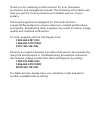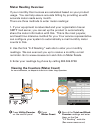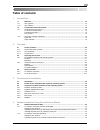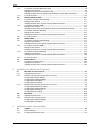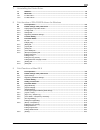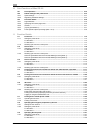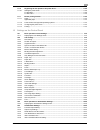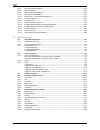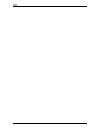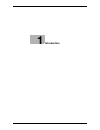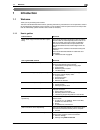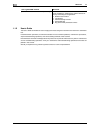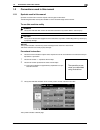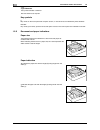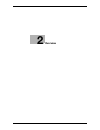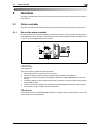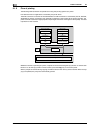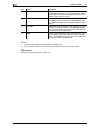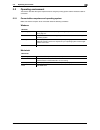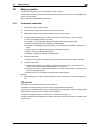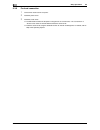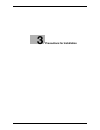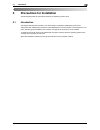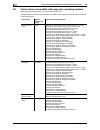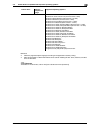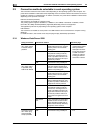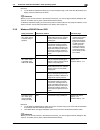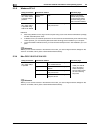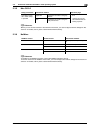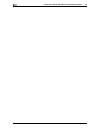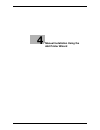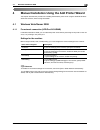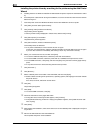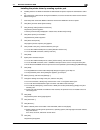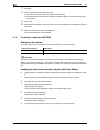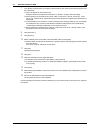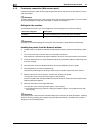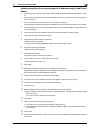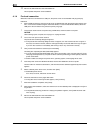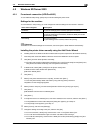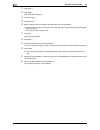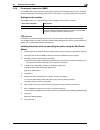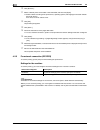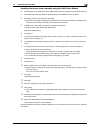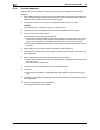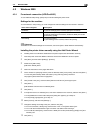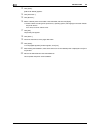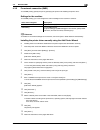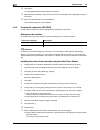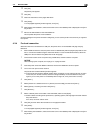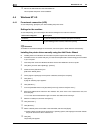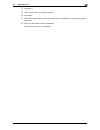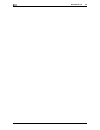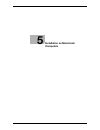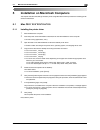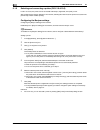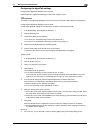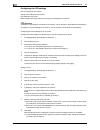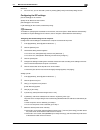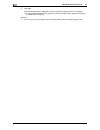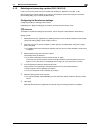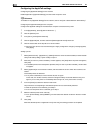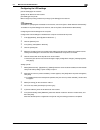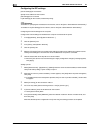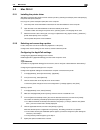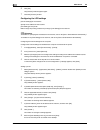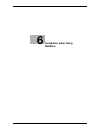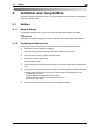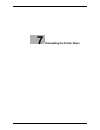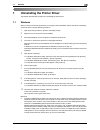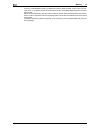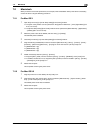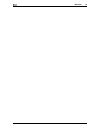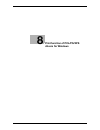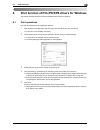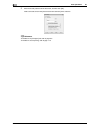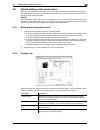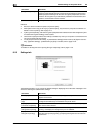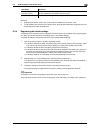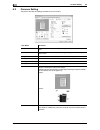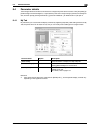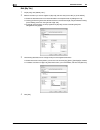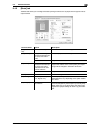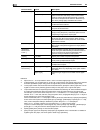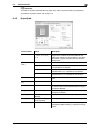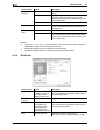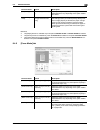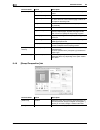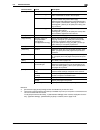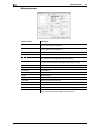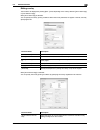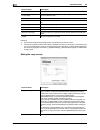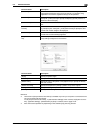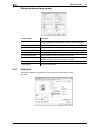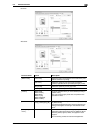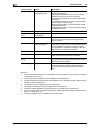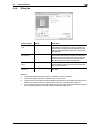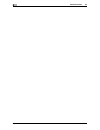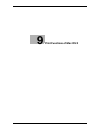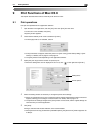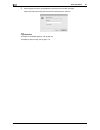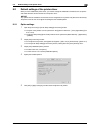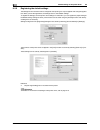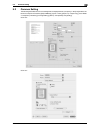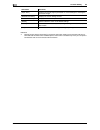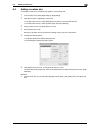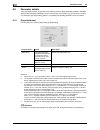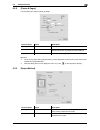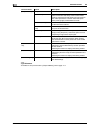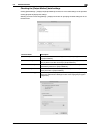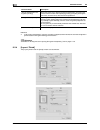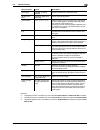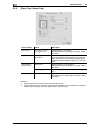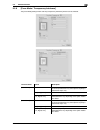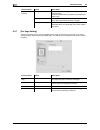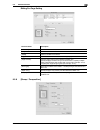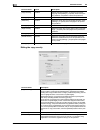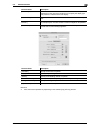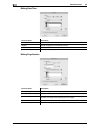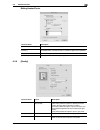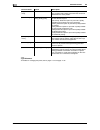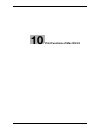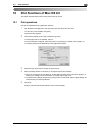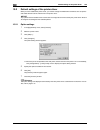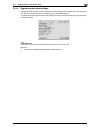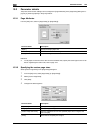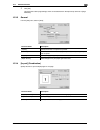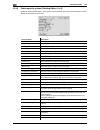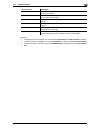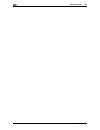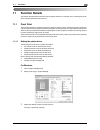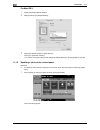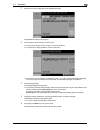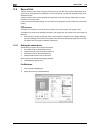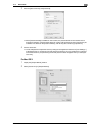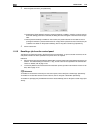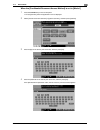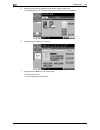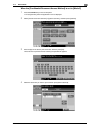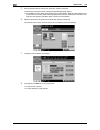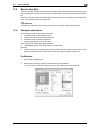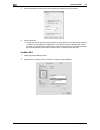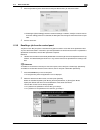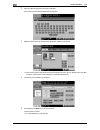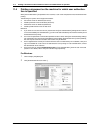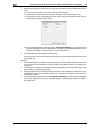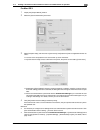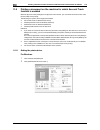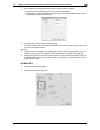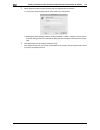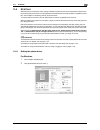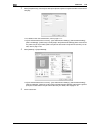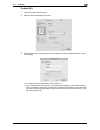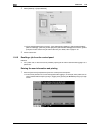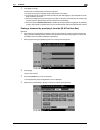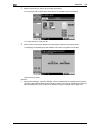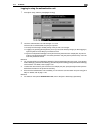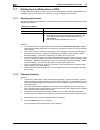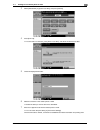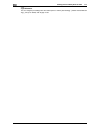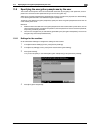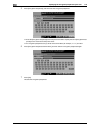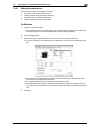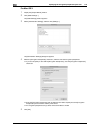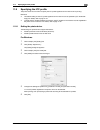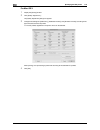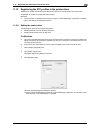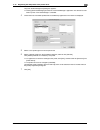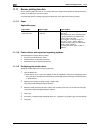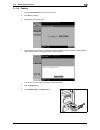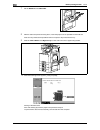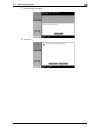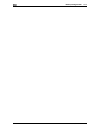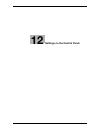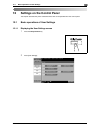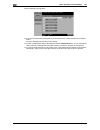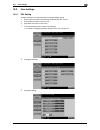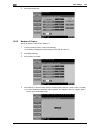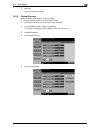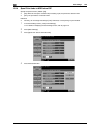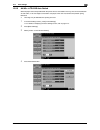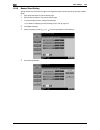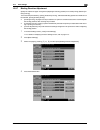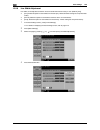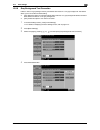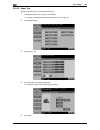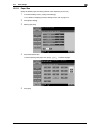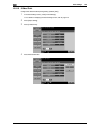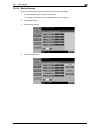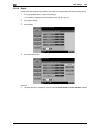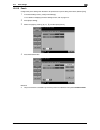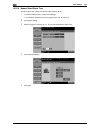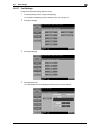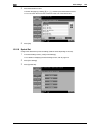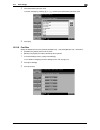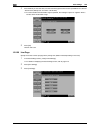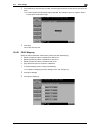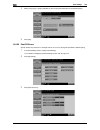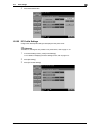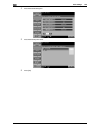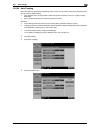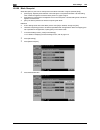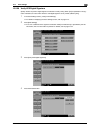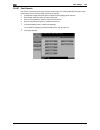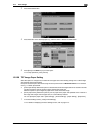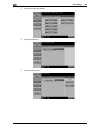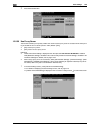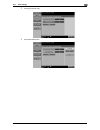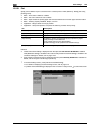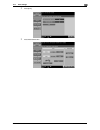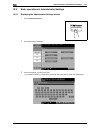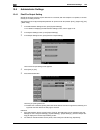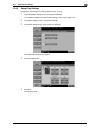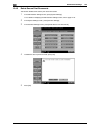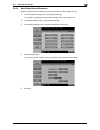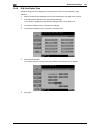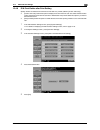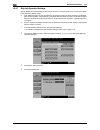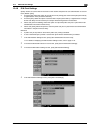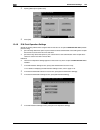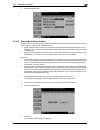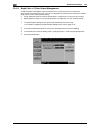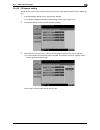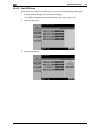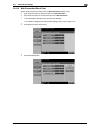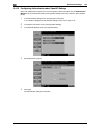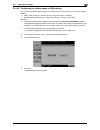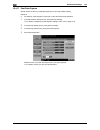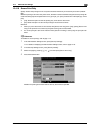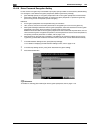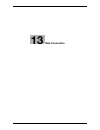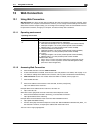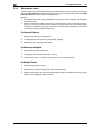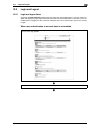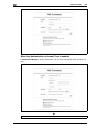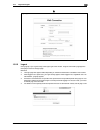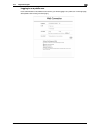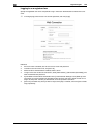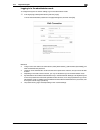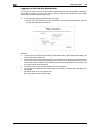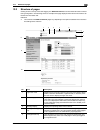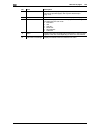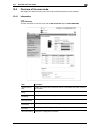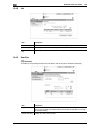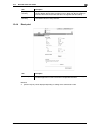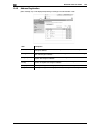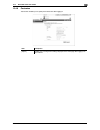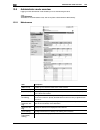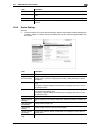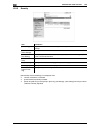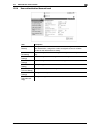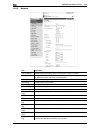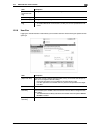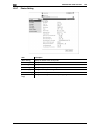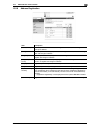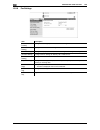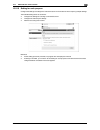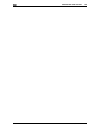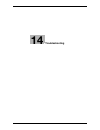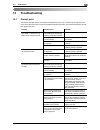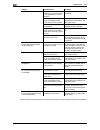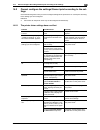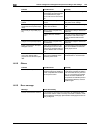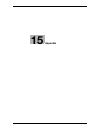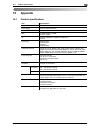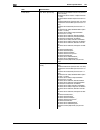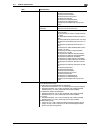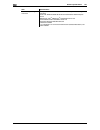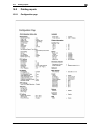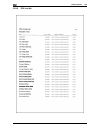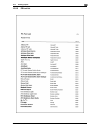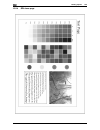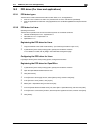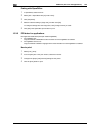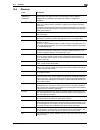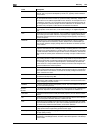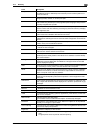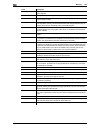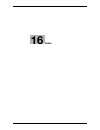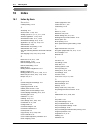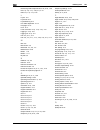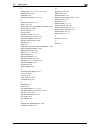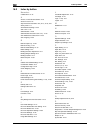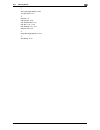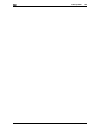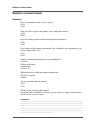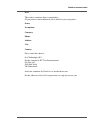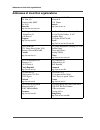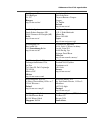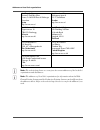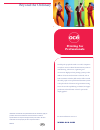- DL manuals
- Oce
- Copier
- VarioLink 2222c
- User Manual
Oce VarioLink 2222c User Manual
Summary of VarioLink 2222c
Page 1
O océ variolink 2222c variolink 2822c variolink 3622c explore your options user manual print operations.
Page 2: 1-800-462-6797 (Us)
Thank you for selecting an océ solution for your document production and management needs. The following information will help you get the most productive and reliable use out of your system. Océ brand supplies are designed for océ multi-function copy/print/fax systems to ensure maximum product perf...
Page 3: Meter Reading Overview
Meter reading overview if your monthly océ invoices are calculated based on your product usage. You can help ensure accurate billing by providing us with accurate meter reads every month. There are three methods to enter meter readings: 1. If your equipment is networked and your organization has an ...
Page 4: Océ-Technologies B.V.
Océ-technologies b.V. Copyright 2009,océ-technologies b.V. Venlo, the netherlands. All rights reserved. No part of this work may be reproduced, copied, adapted, or transmitted in any form or by any means without written permission from océ. Océ-technologies b.V. Makes no representation or warrantie...
Page 5: Table Of Contents
Vl3622c/vl2822c/vl2222c contents-1 table of contents 1 introduction 1.1 welcome .......................................................................................................................................... 1-3 1.1.1 user's guides ............................................................
Page 6
Contents-2 vl3622c/vl2822c/vl2222c 4.1.3 for network connection (web service print) ...................................................................................... 4-8 settings for the machine .......................................................................................................
Page 7
Vl3622c/vl2822c/vl2222c contents-3 7 uninstalling the printer driver 7.1 windows .......................................................................................................................................... 7-3 7.2 macintosh .................................................................
Page 8
Contents-4 vl3622c/vl2822c/vl2222c 10 print functions of mac os 9.2 10.1 print operations............................................................................................................................. 10-3 10.2 default settings of the printer driver .......................................
Page 9
Vl3622c/vl2822c/vl2222c contents-5 11.10 registering the icc profiles in the printer driver ..................................................................... 11-39 11.10.1 setting the printer driver ....................................................................................................
Page 10
Contents-6 vl3622c/vl2822c/vl2222c 12.4.7 skip job operation settings .......................................................................................................... 12-48 12.4.8 id & print settings..............................................................................................
Page 11
Vl3622c/vl2822c/vl2222c contents-7 14 troubleshooting 14.1 cannot print................................................................................................................................... 14-3 14.2 cannot configure the settings/cannot print according to the settings......................
Page 12
Contents-8 vl3622c/vl2822c/vl2222c.
Page 13: Introduction
1 introduction.
Page 15: Introduction
Vl3622c/vl2822c/vl2222c 1-3 1.1 welcome 1 1 introduction 1.1 welcome thank you for purchasing this machine. This user's guide describes the functions, operating instructions, precautions for correct operation, and sim- ple troubleshooting guidelines of this machine. In order to obtain maximum perfor...
Page 16
Welcome 1 1-4 vl3622c/vl2822c/vl2222c 1.1 1.1.2 user's guide this user's guide is intended for users ranging from those using this machine for the first time to administra- tors. It describes basic operations, functions that enable more convenient operations, maintenance procedures, simple troublesh...
Page 17
Vl3622c/vl2822c/vl2222c 1-5 1.2 conventions used in this manual 1 1.2 conventions used in this manual 1.2.1 symbols used in this manual symbols are used in this manual to express various types of information. The following describes each symbol related to correct and safe usage of this machine. To u...
Page 18
Conventions used in this manual 1 1-6 vl3622c/vl2822c/vl2222c 1.2 d reference this symbol indicates a reference. View the reference as required. Key symbols [ ] key names on the touch panel and computer screen, or manual names are indicated by these brackets. Bold text key names, part names, product...
Page 19: Overview
2 overview.
Page 21: Overview
Vl3622c/vl2822c/vl2222c 2-3 2.1 printer controller 2 2 overview this chapter describes the overview and connection environment of the printer controller that provides the printer function. 2.1 printer controller the printer controller is a device that enables the printing and network printing functi...
Page 22
Printer controller 2 2-4 vl3622c/vl2822c/vl2222c 2.1 2.1.2 flow of printing the following outlines the flow of operations for using this printing system as a printer. Print data sent from an application is received by the printer driver. The data is sent to the machine via the usb interface for usb ...
Page 23
Vl3622c/vl2822c/vl2222c 2-5 2.1 printer controller 2 2.1.3 control panel the printer driver settings are mainly configured on the computer. However, printing the font list and config- uring the printer controller settings and default print settings are available using the control panel of this ma- c...
Page 24
Printer controller 2 2-6 vl3622c/vl2822c/vl2222c 2.1 reference - the default print settings can be changed in the [utility] mode. - you can use this machine as a printer in either of user box, fax/scan, and copy modes. D reference for details on proof printing, refer to page 11-3. 9 access if user a...
Page 25
Vl3622c/vl2822c/vl2222c 2-7 2.2 operating environment 2 2.2 operating environment this section describes the system requirements for using this printing system and the interfaces used for connection. 2.2.1 connectable computers and operating system make sure that the computer to be connected meets t...
Page 26
Operating environment 2 2-8 vl3622c/vl2822c/vl2222c 2.2 2.2.2 interfaces used for connection to connect this printing system to a computer, the following interfaces can be used. Ethernet use this interface to use this printing system via a network connection. It supports 1000base-t, 100base-tx, and ...
Page 27
Vl3622c/vl2822c/vl2222c 2-9 2.3 setup procedure 2 2.3 setup procedure to use this printing system, you must complete the setup in advance. The setup refers to a series of procedures for connecting the machine to the computer and installing the print- er driver to the computer. Perform the setup usin...
Page 28
Setup procedure 2 2-10 vl3622c/vl2822c/vl2222c 2.3 2.3.2 for local connection 1 connect this machine to the computer. 2 install the printer driver. 3 install the screen fonts. % the dvd-rom contains the european truetype fonts as "screen fonts". The "screenfont" or "screen fonts" folder in the dvd-r...
Page 29
3 precautions for installation.
Page 31
Vl3622c/vl2822c/vl2222c 3-3 3.1 introduction 3 3 precautions for installation the following describes the information necessary for selecting a printer driver. 3.1 introduction this chapter describes the information you should keep in mind before installing the printer driver. The procedure for inst...
Page 32
Printer drivers compatible with respective operating systems 3 3-4 vl3622c/vl2822c/vl2222c 3.2 3.2 printer drivers compatible with respective operating systems before using this printing system, you must install the printer driver. The following lists the printer drivers included on the dvd and the ...
Page 33
Vl3622c/vl2822c/vl2222c 3-5 3.2 printer drivers compatible with respective operating systems 3 reference - select the page description language according to the application used for printing. - either of the installer or add printer wizard can be used for installing the pcl driver, ps driver, and xp...
Page 34
Connection methods selectable in each operating system 3 3-6 vl3622c/vl2822c/vl2222c 3.3 3.3 connection methods selectable in each operating system the connection method for this machine varies depending on the operating system of the computer. The printer driver installation method also varies depe...
Page 35
Vl3622c/vl2822c/vl2222c 3-7 3.3 connection methods selectable in each operating system 3 reference - to use windows vista/server 2008, log on to the computer using a user name with administrator priv- ileges, and then install the printer driver. D reference before you can use this machine in the net...
Page 36
Connection methods selectable in each operating system 3 3-8 vl3622c/vl2822c/vl2222c 3.3 3.3.3 windows nt 4.0 reference - when using windows nt4.0, log on to the computer using a user name with the administrator privilege, and then install the printer driver. - in windows nt4.0, to install the print...
Page 37
Vl3622c/vl2822c/vl2222c 3-9 3.3 connection methods selectable in each operating system 3 3.3.5 mac os 9.2 d reference before you can use this machine in the network environment, you must configure network settings for this machine. For details, refer to [user's guide network administrator]. 3.3.6 ne...
Page 38
Connection methods selectable in each operating system 3 3-10 vl3622c/vl2822c/vl2222c 3.3.
Page 39: Add Printer Wizard
4 manual installation using the add printer wizard.
Page 41
Vl3622c/vl2822c/vl2222c 4-3 4.1 windows vista/server 2008 4 4 manual installation using the add printer wizard this chapter describes the procedure for installing the windows printer driver using the standard windows add printer function, without using the installer. 4.1 windows vista/server 2008 4....
Page 42
Windows vista/server 2008 4 4-4 vl3622c/vl2822c/vl2222c 4.1 installing the printer driver by searching for the printer using the add printer wizard 0 installing the driver to windows vista/server 2008-based computers requires the administrator author- ity. 0 since the printer is searched for during ...
Page 43
Vl3622c/vl2822c/vl2222c 4-5 4.1 windows vista/server 2008 4 installing the printer driver by creating a printer port 0 installing the driver to windows vista/server 2008-based computers requires the administrator author- ity. 0 since the printer is searched for during the installation, be sure to co...
Page 44
Windows vista/server 2008 4 4-6 vl3622c/vl2822c/vl2222c 4.1 17 click [next]. 18 follow the instructions on the pages that follow. % if the [user account control] window appears, click [continue]. % if the [windows security] window for verifying the publisher appears, click [install this driver soft-...
Page 45
Vl3622c/vl2822c/vl2222c 4-7 4.1 windows vista/server 2008 4 7 in the [select a shared printer by name] box, enter the url for the machine in the following format, and then click [next]. % http:///ipp example: when the ip address for the machine is 192.168.1.20, http://192.168.1.20/ipp % when specify...
Page 46
Windows vista/server 2008 4 4-8 vl3622c/vl2822c/vl2222c 4.1 4.1.3 for network connection (web service print) in windows vista/server 2008, printers supporting the web service print function on the network can be lo- cated and installed. D reference to install a different printer driver in the comput...
Page 47
Vl3622c/vl2822c/vl2222c 4-9 4.1 windows vista/server 2008 4 installing the printer driver by specifying the ip address using the add printer wizard 0 installing the driver to windows vista/server 2008-based computers requires the administrator author- ity. 0 since the printer is searched for during ...
Page 48
Windows vista/server 2008 4 4-10 vl3622c/vl2822c/vl2222c 4.1 20 remove the dvd-rom from the dvd-rom drive. This completes the printer driver installation. 4.1.4 for local connection when this machine is connected via a usb port, the printer driver can be installed with plug and play. Reference - whe...
Page 49
Vl3622c/vl2822c/vl2222c 4-11 4.2 windows xp/server 2003 4 4.2 windows xp/server 2003 4.2.1 for network connection (lpr/port9100) to use lpr/port9100 printing, specify the port while installing the printer driver. Settings for the machine to use port9100 or lpr printing, you must configure the networ...
Page 50
Windows xp/server 2003 4 4-12 vl3622c/vl2822c/vl2222c 4.2 12 click [next >]. 13 click [finish]. [add printer wizard] appears. 14 click [have disk...]. 15 click [browse...]. 16 select a desired printer driver folder in the dvd-rom, and then click [open]. % select a folder according to the printer dri...
Page 51
Vl3622c/vl2822c/vl2222c 4-13 4.2 windows xp/server 2003 4 4.2.2 for network connection (smb) to use smb printing, specify the port by specifying the printer while installing the printer driver. The printer can be specified either by searching for the printer on the network, or by entering the printe...
Page 52
Windows xp/server 2003 4 4-14 vl3622c/vl2822c/vl2222c 4.2 10 click [browse...]. 11 select a desired printer driver folder in the dvd-rom, and then click [open]. % select a folder according to the printer driver, operating system, and language to be used. Selecta- ble printer drivers: pcl driver, ps ...
Page 53
Vl3622c/vl2822c/vl2222c 4-15 4.2 windows xp/server 2003 4 installing the printer driver manually using the add printer wizard 0 installing the driver to windows xp/server 2003-based computers requires the administrator authority. 1 insert the printer driver dvd-rom for windows into the dvd-rom drive...
Page 54
Windows xp/server 2003 4 4-16 vl3622c/vl2822c/vl2222c 4.2 4.2.4 for local connection when this machine is connected via a usb port, the printer driver can be installed with plug and play. Reference - when a usb connection is used, the printer driver is installed easily with the plug and play feature...
Page 55
Vl3622c/vl2822c/vl2222c 4-17 4.3 windows 2000 4 4.3 windows 2000 4.3.1 for network connection (lpr/port9100) to use lpr/port9100 printing, specify the port while installing the printer driver. Settings for the machine to use port9100 or lpr printing, you must configure the network settings for the m...
Page 56
Windows 2000 4 4-18 vl3622c/vl2822c/vl2222c 4.3 13 click [finish]. [add printer wizard] appears. 14 click [have disk...]. 15 click [browse...]. 16 select a desired printer driver folder in the dvd-rom, and then click [open]. % select a folder according to the printer driver, operating system, and la...
Page 57
Vl3622c/vl2822c/vl2222c 4-19 4.3 windows 2000 4 4.3.2 for network connection (smb) to use smb printing, specify the port by specifying the printer while installing the printer driver. Settings for the machine to use smb printing, you must configure the network settings for the machine in advance. D ...
Page 58
Windows 2000 4 4-20 vl3622c/vl2822c/vl2222c 4.3 16 click [finish]. % if the [digital signature] window appears, click [yes]. 17 after finishing the installation, make sure that the icon for the installed printer is displayed in the [print- ers] window. 18 remove the dvd-rom from the dvd-rom drive. T...
Page 59
Vl3622c/vl2822c/vl2222c 4-21 4.3 windows 2000 4 12 click [ok]. The [printer:] list appears. 13 click [ok]. 14 follow the instructions on the pages that follow. 15 click [finish]. % if the [digital signature] window appears, click [yes]. 16 after finishing the installation, make sure that the icon fo...
Page 60
Windows nt 4.0 4 4-22 vl3622c/vl2822c/vl2222c 4.4 12 remove the dvd-rom from the dvd-rom drive. This completes the printer driver installation. 4.4 windows nt 4.0 4.4.1 for network connection (lpr) to use lpr printing, specify the port while installing the printer driver. Settings for the machine to...
Page 61
Vl3622c/vl2822c/vl2222c 4-23 4.4 windows nt 4.0 4 14 click [next >]. 15 follow the instructions on the pages that follow. 16 click [finish]. 17 after finishing the installation, make sure that the icon for the installed printer is displayed in the [print- ers] window. 18 remove the dvd-rom from the ...
Page 62
Windows nt 4.0 4 4-24 vl3622c/vl2822c/vl2222c 4.4.
Page 63: Installation On Macintosh
5 installation on macintosh computers.
Page 65
Vl3622c/vl2822c/vl2222c 5-3 5.1 mac os x 10.2/10.3/10.4/10.5 5 5 installation on macintosh computers this chapter describes the settings necessary when using macintosh and the procedure for installing printer drivers for macintosh. 5.1 mac os x 10.2/10.3/10.4/10.5 5.1.1 installing the printer driver...
Page 66
Mac os x 10.2/10.3/10.4/10.5 5 5-4 vl3622c/vl2822c/vl2222c 5.1 5.1.2 selecting and connecting a printer (os x 10.4/10.5) in os x 10.4/10.5, the printer can be connected with bonjour, appletalk, lpr (lpd), or ipp. After configuring the network setting for the machine, selecting this machine as the pr...
Page 67
Vl3622c/vl2822c/vl2222c 5-5 5.1 mac os x 10.2/10.3/10.4/10.5 5 configuring the appletalk settings configuring the [appletalk settings] for the machine enable appletalk in [appletalk settings], and then enter the printer name. D reference for details on the [appletalk settings] for the machine, refer...
Page 68
Mac os x 10.2/10.3/10.4/10.5 5 5-6 vl3622c/vl2822c/vl2222c 5.1 configuring the lpr settings [tcp/ip settings] for the machine specify the ip address for the machine. [lpd setting] for the printer before using lpr printing, enable lpd printing in [lpd setting] for the machine. D reference for details...
Page 69
Vl3622c/vl2822c/vl2222c 5-7 5.1 mac os x 10.2/10.3/10.4/10.5 5 reference - for os x 10.4, you can also add a printer by clicking [add] in the [printer setup utility] window. Configuring the ipp settings [tcp/ip settings] for the machine specify the ip address for the machine. [ipp settings] for the ...
Page 70
Mac os x 10.2/10.3/10.4/10.5 5 5-8 vl3622c/vl2822c/vl2222c 5.1 8 click [add]. When the selected printer is registered in the [print & fax], the setting procedure is completed. % if the [installable options] window appears, proceed to change the option settings as necessary. For details, refer to pag...
Page 71
Vl3622c/vl2822c/vl2222c 5-9 5.1 mac os x 10.2/10.3/10.4/10.5 5 5.1.3 selecting and connecting a printer (os x 10.2/10.3) in os x 10.2/10.3, the printer can be connected with rendezvous, appletalk, lpr (lpd), or ipp. After configuring the network setting for the machine, selecting this machine as the...
Page 72
Mac os x 10.2/10.3/10.4/10.5 5 5-10 vl3622c/vl2822c/vl2222c 5.1 configuring the appletalk settings configuring the [appletalk settings] for the machine enable appletalk in [appletalk settings], and then enter the printer name. D reference for details on the [appletalk settings] for the machine, refe...
Page 73
Vl3622c/vl2822c/vl2222c 5-11 5.1 mac os x 10.2/10.3/10.4/10.5 5 configuring the lpr settings [tcp/ip settings] for the machine specify the ip address for the machine. [lpd setting] for the printer before using lpr printing, enable lpd printing in [lpd setting] for the machine. D reference for detail...
Page 74
Mac os x 10.2/10.3/10.4/10.5 5 5-12 vl3622c/vl2822c/vl2222c 5.1 configuring the ipp settings [tcp/ip settings] for the machine specify the ip address for the machine. [ipp settings] for the machine in [ipp settings] for the machine, enable ipp printing. D reference for details on specifying the ip a...
Page 75
Vl3622c/vl2822c/vl2222c 5-13 5.2 mac os 9.2 5 5.2 mac os 9.2 5.2.1 installing the printer driver after being connected, this machine can be used as a printer by selecting a postscript printer and specifying the"printer description (ppd) file". First, copy the "printer description (ppd) file" to the ...
Page 76
Mac os 9.2 5 5-14 vl3622c/vl2822c/vl2222c 5.2 6 click [ok]. The [chooser] window appears again. 7 close the [chooser] window. Configuring the lpr settings [tcp/ip settings] for the machine specify the ip address for the machine. [lpd setting] for the printer before using lpr printing, enable lpd pri...
Page 77: Installation When Using
6 installation when using netware.
Page 79
Vl3622c/vl2822c/vl2222c 6-3 6.1 netware 6 6 installation when using netware this chapter describes the settings necessary when using netware and the procedure for installing printer drivers for the windows client. 6.1 netware 6.1.1 network settings in the [netware settings] screen for the machine, s...
Page 80
Netware 6 6-4 vl3622c/vl2822c/vl2222c 6.1.
Page 81
7 uninstalling the printer driver.
Page 83
Vl3622c/vl2822c/vl2222c 7-3 7.1 windows 7 7 uninstalling the printer driver this chapter describes the procedure for uninstalling the printer driver. 7.1 windows when you have to remove the printer driver, for example, when reinstallation of the printer driver is necessary, remove the driver using t...
Page 84
Windows 7 7-4 vl3622c/vl2822c/vl2222c 7.1 – from the "c:\windows\inf" folder ("c:\winnt\inf" folder in windows 2000), remove "oem*.Inf" and "oem*.Pnf" ("*" included in the file name indicates a number, which differs depending on the computer environment). Before removing these files, open the inf fi...
Page 85
Vl3622c/vl2822c/vl2222c 7-5 7.2 macintosh 7 7.2 macintosh when you have to remove the printer driver, for example, when reinstallation of the printer driver is necessary, remove the driver using the following procedure. 7.2.1 for mac os x 1 open the [print & fax] (or [printer setup utility]/[print c...
Page 86
Macintosh 7 7-6 vl3622c/vl2822c/vl2222c 7.2.
Page 87: Print Function of Pcl/ps/xps
8 print function of pcl/ps/xps drivers for windows.
Page 89
Vl3622c/vl2822c/vl2222c 8-3 8.1 print operations 8 8 print function of pcl/ps/xps drivers for windows this chapter describes functions of the pcl/ps/xps printer drivers for windows. 8.1 print operations print jobs are specified from the application software. 1 open the data in the application, and c...
Page 90
Print operations 8 8-4 vl3622c/vl2822c/vl2222c 8.1 6 enter the id and password of the document, and then click [ok]. Data is sent and saved in the [secure document user box] of this machine. D reference for details on the [configure] tab, refer to page 8-5. For details on secure printing, refer to p...
Page 91
Vl3622c/vl2822c/vl2222c 8-5 8.2 default settings of the printer driver 8 8.2 default settings of the printer driver when you have installed the printer driver, you need to change the initialization conditions such as options, user authentication and account track functions and enable functions of th...
Page 92
Default settings of the printer driver 8 8-6 vl3622c/vl2822c/vl2222c 8.2 reference - be sure to select a model and options in [device option]. - when [secure print only] is set to [on] in [device option], only the secure print jobs are allowed. For details on secure printing, refer to page 11-6. - i...
Page 93
Vl3622c/vl2822c/vl2222c 8-7 8.2 default settings of the printer driver 8 reference - [emf spool] and [save custom size...] are functions available only for the pcl driver. - to use the emf spool function with a ps/xps driver, select [enable advanced printing features] in the [advanced] tab to enable...
Page 94
Common setting 8 8-8 vl3622c/vl2822c/vl2222c 8.3 8.3 common setting this section describes the settings and buttons common to tabs. Item name functions [ok] click this button to enable changed settings and close the properties win- dow. [cancel] click this button to disable (cancel) changed settings...
Page 95
Vl3622c/vl2822c/vl2222c 8-9 8.4 parameter details 8 8.4 parameter details the printing preferences window is the window to configure the printer driver functions. Click [properties] (or [preferences]) in the print dialog box, or right-click the printer icon in the [printers] or [printers and faxes] ...
Page 96
Parameter details 8 8-10 vl3622c/vl2822c/vl2222c 8.4 edit [my tab] 1 on [my tab], click [edit my tab...]. 2 select the function you want to register on [my tab], and then click [to the left] or [to the right]. % select the desired function from those indicated in the respective tabs in [setting item...
Page 97
Vl3622c/vl2822c/vl2222c 8-11 8.4 parameter details 8 8.4.2 [basic] tab the basic tab allows you to configure the basic printing functions such as paper size and type as well as output method. Function name option description [original orienta- tion] portrait, landscape select the orientation for the...
Page 98
Parameter details 8 8-12 vl3622c/vl2822c/vl2222c 8.4 reference - paper size "12 e 18" is equivalent to 304.8 e 457.2 mm that is slightly larger than a3. - in [original size], you can select a0, a1, a2, b1, b2, or b3; however, the printing paper size is reduced to the size specified in [paper size]. ...
Page 99
Vl3622c/vl2822c/vl2222c 8-13 8.4 parameter details 8 d reference for details on the paper sizes loadable in the paper trays, refer to the [user's guide copy operations]. For details on the output method, refer to page 11-3. 8.4.3 [layout] tab function name option description [combination] 2 in 1, 4 ...
Page 100
Parameter details 8 8-14 vl3622c/vl2822c/vl2222c 8.4 reference - the options "2 e 2, 3 e 3 and 4 e 4" for [combination], which are for printing a sheet of original onto multiple sheets of paper, are available only for the pcl driver. - the [skip blank pages] function is available for the pcl/xps dri...
Page 101
Vl3622c/vl2822c/vl2222c 8-15 8.4 parameter details 8 reference - the [staple] function is available only if the optional finisher fs-527 or finisher fs-529 is installed. - the [punch] function is available only when the punch kit is installed on the optional finisher fs-527. - the [center staple and...
Page 102
Parameter details 8 8-16 vl3622c/vl2822c/vl2222c 8.4 8.4.6 [stamp/composition] tab [edit list...] [list name] select the name of the list to be edited. The settings are listed. [edit list name...] rename a list. [up]/[down] click the button to move the selected condition row up or down. Move the row...
Page 103
Vl3622c/vl2822c/vl2222c 8-17 8.4 parameter details 8 reference - [print device image] of the [overlay] function is available only for the pcl driver. - the function of [acquire device information] is available only when your computer is connected to and can communicate with the machine. To use [acqu...
Page 104
Parameter details 8 8-18 vl3622c/vl2822c/vl2222c 8.4 editing watermark function name description [watermark name] enter the name of the watermark. You can enter up to 30 characters. [watermark text] enter the text to be printed as the watermark. You can enter up to 30 characters. [add] click this bu...
Page 105
Vl3622c/vl2822c/vl2222c 8-19 8.4 parameter details 8 editing overlay the window to be displayed by clicking [edit...] varies depending on the overlay selection ([print host image] or [print device image]). When [print host image] is selected: you can specify the overlay printing conditions. When the...
Page 106
Parameter details 8 8-20 vl3622c/vl2822c/vl2222c 8.4 reference - [print device image] of the [overlay] function is available only for the pcl driver. - the function of [acquire device information] is available only when your computer is connected to and can communicate with the machine. To use [acqu...
Page 107
Vl3622c/vl2822c/vl2222c 8-21 8.4 parameter details 8 reference - the function of [acquire device information] is available only when your computer is connected to and can communicate with the machine. To use [acquire device information] , in [administrator settings] of the machine, set [system conne...
Page 108
Parameter details 8 8-22 vl3622c/vl2822c/vl2222c 8.4 editing date/time and page number 8.4.7 [quality] tab the functions displayed vary depending on which of the pcl/ps/xps drivers is used. Pcl driver function name description [format] displays the format of the date and time to be printed. Click [e...
Page 109
Vl3622c/vl2822c/vl2222c 8-23 8.4 parameter details 8 ps driver xps driver function name option description [select color] [auto color] select this option to identify the colors used in the print data to use them in printing. [full color] select this option to print in full-color processes (ymck) reg...
Page 110
Parameter details 8 8-24 vl3622c/vl2822c/vl2222c 8.4 reference - the [2 color] option of [select color] is available only for the pcl driver. [2 color] allows you to specify a combination of two colors. - the [full color] option of [select color] is available for the ps/xps driver. - the [print with...
Page 111
Vl3622c/vl2822c/vl2222c 8-25 8.4 parameter details 8 8.4.8 [other] tab reference - the [remove white background] function is available for the pcl/xps drivers. - the [thin line support] function is available only for the pcl driver. - the [excel job control] and [remove white background] settings ar...
Page 112
Parameter details 8 8-26 vl3622c/vl2822c/vl2222c 8.4.
Page 113: Print Functions Of Mac Os X
9 print functions of mac os x.
Page 115: Print Functions of Mac Os X
Vl3622c/vl2822c/vl2222c 9-3 9.1 print operations 9 9 print functions of mac os x this chapter describes the functions of the ps printer driver for os x. 9.1 print operations print jobs are specified from the application software. 1 open the data in the application, and click [file]. Then click [prin...
Page 116
Print operations 9 9-4 vl3622c/vl2822c/vl2222c 9.1 6 enter the [secure print id:] and [password:] of the document, and then click [ok]. Data is sent and saved in the [secure document user box] of this machine. D reference for details on [installable options], refer to page 9-5. For details on [secur...
Page 117
Vl3622c/vl2822c/vl2222c 9-5 9.2 default settings of the printer driver 9 9.2 default settings of the printer driver when you have installed the printer driver, you need to change the initialization conditions such as options and enable functions of the machine from the printer driver. Notice any opt...
Page 118
Default settings of the printer driver 9 9-6 vl3622c/vl2822c/vl2222c 9.2 9.2.2 registering the default settings the settings for the machine functions configured when printing can only be applied while using the applica- tion. When you exit the application, the settings return to their default setti...
Page 119
Vl3622c/vl2822c/vl2222c 9-7 9.3 common setting 9 9.3 common setting the following describes the common settings that are displayed when you specify, in the [print] window, the functions unique to the machine ([output method], [layout / finish], [paper tray / output tray], [cover mode / transparency ...
Page 120
Common setting 9 9-8 vl3622c/vl2822c/vl2222c 9.3 reference - clicking [acquire device information] in the printer information window communicates with the ma- chine and load the status of the installed options. This function is available only when your computer is connected to and can communicate wi...
Page 121
Vl3622c/vl2822c/vl2222c 9-9 9.4 adding a custom size 9 9.4 adding a custom size to use paper of other than a standard size, register a custom paper size. 1 from the [file] menu, select [page setup] (or [page setup]). 2 open the window for registering a custom size. % for mac os x 10.4/10.5, select [...
Page 122
Parameter details 9 9-10 vl3622c/vl2822c/vl2222c 9.5 9.5 parameter details the printer driver functions are specified in the following windows: [page attributes] specified in the [page setup] window and [output method], [layout / finish], [paper tray / output tray], [cover mode / transpar- ency inte...
Page 123
Vl3622c/vl2822c/vl2222c 9-11 9.5 parameter details 9 9.5.2 [copies & pages] from the [file] menu, select in [print] (or [print]). Reference - for os x 10.5, [paper size:] and [orientation:] are also displayed, but the function is the same as that available from [page attributes]. - when the setting ...
Page 124
Parameter details 9 9-12 vl3622c/vl2822c/vl2222c 9.5 d reference for details on each print function in [output method:], refer to page 11-3. [output method:] [print] select this option to print immediately. [secure print] select this option to save the document to be printed in [secure document user...
Page 125
Vl3622c/vl2822c/vl2222c 9-13 9.5 parameter details 9 checking the [output method] detail settings clicking [detail settings...] displays the [output method:] functions for which detail settings can be specified. Clicking [expand all] displays the settings. Selecting a function and clicking [settings...
Page 126
Parameter details 9 9-14 vl3622c/vl2822c/vl2222c 9.5 reference - in [encryption passphrase:], enter the encryption passphrase that matches the one that configured in [driver password encryption setting] of the machine. D reference for details on allowing the user to specify [encryption passphrase:],...
Page 127
Vl3622c/vl2822c/vl2222c 9-15 9.5 parameter details 9 reference - the [staple:] function is available only if the optional finisher fs-527 or finisher fs-529 is installed. - the [punch:] function is available only when the punch kit is installed on the optional finisher fs-527. - the [fold & staple:]...
Page 128
Parameter details 9 9-16 vl3622c/vl2822c/vl2222c 9.5 9.5.5 [paper tray / output tray] reference - specify [duplex side 2] when printing on the back side of paper. - [user] of paper type is the frequently used paper type registered on the machine side. For details on registering the user paper, refer...
Page 129
Vl3622c/vl2822c/vl2222c 9-17 9.5 parameter details 9 9.5.6 [cover mode / transparency interleave] the [cover mode] setting window and the [transparency interleave] window can be switched. Function name option description [front cover:] on/off select this check box to attach a front cover page. It ca...
Page 130
Parameter details 9 9-18 vl3622c/vl2822c/vl2222c 9.5 9.5.7 [per page setting] the print type and paper tray can be specified for each page. This function is convenient if you want to change the paper tray while printing multiple pages. The settings can be registered in the list and used as necessary...
Page 131
Vl3622c/vl2822c/vl2222c 9-19 9.5 parameter details 9 editing per page setting 9.5.8 [stamp / composition] function name description [list name:] enter the name of the list. [add] add a condition to the list. [delete] delete a condition from the list. [+][,] sort the selected condition rows according...
Page 132
Parameter details 9 9-20 vl3622c/vl2822c/vl2222c 9.5 editing the copy security function name option description [copy security] on/off specify the special pattern or password to prevent copying. Click [settings...] to specify items to be print- ed, positions, composition method and password. [settin...
Page 133
Vl3622c/vl2822c/vl2222c 9-21 9.5 parameter details 9 reference - items that can be specified vary depending on the selected [copy security] function. [date/time:] select this check box to embed the selected date and time in a pattern. Selecting from the drop-down list allows you to specify the displ...
Page 134
Parameter details 9 9-22 vl3622c/vl2822c/vl2222c 9.5 editing date/time editing page number function name description [format:] displays the format of the date and time to be printed. [pages:] specify the pages to print the date and time. [text color:] specify the text color used for printing. [print...
Page 135
Vl3622c/vl2822c/vl2222c 9-23 9.5 parameter details 9 editing header/footer 9.5.9 [quality] function name description [recall header/footer:] select the header/footer setting registered in the machine. [distribution control number:] when printing multiple copies, this function prints the number of co...
Page 136
Parameter details 9 9-24 vl3622c/vl2822c/vl2222c 9.5 d reference for details on managing the profile, refer to page 11-37 and page 11-39. [edge enhance- ment] on/off select this check box to enhance the edges of charac- ters, graphics and images so that thin lines and small letters become clearly vi...
Page 137
10 print functions of mac os 9.2.
Page 139
Vl3622c/vl2822c/vl2222c 10-3 10.1 print operations 10 10 print functions of mac os 9.2 this chapter describes the functions of the printer driver for os 9.2. 10.1 print operations print jobs are specified from the application software. 1 open the data in the application, and click [file]. Then click...
Page 140
Default settings of the printer driver 10 10-4 vl3622c/vl2822c/vl2222c 10.2 10.2 default settings of the printer driver when you have installed the printer driver, you need to change the initialization conditions such as options and enable functions of the machine from the printer driver. Notice any...
Page 141
Vl3622c/vl2822c/vl2222c 10-5 10.2 default settings of the printer driver 10 10.2.2 registering the default settings the settings for the machine functions configured when printing can only be applied while using the applica- tion. When you exit the application, the settings return to their default s...
Page 142
Parameter details 10 10-6 vl3622c/vl2822c/vl2222c 10.3 10.3 parameter details the printer driver function settings can be configured in [page attributes] in the [page setup] dialog box or [layout] or [finishing options] in the [print] window. 10.3.1 page attributes from the [file] menu, select in [p...
Page 143
Vl3622c/vl2822c/vl2222c 10-7 10.3 parameter details 10 5 click [ok]. This saves the custom page settings, which can be selected from the paper drop-down list in [page attributes]. 10.3.3 general from the [file] menu, select in [print]. 10.3.4 [layout] (combination) specify this item to print multipl...
Page 144
Parameter details 10 10-8 vl3622c/vl2822c/vl2222c 10.3 10.3.5 printer specific options (finishing option 1 to 5) specify the printer specific options. These options can be specified when functions of the machine such as stapling and punching are to be used. Function name description [offset:] specif...
Page 145
Vl3622c/vl2822c/vl2222c 10-9 10.3 parameter details 10 reference - the [staple:] function is available only if the optional finisher fs-527 or finisher fs-529 is installed. - the [punch:] function is available only when the punch kit is installed on the optional finisher fs-527. - the [fold:] functi...
Page 146
Parameter details 10 10-10 vl3622c/vl2822c/vl2222c 10.3.
Page 147: Function Details
11 function details.
Page 149: Function Details
Vl3622c/vl2822c/vl2222c 11-3 11.1 proof print 11 11 function details this chapter describes the functions that require special attention, for example, when combining the printer driver and panel operation of the machine. 11.1 proof print the proof print function is a feature used when printing out m...
Page 150
Proof print 11 11-4 vl3622c/vl2822c/vl2222c 11.1 for mac os x 1 display the [output method] window. 2 select [proof print] in [output method:]. 3 specify the desired number of copies and print. One copy is printed for checking. % in os 9.2, the proof printing can be selected at [output method:] in [...
Page 151
Vl3622c/vl2822c/vl2222c 11-5 11.1 proof print 11 2 while [current jobs] is displayed, press [release held job]. The [release held job] screen appears. 3 from the job list, select the job you want to print. % to print the remaining number of copies, continue with step 6. % to change the printing cond...
Page 152
Secure print 11 11-6 vl3622c/vl2822c/vl2222c 11.2 11.2 secure print the secure print function saves print jobs in the secure print user box of the machine. Because the job is output only by entering the id and password from the control panel, it is helpful for outputting highly confi- dential docume...
Page 153
Vl3622c/vl2822c/vl2222c 11-7 11.2 secure print 11 3 enter the [secure print id] and [password]. % when [password rules] is enabled on the machine, the passwords that can be used for secure printing are limited. If a password that does not comply with the password rules is entered, the job is deleted...
Page 154
Secure print 11 11-8 vl3622c/vl2822c/vl2222c 11.2 3 enter the [secure print id:] and [password;]. % selecting the [save settings] check box saves the settings. In addition, if the [do not show this win- dow when setting] check box is selected, the dialog box does not appear when the function is spec...
Page 155
Vl3622c/vl2822c/vl2222c 11-9 11.2 secure print 11 when the [confidential document access method] is set to [mode 1] 1 press the user box key on the control panel. % press [user box] when the application menu is displayed. 2 select [secure document user box] in [system user box], and then press [use/...
Page 156
Secure print 11 11-10 vl3622c/vl2822c/vl2222c 11.2 5 select the document to be printed on the [print] tab, and then press [print]. The contents and a preview of the document can be checked in [document details]. 6 change the print conditions as necessary. 7 press [start] or the start key in the cont...
Page 157
Vl3622c/vl2822c/vl2222c 11-11 11.2 secure print 11 when the [confidential document access method] is set to [mode 2] 1 press the user box key on the control panel. % press [user box] when the application menu is displayed. 2 select [secure document user box] in [system user box], and then press [use...
Page 158
Secure print 11 11-12 vl3622c/vl2822c/vl2222c 11.2 5 enter the password for the secure print document, and then press [ok]. The list of secure print documents matching the specified password appears. % if [prohibited functions when authentication error] in administrator settings is set to [mode 2] a...
Page 159
Vl3622c/vl2822c/vl2222c 11-13 11.3 save in user box 11 11.3 save in user box the save in user box function saves print jobs in a user box of the machine. Because the print jobs are print- ed by specifying the user box from the control panel, this function can also be used for document distribu- tion...
Page 160
Save in user box 11 11-14 vl3622c/vl2822c/vl2222c 11.3 3 enter the [file name] of the document and the [user box number] for the save location. 4 print the document. % the file name and the user box number required for saving data in the user box can be registered in advance on [user setting] of the...
Page 161
Vl3622c/vl2822c/vl2222c 11-15 11.3 save in user box 11 3 enter the [file name:] of the document and the [user box number:] for the save location. % selecting the [save settings] check box saves the settings. In addition, if the [do not show this win- dow when setting] check box is selected, the dial...
Page 162
Save in user box 11 11-16 vl3622c/vl2822c/vl2222c 11.3 3 enter the user box password, and then press [ok]. A list of documents in the specified user box appears. 4 select the document to be printed on the [print] tab, and then press [print]. % documents saved in user boxes can be transmitted via e-m...
Page 163
Vl3622c/vl2822c/vl2222c 11-17 11.4 printing a document on the machine for which user authentication is specified 11 11.4 printing a document on the machine for which user authentica- tion is specified when [user authentication] is specified on the machine, a user name and password must be entered wh...
Page 164
Printing a document on the machine for which user authentication is specified 11 11-18 vl3622c/vl2822c/vl2222c 11.4 3 select [recipient user], and then enter a [user name] and [password] that are registered with the ma- chine. % the user name and password can each contain up to 64 characters. % if [...
Page 165
Vl3622c/vl2822c/vl2222c 11-19 11.4 printing a document on the machine for which user authentication is specified 11 for mac os x 1 display the [output method] window. 2 select the [user authentication] check box. 3 select [recipient user], and then enter a [user name:] and [password:] that are regis...
Page 166
Printing a document on the machine for which account track function is enabled 11 11-20 vl3622c/vl2822c/vl2222c 11.5 11.5 printing a document on the machine for which account track function is enabled when the [account track] settings are configured on the machine, you must enter the account track c...
Page 167
Vl3622c/vl2822c/vl2222c 11-21 11.5 printing a document on the machine for which account track function is enabled 11 3 enter an [department name] and [password] that are registered with the machine. % the account name and password can each contain up to 8 characters. % the password can also be speci...
Page 168
Printing a document on the machine for which account track function is enabled 11 11-22 vl3622c/vl2822c/vl2222c 11.5 3 add an [department name:] and [password:] that are registered with the machine. % the account name and password can each contain up to 8 characters. % selecting the [save settings] ...
Page 169
Vl3622c/vl2822c/vl2222c 11-23 11.6 id & print 11 11.6 id & print when the id & print function is used, printing is started only after the user name and password entered from the control panel of the machine are accepted and the authentication process has been completed success- fully. This is helpfu...
Page 170
Id & print 11 11-24 vl3622c/vl2822c/vl2222c 11.6 3 select [recipient user], enter the [user name] and [password] that are registered with the machine and click [ok]. % for details on the user authentication, refer to page 11-17. % if [user authentication/account track] - [user authentication setting...
Page 171
Vl3622c/vl2822c/vl2222c 11-25 11.6 id & print 11 for mac os x 1 display the [output method] window. 2 select the [user authentication] check box. 3 select [recipient user], enter the [user name:] and [password:] that are registered with the machine and click [ok]. % for details on the user authentic...
Page 172
Id & print 11 11-26 vl3622c/vl2822c/vl2222c 11.6 4 select [id&print] in [output method:]. % if [user authentication/account track] - [user authentication settings] - [administrative setting] - [id & print settings] - [id & print] is set to [on] in the [administrator settings] of the machine, general...
Page 173
Vl3622c/vl2822c/vl2222c 11-27 11.6 id & print 11 2 press [begin printing]. Once the user is authenticated, the print job is printed. % press [print & login] to enable printing of the job and normal login. % press [login] for the normal login without printing the job. After logging in, open the [id &...
Page 174
Id & print 11 11-28 vl3622c/vl2822c/vl2222c 11.6 5 select the document you want to print and then press [print]. % the contents and a preview of the document can be checked in [document details]. % to stop operations, press [cancel]. 6 when a screen confirming the deletion of the job appears, select...
Page 175
Vl3622c/vl2822c/vl2222c 11-29 11.6 id & print 11 logging in using the authentication unit 1 press [auth. Unit], and then press [begin printing]. 2 touch the authentication unit with the finger or ic card. Once the user is authenticated, the print job is printed. % press [print & access] to enable pr...
Page 176
Printing from a cellular phone or pda 11 11-30 vl3622c/vl2822c/vl2222c 11.7 11.7 printing from a cellular phone or pda configure settings to wirelessly connect this machine to a cellular phone or pda with the bluetooth function installed and to print data stored in such a terminal or save it in a us...
Page 177
Vl3622c/vl2822c/vl2222c 11-31 11.7 printing from a cellular phone or pda 11 3 select [mobile/pda] in [system user box], and press [use/file]. 4 press [print list]. % to save data in a user box, press [save in user box], and select the desired user box. 5 check the displayed pin code. 6 select this m...
Page 178
Printing from a cellular phone or pda 11 11-32 vl3622c/vl2822c/vl2222c 11.7 d reference you can configure print settings from the cellular phone or pda in [user setting] − [cellular phone/pda set- ting] − [print]. For details, refer to page 12-38..
Page 179
Vl3622c/vl2822c/vl2222c 11-33 11.8 specifying the encryption passphrase by the user 11 11.8 specifying the encryption passphrase by the user the machine and the printer driver communicate with each other by encrypting a user password, account password or secure document password using a common encry...
Page 180
Specifying the encryption passphrase by the user 11 11-34 vl3622c/vl2822c/vl2222c 11.8 5 press [encryption passphrase], and then enter the encryption passphrase. % enter the [encryption passphrase] with 20 alphanumeric letters. Specify the same [encryption pass- phrase] for the machine and the print...
Page 181
Vl3622c/vl2822c/vl2222c 11-35 11.8 specifying the encryption passphrase by the user 11 11.8.2 setting the printer driver the following four printer drivers support this feature. - pcl printer driver for windows (pcl driver) - postscript printer driver for windows (ps driver) - xps printer driver for...
Page 182
Specifying the encryption passphrase by the user 11 11-36 vl3622c/vl2822c/vl2222c 11.8 for mac os x 1 display the [output method] window. 2 click [detail settings...]. The [detail settings] window appears. 3 select [administrator settings], and then click [settings...]. The [administrator settings] ...
Page 183
Vl3622c/vl2822c/vl2222c 11-37 11.9 specifying the icc profile 11 11.9 specifying the icc profile the printer driver has a function to specify the icc profile registered on the machine when printing. Reference - the default setting for the icc profile registered on the machine can be specified in [ic...
Page 184
Specifying the icc profile 11 11-38 vl3622c/vl2822c/vl2222c 11.9 for mac os x 1 display the [quality] window. 2 click [quality adjustment...]. The [quality adjustment] dialog box appears. 3 configure the settings for [rgb color:], [destination profile:], and [simulation profile:] according to the ty...
Page 185
Vl3622c/vl2822c/vl2222c 11-39 11.10 registering the icc profiles in the printer driver 11 11.10 registering the icc profiles in the printer driver additional icc profiles downloaded and added to the machine can be registered in the printer driver. A registered icc profile can be specified when print...
Page 186
Registering the icc profiles in the printer driver 11 11-40 vl3622c/vl2822c/vl2222c 11.10 4 check that a list of available profiles that are additionally registered on the machine is displayed. 5 click the tab and select a color profile type. 6 select a desired profile from the [available profile] l...
Page 187
Vl3622c/vl2822c/vl2222c 11-41 11.10 registering the icc profiles in the printer driver 11 the [color profile management] dialog box appears. % clicking [download manager] launches the "download manager" application. This function is avail- able only when "download manager" is installed. 4 check that...
Page 188
Banner printing function 11 11-42 vl3622c/vl2822c/vl2222c 11.11 11.11 banner printing function on this machine, paper size up to 47-1/4 inches (1200 mm) in length can be loaded into the bypass tray for printing, by configuring on the control panel. In the following sections, loading long paper and p...
Page 189
Vl3622c/vl2822c/vl2222c 11-43 11.11 banner printing function 11 11.11.4 printing 1 press the utility/counter key on the control panel. 2 press [banner printing]. 3 press [allow], and then the [ok]. 4 check that the screen shows the machine is waiting for the banner printing job before sending the do...
Page 190
Banner printing function 11 11-44 vl3622c/vl2822c/vl2222c 11.11 7 set the guidance of the mount kit. 8 with the side to be printed on facing down, insert the paper as far as possible into the feed slot. Place as many sheets as the specified number of copies to be printed into the tray. 9 slide the l...
Page 191
Vl3622c/vl2822c/vl2222c 11-45 11.11 banner printing function 11 11 to finish printing, press [exit]. 12 press [yes]..
Page 192
Banner printing function 11 11-46 vl3622c/vl2822c/vl2222c 11.11.
Page 193
12 settings on the control panel.
Page 195
Vl3622c/vl2822c/vl2222c 12-3 12.1 basic operations of user settings 12 12 settings on the control panel this chapter describes the printer-related functions that can be specified from the control panel. 12.1 basic operations of user settings 12.1.1 displaying the user settings screen 1 press the uti...
Page 196
Basic operations of user settings 12 12-4 vl3622c/vl2822c/vl2222c 12.1 the user settings screen appears. % it can also be selected by pressing the key in the keypad of the number indicated on the desired button. For [user settings], press the 2 key in the keypad. % to finish configuring the utility ...
Page 197
Vl3622c/vl2822c/vl2222c 12-5 12.2 user settings 12 12.2 user settings 12.2.1 pdl setting configure settings for the page description language. (default: [auto]) - [auto]: select this option to automatically switch between pcl and ps. - [pcl]: select this option to use pcl only. - [ps]: select this o...
Page 198
User settings 12 12-6 vl3622c/vl2822c/vl2222c 12.2 4 press the desired button. 12.2.2 number of copies specify the default number of sets. (default: 1) 1 in the user settings screen, press [printer settings]. % for details on displaying the user settings screen, refer to page 12-3. 2 press [basic se...
Page 199
Vl3622c/vl2822c/vl2222c 12-7 12.2 user settings 12 5 press [ok]. The number of sets is specified. 12.2.3 original direction specify the default image direction. (default: [portrait]) - [portrait]: select this option to print the image vertically. - [landscape]: select this option to print the image ...
Page 200
User settings 12 12-8 vl3622c/vl2822c/vl2222c 12.2 12.2.4 spool print jobs in hdd before rip specify the spool function. (default: [on]) - [on]: when the next job is received while processing a job, the print data is stored in hdd. - [off]: the print data is not stored in hdd. Reference - normally, ...
Page 201
Vl3622c/vl2822c/vl2222c 12-9 12.2 user settings 12 12.2.5 a4/a3ltr/lgr auto switch when the paper of the size specified with the printer driver is not loaded on the tray, size conversion between a4 and letter, or a3 and ledger is executed to use paper of the next most similar size. (default: [off]) ...
Page 202
User settings 12 12-10 vl3622c/vl2822c/vl2222c 12.2 12.2.6 banner sheet setting specify whether to print the banner page (cover page) showing the sender or title of the print job. (default: [off]) - [on]: select this option to print the banner page. - [off]: select this option to not print the banne...
Page 203
Vl3622c/vl2822c/vl2222c 12-11 12.2 user settings 12 12.2.7 binding direction adjustment specify the method for paper arrangement (adjusting the binding position) for 2-sided printing. (default: [fin- ishing priority]) to increase the print efficiency, specify [productivity priority]. If the desired ...
Page 204
User settings 12 12-12 vl3622c/vl2822c/vl2222c 12.2 12.2.8 line width adjustment line width can be adjusted so that thin lines and small letters become easy to see. (default: [thin]) - [thin]: select this option to draw letters and lines sharply. Details of letters and figures are printed elab- orat...
Page 205
Vl3622c/vl2822c/vl2222c 12-13 12.2 user settings 12 12.2.9 gray background text correction letters or lines on a gray background may look thicker than those on a non-gray background. This feature allows you to correct the line width setting. - [on]: select this option to make the width of letters an...
Page 206
User settings 12 12-14 vl3622c/vl2822c/vl2222c 12.2 12.2.10 paper tray specify the default paper tray setting. (default: [auto]) 1 in the user settings screen, press [printer settings]. % for details on displaying the user settings screen, refer to page 12-3. 2 press [paper setting]. 3 press [paper ...
Page 207
Vl3622c/vl2822c/vl2222c 12-15 12.2 user settings 12 12.2.11 paper size specify the default paper size setting. (default: varies depending on the area. ) 1 in the user settings screen, press [printer settings]. % for details on displaying the user settings screen, refer to page 12-3. 2 press [paper s...
Page 208
User settings 12 12-16 vl3622c/vl2822c/vl2222c 12.2 12.2.12 2-sided print configure the default 2-sided printing setting. (default: [off]) 1 in the user settings screen, press [printer settings]. % for details on displaying the user settings screen, refer to page 12-3. 2 press [paper setting]. 3 pre...
Page 209
Vl3622c/vl2822c/vl2222c 12-17 12.2 user settings 12 12.2.13 binding position specify the default binding position for 2-sided printing. (default: [left bind]) 1 in the user settings screen, press [printer settings]. % for details on displaying the user settings screen, refer to page 12-3. 2 press [p...
Page 210
User settings 12 12-18 vl3622c/vl2822c/vl2222c 12.2 12.2.14 staple configure the staple setting when the data to be printed has no staple setting information. (default: [off]) 1 in the user settings screen, press [printer settings]. % for details on displaying the user settings screen, refer to page...
Page 211
Vl3622c/vl2822c/vl2222c 12-19 12.2 user settings 12 12.2.15 punch configure the punch setting when the data to be printed has no punch setting information. (default: [off]) 1 in the user settings screen, press [printer settings]. % for details on displaying the user settings screen, refer to page 12...
Page 212
User settings 12 12-20 vl3622c/vl2822c/vl2222c 12.2 12.2.16 banner sheet paper tray specify the paper tray used to print banner pages. (default: [auto]) 1 in the user settings screen, press [printer settings]. % for details on displaying the user settings screen, refer to page 12-3. 2 press [paper s...
Page 213
Vl3622c/vl2822c/vl2222c 12-21 12.2 user settings 12 12.2.17 font settings configure the default font setting. (default: courier) 1 in the user settings screen, press [printer settings]. % for details on displaying the user settings screen, refer to page 12-3. 2 press [pcl settings]. 3 press [font se...
Page 214
User settings 12 12-22 vl3622c/vl2822c/vl2222c 12.2 5 press the desired font name. % switch the page by pressing [ ] or [ ], and then press the desired font name. % you can check the font number and the font size unit of the selected font. 6 press [ok]. 12.2.18 symbol set configure the default font ...
Page 215
Vl3622c/vl2822c/vl2222c 12-23 12.2 user settings 12 4 press the desired symbol set name. % switch the page by pressing [ ] or [ ], and then press the desired symbol set name. 5 press [ok]. 12.2.19 font size specify the default font size value. (default: [scalable font] - 12.00 point/[bitmap font] - ...
Page 216
User settings 12 12-24 vl3622c/vl2822c/vl2222c 12.2 4 press the c key to clear the value, and then use the keypad to enter the size. (scalable font: 4.00 point - 999.75 point, bitmap font: 0.44 pitch - 99.00 pitch) % if a value outside of the allowable range is specified, the message "input error" a...
Page 217
Vl3622c/vl2822c/vl2222c 12-25 12.2 user settings 12 4 press the c key to clear the value, and then use the keypad to enter the number of lines. (5 lines to 128 lines) % if a value outside of the allowable range is specified, the message "input error" appears. Enter a number within the allowable rang...
Page 218
User settings 12 12-26 vl3622c/vl2822c/vl2222c 12.2 4 select [yes] or [no]. If [yes] is selected, be sure to also press the button for the desired setting. 5 press [ok]. 12.2.22 print ps errors specify whether to print the error message when an error occurs during ps rasterization. (default: [off]) ...
Page 219
Vl3622c/vl2822c/vl2222c 12-27 12.2 user settings 12 4 press the desired button. 12.2.23 icc profile settings configure the default profile setting to be displayed in the printer driver. D reference for details on selecting the icc profiles on the printer driver, refer to page 11-37. 1 in the user se...
Page 220
User settings 12 12-28 vl3622c/vl2822c/vl2222c 12.2 4 press the desired setting item. 5 press the desired profile name. 6 press [ok]..
Page 221
Vl3622c/vl2822c/vl2222c 12-29 12.2 user settings 12 12.2.24 auto trapping select this option to superimpose neighboring colors to print so as to prevent white space being generated around a picture. (default: [off]) - [on]: adjacent colors are overprinted. If white lines appear at borders of colors ...
Page 222
User settings 12 12-30 vl3622c/vl2822c/vl2222c 12.2 12.2.25 black overprint select this option to print with no white space around black characters or figures. (default: [off]) - [text/figure]: adjacent portion between a text and figure is overprinted with black. Use this setting when a white line a...
Page 223
Vl3622c/vl2822c/vl2222c 12-31 12.2 user settings 12 12.2.26 verify xps digital signature specify whether to perform digital signature verification in xps printing. When [on] is specified for the sig- nature verification, the document without a valid digital signature is not printed. (default: [off])...
Page 224
User settings 12 12-32 vl3622c/vl2822c/vl2222c 12.2 12.2.27 print reports print reports. The following four types of reports can be output. The following describes the report output method taking the pcl font list output process as an example. - [configuration page]: select this option to output the...
Page 225
Vl3622c/vl2822c/vl2222c 12-33 12.2 user settings 12 3 press the desired button. 4 press the button of the desired paper tray, and then either 1-sided or 2-sided button. 5 press [start] or the start key to print the report. % to stop operations, press [cancel]. 12.2.28 tiff image paper setting select...
Page 226
User settings 12 12-34 vl3622c/vl2822c/vl2222c 12.2 2 press [tiff image paper setting]. 3 press [paper selection]. 4 press the desired button..
Page 227
Vl3622c/vl2822c/vl2222c 12-35 12.2 user settings 12 12.2.29 link file error notification this function enables you to specify processing to be performed if the machine cannot access a link file when attempting to print an xhtml file from a cellular phone or pda. (default: [on]) - [on]: prints a link...
Page 228
User settings 12 12-36 vl3622c/vl2822c/vl2222c 12.2 3 press the desired button. 12.2.30 use proxy server this function enables you to specify whether the machine uses a proxy server to access a link file when print- ing an xhtml file from a cellular phone or pda. (default: [off]) - [on]: uses a prox...
Page 229
Vl3622c/vl2822c/vl2222c 12-37 12.2 user settings 12 2 press [proxy server use]. 3 press the desired button..
Page 230
User settings 12 12-38 vl3622c/vl2822c/vl2222c 12.2 12.2.31 print specify print conditions to print a document from a cellular phone or pda. (default: [1-sided], [full color], [finishing]-none) - basic - print: select 1-sided or 2-sided. - basic - full color: select full color or black. - basic - pa...
Page 231
Vl3622c/vl2822c/vl2222c 12-39 12.2 user settings 12 2 press [print]. 3 press the desired button..
Page 232
Basic operations in administrator settings 12 12-40 vl3622c/vl2822c/vl2222c 12.3 12.3 basic operations in administrator settings 12.3.1 displaying the administrator settings screen 1 press the utility/counter key. 2 press [administrator settings]. 3 enter the password, and then press [ok]. % for det...
Page 233
Vl3622c/vl2822c/vl2222c 12-41 12.3 basic operations in administrator settings 12 the administrator settings screen appears. % it can also be selected by pressing the key in the keypad of the number indicated on the desired button. For [administrator settings], press the 3 key on the keypad. % to fin...
Page 234
Administrator settings 12 12-42 vl3622c/vl2822c/vl2222c 12.4 12.4 administrator settings 12.4.1 print/fax output setting specify the timing for printing; to print data when it is received, after the reception is completed, or simulta- neously as it is being received. This setting can be configured s...
Page 235
Vl3622c/vl2822c/vl2222c 12-43 12.4 administrator settings 12 12.4.2 output tray settings configure the default output tray settings. (default: [print] - [tray 2]) 1 in the administrator settings screen, press [system settings]. % for details on displaying the administrator settings screen, refer to ...
Page 236
Administrator settings 12 12-44 vl3622c/vl2822c/vl2222c 12.4 12.4.3 delete secure print documents this function deletes all the secure print documents saved. 1 in the administrator settings screen, press [system settings]. % for details on displaying the administrator settings screen, refer to page ...
Page 237
Vl3622c/vl2822c/vl2222c 12-45 12.4 administrator settings 12 12.4.4 auto delete secure document specify the length of time for deleting a secure document after it is saved. (default: [1 day]) 1 in the administrator settings screen, press [system settings]. % for details on displaying the administrat...
Page 238
Administrator settings 12 12-46 vl3622c/vl2822c/vl2222c 12.4 12.4.5 id & print delete time specify the length of time for deleting an id & print document after it is saved. (default: [1 day]) reference - [id & print delete time] is displayed when the user authentication is enabled on the machine. 1 ...
Page 239
Vl3622c/vl2822c/vl2222c 12-47 12.4 administrator settings 12 12.4.6 id & print delete after print setting specify whether to delete the id & print document after it is printed. (default: [confirm with user]) - [confirm with user]: select this option to display the screen where the user can select wh...
Page 240
Administrator settings 12 12-48 vl3622c/vl2822c/vl2222c 12.4 12.4.7 skip job operation settings specify whether to start processing for the next job when the current job stops due to running out of paper in the paper tray. (default: [yes]) - [yes]: select this option to give precedence to processing...
Page 241
Vl3622c/vl2822c/vl2222c 12-49 12.4 administrator settings 12 12.4.8 id & print settings specify whether to use the id & print function on the machine that performs user authentication or account track. (default: [off]) - id & print [on]: select this option to save all the normal printing jobs and id...
Page 242
Administrator settings 12 12-50 vl3622c/vl2822c/vl2222c 12.4 5 specify [id&print] and [public user]. 6 press [ok]. 12.4.9 id & print operation settings specify the printing method when using the id & print function on an optional authentication unit. (default: [print all jobs]) - [print all jobs]: s...
Page 243
Vl3622c/vl2822c/vl2222c 12-51 12.4 administrator settings 12 5 press the desired button. 12.4.10 print without authentication specify whether to allow the print jobs without authentication specified when the machine is performing user authentication or account track. (default: [restrict]) - [allow]:...
Page 244
Administrator settings 12 12-52 vl3622c/vl2822c/vl2222c 12.4 12.4.11 single color > 2 color output management configure whether to manage the output of a single color or 2 colors as color print or black print. When managing it as black print, even a user who is restricted from performing color print...
Page 245
Vl3622c/vl2822c/vl2222c 12-53 12.4 administrator settings 12 12.4.12 i/f timeout setting specify the time until a communication timeout occurs for each of the usb or network interface. (default: 60 sec.) 1 in the administrator settings screen, press [printer settings]. % for details on displaying th...
Page 246
Administrator settings 12 12-54 vl3622c/vl2822c/vl2222c 12.4 12.4.13 print xps errors specify whether to print the error message when an error occurs during xps printing. (default: [no]) 1 in the administrator settings screen, press [printer settings]. % for details on displaying the administrator s...
Page 247
Vl3622c/vl2822c/vl2222c 12-55 12.4 administrator settings 12 12.4.14 web connection direct print specify whether to allow the direct print from web connection. (default: [yes]) - [yes]: select this option to allow direct print from web connection. - [no]: select this option not to allow direct print...
Page 248
Administrator settings 12 12-56 vl3622c/vl2822c/vl2222c 12.4 12.4.15 configuring authentication under openapi settings when user authentication is performed or when acquiring the device information with the authentication manager, set the authentication setting of the openapi setting screen of the m...
Page 249
Vl3622c/vl2822c/vl2222c 12-57 12.4 administrator settings 12 12.4.16 configuring the cellular phone or pda settings you can specify whether to allow printing from a cellular phone or pda and saving in a user box. (default: [restrict]) - [allow]: allow printing from a cellular phone or pda, and savin...
Page 250
Administrator settings 12 12-58 vl3622c/vl2822c/vl2222c 12.4 12.4.17 print data capture specify whether to allow or prohibit data capturing of a print job. (default: [allow]) reference - for details on capturing data of a print job, contact the technical representative. 1 in the administrator settin...
Page 251
Vl3622c/vl2822c/vl2222c 12-59 12.4 administrator settings 12 12.4.18 secure print only specify whether the printing from the computer should be limited only to the security document. (default: [no]) whenever printing is done from the printer driver, the data must be transmitted using the secure prin...
Page 252
Administrator settings 12 12-60 vl3622c/vl2822c/vl2222c 12.4 12.4.19 driver password encryption setting for the common encryption key to be added to print jobs, specify whether to use the factory default setting or to change to a user-defined encryption passphrase. (default: [use factory default]) -...
Page 253: Web Connection
13 web connection.
Page 255: Web Connection
Vl3622c/vl2822c/vl2222c 13-3 13.1 using web connection 13 13 web connection 13.1 using web connection web connection is a device control utility provided by the http server built in the printer controller. Using a web browser on a computer connected to the network, you can change machine settings an...
Page 256
Using web connection 13 13-4 vl3622c/vl2822c/vl2222c 13.1 13.1.3 web browser cache the web browser has the cache function; therefore, the latest information may not be shown in the page dis- played using web connection. Using the cache function may result in an operation failure. When using web conn...
Page 257
Vl3622c/vl2822c/vl2222c 13-5 13.2 login and logout 13 13.2 login and logout 13.2.1 login and logout flows accessing with web connection displays the login page when user authentication or account track is en- abled, and displays the login page in the public user mode when user authentication or acco...
Page 258
Login and logout 13 13-6 vl3622c/vl2822c/vl2222c 13.2 when user authentication or account track is enabled if authentication manager is used for authentication, ask your server administrator about the login proce- dure. Login as an administrator again. The user authentication or account track page a...
Page 259
Vl3622c/vl2822c/vl2222c 13-7 13.2 login and logout 13 13.2.2 logout click [logout] or [to login screen] at the upper right of the window. A logout confirmation page appears. Click [ok] to return to the login page. Reference - the login page that appears differs depending on whether authentication is...
Page 260
Login and logout 13 13-8 vl3622c/vl2822c/vl2222c 13.2 13.2.3 login web connection provides the user or administrator mode depending on how to log in. If necessary, you can log in to the user mode as an administrator or user box administrator depending on user authentication or user box administrator...
Page 261
Vl3622c/vl2822c/vl2222c 13-9 13.2 login and logout 13 logging in as a public user if user authentication is not enabled on the machine, you will be logging in as a public user. In the login page, select [public user access], and click [login]..
Page 262
Login and logout 13 13-10 vl3622c/vl2822c/vl2222c 13.2 logging in as a registered user specify the registered user name and password to log in when user authentication is enabled in this ma- chine. % in the login page, enter the user name and the password, and click [login]. Reference - if account t...
Page 263
Vl3622c/vl2822c/vl2222c 13-11 13.2 login and logout 13 logging in to the administrator mode to configure the system or network setting, log in to the administrator mode. % in the login page, select [administrator] and click [login]. % enter the administrator password in the page that appears, and th...
Page 264
Login and logout 13 13-12 vl3622c/vl2822c/vl2222c 13.2 logging in as the user box administrator you can log in to the user mode as an administrator to delete a job when user authentication is enabled in this machine. If necessary, you can log in to the user mode as a user box administrator when the ...
Page 265
Vl3622c/vl2822c/vl2222c 13-13 13.3 structure of pages 13 13.3 structure of pages clicking an item in the top menu after logging in to web connection shows the linked information in the fol- lowing configuration. The following shows an example of the page displayed when device information is se- lect...
Page 266
Structure of pages 13 13-14 vl3622c/vl2822c/vl2222c 13.3 6 help click this icon to display the page specified in the online help web- site. For the specified pages, refer to [online assistance] in page 13-21. 7 refresh click this icon to refresh the information displayed in the page. 8 icon select t...
Page 267
Vl3622c/vl2822c/vl2222c 13-15 13.4 overview of the user mode 13 13.4 overview of the user mode after logging in to web connection in the user mode, the following functions can be specified. 13.4.1 information d reference for other information on the user mode, refer to web connection help in utiliti...
Page 268
Overview of the user mode 13 13-16 vl3622c/vl2822c/vl2222c 13.4 13.4.2 job 13.4.3 user box d reference for details on the operating procedures for user boxes, refer to the [user's guide box operations]. Item description [current jobs] enables you to check the currently executed job or queued jobs. [...
Page 269
Vl3622c/vl2822c/vl2222c 13-17 13.4 overview of the user mode 13 13.4.4 direct print reference - [direct print] may not be displayed depending on settings in the administrator mode. [open system user box] displayed when the optional fax kit is installed. This function opens the system user box (bulle...
Page 270
Overview of the user mode 13 13-18 vl3622c/vl2822c/vl2222c 13.4 13.4.5 address registration [store address] may not be displayed depending on settings in the administrator mode. Item description [address book] enables you to check the address book registered in this machine or to register and change...
Page 271
Vl3622c/vl2822c/vl2222c 13-19 13.4 overview of the user mode 13 13.4.6 customize this function enables you to specify the initial screen after logging in. Item description [option] enables you to configure the settings displayed in the initial page after logging in to this machine..
Page 272
Administrator mode overview 13 13-20 vl3622c/vl2822c/vl2222c 13.5 13.5 administrator mode overview logging in to the administrator mode enables you to use the following functions. D reference for details on the administrator mode, refer to the [user's guide network administrator]. 13.5.1 maintenance...
Page 273
Vl3622c/vl2822c/vl2222c 13-21 13.5 administrator mode overview 13 13.5.2 system settings reference - to use this machine as a scanner with the application software under twain, install the dedicated driv- er software "twain". For details, refer to the twain driver manual in the dvd supplied together...
Page 274
Administrator mode overview 13 13-22 vl3622c/vl2822c/vl2222c 13.5 13.5.3 security [administrator password setting] is not displayed when: - the ssl certificate is not installed - [enhanced security mode] is enabled. - [mode using ssl/tls] is set to [none] in [security] - [pki settings] - [ssl settin...
Page 275
Vl3622c/vl2822c/vl2222c 13-23 13.5 administrator mode overview 13 13.5.4 user authentication/account track item description [authentication method] configure the user authentication or account track setting in this machine. To en- able authentication, configure the number of assigned counters or the...
Page 276
Administrator mode overview 13 13-24 vl3622c/vl2822c/vl2222c 13.5 13.5.5 network item description [tcp/ip setting] configure the tcp/ip setting when connecting this machine via network. [e-mail setting] configure the settings to send or receive e-mails (including internet fax), and specify the exten...
Page 277
Vl3622c/vl2822c/vl2222c 13-25 13.5 administrator mode overview 13 13.5.6 user box logging in to the administrator mode enables you to handle a user box without entering the password when opening it. [ieee802.1x au- thentication set- ting] configure ieee802.1x authentication settings. [lltd setting] ...
Page 278
Administrator mode overview 13 13-26 vl3622c/vl2822c/vl2222c 13.5 13.5.7 printer setting item description [basic setting] specify the default values of the printer. [pcl setting] specify the default values in the pcl mode. [ps setting] specify the default values in the ps mode. [tiff setting] specif...
Page 279
Vl3622c/vl2822c/vl2222c 13-27 13.5 administrator mode overview 13 13.5.8 address registration item description [address book] enables you to check the address book registered in this machine or to register and change an address. [group] enables you to check the group address book registered in this ...
Page 280
Administrator mode overview 13 13-28 vl3622c/vl2822c/vl2222c 13.5 13.5.9 fax settings item description [header/footer position] configure the setting to print the sender or receiving information. [line parameter setting] specify the fax line such as dialing method. [tx/rx settings] configure the pap...
Page 281
Vl3622c/vl2822c/vl2222c 13-29 13.5 administrator mode overview 13 13.5.10 setting for each purpose configure the settings according to the instructions shown in the window for items requiring multiple settings. The available setting items are as follows. - configure the settings for sending a scanne...
Page 282
Administrator mode overview 13 13-30 vl3622c/vl2822c/vl2222c 13.5.
Page 283: Troubleshooting
14 troubleshooting.
Page 285: Troubleshooting
Vl3622c/vl2822c/vl2222c 14-3 14.1 cannot print 14 14 troubleshooting 14.1 cannot print this section describes how to solve issues and problems that you may encounter while using the printer. If you cannot print even when you have completed the printing procedure, check the following items in order f...
Page 286
Cannot print 14 14-4 vl3622c/vl2822c/vl2222c 14.1 when the above troubleshooting does not eliminate the problem, refer to the [user's guide copy operations]. When the user authentication is enabled, you may have entered an unregistered user name or password. Enter the correct user name or password. ...
Page 287
Vl3622c/vl2822c/vl2222c 14-5 14.2 cannot configure the settings/cannot print according to the settings 14 14.2 cannot configure the settings/cannot print according to the set- tings check the following items when you cannot configure settings of the printer driver or cannot print according to the se...
Page 288
Cannot configure the settings/cannot print according to the settings 14 14-6 vl3622c/vl2822c/vl2222c 14.2 14.2.2 others 14.2.3 error message cannot punch. Printed pages may be fed out without being punched if the pa- per is loaded into the paper source with an incorrect orienta- tion. Check the orie...
Page 289: Appendix
15 appendix.
Page 291: Appendix
Vl3622c/vl2822c/vl2222c 15-3 15.1 product specifications 15 15 appendix 15.1 product specifications item specifications type built-in printer controller power supply common with the machine ram 2,048 mb hdd vl3622c/vl2822c: 250gb vl2222c: option i/f ethernet (1000base-t/100base-tx/10base-t) usb 2.0 ...
Page 292
Product specifications 15 15-4 vl3622c/vl2822c/vl2222c 15.1 item specifications printer driver pcl driver (pcl driver) windows nt workstation version 4.0 (service pack 6 or later) windows nt server version 4.0 (service pack 6 or later) windows 2000 professional (service pack 4 or later) windows 2000...
Page 293
Vl3622c/vl2822c/vl2222c 15-5 15.1 product specifications 15 xps driver (xps driver) windows vista business * windows vista enterprise * windows vista home basic * windows vista home premium * windows vista ultimate * windows server 2008 standard * windows server 2008 enterprise * * supports 32-bit (...
Page 294
Product specifications 15 15-6 vl3622c/vl2822c/vl2222c 15.1 metaframe operating en- vironment the operation of this driver has been confirmed only in the following envi- ronments. Server os: windows 2000 advanced server/windows 2003 enterprise server metaframe: citrix ® metaframe ® presentation serv...
Page 295
Vl3622c/vl2822c/vl2222c 15-7 15.2 printing reports 15 15.2 printing reports 15.2.1 configuration page.
Page 296
Printing reports 15 15-8 vl3622c/vl2822c/vl2222c 15.2 15.2.2 pcl font list.
Page 297
Vl3622c/vl2822c/vl2222c 15-9 15.2 printing reports 15 15.2.3 ps font list.
Page 298
Printing reports 15 15-10 vl3622c/vl2822c/vl2222c 15.2 15.2.4 gdi demo page.
Page 299
Vl3622c/vl2822c/vl2222c 15-11 15.3 ppd driver (for linux and applications) 15 15.3 ppd driver (for linux and applications) 15.3.1 ppd driver types the ppd driver contains the ppd information for mac os 9, linux, and applications. - driver for linux: install for use with linux (contains ppd for linux...
Page 300
Ppd driver (for linux and applications) 15 15-12 vl3622c/vl2822c/vl2222c 15.3 printing with openoffice 1 in openoffice, select file-print. 2 select [36c-1 openoffice ppd] in [printer name]. 3 click [properties]. 4 select the desired setting in [page size], and then click [ok]. To configure settings ...
Page 301
Vl3622c/vl2822c/vl2222c 15-13 15.4 glossary 15 15.4 glossary term description 10base-t/ 100base-tx/ 1000base-t a set of specifications under the ethernet standards. Those cables that consist of twisted copper wire pairs are used. The transmission rates of 10base-t, 100base-tx and 1000base-t are resp...
Page 302
Glossary 15 15-14 vl3622c/vl2822c/vl2222c 15.4 ipx/spx the abbreviation for internetwork packet exchange/sequenced packet ex- change. This is a protocol developed by novell, inc., typically used in netware environments. Ip address an address or a code used to identify an individual network device on...
Page 303
Vl3622c/vl2822c/vl2222c 15-15 15.4 glossary 15 proxy server a server that is installed to act as an intermediary connection between each client and different servers to effectively ensure security over the entire system for in- ternet connections. Pserver a print server module available in netware e...
Page 304
Glossary 15 15-16 vl3622c/vl2822c/vl2222c 15.4 shared printer a printer connected to a server on the network and configured to be used by mul- tiple computers. Client a computer using services provided by servers via the network. Gray scale a form of presenting monochrome image by using the gradatio...
Page 305: Index
16 index.
Page 307: Index
Vl3622c/vl2822c/vl2222c 16-3 16.1 index by item 16 16 index 16.1 index by item numerics 2-sided printing 12-16 a accessing 13-3 account track 11-20 , 13-6 adding a printer 4-3 , 4-11 , 4-17 , 4-22 address registration 13-18 , 13-27 administrator mode 13-11 , 13-20 administrator settings 9-13 , 12-40...
Page 308
16-4 vl3622c/vl2822c/vl2222c index by item 16 16.1 interleaving ohp transparencies 8-16 , 9-18 , 10-8 ipp 3-6 , 4-6 , 4-14 , 4-20 , 5-7 , 5-12 ipps 3-6 , 4-6 , 4-14 , 4-20 l layout 10-7 layout tab 8-13 layout/finishing 9-14 line width adjustment 12-12 line/page 12-24 linux 15-11 local connection 2-1...
Page 309
Vl3622c/vl2822c/vl2222c 16-5 16.1 index by item 16 r recalling jobs 11-4 , 11-8 , 11-15 , 11-26 registered user 13-10 rendezvous 5-9 rotating 180 degrees 8-13 , 9-15 s saving in user boxes 11-13 scale 9-10 , 10-6 secure documents auto deletion time setting 12-45 secure print only 12-59 secure printi...
Page 310
16-6 vl3622c/vl2822c/vl2222c index by button 16 16.2 16.2 index by button numerics 2-sided print 12-16 a a4/a3ltr/lgr auto switch 12-9 account track 9-12 acquire device information 8-5 , 8-17 , 8-19 , 8-21 add a printer 4-4 administrator settings 12-40 auth. Unit 11-26 authentication 12-56 authentic...
Page 311
Vl3622c/vl2822c/vl2222c 16-7 16.2 index by button 16 t tiff image paper setting 12-33 to login screen 13-7 u uninstall 7-5 usb timeout 12-53 user authentication 9-12 user box 11-8 , 11-26 user settings 8-12 , 12-3 utility/counter 12-3 v verify xps digital signature 12-31 x xps setting 12-31.
Page 312
16-8 vl3622c/vl2822c/vl2222c index by button 16 16.2.
Page 313: Reader'S Comment Sheet
Reader's comment sheet reader's comment sheet questions have you found this manual to be accurate? O yes o no were you able to operate the product, after reading this manual? O yes o no does this manual provide sufficient background information? O yes o no is the format of this manual convenient in ...
Page 314
Reader's comment sheet date: this reader's comment sheet is completed by: (if you prefer to remain unknown, please do fill in your occupation) name: occupation: company: phone: address: city: country: please return this sheet to: océ-technologies b.V. For the attention of itc user documentation. P.O...
Page 315
Addresses of local océ organisations addresses of local océ organisations [1] océ-australia ltd. P.O. Box 363 ferntree gully mdc vic 3165 australia http://www.Oce.Com.Au/ océ-Österreich gmbh postfach 95 1233 vienna austria http://www.Oce.At/ océ-belgium n.V./s.A. J. Bordetlaan 32 1140 brussel belgiu...
Page 316
Addresses of local océ organisations océ-hungaria kft. 1241 budapest pf.: 237 hungary http://www.Oce.Hu/ océ-ireland ltd. 3006 lake drive citywest business campus saggart co. Dublin ireland http://www.Oce.Ie/ océ-italia s.P.A. Strada padana superiore 2/b 20063 cernusco sul naviglio (mi) italia http:...
Page 317
Addresses of local océ organisations note: the web site http://www.Oce.Com gives the current addresses of the local océ organisations and distributors. Note: the addresses of local océ organisations for information about the wide format printing systems and the production printing systems can be dif...
Page 318
..
Page 319
Beyond the ordinary o printing for professionals océ helps the people who make our world. Companies everywhere use océ technical documentation systems in manufacturing, architecture, engineering and construction. High speed océ printing systems produce millions of transaction documents each week, su...