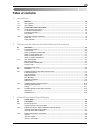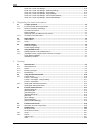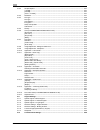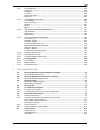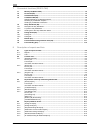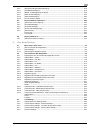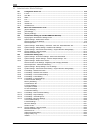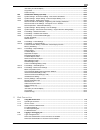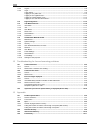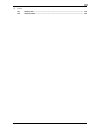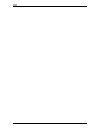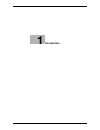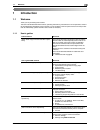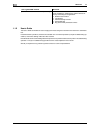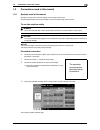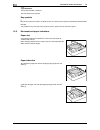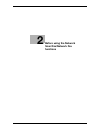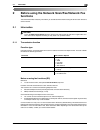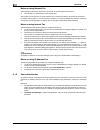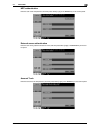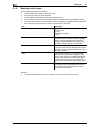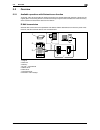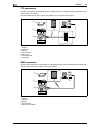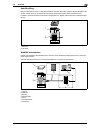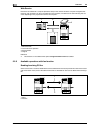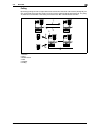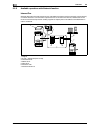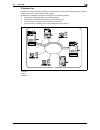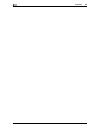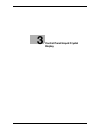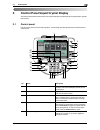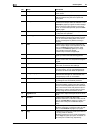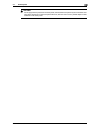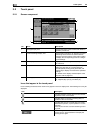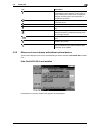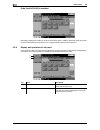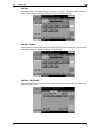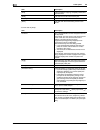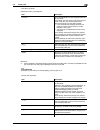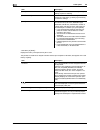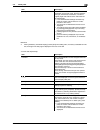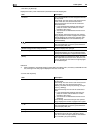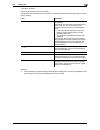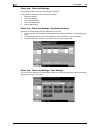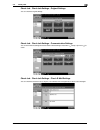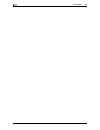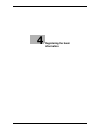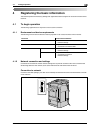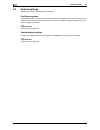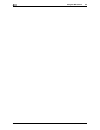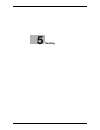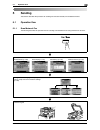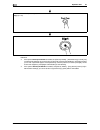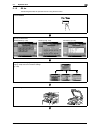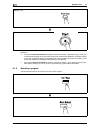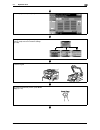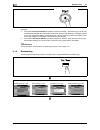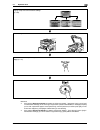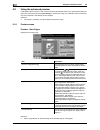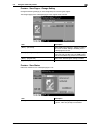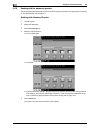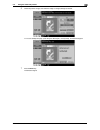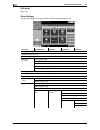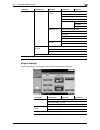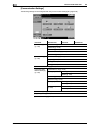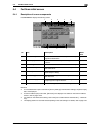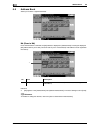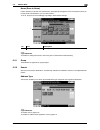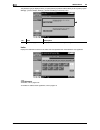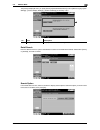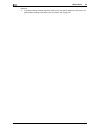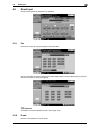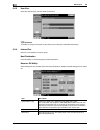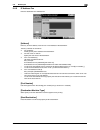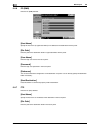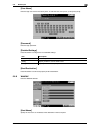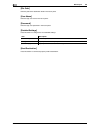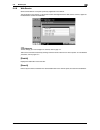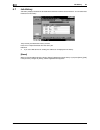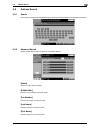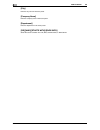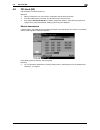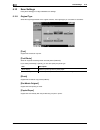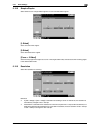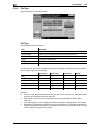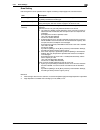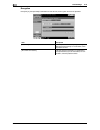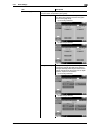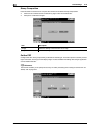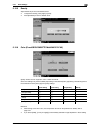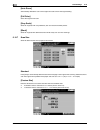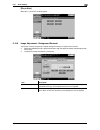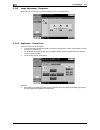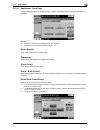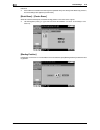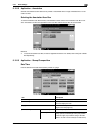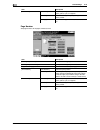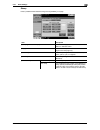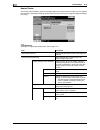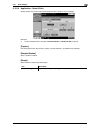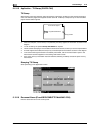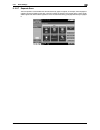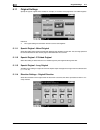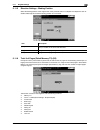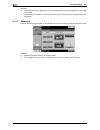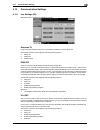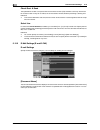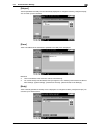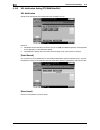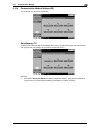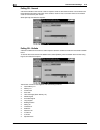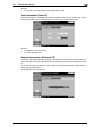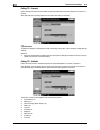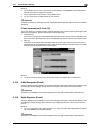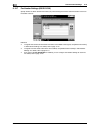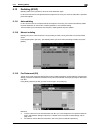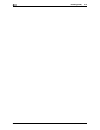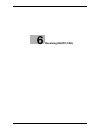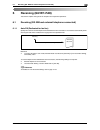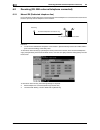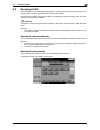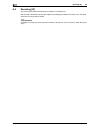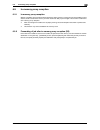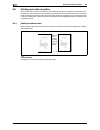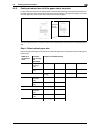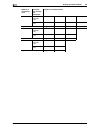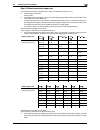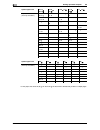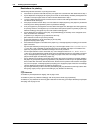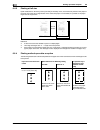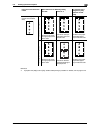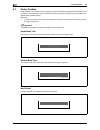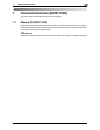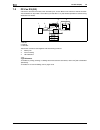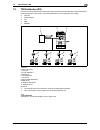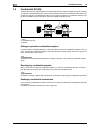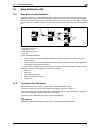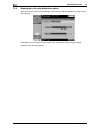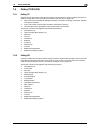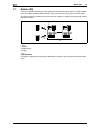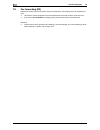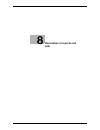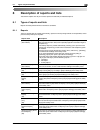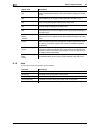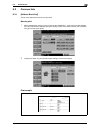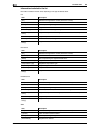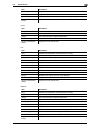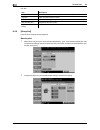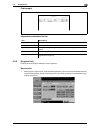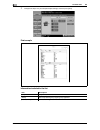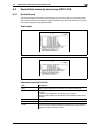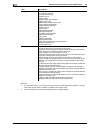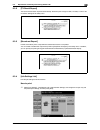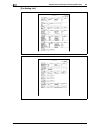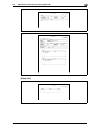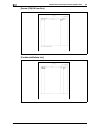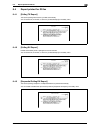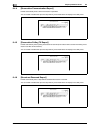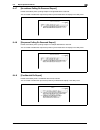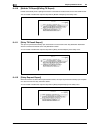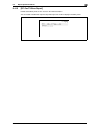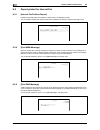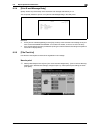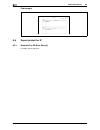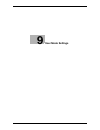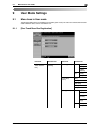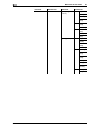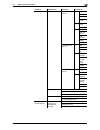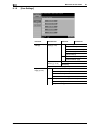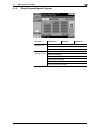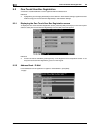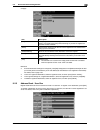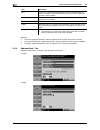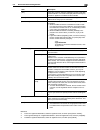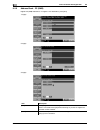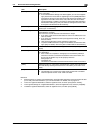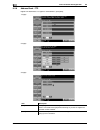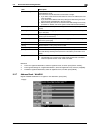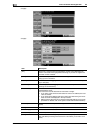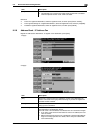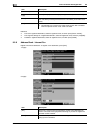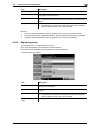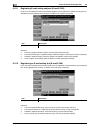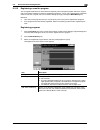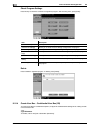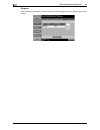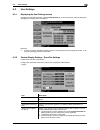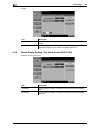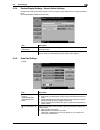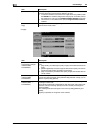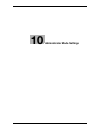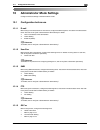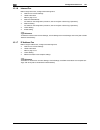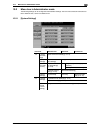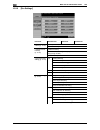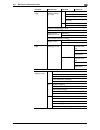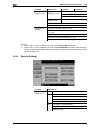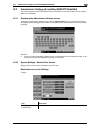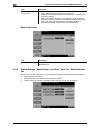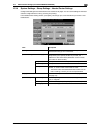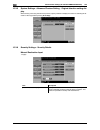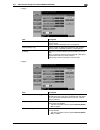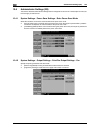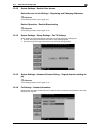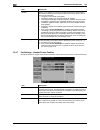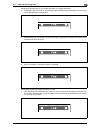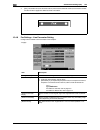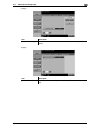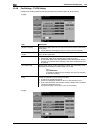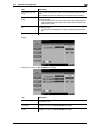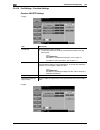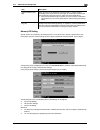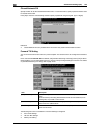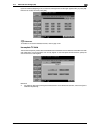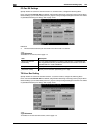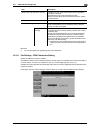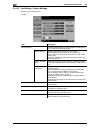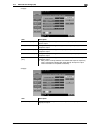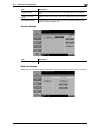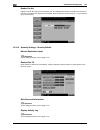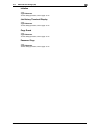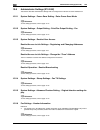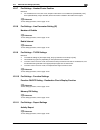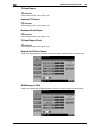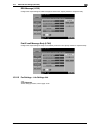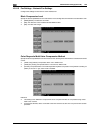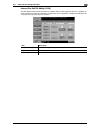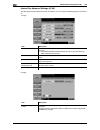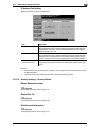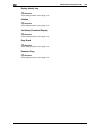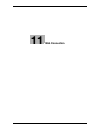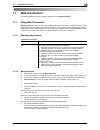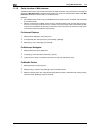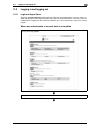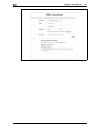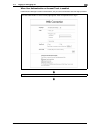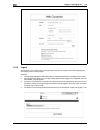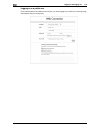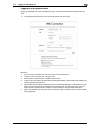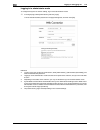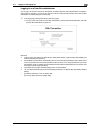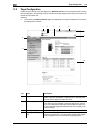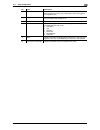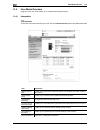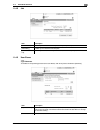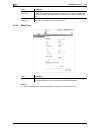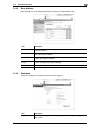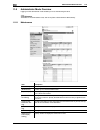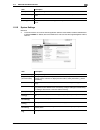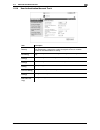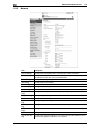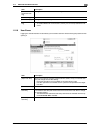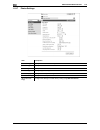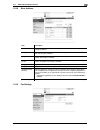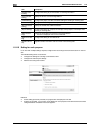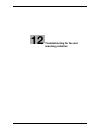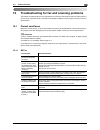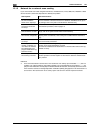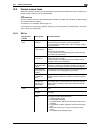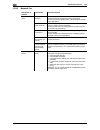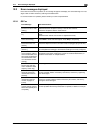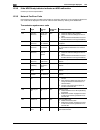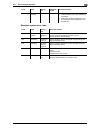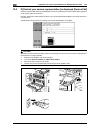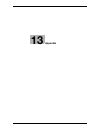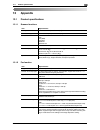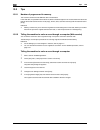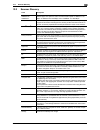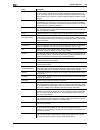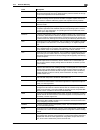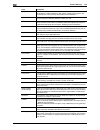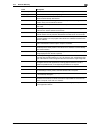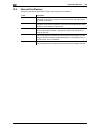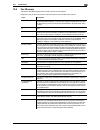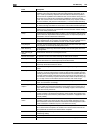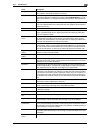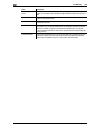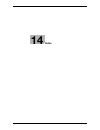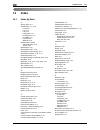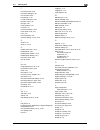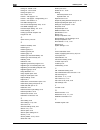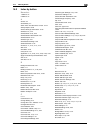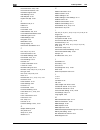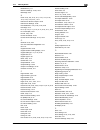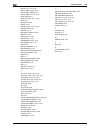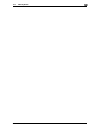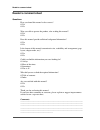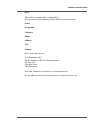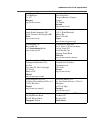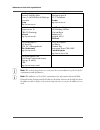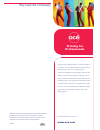- DL manuals
- Oce
- Copier
- VarioLink 2222c
- User Manual
Oce VarioLink 2222c User Manual
Summary of VarioLink 2222c
Page 1
O océ variolink 2222c variolink 2822c variolink 3622c explore your options user manual network scan/fax/network fax operations.
Page 2
..
Page 3: Océ-Technologies B.V.
Océ-technologies b.V. Copyright 2009,océ-technologies b.V. Venlo, the netherlands. All rights reserved. No part of this work may be reproduced, copied, adapted, or transmitted in any form or by any means without written permission from océ. Océ-technologies b.V. Makes no representation or warrantie...
Page 4: Table Of Contents
Vl3622c/vl2822c/vl2222c contents-1 table of contents 1 introduction 1.1 welcome .......................................................................................................................................... 1-3 1.1.1 user's guides ............................................................
Page 5
Contents-2 vl3622c/vl2822c/vl2222c check job - check job settings..................................................................................................... 3-16 check job - check job settings - destination settings ................................................................. 3-16 che...
Page 6
Vl3622c/vl2822c/vl2222c contents-3 detail search.................................................................................................................................... 5-23 search option .......................................................................................................
Page 7
Contents-4 vl3622c/vl2822c/vl2222c 5.10.2 simplex/duplex................................................................................................................................ 5-37 [1-sided]........................................................................................................
Page 8
Vl3622c/vl2822c/vl2222c contents-5 5.12.1 line settings (g3)............................................................................................................................. 5-59 overseas tx.....................................................................................................
Page 9
Contents-6 vl3622c/vl2822c/vl2222c 7 convenient functions (g3/ip/i-fax) 7.1 memory rx (g3/ip/i-fax)............................................................................................................... 7-3 7.2 pc-fax rx (g3)......................................................................
Page 10
Vl3622c/vl2822c/vl2222c contents-7 8.4.8 [sequence polling rx reserved report].......................................................................................... 8-19 8.4.9 [confidential rx report]...................................................................................................
Page 11
Contents-8 vl3622c/vl2822c/vl2222c 10 administrator mode settings 10.1 configuration before use ............................................................................................................. 10-3 10.1.1 e-mail ..............................................................................
Page 12
Vl3622c/vl2822c/vl2222c contents-9 job history thumbnail display ...................................................................................................... 10-33 copy guard.......................................................................................................................
Page 13
Contents-10 vl3622c/vl2822c/vl2222c 11.2.2 logout .............................................................................................................................................. 11-8 11.2.3 login ............................................................................................
Page 14
Vl3622c/vl2822c/vl2222c contents-11 14 index 14.1 index by item ................................................................................................................................. 14-3 14.2 index by button....................................................................................
Page 15
Contents-12 vl3622c/vl2822c/vl2222c.
Page 16: Introduction
1 introduction.
Page 18: Introduction
Vl3622c/vl2822c/vl2222c 1-3 1.1 welcome 1 1 introduction 1.1 welcome thank you for purchasing this machine. This user's guide describes the functions, operating instructions, precautions for correct operation, and sim- ple troubleshooting guidelines of this machine. In order to obtain maximum perfor...
Page 19
Welcome 1 1-4 vl3622c/vl2822c/vl2222c 1.1 1.1.2 user's guide this user's guide is intended for users ranging from those using this machine for the first time to administra- tors. It describes basic operations, functions that enable more convenient operations, simple troubleshooting op- erations, and...
Page 20
Vl3622c/vl2822c/vl2222c 1-5 1.2 conventions used in this manual 1 1.2 conventions used in this manual 1.2.1 symbols used in this manual symbols are used in this manual to express various types of information. The following describes each symbol related to correct and safe usage of this machine. To u...
Page 21
Conventions used in this manual 1 1-6 vl3622c/vl2822c/vl2222c 1.2 d reference this symbol indicates a reference. View the reference as required. Key symbols [ ] key names on the touch panel or computer screen, or a name of user's guide are indicated by these brackets. Bold text this presents a key n...
Page 22: Before Using The Network
2 before using the network scan/fax/network fax functions.
Page 24: Functions
Vl3622c/vl2822c/vl2222c 2-3 2.1 information 2 2 before using the network scan/fax/network fax functions this section describes necessary information you should be aware of before using the fax and scan functions of this machine. 2.1 information 7 caution - to turn the main power switch off and on, f...
Page 25
Information 2 2-4 vl3622c/vl2822c/vl2222c 2.1 notes on using network fax the following conditions are required to exist in order to use the network fax function. - the machine is connected to the network. (required) the machine can be used over a tcp/ip network. First, connect the cable for connecti...
Page 26
Vl3622c/vl2822c/vl2222c 2-5 2.1 information 2 mfp authentication enter the user name and password, and then press either [login] or the access key on the control panel. External server authentication enter the user name, password and server name, and then press either [login] or the access key on th...
Page 27
Information 2 2-6 vl3622c/vl2822c/vl2222c 2.1 2.1.3 restriction on file name there are following restrictions on file name. - document data that is saved can be given a name. - the names can contain up to 30 characters. - you can edit the names after the documents have been saved. - you can specify ...
Page 28
Vl3622c/vl2822c/vl2222c 2-7 2.2 overview 2 2.2 overview 2.2.1 available operations with network scan function "scanning" refers to the operation of reading the image of an original fed through the adf or placed on the original glass. The scanning functions can be used to temporarily store the scan d...
Page 29
Overview 2 2-8 vl3622c/vl2822c/vl2222c 2.2 ftp transmission upload scanned data to the specified ftp server. Enter the ftp server address and login password from the touch panel of this machine. Data uploaded to the ftp server can be downloaded from a computer on the network. 1. Original 2. Main uni...
Page 30
Vl3622c/vl2822c/vl2222c 2-9 2.2 overview 2 user box filing the scan data can be saved in a user box created on the hard disk of this machine, allowing the data to be reused. The file name can be entered from the touch panel of this machine when the data is saved. In addition, received fax data can b...
Page 31
Overview 2 2-10 vl3622c/vl2822c/vl2222c 2.2 web service if the driver is installed to a computer (windows vista) on the network while the computer recognizes this machine, scan operation can be commanded from the computer, and data can be scanned using this ma- chine depending on the purpose and sen...
Page 32
Vl3622c/vl2822c/vl2222c 2-11 2.2 overview 2 polling by sending a polling command, original data can be received from the sender's fax machine (polling rx), and also, original data to be sent with sender's command can be registered beforehand (polling tx). For polling tx, data can be saved either in ...
Page 33
Overview 2 2-12 vl3622c/vl2822c/vl2222c 2.2 2.2.3 available operations with network function internet fax scanned data will be sent and received as an e-mail attachment (tiff format) via intranet (in-house network) or internet. Because a communication is performed over an intranet or the internet, r...
Page 34
Vl3622c/vl2822c/vl2222c 2-13 2.2 overview 2 ip address fax ip address fax means fax that is available on the ip network. To send scanned data, specify any of the ip address, host name or e-mail address of the recipient. Ip address fax is different from g3 fax or internet fax in the following aspects...
Page 35
Overview 2 2-14 vl3622c/vl2822c/vl2222c 2.2.
Page 36: Control Panel/liquid Crystal
3 control panel/liquid crystal display.
Page 38
Vl3622c/vl2822c/vl2222c 3-3 3.1 control panel 3 3 control panel/liquid crystal display this section explains the functions of the control panel and liquid crystal display (touch panel) used to operate this machine. 3.1 control panel use the control panel for the fax/scan operation. The following des...
Page 39
Control panel 3 3-4 vl3622c/vl2822c/vl2222c 3.1 6 utility/counter press to display the utility screen and the meter count screen. 7 reset press to clear all settings (except programmed settings) entered using the control panel and touch panel. 8 interrupt press this key to enter interrupt mode. Whil...
Page 40
Vl3622c/vl2822c/vl2222c 3-5 3.1 control panel 3 7 caution - do not apply extreme pressure to the touch panel, otherwise the touch panel may be scratched or dam- aged. Never push down on the touch panel with force, and never use a hard or pointed object to make a selection in the touch panel..
Page 41
Touch panel 3 3-6 vl3622c/vl2822c/vl2222c 3.2 3.2 touch panel 3.2.1 screen component icons that appear in the touch panel icons indicating the status of this machine may appear in the icon display area. The following icons may be displayed. No. Name description 1 message display area displays the st...
Page 42
Vl3622c/vl2822c/vl2222c 3-7 3.2 touch panel 3 3.2.2 difference of screen display with/without optional devices the information displayed on the screen varies depending on whether the optional fax kit fk-502 is installed or not. If the fax kit fk-502 is not installed fax destinations or functions rel...
Page 43
Touch panel 3 3-8 vl3622c/vl2822c/vl2222c 3.2 if the fax kit fk-502 is installed [off-hook] is displayed to enable you to dial in the off-hook mode. In addition, the [direct input] tab and the communication settings screen allow you to configure settings related to fax transmission. 3.2.3 display an...
Page 44
Vl3622c/vl2822c/vl2222c 3-9 3.2 touch panel 3 job list a command to perform an operation such as saving data to a user box, or printing or sending saved docu- ments is called a job. Press [job list] to display the job currently being performed. Job list - delete press this button to delete the job i...
Page 45
Touch panel 3 3-10 vl3622c/vl2822c/vl2222c 3.2 item description [print] lists print jobs for copying, computer printout, and received faxes. [send] lists scanner and fax transmission jobs. [receive] lists fax reception jobs. [save] lists jobs with documents being saved in user boxes. Item descriptio...
Page 46
Vl3622c/vl2822c/vl2222c 3-11 3.2 touch panel 3 displays the history of printed jobs. Reference - when [job history thumbnail display] is set to [on] in the setting menu, if a history is selected from the list, the image in the first page is displayed in the area on the left. D reference for details ...
Page 47
Touch panel 3 3-12 vl3622c/vl2822c/vl2222c 3.2 displays the history of the jobs sent by fax or scan. The job that is transferred or relayed to another device upon reception of fax data, also appears in the job history of [send]. [redial] select a job of which the status is set to [waiting to redial]...
Page 48
Vl3622c/vl2822c/vl2222c 3-13 3.2 touch panel 3 reference - when [job history thumbnail display] is set to [on] in the setting menu, if a history is selected from the list, the image in the first page is displayed in the area on the left. [detail] press this button to check the result, error details,...
Page 49
Touch panel 3 3-14 vl3622c/vl2822c/vl2222c 3.2 displays the history of fax transmission (received/transferred/relayed) jobs. Reference - when [job history thumbnail display] is set to [on] in the setting menu, if a history is selected from the list, the image in the first page is displayed in the ar...
Page 50
Vl3622c/vl2822c/vl2222c 3-15 3.2 touch panel 3 a list of the documents saved in the user box. The job that is received with the memory reception or confidential reception functions also appears in the job history of [save]. Reference - when [job history thumbnail display] is set to [on] in the setti...
Page 51
Touch panel 3 3-16 vl3622c/vl2822c/vl2222c 3.2 check job - check job settings press [check job set.]. The [check job settings] is displayed. Press [check job settings] to check the following settings. - destination settings - check scan settings - check original settings - communication settings - c...
Page 52
Vl3622c/vl2822c/vl2222c 3-17 3.2 touch panel 3 check job - check job settings - original settings you can check the original settings check job - check job settings - communication settings you can check the line settings and transmission method settings. Press either [ back] or [forward ] to check....
Page 53
Touch panel 3 3-18 vl3622c/vl2822c/vl2222c 3.2.
Page 54: Registering The Basic
4 registering the basic information.
Page 56
Vl3622c/vl2822c/vl2222c 4-3 4.1 to begin operation 4 4 registering the basic information this section explains the necessary settings and registrations before using the fax and scan functions of this machine. 4.1 to begin operation the following registrations are required in order to use this machin...
Page 57
To begin operation 4 4-4 vl3622c/vl2822c/vl2222c 4.1 network settings an ip address must be assigned to the machine and settings, such as the smtp server, must be specified in order to use the machine on the network. For the detailed procedure, refer to the [user's guide network ad- ministrator]. Sp...
Page 58
Vl3622c/vl2822c/vl2222c 4-5 4.2 store address 4 4.2 store address the destinations (recipients) for fax or scan data can be registered. It can be registered in either of the fol- lowing ways. - using the touch panel of the machine - using web connection from a computer on the network 4.2.1 address b...
Page 59
Optional settings 4 4-6 vl3622c/vl2822c/vl2222c 4.3 4.3 optional settings the following settings can be configured as necessary. Fax/scan programs the destination and scan settings can be registered together as a single program. This is convenient for fre- quently scanning documents and sending data...
Page 60
Vl3622c/vl2822c/vl2222c 4-7 4.4 using the web service 4 4.4 using the web service allows you to command scan operations from the computer (windows vista) on the network, and scan data for a purpose and send it to the computer. The following explains the presetting required for the computer. 4.4.1 se...
Page 61
Using the web service 4 4-8 vl3622c/vl2822c/vl2222c 4.4.
Page 62: Sending
5 sending.
Page 64: Sending
Vl3622c/vl2822c/vl2222c 5-3 5.1 operation flow 5 5 sending this section describes the procedure for sending fax and scanned data, and available functions. 5.1 operation flow 5.1.1 scan/network fax the following describes the operation flow for sending scanned data and for using network fax function....
Page 65
Operation flow 5 5-4 vl3622c/vl2822c/vl2222c 5.1 reference - if the optional security kit sc-507 is installed, and [security details] − [password copy] is set to [yes] in administrator settings, when scanning an original with a password embedded, a message prompting you to enter a password appears. ...
Page 66
Vl3622c/vl2822c/vl2222c 5-5 5.1 operation flow 5 5.1.2 g3 fax the following describes the operation flow for using g3 fax function. Press fax/scan. Specify the destination address book (p. 5-20) direct input (p. 5-25) job history (p. 5-32) configure scan settings (p. 5-36), original set- tings (p. 5...
Page 67
Operation flow 5 5-6 vl3622c/vl2822c/vl2222c 5.1 reference - if the optional security kit sc-507 is installed, and [security details] − [password copy] is set to [yes] in administrator settings, when scanning an original with a password embedded, a message prompting you to enter a password appears. ...
Page 68
Vl3622c/vl2822c/vl2222c 5-7 5.1 operation flow 5 select a program, and press [ok]. Configure scan settings (p. 5-36), original set- tings (p. 5-56) and communication settings (p. 5-59). Load the original to check the advanced preview, press proof copy.(p. 5-10).
Page 69
Operation flow 5 5-8 vl3622c/vl2822c/vl2222c 5.1 reference - if the optional security kit sc-507 is installed, and [security details] − [password copy] is set to [yes] in administrator settings, when scanning an original with a password embedded, a message prompting you to enter a password appears. ...
Page 70
Vl3622c/vl2822c/vl2222c 5-9 5.1 operation flow 5 reference - if the optional security kit sc-507 is installed, and [security details] − [password copy] is set to [yes] in administrator settings, when scanning an original with a password embedded, a message prompting you to enter a password appears. ...
Page 71
Using the advanced preview 5 5-10 vl3622c/vl2822c/vl2222c 5.2 5.2 using the advanced preview loading the original in the fax or scan mode and entering the address allows you to preview the finishing im- age on the control panel by pressing proof copy. In the preview screen, the orientation of the sc...
Page 72
Vl3622c/vl2822c/vl2222c 5-11 5.2 using the advanced preview 5 preview - view pages - change setting change the following settings you have configured prior to scanning the original. The changes apply to the subsequent pages of the originals to be scanned. Preview - view status determine whether to s...
Page 73
Using the advanced preview 5 5-12 vl3622c/vl2822c/vl2222c 5.2 5.2.2 sending with the advanced preview the following describes the procedure after the original is loaded. For details on the general flow for sending fax and scanned data, refer to page 5-3. Sending with advanced preview 1 load the orig...
Page 74
Vl3622c/vl2822c/vl2222c 5-13 5.2 using the advanced preview 5 6 check the preview image, and rotate the image or change settings as needed. % to scan subsequent page, press the [view status] tab, cancel [finish], and load the original. 7 press the start key. Transmission begins..
Page 75
Fax/scan mode menu tree 5 5-14 vl3622c/vl2822c/vl2222c 5.3 5.3 fax/scan mode menu tree the following describes the screen components and settings of the functions available in fax/scan mode. [address book] tab the following settings can be configured with the [address book] tab. (page 5-20) [direct ...
Page 76
Vl3622c/vl2822c/vl2222c 5-15 5.3 fax/scan mode menu tree 5 [job history] tab the following settings can be configured with the [job history] tab. (page 5-32) [address search] tab the following settings can be configured with the [address search] tab. (page 5-33) [web services] (p. 5-31) [scan settin...
Page 77
Fax/scan mode menu tree 5 5-16 vl3622c/vl2822c/vl2222c 5.3 [off-hook] (page 5-35) [scan settings] the following settings can be configured with the [scan settings] tab. (page 5-36) first level second level third level fourth level fifth level [original type] (p. 5-36) [simplex/duplex] (p. 5-37) [res...
Page 78
Vl3622c/vl2822c/vl2222c 5-17 5.3 fax/scan mode menu tree 5 [original settings] the following settings can be configured with the [original settings] tab. (page 5-56) [page number] (p. 5-50) [starting page number] [starting chapter number] [page number type] [print position] [text details] [text colo...
Page 79
Fax/scan mode menu tree 5 5-18 vl3622c/vl2822c/vl2222c 5.3 [communication settings] the following settings can be configured with the [communication settings] tab. (page 5-59) first level second level third level fourth level [line settings] (p. 5-59) [overseas tx] (p. 5-59) [ecm off] (p. 5-59) [v.3...
Page 80
Vl3622c/vl2822c/vl2222c 5-19 5.4 fax/scan initial screen 5 5.4 fax/scan initial screen 5.4.1 description of screen components press fax/scan to display the following screen. Reference - if manual destination input is restricted in [security settings] in administrator settings, the [direct input] tab...
Page 81
Address book 5 5-20 vl3622c/vl2822c/vl2222c 5.5 5.5 address book allows you to select a registered address. Me (scan to me) if user authentication is selected, the [me] address is displayed in [address book]. Pressing the displayed [me] address allows you to easily send scan data to your e-mail addr...
Page 82
Vl3622c/vl2822c/vl2222c 5-21 5.5 address book 5 home (scan to home) if active directory is used for user authentication, press [home] that appears on the touch panel to allow you to easily send scanned data to your own home folder. To do so, set [scan to home settings] to [enable] in administrator s...
Page 83
Address book 5 5-22 vl3622c/vl2822c/vl2222c 5.5 the [address type] is displayed when you press [search] if [default address book] is set to [index] in [user settings] - [custom display settings] - [scan/fax settings] in the utility menu. Index displays the destinations based on the index that was sp...
Page 84
Vl3622c/vl2822c/vl2222c 5-23 5.5 address book 5 the [index] is displayed when you press [search] if [default address book] is set to [address type] in [user settings] - [custom display settings] - [scan/fax settings] in the utility menu. Detail search enter the address name or a part of the address ...
Page 85
Address book 5 5-24 vl3622c/vl2822c/vl2222c 5.5 reference - to configure whether to display the search option screen and options displayed on that screen, use [search option settings] in the setting menu. For details, refer to page 9-27..
Page 86
Vl3622c/vl2822c/vl2222c 5-25 5.6 direct input 5 5.6 direct input directly enter to specify the destination not registered. 5.6.1 fax enter the fax number by using the keypad or the panel buttons. After you press [ok], the screen to enter the fax number appears again if "confirm address (tx)" is set ...
Page 87
Direct input 5 5-26 vl3622c/vl2822c/vl2222c 5.6 5.6.3 user box select the user box type, and then select the user box. D reference for details on using the saved data in user boxes, refer to the [user's guide box operations]. 5.6.4 internet fax enter the e-mail address in the touch panel. Next desti...
Page 88
Vl3622c/vl2822c/vl2222c 5-27 5.6 direct input 5 5.6.5 ip address fax enter the destination of ip address fax. [address] enter any of the ip address, host name or e-mail address of the destination. The entry methods are as follows: - for ip address directly specify the ip address of the destination. ...
Page 89
Direct input 5 5-28 vl3622c/vl2822c/vl2222c 5.6 5.6.6 pc (smb) enter the pc (smb) address. [host name] specify the host name (in uppercase letters) or ip address for the destination with the panel. [file path] enter the path to the destination folder in uppercase letters with the panel. [user name] ...
Page 90
Vl3622c/vl2822c/vl2222c 5-29 5.6 direct input 5 [user name] enter the login user name in the touch panel. To enter the text "anonymous", press [anonymous]. [password] enter the login password. [detailed settings] press this button to configure the more detailed settings. [next destination] press thi...
Page 91
Direct input 5 5-30 vl3622c/vl2822c/vl2222c 5.6 [file path] enter the path of the destination folder in the touch panel. [user name] enter the login user name in the touch panel. [password] enter the login user password in the touch panel. [detailed settings] press this button to configure the more ...
Page 92
Vl3622c/vl2822c/vl2222c 5-31 5.6 direct input 5 5.6.9 web service send scanned data to a computer previously registered in the network. The computers on the network, in which this machine is designated as the web service scanner, appear as the destinations. Select the destination. D reference for th...
Page 93
Job history 5 5-32 vl3622c/vl2822c/vl2222c 5.7 5.7 job history job history displays the latest five fax destinations that this machine have sent faxes to. You can select des- tinations from this history. The previously sent destination history remains. Press one or multiple addresses from the histor...
Page 94
Vl3622c/vl2822c/vl2222c 5-33 5.8 address search 5 5.8 address search 5.8.1 search enter a search keyword and press [start search] to search for matching address in the specified ldap server. 5.8.2 advanced search specify multiple search criteria to search for the desired address. [name] enter the na...
Page 95
Address search 5 5-34 vl3622c/vl2822c/vl2222c 5.8 [city] enter the city name in the touch panel. [company name] enter the company name in the touch panel. [department] enter the department in the touch panel. [or]/[and]/[starts with]/[ends with] select the search condition from or, and, starts with,...
Page 96
Vl3622c/vl2822c/vl2222c 5-35 5.9 off-hook (g3) 5 5.9 off-hook (g3) use this button to manually send a fax. Reference - memory transmission can not be used in combination with the off-hook function. - if confirm address (tx) is set to on, the off-hook function cannot be used. - if the optional securi...
Page 97
Scan settings 5 5-36 vl3622c/vl2822c/vl2222c 5.10 5.10 scan settings press [scan settings] to configure detailed scan settings. 5.10.1 original type select the original type based on the original contents. The original type you can select are as follows. [text] original that consists of only text. [...
Page 98
Vl3622c/vl2822c/vl2222c 5-37 5.10 scan settings 5 5.10.2 simplex/duplex select either to scan a single-sided original or to scan a double-sided original. [1-sided] scans one side of the original. [2-sided] scans both sides of the original. [cover + 2-sided] scans the first page of the original as a ...
Page 99
Scan settings 5 5-38 vl3622c/vl2822c/vl2222c 5.10 5.10.4 file type select the file type for saving the scan data. File type the available file types are as follows. You cannot specify some file formats depending on the [color] settings. The following shows the combina- tions of the [file type] and [...
Page 100
Vl3622c/vl2822c/vl2222c 5-39 5.10 scan settings 5 scan setting data arrangement can be specified when originals containing multiple pages are scanned and sent. Reference - when saving a document in a user box, it is saved with [multi page] while page separation is specified. - page separation is ena...
Page 101
Scan settings 5 5-40 vl3622c/vl2822c/vl2222c 5.10 encryption if the [pdf] or [compact pdf] is selected for the file format, the encryption level can be specified. Item description [password] enter the password necessary to open encrypted data (up to 32 characters). For confirmation, enter the passwo...
Page 102
Vl3622c/vl2822c/vl2222c 5-41 5.10 scan settings 5 [detail settings] allows you to configure the detailed permission settings when the docu- ment permission is specified in [encryption]. [printing allowed] select whether to allow or restrict printing data. [low resolution] appears when the encryption...
Page 103
Scan settings 5 5-42 vl3622c/vl2822c/vl2222c 5.10 stamp composition press this button to select how to compose the contents to be added in stamp/composition. - what can be combined as text are date/time, page number and header/footer. - stamps are combined as images. Outline pdf configure this item ...
Page 104
Vl3622c/vl2822c/vl2222c 5-43 5.10 scan settings 5 5.10.5 density adjust the density for the scanned document. - to adjust the density, press [light] or [dark]. - press [standard] to return to default value. 5.10.6 color (e-mail/box/smb/ftp/webdav/ip/i-fax) specify whether to scan originals in color ...
Page 105
Scan settings 5 5-44 vl3622c/vl2822c/vl2222c 5.10 [auto zoom] automatically detects the color of the original and scans it to fit the original setting. [full color] scans the original in full color. [gray scale] select for originals with many halftones, such as in black-and-white photos. [black] sel...
Page 106
Vl3622c/vl2822c/vl2222c 5-45 5.10 scan settings 5 [photo size] select the l or e size only for photographs. 5.10.8 image adjustment - background removal this function removes background or adjusts background density of originals to be scanned. - select either [bleed removal] or [paper discoloration ...
Page 107
Scan settings 5 5-46 vl3622c/vl2822c/vl2222c 5.10 5.10.9 image adjustment - sharpness when scanning, contours, for example, the edges of text, can be emphasized. 5.10.10 application - frame erase select to erase frames of the original. - to erase all frames with the same width, press [frame] and spe...
Page 108
Vl3622c/vl2822c/vl2222c 5-47 5.10 scan settings 5 5.10.11 application - book copy configure settings to scan a two-page spread. In addition, the binding position and erase settings can be specified. Reference - specify the size of the two-page spread as the scan size. - this function cannot be set w...
Page 109
Scan settings 5 5-48 vl3622c/vl2822c/vl2222c 5.10 reference - if the width to be erased around the original is specified with [frame erase] of the book copy function, the same settings also applies to [frame erase]. [book erase] - [center erase] select to erase the shaded part around the binding pos...
Page 110
Vl3622c/vl2822c/vl2222c 5-49 5.10 scan settings 5 5.10.12 application - annotation scanned and saved document data can be printed or transmitted with an image of the date/time or an an- notation number. Selecting the annotation user box to use the annotation user box function, scanned data must be s...
Page 111
Scan settings 5 5-50 vl3622c/vl2822c/vl2222c 5.10 page number add page numbers to all pages of the document. [text details] [text color] select the printing color from black, red, blue, green, yellow, cyan, or magenta. [text size] select the size (8 pt/10 pt/12 pt/14 pt) in which text is printed. [t...
Page 112
Vl3622c/vl2822c/vl2222c 5-51 5.10 scan settings 5 stamp prints a predetermined character string such as [urgent] on a page. Item description [stamp type/preset stamps] select the stamp type such as urgent, please reply or do not copy. [pages] select whether to print the date and time on all pages or...
Page 113
Scan settings 5 5-52 vl3622c/vl2822c/vl2222c 5.10 header/footer this function inserts headers or footers on all pages. Before you insert the header or footer, you must register their contents in administrator settings. Press [check/change temporarily] to change the registered settings for printing. ...
Page 114
Vl3622c/vl2822c/vl2222c 5-53 5.10 scan settings 5 5.10.14 application - send & print specify whether to print documents while being sent. Also, configure the print settings. Reference - to use the staple function, the optional finisher fs-527 or finisher fs-529 is required. [copies:] use the keypad ...
Page 115
Scan settings 5 5-54 vl3622c/vl2822c/vl2222c 5.10 5.10.15 application - tx stamp (g3/ip/i-fax) tx stamp when sending a fax using the adf, apply this function to stamp the tx stamp on the scanned originals to make sure that each page of the original has been scanned. Tx stamp is stamped only on the f...
Page 116
Vl3622c/vl2822c/vl2222c 5-55 5.10 scan settings 5 5.10.17 separate scan the scan operation can be divided into several sessions by types of originals, for example, when all pages of originals cannot be loaded into the adf, when the originals are placed on the original glass, or when single- sided or...
Page 117
Original settings 5 5-56 vl3622c/vl2822c/vl2222c 5.11 5.11 original settings specify the type of original that is loaded, for example, if it contains mixed page sizes or z-folded originals. Reference - the original setting and orientation functions can be used together. 5.11.1 special original - mix...
Page 118
Vl3622c/vl2822c/vl2222c 5-57 5.11 original settings 5 5.11.5 direction settings - binding position select the binding position of the original when it has punched holes or is stapled. This adjusts the scan of double-sided originals so that the binding position is not reversed. 5.11.6 total # of page...
Page 119
Original settings 5 5-58 vl3622c/vl2822c/vl2222c 5.11 reference - if the specified number of pages does not match to that actually scanned, the specified number of pag- es is printed. - this function is not available for memory transmission, since the total number of pages are automati- cally added....
Page 120
Vl3622c/vl2822c/vl2222c 5-59 5.12 communication settings 5 5.12 communication settings 5.12.1 line settings (g3) with this function, configure line settings for fax tx. Overseas tx faxes are sent to locations with poor communication conditions at a lower baud rate. This function cannot be used toget...
Page 121
Communication settings 5 5-60 vl3622c/vl2822c/vl2222c 5.12 check dest. & send the specified fax number is compared with the remote fax number (csi) and data is sent only when those fax numbers match. If they do not match, the communication will fail; therefore preventing a sending error. Reference -...
Page 122
Vl3622c/vl2822c/vl2222c 5-61 5.12 communication settings 5 [subject] the text specified in the utility menu is automatically displayed. To change the contents, press [direct input]. You can enter up to 64 characters. [from] the e-mail address of the administrator specified in the utility menu is dis...
Page 123
Communication settings 5 5-62 vl3622c/vl2822c/vl2222c 5.12 5.12.3 url notification setting (ftp/smb/webdav) url notification specify the e-mail address to be notified about the completion of a job. Reference - a destination for the user box in the main unit, ftp, pc (smb), and webdav operation can b...
Page 124
Vl3622c/vl2822c/vl2222c 5-63 5.12 communication settings 5 5.12.4 communication method settings (g3) you can specify how to send or receive data. Quick memory tx a method used to start sending fax immediately after scanning a page of the original. This method allows even originals with many pages to...
Page 125
Communication settings 5 5-64 vl3622c/vl2822c/vl2222c 5.12 polling rx - normal a function available on the receiver's side to request a sender to send set documents or documents to be transmitted through polling reservation in the sender's machine. This is convenient when communication costs are to ...
Page 126
Vl3622c/vl2822c/vl2222c 5-65 5.12 communication settings 5 reference - you can enter up to 9-digit number for the bulletin board number. Timer transmission (timer tx) specify the sending time. Transmitting faxes in discount telephone rate hours such as late at night or early in the morning will redu...
Page 127
Communication settings 5 5-66 vl3622c/vl2822c/vl2222c 5.12 polling tx - normal used to save documents to be transmitted through reserved polling transmission based on a receiver's in- struction. Select [normal] when scanning originals to save data in the polling tx user box. D reference for details ...
Page 128
Vl3622c/vl2822c/vl2222c 5-67 5.12 communication settings 5 reference - for the bulletin board number, enter the box number between 1 to 999999999 of the bulletin board user box that has been registered in advance. - only one document can be saved in a single bulletin board. - you can create up to 10...
Page 129
Communication settings 5 5-68 vl3622c/vl2822c/vl2222c 5.12 5.12.7 fax header settings (g3/ip/i-fax) specify whether to attach sender information (tti) when sending documents. Select the sender name from the sender name list. Reference - to register the contents of the header information to be added ...
Page 130
Vl3622c/vl2822c/vl2222c 5-69 5.13 redialing (g3/ip) 5 5.13 redialing (g3/ip) redialing refers to the operation to dial to the same destination again. If a fax cannot be sent for example because the recipient's line is busy, the machine redials after a specified period has elapsed. 5.13.1 auto redial...
Page 131
Redialing (g3/ip) 5 5-70 vl3622c/vl2822c/vl2222c 5.13.
Page 132: Receiving (G3/ip/i-Fax)
6 receiving (g3/ip/i-fax).
Page 134: Receiving (G3/ip/i-Fax)
Vl3622c/vl2822c/vl2222c 6-3 6.1 receiving (g3: without external telephone connected) 6 6 receiving (g3/ip/i-fax) this section explains the types of fax reception and respective operations. 6.1 receiving (g3: without external telephone connected) 6.1.1 auto rx (dedicated for fax line) specify this mo...
Page 135
Receiving (g3: with external telephone connected) 6 6-4 vl3622c/vl2822c/vl2222c 6.2 6.2 receiving (g3: with external telephone connected) 6.2.1 manual rx (dedicated telephone line) it is convenient to set the machine to manual mode if an external telephone is connected to this machine and the line i...
Page 136
Vl3622c/vl2822c/vl2222c 6-5 6.3 receiving (i-fax) 6 6.3 receiving (i-fax) e-mail messages can be received either automatically or manually. When this machine receives an e-mail message, the e-mail text and attachment file are printed automatically. Data is saved in the memory rx user box if [memory ...
Page 137
Receiving (ip) 6 6-6 vl3622c/vl2822c/vl2222c 6.4 6.4 receiving (ip) this machine prints data automatically upon reception of ip address fax. Data is saved in the memory rx user box if [memory rx setting] is enabled in the utility menu. The saved documents can be printed as needed. D reference for de...
Page 138
Vl3622c/vl2822c/vl2222c 6-7 6.5 in-memory proxy reception 6 6.5 in-memory proxy reception 6.5.1 in-memory proxy reception when it is unable to print a received document due to paper jamming, running short of consumables or other reasons, data is saved in the memory until the machine is ready to prin...
Page 139
Printing upon data reception 6 6-8 vl3622c/vl2822c/vl2222c 6.6 6.6 printing upon data reception when a document is received, the paper size of the received document is compared with the paper size in the paper tray, and the document is printed either by being reduced to the specified zoom ratio, or ...
Page 140
Vl3622c/vl2822c/vl2222c 6-9 6.6 printing upon data reception 6 6.6.2 printing at reduced size to fit the paper size to be printed if a document size longer than the standard size is received, the optimal paper size is determined based on the width and length of the received document and printed acco...
Page 141
Printing upon data reception 6 6-10 vl3622c/vl2822c/vl2222c 6.6 width of re- ceived docu- ment print posi- tion of recep- tion information length of received document a4-width [off] or [in- side body text] 0 to 154 155 to 314 315 to 386 387 or more [outside body text] 0 to 146 147 to 306 307 to 378 ...
Page 142
Vl3622c/vl2822c/vl2222c 6-11 6.6 printing upon data reception 6 step 2: select actual print paper size checks whether the paper size determined in step 1 is loaded in the machine or not. - optimal paper size loaded: printing starts. - optimal paper size unavailable, or [auto tray switch on/off] (aut...
Page 143
Printing upon data reception 6 6-12 vl3622c/vl2822c/vl2222c 6.6 for the paper sizes of b5 w, b5 v, a4 w and a4 v, the document is divided and printed on multiple pages. Optimal paper size 5-1/2 e 8-1/2 v 8-1/2 e 11 w 8-1/2 e 11 v 8-1/2 e 14 w 11 e 17 w paper selection order (from top to bottom) 5-1/...
Page 144
Vl3622c/vl2822c/vl2222c 6-13 6.6 printing upon data reception 6 restrictions for printing the following lists the restrictions on printing documents. - documents are printed in reduced size if the print paper size is smaller than that determined in step 1. - if [print separate fax pages] is set to [...
Page 145
Printing upon data reception 6 6-14 vl3622c/vl2822c/vl2222c 6.6 6.6.3 printing at full size if [min. Reduction for rx print] is set to [full size] in the utility menu, documents are printed on the paper of the same size at the same magnification. If the same-size paper is not available, it is printe...
Page 146
Vl3622c/vl2822c/vl2222c 6-15 6.6 printing upon data reception 6 reference - if [duplex print (rx)] is set to [on], double-sided printing is possible. For details, refer to page 10-20. Printed on long paper (longer than standard size) pr in t s e par a te f a x p a g e s o f f printed on the same or ...
Page 147
Footer position 6 6-16 vl3622c/vl2822c/vl2222c 6.7 6.7 footer position reception date, time, reception number and page number are automatically added to the received document for printing. The received information is printed on the following location of the document according to the [header/footer p...
Page 148: Convenient Functions
7 convenient functions (g3/ip/i-fax).
Page 150
Vl3622c/vl2822c/vl2222c 7-3 7.1 memory rx (g3/ip/i-fax) 7 7 convenient functions (g3/ip/i-fax) this section explains the convenient functions for fax transmission. 7.1 memory rx (g3/ip/i-fax) received documents can be saved and printed as required. This function is referred to as memory reception. R...
Page 151
Pc-fax rx (g3) 7 7-4 vl3622c/vl2822c/vl2222c 7.2 7.2 pc-fax rx (g3) a function to save document data, when received by fax, to user boxes in the machine's internal hard disk. The saved data can be printed or sent. Memory rx user box or any user boxes specified are used as saving destination user box...
Page 152
Vl3622c/vl2822c/vl2222c 7-5 7.3 tsi distribution (g3) 7 7.3 tsi distribution (g3) documents received with the fax id of the sender (tsi) can be automatically distributed to the forwarding des- tinations prepared for each sender. The following destinations can be specified for forwarding. - user box ...
Page 153
Confidential rx (g3) 7 7-6 vl3622c/vl2822c/vl2222c 7.4 7.4 confidential rx (g3) a function to transmit an original between you and specific persons using the confidential user box. Sending an original to a confidential user box of the recipient machine is referred to as confidential transmission, an...
Page 154
Vl3622c/vl2822c/vl2222c 7-7 7.5 relay distribution (g3) 7 7.5 relay distribution (g3) 7.5.1 description of relay distribution a function to send fax via a relay distribution station. When a document is sent by fax, it is saved in a relay distribution station and forwarded to the destination afterwar...
Page 155
Relay distribution (g3) 7 7-8 vl3622c/vl2822c/vl2222c 7.5 7.5.3 sending fax to the relay distribution station select [f-code tx] in [communication settings] - [communication method settings], and configure the fol- lowing settings. [sub address]: enter the relay user box number of the relay distribu...
Page 156
Vl3622c/vl2822c/vl2222c 7-9 7.6 polling tx/rx (g3) 7 7.6 polling tx/rx (g3) 7.6.1 polling tx a function to save documents in the internal hard disk to send it based on a receiver's polling instruction. For details on saving documents in the polling transmission user box, refer to page 5-66. - when a...
Page 157
Bulletin (g3) 7 7-10 vl3622c/vl2822c/vl2222c 7.7 7.7 bulletin (g3) a function to register a bulletin board, and to register a posting documents to be viewed. To register a bulletin board, first register the bulletin board user box, and then save the document using the user box mode. Documents posted...
Page 158
Vl3622c/vl2822c/vl2222c 7-11 7.8 fax transmission using extension lines (g3) 7 7.8 fax transmission using extension lines (g3) if two units of the fax kit fk-502 are installed, different functionality can be specified to the second line by configuring separately. The following shows the available fu...
Page 159
Fax forwarding (g3) 7 7-12 vl3622c/vl2822c/vl2222c 7.9 7.9 fax forwarding (g3) received documents can be forwarded to the pre-set destination. The following shows the available func- tions. - this machine can be configured so that it forwards the document and prints the same document. - if two units...
Page 160: Description Of Reports and
8 description of reports and lists.
Page 162
Vl3622c/vl2822c/vl2222c 8-3 8.1 types of reports and lists 8 8 description of reports and lists this section explains how to print various reports and lists and provides descriptions. 8.1 types of reports and lists reports and lists printed with this machine are as follows. 8.1.1 reports there are r...
Page 163
Types of reports and lists 8 8-4 vl3622c/vl2822c/vl2222c 8.1 8.1.2 lists to print a list, instruct the machine to print as needed. [confidential rx report] (g3) this report is printed automatically upon reception of a confidential docu- ment if [confidential rx report] is set to [on] in [report sett...
Page 164
Vl3622c/vl2822c/vl2222c 8-5 8.2 common lists 8 8.2 common lists 8.2.1 [address book list] the list of the address book entries can be printed. How to print 1 select [address book list] from [one-touch/user box registration] - [one-touch/user box registra- tion list] in administrator settings, specif...
Page 165
Common lists 8 8-6 vl3622c/vl2822c/vl2222c 8.2 information included in the list information included in the list varies depending on the type of address book. Fax internet fax ip address fax smb item description [no.] address book registration number (one touch number). [*] (index) index characters ...
Page 166
Vl3622c/vl2822c/vl2222c 8-7 8.2 common lists 8 e-mail ftp webdav [file path] registered file path. [user id] registered user id. [password] registered password. (the password is indicated by [********].) [apply level/referable group] registered access allowed level. Item description [no.] address bo...
Page 167
Common lists 8 8-8 vl3622c/vl2822c/vl2222c 8.2 user box 8.2.2 [group list] prints the list of the group entries registered. How to print 1 select [group list] from [one-touch/user box registration] - [one-touch/user box registration list] in administrator settings, specify the starting number, the n...
Page 168
Vl3622c/vl2822c/vl2222c 8-9 8.2 common lists 8 print sample information included in the list 8.2.3 [program list] prints the list of the program destination entries registered. How to print 1 select [program list] from [one-touch/user box registration] - [one-touch/user box registration list] in adm...
Page 169
Common lists 8 8-10 vl3622c/vl2822c/vl2222c 8.2 2 configure the paper tray and simplex/duplex settings, and then press [start]. Print sample information included in the list item description [no.] program destination number. [name] name representing the program group registered. [address book] addre...
Page 170
Vl3622c/vl2822c/vl2222c 8-11 8.3 reports/lists commonly used among g3/ip/i-fax 8 8.3 reports/lists commonly used among g3/ip/i-fax 8.3.1 [activity report] this report contains the transmission and reception log. The report can contain up to 700 records in total, and in separate pages for transmissio...
Page 171
Reports/lists commonly used among g3/ip/i-fax 8 8-12 vl3622c/vl2822c/vl2222c 8.3 reference - in the remarks column, you can print a user name when user authentication is enabled, or account name when account track is enabled. For details, refer to page 10-28. - some of the items may not be printed d...
Page 172
Vl3622c/vl2822c/vl2222c 8-13 8.3 reports/lists commonly used among g3/ip/i-fax 8 8.3.2 [tx result report] the result of transmission is printed automatically. Select the print timing from on, if tx fails, or off in ad- ministrator settings of the utility menu. 8.3.3 [broadcast report] printed automa...
Page 173
Reports/lists commonly used among g3/ip/i-fax 8 8-14 vl3622c/vl2822c/vl2222c 8.3 [fax setting list].
Page 174
Vl3622c/vl2822c/vl2222c 8-15 8.3 reports/lists commonly used among g3/ip/i-fax 8 [relay list].
Page 175
Reports/lists commonly used among g3/ip/i-fax 8 8-16 vl3622c/vl2822c/vl2222c 8.3 [sender (tsi) rx user box] [confidential/bulletin list].
Page 176
Vl3622c/vl2822c/vl2222c 8-17 8.4 report printed for g3 fax 8 8.4 report printed for g3 fax 8.4.1 [polling tx report] the result of polling transmission is printed automatically. You can select on, if tx fails, or off from [tx result report] in the utility menu. 8.4.2 [polling rx report] printed auto...
Page 177
Report printed for g3 fax 8 8-18 vl3622c/vl2822c/vl2222c 8.4 8.4.4 [reservation communication report] printed automatically when a timer transmission is specified. You can enable or disable this report to be printed in [timer reservation tx report] in the utility menu. 8.4.5 [reservation polling tx ...
Page 178
Vl3622c/vl2822c/vl2222c 8-19 8.4 report printed for g3 fax 8 8.4.7 [an address polling rx reserved report] printed automatically when a polling reception to single destination is reserved. You can enable or disable this report to be printed in [timer reservation tx report] in the utility menu. 8.4.8...
Page 179
Report printed for g3 fax 8 8-20 vl3622c/vl2822c/vl2222c 8.4 8.4.10 [bulletin tx report](polling tx report) printed automatically when a polling transmission is executed to the document saved in the bulletin board. You can enable or disable this report to be printed in [bulletin tx report] in the ut...
Page 180
Vl3622c/vl2822c/vl2222c 8-21 8.4 report printed for g3 fax 8 8.4.13 [pc-fax tx error report] printed automatically when an error occurs in pc-fax transmission. You can enable or disable this report to be printed in [pc-fax tx error report] in the utility menu..
Page 181
Report printed for internet fax 8 8-22 vl3622c/vl2822c/vl2222c 8.5 8.5 report printed for internet fax 8.5.1 [internet fax rx error report] printed automatically when the reception of internet fax or ip address fax fails. You can enable or disable this report to be printed in [network fax rx error r...
Page 182
Vl3622c/vl2822c/vl2222c 8-23 8.5 report printed for internet fax 8 8.5.4 [print e-mail message body] specify whether to print the body of the received e-mail message automatically or not. You can specify whether to print or not in [print e-mail message body] in the utility menu. Reference - even if ...
Page 183
Report printed for ip 8 8-24 vl3622c/vl2822c/vl2222c 8.6 print sample 8.6 report printed for ip 8.6.1 [network fax rx error report] for details, refer to page 8-22..
Page 184: User Mode Settings
9 user mode settings.
Page 186: User Mode Settings
Vl3622c/vl2822c/vl2222c 9-3 9.1 menu trees in user mode 9 9 user mode settings 9.1 menu trees in user mode the following setting items are available from the utility (user mode). The menu tree contains the items that relate to network scan, g3 fax and network fax. 9.1.1 [one-touch/user box registrat...
Page 187
Menu trees in user mode 9 9-4 vl3622c/vl2822c/vl2222c 9.1 4 [pc (smb)] (p. 9-12) 1/3 [no.] [name] [user id] [pass- word] 2/3 [host ad- dress] [file path] 3/3 [refer- ence] [index] [icon] 5 [ftp] (p. 9-14) 1/3 [no.] [name] [host ad- dress] [file path] 2/3 [user id] [pass- word] [anony- mous] [pasv] [...
Page 188
Vl3622c/vl2822c/vl2222c 9-5 9.1 menu trees in user mode 9 6 [webdav] (p. 9-15) 1/3 [no.] [name] [user id] [pass- word] 2/3 [host ad- dress] [file path] 3/3 [proxy] [ssl set- tings] [port number] [index] [icon] 7 [ip address fax] (p. 9-17) 1/2 [no.] [name] [destina- tion] 2/2 [port number] [destina- ...
Page 189
Menu trees in user mode 9 9-6 vl3622c/vl2822c/vl2222c 9.1 9.1.2 [user settings] first level second level third level fourth level 2 [custom display settings] 2 [scan/fax set- tings] (p. 9-25) 1/2 [default tab] [program default] [address book index default] [shortcut key 1] [shortcut key 2] 2/2 [defa...
Page 190
Vl3622c/vl2822c/vl2222c 9-7 9.1 menu trees in user mode 9 9.1.3 [recall program/register program] first level second level third level fourth level [register pro- gram] (p. 9-21) [name] [address] [url notif. Destination] [check program settings] (p. 9-22) [check address] [check scan settings] [check...
Page 191
One-touch/user box registration 9 9-8 vl3622c/vl2822c/vl2222c 9.2 9.2 one-touch/user box registration a maximum of 2,000 destinations can be registered with the address book. Reference - if [registering and changing addresses] is set to restrict in administrator settings, register these des- tinatio...
Page 192
Vl3622c/vl2822c/vl2222c 9-9 9.2 one-touch/user box registration 9 2/2 page reference - if user authentication settings are configured, press [me] that appears in the [address book] tab to allow you to easily send scanned data to your e-mail address (e-mail address in user registration information). ...
Page 193
One-touch/user box registration 9 9-10 vl3622c/vl2822c/vl2222c 9.2 reference - to check a registered destination, select its registered name, and then press [check job set.]. - to change the settings for a registered destination, select its registered name, and then press[edit]. - to delete a regist...
Page 194
Vl3622c/vl2822c/vl2222c 9-11 9.2 one-touch/user box registration 9 reference - to check a registered destination, select its registered name, and then press [check job set.]. - to change the settings for a registered destination, select its registered name, and then press[edit]. - to delete a regist...
Page 195
One-touch/user box registration 9 9-12 vl3622c/vl2822c/vl2222c 9.2 9.2.5 address book - pc (smb) register pc (smb) destinations. To register a new destination, press [new]. 1/3 page 2/3 page 3/3 page item description [no.] press [no.], and then enter the registration number of the destination be- tw...
Page 196
Vl3622c/vl2822c/vl2222c 9-13 9.2 one-touch/user box registration 9 reference - if active directory is used for user authentication, press [home] that appears on the touch panel to allow you to easily send scanned data to your own home folder. For details, refer to page 5-21. - to check a registered ...
Page 197
One-touch/user box registration 9 9-14 vl3622c/vl2822c/vl2222c 9.2 9.2.6 address book - ftp register ftp destinations. To register a new destination, press [new]. 1/3 page 2/3 page 3/3 page item description [no.] press [no.], and then enter the registration number of the destination be- tween 1 and ...
Page 198
Vl3622c/vl2822c/vl2222c 9-15 9.2 one-touch/user box registration 9 reference - to check a registered destination, select its registered name, and then press [check job set.]. - to change the settings for a registered destination, select its registered name, and then press[edit]. - to delete a regist...
Page 199
One-touch/user box registration 9 9-16 vl3622c/vl2822c/vl2222c 9.2 2/3 page 3/3 page item description [no.] press [no.], and then enter the registration number of the destination be- tween 1 and 2,000. Press [ok] without entering any number to register the smallest number available. [name] use the t...
Page 200
Vl3622c/vl2822c/vl2222c 9-17 9.2 one-touch/user box registration 9 reference - to check a registered destination, select its registered name, and then press [check job set.]. - to change the settings for a registered destination, select its registered name, and then press[edit]. - to delete a regist...
Page 201
One-touch/user box registration 9 9-18 vl3622c/vl2822c/vl2222c 9.2 reference - to check a registered destination, select its registered name, and then press [check job set.]. - to change the settings for a registered destination, select its registered name, and then press[edit]. - to delete a regist...
Page 202
Vl3622c/vl2822c/vl2222c 9-19 9.2 one-touch/user box registration 9 reference - to check a registered destination, select its registered name, and then press [check job set.]. - to change the settings for a registered destination, select its registered name, and then press[edit]. - to delete a regist...
Page 203
One-touch/user box registration 9 9-20 vl3622c/vl2822c/vl2222c 9.2 9.2.11 registering e-mail setting subjects (e-mail/i-fax) up to 10 e-mail subjects and internet fax subjects (subject) can be registered. A desired text string can be selected from those registered when sending. To register a new sub...
Page 204
Vl3622c/vl2822c/vl2222c 9-21 9.2 one-touch/user box registration 9 9.2.13 registering a scan/fax program you can register destinations to which faxes are frequently sent as programs together with scan, original, and communication settings. If these are registered as programs, you can call a register...
Page 205
One-touch/user box registration 9 9-22 vl3622c/vl2822c/vl2222c 9.2 check program settings press this key to check the contents of a registered program. After checking them, press [close]. Delete press to delete a registered program. To delete, press [delete]. 9.2.14 create user box - confidential us...
Page 206
Vl3622c/vl2822c/vl2222c 9-23 9.2 one-touch/user box registration 9 9.2.15 create user box - bulletin board user box (g3) d reference for details on creating bulletin board user boxes, refer to the [user's guide box operations]. 9.2.16 create user box - relay user box (g3) d reference for details on ...
Page 207
One-touch/user box registration 9 9-24 vl3622c/vl2822c/vl2222c 9.2 program select a destination whose level you want to change, and then press [apply group] or [apply level] to specify the level..
Page 208
Vl3622c/vl2822c/vl2222c 9-25 9.3 user settings 9 9.3 user settings 9.3.1 displaying the user settings screen to display the user settings screen, press the utility/counter key on the control panel, and then select [user settings] from the utility menu that appears. Reference - an item can also be se...
Page 209
User settings 9 9-26 vl3622c/vl2822c/vl2222c 9.3 2/2 page 9.3.3 custom display settings - fax active screen (g3/ip/i-fax) customize the fax active screen. Item description [default address book] select index or address type as the way the registered destinations are dis- played. [default address typ...
Page 210
Vl3622c/vl2822c/vl2222c 9-27 9.3 user settings 9 9.3.4 custom display settings - search option settings configure the contents of the search option screen when performing an detail search for registered destina- tions. (e-mail/box/smb/ftp/webdav/g3/ip/i-fax) 9.3.5 scan/fax settings 1/2 page item des...
Page 211
User settings 9 9-28 vl3622c/vl2822c/vl2222c 9.3 2/2 page [twain lock time] specify the length of time until the machine operations are unlocked during scanning (excluding push scanning). (default: 120 sec.) • to use the machine as a scanner from an application using twain, install the twain driver ...
Page 212: Administrator Mode Settings
10 administrator mode settings.
Page 214: Administrator Mode Settings
Vl3622c/vl2822c/vl2222c 10-3 10.1 configuration before use 10 10 administrator mode settings configure fax/scan settings in the administrator mode. 10.1 configuration before use 10.1.1 e-mail before using e-mail transmission or internet fax, configure the following items. This section introduces bas...
Page 215
Configuration before use 10 10-4 vl3622c/vl2822c/vl2222c 10.1 10.1.6 internet fax before using internet fax, configure the following items. - network fax function settings - header information – refer to page 10-16. - machine e-mail address – for details on the configuration procedure, refer to the ...
Page 216
Vl3622c/vl2822c/vl2222c 10-5 10.2 menu tree in administrator mode 10 10.2 menu tree in administrator mode the following settings can be configured in administrator settings. The menu tree contains the items that re- late to network scan, g3 fax and network fax. 10.2.1 [system settings] first level s...
Page 217
Menu tree in administrator mode 10 10-6 vl3622c/vl2822c/vl2222c 10.2 10.2.2 [fax settings] first level second level third level fourth level 1 [header infor- mation] (p. 10-15) [sender] [sender fax no.] 2 [header/footer position] (p. 10-16) [header position] [print receiver's name](not displayed for...
Page 218
Vl3622c/vl2822c/vl2222c 10-7 10.2 menu tree in administrator mode 10 5 [function set- tings] 1 [function on/off setting] (p. 10-22) 1/2 [f-code tx] [relay rx] [relay printing] [destination check display function] 2/2 [confirm address (tx)] [confirm address (register)] 3 [memory rx setting] (p. 10-23...
Page 219
Menu tree in administrator mode 10 10-8 vl3622c/vl2822c/vl2222c 10.2 reference - the item with " *1 " mark is displayed if two units of the fax kit fk-502 are installed. - the item with " *2 " mark is displayed if two units of the fax kit fk-502 are installed, and [individual re- ceiving line setup]...
Page 220
Vl3622c/vl2822c/vl2222c 10-9 10.3 administrator settings (e-mail/box/smb/ftp/webdav) 10 10.3 administrator settings (e-mail/box/smb/ftp/webdav) this section describes administrator settings that are configured for e-mail transmission, save in user box, smb, ftp and webdav. 10.3.1 displaying the admi...
Page 221
Administrator settings (e-mail/box/smb/ftp/webdav) 10 10-10 vl3622c/vl2822c/vl2222c 10.3 restrict operation 10.3.3 system settings - reset setting - job reset - next job - reset data after job specify whether to reset settings (such as scan setting) configured for sending faxes after sending jobs. -...
Page 222
Vl3622c/vl2822c/vl2222c 10-11 10.3 administrator settings (e-mail/box/smb/ftp/webdav) 10 10.3.4 system settings - stamp settings - header/footer settings configure the settings for the header/footer to be inserted on all pages. You can use the settings for the head- er/footer configured here for fax...
Page 223
Administrator settings (e-mail/box/smb/ftp/webdav) 10 10-12 vl3622c/vl2822c/vl2222c 10.3 10.3.5 system settings - advanced preview setting − original direction setting dis- play when sending a fax using the advanced preview, specify whether to display the screen for selecting the di- rection of the ...
Page 224
Vl3622c/vl2822c/vl2222c 10-13 10.3 administrator settings (e-mail/box/smb/ftp/webdav) 10 2/3 page 3/3 page item description [hide personal information] specify whether to include destinations in job history on the job list screen. If [on] is selected, destinations are not displayed. [display activit...
Page 225
Administrator settings (g3) 10 10-14 vl3622c/vl2822c/vl2222c 10.4 10.4 administrator settings (g3) this section describes administrator settings that are configured for g3 fax tx. The descriptions in this sec- tion also apply to network fax. 10.4.1 system settings - power save settings - enter power...
Page 226
Vl3622c/vl2822c/vl2222c 10-15 10.4 administrator settings (g3) 10 10.4.3 system settings - restrict user access restrict access to job settings - registering and changing addresses d reference for the setting procedure, refer to page 10-9. Restrict operation - restrict broadcasting d reference for t...
Page 227
Administrator settings (g3) 10 10-16 vl3622c/vl2822c/vl2222c 10.4 10.4.7 fax settings - header/footer position specify the position on a page where sender information and fax id that are printed on received documents. Item description [sender] allows you to register more than one sender name that is...
Page 228
Vl3622c/vl2822c/vl2222c 10-17 10.4 administrator settings (g3) 10 the following indicates where to print sender information or reception information. - [inside body text]: the sender or receiving information is added so that it is overlaid on part of the orig- inal image before the fax is being sent...
Page 229
Administrator settings (g3) 10 10-18 vl3622c/vl2822c/vl2222c 10.4 - [off]: the sender name, fax id of this machine, transmission start date and time, transmission number, and the number of pages are added as sender information. 10.4.8 fax settings - line parameter setting configure items related to ...
Page 230
Vl3622c/vl2822c/vl2222c 10-19 10.4 administrator settings (g3) 10 2/3 page 3/3 page item description [line monitor sound] set this item to on to hear the line sound from a speaker during communi- cation. Item description [line monitor sound vol.] set the volume level of the speaker in the range betw...
Page 231
Administrator settings (g3) 10 10-20 vl3622c/vl2822c/vl2222c 10.4 10.4.9 fax settings - tx/rx setting configure the handling of files for polling tx operations and printing method for rx operations. 1/3 page 2/3 page item description [duplex print (rx)] if duplex print (rx) is set to on, the origina...
Page 232
Vl3622c/vl2822c/vl2222c 10-21 10.4 administrator settings (g3) 10 3/3 page 3/3 page (if two units of the fax kit fk-502 are installed) item description [tray selection for rx print] if you want to fix the paper tray used to print received faxes, select the paper tray. The available tray types vary d...
Page 233
Administrator settings (g3) 10 10-22 vl3622c/vl2822c/vl2222c 10.4 10.4.10 fax settings - function settings function on/off settings 1/2 page 2/2 page item description [f-code tx] specify whether to use f-code tx. • f-code tx provides two methods: confidential transmission and relay transmission. D r...
Page 234
Vl3622c/vl2822c/vl2222c 10-23 10.4 administrator settings (g3) 10 memory rx setting specify whether to use memory rx setting function. To use the function, specify a password for print. Press [no] to clear the entered setting and then specify a password using the keypad. (up to 8 digits) the followi...
Page 235
Administrator settings (g3) 10 10-24 vl3622c/vl2822c/vl2222c 10.4 closed network rx specify whether to use the closed network rx function. To use the function, specify a password that is used for closed network rx. Press [no] to clear the entered setting and then specify a password using the keypad....
Page 236
Vl3622c/vl2822c/vl2222c 10-25 10.4 administrator settings (g3) 10 if [confirm address (register)] is on, a screen for entering the fax number again appears after you press [ok]. Enter the fax number and then press [ok]. D reference for details on the confirm address function, refer to page 10-22. In...
Page 237
Administrator settings (g3) 10 10-26 vl3622c/vl2822c/vl2222c 10.4 pc-fax rx settings specify whether to use the pc-fax rx function. To use the function, configure the following items. If two units of the fax kit fk-502 are installed, and [individual receiving line setup] is set to [on] in admin- ist...
Page 238
Vl3622c/vl2822c/vl2222c 10-27 10.4 administrator settings (g3) 10 reference - you can also specify the registered group as the destination. 10.4.11 fax settings - pbx connection setting specify the pbx line connection method. If the pbx connection mode is enabled, specify an access code for an outsi...
Page 239
Administrator settings (g3) 10 10-28 vl3622c/vl2822c/vl2222c 10.4 10.4.12 fax settings - report settings specify a way to output reports. 1/3 page item description [activity report] configure output settings for activity report. To output the re- port, configure the following settings. [output setti...
Page 240
Vl3622c/vl2822c/vl2222c 10-29 10.4 administrator settings (g3) 10 2/3 page 3/3 page item description [bulletin tx report] configure the output settings for bulletin tx report. Specify whether to out- put the report. [relay tx result report] configure the output settings for relay tx result report. S...
Page 241
Administrator settings (g3) 10 10-30 vl3622c/vl2822c/vl2222c 10.4 10.4.13 fax settings - job settings list this function outputs a list of settings related to faxes. Select a desired paper tray, and then press [start]. Reference - for an example of output of a list of settings, refer to page 8-13. 1...
Page 242
Vl3622c/vl2822c/vl2222c 10-31 10.4 administrator settings (g3) 10 function settings multi line settings select the communication method for the extension line from three options: tx and rx, rx only, and tx only. Item description [dialing method] select one of the dialing methods from pb/10pps/20pps ...
Page 243
Administrator settings (g3) 10 10-32 vl3622c/vl2822c/vl2222c 10.4 sender fax no. Register a sender fax number for the extension line. The registered fax number is printed as the sender's in- formation on the document received by the recipient. Enter a sender fax number using 0-9, *, #, [+], and spac...
Page 244
Vl3622c/vl2822c/vl2222c 10-33 10.4 administrator settings (g3) 10 initialize d reference for the setting procedure, refer to page 10-12. Job history thumbnail display d reference for the setting procedure, refer to page 10-12. Copy guard d reference for the setting procedure, refer to page 10-12. Pa...
Page 245
Administrator settings (ip/i-fax) 10 10-34 vl3622c/vl2822c/vl2222c 10.5 10.5 administrator settings (ip/i-fax) this section describes administrator settings that are configured for internet fax and ip address fax. 10.5.1 system settings - power save setting - enter power save mode d reference for th...
Page 246
Vl3622c/vl2822c/vl2222c 10-35 10.5 administrator settings (ip/i-fax) 10 10.5.7 fax settings - header/footer position reference - for ip address fax in the color mode, reception information is not available for [outside body text]. Even if [outside body text] is selected, sender information is added ...
Page 247
Administrator settings (ip/i-fax) 10 10-36 vl3622c/vl2822c/vl2222c 10.5 tx result report d reference for the setting procedure, refer to page 10-28. Sequential tx report d reference for the setting procedure, refer to page 10-28. Broadcast result report d reference for the setting procedure, refer t...
Page 248
Vl3622c/vl2822c/vl2222c 10-37 10.5 administrator settings (ip/i-fax) 10 dsn message (i-fax) configure the output settings for dsn messages in network fax. Specify whether to output the body. Print e-mail message body (i-fax) configure the output settings for body of successfully received e-mail. Spe...
Page 249
Administrator settings (ip/i-fax) 10 10-38 vl3622c/vl2822c/vl2222c 10.5 10.5.13 fax settings - network fax settings configure the settings for internet fax and ip address fax. Black compression level specify the device capabilities for fax transmissions when sending faxes with the file format select...
Page 250
Vl3622c/vl2822c/vl2222c 10-39 10.5 administrator settings (ip/i-fax) 10 internet fax self rx ability (i-fax) this item appears if the internet fax function is available. When an mdn request is sent from a recipient ma- chine, the machine sends information that is configured for its own capabilities....
Page 251
Administrator settings (ip/i-fax) 10 10-40 vl3622c/vl2822c/vl2222c 10.5 internet fax advanced settings (i-fax) this item appears if the internet fax function is available. You can configure detailed settings for internet fax- es. 1/2 page 2/2 page item description [mdn request] specify whether to re...
Page 252
Vl3622c/vl2822c/vl2222c 10-41 10.5 administrator settings (ip/i-fax) 10 ip address fax setting specify the operation mode for ip address fax. Reference - when selecting mode 2, check that the recipient's machine supports color reception based on the di- rect smtp standard. - ciaj stands for communic...
Page 253
Administrator settings (ip/i-fax) 10 10-42 vl3622c/vl2822c/vl2222c 10.5 display activity log d reference for the setting procedure, refer to page 10-12. Initialize d reference for the setting procedure, refer to page 10-12. Job history thumbnail display d reference for the setting procedure, refer t...
Page 254: Web Connection
11 web connection.
Page 256: Web Connection
Vl3622c/vl2822c/vl2222c 11-3 11.1 using web connection 11 11 web connection this chapter explains functions of a device management utility web connection. 11.1 using web connection web connection is a device control utility provided by the http server built in the printer controller. Using a web bro...
Page 257
Using web connection 11 11-4 vl3622c/vl2822c/vl2222c 11.1 11.1.3 cache function of web browser the web browser has the cache function; therefore, the latest information may not be shown in the page dis- played using web connection. Using the cache function may result in an operation failure. When us...
Page 258
Vl3622c/vl2822c/vl2222c 11-5 11.2 logging in and logging out 11 11.2 logging in and logging out 11.2.1 login and logout flows accessing with web connection displays the login page when user authentication or account track is en- abled, and displays the login page in the public user mode when user au...
Page 259
Logging in and logging out 11 11-6 vl3622c/vl2822c/vl2222c 11.2 login as an administrator again..
Page 260
Vl3622c/vl2822c/vl2222c 11-7 11.2 logging in and logging out 11 when user authentication or account track is enabled if authentication manager is used for authentication, ask your server administrator about the login procedure. The user authentication or account track page appears. Enter the require...
Page 261
Logging in and logging out 11 11-8 vl3622c/vl2822c/vl2222c 11.2 11.2.2 logout click [logout] or [to login screen] at the upper right of the window. A logout confirmation page appears. Click [ok] to return to the login page. Reference - the login page that appears differs depending on whether authent...
Page 262
Vl3622c/vl2822c/vl2222c 11-9 11.2 logging in and logging out 11 11.2.3 login web connection provides the user or administrator mode depending on how to log in. If necessary, you can log in to the user mode as an administrator or user box administrator depending on user authentication or user box adm...
Page 263
Logging in and logging out 11 11-10 vl3622c/vl2822c/vl2222c 11.2 logging in as a public user if user authentication is not enabled on the machine, you will be logging in as a public user. In the login page, select [public user], and click [login]..
Page 264
Vl3622c/vl2822c/vl2222c 11-11 11.2 logging in and logging out 11 logging in as a registered user specify the registered user name and password to log in when user authentication is enabled in this ma- chine. % in the login page, enter the user name and the password, and click [login]. Reference - if...
Page 265
Logging in and logging out 11 11-12 vl3622c/vl2822c/vl2222c 11.2 logging in to administrator mode to configure the system or network setting, log in to the administrator mode. % in the login page, select [administrator] and click [login]. % enter the administrator password in the page that appears, ...
Page 266
Vl3622c/vl2822c/vl2222c 11-13 11.2 logging in and logging out 11 logging in as a user box administrator you can log in to the user mode as an administrator to delete a job when user authentication is enabled in this machine. If necessary, you can log in to the user mode as a user box administrator w...
Page 267
Page configuration 11 11-14 vl3622c/vl2822c/vl2222c 11.3 11.3 page configuration clicking an item in the top menu after logging in to web connection shows the linked information in the fol- lowing configuration. The following shows an example of the page displayed when device information is se- lect...
Page 268
Vl3622c/vl2822c/vl2222c 11-15 11.3 page configuration 11 5 [change password] click this button to jump to the user password change page. This button appears only in the user mode page in which you logged in as a registered user. 6 help click this icon to display the page specified in the online help...
Page 269
User mode overview 11 11-16 vl3622c/vl2822c/vl2222c 11.4 11.4 user mode overview logging in to the user mode enables you to configure the following functions. 11.4.1 information d reference for the other information about the user mode, refer to the web connection help on the utilities dvd-rom. Item...
Page 270
Vl3622c/vl2822c/vl2222c 11-17 11.4 user mode overview 11 11.4.2 job 11.4.3 user boxes d reference for details on the operating procedures for user boxes, refer to the [user's guide box operations]. Item description [current jobs] enables you to check the currently executed job or queued jobs. [job h...
Page 271
User mode overview 11 11-18 vl3622c/vl2822c/vl2222c 11.4 11.4.4 direct print reference - [direct print] may not be displayed depending on settings in the administrator mode. [open system user box] displayed when the optional fax kit fk-502 is installed. This function opens the system user box (bulle...
Page 272
Vl3622c/vl2822c/vl2222c 11-19 11.4 user mode overview 11 11.4.5 store address [store address] may not be displayed depending on settings in the administrator mode. 11.4.6 customize this function enables you to specify the initial screen after logging in. Item description [address book] enables you t...
Page 273
Administrator mode overview 11 11-20 vl3622c/vl2822c/vl2222c 11.5 11.5 administrator mode overview logging in to the administrator mode enables you to use the following functions. D reference for details on the administrator mode, refer to the [user's guide network administrator]. 11.5.1 maintenance...
Page 274
Vl3622c/vl2822c/vl2222c 11-21 11.5 administrator mode overview 11 11.5.2 system settings reference - to use this machine as a scanner with the application software under twain, install the dedicated driv- er software twain. For details, refer to the twain driver manual in the dvd supplied together w...
Page 275
Administrator mode overview 11 11-22 vl3622c/vl2822c/vl2222c 11.5 11.5.3 security [administrator password setting] is not displayed when: - the ssl certificate is not installed - enhanced security mode is set to [on] - [mode using ssl/tls] is set to [none] in [security] - [pki settings] - [ssl setti...
Page 276
Vl3622c/vl2822c/vl2222c 11-23 11.5 administrator mode overview 11 11.5.4 user authentication/account track item description [authentication method] configure the user authentication or account track setting in this machine. To en- able authentication, configure the number of assigned counters or the...
Page 277
Administrator mode overview 11 11-24 vl3622c/vl2822c/vl2222c 11.5 11.5.5 network item description [tcp/ip setting] configure the tcp/ip setting when connecting this machine via network. [e-mail setting] configure the settings to send or receive e-mails (including internet fax), and specify the exten...
Page 278
Vl3622c/vl2822c/vl2222c 11-25 11.5 administrator mode overview 11 11.5.6 user boxes logging in to the administrator mode enables you to handle a user box without entering the password when opening it. [ieee802.1x au- thentication set- ting] configure ieee802.1x authentication settings. [lltd setting...
Page 279
Administrator mode overview 11 11-26 vl3622c/vl2822c/vl2222c 11.5 11.5.7 printer settings item description [basic setting] specify the default values of the printer. [pcl setting] specify the default values in the pcl mode. [ps setting] specify the default values in the ps mode. [tiff setting] confi...
Page 280
Vl3622c/vl2822c/vl2222c 11-27 11.5 administrator mode overview 11 11.5.8 store address 11.5.9 fax settings item description [address book] enables you to check the address book registered in this machine or to register and change an address. [group] enables you to check the group address book regist...
Page 281
Administrator mode overview 11 11-28 vl3622c/vl2822c/vl2222c 11.5 11.5.10 setting for each purpose for an item with multiple settings required, configure them according to the instructions shown in the win- dow. The available setting items are as follows. - configure the settings for sending a scann...
Page 282: Scanning Problems
12 troubleshooting for fax and scanning problems.
Page 284
Vl3622c/vl2822c/vl2222c 12-3 12.1 cannot send faxes 12 12 troubleshooting for fax and scanning problems this chapter provides solutions for some problems you encounter while using fax and scanning functions. If you encounter a problem which is not listed in this chapter or difficult to solve, please...
Page 285
Cannot send faxes 12 12-4 vl3622c/vl2822c/vl2222c 12.1 12.1.2 network fax or network scan sending if you cannot send a fax while using the internet fax, ip address fax, e-mail, smb, ftp, webdav or web service functions, follow the steps below to identify the problem. Reference - even if the transmis...
Page 286
Vl3622c/vl2822c/vl2222c 12-5 12.2 cannot receive faxes 12 12.2 cannot receive faxes when a fax cannot be received, try to correct problems by referring to the table below. If a fax reception error persists, please contact your service representative. D reference if you are unable to send a fax, the ...
Page 287
Cannot receive faxes 12 12-6 vl3622c/vl2822c/vl2222c 12.2 12.2.2 network fax description of problem check points corrective actions cannot receive faxes is paper in the machine? If the add paper icon is lit, the machine is out of paper and re- ceived documents are stored in memory. Add paper. For th...
Page 288
Vl3622c/vl2822c/vl2222c 12-7 12.3 error messages displayed 12 12.3 error messages displayed if the machine encounters a problem, an error dialog will appear and display one of the following error mes- sages. Take corrective actions by referring to the table below. If a communication error persists, ...
Page 289
Error messages displayed 12 12-8 vl3622c/vl2822c/vl2222c 12.3 12.3.2 if the hdd ready indicator indicates an hdd malfunction contact your service representative. 12.3.3 network fax error code if the machine encounters a problem while sending or receiving a network fax, an error dialog will appear an...
Page 290
Vl3622c/vl2822c/vl2222c 12-9 12.3 error messages displayed 12 reception system error code n25 memory overflow memory full off memory is full. • check that there are no other jobs being processed. • reduce the number of pages to be sent or reduce the scanning resolution to re- send the fax. Code type...
Page 291
If [contact your service representative.] is displayed (service call) 12 12-10 vl3622c/vl2822c/vl2222c 12.4 12.4 if [contact your service representative.] is displayed (service call) if there is a problem that cannot be remedied by the customer, [contact your service representative.] appears on the ...
Page 292: Appendix
13 appendix.
Page 294: Appendix
Vl3622c/vl2822c/vl2222c 13-3 13.1 product specifications 13 13 appendix 13.1 product specifications 13.1.1 scanner functions 13.1.2 fax function item specifications scan speed 70 sheets/minute (for 8-1/2 e 11 (a4)) scannable range same as the copier (max. 11 e 17 (a3)) functions e-mail ftp pc (smb) ...
Page 295
Tips 13 13-4 vl3622c/vl2822c/vl2222c 13.2 13.2 tips 13.2.1 number of pages saved in memory this machine contains the 250 gb hard disk in the standard. In the hard disk, it is possible to store about 10,000 our standard originals in an a4 size sheet with 700 words that are saved and received in each ...
Page 296
Vl3622c/vl2822c/vl2222c 13-5 13.3 scanner glossary 13 13.3 scanner glossary term description 10base-t/ 100base-tx/ 1000base-t a set of specifications under the ethernet standards. Those cables that consist of twisted copper wire pairs are used. The transmission speed of 10base-t is 10 mbps, of 100ba...
Page 297
Scanner glossary 13 13-6 vl3622c/vl2822c/vl2222c 13.3 dhcp the acronym for dynamic host configuration protocol. Used for a client compu- ter on the tcp/ip network to load network configuration automatically from a server. Just using a dhcp server to centrally manage ip addresses of the dhcp clients ...
Page 298
Vl3622c/vl2822c/vl2222c 13-7 13.3 scanner glossary 13 ipsec the name of a security technology used for the tcp/ip network. Ipsec allows service with enhanced security by determining the protocol used for the encryp- tion of transmit packets and for authentication. Ipv6 the acronym for internet proto...
Page 299
Scanner glossary 13 13-8 vl3622c/vl2822c/vl2222c 13.3 ocr the acronym for optical character reader, a device or software that converts handwritten or printed characters to text data by optically scanning them and comparing them with previously stored patterns for identification. Os the acronym for o...
Page 300
Vl3622c/vl2822c/vl2222c 13-9 13.3 scanner glossary 13 screen frequency the density of dots used to create the image. Single-page tiff a tiff file that contains only a single page. Slp the acronym for service location protocol. Services on a tcp/ip network and clients are automatically searched for. ...
Page 301
Internet fax glossary 13 13-10 vl3622c/vl2822c/vl2222c 13.4 13.4 internet fax glossary this section describes the general terms used in the internet fax communications. Term description dsn the acronym for delivery status notifications, a delivery status notification mes- sage being returned from a ...
Page 302
Vl3622c/vl2822c/vl2222c 13-11 13.5 fax glossary 13 13.5 fax glossary this section describes the general terms used in the fax communications. Explanations may be given of the terms of functions that are not included in this machine. Term description address book a function of registering frequently ...
Page 303
Fax glossary 13 13-12 vl3622c/vl2822c/vl2222c 13.5 f-code a communication procedure related to the usage of subaddress of t.30* stand- ardized by ciaj (communications and information network association of ja- pan). F code is provided by japanese communications industrial corporation. Various kinds ...
Page 304
Vl3622c/vl2822c/vl2222c 13-13 13.5 fax glossary 13 polling a function available on the receiver's side to request a sender to send documents set or stored in the sender's machine or memory. Program a function of registering frequently used destination fax numbers, or stereotyped transmission operati...
Page 305
Fax glossary 13 13-14 vl3622c/vl2822c/vl2222c 13.5 transmission source record the transmission time, name, telephone number, page number, and other infor- mation on the sender's side printed at the edge of the document on the receiver's side. Transmission time the time needed to send a fax. The high...
Page 306: Index
14 index.
Page 308: Index
14-3 vl3622c/vl2822c/vl2222c index by item 14 14.1 14 index 14.1 index by item a activity report 8-11 address book 4-5 , 5-20 e-mail 9-8 fax 9-10 ftp 9-14 internet fax 9-18 ip address fax 9-17 pc (smb) 9-12 user box 9-9 webdav 9-15 address search (ldap) advanced search 5-33 search 5-33 address type ...
Page 309
Vl3622c/vl2822c/vl2222c 14-4 14.1 index by item 14 f fax active screen 9-26 fax header settings 5-68 fax retransmit 5-69 fax settings 11-27 f-code transmission 5-67 file path 5-28 , 5-30 file type 5-38 footer position 6-16 forward 7-12 forward tx setting 10-24 frame erase 5-46 , 5-47 from 5-61 ftp t...
Page 310
14-5 vl3622c/vl2822c/vl2222c index by item 14 14.1 polling tx - bulletin 5-66 polling tx - normal 5-66 polling tx report 8-17 port number 5-27 preview - view pages 5-10 preview - view pages - change setting 5-11 preview - view status 5-11 print dsn message 8-22 print e-mail message body 8-23 , 10-37...
Page 311
Vl3622c/vl2822c/vl2222c 14-6 14.2 index by button 14 14.2 index by button numerics 1-sided 5-37 2-sided 5-37 a access 3-4 accessibility 3-4 action when tsi user box is not set. 10-27 activity report 10-28 add contenttype information 10-40 address 5-27 , 9-21 address book 5-19 , 9-23 address book ind...
Page 312
14-7 vl3622c/vl2822c/vl2222c index by button 14 14.2 document name 5-54 , 5-60 document permissions 5-40 dot matrix original 5-36 dsn message 10-37 dsn request 10-40 duplex print (rx) 10-20 e ecm off 5-59 , 9-11 e-mail 9-8 e-mail 5-25 e-mail addr. 5-33 e-mail address 9-9 , 9-19 e-mail attachment met...
Page 313
Vl3622c/vl2822c/vl2222c 14-8 14.2 index by button 14 mode memory 3-3 multi line settings 10-30 , 10-31 multi page 5-39 n name 5-33 , 9-9 , 9-10 , 9-11 , 9-12 , 9-14 , 9-16 , 9-17 , 9-18 , 9-19 , 9-21 , 10-11 network fax rx error report 10-36 network fax settings 10-38 next destination 5-27 , 5-28 , ...
Page 314
14-9 vl3622c/vl2822c/vl2222c index by button 14 14.2 search 5-21 , 5-31 , 5-33 search option screen 9-27 search option settings 9-27 security details 10-12 , 10-32 select group 9-19 select line 5-60 , 9-11 , 10-24 send 3-10 send & print 5-53 sender 10-16 sender fax no. 10-16 , 10-32 separate scan 5-...
Page 315
Vl3622c/vl2822c/vl2222c 14-10 14.2 index by button 14.
Page 316: Reader'S Comment Sheet
Reader's comment sheet reader's comment sheet questions have you found this manual to be accurate? O yes o no were you able to operate the product, after reading this manual? O yes o no does this manual provide sufficient background information? O yes o no is the format of this manual convenient in ...
Page 317
Reader's comment sheet date: this reader's comment sheet is completed by: (if you prefer to remain unknown, please do fill in your occupation) name: occupation: company: phone: address: city: country: please return this sheet to: océ-technologies b.V. For the attention of itc user documentation. P.O...
Page 318
Addresses of local océ organisations addresses of local océ organisations [1] océ-australia ltd. P.O. Box 363 ferntree gully mdc vic 3165 australia http://www.Oce.Com.Au/ océ-Österreich gmbh postfach 95 1233 vienna austria http://www.Oce.At/ océ-belgium n.V./s.A. J. Bordetlaan 32 1140 brussel belgiu...
Page 319
Addresses of local océ organisations océ-hungaria kft. 1241 budapest pf.: 237 hungary http://www.Oce.Hu/ océ-ireland ltd. 3006 lake drive citywest business campus saggart co. Dublin ireland http://www.Oce.Ie/ océ-italia s.P.A. Strada padana superiore 2/b 20063 cernusco sul naviglio (mi) italia http:...
Page 320
Addresses of local océ organisations note: the web site http://www.Oce.Com gives the current addresses of the local océ organisations and distributors. Note: the addresses of local océ organisations for information about the wide format printing systems and the production printing systems can be dif...
Page 321
..
Page 322
Beyond the ordinary o printing for professionals océ helps the people who make our world. Companies everywhere use océ technical documentation systems in manufacturing, architecture, engineering and construction. High speed océ printing systems produce millions of transaction documents each week, su...