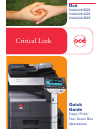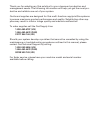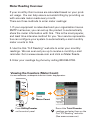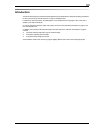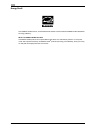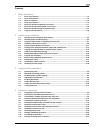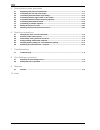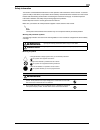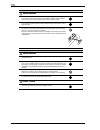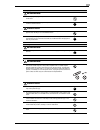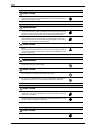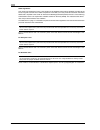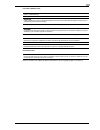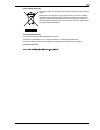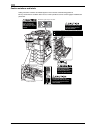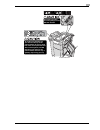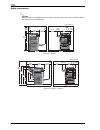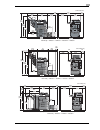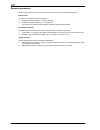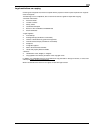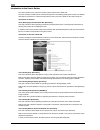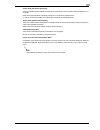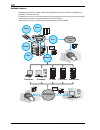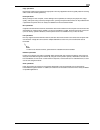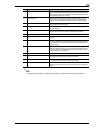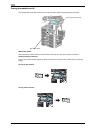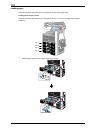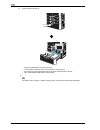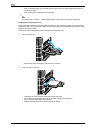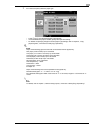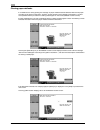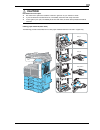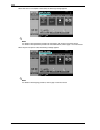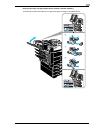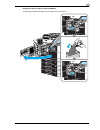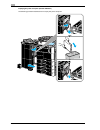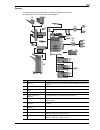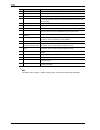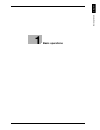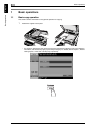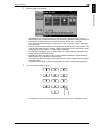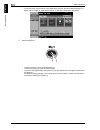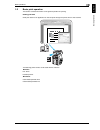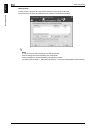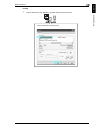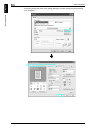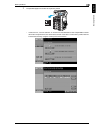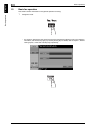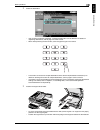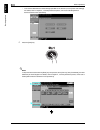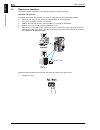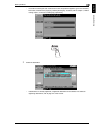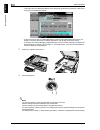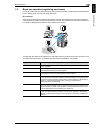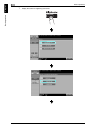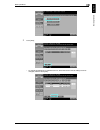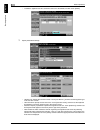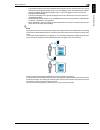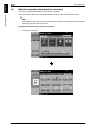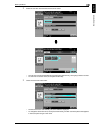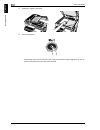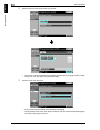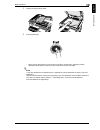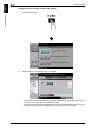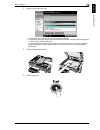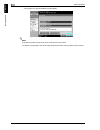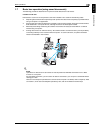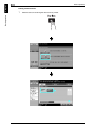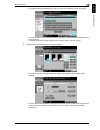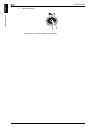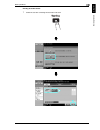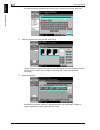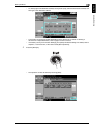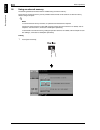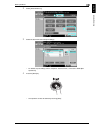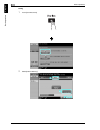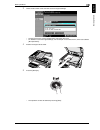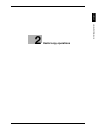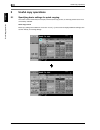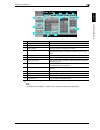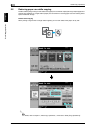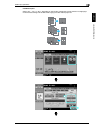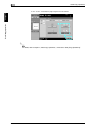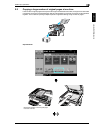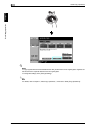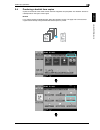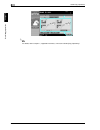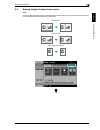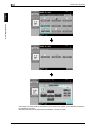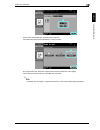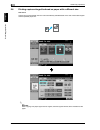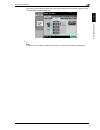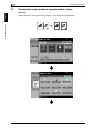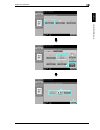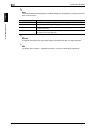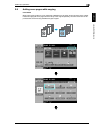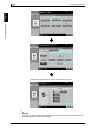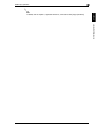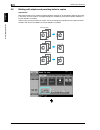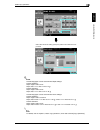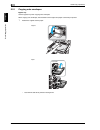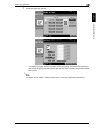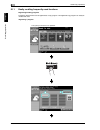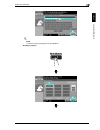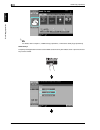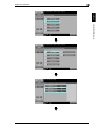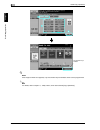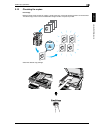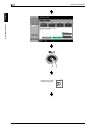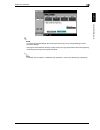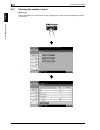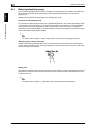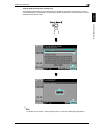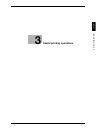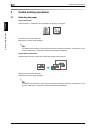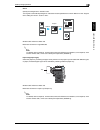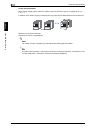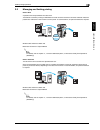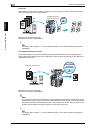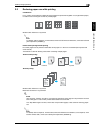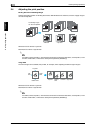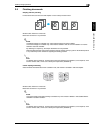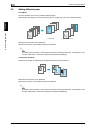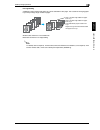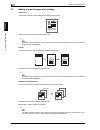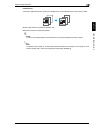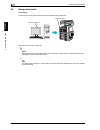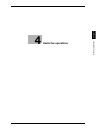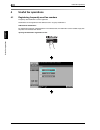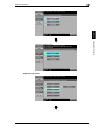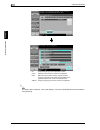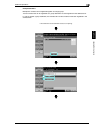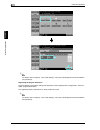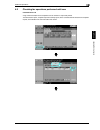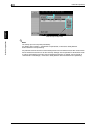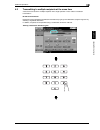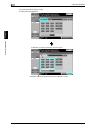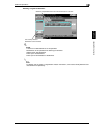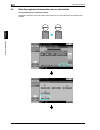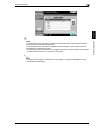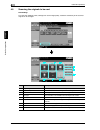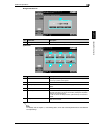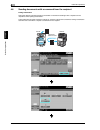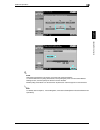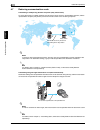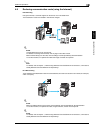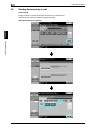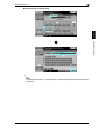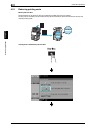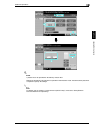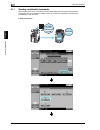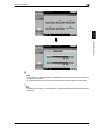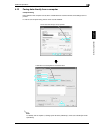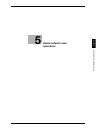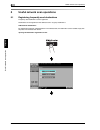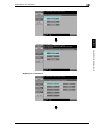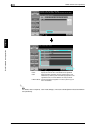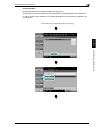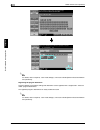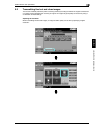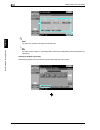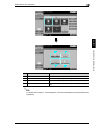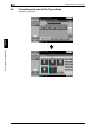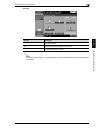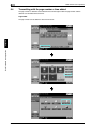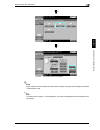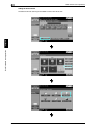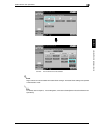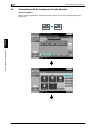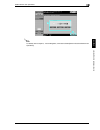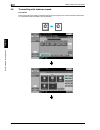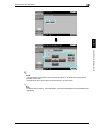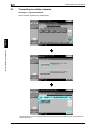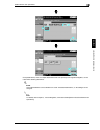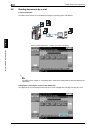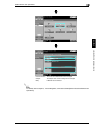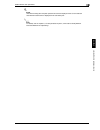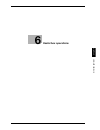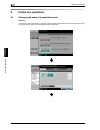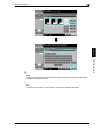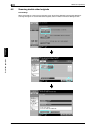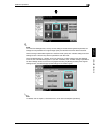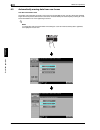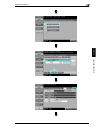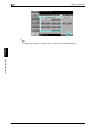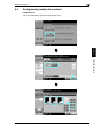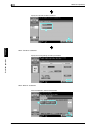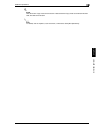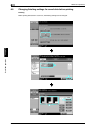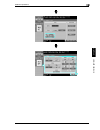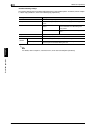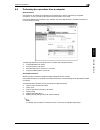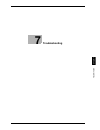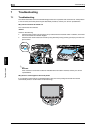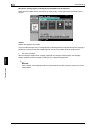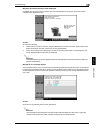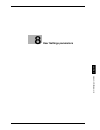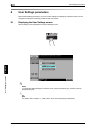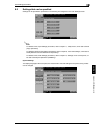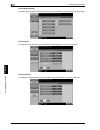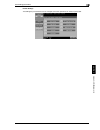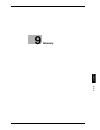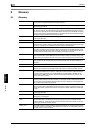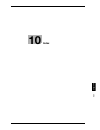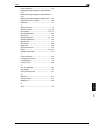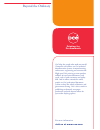- DL manuals
- Oce
- Printer
- VarioLink 3622
- Quick Manual
Oce VarioLink 3622 Quick Manual - Meter Reading Overview
Meter Reading Overview
If your monthly Océ invoices are calculated based on your prod-
uct usage. You can help ensure accurate billing by providing us
with accurate meter reads every month.
There are three methods to enter meter readings:
1. If your equipment is networked and your organization has an
SMTP mail server, you can set up the product to automatically
share the meter information with Océ. This is the most popular,
and least time-intensive method for you. Your service representa-
tive can configure your system to automatically e-mail monthly
meter counts to Océ.
2. Use the Océ “E-Z Reading” web site to enter your monthly
readings. We can even set you up to receive a monthly e-mail
reminder. Go to www.oceusa.com and click on Meter Reads.
3. Enter your readings by phone by calling 800-945-9708.
1
Press
Utility/Counter
on the control panel
2
Touch
Meter Count
3
Record the
Total Counter
readings and enter them on the
Océ “E-Z Reading” web site.
(See www.oceusa.com)
Viewing the Counters (Meter Count)
For more information, see Chapter 9 of the User’s Guide - Copy Operations
Summary of VarioLink 3622
Page 1
Critical link océ copy/ print/ fax/ scan/ box operations quick guide variolink 5022 variolink 4222 variolink 3622.
Page 2
Thank you for selecting an océ solution for your document production and management needs. The following information will help you get the most pro- ductive and reliable use out of your system. Océ brand supplies are designed for océ multi-function copy/print/fax systems to ensure maximum product pe...
Page 3: Meter Reading Overview
Meter reading overview if your monthly océ invoices are calculated based on your prod- uct usage. You can help ensure accurate billing by providing us with accurate meter reads every month. There are three methods to enter meter readings: 1. If your equipment is networked and your organization has a...
Page 4: Introduction
Variolink 5022/variolink 4222/variolink 3622 x-1 introduction this quick guide [copy/print/fax/scan/box operations] uses illustrations to describe operating procedures for the most commonly used functions in an easy-to-understand way. For details on various functions, and descriptions on the tradema...
Page 5
X-2 variolink 5022/variolink 4222/variolink 3622 energy star® as an energy star ® partner, we have determined that this machine meets the energy star ® guidelines for energy efficiency. What is an energy star® product? An energy star ® product has a special feature that allows it to automatically sw...
Page 6
Variolink 5022/variolink 4222/variolink 3622 x-3 contents 1 basic operations 1.1 basic copy operation ............................................................................................................................. 1-2 1.2 basic print operation .............................................
Page 7
X-4 variolink 5022/variolink 4222/variolink 3622 5 useful network scan operations 5.1 registering frequently used destinations ............................................................................................5-2 5.2 transmitting fine text and clean images ....................................
Page 8: Warning
Variolink 5022/variolink 4222/variolink 3622 x-5 safety information this section contains detailed instructions on the operation and maintenance of this machine. To achieve optimum utility of this device, all operators should carefully read and follow the instructions in this manual. Please read the...
Page 9: Warning
X-6 variolink 5022/variolink 4222/variolink 3622 power cord warning • use only the power cord supplied in the package. If a power cord is not supplied, only use the power cord and plug that is specified in power cord instruc- tion. Failure to use this cord could result in a fire or electrical shock....
Page 10: Warning
Variolink 5022/variolink 4222/variolink 3622 x-7 power plug warning • do not unplug and plug in the power cord with a wet hand, as an electrical shock could result. • plug the power cord all the way into the power outlet. Failure to do this could result in a fire or electrical shock. Caution • do no...
Page 11: Caution
X-8 variolink 5022/variolink 4222/variolink 3622 when the optional fax kit cm3500210 is not installed: ventilation caution • always use this product in a well ventilated location. Operating the product in a poorly ventilated room for an extended period of time could injure your health. Ven- tilate t...
Page 12
Variolink 5022/variolink 4222/variolink 3622 x-9 regulation notices ce marking (declaration of conformity) for users of the european union (eu) this product complies with the following eu directives: 2006/95/ec, 2004/108/ec and 1999/5/ec directives. This declaration is valid for the area of the euro...
Page 13
X-10 variolink 5022/variolink 4222/variolink 3622 cdrh regulations this machine is certified as a class 1 laser product under radiation performance standard according to the food, drug and cosmetic act of 1990. Compliance is mandatory for laser products marketed in the united states and is reported ...
Page 14
Variolink 5022/variolink 4222/variolink 3622 x-11 for finland, sweden users tämä on puolijohdelaser. Laserdiodin sunrin teho on 30 mw ja aallonpituus on 775-800 nm. Det här är en halvledarlaser. Den maximala effekten för laserdioden är 30 mw och våglängden är 775-800 nm. For norway users dette en ha...
Page 15
X-12 variolink 5022/variolink 4222/variolink 3622 laser safety label a laser safety label is attached to the outside of the machine, as shown below. Ozone release locate the machine in a well-ventilated room a negligible amount of ozone is generated during normal operation of this machine. An unplea...
Page 16
Variolink 5022/variolink 4222/variolink 3622 x-13 for eu member states only this symbol means: do not dispose of this product together with your household waste! Please refer to the information of your local community or contact our dealers regrading the proper handling of end-of-life electric and e...
Page 17
X-14 variolink 5022/variolink 4222/variolink 3622 caution notations and labels safety precaution notations and labels appear on this machine at the following positions. Be very careful that an accident does not occur when operations such as removing paper misfeeds are performed. Finisher a0hn0y1 bes...
Page 18
Variolink 5022/variolink 4222/variolink 3622 x-15 finisher a0ph0y1 this area is very hot. To avoid getting burned do not touch. To avoid injury, do not put your hand on the top of the printed sheets. Be sure to hold both sides of the printed sheets when removing them, and do not leave your hand on t...
Page 19
X-16 variolink 5022/variolink 4222/variolink 3622 space requirements 2 reminder when the option is not installed, be sure to allow a clearance of 8 in. (200 mm) or more at the back of this machine for the ventilation duct. 64.5 (1637) 45.3 (1150) 46.7 (1185.3) 19.2 (487) 3.9 (100) 25.8 (654.7) 13 (3...
Page 20
Variolink 5022/variolink 4222/variolink 3622 x-17 25.7 (652) 27 (685) 23.2 (590) 64.5 637) 53.2 (1350) 45.3 (1150) 20.8 (530) 15.6 (397) 79.8 (2027) 61.5 (1561.4) 25.3 (642) 3.9 (100) 25 (635) 21.7 (550) 7.8 (200) 6.9 (176.4) unit: inch(mm) main body + a0rc0y1 + a0hn0y1 + a0pgw21 + a0r90y1 418 unit:...
Page 21
X-18 variolink 5022/variolink 4222/variolink 3622 operation precautions to ensure the optimum performance of this machine, observe the precautions described below. Power source the power source requirements are as follows. - voltage fluctuation: maximum ± 10% (at 120 v ac) - frequency fluctuation: m...
Page 22
Variolink 5022/variolink 4222/variolink 3622 x-19 legal restrictions on copying certain types of originals must never be copied with the purpose or intent to pass copies of such originals off as the originals. The following is not a complete list, but is meant to be used as a guide to responsible co...
Page 23
X-20 variolink 5022/variolink 4222/variolink 3622 introduction to the user’s guides the user’s guides for this machine include this book and the user’s guide cd. This user’s guide provided as book contain descriptions for immediately operating the machine. For detailed descriptions of functions or m...
Page 24
Variolink 5022/variolink 4222/variolink 3622 x-21 user’s guide [fax driver operations] this user’s guide contains details of the fax driver functions that can be used to send a fax directly from a computer. Refer to this user’s guide for operating procedures on using the pc-fax functions. In order t...
Page 25: Internet
X-22 variolink 5022/variolink 4222/variolink 3622 available features vl5022/vl4222/vl3622 is a digital multifunctional peripheral that eases the workflow and satisfies any application or office environment. In addition to the copy, fax, scanning and printing functions essential to any business, this...
Page 26
Variolink 5022/variolink 4222/variolink 3622 x-23 copy operations high-quality copies can be printed at a high speed. The many application functions greatly assist in reducing office costs and increasing efficiency. Print operations when printing from the computer, various settings can be specified,...
Page 27
X-24 variolink 5022/variolink 4222/variolink 3622 control panel the control panel consists of the touch panel, which can be used to specify settings for the various functions, and various keys, such as the [start] key and the [stop] key. The operations that can be performed with these keys are descr...
Page 28
Variolink 5022/variolink 4222/variolink 3622 x-25 2 note for details, refer to chapter 1, "before making copies", of the user’s guide [copy operations]. 10 [start] key press to start an operation. When this machine is ready to begin an op- eration, the indicator on the [start] key lights up in blue....
Page 29
X-26 variolink 5022/variolink 4222/variolink 3622 turning the machine on/off this machine has two power controls: the main power switch and the [power] (auxiliary power) key. Main power switch this switch turns on/off all functions of the machine. Normally, the main power switch is turned on. [power...
Page 30
Variolink 5022/variolink 4222/variolink 3622 x-27 ! Detail when turning the machine off, then on again, wait at least 10 seconds to turn the machine on after turning it off. The machine may not operate correctly if it is turned on a short time after being turned off. Do not turn off the machine whil...
Page 31
X-28 variolink 5022/variolink 4222/variolink 3622 loading paper follow the procedure described below to load paper into the various paper trays. Loading paper into tray 1/2/3/4 follow the procedure described below to load paper into tray 1/2 and tray 3/4 (paper feed cabinet a0rc0y1). 1 slide the pap...
Page 32
Variolink 5022/variolink 4222/variolink 3622 x-29 2 load the paper into the tray. – load paper so that the surface to be printed on faces upward. – do not load so many pages that the top of the stack is higher than the , mark. – up to 500 sheets of plain paper can be loaded. 2 note for details, refe...
Page 33
X-30 variolink 5022/variolink 4222/variolink 3622 % load the paper into the tray. – press tray release button to pull out the tray 3. – load the paper so that the surface to be printed on faces upward. – do not load so many pages that the top of the stack is higher than the , mark. – up to 2,500 she...
Page 34
Variolink 5022/variolink 4222/variolink 3622 x-31 loading paper into the lct follow the procedure described below to load paper into the lct (large capacity unit a0r90y1). % load the paper into the tray. – open the lct top door, and then raise the paper take-up roller. – aligning it to the left side...
Page 35
X-32 variolink 5022/variolink 4222/variolink 3622 – make sure that the paper is not loaded above the point where the paper guide starts to bend to prevent any trouble. – up to 2,000 sheets of plain paper can be loaded. 2 note for details, refer to chapter 1, "before making copies", of the user’s gui...
Page 36
Variolink 5022/variolink 4222/variolink 3622 x-33 3 from the touch panel, select the paper type. – press [ ↑ ] and [ ↓ ] until the desired paper type appears. – if non-standard-size paper is loaded, specify the paper size setting. – for details on specifying the paper size and paper type settings, r...
Page 37
X-34 variolink 5022/variolink 4222/variolink 3622 clearing paper misfeeds if a misfeed occurs during printing, the message "a paper misfeed has been detected. Remove the paper according to the guide or illustration." appears, and the location of the misfeed is indicated by a number accompanied with ...
Page 38
Variolink 5022/variolink 4222/variolink 3622 x-35 paper misfeed locations for details on misfeeds 1 through 9, 11, and 12, refer to page x-36 of this manual and perform the appropriate operation. For details on misfeeds 8 and 10 (finisher), refer to page x-39 of this manual and perform the appropria...
Page 39: Warning
X-36 variolink 5022/variolink 4222/variolink 3622 clearing paper misfeeds (main unit 1) the following procedure describes how to clear paper misfeeds that have occurred in the adf or inside the upper right-side door. 7 warning precaution for electrical shock high voltage is generated around the drum...
Page 40: Caution
Variolink 5022/variolink 4222/variolink 3622 x-37 7 caution precautions for toner spills. % be careful not to spill toner inside the machine or get toner on your clothes or hands. % if your hands become soiled with toner, immediately wash them with soap and water. % if toner gets in your eyes, immed...
Page 41
X-38 variolink 5022/variolink 4222/variolink 3622.
Page 42
Variolink 5022/variolink 4222/variolink 3622 x-39 clearing paper misfeeds (finisher a0hn0y1) the following procedure describes how to clear paper misfeeds that have occurred in finisher a0hn0y1..
Page 43
X-40 variolink 5022/variolink 4222/variolink 3622 clearing paper misfeeds (mailbin/saddle stitcher) the following procedure describes how to clear paper misfeeds that have occurred in the mailbin or saddle stitcher installed in finisher a0hn0y1. When using the mailbin.
Page 44
Variolink 5022/variolink 4222/variolink 3622 x-41 when using the saddle stitcher.
Page 45
X-42 variolink 5022/variolink 4222/variolink 3622 clearing paper misfeeds (finisher a0ph0y1) the following procedure describes how to clear paper misfeeds that have occurred in finisher a0ph0y1..
Page 46
Variolink 5022/variolink 4222/variolink 3622 x-43 supplies and handling when the toner cartridge or staple cartridge is empty, or punch scrap box is full, a message appears on the touch panel. Follow the procedure corresponding to each message. 2 note for details, refer to chapter 8, "replacing tone...
Page 47
X-44 variolink 5022/variolink 4222/variolink 3622 when there are no more staples in the finisher, the following message appears. ! Detail for details on the replacement procedure for the finisher, refer to page x-46 of this manual. For details on the replacement procedure for the saddle stitcher, re...
Page 48: Warning
Variolink 5022/variolink 4222/variolink 3622 x-45 replacing the toner cartridge the following procedure describes how to replace a toner cartridge. 2 note use the same number toner cartridge as described in the label applied on the toner cartridge cover. Otherwise, machine trouble may be caused. 7 w...
Page 49: Caution
X-46 variolink 5022/variolink 4222/variolink 3622 7 caution precautions for toner spills % be careful not to spill toner inside the machine or get toner on your clothes or hands. % if your hands become soiled with toner, immediately wash them with soap and water. % if toner gets in your eyes, immedi...
Page 50
Variolink 5022/variolink 4222/variolink 3622 x-47 replacing the staple cartridge (saddle stitcher installed in finisher a0hn0y1) the following procedure describes how to replace the staple cartridge for the saddle stitcher..
Page 51
X-48 variolink 5022/variolink 4222/variolink 3622 replacing the staple cartridge (finisher a0ph0y1) the following procedure describes how to replace the staple cartridge for the finisher..
Page 52
Variolink 5022/variolink 4222/variolink 3622 x-49 emptying the punch scrap box (finisher a0hn0y1) the following procedure describes how to empty the punch scrap box. Fn3.1.
Page 53
X-50 variolink 5022/variolink 4222/variolink 3622 emptying the punch scrap box (finisher a0ph0y1) the following procedure describes how to empty the punch scrap box. Fn7.
Page 54
Variolink 5022/variolink 4222/variolink 3622 x-51 options this section describes the configuration of the options installed on this machine. By adding options, various office needs can be satisfied. 1 2 3 4 18 19 21 20 29 5 6 7 8 9 10 11 12 14 15 16 13 17 22 25 - 27 28 23 24 no. Name description 1 m...
Page 55
X-52 variolink 5022/variolink 4222/variolink 3622 2 note for details, refer to chapter 1, "before making copies", of the user’s guide [copy operations]. 12 punch unit 4582812 installed on a0hn0y1 to provide hole punching functions. 13 output tray cm5520020 a paper output tray which can be added to f...
Page 56: Basic Operations
1 ba sic op er ations chapter 1 basic operations.
Page 57: Basic Operations
1 basic operations 1-2 variolink 5022/variolink 4222/variolink 3622 ba sic op er ations chapter 1 1 basic operations 1.1 basic copy operation this section contains information on the general operation for copying. 1 position the original to be copied. – if a screen for entering the user name/account...
Page 58
Variolink 5022/variolink 4222/variolink 3622 1-3 basic operations 1 ba sic op er ations chapter 1 2 select the basic screen settings. – density/background: adjust the exposure level for the image or background of the copy. As a factory default, "auto" is selected for density, and "standard" is selec...
Page 59
1 basic operations 1-4 variolink 5022/variolink 4222/variolink 3622 ba sic op er ations chapter 1 – to use the various copy functions, touch [application], and then specify the desired settings. For details, refer to chapter 7, "application functions", of the user’s guide [copy operations]. 4 press ...
Page 60
Variolink 5022/variolink 4222/variolink 3622 1-5 basic operations 1 ba sic op er ations chapter 1 1.2 basic print operation this section contains information on the general operation for printing. Sending print data send print data from an application on the computer through the printer driver to th...
Page 61
1 basic operations 1-6 variolink 5022/variolink 4222/variolink 3622 ba sic op er ations chapter 1 before printing in order to print, a printer driver must first be installed on the computer to be used. The printer driver can easily be installed with the installer on the enclosed cd-rom. ! Detail in ...
Page 62
Variolink 5022/variolink 4222/variolink 3622 1-7 basic operations 1 ba sic op er ations chapter 1 printing 1 create a document in the application, and then select the print command. In the print dialog box, select the printer. 1 2.
Page 63
1 basic operations 1-8 variolink 5022/variolink 4222/variolink 3622 ba sic op er ations chapter 1 – if necessary, display the printer driver settings dialog box, and then specify the printing settings, such as stapling. 1 2 3.
Page 64
Variolink 5022/variolink 4222/variolink 3622 1-9 basic operations 1 ba sic op er ations chapter 1 2 the specified pages and number of copies are printed. – if "secure print", "save in user box" or "proof print" was selected from the "output method" down- down list in the printer driver, the document...
Page 65
1 basic operations 1-10 variolink 5022/variolink 4222/variolink 3622 ba sic op er ations chapter 1 1.3 basic fax operation this section contains information on the general operation for faxing. 1 change the mode. – if a screen for entering the user name/account name and password appears, type in the...
Page 66
Variolink 5022/variolink 4222/variolink 3622 1-11 basic operations 1 ba sic op er ations chapter 1 2 select the destination. – if fax numbers are already registered, a registered destination can be selected. For details on registering destinations, refer to page 4-2 of this manual. – when directly e...
Page 67
1 basic operations 1-12 variolink 5022/variolink 4222/variolink 3622 ba sic op er ations chapter 1 – to check the destinations and the settings specified for the functions, touch [check job settings]. For details, refer to chapter 2, "control panel/touch panel", of the user’s guide [network scan/fax...
Page 68
Variolink 5022/variolink 4222/variolink 3622 1-13 basic operations 1 ba sic op er ations chapter 1 2 1 3 2 1.
Page 69
1 basic operations 1-14 variolink 5022/variolink 4222/variolink 3622 ba sic op er ations chapter 1 1.4 basic scan operation this section contains information on the general operation for sending scan data. Scan data transmissions an original scanned with this machine can be sent as a data file. Ther...
Page 70
Variolink 5022/variolink 4222/variolink 3622 1-15 basic operations 1 ba sic op er ations chapter 1 – if a screen for entering the user name/account name and password appears, type in the necessary information, and then touch [login] or press the [access] key. For details, refer to chapter 1, "before...
Page 71
1 basic operations 1-16 variolink 5022/variolink 4222/variolink 3622 ba sic op er ations chapter 1 – to directly type in the destination address, touch [direct input], select the transmission method, and then type in the destination address. – a document can be sent to multiple destinations at the s...
Page 72
Variolink 5022/variolink 4222/variolink 3622 1-17 basic operations 1 ba sic op er ations chapter 1 1.5 basic box operation (registering user boxes) in order to use the user box mode functions, boxes must first be created. The following procedure describes how to register public, personal and group u...
Page 73
1 basic operations 1-18 variolink 5022/variolink 4222/variolink 3622 ba sic op er ations chapter 1 1 display the screen for registering user boxes..
Page 74
Variolink 5022/variolink 4222/variolink 3622 1-19 basic operations 1 ba sic op er ations chapter 1 2 touch [new]. – to change the settings for a registered user box, select the user box whose settings are to be changed, and then touch [edit]..
Page 75
1 basic operations 1-20 variolink 5022/variolink 4222/variolink 3622 ba sic op er ations chapter 1 – to delete a registered user box, select the user box to be deleted, and then touch [delete]. 3 specify the desired settings. – user box no.: specify the user box number. Touch [user box no.], and the...
Page 76
Variolink 5022/variolink 4222/variolink 3622 1-21 basic operations 1 ba sic op er ations chapter 1 – type: select whether the box to be registered will be a public user box, personal user box or group user box. [personal] appears beside "type" if you have logged on when user authentication settings ...
Page 77
1 basic operations 1-22 variolink 5022/variolink 4222/variolink 3622 ba sic op er ations chapter 1 1.6 basic box operation (saving data in a user box) the following procedures describe how to save data in user boxes. Data can be saved in boxes from copy mode, fax/scan mode, user box mode and printer...
Page 78
Variolink 5022/variolink 4222/variolink 3622 1-23 basic operations 1 ba sic op er ations chapter 1 2 select the user box where the document is to be saved. – the user box can also be specified by touching [enter user box no.], then typing in the box number. – to search for a user box name, touch [se...
Page 79
1 basic operations 1-24 variolink 5022/variolink 4222/variolink 3622 ba sic op er ations chapter 1 4 position the original to be saved. 5 press the [start] key. – when saving a document to a user box with a copy mode function, select "page print" to "yes" to print the document at the same time that ...
Page 80
Variolink 5022/variolink 4222/variolink 3622 1-25 basic operations 1 ba sic op er ations chapter 1 saving data in a user box with a fax/scan mode operation 1 touch [user box]..
Page 81
1 basic operations 1-26 variolink 5022/variolink 4222/variolink 3622 ba sic op er ations chapter 1 2 select the user box where the document is to be saved. – the user box can also be specified by touching [enter user box no.], then typing in the box number. – to search for a user box name, touch [se...
Page 82
Variolink 5022/variolink 4222/variolink 3622 1-27 basic operations 1 ba sic op er ations chapter 1 4 position the original to be saved. 5 press the [start] key. – when saving a document to a user box with a fax/scan mode function, specifying another destination allows the document to be sent at the ...
Page 83
1 basic operations 1-28 variolink 5022/variolink 4222/variolink 3622 ba sic op er ations chapter 1 saving data in a user box with a user box mode operation 1 touch [save document]. 2 select the user box where the document is to be saved. – the user box can also be specified by touching [enter user b...
Page 84
Variolink 5022/variolink 4222/variolink 3622 1-29 basic operations 1 ba sic op er ations chapter 1 3 check the name of the document. – the document name automatically set as the default is displayed. – to change the document name, touch [document name], and then use the keyboard that appears in the ...
Page 85
1 basic operations 1-30 variolink 5022/variolink 4222/variolink 3622 ba sic op er ations chapter 1 – the operation can also be started by touching [start]. ! Detail print data transmitted via the printer driver can be stored in user boxes. For details on saving data in user boxes using the printer f...
Page 86
Variolink 5022/variolink 4222/variolink 3622 1-31 basic operations 1 ba sic op er ations chapter 1 1.7 basic box operation (using saved documents) the following procedures describe how to print and send data saved in user boxes. User box mode uses data saved in a user box can be printed or sent when...
Page 87
1 basic operations 1-32 variolink 5022/variolink 4222/variolink 3622 ba sic op er ations chapter 1 printing saved documents 1 select the user box containing the document to be printed. 2 1.
Page 88
Variolink 5022/variolink 4222/variolink 3622 1-33 basic operations 1 ba sic op er ations chapter 1 – if a password has been specified for the user box, type in the password, and then touch [ok]. – an external memory can be connected directly to the machine and specified for printing data in the exte...
Page 89
1 basic operations 1-34 variolink 5022/variolink 4222/variolink 3622 ba sic op er ations chapter 1 3 press the [start] key. – the operation can also be started by touching [start]..
Page 90
Variolink 5022/variolink 4222/variolink 3622 1-35 basic operations 1 ba sic op er ations chapter 1 sending saved documents 1 select the user box containing the document to be sent. 1 2.
Page 91
1 basic operations 1-36 variolink 5022/variolink 4222/variolink 3622 ba sic op er ations chapter 1 – if a password has been specified for the user box, type in the password, and then touch [ok]. 2 select the document to be sent, and then touch [send]. – to send multiple saved data at the same time, ...
Page 92
Variolink 5022/variolink 4222/variolink 3622 1-37 basic operations 1 ba sic op er ations chapter 1 – to directly type in the destination address, touch [direct input], select the transmission method, and then type in the destination address. – a document can be sent to multiple destinations at the s...
Page 93
1 basic operations 1-38 variolink 5022/variolink 4222/variolink 3622 ba sic op er ations chapter 1 1.8 using an external memory the following describes functions that are enabled using an external memory. Documents in an external memory can be printed and documents can be saved in an external memory...
Page 94
Variolink 5022/variolink 4222/variolink 3622 1-39 basic operations 1 ba sic op er ations chapter 1 2 select [external memory]. 3 select the document and make print settings. – for details on print settings, refer to chapter 6 "use document", of the user's guide [box operations]. 4 press the [start] ...
Page 95
1 basic operations 1-40 variolink 5022/variolink 4222/variolink 3622 ba sic op er ations chapter 1 saving 1 touch [save document]. 2 select [external memory]. 2 1 3.
Page 96
Variolink 5022/variolink 4222/variolink 3622 1-41 basic operations 1 ba sic op er ations chapter 1 3 check the document name and make scan and original settings. – the document name can be changed when saving the document. – for details on scan and original settings, refer to chapter 5 "save documen...
Page 98: Useful Copy Operations
2 useful copy op era tions chapter 2 useful copy operations.
Page 99: Useful Copy Operations
2 useful copy operations 2-2 variolink 5022/variolink 4222/variolink 3622 useful copy op era tions chapter 2 2 useful copy operations 2.1 specifying basic settings for quick copying the screen can be customized, for example, with the quick copy screen, so that copy functions are more conveniently av...
Page 100
Variolink 5022/variolink 4222/variolink 3622 2-3 useful copy operations 2 useful copy op era tions chapter 2 2 note for details, refer to chapter 11, "utility mode", of the user's guide [copy operations]. 1 8 9 2 10 11 12 13 5 6 4 7 3 no. Item description 1 density setting select the exposure level ...
Page 101
2 useful copy operations 2-4 variolink 5022/variolink 4222/variolink 3622 useful copy op era tions chapter 2 2.2 reducing paper use while copying double-sided copies (printing on both sides of the paper) and combined copies (reducing multiple pages and printing them together on a single sheet of pap...
Page 102
Variolink 5022/variolink 4222/variolink 3622 2-5 useful copy operations 2 useful copy op era tions chapter 2 combined copies select "2in1", "4in1" or "8in1", depending on the number of pages that can be printed on a single page. Combine these settings with double-sided copying to further reduce pape...
Page 103
2 useful copy operations 2-6 variolink 5022/variolink 4222/variolink 3622 useful copy op era tions chapter 2 2 note for details, refer to chapter 2, "basic copy operations", of the user’s guide [copy operations]. If “4in1” or “8in1” is selected, the page arrangement can be selected. 1 2.
Page 104
Variolink 5022/variolink 4222/variolink 3622 2-7 useful copy operations 2 useful copy op era tions chapter 2 2.3 copying a large number of original pages at one time if the number of original pages to be copied is too large to be loaded into the adf, the original can be divided into batches, which a...
Page 105
2 useful copy operations 2-8 variolink 5022/variolink 4222/variolink 3622 useful copy op era tions chapter 2 ! Detail to copy originals that cannot be loaded into the adf, position them on the original glass. Originals can also be scanned in separate batches from the original glass. To change the se...
Page 106
Variolink 5022/variolink 4222/variolink 3622 2-9 useful copy operations 2 useful copy op era tions chapter 2 2.4 producing a booklet from copies copies can be bound at the center to finish them like magazines and pamphlets. The "booklet" function is used depends on the layout of the original. Bookle...
Page 107
2 useful copy operations 2-10 variolink 5022/variolink 4222/variolink 3622 useful copy op era tions chapter 2 2 note for details, refer to chapter 7, "application functions", of the user’s guide [copy operations]. 1 2.
Page 108
Variolink 5022/variolink 4222/variolink 3622 2-11 useful copy operations 2 useful copy op era tions chapter 2 2.5 erasing original shadows from copies erase copies can be produced by erasing unwanted areas around the original, such as the transmission information on received faxes and the shadows of...
Page 109
2 useful copy operations 2-12 variolink 5022/variolink 4222/variolink 3622 useful copy op era tions chapter 2 frame erase: the same width can be erased on all four sides of the original, or the width that is erased can be specified for each side. The width of the frame to be erased can be set betwee...
Page 110
Variolink 5022/variolink 4222/variolink 3622 2-13 useful copy operations 2 useful copy op era tions chapter 2 center erase: erase black copy marks along the center line. The width to be erased can be set between 1/16 and 4 inches. Non-image area erase: detect the original size and erases outside are...
Page 111
2 useful copy operations 2-14 variolink 5022/variolink 4222/variolink 3622 useful copy op era tions chapter 2 2.6 printing copies enlarged/reduced on paper with a different size auto zoom copies can be produced with the zoom ratio automatically selected based on the size of the loaded original and t...
Page 112
Variolink 5022/variolink 4222/variolink 3622 2-15 useful copy operations 2 useful copy op era tions chapter 2 if the "auto" zoom setting is selected, the "auto" paper setting cannot be selected. Select the paper tray loaded with the desired paper size. 2 note for details, refer to chapter 2, "basic ...
Page 113
2 useful copy operations 2-16 variolink 5022/variolink 4222/variolink 3622 useful copy op era tions chapter 2 2.7 copying book page spreads on separate sheets of paper book copy a page spread, such as in an open book or pamphlet, can be copied onto separate pages..
Page 114
Variolink 5022/variolink 4222/variolink 3622 2-17 useful copy operations 2 useful copy op era tions chapter 2 1 2 1 2.
Page 115
2 useful copy operations 2-18 variolink 5022/variolink 4222/variolink 3622 useful copy op era tions chapter 2 ! Detail the following book scanning settings are available. Settings can be specified for copying the front and back covers of a book. 2 reminder to separate each page of the page spread or...
Page 116
Variolink 5022/variolink 4222/variolink 3622 2-19 useful copy operations 2 useful copy op era tions chapter 2 2.8 adding cover pages while copying cover sheet when copying using paper for cover pages that is different from the paper of the main body of the original, instead of copying the cover page...
Page 117
2 useful copy operations 2-20 variolink 5022/variolink 4222/variolink 3622 useful copy op era tions chapter 2 2 reminder use paper with the same size for the cover pages and for the main body of the document, and load them in the paper trays in the same orientation. 1 2 select the paper tray loaded ...
Page 118
Variolink 5022/variolink 4222/variolink 3622 2-21 useful copy operations 2 useful copy op era tions chapter 2 2 note for details, refer to chapter 7, "application functions", of the user’s guide [copy operations]..
Page 119
2 useful copy operations 2-22 variolink 5022/variolink 4222/variolink 3622 useful copy op era tions chapter 2 2.9 binding with staples and punching holes in copies staple/punch multi-page originals can be copied and stapled together. Settings can be specified to staple the document in the corner or ...
Page 120
Variolink 5022/variolink 4222/variolink 3622 2-23 useful copy operations 2 useful copy op era tions chapter 2 ! Detail the following paper can be used with the staple settings. Finisher a0hn0y1: paper weight 15 lb to 24 lb paper sizes 11×17 w to 5-1/2×8-1/2 v finisher a0ph0y1: paper weight 16 lb to ...
Page 121
2 useful copy operations 2-24 variolink 5022/variolink 4222/variolink 3622 useful copy op era tions chapter 2 2.10 copying onto envelopes bypass tray use the bypass tray when copying onto envelopes. When copying onto envelopes, the orientation of the original and paper is extremely important. 1 posi...
Page 122
Variolink 5022/variolink 4222/variolink 3622 2-25 useful copy operations 2 useful copy op era tions chapter 2 2 specify the paper type and size. – if envelopes are loaded, select the "envelope" paper type setting. Select a size that matches the size of the envelope that is loaded. Open the right-sid...
Page 123
2 useful copy operations 2-26 variolink 5022/variolink 4222/variolink 3622 useful copy op era tions chapter 2 2.11 easily recalling frequently used functions registering/recalling programs frequently used functions can be registered as a copy program. The registered copy program can easily be recall...
Page 124
Variolink 5022/variolink 4222/variolink 3622 2-27 useful copy operations 2 useful copy op era tions chapter 2 ! Detail a maximum of 30 copy programs can be registered. Recalling a program 1 2 1 2.
Page 125
2 useful copy operations 2-28 variolink 5022/variolink 4222/variolink 3622 useful copy op era tions chapter 2 2 note for details, refer to chapter 3, "additional copy operations", of the user’s guide [copy operations]. Shortcut keys frequently used application functions can be added as a shortcut ke...
Page 126
Variolink 5022/variolink 4222/variolink 3622 2-29 useful copy operations 2 useful copy op era tions chapter 2.
Page 127
2 useful copy operations 2-30 variolink 5022/variolink 4222/variolink 3622 useful copy op era tions chapter 2 ! Detail if the image controller icon appears, only one shortcut key for the basic screen can be programmed. 2 note for details, refer to chapter 11, "utility mode", of the user’s guide [cop...
Page 128
Variolink 5022/variolink 4222/variolink 3622 2-31 useful copy operations 2 useful copy op era tions chapter 2 2.12 checking the copies proof copy before printing a large number of copies, a single proof copy can first be printed so that it can be checked. This allows copy errors to be corrected befo...
Page 129
2 useful copy operations 2-32 variolink 5022/variolink 4222/variolink 3622 useful copy op era tions chapter 2 a single copy is printed. Check the proof copy..
Page 130
Variolink 5022/variolink 4222/variolink 3622 2-33 useful copy operations 2 useful copy op era tions chapter 2 ! Detail to change the selected settings after checking the proof copy, touch [change setting], and then change the settings. If the original was loaded into the adf, printing of the proof c...
Page 131
2 useful copy operations 2-34 variolink 5022/variolink 4222/variolink 3622 useful copy op era tions chapter 2 2.13 checking the number of prints meter count this function allows you to view the total counter, original counter, paper counter, and total duplex counter on the screen..
Page 132
Variolink 5022/variolink 4222/variolink 3622 2-35 useful copy operations 2 useful copy op era tions chapter 2 total: displays the total page count of copy, print, fax/scan (print), fax/scan (read), fax tx, and fax rx. Large size: displays the large-sized page count of copy, print, fax/scan (print), ...
Page 133
2 useful copy operations 2-36 variolink 5022/variolink 4222/variolink 3622 useful copy op era tions chapter 2 2.14 reducing electricity usage this machine is equipped with two power save modes for conserving energy. In addition, the weekly timer allows use of the machine to be limited if days and ti...
Page 134
Variolink 5022/variolink 4222/variolink 3622 2-37 useful copy operations 2 useful copy op era tions chapter 2 copying while the weekly timer is being used the limitations of the weekly timer can temporarily be canceled so the machine can be used. In order to cancel the limitations, the operating hou...
Page 136: Useful Printing Operations
3 u s e ful pr int ing o p e ra ti on s chap ter 3 useful printing operations.
Page 137: Useful Printing Operations
3 useful printing operations 3-2 variolink 5022/variolink 4222/variolink 3622 u s e ful pr int ing o p e ra ti on s chap ter 3 3 useful printing operations 3.1 selecting the paper original orientation select "portrait" or "landscape" as the orientation for printing on the paper. Windows pcl/ps drive...
Page 138
Variolink 5022/variolink 4222/variolink 3622 3-3 useful printing operations 3 u s e ful pr int ing o p e ra ti on s chap ter 3 zoom specify the enlargement or reduction ratio. The original is automatically enlarged or reduced to the size specified here when it differs from the "original size" settin...
Page 139
3 useful printing operations 3-4 variolink 5022/variolink 4222/variolink 3622 u s e ful pr int ing o p e ra ti on s chap ter 3 copies and collate/offset when printing multiple copies, select the "collate" function to print each copy as a complete set (1, 2, 3, ..., 1, 2, 3, ...). In addition, if the...
Page 140
Variolink 5022/variolink 4222/variolink 3622 3-5 useful printing operations 3 u s e ful pr int ing o p e ra ti on s chap ter 3 3.2 managing and limiting printing secure print a password can be specified for the document. This feature is useful for printing confidential documents since the document c...
Page 141
3 useful printing operations 3-6 variolink 5022/variolink 4222/variolink 3622 u s e ful pr int ing o p e ra ti on s chap ter 3 proof print before printing a large number of copies, a single proof copy can first be printed in order to be checked. This prevents printing errors in large numbers. Window...
Page 142
Variolink 5022/variolink 4222/variolink 3622 3-7 useful printing operations 3 u s e ful pr int ing o p e ra ti on s chap ter 3 3.3 reducing paper use while printing combination n in 1 printing, which reduces multiple document pages and prints them together on a single sheet of paper, is useful for e...
Page 143
3 useful printing operations 3-8 variolink 5022/variolink 4222/variolink 3622 u s e ful pr int ing o p e ra ti on s chap ter 3 3.4 adjusting the print position binding direction and binding margin specify the binding position for binding documents. With windows pcl/ps driver, amount of page margins ...
Page 144
Variolink 5022/variolink 4222/variolink 3622 3-9 useful printing operations 3 u s e ful pr int ing o p e ra ti on s chap ter 3 3.5 finishing documents stapling and hole punching printed documents can be bound with staples or have holes punched in them. Windows pcl/ps drivers: finish tab macintosh os...
Page 145
3 useful printing operations 3-10 variolink 5022/variolink 4222/variolink 3622 u s e ful pr int ing o p e ra ti on s chap ter 3 3.6 adding different paper cover mode the front and back covers can be printed on different paper. Select whether the paper for the cover sheets are fed from a paper tray o...
Page 146
Variolink 5022/variolink 4222/variolink 3622 3-11 useful printing operations 3 u s e ful pr int ing o p e ra ti on s chap ter 3 per page setting a different printing method and paper tray can be selected for each page. This is useful for changing paper trays while printing a large number of pages. W...
Page 147: Confidenti
3 useful printing operations 3-12 variolink 5022/variolink 4222/variolink 3622 u s e ful pr int ing o p e ra ti on s chap ter 3 3.7 adding text and images when printing watermark the document can be printed overlapping a watermark (text stamp). Windows pcl/ps drivers: stamp/composition tab 2 note fo...
Page 148
Variolink 5022/variolink 4222/variolink 3622 3-13 useful printing operations 3 u s e ful pr int ing o p e ra ti on s chap ter 3 header/footer information registered with this machine as a header/footer can be added when the document is printed. Windows pcl/ps drivers: stamp/composition tab macintosh...
Page 149
3 useful printing operations 3-14 variolink 5022/variolink 4222/variolink 3622 u s e ful pr int ing o p e ra ti on s chap ter 3 3.8 using printer fonts font settings the document can be printed with truetype fonts replaced with printer fonts. Windows pcl/ps drivers: quality tab ! Detail when printer...
Page 150: Useful Fax Operations
4 useful fax ope ra tio n s chap te r 4 useful fax operations.
Page 151: Useful Fax Operations
4 useful fax operations 4-2 variolink 5022/variolink 4222/variolink 3622 useful fax ope ra tio n s chap te r 4 4 useful fax operations 4.1 registering frequently used fax numbers frequently used destinations can be registered. Destinations can be registered in the address book or as group destinatio...
Page 152
Variolink 5022/variolink 4222/variolink 3622 4-3 useful fax operations 4 useful fax ope ra tio n s chap te r 4 registering a fax number destination registration screen.
Page 153
4 useful fax operations 4-4 variolink 5022/variolink 4222/variolink 3622 useful fax ope ra tio n s chap te r 4 2 note for details, refer to chapter 8, "user mode settings", of the user’s guide [network scan/fax/network fax operations]. Name: specify the name of the fax number to be registered. Index...
Page 154
Variolink 5022/variolink 4222/variolink 3622 4-5 useful fax operations 4 useful fax ope ra tio n s chap te r 4 group destinations multiple fax numbers can be registered together as a single group. The fax numbers that can be registered as a group destination must be registered in the address book. I...
Page 155
4 useful fax operations 4-6 variolink 5022/variolink 4222/variolink 3622 useful fax ope ra tio n s chap te r 4 2 note for details, refer to chapter 8, "user mode settings", of the user’s guide [network scan/fax/network fax operations]. Registering the program destination scanning settings, transmiss...
Page 156
Variolink 5022/variolink 4222/variolink 3622 4-7 useful fax operations 4 useful fax ope ra tio n s chap te r 4 4.2 checking fax operations performed until now communication list a log of the transmissions and receptions can be viewed in a report and printed. The transmission report, reception report...
Page 157
4 useful fax operations 4-8 variolink 5022/variolink 4222/variolink 3622 useful fax ope ra tio n s chap te r 4 ! Detail the activity report can be printed periodically. For details, refer to chapter 7, "explanation of reports/lists", of the user’s guide [network scan/fax/network fax operations]. Fax...
Page 158
Variolink 5022/variolink 4222/variolink 3622 4-9 useful fax operations 4 useful fax ope ra tio n s chap te r 4 4.3 transmitting to multiple recipients at the same time a document can be sent to multiple recipients with a single operation. This is called a "broadcast transmission". Broadcast transmis...
Page 159
4 useful fax operations 4-10 variolink 5022/variolink 4222/variolink 3622 useful fax ope ra tio n s chap te r 4 touch [next destination] to display a screen for entering the second destination. A destination can also be entered from the control panel. 2 1 a destination can also be specified by enter...
Page 160
Variolink 5022/variolink 4222/variolink 3622 4-11 useful fax operations 4 useful fax ope ra tio n s chap te r 4 selecting a registered destination ! Detail a maximum of 605 destinations can be specified. Destinations can be specified in the following combination. Address book: 500 destinations direc...
Page 161
4 useful fax operations 4-12 variolink 5022/variolink 4222/variolink 3622 useful fax ope ra tio n s chap te r 4 4.4 selecting registered transmission source information fax transmission source information settings registered transmission source information (transmission source name and fax id) can b...
Page 162
Variolink 5022/variolink 4222/variolink 3622 4-13 useful fax operations 4 useful fax ope ra tio n s chap te r 4 ! Detail the transmission source information is specified in administrator mode. Check with the machine’s administrator for the administrator password. The transmission source information ...
Page 163
4 useful fax operations 4-14 variolink 5022/variolink 4222/variolink 3622 useful fax ope ra tio n s chap te r 4 4.5 scanning the originals to be sent scan settings from the scan settings screen, settings such as the image quality, resolution and density of the scanned original can be changed. 1 2 3 ...
Page 164
Variolink 5022/variolink 4222/variolink 3622 4-15 useful fax operations 4 useful fax ope ra tio n s chap te r 4 background removal application 2 note for details, refer to chapter 4, "transmitting data", of the user’s guide [network scan /fax/network fax operations]. 10 no. Parameter description 10 ...
Page 165
4 useful fax operations 4-16 variolink 5022/variolink 4222/variolink 3622 useful fax ope ra tio n s chap te r 4 4.6 sending documents with a command from the recipient polling transmission saving the data for scanned originals on the sender’s machine and sending it with a request from the recipient ...
Page 166
Variolink 5022/variolink 4222/variolink 3622 4-17 useful fax operations 4 useful fax ope ra tio n s chap te r 4 ! Detail with polling transmissions, the receiver incurs the cost of the transmission. To receive data sent as a polling transmission, touch [polling rx] in the communication method settin...
Page 167
4 useful fax operations 4-18 variolink 5022/variolink 4222/variolink 3622 useful fax ope ra tio n s chap te r 4 4.7 reducing communication costs transmitting to multiple long-distance recipients (relay transmission) to send a document to multiple recipients, the document can be sent to a representat...
Page 168
Variolink 5022/variolink 4222/variolink 3622 4-19 useful fax operations 4 useful fax ope ra tio n s chap te r 4 4.8 reducing communication costs (using the internet) internet faxing using the internet, a scanned original can be sent as an e-mail attachment. The transmission costs are included in the...
Page 169
4 useful fax operations 4-20 variolink 5022/variolink 4222/variolink 3622 useful fax ope ra tio n s chap te r 4 4.9 sending documents by e-mail internet faxing using the internet, a scanned original can be sent as an e-mail attachment. The transmission costs are included in the internet charges. Whe...
Page 170
Variolink 5022/variolink 4222/variolink 3622 4-21 useful fax operations 4 useful fax ope ra tio n s chap te r 4 when the destination is entered directly 2 note for details, refer to chapter 4, "transmitting data", of the user’s guide [network scan/fax/network fax operations]. 2 1 2 1.
Page 171
4 useful fax operations 4-22 variolink 5022/variolink 4222/variolink 3622 useful fax ope ra tio n s chap te r 4 4.10 reducing printing costs memory rx user box received faxes can be saved in user box as data and printed when they are needed. Printing only the necessary fax documents among all the re...
Page 172
Variolink 5022/variolink 4222/variolink 3622 4-23 useful fax operations 4 useful fax ope ra tio n s chap te r 4 ! Detail a password can be specified for the memory rx user box settings for the memory rx user box are specified in administrator mode. The administrator password is required to specify t...
Page 173
4 useful fax operations 4-24 variolink 5022/variolink 4222/variolink 3622 useful fax ope ra tio n s chap te r 4 4.11 sending confidential documents when sending documents, a confidential user box (sub address) and the transmission password (transmission id) can be specified in addition to the fax nu...
Page 174
Variolink 5022/variolink 4222/variolink 3622 4-25 useful fax operations 4 useful fax ope ra tio n s chap te r 4 ! Detail in order perform an f-code transmission, a confidential box and transmission id must be specified on the recipient’s fax machine. An f-code transmission can be used only if the re...
Page 175
4 useful fax operations 4-26 variolink 5022/variolink 4222/variolink 3622 useful fax ope ra tio n s chap te r 4 4.12 forwarding received data received fax data can be forwarded to a previously specified destination. Fax forwarding ! Detail settings for the fax forwarding are specified in administrat...
Page 176
Variolink 5022/variolink 4222/variolink 3622 4-27 useful fax operations 4 useful fax ope ra tio n s chap te r 4 4.13 faxing data directly from a computer computer faxing data created on the computer can be sent to a destination fax machine with the same settings as if it is printed. In order to use ...
Page 178: Useful Network Scan
5 useful n e two rk scan ope ra tio n s chap te r 5 useful network scan operations.
Page 179
5 useful network scan operations 5-2 variolink 5022/variolink 4222/variolink 3622 useful n e two rk scan ope ra tio n s chap te r 5 5 useful network scan operations 5.1 registering frequently used destinations frequently used destinations can be registered. Destinations can be registered in the addr...
Page 180
Variolink 5022/variolink 4222/variolink 3622 5-3 useful network scan operations 5 useful n e two rk scan ope ra tio n s chap te r 5 registering an e-mail address destination registration screen.
Page 181
5 useful network scan operations 5-4 variolink 5022/variolink 4222/variolink 3622 useful n e two rk scan ope ra tio n s chap te r 5 2 note for details, refer to chapter 8, "user mode settings", of the user’s guide [network scan/fax/network fax operations]. Name: index: e-mail address: specify the na...
Page 182
Variolink 5022/variolink 4222/variolink 3622 5-5 useful network scan operations 5 useful n e two rk scan ope ra tio n s chap te r 5 group destinations multiple destinations can be registered together as a single group. The destinations that can be registered as a group destination must be registered...
Page 183
5 useful network scan operations 5-6 variolink 5022/variolink 4222/variolink 3622 useful n e two rk scan ope ra tio n s chap te r 5 2 note for details, refer to chapter 8, "user mode settings", of the user’s guide [network scan/fax/network fax operations]. Registering the program destination scannin...
Page 184
Variolink 5022/variolink 4222/variolink 3622 5-7 useful network scan operations 5 useful n e two rk scan ope ra tio n s chap te r 5 5.2 transmitting fine text and clean images the amount of details (resolution) and the scanning method (according to whether the original contains text or images) can b...
Page 185
5 useful network scan operations 5-8 variolink 5022/variolink 4222/variolink 3622 useful n e two rk scan ope ra tio n s chap te r 5 ! Detail the higher the resolution, the larger the data becomes. 2 note for details, refer to chapter 4, "transmitting data", of the user’s guide [network scan/fax/netw...
Page 186
Variolink 5022/variolink 4222/variolink 3622 5-9 useful network scan operations 5 useful n e two rk scan ope ra tio n s chap te r 5 2 note for details, refer to chapter 4, "transmitting data", of the user’s guide [network scan/fax/network fax operations]. 1 2 3 4 no. Parameter description 1 text sel...
Page 187
5 useful network scan operations 5-10 variolink 5022/variolink 4222/variolink 3622 useful n e two rk scan ope ra tio n s chap te r 5 5.3 transmitting with selected file type settings selecting file type settings.
Page 188
Variolink 5022/variolink 4222/variolink 3622 5-11 useful network scan operations 5 useful n e two rk scan ope ra tio n s chap te r 5 file type 2 note for details, refer to chapter 4, "transmitting data", of the user’s guide [network scan/fax/network fax operations]. File type description pdf this ty...
Page 189
5 useful network scan operations 5-12 variolink 5022/variolink 4222/variolink 3622 useful n e two rk scan ope ra tio n s chap te r 5 5.4 transmitting with the page number or time added the page number or date/time can be added to the scanned original. Both the page number and the date/time can be ad...
Page 190
Variolink 5022/variolink 4222/variolink 3622 5-13 useful network scan operations 5 useful n e two rk scan ope ra tio n s chap te r 5 ! Detail page numbers can also be added with header/footer settings. The header/footer settings are specified in administrator mode. 2 note for details, refer to chapt...
Page 191
5 useful network scan operations 5-14 variolink 5022/variolink 4222/variolink 3622 useful n e two rk scan ope ra tio n s chap te r 5 adding the date and time the date and time of scanning can be added to a document to be sent..
Page 192
Variolink 5022/variolink 4222/variolink 3622 5-15 useful network scan operations 5 useful n e two rk scan ope ra tio n s chap te r 5 ! Detail page numbers can also be added with header/footer settings. The header/footer settings are specified in administrator mode. 2 note for details, refer to chapt...
Page 193
5 useful network scan operations 5-16 variolink 5022/variolink 4222/variolink 3622 useful n e two rk scan ope ra tio n s chap te r 5 5.5 transmitting with the background density adjusted background removal when scanning a original with a colored background, a cleaner scan can be created by lightenin...
Page 194
Variolink 5022/variolink 4222/variolink 3622 5-17 useful network scan operations 5 useful n e two rk scan ope ra tio n s chap te r 5 2 note for details, refer to chapter 4, "transmitting data", of the user’s guide [network scan/fax/network fax operations]. 2 1.
Page 195
5 useful network scan operations 5-18 variolink 5022/variolink 4222/variolink 3622 useful n e two rk scan ope ra tio n s chap te r 5 5.6 transmitting with shadows erased frame erase scans can be sent while erasing unwanted areas around the original, such as the transmission information on received f...
Page 196
Variolink 5022/variolink 4222/variolink 3622 5-19 useful network scan operations 5 useful n e two rk scan ope ra tio n s chap te r 5 ! Detail the same width can be erased on all four sides of the original, or the width that is erased can be specified for each side. The width of the frame to be erase...
Page 197
5 useful network scan operations 5-20 variolink 5022/variolink 4222/variolink 3622 useful n e two rk scan ope ra tio n s chap te r 5 5.7 transmitting to multiple recipients searching for a registered destination select a recipient registered in the address book. Group destinations, which are multipl...
Page 198
Variolink 5022/variolink 4222/variolink 3622 5-21 useful network scan operations 5 useful n e two rk scan ope ra tio n s chap te r 5 group destinations, which are multiple destinations that have previously been registered together, can be useful when selecting destinations. ! Detail unwanted destina...
Page 199
5 useful network scan operations 5-22 variolink 5022/variolink 4222/variolink 3622 useful n e two rk scan ope ra tio n s chap te r 5 5.8 sending documents by e-mail e-mail transmissions scan data can be sent as an e-mail attachment simply by specifying the e-mail address. 2 note for details, refer t...
Page 200
Variolink 5022/variolink 4222/variolink 3622 5-23 useful network scan operations 5 useful n e two rk scan ope ra tio n s chap te r 5 2 note for details, refer to chapter 4, "transmitting data", of the user’s guide [network scan/fax/network fax operations]. Document name: subject: the name of the att...
Page 201
5 useful network scan operations 5-24 variolink 5022/variolink 4222/variolink 3622 useful n e two rk scan ope ra tio n s chap te r 5 5.9 checking transmissions performed until now current jobs/job history lists the transmission log includes the current jobs list, which allows the jobs currently bein...
Page 202
Variolink 5022/variolink 4222/variolink 3622 5-25 useful network scan operations 5 useful n e two rk scan ope ra tio n s chap te r 5 ! Detail jobs that are being sent and jobs queued to be sent are displayed in the current jobs list. Jobs that have been sent are displayed in the job history list. 2 ...
Page 204: Useful Box Operations
6 u s ef ul bo x op er a tion s ch ap te r 6 useful box operations.
Page 205: Useful Box Operations
6 useful box operations 6-2 variolink 5022/variolink 4222/variolink 3622 u s ef ul bo x op er a tion s ch ap te r 6 6 useful box operations 6.1 changing the name of a saved document edit name the name of a document saved in a user box can be changed. Documents that were not named when they were save...
Page 206
Variolink 5022/variolink 4222/variolink 3622 6-3 useful box operations 6 u s ef ul bo x op er a tion s ch ap te r 6 ! Detail the document name is the name of the file sent. Change the document name after considering the conditions of the destination server. 2 note for details, refer to chapter 7, "f...
Page 207
6 useful box operations 6-4 variolink 5022/variolink 4222/variolink 3622 u s ef ul bo x op er a tion s ch ap te r 6 6.2 scanning double-sided originals scan settings when saving data in a user box from user box mode, touch [scan settings] to change the settings for scanning the original. To scan dou...
Page 208
Variolink 5022/variolink 4222/variolink 3622 6-5 useful box operations 6 u s ef ul bo x op er a tion s ch ap te r 6 ! Detail from the scan settings screen, not only can the setting for double-sided originals be specified, but settings can be specified for the original image quality and the file form...
Page 209
6 useful box operations 6-6 variolink 5022/variolink 4222/variolink 3622 u s ef ul bo x op er a tion s ch ap te r 6 6.3 automatically erasing data from user boxes auto document delete time the length of time that data is saved in user boxes can be specified for each user box. When the specified leng...
Page 210
Variolink 5022/variolink 4222/variolink 3622 6-7 useful box operations 6 u s ef ul bo x op er a tion s ch ap te r 6 2 1.
Page 211
6 useful box operations 6-8 variolink 5022/variolink 4222/variolink 3622 u s ef ul bo x op er a tion s ch ap te r 6 2 note for details, refer to chapter 8, "user box setting", of the user’s guide [box operations]. 2 1.
Page 212
Variolink 5022/variolink 4222/variolink 3622 6-9 useful box operations 6 u s ef ul bo x op er a tion s ch ap te r 6 6.4 printing/sending multiple data combined combine/bind tx two or more data saved in user boxes can be printed or sent. 2 1 2 1.
Page 213
6 useful box operations 6-10 variolink 5022/variolink 4222/variolink 3622 u s ef ul bo x op er a tion s ch ap te r 6 when "combine" is selected when "bind tx" is selected 1 2 specify the order that the data is combined. Specify the finishing settings, and then print the data. 2 1 select the destinat...
Page 214
Variolink 5022/variolink 4222/variolink 3622 6-11 useful box operations 6 u s ef ul bo x op er a tion s ch ap te r 6 ! Detail data saved from copy mode cannot be sent. If data saved from copy mode is combined with other data, the data cannot be sent. 2 note for details, refer to chapter 6, "use docu...
Page 215
6 useful box operations 6-12 variolink 5022/variolink 4222/variolink 3622 u s ef ul bo x op er a tion s ch ap te r 6 6.5 changing finishing settings for saved data before printing finishing before printing data saved in a user box, the finishing settings can be changed. 2 1 2 1.
Page 216
Variolink 5022/variolink 4222/variolink 3622 6-13 useful box operations 6 u s ef ul bo x op er a tion s ch ap te r 6 2 1.
Page 217
6 useful box operations 6-14 variolink 5022/variolink 4222/variolink 3622 u s ef ul bo x op er a tion s ch ap te r 6 available finishing settings the finishing settings that are available differ depending on the installed options. For details, refer to chapter 2, "basic copy operations", of the user...
Page 218
Variolink 5022/variolink 4222/variolink 3622 6-15 useful box operations 6 u s ef ul bo x op er a tion s ch ap te r 6 6.6 performing box operations from a computer web connection user boxes can be created and operations can be performed on data in user boxes by using web connection. You can use data ...
Page 220: Troubleshooting
7 tr oub lesho o ting ch apte r 7 troubleshooting.
Page 221: Troubleshooting
7 troubleshooting 7-2 variolink 5022/variolink 4222/variolink 3622 tr oub lesho o ting ch apte r 7 7 troubleshooting 7.1 troubleshooting this section describes common troubleshooting procedures in a question and answer format. If the problem is not corrected, even after performing the described proc...
Page 222
Variolink 5022/variolink 4222/variolink 3622 7-3 troubleshooting 7 tr oub lesho o ting ch apte r 7 answer check for the following. - use the [brightness] dial in the control panel to adjust the brightness of the screen in the touch panel. - touch the touch panel. There is no problem if the touch pan...
Page 223
7 troubleshooting 7-4 variolink 5022/variolink 4222/variolink 3622 tr oub lesho o ting ch apte r 7 why does a message appear, indicating that consumables must be replaced? When the consumables used by the machine are nearly empty, a warning about the replacement period appears. Answer replace the sp...
Page 224
Variolink 5022/variolink 4222/variolink 3622 7-5 troubleshooting 7 tr oub lesho o ting ch apte r 7 why does the misfeed message remain displayed? A misfeed may have occurred in a location other than that indicated in the screen. Check the location indicated in the displayed screen. Answer check for ...
Page 226: User Settings Parameters
8 us er settings parameters ch apter 8 user settings parameters.
Page 227: User Settings Parameters
8 user settings parameters 8-2 variolink 5022/variolink 4222/variolink 3622 us er settings parameters ch apter 8 8 user settings parameters with the user settings parameters, common machine settings and settings for specific functions can be changed according to the operating conditions and environm...
Page 228
Variolink 5022/variolink 4222/variolink 3622 8-3 user settings parameters 8 us er settings parameters ch apter 8 8.2 settings that can be specified settings can be specified for parameters in the following five categories on the user settings screen. 2 note for details on the copier settings paramet...
Page 229
8 user settings parameters 8-4 variolink 5022/variolink 4222/variolink 3622 us er settings parameters ch apter 8 custom display settings the display in the left panel of the touch panel screen and the settings in the basic screen can be changed. Copier settings the settings for copy functions can be...
Page 230
Variolink 5022/variolink 4222/variolink 3622 8-5 user settings parameters 8 us er settings parameters ch apter 8 printer settings the settings for print functions can be changed so that the operations can easily be performed..
Page 232: Glossary
9 g lossary ch apter 9 glossary.
Page 233: Glossary
9 glossary 9-2 variolink 5022/variolink 4222/variolink 3622 g lossary ch apter 9 9 glossary 9.1 glossary broadcast this function is called "broadcast transmission" on this machine. This is the function that sends a fax to multiple recipients with a single operation. Center staple & fold this is the ...
Page 234: Index
10 in de x ch ap te r 10 index.
Page 235: Index
10-2 variolink 5022/variolink 4222/variolink 3622 10 index in de x ch ap te r 10 10 index a address book destinations ........................... 4-2 , 5-2 auto zoom ........................................................... 2-14 b background removal .......................................... 5-16 ...
Page 236
Variolink 5022/variolink 4222/variolink 3622 10-3 index 10 in de x ch ap te r 10 relay transmission .............................................. 4-18 replacing the staple cartridge for finisher a0hn0y1 ...... X-46 replacing the staple cartridge for finisher a0ph0y1 ...... X-48 replacing the staple...
Page 237
Professionals printing for océ helps the people who make our world. Companies everywhere use océ technical documentation systems in manufacturing, architecture, engineering and construction. High speed océ printing systems produce millions of transaction documents each week, such as bank statements ...