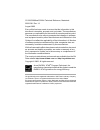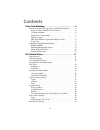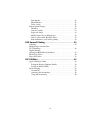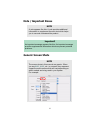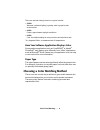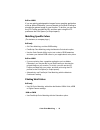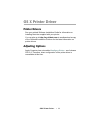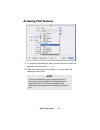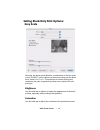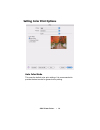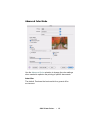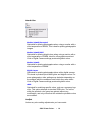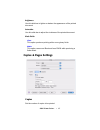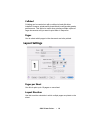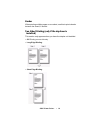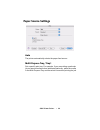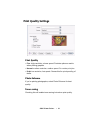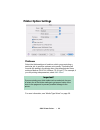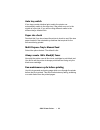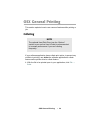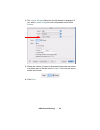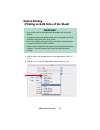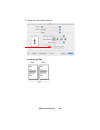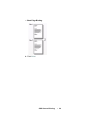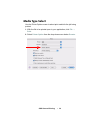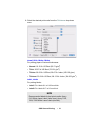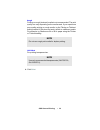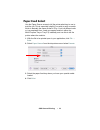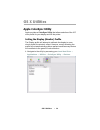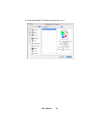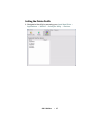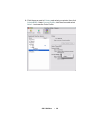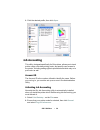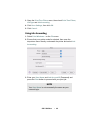- DL manuals
- Oki
- Storage
- C5150n
- Reference
Oki C5150n Reference
Summary of C5150n
Page 2
C5150/c5200ne/c5200n technical reference, macintosh 59351301 rev 1.2 august 2005 every effort has been made to ensure that the information in this document is complete, accurate, and up-to-date. The manufacturer assumes no responsibility for the results of errors beyond its control. The manufacturer...
Page 3: Contents
3 contents color print matching . . . . . . . . . . . . . . . . . . . . . . . . . . . . 6 factors that affect the appearance of printed documents . . . . . . .6 range of colors: monitors versus printers . . . . . . . . . . . . . . . . .6 viewing conditions . . . . . . . . . . . . . . . . . . . . . ....
Page 4
4 print quality . . . . . . . . . . . . . . . . . . . . . . . . . . . . . . . . . . . . . . . .21 photo enhance . . . . . . . . . . . . . . . . . . . . . . . . . . . . . . . . . . . . . .21 toner saving . . . . . . . . . . . . . . . . . . . . . . . . . . . . . . . . . . . . . . . .21 printer option ...
Page 5: Note / Important Boxes
5 note / important boxes generic screen shots note a note appears like this. A note provides additional information to supplement the main text which helps you to use and understand the product. Important! An important message appears like this. An important message provides supplemental information...
Page 6: Color Print Matching
Color print matching • 6 color print matching the install utility provides a color matching profile for your printer. In general, using these color matching settings will provide reasonable default settings that produce good results for most documents. Many applications have their own color settings...
Page 7
Color print matching • 7 standing next to a sunlit window, compared to how they look under standard office fluorescent lighting. Printer driver color settings the driver settings for manual color can change the appearance of a printed document. There are several options available to help match the p...
Page 8
Color print matching • 8 there are several settings found on a typical monitor: • 5000k* warmest; yellowish lighting, typically used in graphics arts environments. • 6500k cooler; approximates daylight conditions. • 9300k cool; the default setting for many monitors and television sets. *k = degrees ...
Page 9
Color print matching • 9 the following guidelines may help in achieving good color output from your printer. There are several suggested methods, depending on the type of document you are printing. Rgb or cmyk? The guidelines for choosing a color matching method make distinctions between red, green,...
Page 10
Color print matching • 10 rgb or cmyk if you are printing photographic images from a graphics application such as adobe photoshop, you may be able to use soft-proofing to simulate the printed image on your monitor. To do this, you can use the icc-profiles provided by oki, and then print using the ic...
Page 11: Os X Printer Driver
Os x printer driver: • 11 os x printer driver printer drivers see your printed software installation guide for information on installing the driver supplied with your printer. You can also go to http://my.Okidata.Com to see/download a copy of the software installation guide or for the latest informa...
Page 12: Accessing Print Features
Os x printer driver: • 12 accessing print features 1. To access the print features, open your print driver from within an application by selecting file → print . 2. Then open the drop-down list below presets and select the feature you wish to set. Note if you use a particular group of settings for m...
Page 13: Grey Scale
Os x printer driver: • 13 setting black-only print options: grey scale normally, the printer prints black as a combination of the four toner colors (cymk). To print a black-only document using only the black toner, select gray scale . This produces true black printing and conserves the cyan, magenta...
Page 14: Setting Color Print Options
Os x printer driver: • 14 setting color print options auto color mode this uses the default color print settings. It is recommended to provide the best results for general color printing..
Page 15
Os x printer driver: • 15 advanced color mode use the advanced color selection to change the color settings when needed to optimize the printing of specific documents. Auto color the default. Produces the best results for a general office environment..
Page 16
Os x printer driver: • 16 natural color monitor (6500k)/perceptual optimized for printing photographs when using a monitor with a color temperature of 6500k, this is best for printing photographic images. Monitor (6500k)/vivid optimized for printing bright colors when using a monitor with a color te...
Page 17: Copies & Pages Settings
Os x printer driver: • 17 brightness use this slide bar to lighten or darken the appearance of the printed document saturation use this slide bar to adjust the vividness of the printed document. Black finish gloss this option produces printing with a more glossy finish. Matte this option uses more b...
Page 18: Layout Settings
Os x printer driver: • 18 collated collating can be carried out with or without a hard disk drive installed. However, printers with a hard disk drive will provide greater performance. This option is useful when printing multiple copies of large documents and you want to print them in sequence pages ...
Page 19
Os x printer driver: • 19 border when printing multiple pages on one sheet, use this to print a border between the sheets, if desired. Two sided printing (only if the duplexer is installed) this section only appears when you have the duplex unit installed. • off : printing on one side only. • long-e...
Page 20: Paper Source Settings
Os x printer driver: • 20 paper source settings auto the printer automatically selects the paper feed source. Multi purpose tray / tray1 set a specific print tray. For example, if you are printing a particular job on special media such as letterhead stationery, place the media in the multi-purpose t...
Page 21: Print Quality Settings
Os x printer driver: • 21 print quality settings print quality • fine : high resolution, slower speed: provides optimum results when printing graphics • normal : medium resolution, medium speed. For routine print jobs. • draft : low resolution, fast speed. C hoose this for quick proofing of drafts ....
Page 22: Printer Option Settings
Os x printer driver: • 22 printer option settings thickness select the thickness/type of media on which you are printing a particular job, to produce optimum print results. This setting will override the setting in the printer menu (the default printer menu setting is medium (20-27 lb. Us bond, 75-1...
Page 23
Os x printer driver: • 23 auto tray switch if two trays contain identical print media, the printer can automatically switch to the other tray if the media runs out in the middle of a print job. If you will be using different media in the different trays, deselect this. Paper size check deselect this...
Page 24: Osx General Printing
Osx general printing: • 24 osx general printing this section explains how to use common features while printing a job. Collating if your software application has a collate print option, to prevent any conflicts in printing, use either the software application’s collate feature or the printer driver’...
Page 25
Osx general printing: • 25 2. The copies & pages dialog box should already be displayed. If not, select copies & pages from the drop-down menu below presets . 3. Select the number of copies to be printed, then make sure there is a check mark in the box next to collate : if not, click the box to enab...
Page 26: Multiple Pages On One Sheet
Osx general printing: • 26 multiple pages on one sheet (n-up printing) 1. With the file to be printed open in your application, click file → print . 2. Select layout from the drop-down menu below presets . 3. From the layout screen, select the options desired. A. For multiple pages, set the number o...
Page 27: Duplex Printing
Osx general printing: • 27 duplex printing (printing on both sides of the sheet) 1. With the file to be printed open in your application, click file → print . 2. Select layout from the drop-down menu below presets . Important! • your printer must be equipped with the duplex unit to use this feature....
Page 28
Osx general printing: • 28 3. Select the duplex option desired. • long-edge binding :.
Page 29
Osx general printing: • 29 • short edge binding : 4. Click print ..
Page 30: Media Type Select
Osx general printing: • 30 media type select use the printer option screen to select print media for the job being printed. 1. With the file to be printed open in your application, click file → print . 2. Select printer option from the drop-down menu below presets ..
Page 31
Osx general printing: • 31 3. Select the desired print media from the thickness drop-down menu. Normal, thick, thicker, thickest for printing paper of various thicknesses: • normal : 16-19 lb. Us bond (60-71 g/m 2 ) • thick : 20-27 lb. Us bond (75-101 g/m 2 ) • thicker : 28-32 lb. Us bond, 58-67 lb....
Page 32
Osx general printing: • 32 rough printing on rough (textured) media is not recommended. The print quality can vary depending on the media used. If you experience poor quality printing on rough media, try the thicker or thickest setting instead. If this does not work, switch to a different media. For...
Page 33: Paper Feed Select
Osx general printing: • 33 paper feed select use the paper source screen to tell the printer what tray to use to print the job. This is especially helpful if you wish to print on media which is basically the same as that in tray 1, but is a different color or is a preprinted form. Load your special ...
Page 34: Os X Utilities
Os x utilities: • 34 os x utilities apple colorsync utility apple provides a colorsync utility that allows selection of the icc color profile for your display and for the printer. Setting the display (monitor) profile the display profile will attempt to calibrate the display to more closely match th...
Page 35
Os x utilities: • 35 2. Click the arrow next to displays and select your monitor. In the current profile area click the arrow and select other... To access the color profile..
Page 36
Os x utilities: • 36 3. Click the desired icc profile and then click open ..
Page 37
Os x utilities: • 37 setting the printer profile 1. Navigate to the utility by accessing your local hard drive → applications → utilities → colorsync utility → devices ..
Page 38
Os x utilities: • 38 2. Click the arrow next to printers and select your printer, then click color(srgb) . Under current profile , click the arrow and select other... To access the color profile..
Page 39: Job Accounting
Os x utilities: • 39 3. Click the desired profile, then click open . Job accounting this utility, designed specifically for oki printers, allows you to track printer usage, calculate printing costs, and specify user access to the printer, including setting rights to print black and white only or to ...
Page 40
Os x utilities: • 40 3. Open the print time filters menu, then check print time filters , jobtype and jobaccounting . 4. Click save settings , then click ok . 5. Click cancel . Using job accounting 1. Select print windows... On the file menu. 2. Ensure that your printer model is selected, then open ...