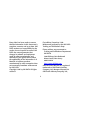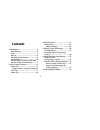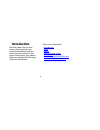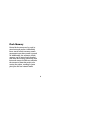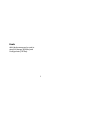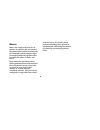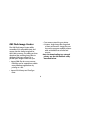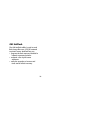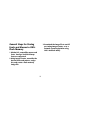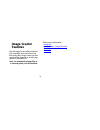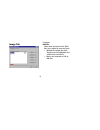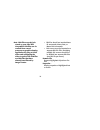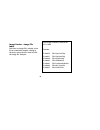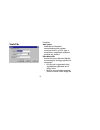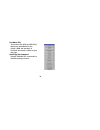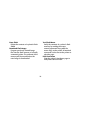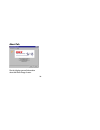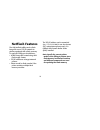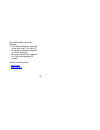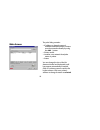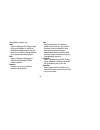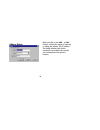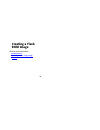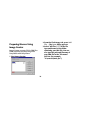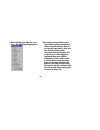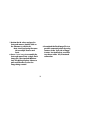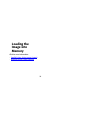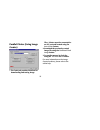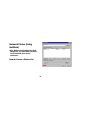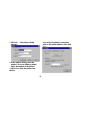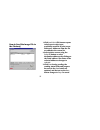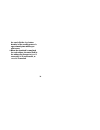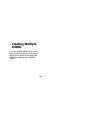- DL manuals
- Oki
- Transceiver
- OKIPAGE18
- Instruction Manual
Oki OKIPAGE18 Instruction Manual
Summary of OKIPAGE18
Page 2
2 every effort has been made to ensure that the information in this document is complete, accurate, and up-to-date. Oki data assumes no responsibility for the results of errors beyond its control. Oki data also cannot guarantee that changes in software and equipment made by other manufacturers and r...
Page 3
3 marcas registradas, oki electric industry company, ltd. Energy star is a trademark of the united states environmental protection agency. Truetype is a registered trademark of apple computer company. Hewlett-packard, hp, and laserjet are registered trademarks of hewlett- packard company. Ibm is a r...
Page 4: Contents
4 contents introduction ...................................................5 flash memory ...........................................6 fonts ............................................................7 macros.........................................................8 oki flash image creator............
Page 5: Introduction
5 introduction oki flash software lets you store macros (electronic forms, logos, overlays) and additional fonts (bar codes, corporate typefaces) in your printer’s flash memory. Two software utilities are included: oki flash image creator and oki netflash. Click for more information: - flash memory ...
Page 6
6 flash memory printer flash memory can be used to store fonts and macros. Unlike ram, items stored in flash memory remain permanent even when power is turned off. Additionally, the contents of flash memory can be erased and reloaded with new data. Storing commonly used fonts and macros in flash can...
Page 7
7 fonts oki’s flash memory can be used to store pcl bitmaps (sfp files) and truetype fonts (ttf files)..
Page 8
8 macros macros are simply small print jobs or portions of print jobs that are stored in the printer and are added to future print jobs. Examples include company logos or company letterhead, signatures that are applied to letters or checks, and forms. Flash memory is commonly used to replace preprin...
Page 9
9 oki flash image creator the oki flash image creator utility assembles pcl compatible fonts and macros into the format required for oki’s flash memory. The utility can then download the resulting image files to dedicated oki page printers via a parallel port. Image creator lets you: • import prn fi...
Page 10
10 oki netflash the oki netflash utility is used to send flash image files over a tcp/ip network to printer servers. Netflash lets you: • program the flash memory installed in network connected printers • maintain a list of print server addresses • verify the operation of macros and fonts stored in ...
Page 11
11 general steps for storing fonts and macros in oki’s flash memory 1 obtain pcl compatible macros and fonts. Truetype and pcl bitmap fonts are supported. 2 using image creator, assemble the desired fonts and macros, assign ids, and create a flash memory image file. 3 download the image file to an l...
Page 12: Image Creator
12 image creator features the oki image creator utility assembles pcl compatible fonts and macros into flash image files. Image creator can also download the image file to an oki page printer via a parallel port. Note: for downloading image files to a network printer, use oki netflash. Click for mor...
Page 13
13 image tab functions: add file… select fonts and macros files (prn files) to be added to current project. • multiple files within the same directory can be highlighted and added at the same time. • macros are imported as prn or bin files..
Page 14
14 note: prn files are print jobs stored on your hard disk. Compatible prn files can be created from a word processor or graphic drawing application by using a pcl5e driver and configuring the driver to print to file. Bin files are prn files that have already been filtered by image creator. • bin fi...
Page 15
15 change id modify the font or macro id. The macro id displayed will be the id required to execute the macro. Ids can also be modified by double clicking an object in the list box. Create image compile the contents of the list box into a flash image file. Image files contain fonts and macros in the...
Page 16
16 image creator – image file index each time an image file is created, a text file is created that contains a listing of the fonts, macros and ids used to build the image file. Example: flash image created at 10:39:08 on 22.11.1999 contents: id: 00032 file: upc13mil.Sfp id: 00021 file: upc10mil.Sfp...
Page 17
17 tools tab functions: auto locate establishes bi-directional communications with a printer connected to lpt1 or lpt2. Once a connection is established, additional functions are enabled. Filter macro file convert pcl macro files into bin files by removing pjl and page specific pcl commands. • pcl f...
Page 18
18 test macro file test macros files (prn and bin files). Macros are downloaded to the printer’s ram and executed. A formfeed command is added to eject the page. Send page/job command execute individual pcl commands to facilitate testing of macros..
Page 19
19 erase flash delete the contents of a printer’s flash simm. Download flash image program previously created image files into the flash memory of a locally connected printer. The contents of the memory will be erased before the new image is downloaded. Test flash macro verify the contents of a prin...
Page 20
20 about tab the tab displays general information about oki flash image creator..
Page 21: Netflash Features
21 netflash features the oki netflash utility sends a flash image file over a tcp/ip network to printers equipped with a flash memory. To apply this utility you should have: • a flash image file created using oki’s flash image creator • tcp/ip addresses of target network printers • printer model or ...
Page 22
22 the netflash utility requires the following: • 32-bit microsoft windows ® operating system (95, 98, nt 3.51 or nt 4.0) • pc with nic installed and configured for tcp/ip networking • print server or printer nic configured for tcp/ip and supporting ftp protocol. Click for more information: - main s...
Page 23
23 main screen the print listing contains: • ip address or domain name of network connected printers. Printers must be entered manually by using the add… button. • printer model. • location: user-entered descriptive name of printer. • status. You can change the size of the list element. Vertical and...
Page 24
24 the available options are: add… open a dialog box for adding a new print server address to the list of available network printers. Used to enter the ip address and description of a network-connected printer. Edit… open a dialog for changing the address and description of the selected printer. Rem...
Page 25
25 address dialog when you click on the add… or edit… buttons, a dialog box opens for entering or editing the printer’s tcp/ip address. The dialog includes fields for the numerical or text address, the model, and a description of the printer’s location..
Page 26: Creating A Flash
26 creating a flash rom image click for more information: - creating macros - preparing macros using image creator.
Page 27
27 creating macros you can create printer macros using a variety of windows programs. The following steps are generic but apply to most applications: 1 use a word processor or graphic drawing program to prepare a page or section of a page, which will become the macro. Using a pcl5e driver, print the...
Page 28
28 preparing macros using image creator image creator converts pcl5e prn files (prn) into flash memory image files compatible with oki printers. 1 start image creator. 2 from the flash image tab, press add file…. The open dialog appears. 3 select “all files (*.*)” as the file type and browse to the ...
Page 29
29 4 after selecting your prn file, press open. The following dialog appears: filter printer patterns allows you to specify which printer commands to remove from the prn file. Macros are typically appended to print jobs that already contain printer commands that specify paper size, orientation, etc....
Page 30
30 5 an identifier (0 to 32767) is assigned to each macro as indicated in the ids column. These id’s can be changed using the change id button, double-clicking on the font or using the right mouse button to produce a context menu. Note: if you later download a different set of macros, the first set ...
Page 31
31 7 review the id values assigned to fonts and macros. Double-click on the filename to edit the id. Note: avoid assigning the same id to multiple macros and fonts. 8 press create image to assemble the fonts and macros into a single flash image file. The standard windows save file dialog displays. C...
Page 32: Loading The
32 loading the image into memory click for more information: - parallel printer (using image creator) - network printer (using netflash).
Page 33
33 parallel printer (using image creator) 1 the tools tab provides functions for downloading and testing image files. Printers must be connected to an lpt port and located using the auto locate feature. 2 download the previously created image file using the download flash image button. 3 try out the...
Page 34
34 network printer (using netflash) note: before downloading the flash image file, you must have created a list of network print server addresses. How to create a printer list.
Page 35
35 1 click add…. The address dialog appears. 2 in the address dialog, enter the printer’s ip or text address, model, and a description of the printer. 3 click ok to enter the printer into the list. 4 to verify the printer’s connection, click on the printer address, then click test…..
Page 36
36 click print fonts to send commands to the printer requesting a font demo page. If communication has been established, a list of printer fonts prints. 5 to edit printer information, click on the printer address, then click edit…. The address dialog appears. Editing follows the same procedure as st...
Page 37
37 how to send the image file to the printer(s) 1 click load list. A file browser opens to help you to select your previously saved list of print server addresses. Addresses from the file are added to the screen list. 2 select printer servers using the select all button or select destination address...
Page 38
38 the send, click the stop button. Duration of the sending process is approximately two minutes per print server. 4 when the download is completed for each address, the status field in the address list changes to done if successful, fail if unsuccessful, or canceled if canceled..
Page 39: Creating Multiple
39 creating multiple simms to create multiple simms with the same data, repeat the download process after turning off the printer and changing the simm (see the hardware installation guide)..