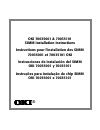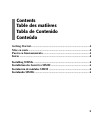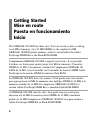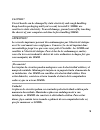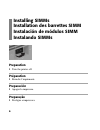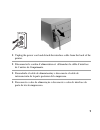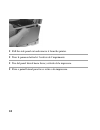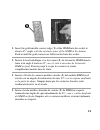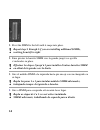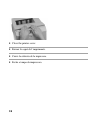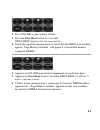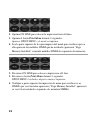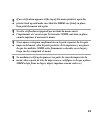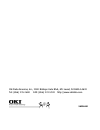- DL manuals
- Oki
- Transceiver
- OKIPAGE18
- Instructions Manual
Oki OKIPAGE18 Instructions Manual
Summary of OKIPAGE18
Page 1
Oki 70035001 & 70035101 simm installation instructions instructions pour l'installation des simm 70035001 et 70035101 oki instrucciones de instalación del simm oki 70035001 y 70035101 instruções para instalação do chip simm oki 70035001 e 70035101 oki oki oki oki oki ®.
Page 2
Every effort has been made to ensure that the information in this document is complete, accurate, and up-to-date. Okidata assumes no responsibility for the results of errors beyond its control. Okidata also cannot guarantee that changes in software and equipment made by other manufacturers and refer...
Page 3: Contents
3 3xx contents table des matières tabla de contenido conteúdo getting started .................................................................................... 4 mise en route ....................................................................................... 4 puesta en funcionamiento .........
Page 4: Getting Started
4 getting started mise en route puesta en funcionamiento início the okipage 18/24dx has three slots. You can use these slots to add up to 64 mb of memory (two 32 mb simms) to the standard 16 mb okipage 18/24dx printer memory, and/or to install either the adobe postscript simm kit or the flash rom si...
Page 5: Caution!
5 caution! Circuit boards can be damaged by static electricity and rough handling. Keep board in packaging until you're ready to install it. Simms are sensitive to static electricity. To avoid damage, ground yourself by touching the chassis of your computer each time before handling simms. Attention...
Page 6: Installing Simms
6 installing simms installation des barrettes simm instalación de módulos simm instalando simms preparation 1 turn the printer off. Préparation 1 Éteindre l’imprimante. Preparación 1 apague la impresora. Preparação 1 desligue a impressora..
Page 7
7 2 unplug the power cord and detach the interface cable from the back of the printer. 2 déconnecter le cordon d’alimentation et débrancher le câble d’interface de l’arrière de l’imprimante. 2 desenchufe el cable de alimentacióny e desconecte el cable de interconexión de la parte posterior de la imp...
Page 8
8 3 push the open button, then open the top cover. 3 appuyer sur le bouton open, et ouvrir le capot. 3 oprima el botón open y abra la cubierta superior. 3 empurre o botão open, depois abra a tampa superior..
Page 9
9 4 remove and save the two large screws on the right side, which hold the side panel in place. 4 retirer les deux grosses vis du côté droit qui tiennent le panneau latéral en place et les garder. 4 extraiga y guarde los dos tornillos largos del lado derecho que sujetan el panel lateral en su lugar....
Page 10
10 5 pull the side panel out and remove it from the printer. 5 tirer le panneau latéral et l’enlever de l’imprimante. 5 tire del panel lateral hacia fuera y retírelo de la impresora. 5 puxe o painel lateral para fora e retire-o da impressora..
Page 11
11 6 remove and save the screws on the metal plate covering the internal board, then pull the plate out about an inch and lift it out. 6 retirer les vis de la plaque de métal qui recouvre la carte interne, ensuite tirer la plaque d’environ un pouce et la soulever. 6 extraiga y guarde los tornillos d...
Page 12: Installing The Simms
12 installing the simms 1 locate the three simm sockets ( 1) on the board. Always install simms in the sockets from left to right. Installer les barrettes simm 1 localiser les trois fentes ( 1) sur la carte. Toujours installer les barrettes simm dans les fentes à partir de la gauche vers la droite. ...
Page 13: 1) Del Módulo Simm En El
13 2 insert the gold metallic contact edge ( 1) of the simm into the socket at about a 45° angle, with the notched corner of the simm at the bottom. Push in until the gold contacts are fully inserted into the socket. 2 insérer le bord métallique et or du contact ( 1) de la barrette simm dans la fent...
Page 14: Working From Left to Right.
14 3 pivot the simm to the left until it snaps into place. ! Repeat steps 1 through 3 if you are installing additional simms, working from left to right. 3 faire pivoter la barrette simm vers la gauche jusqu’à ce qu’elle s’enclenche en place. ! Effectuer les étapes 1 jusqu’à 3 pour installer d’autre...
Page 15: Finishing The Installation
15 finishing the installation 1 insert the tabs on the metal plate into the slots on the printer housing, then swing it up into place and replace the mounting screws. Conclusion de l'installation 1 insérer les taquets de la plaque de métal dans les fentes du boîtier de l’imprimante, mettre le boîtie...
Page 16
16 2 replace the side panel (tabs go in slots): you’ll need to move the cover hinge out of the way before you put the side panel back in place. 2 replacer le panneau latéral (les taquets vont dans les fentes) : il est nécessaire de déplacer la charnière du capot avant de remettre le panneau latéral ...
Page 17
17 3 secure the panel in place with the two screws. 3 fixer le panneau avec les deux vis. 3 asegure el panel en su lugar con los dos tornillos. 3 prenda o painel com os dois parafusos..
Page 18: 4 Close The Printer Cover.
18 4 close the printer cover. 4 fermer le capot de l’imprimante. 4 cierre la cubierta de la impresora. 4 feche a tampa da impressora..
Page 19
19 5 reattach the pc interface cable and plug the power cord into the power outlet. 5 replacer le câble d’interface de l’ordinateur et connecter le cordon d’alimentation dans la prise de courant. 5 vuelva a conectar el cable de interconexión con la computadora y enchufe el cable de alimentación en e...
Page 20: Properly Installed:
20 check the menu printout to be sure that the simms are properly installed: 1 turn the printer on. Vérifier l’imprimé du menu pour s’assurer que les barrettes simm sont installées correctement : 1 allumer l’imprimante. Examine la copia impresa del menú para asegurarse de que los módulos simm estén ...
Page 21
21 2 press on line to place printer off-line. 3 press the print menu button for 2 seconds. Print menu displays then the menu prints. 4 check the top of the menu printout to verify that the simms you installed appear (“page memory installed” will appear if you installed memory expansion simms). 2 app...
Page 22
22 2 oprima on line para colocar la impresora fuera de línea. 3 oprima el botón print menu durante 2 segundos. Aparece print menu y el menú se imprime. 4 lea la parte superior de la copia impresa del menú para verificar que en ella aparecen los módulos simm que ha instalado (aparecerá “page memory i...
Page 23
23 ! If no verification appears at the top of the menu printout, open the printer back up and make sure that the simms are firmly in place, then print the menu out again. ! Si cette vérification n’apparaît pas au haut du menu ouvrir l’imprimante et s’assurer que les barrettes simm sont bien en place...
Page 24
Oki data americas, inc., 2000 bishops gate blvd., mt. Laurel, nj 08054-4620 tel: (856) 235-2600 fax: (856) 222-5320 http://www.Okidata.Com 58338401.