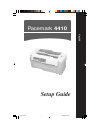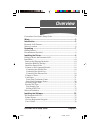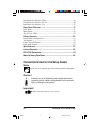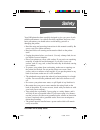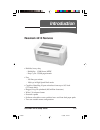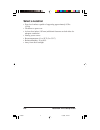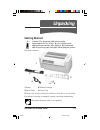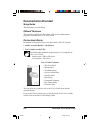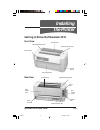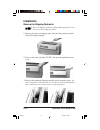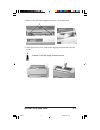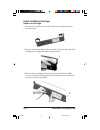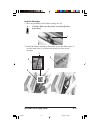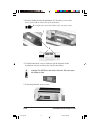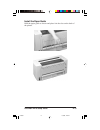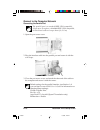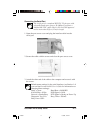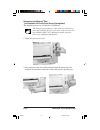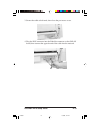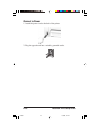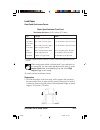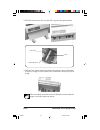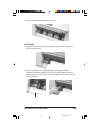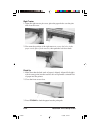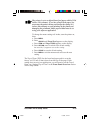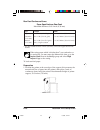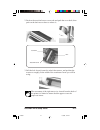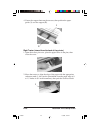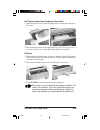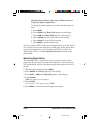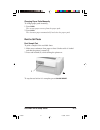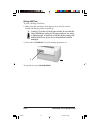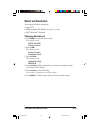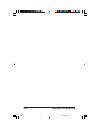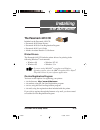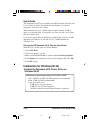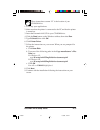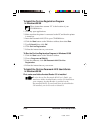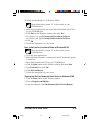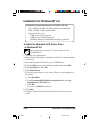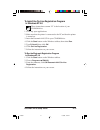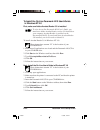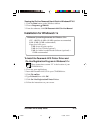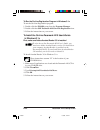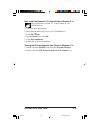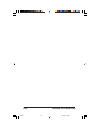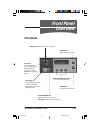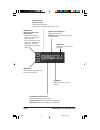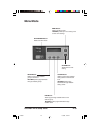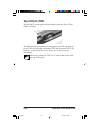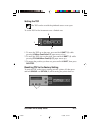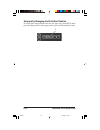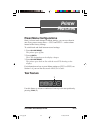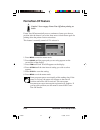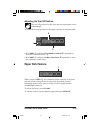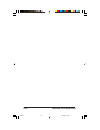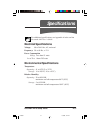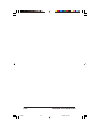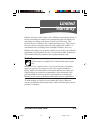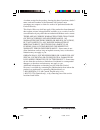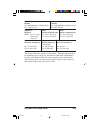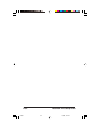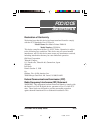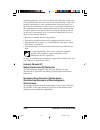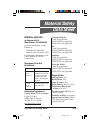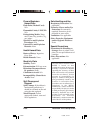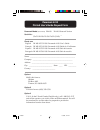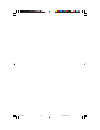- DL manuals
- Oki
- Transceiver
- Pacemark PM4410
- Setup Manual
Oki Pacemark PM4410 Setup Manual
Summary of Pacemark PM4410
Page 1
Pacemark 4410 setup guide english e4410_tp.P65 11/30/98, 2:30 pm 1.
Page 2
Every effort has been made to ensure that the information in this document is complete, accurate, and up-to-date. Okidata assumes no responsibility for the results of errors beyond its control. Okidata also cannot guarantee that changes in software and equipment made by other manufacturers and refer...
Page 3: Overview
Overview english-1 pacemark 4410 setup guide conventions used in this setup guide ................................................... 2 safety ................................................................................................. 3 introduction ...............................................
Page 4
E-2 pacemark 4410 setup guide conventions used in this setup guide notes notes are set in regular type and contain general information. Caution! Cautions are set in bold italics and contain information regarding actions which could potentially cause personal injury or damage to the printer. Importan...
Page 5: Safety
E-3 pacemark 4410 setup guide your oki printer has been carefully designed to give you years of safe, reliable performance. As with all electrical equipment, there are a few basic precautions you should take to avoid hurting yourself or damaging the printer: • read the setup and operating instructio...
Page 6
E-4 pacemark 4410 setup guide • to avoid damaging the power cord, do not put anything on it or place it where it will be walked on. If the cord becomes damaged or frayed, replace it immediately. • if you’re using an extension cord or power strip with the printer, make sure that the total of the ampe...
Page 7: Introduction
E-5 pacemark 4410 setup guide introduction pacemark 4410 features • reliable, heavy-duty - reliability: 15,000 hours mtbf - duty cycle: 35,000 pages/month • fast - 300 lines per minute - 1066 cps in high speed draft mode • capable of handling 10-part carbonless forms up to 0.03 inch (0.79 mm) thick ...
Page 8: Select A Location
E-6 pacemark 4410 setup guide select a location • firm, level surface capable of supporting approximately 95 lbs. (43 kg) • clearance to open cover • at least four inches (102 mm) additional clearance on both sides for adequate ventilation • nearby power source • room temperature: 41 to 95°f (5 to 3...
Page 9: Unpacking
E-7 pacemark 4410 setup guide unpacking getting started caution! The pacemark 4410 printer weighs approximately 95 lbs. (43 kg). Be very careful to take appropriate precautions when lifting it. We recommend that at least two people participate when lifting the printer. Check the contents: 1 printer ...
Page 10: Documentation Provided
E-8 pacemark 4410 setup guide documentation provided setup guide the document you’re holding. Oki care ™ brochure this brochure explains the pacemark 4410 service enhancement programs available in the u.S. And canada. On-line user’s guide in addition to the printer drivers, the pacemark 4410 cd cont...
Page 11: Installing
E-9 pacemark 4410 setup guide installing the printer getting to know the pacemark 4410 front view rear view control panel on/off switch back access door rear-feed access cover serial port port access cover parallel port network/option slot power cord port rear-feed access cover printhead access cove...
Page 12: Installation
E-10 pacemark 4410 setup guide installation remove the shipping restraints save the shipping restraints and packing materials in case you ever need to ship the printer. 1. Remove the pieces of shipping tape, then peel the protective plastic film off the digital display. 2. Press on the area(s) marke...
Page 13
E-11 pacemark 4410 setup guide 4. Remove the red rubber shipping restraints ( 1 ) at either end. 5. Open the tear bar cover, remove the shipping restraint and close the cover. Caution! Avoid the sharp, serrated tear bar. 1 untitled-1 11/30/98, 1:27 pm 11.
Page 14
E-12 pacemark 4410 setup guide install the ribbon cartridge prepare the cartridge 1. Swing out the ribbon arms at either end of the cartridge until they snap into place. 2. Push in on the white plastic ribbon restraint ( 1 ) at the right end of the cartridge (this engages the ribbon take-up knob). 3...
Page 15
E-13 pacemark 4410 setup guide load the cartridge 1. Move the printhead to the ribbon loading area ( 1 ). Caution! Make sure the printer is turned off before proceeding. 2. Install the ribbon cartridge in the printer: place the ribbon arms (1) over the metal tabs (2) at either end, then press down o...
Page 16
E-14 pacemark 4410 setup guide 3. Feed the ribbon behind the printhead ( 1 ), threading it around the black guides ( 2 ) on either side of the printhead. Be careful not to twist the ribbon: this can cause jams. 4. Turn the blue knob counter clockwise (in the direction of the molded-on arrows) to tak...
Page 17
E-15 pacemark 4410 setup guide install the paper guide hold the paper guide as shown and place it in the slots on the back of the printer. Untitled-1 11/30/98, 1:29 pm 15.
Page 18
E-16 pacemark 4410 setup guide connect to the computer/network connecting the parallel port the parallel port is a standard ieee-1284-compatible, 36-pin port. It requires a shielded ieee-1284-compatible, bi-directional cable no longer than 6 ft. (1.8 m). 1. Open the port access cover. 2. Plug the in...
Page 19
E-17 pacemark 4410 setup guide connecting the serial port the serial port is a standard rs-232c, 25-pin port, with selectable baud rates of up to 38.4 kbps. It requires a shielded rs-232c cable which is ul and csa approved and no more than 50 feet (15 m) in length. 1. Open the port access cover and ...
Page 20
E-18 pacemark 4410 setup guide connecting the ethernet ® port (for pacemark 4410 with print server pre-installed) the installed print server is ethernet 10/100baset. The ethernet port requires a cable with two twisted-wire pairs and an rj45 plug for connection to the network. See the okilan 6100e us...
Page 21
E-19 pacemark 4410 setup guide 3. Secure the cable at both ends, then close the port access cover. 4. Plug the rj45 connector into the ethernet connector on the okilan board, then connect the opposite end of the cable into the network. Untitled-1 11/30/98, 1:31 pm 19.
Page 22
E-20 pacemark 4410 setup guide connect to power 1. Attach the power cord to the back of the printer. 2. Plug the opposite end into a suitable, grounded outlet. Untitled-1 11/30/98, 1:31 pm 20
Page 23
E-21 pacemark 4410 setup guide load paper front feed continuous forms paper specifications: front feed maximum thickness: 0.031 inches (0.79 mm) type weight width single part 12 to 24 lb. (45 to 90 g/m 2 ) 3* to 16.5 inches (76 to 419 mm) carbonless 9 to 11 lb. (34 to 41 g/m 2 ) 3* to 16.5 inches (7...
Page 24
E-22 pacemark 4410 setup guide 2. Pull the front access door out and lift it up into the open position. 3. Pull the lock levers forward to unlock the tractors, and position the tractors to roughly fit the width of the continuous forms you will be using. The movement of the left tractor is limited to...
Page 25
E-23 pacemark 4410 setup guide 4. Center the supports between the tractors. Left tractor 1. Open the left tractor pin cover, place the paper holes on the pins, then close the cover. 2. Move the left tractor to align the edge of the paper with the appropriate reference mark (1: this sets the print in...
Page 26
E-24 pacemark 4410 setup guide right tractor 1. Open the right tractor pin cover, place the paper holes over the pins and close the cover. 2. Fine tune the position of the right tractor to center the holes in the paper on the pins of both tractors, then push the lock lever back. Finish up 1. Make su...
Page 27
E-25 pacemark 4410 setup guide the printer is set to a default front-feed paper width of 13.6 inches (136 columns). If you are using 9-inch paper, you must enter the printer menu and change the setting to 8 inches (80 columns) to avoid printing on the platen and damaging the printhead. Other paper w...
Page 28
E-26 pacemark 4410 setup guide rear feed continuous forms paper specifications: rear feed maximum thickness: 0.014 inch (0.36 mm) type weight width single part 12 to 24 lb. (45 to 90 g/m 2 ) 3* to 16.5 inches (76 to 419 mm) carbonless 9 to 11 lb. (34 to 41 g/m 2 ) 3* to 16.5 inches (76 to 419 mm) (1...
Page 29
E-27 pacemark 4410 setup guide 2. Push on the rear-feed access cover tabs and push the cover back, then push on the back access door to release it. 3. Pull the lock levers forward to unlock the tractors, and position the tractors to roughly fit the width of the continuous forms you will be using. Th...
Page 30
E-28 pacemark 4410 setup guide 4. Center the support between the tractors, then position the paper guide ( 1 ) over the support ( 2 ). Right tractor (viewed from the back of the printer) 1. Open the tractor pin cover, place the paper holes on the pins, then close the cover. 2. Move the tractor to al...
Page 31
E-29 pacemark 4410 setup guide left tractor (viewed from the back of the printer) 1. Open the tractor cover, place the paper holes over the pins and close the cover. 2. Fine tune the position of the right tractor to center the paper holes on the pins of both tractors, then push the right lock lever ...
Page 32
E-30 pacemark 4410 setup guide damaging the printhead. Other paper widths must be set using your software application. To change the menu setting to 8 inches, turn the printer on, then: a. Press menu . B. Press group until rear feed appears on the display. C. Press item until page width appears on t...
Page 33
E-31 pacemark 4410 setup guide changing paper paths manually to change paper paths manually: 1. Press park . The current paper retracts from the paper path. 2. Press path . The alternate paper automatically loads into the paper path. Run the self tests font sample test to print a sample of the avail...
Page 34
E-32 pacemark 4410 setup guide rolling ascii test to print a rolling ascii test: 1. Make sure that continuous form paper at least 9 inches wide is loaded and that the printer is turned off. Caution! If you have 9-inch paper loaded, be sure that the page width menu setting for the paper path you are ...
Page 35: Select An Emulation
E-33 pacemark 4410 setup guide select an emulation your printer has three emulations: • epson ® fx • ibm ® proprinter iii (ppsii): the factory setting • oki ® microline ® standard changing emulations 1. Press menu to enter the menu mode. The display reads menu group printer control 2. Press item . T...
Page 36
E-34 pacemark 4410 setup guide untitled-1 11/30/98, 1:36 pm 34.
Page 37: The Pacemark 4410 Cd
E-35 pacemark 4410 setup guide the pacemark 4410 cd included on the pacemark 4410 cd: • pacemark 4410 printer drivers • pacemark 4410 on-line registration program • pacemark 4410 user’s guide • adobe ® acrobat ® reader ® 3.0 software printer drivers the pacemark 4410 cd includes printer drivers for ...
Page 38
E-36 pacemark 4410 setup guide user’s guide the pacemark 4410 cd also includes the oki pacemark 4410 on-line user’s guide, as well as the adobe acrobat reader 3.0 software required to view the user’s guide. When installed, the user’s guide takes up approximately 2 mb of space on your hard drive. If ...
Page 39
E-37 pacemark 4410 setup guide these instructions assume “d” is the location of your cd-rom drive. 1. Close any open applications. 2. Make sure that the printer is connected to the pc and that the printer is turned on. 3. Insert the pacemark 4410 cd in your cd-rom drive. 4. Click the start button on...
Page 40
E-38 pacemark 4410 setup guide to install the on-line registration program in windows 95/98 these instructions assume “d” is the location of your cd-rom drive. 1. Close any open applications. 2. Make sure that the printer is connected to the pc and that the printer is turned on. 3. Insert the pacema...
Page 41
E-39 pacemark 4410 setup guide to install acrobat reader 3.0 in windows 95/98: these instructions assume “d” is the location of your cd-rom drive. 1. Make sure all applications are closed and the pacemark 4410 cd is in your cd-rom drive. 2. Click start on the windows task bar, then click run . 3. Fo...
Page 42
E-40 pacemark 4410 setup guide installation for windows nt 4.0 minimum system requirements for windows nt 4.0: cpu: i486dx, 66 mhz (90 mhz pentium recommended) ram: 24 mb (32 mb recommended) empty hard disk space: 2 mb for use by print spooler 2 mb for user’s guide (optional) 10 mb for adobe acrobat...
Page 43
E-41 pacemark 4410 setup guide to install the on-line registration program in windows nt 4.0 these instructions assume “d” is the location of your cd-rom drive. 1. Close any open applications. 2. Make sure that the printer is connected to the pc and that the printer is turned on. 3. Insert the pacem...
Page 44
E-42 pacemark 4410 setup guide to install the on-line pacemark 4410 user’s guide in windows nt 4.0 first, make sure adobe acrobat reader 3.0 is installed to view the on-line pacemark 4410 user’s guide, you must have adobe acrobat reader version 3.0 installed on your computer. Acrobat reader is provi...
Page 45
E-43 pacemark 4410 setup guide viewing the on-line pacemark user’s guide in windows nt 4.0 1. Click the start button on the windows taskbar. 2. Choose programs → → → → → pm4410 . 3. From the submenu, click oki pacemark 4410 on-line manual . Installation for windows 3.1x minimum system requirements f...
Page 46
E-44 pacemark 4410 setup guide to run the on-line registration program in windows 3.1x to run the on-line registration program: 1. Double click the pm4410 group from the program manager. 2. Double click the oki pacemark 4410 on-line registration icon. 3. Follow the instructions on your screen. To in...
Page 47
E-45 pacemark 4410 setup guide next, install the pacemark 4410 user’s guide in windows 3.1x these instructions assume “d” is the location of your cd-rom drive. 1. Close any open applications. 2. Insert the pacemark 4410 cd in your cd-rom drive. 3. Click file → → → → → run . 4. Type d:\install, then ...
Page 48
E-46 pacemark 4410 setup guide untitled-1 11/30/98, 1:36 pm 46.
Page 49: Print Mode
E-47 pacemark 4410 setup guide print mode power light : indicates that printer is turned on. Alarm light: on: indicates printer error, such as paper out. Blinking: indicates printer error such as rom/ram error, spacing error, etc. Status light : on: indicates that printer is ready to receive data. B...
Page 50
E-48 pacemark 4410 setup guide config button: with printer off line and no data being sent: press to switch between preset menu configurations cfg1 and cfg2. For more information on the preset menu configurations, see section 1 of the oki pacemark 4410 on-line user’s guide . Shift button: press and ...
Page 51: Menu Mode
E-49 pacemark 4410 setup guide menu mode on-line/reset button: press to exit menu mode. Menu button: press to exit menu mode. With shift , press to print out a listing of the current menu settings. Store button: press to save the new setting. Option button: press to page through available setting va...
Page 52: Top of Form (Tof)
E-50 pacemark 4410 setup guide top of form (tof) the red line ( 1 ) on the paper shield indicates where the top of form (tof) is located. The tof must be set separately for each paper path. You can store up to two tofs for each path: one under cfg1 and one under cfg2. See section 1 of the on-line pa...
Page 53
E-51 pacemark 4410 setup guide setting the tof the tof can be set with the printhead access cover open. To set the tof in fine increments over a limited area: 1. To move the tof up on the page, press and hold shift ( 1 ) while pressing lf/micro feed down ( 2 , paper moves down). 2. To move the tof d...
Page 54
E-52 pacemark 4410 setup guide temporarily changing the print start position to set the print start position lower for one page only: press lf ( 1 ) until you reach the position on the paper where you want the printing to start. 1 untitled-1 11/30/98, 1:37 pm 52.
Page 55: Printer
E-53 pacemark 4410 setup guide printer features preset menu configurations once you have made changes in menu settings, you can save them in one of two preset storage areas — cfg1 and cfg2 — and use them instead of the factory settings. To switch back and forth between stored settings: 1. Press on-l...
Page 56: Forms Tear-Off Feature
E-54 pacemark 4410 setup guide forms tear-off feature caution! Never engage forms tear-off when printing on labels. Forms tear-off automatically moves continuous forms up to the tear position after the interval you select, then moves it back down again for printing when the printer receives more dat...
Page 57: Paper Park Feature
E-55 pacemark 4410 setup guide adjusting the tear-off position the tear-off positions for the front and rear paper paths are set independently. To adjust the tear-off position for the paper currently in the paper path: • hold shift ( 1 ) and press ff/load/micro feed up ( 2 ) repeatedly to move the c...
Page 58
E-56 pacemark 4410 setup guide untitled-1 11/30/98, 1:37 pm 56.
Page 59: Specifications
E-57 pacemark 4410 setup guide specifications for additional specifications, see appendix a in the on-line pacemark 4410 user’s guide. Electrical specifications voltage: 90 to 264 volts, ac, universal frequency: 50 or 60 hz, +/- 2% power consumption idling: less than 15 watts local test: about 295 w...
Page 60
E-58 pacemark 4410 setup guide untitled-1 11/30/98, 1:37 pm 58.
Page 61: Limited
E-59 pacemark 4410 setup guide limited warranty okidata, division of oki america, inc. (okidata) warrants this printer to be free from defect in material and workmanship and will remedy any such defect according to the terms of this limited warranty. This limited warranty extends to the original pur...
Page 62
E-60 pacemark 4410 setup guide a written receipt for the product, showing the date of purchase, dealer’s name, and serial number of the pacemark 4410 printer, must accompany any request or claim for work to be performed under this limited warranty. This limited warranty shall not apply if the produc...
Page 63
E-61 pacemark 4410 setup guide united states canada okidata okidata tel: 1-800-okidata (1-800-654-3282) tel: 1-800-okidata (1-800-654-3282) fax: 1-609-222-5247 fax: 905-238-4427 argentina brazil chile megatech oki data do brasil, ltda. Teknos comunicaciones tel/fax: (541) 371-4123 tel: (5511) 5589-1...
Page 64
E-62 pacemark 4410 setup guide untitled-1 11/30/98, 1:37 pm 62.
Page 65: Fcc/ic/ce
E-63 pacemark 4410 setup guide fcc/ic/ce statements declaration of conformity we declare here that this device has been tested and found to comply with the fcc standards, part 15 class b. Model name: dot matrix printer pm4410 model number: d21001a this device complies with part 15 of fcc rules. Oper...
Page 66
E-64 pacemark 4410 setup guide equipment generates, uses and can radiate radio frequency energy and, if not installed and used in accordance with the instructions, may cause harmful interference to radio communications. However, there is no guarantee that interference will not occur in a particular ...
Page 67: Material Safety
E-65 pacemark 4410 setup guide material safety data sheet msds no. 58064401 for pacemark 4410 black ribbon, p/n 40629302 for more information, contact okidata at: 2000 bishops gate blvd. Mount laurel, nj 08054-4620 for emergency information, call 1-800-okidata (us and canada only). Emergency first a...
Page 68
Fire and explosion hazard data flash point (method used): n/a flammable limits, lel/uel: n/a extinguishing media: water mist, foam, dry powder, co 2 , gas, others special fire and explosion procedures: n/a unusual fire and explosion hazards: none health hazard data routes of entry: ingestion, eyes, ...
Page 69
Pacemark 4410 printed user’s guide request form pacemark model (check one) : ❏ 4410 ❏ 4410 network version serial no.: __ __ __ __ __ __ __ __ __ __ __ (look for silver label on side or back of printer) check one: english ❏ ms-10233/1198 pacemark 4410 user’s guide français ❏ ms-10234/1198 pacemark 4...
Page 70
Untitled-1 11/30/98, 1:37 pm 68.