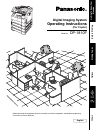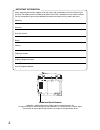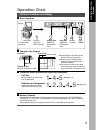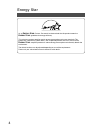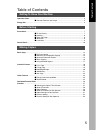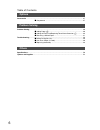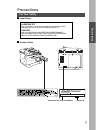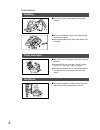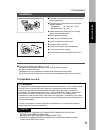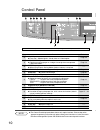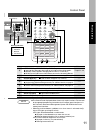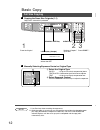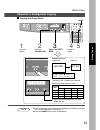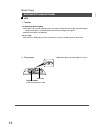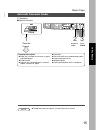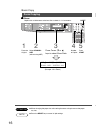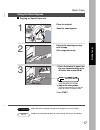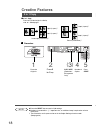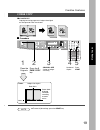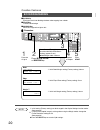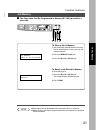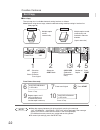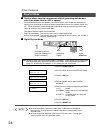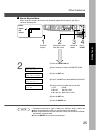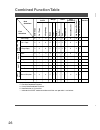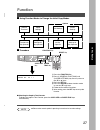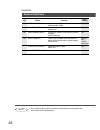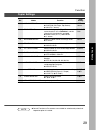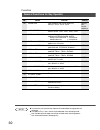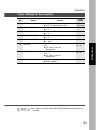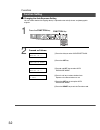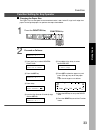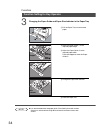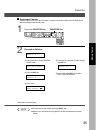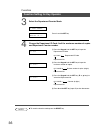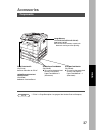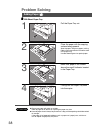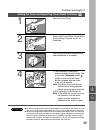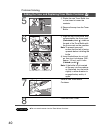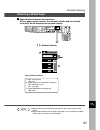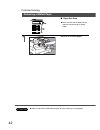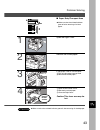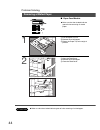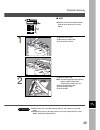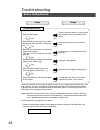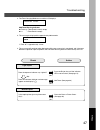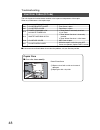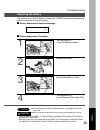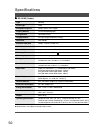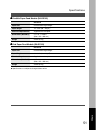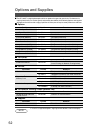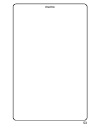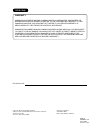- DL manuals
- Panasonic
- Copier
- DP-1810F
- Operating Instructions Manual
Panasonic DP-1810F Operating Instructions Manual
Digital Imaging System
Before operating this equipment, please read these instructions completely and keep these operating
instructions for future reference.
Getting T
o
Kno
w
Y
our
Machine
J
?
I
Bef
ore Star
ting
Making Copies
Options
Other
s
Model No.
DP-1810F
Operating Instructions
(For Copier)
English
Summary of DP-1810F
Page 1
Digital imaging system before operating this equipment, please read these instructions completely and keep these operating instructions for future reference. Getting t o kno w y our machine j ? I bef ore star ting making copies options other s model no. Dp-1810f operating instructions (for copier) e...
Page 2
2 important information when requesting information, supplies or service always refer to the model and serial number of your machine. The model and serial number plate (main name plate) is located on the rear side of machine. For your convenience, space is provided below to record information you ma...
Page 3: Operation Chart
3 operation chart common features and usage ■ ■ ■ ■ ■ basic operation original 1 place the original(s) (adf: up to 50) 2 original size (reduction/ enlargement only) 3 copy size (reduction/ enlargement only) 4 number of copies 5 press start ■ ■ ■ ■ ■ position of the original load paper turn the power...
Page 4: Energy Star
4 energy star as an e nergy s tar ® partner, panasonic has determined that this product meets the e nergy s tar ® guidelines for energy efficiency. This voluntary program specifies certain energy consumption and usage standards. This product will automatically “power down” after a specified period o...
Page 5: Table of Contents
5 table of contents getting to know your machine operation chart .............................................................................................................................. 3 ■ common features and usage .............................................................. 3 before starti...
Page 6
6 table of contents options accessories .................................................................................................................................. 37 ■ components ....................................................................................... 37 problem solving proble...
Page 7: Precautions
7 precautions for your safety ■ ■ ■ ■ ■ laser safety laser safety this unit employs a laser. Only qualified service personnel should attempt to service this device due to possible eye injury. Caution: use of controls, adjustments or performance procedures other than those specified herein may result...
Page 8
8 precautions handling ■ do not look directly at the exposure lamp when copying. ■ do not turn the power switch off or open the front panel during copying. C do not drop paper clips or other metal objects into the copier. Toner and paper ■ store toner, drum and paper in cool areas with low humidity....
Page 9
9 ■ the copier should not be installed in areas with the following conditions: c extremely high or low temperature and humidity. Ambient conditions temperature: 50 – 86°f (10° – 30°c) relative humidity: 30 – 80% c where temperature and humidity can change rapidly, causing condensation. C direct expo...
Page 10: Control Panel
10 1 # $ % & ( : 9 8 7 ) * + no contents refer to # 2 in 1 key c from two 1-sided originals, side by side, to 1-sided copies. Page 18 $ 2 page copy key c copying two facing pages or a ledger size original on two separate letter size sheets. Page 19 % sort key c when using electric sorting mode. Opti...
Page 11
11 6 5 4 3 2 - . / 1 0 = ; control panel no contents refer to 4 interrupt key, memory in key, m1/m2 keys c interrupt key interrupts other copy or print jobs while making copies. C memory in key registers two copy jobs for recall at a later time. C m1/m2 keys are used to store a job in memory or to r...
Page 12: Basic Copy
12 basic copy full size copying ■ ■ ■ ■ ■ copying the same size originals (1:1) copy size is automatically selected. 1 place the original lcd display (sample) original size key select the original size on units without the adf. Note clear key 2 number of copies * up to 999 3 press start ** # select ...
Page 13
13 note making copies ■ ■ ■ ■ ■ copying with preset ratios basic copy 100 77 65 50 121 100 79 61 129 100 100 65 200 155 129 100 reduction or enlargement copying ldr ->ltrb [ltrb ] zoom: 65% copies:001 reset 1 place the original 2 select the original size 3 select the copy size 4 number of copies c i...
Page 14
14 ■ ■ ■ ■ ■ adf 1. Features # automatic original feeding c the adf tray can hold up to 50 letter size originals of 20 lb (80 g /m 2 ) paper (up to 30 legal or ledger size originals). Accommodates from invoice to ledger size originals. C automatic original size detection. $ 2 in 1 copy c to make a 1...
Page 15
15 automatic document feeder 3. Operation ■ operation procedure adf face-up 1 place the original 2 number of copies 3 press start inappropriate originals c paper with a smooth surface such as glossy and coated papers c transparencies c originals with a lead edge that is “creased”, “folded”, “punched...
Page 16
16 note attention ■ ■ ■ ■ ■ zoom copies with variable zoom ratios from 50% to 200% in 1% increments. Ltr ->ltrb [ltrb ] zoom:125% copies:001 b reset zoom copying basic copy (example: 125% zoom) 1 place the original 2 press cursor ( g or f ) keys to select zoom ratio 4 number of copies 5 press start ...
Page 17
17 note attention sheet bypass # place the sheets of paper into the tray. (approximately up to 50 letter size sheets/20 lb) basic copy using the sheet bypass ■ ■ ■ ■ ■ copying on special paper, etc. 1 place the original. Open the sheet bypass. 2 pull out the sheet bypass tray until it stops. (for le...
Page 18: Creative Features
18 2 in 1 copy ■ 2 in 1 copy from two 1-sided originals, side by side, to 1-sided pages. Creative features 1 \ 2 (layout) * 2 \ 1 (layout) * portrait (orientation) * landscape (orientation) * 1 \ 2 (layout) * 2 \ 1 (layout) * 4 number of copies ■ ■ ■ ■ ■ procedure adf face-up 1 place the originals 2...
Page 19
19 note c to reset all job settings, press the reset key. 3 original size (letter or ledger size only) 4 number of copies 5 press start platen ledger size original letter book mark ■ 2 page copy copying two facing pages on a ledger size original on two separate letter size sheets. ■ ■ ■ ■ ■ procedur...
Page 20
20 note book/edge/margin creative features ■ book key eliminates dark inner binding shadows when copying from a book. ■ edge key creates a blank edge. ■ margin key shifts the image to the right or left. ■ ■ ■ ■ ■ procedure ∗ initial setting (factory setting) can be changed in the copier settings fun...
Page 21
21 note creative features job memory making copies ■ ■ ■ ■ ■ two copy jobs can be programmed in memory (m1, m2) for recall at a later time. To store a job in memory # set up the copy job to be stored in memory, by first selecting each function you wish the copier to perform. $ press the memory in (f...
Page 22
22 creative features sort copy 1 1 1 1 1 1 note cwhen the memory becomes full during original scanning, the message “out of memory ” “continue 1:yes 2:no” will be displayed in the message display. If this occurs, follow the instructions in the message display. For additional memory consult your auth...
Page 23: Other Features
23 note interrupt (f1) key energy-saver key ■ these modes can save power while the copier is not in use. Energy saver mode # to enter this mode press the energy-saver key or the copier will automatically enter the energy saver mode after 15 minutes * from the last copy. The indicator will flash. $ t...
Page 24
24 c an incorrect exposure may occur when there is a black line at the edge of the original or an image which the copier interprets as a black pattern in the skyshot mode. C an incorrect position detection of the original may occur when a strong light shines onto the glass during skyshot mode. Other...
Page 25
25 note 1 place the original 2 3 number of copies 4 press start select the custom size (m1 or m2) upper- left corner platen ■ ■ ■ ■ ■ manual skyshot mode when using this function, the custom size should be registered into memory (m1, m2) in advance. (see page 29) other features 2 ∗ the default size ...
Page 26: Combined Function Table
26 next selections 2-original h copy margin sort other functions zoom cop y 2 in 1 cop y 2 p a ge cop y sor t-rotate man ual skyshot job memor y retrie v a l job memor y storing remarks first selections sor t book edge margin non-sor t combined function table o a a o o o o o o a a o o a a o o o o o ...
Page 27: Function
27 note ■ ■ ■ ■ ■ procedure reset key # press the function key $ press 1 (general functions) or 2 (copier settings) key. You may also use the ( g or f ) keys. % press the set key. & press the keypad to select function modes or use the ( g or f ) keys. ( follow the on screen instructions. ) after set...
Page 28
28 function no. Modes initial setting function 00 sort mode default selects the sort mode. C non-sort, sort non-sort general functions 05 displays the amount of sort memory used on the panel. C off, display sort memory usage off copy usage and copy limit of the selected department and total copy usa...
Page 29
29 no. Modes initial setting function 00 margin default selects the margin position and shift value. C position (left, right, top, bottom) c value (5 - 99 mm) left 10 mm copier settings function selects the edge mode (equal rate = set the same value for x & y or individual = set the value for x & y ...
Page 30
30 function general functions for key operator no. Modes initial setting function note selects the control panel reset time. C off, 30 sec, 1 min., 2 min., 3 min., 4 min. Selects the message language of the display. C a-english, c-french, spanish auto reset time language default 05 sets the paper tr...
Page 31
31 note no. Modes initial setting function function copier settings for key operator original (home) selects contrast for text/photo mode c 1 ~ 5 t/p contrast 3 photo contrast selects contrast for photo mode c 1 ~ 5 t/p (text/photo) selects original setting c text, t/p (text/photo), photo 3 selects ...
Page 32
32 function setting ■ ■ ■ ■ ■ changing the auto exposure setting you can select whether the copying density is adjusted automatically for text and photographic originals. 1 function key 2 # press the 2 key to select copier settings. $ press the set key. % press 8 and set key to select auto exposure ...
Page 33
33 function setting for key operator ■ ■ ■ ■ ■ changing the paper size the paper trays are designed to accommodate invoice, letter, letter r, legal and ledger size paper. To change the paper size, perform the steps shown below. 1 function key 2 proceed as follows: # press the 1 key to select general...
Page 34
34 note function changing the paper guide and paper size indicator in the paper tray # pull the paper tray out and remove paper. $ adjust the paper guide a to the required paper length. % adjust the paper guide b to the required paper width. Pinch the stopper to move the paper guide b . & change the...
Page 35
35 ■ ■ ■ ■ ■ department counter the key operator can manage, limit copies, counters and code numbers for each department. (maximum department counters: 50) 1 function key 2 proceed as follows: # press the 1 key to select general functions. $ press the set key. % press 9 key. & press the key operator...
Page 36
36 change the department id code, limit the maximum number of copies and department counter number. # press the keypad and the set key to input the department id code. 01: 1234 department id code department no. $ press the keypad and the set key to input the maximun number of copies. 01: 123456 maxi...
Page 37: Accessories
37 accessories components image memory (da-sm8b/sm16b/sm64b/sm28b) c 8/16/64/128 mb c to increase the memory capacity for electronic sorting and sort printing. 2nd/4th paper feed module (da-ds182) c to increase the paper feed sources and capacity. Paper feed module × 1 (550 sheets) ∗ pcl6 is a page ...
Page 38: Problem Solving
38 ■ ■ ■ ■ ■ 550-sheet paper tray problem solving 1 pull the paper tray out. 2 place the paper with the copying surface facing upward. Special papers, like glossy paper, mailing labels and transparencies cannot be used in the paper tray. Use the sheet bypass for special paper. 3 make sure paper is n...
Page 39
39 adding the toner and replacing toner waste container ( ? ? ? ? ? ) 1 open the front cover. 2 remove the toner waste container by slowly pulling it towards the left as illustrated. 3 seal the container with the enclosed cap and dispose of it properly. 4 # turn the empty toner bottle counter-clockw...
Page 40
40 5 # shake the new toner bottle four or five times to loosen the contents. $ remove the cap from the toner bottle. 6 # align the key of the bottle, also represented by the arrow mark (unlocked symbol ) visible on the end of the toner bottle with the arrow mark on the machine. Note: to prevent tone...
Page 41
41 note c make sure that the misfeed indicator goes off after removing the misfed paper. C the misfeed indicator will not go off if the paper is still jammed in the copier. Check again and remove all misfed paper. Paper misfeed locations a: adf (see page 45) (j70, j71) b: copier (paper exit, paper e...
Page 42
42 attention removing a misfed paper c make sure that the misfeed indicator goes off after removing all misfed paper. 1 remove the misfed paper. ■ paper exit area c make sure that the misfeed indicator goes off after removing all misfed paper. Problem solving.
Page 43
43 problem solving 1 2 3 open the right cover. Remove the misfed paper. If copy paper is fed far into the copier: # turn the right paper clearing knob. $ remove the misfed paper. ■ paper entry/transport area c make sure that the misfeed indicator goes off after removing all misfed paper. Attention 4...
Page 44
44 problem solving 1 2 # pull the paper tray out. $ remove the misfed paper. % return the paper tray to the original position. # open the feed cover. $ remove the misfed paper. % close the feed cover. ■ paper feed module c make sure that the misfeed indicator goes off after removing all misfed paper...
Page 45
45 problem solving attention 1 2 # open the entry cover. $ remove the misfed paper. % close the entry cover. # open the adf cover. Note: to prevent damaging the originals, open the adf cover before removing the misfed original(s). $ remove the misfed paper. % close the adf cover. & close the adf. ■ ...
Page 46: Troubleshooting
46 troubleshooting before calling service check action unit does not operate does the display light? Check if the power switch is turned on and that the power cord is connected into the outlet. Does the energy saver key flash (or light) and displays are turned off? (see page 23) press energy saver k...
Page 47
47 troubleshooting check action light copies does the exposure indicator say “lighter”? Press the darker key until the indicator led is set to darker. (see page 12) does the add toner indicator and message appear on the display? ( ? ) add toner. (see page 39) marked copies is the copier platen glass...
Page 48
48 ■ if the measures outlined above do not solve the problem, call your service provider. Platen cover platen (glass) copier care ■ as a rule, clean weekly. Platen/platen cover # wipe marks off with a cloth and a neutral detergent. $ wipe again with a dry cloth. Platen cover platen (glass) user erro...
Page 49
49 attention reinstall the battery holder. Troubleshooting replacing the battery the copier has an internal battery (product no.: cr2032) which maintains the date setting in the event of a power outage. ■ ■ ■ ■ ■ battery replacement required message 1 turn the power off. Pull out the battery holder....
Page 50: Specifications
50 specifications ■ ■ ■ ■ ■ dp-1810f (copier) platen type fixed acceptable originals sheets, books (max. Ledger) copying method laser electrophotography fixing method heat roller fixing resolution max. 600 dpi maximum copy size ledger - invoice via paper tray void area max. 0.2 in (5 mm) warm up tim...
Page 51
51 specifications ■ ■ ■ ■ ■ 2nd/4th paper feed module (da-ds182) 20.9 lb (9.5 k g ) dimensions (w ××××× d ××××× h) weight paper size invoice/letter/legal/ledger paper weight 16 – 24 lb (60 – 90 g /m 2 ) c specifications are subject to change without notice. 21.7 × 6.1 × 23.0 in (550 × 155 × 585 mm) ...
Page 52: Options and Supplies
52 options and supplies ■ the dp-1810f is a digital photocopier which can produce images with great clarity. Furthermore, its copying functionality can also be greatly enhanced by the addition of the following options and supplies. We hope you find that the wide ranging capabilities will make your o...
Page 53
53 memo.
Page 54
Warranty panasonic document imaging company makes no warranties, guarantees or representations, expressed or implied, to the customer with respect to this panasonic machine, including but not limited to, any implied warranty of merchantability or fitness for a particular purpose. Panasonic document ...