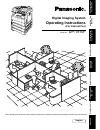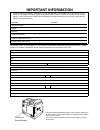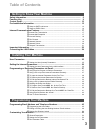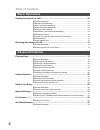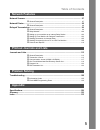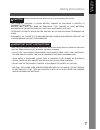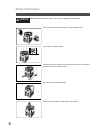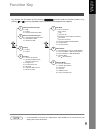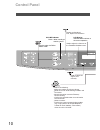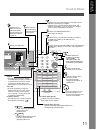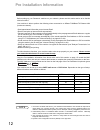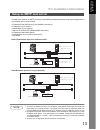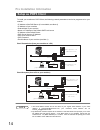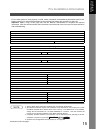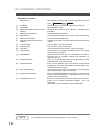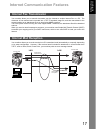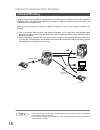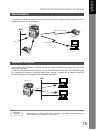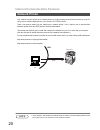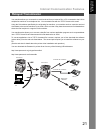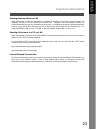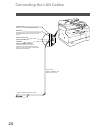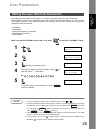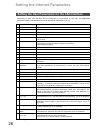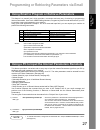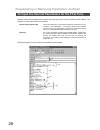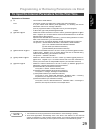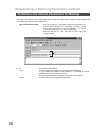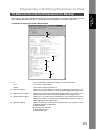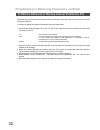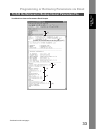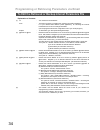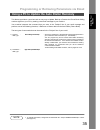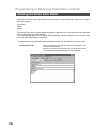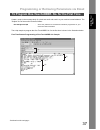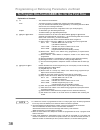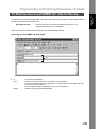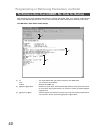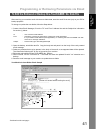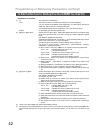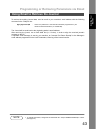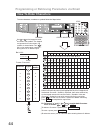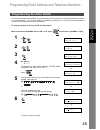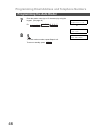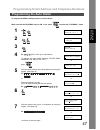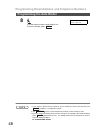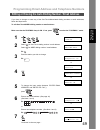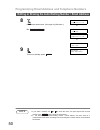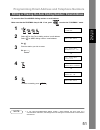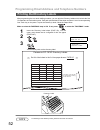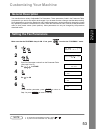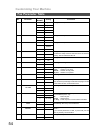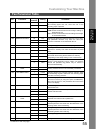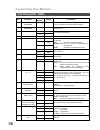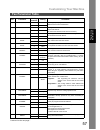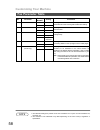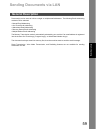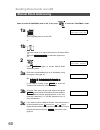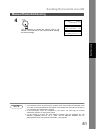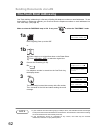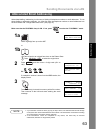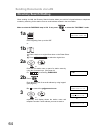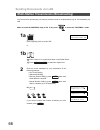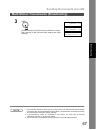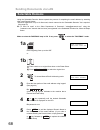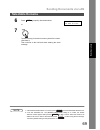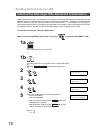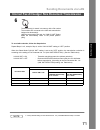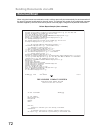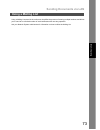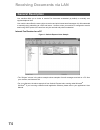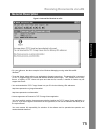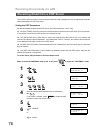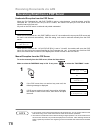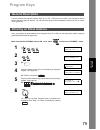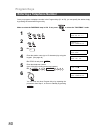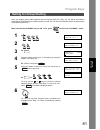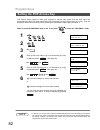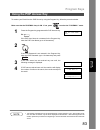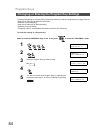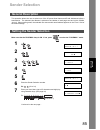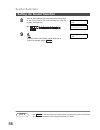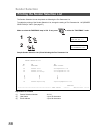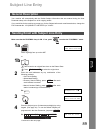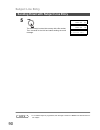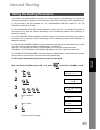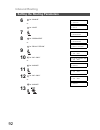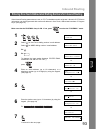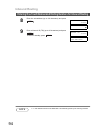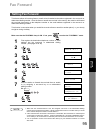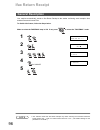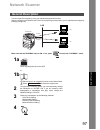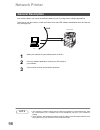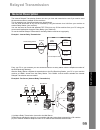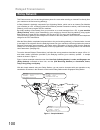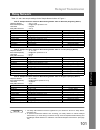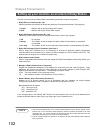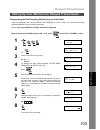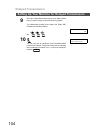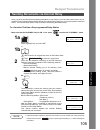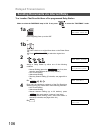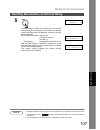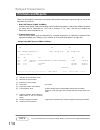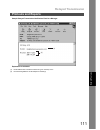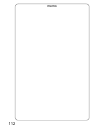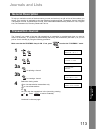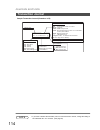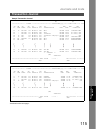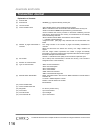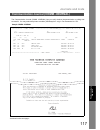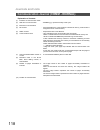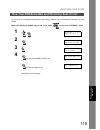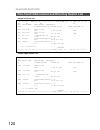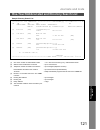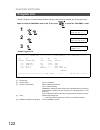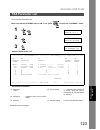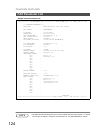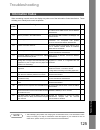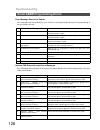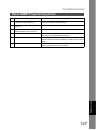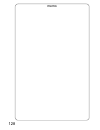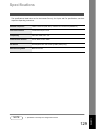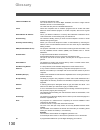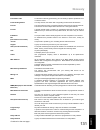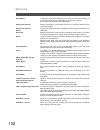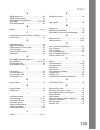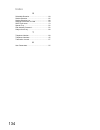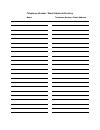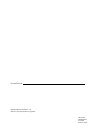- DL manuals
- Panasonic
- Copier
- DP-1810F
- Operating Instructions Manual
Panasonic DP-1810F Operating Instructions Manual
DP-1810F
Ge
tt
in
g to Know
Y
our
M
ac
h
ine
Inst
alling Y
o
u
r
M
ach
in
e
P
ro
g
ra
mming
Y
o
u
r Ma
chine
Ba
sic Op
e
rat
io
n
s
Ad
va
n
ced
F
e
at
u
res
Ne
tw
or
k
Fe
at
ur
e
s
Pr
intout J
our
na
ls
an
d
L
is
ts
Pr
oblem S
o
lving
Appe
ndix
Operating Instructions
Digital Imaging System
Model No.
English
Before operating this equipment, please read these instructions completely and keep these operating instructions for future reference.
(For Internet Fax)
Summary of DP-1810F
Page 1
Dp-1810f ge tt in g to know y our m ac h ine inst alling y o u r m ach in e p ro g ra mming y o u r ma chine ba sic op e rat io n s ad va n ced f e at u res ne tw or k fe at ur e s pr intout j our na ls an d l is ts pr oblem s o lving appe ndix operating instructions digital imaging system model no....
Page 2: Important Information
Important information model no. Serial no. Date of purchase dealer address telephone number ( ) – supplies telephone number ( ) – service telephone number ( ) – when requesting information, supplies or service, always refer to the model and serial number of your machine. The model and serial number ...
Page 3: Table of Contents
3 table of contents safety information.......................................................................................................... 6 function key................................................................................................................... 9 control panel ............
Page 4: Table Of Contents
Table of contents 4 sending documents via lan ........................................................................................ 59 ■ general description ....................................................................................... 59 ■ manual email addressing ..........................
Page 5: Table of Contents
Table of contents 5 network scanner ............................................................................................................ 97 ■ general description........................................................................................ 97 network printer...........................
Page 6: Safety Information
6 getting to know your machine safety information warning ! Denotes a potential hazard that could result in serious injury or death. • to prevent fire or shock, do not expose this product to rain or any type of moisture. • to minimize the possibility of shock or damage to the machine, it must be pro...
Page 7: Safety Information
Safety information 7 ge tting t o k n ow y our m ac h ine caution ! Denotes hazards that could result in minor injury or damage to the machine. • this product contains a lithium battery. Danger of explosion if battery is incorrectly replaced. Replace only with the same or equivalent type. Dispose of...
Page 8: Safety Information
Safety information 8 caution ! Denotes hazards that could result in minor injury or damage to the machine. Do not install the machine near heating or an air conditioning unit. Avoid exposure to direct sunlight. Install the machine on a flat surface, leave at least 4 inches (10 cm) of space between t...
Page 9: Function Key
9 ge tting t o k n ow y our m ac h ine function key any function can be started by first pressing and then enter the function number, or by pressing or scroll key repeatedly until the desired function appears on the display. Note 1. If fax parameter is not preset to a valid position, which enables y...
Page 10: Control Panel
10 control panel lcd display indicates date and time, or the current operation. On line indicator blinks : when sending or receiving faxes. Used to select the fax or email mode. Adjust the monitor and ringer volume. Move the cursor while entering numbers and characters. Search the station name for d...
Page 11: Control Panel
Control panel 11 ge tting t o k n ow y our m ac h ine . One-touch keys (01-52) used for one-touch dialling. (see pages 45, 49 and 51) used to switch the machine into energy saving mode. For more details, see page 23 of the operating instructions (for copier.) used to start or select the function and...
Page 12: Pre Installation Information
12 pre installation information before setting up your panasonic machine on your network, please read this entire section to be familiar with its functions. Your machine is able to perform the following when connected to a 10base-t/100base-tx ethernet lan (local area network): • send paper-based inf...
Page 13: Setup As Smtp Mail Server
Pre installation information 13 ge tting t o k n ow y our m ac h ine ge tting t o k n ow y our m ac h ine to install your machine as smtp mail server, the following network parameters need to be programmed on your network and on your machine. • ip address of the dns server (if not available, see not...
Page 14: Setup As Pop3 Client
Pre installation information 14 to install your machine as pop3 client, the following network parameters need to be programmed on your network. • ip address of the dns server (if not available, see note 2) • ip address of your machine • subnet mask of your machine • name or ip address of the default...
Page 15
Pre installation information 15 ge tting t o k n ow y our m ac h ine ge tting t o k n ow y our m ac h ine for the total system to work properly via lan, certain information and additional parameters must be set. Please contact your network administrator for the required information and connection to...
Page 16
Pre installation information 16 explanation of contents note 1. All ip addresses consist of 4 parts separated by dots (i.E. 165.113.245.2). Mac address : mac address from the 2nd page of the fax parameter list printout (press ). (1) ip address : the internet protocol (ip) address assigned to your ma...
Page 17: Internet Fax Transmission
17 ge tting t o k n ow y our m ac h ine internet communication features your machine allows you to transmit documents over the internet to another internet fax or a pc. The document is first scanned and converted into a tiff-f formatted image file, and then transmitted to the remote location as an a...
Page 18: Inbound Routing
Internet communication features 18 using the inbound routing feature, your machine can route documents received from a g3 fax machine to email address(s) or to internet fax machine(s) connected to a lan as an email, as well as to other g3 fax machine(s) over the telephone line. When an incoming inte...
Page 19: Fax Forward
Internet communication features 19 ge tting t o k n ow y our m ac h ine ge tting t o k n ow y our m ac h ine your machine is capable of transferring all received internet email or regular g3 fax documents to a pre- programmed g3 fax or a pc destination. Your machine can be utilized as a network scan...
Page 20: Network Printer
Internet communication features 20 your machine can be utilized as a network printer by simply sending the documents created on your pc using various software applications to your machine via tcp/ip protocol. There a two parts to setting up your machine as a network printer. Part 1 requires you to d...
Page 21: Relayed Transmission
Internet communication features 21 ge tting t o k n ow y our m ac h ine ge tting t o k n ow y our m ac h ine your machine allows you to transmit an email received from an internet fax or pc connected to the lan to multiple fax machines via a telephone line. You can attach files with the tiff-f forma...
Page 22: Important Information
22 important information your machine uses the same communication protocols as email: the simple mail transfer protocol (smtp). The differences from a standard g3 fax communication using the public telephone network (pstn) are as follows. Differences between internet fax and regular fax a regular fa...
Page 23: Important Information
Important information 23 ge tting t o k n ow y our m ac h ine sending document size via lan when transmitting via lan, the transmitter is incapable of identifying the receiver’s recording paper size capability, and thus it will not reduce the document size. Therefore, when transmitting via lan, it i...
Page 24: Connecting The Lan Cables
24 connecting the lan cables activity lamp blinks when there is data traffic on the lan. Link lamp illuminates when connected to the lan. Lamp will not turn on if lan cable is defective (contains breaks). Lan connection jack (10base-t/100base-tx) lan cable (10base-t/100base-tx cable) insert the plug...
Page 25: User Parameters
25 inst a lling y o ur mac h in e ins ta ll ing y our mac h in e installing your machine user parameters see operating instructions (for facsimile) if you wish to set the basic settings (user parameters). Before starting, you will need a completed copy of page 15 (pre installation information). For ...
Page 26
26 setting the internet parameters depending on how your machine will be configured to communicate on the lan, the appropriate parameters listed in the table below must be stored first. (see pages 12 to 16) * contact your network administrator for this information. Setting the user parameters for th...
Page 27
27 inst a lling y o ur mac h in e ins ta ll ing y our mac h in e programming or retrieving parameters via email this feature is a powerful tool, which provides a convenient and easy way of retrieving or programming internet parameters, one-touch, abbr dialling numbers, program keys and journal retri...
Page 28
Programming or retrieving parameters via email 28 create a script in the message body of a plain text email and send it to your machine’s email address. The "subject" line of the email must be as follows: the script sample to input the internet parameters is shown below. To input the internet parame...
Page 29
Programming or retrieving parameters via email 29 to input the internet parameters for the first time inst a lling y o ur mac h in e ins ta ll ing y our mac h in e explanation of contents note 1. The machine cannot be programmed via email while it is communicating or printing. 2. Some email applicat...
Page 30
Programming or retrieving parameters via email 30 to retrieve the existing internet parameters, send a plain text email to your machine’s email address with the following command in the "subject" line: to retrieve the internet parameters for backup #get parameters(password)# : where the "password" i...
Page 31
Programming or retrieving parameters via email 31 to retrieve the internet parameters for backup inst a lling y o ur mac h in e ins ta ll ing y our mac h in e after receiving the email message requesting the internet parameters, your machine sends back an email to the address specified in the "from:...
Page 32
Programming or retrieving parameters via email 32 after receiving your machine email with the internet parameters, store the email file as text (.Txt) on your pc for backup purposes. To change or update the internet parameters, follow the steps below: 1. Create a new email message, fill out the "to"...
Page 33
Programming or retrieving parameters via email 33 to edit the retrieved or backup internet parameters file inst a lling y o ur mac h in e ins ta ll ing y our mac h in e your machine’s internet parameters email sample (1) (6) (2) (3) (4) (5) [delete this header before sending the email.] continued on...
Page 34
Programming or retrieving parameters via email 34 to edit the retrieved or backup internet parameters file explanation of contents (1) to : your machine’s email address. From : this field is normally not visible when creating new email message(s). It is your default email address (email application)...
Page 35
Programming or retrieving parameters via email 35 inst a lling y o ur mac h in e ins ta ll ing y our mac h in e this feature provides a convenient and an easy way to update, backup or restore the phone book dialling numbers right from your pc by sending a text email message to your machine. Your mac...
Page 36
Programming or retrieving parameters via email 36 if you wish to delete the entire auto dialler data in your machine, type the following command in the body of the email message: @command delete @end this command can also be inserted before the @begin to @end block, to erase the entire auto dialler ...
Page 37
Programming or retrieving parameters via email 37 inst a lling y o ur mac h in e ins ta ll ing y our mac h in e create a script in the message body of a plain text email and send it to your machine’s email address. The "subject" line of the email must be as follows: the script sample to program the ...
Page 38
Programming or retrieving parameters via email 38 to program one-touch/abbr. No. For the first time explanation of contents note 1. If a pop user account is programmed into the p1 to p8 program keys, the data programmed for this key cannot be deleted, even when the delete command is specified. 2. Th...
Page 39
Programming or retrieving parameters via email 39 inst a lling y o ur mac h in e ins ta ll ing y our mac h in e to retrieve the existing auto dialler data, send a plain text email to your machine’s email address with the following command in the "subject" line: make sure that the cc, bcc lines and t...
Page 40
Programming or retrieving parameters via email 40 to retrieve one-touch/abbr. No. Data for backup after receiving the email message requesting the existing auto dialler data, your machine sends back an email to the address specified in the "from:" line with the auto dialler information in the body o...
Page 41
Programming or retrieving parameters via email 41 inst a lling y o ur mac h in e ins ta ll ing y our mac h in e after receiving your machine email with the auto dialler data, store the email file as text (.Txt) on your pc for backup purposes. To change or update the auto dialler, follow the steps be...
Page 42
Programming or retrieving parameters via email 42 to edit the retrieved or backup one-touch/abbr. No. Data file explanation of contents (1) to : your machine’s email address. From : this field is normally not visible when creating new email message(s). It is your default email address (email applica...
Page 43
Programming or retrieving parameters via email 43 inst a lling y o ur mac h in e ins ta ll ing y our mac h in e to retrieve the existing journal data, send an email to your machine’s email address with the following command in the "subject" line: the journal will be send back to the originating stat...
Page 44: How To Enter Characters
Programming or retrieving parameters via email 44 to enter characters, numbers or symbols follow the steps below. How to enter characters fax/email set monitor 1 2 3 4 5 6 7 8 9 10 11 12 13 14 - / ( ) _ (, ) ’ : & + = 0 1 2 3 4 5 6 7 8 9 0 -/() p a n a s o n i c logo panasonic 7 2 6 2 7 6 6 4 2 clea...
Page 45
45 pr ogr a mming y our m a ch ine p rogr ammi n g y our m ac h ine programming your machine programming email address and telephone numbers one-touch and abbreviated dialling / email addressing are two fast ways of dialling full telephone numbers or email addresses. To use these dialling or address...
Page 46
Programming email address and telephone numbers 46 programming the auto dialler 7 enter the station name (up to 15 characters) by using the keypad. (see page 44) ex: sales dept ❚ abc@panasonic.Com or sales dept ❚ 9-555 1234 8 to record another number, repeat steps 4 to 8. To return to standby, press...
Page 47
Programming email address and telephone numbers 47 programming the auto dialler pr ogr a mming y our m a ch ine p rogr ammi n g y our m ac h ine to program the abbr. Dialling number or email address make sure that the fax/email lamp is on. If not, press to select the "fax/email" mode. 1 set mode (1-...
Page 48
Programming email address and telephone numbers 48 programming the auto dialler note 1. If you require a special access number to get an outside line, enter it first and then press . A hyphen "-" is displayed for pause. 2. Use to enter a space between the numbers to make it easier to read. 3. If you...
Page 49
Programming email address and telephone numbers 49 pr ogr a mming y our m a ch ine p rogr ammi n g y our m ac h ine if you have to change or erase any of the one-touch/abbreviated dialling numbers or email addresses, follow the steps below. To edit one-touch/abbr dialling number or email address mak...
Page 50
Programming email address and telephone numbers 50 editing or erasing the auto dialling number / email address note 1. If you make a mistake, use or to move the cursor one space beyond the incorrect number, press then re-enter the new number. 2. If the one-touch/abbreviated dialling number / email a...
Page 51
Programming email address and telephone numbers 51 editing or erasing the auto dialling number / email address pr ogr a mming y our m a ch ine p rogr ammi n g y our m ac h ine to erase the one-touch/abbr. Dialling number or email address make sure that the fax/email lamp is on. If not, press to sele...
Page 52
Programming email address and telephone numbers 52 after programming the one-touch dialling numbers, you can print the directory labels which include the first 12 characters of each station name. Peel each printed label off the sheet and place it over its corresponding one-touch key on the panel. To...
Page 53: Customizing Your Machine
53 pr ogr a mming y our m a ch ine p rogr ammi n g y our m ac h ine customizing your machine your machine has a variety of adjustable fax parameters. These parameters, listed in the parameter table, are preset for you and do not need to be changed. If you do want to make a change, read the table car...
Page 54: Customizing Your Machine
Customizing your machine 54 fax parameter table no. Parameter setting number setting comments 001 contrast 1 lightest setting the home position for the contrast. 2 lighter 3 normal 4 darker 5 darkest 002 resolution 1 standard setting the home position for the resolution. 2 fine 3 s-fine 003 original...
Page 55: Customizing Your Machine
Customizing your machine 55 fax parameter table pr ogr a mming y our m a ch ine p rogr ammi n g y our m ac h ine 022 substitute rcv 1 invalid selecting whether the machine receives to memory when the recording paper runs out, toner runs out or the recording paper is jammed. 2 valid 024 print reducti...
Page 56: Customizing Your Machine
Customizing your machine 56 fax parameter table 052 diagnostic password (----) setting the password for remote diagnostic mode. Please ask your panasonic authorized dealer for details. 053 sub-address password (----) setting a 20-digit password for secured sub-address communication. 054 fax forward ...
Page 57: Customizing Your Machine
Customizing your machine 57 fax parameter table pr ogr a mming y our m a ch ine p rogr ammi n g y our m ac h ine 145 sender selection 1 invalid selecting a pre-programmed sender’s name and email address before each transmission. 2 valid 146 pop timer ---- 0 to 60 min. Setting the time interval for t...
Page 58: Customizing Your Machine
Customizing your machine 58 fax parameter table note 1. The standard settings are printed on the fax parameter list. To print out fax parameter list, see page 123. 2. The contents of fax parameter may differ depending on the each country’s regulation or specification. 160 default domain 1 invalid se...
Page 59: Sending Documents Via Lan
59 basic o p e ra tions bas ic o p er at io n s basic operations sending documents via lan document(s) can be sent via lan to a single or multiple email addresses. The following email addressing methods can be selected: • manual email addressing • one-touch email addressing • abbreviated email addre...
Page 60: Sending Documents Via Lan
Sending documents via lan 60 make sure that the fax/email lamp is on. If not, press to select the "fax/email" mode. Manual email addressing 1a place original(s) face up on the adf. Or enter station(s) then press start 00% 1b place a book or an original face down on the platen glass. Press to select ...
Page 61: Sending Documents Via Lan
Sending documents via lan 61 manual email addressing basic o p e ra tions bas ic o p er at io n s note 1. If your machine sounds an alarm (pi-pi-pi) in step 2 above, this indicates that the dialler is full (more than 30 full email addresses are entered or 50 transmission reservations including g3 co...
Page 62: Sending Documents Via Lan
Sending documents via lan 62 one-touch dialling / addressing is a fast way of dialling full telephone numbers or email addresses. To use these dialling or addressing methods, you must first store the telephone numbers or email addresses into one-touch keys. (see page 45) make sure that the fax/email...
Page 63: Sending Documents Via Lan
Sending documents via lan 63 basic o p e ra tions bas ic o p er at io n s abbreviated dialling / addressing is a fast way of dialling full telephone numbers or email addresses. To use these dialling or addressing methods, you must first store the telephone numbers or email addresses into the auto di...
Page 64: Sending Documents Via Lan
Sending documents via lan 64 when sending via lan, the directory search function allows you to dial a full email address or telephone number by searching for the station name or email address entered in the auto dialler. Make sure that the fax/email lamp is on. If not, press to select the "fax/email...
Page 65: Sending Documents Via Lan
Sending documents via lan 65 directory search dialling basic o p e ra tions bas ic o p er at io n s note 1. If your machine sounds an alarm (pi-pi-pi) in step 2 above, this indicates that the file storage is full (more than 30 full email addresses are entered or 50 transmission reservations includin...
Page 66: Sending Documents Via Lan
Sending documents via lan 66 you can store the document(s) into memory and then send to multiple stations (up to 190 addresses) via lan. Make sure that the fax/email lamp is on. If not, press to select the "fax/email" mode. Multi-station transmission (broadcasting) 1a place original(s) face up on th...
Page 67: Sending Documents Via Lan
Sending documents via lan 67 multi-station transmission (broadcasting) basic o p e ra tions bas ic o p er at io n s note 1. If your machine sounds an alarm (pi-pi-pi) in step 2 above, this indicates that the file storage is full (more than 30 full email addresses are entered or 50 transmission reser...
Page 68: Sending Documents Via Lan
Sending documents via lan 68 using the selectable domains feature speeds the process of completing the email address by attaching often used domain names. • advance registration of up to 10 often used, domain names into the "selectable domains" list is required. (see page 26) ex: to send an email to...
Page 69: Sending Documents Via Lan
Sending documents via lan 69 selectable domains basic o p e ra tions bas ic o p er at io n s note 1. If the desired domain name is not found, press to exit the selectable domains list. 2. If the fax parameter no. 145 (sender selection) setting is on "valid", the sender selection screen appears after...
Page 70: Sending Documents Via Lan
Sending documents via lan 70 when transmitting via lan, the transmitter is incapable of identifying the receiver's recording paper size capability, and thus it will not reduce the document size during transmission. Therefore, it is recommended that you send only a4/letter size documents for lan tran...
Page 71: Sending Documents Via Lan
Sending documents via lan 71 internet fax a3/ledger size document transmission basic o p e ra tions bas ic o p er at io n s to send with reduction, follow the steps below. Repeat steps 1 to 6, except in step 4, set the "lan a3 xmt" setting to "off" position. When the select mode "lan a3 xmt" setting...
Page 72: Sending Documents Via Lan
Sending documents via lan 72 when using the internet communication mode, a failure report will print automatically for each transaction if the email is returned undelivered by the mail server. The printout will consist of the undelivered message contents supplied by the mail server and a portion of ...
Page 73: Sending Documents Via Lan
Sending documents via lan 73 basic o p e ra tions bas ic o p er at io n s using a mailing list stored in the mail server simplifies the process of entering multiple locations and allows you to send to an unlimited number of email addresses with one easy operation. Ask your network system administrat...
Page 74: Receiving Documents Via Lan
74 receiving documents via lan your machine offers you a choice to receive fax documents unattended (by default) or manually over regular telephone lines. Your machine also offers the same choice to receive and print internet email messages via lan unattended or manually when subscribing to a pop ma...
Page 75: Receiving Documents Via Lan
Receiving documents via lan 75 general description basic o p e ra tions bas ic o p er at io n s figure 2: internet fax received on a pc • for your reference, the above example is from windows messaging running under microsoft® windows ® . • to run the viewer, please refer to your application’s opera...
Page 76: Receiving Documents Via Lan
Receiving documents via lan 76 your machine offers a choice to receive and print internet email messages via lan unattended or manually when subscribing to a pop mail server. Setting the pop parameters set the parameters pertinent to the pop server (fax parameters nos. 146 to 149). No. 146 (pop time...
Page 77: Receiving Documents Via Lan
Receiving documents via lan 77 receiving email from a pop server basic o p e ra tions bas ic o p er at io n s note 1. When an unsupported file attachment is received, an error message is printed to inform you that the file attachment could not be printed. 2. When fax parameter no. 148 (del pop rcv m...
Page 78: Receiving Documents Via Lan
Receiving documents via lan 78 receiving email from a pop server unattended reception from the pop server when the fax parameter no. 146 (pop timer) is set to a value between 1 and 60 minutes, and fax parameter no. 147 (auto pop rcv) is set to "2:valid", the machine will query the pop server at the ...
Page 79: Program Keys
79 ad va n ced f eat u res ad va n ced f e at u res advanced features program keys your fax machine has special program keys (p1 to p8). These keys are useful if you frequently need to send to the same group of stations. You can use these keys to store an additional one-touch key or a one- touch gro...
Page 80: Program Keys
Program keys 80 once you program a telephone number in the program keys (p1 to p8), you can specify the station simply by pressing the associated program key. Make sure that the fax/email lamp is on. If not, press to select the "fax/email" mode. Entering a telephone number 1 program (1-5) enter no. ...
Page 81: Program Keys
Program keys 81 ad va n ced f eat u res ad va n ced f e at u res once you program group dialling stations into the program keys (p1 to p8), you can specify multi-station transmission (broadcasting) to multiple locations (mixed, g3 fax and email address) simply by pressing the associated program key....
Page 82: Program Keys
Program keys 82 this function allows others to share your machine to retrieve their emails from the pop server by preprogramming their pop user names and pop passwords into the program keys (p1 to p8). They will be able to retrieve their emails by simply pressing the associated program key. (see not...
Page 83: Program Keys
Program keys 83 ad va n ced f eat u res ad va n ced f e at u res to retrieve your email from the pop server by using the program key, follow the procedure below. Make sure that the fax/email lamp is on. If not, press to select the "fax/email" mode. Note 1. The number of emails that can be retrieved ...
Page 84: Program Keys
Program keys 84 to change the settings in a program key, follow the procedure on setting a program key on pages 79 to 82. • start time or station(s) for deferred transmission • station(s) for normal polling • start time or station(s) for deferred polling • station(s) for group dialling • telephone n...
Page 85: Sender Selection
85 ad va n ced f eat u res ad va n ced f e at u res sender selection this operation allows the user to select one of the 25 preset user names and email addresses before a transmission. The selected user names is printed on the header of each page sent and on the comm. Journal. When sending email, th...
Page 86: Sender Selection
Sender selection 86 setting the sender selection note 1. Use to copy the default user name that was programmed in the user parameters. You can add the department name following the default user name. 8 enter an email address (up to 60 characters) to be printed on the "from" field of the email messag...
Page 87: Sender Selection
Sender selection 87 ad va n ced f eat u res ad va n ced f e at u res make sure that the fax/email lamp is on. If not, press to select the "fax/email" mode. Note 1. The sender selection function cannot be used in the voice dialling mode for ordinary transmission. 2. If you do no select a user name in...
Page 88: Sender Selection
Sender selection 88 the sender selection list can be printed out following the fax parameter list. To enable the printing of the sender selection list, change the setting of fax parameter no. 145 (sender selection) to "valid". (see page 57) make sure that the fax/email lamp is on. If not, press to s...
Page 89: Subject Line Entry
89 ad va n ced f eat u res ad va n ced f e at u res subject line entry your machine will automatically add the default subject information that was entered during the user parameter setup, to the subject line of all outgoing emails. If you would like for the machine to prompt you for the subject bef...
Page 90: Subject Line Entry
Subject line entry 90 sending email with subject line entry note 1. If no default subject is programmed, the message is shown as "image from internet fax" for the subject. 5 the document(s) is stored into memory with a file number. Then connects to the lan and starts sending the email message. * sto...
Page 91: Inbound Routing
91 ad va n ced f eat u res ad va n ced f e at u res inbound routing your machine can route documents received from a g3 fax machine to email address(s) or to internet fax machine(s) connected to a lan as an email, as well as to other g3 fax machine(s) over the telephone line. To use this feature, th...
Page 92: Inbound Routing
Inbound routing 92 setting the routing parameters 6 for “invalid” or for “valid” 153 tsi routing 1:invalid 153 tsi routing 2:valid 7 154 route header fmt 1:originator 8 for “originator” or for “relay station” 154 route header fmt 1:originator 154 route header fmt 2:relay station 9 155 print routed d...
Page 93: Inbound Routing
Inbound routing 93 ad va n ced f eat u res ad va n ced f e at u res if the inbound routing parameters are set, an itu-t sub-address and/or originator’s numeric id (tsi frame information) can be programmed with each email address in one-touch, abbreviated numbers or program keys. (see page 18) make s...
Page 94: Inbound Routing
Inbound routing 94 entering one-touch/abbreviated dialling numbers for inbound routing note 1. "+" and "space" entries in the "routing: tsi" field are ignored by the receiving machine. 8 enter the sub-address (up to 20 characters) and press . Routing: sub-address 1234567 routing: tsi ❚ 9 enter a num...
Page 95: Fax Forward
95 ad va n ced f eat u res ad va n ced f e at u res fax forward this feature allows all incoming faxes or emails to be forwarded to the station registered in the one-touch or abbreviated dialling number. Once the faxes or emails are received in the memory, the machine will forward the received docum...
Page 96: Ifax Return Receipt
96 ifax return receipt your machine automatically sends an ifax return receipt to the sender confirming email reception from another panasonic internet fax. To disable this feature, follow the steps below. Make sure that the fax/email lamp is on. If not, press to select the "fax/email" mode. Note 1....
Page 97: Network Scanner
97 ne tw o rk fe at ur es ne tw or k fe at ur e s network features network scanner you can import fax images by using your machine transmission function. Storing a specific email address into a one-touch key/program key allows you to import picture images by pressing a single key. Make sure that the...
Page 98: Network Printer
98 network printer your machine allows you to print documents created on your pc using various software applications. To be able to use this function, install the printer driver and lpr software downloaded from the web site first. (see page 20) note 1. Your machine is unable to receive print jobs wh...
Page 99: Relayed Transmission
99 ne tw o rk fe at ur es ne tw or k fe at ur e s relayed transmission the internet relayed transmission feature can save you time and transmission costs if you need to send the same documents to multiple g3 fax machines. This is especially true if the transmissions are long distance. You can send d...
Page 100: Relayed Transmission
Relayed transmission 100 this feature saves you time and long distance phone line costs when sending an internet fax directly from your machine to the end receiving station(s). A relay network is basically composed of an originating station, which can be an internet fax machine (your machine) or a p...
Page 101: Relayed Transmission
Relayed transmission 101 relay network ne tw o rk fe at ur es ne tw or k fe at ur e s table 2, 3 and 4 are sample settings for the sample network shown in figure 1. Note 1. The relay xmt password must be registered for your machine to work as a relay station. (see page 103) 2. To prevent unauthorize...
Page 102: Relayed Transmission
Relayed transmission 102 to set up your machine as a relay station, the following parameters must be set properly. 1. Relay xmt (fax parameter no. 142) selecting whether the machine will accept and performs g3 relayed transmission. (see page 56) 1) invalid - machine will not accept a relay xmt reque...
Page 103: Relayed Transmission
Relayed transmission 103 ne tw o rk fe at ur es ne tw or k fe at ur e s programming the end receiving station into your auto dialler if the fax parameter no. 140 (lan relay xmt request) is set to "valid", you can enter the relay address (abbr no.) by the following procedure. To set a one-touch/abbr ...
Page 104: Relayed Transmission
Relayed transmission 104 setting up your machine for relayed transmission 9 enter the 3-digit abbreviated number of the relay station that you want to assign to this end receiving station. The abbreviated number must contain the relay xmt password of the relay station. Ex: relay address 001 10 you c...
Page 105: Relayed Transmission
Relayed transmission 105 ne tw o rk fe at ur es ne tw or k fe at ur e s once you have recorded all the necessary parameters in your machine, you can send a document to one or multiple g3 fax machines automatically through the internet relay station by using the procedure described below. The interne...
Page 106: Relayed Transmission
Relayed transmission 106 sending documents via internet relay to a location that does not have a pre-programmed relay station make sure that the fax/email lamp is on. If not, press to select the "fax/email" mode. 1a place original(s) face up on the adf. Or enter station(s) then press start 00% 1b pl...
Page 107: Relayed Transmission
Relayed transmission 107 sending documents via internet relay ne tw o rk fe at ur es ne tw or k fe at ur e s note 1. If the relay station requires a special access number to get an outside line, enter that access number first then press to enter a pause (represented by a "-") before entering the ful...
Page 108: Relayed Transmission
Relayed transmission 108 using your email application, you can send any document(s) from your pc as a tiff-f attachment to one or multiple g3 fax machines automatically through the internet relay station. The internet relay station (your machine) must be properly setup with all the required paramete...
Page 109: Relayed Transmission
Relayed transmission 109 sending document(s) from a pc to a g3 fax machine ne tw o rk fe at ur es ne tw or k fe at ur e s a tiff converter software is used on your pc to convert document(s) into a "tiff" file format, which allows the internet fax to receive the document as an attachment to an email....
Page 110: Relayed Transmission
Relayed transmission 110 when you use relayed transmission, relay station will send the following two reports to help you check and keep track of your faxes. 1. Relay xmt report (comm. Journal) when the relay station finishes transmitting to the end receiving station, it will send a comm. Journal to...
Page 111: Relayed Transmission
Relayed transmission 111 printouts and reports ne tw o rk fe at ur es ne tw or k fe at ur e s sample relayed transmission notification email to a manager explanation of contents (1) email address of the sender's internet fax (your machine) or pc (2) end receiving station's g3 fax telephone number(s)...
Page 112
Memo 112.
Page 113: Journals and Lists
113 pr intout journa ls and lis ts pr intout j our na ls a n d li st s printout journals and lists journals and lists to help you maintain records of the documents you sent and received, as well as lists of the numbers you record, your machine is equipped to print the following journals and lists: t...
Page 114: Journals And Lists
Journals and lists 114 transaction journal sample transaction journal (viewed on lcd) note 1. If you wish to disable the automatic print out of the transaction journal, change the setting of fax parameter no. 13 to "invalid". (see page 54) type of communication xmt: transmission rcv: reception pol: ...
Page 115: Journals And Lists
Journals and lists 115 transaction journal pr intout journa ls and lis ts pr intout j our na ls a n d li st s sample transaction journal (1) (2) ***************** -journal- ************************* date dd-mmm-yyyy ***** time 15:00 ***** p.01 (3) (4) (5) (6) (7) (8) (9) (10) (11) (12) no. Comm. Pag...
Page 116: Journals And Lists
Journals and lists 116 transaction journal explanation of contents note 1. Email transmission sent to multiple locations is recorded as a single transaction on the journal. (1) printout date (2) printout time : dd-mmm-yyyy, represent the day-month-year. (3) journal number (4) communication result : ...
Page 117: Journals And Lists
Journals and lists 117 pr intout journa ls and lis ts pr intout j our na ls a n d li st s the communication journal (comm. Journal) lets you verify whether the transmission or polling was successful. You may select the printout condition (off/always/inc. Only) in fax parameter no. 012. Sample comm. ...
Page 118: Journals And Lists
Journals and lists 118 communication journal (comm. Journal) explanation of contents (1) indication of communication mode (2) start time of communication : dd-mmm-yyyy, represent the day-month-year. (3) end time of communication (4) file number : 001 to 999 (when the communication is stored into mem...
Page 119: Journals And Lists
Journals and lists 119 pr intout journa ls and lis ts pr intout j our na ls a n d li st s to print a one-touch/abbreviated number and directory search list of the telephone numbers you have stored. Make sure that the fax/email lamp is on. If not, press to select the "fax/email" mode. One-touch/abbre...
Page 120: Journals And Lists
Journals and lists 120 one-touch/abbreviated and directory search list sample one-touch list sample abbr. Number list *************** -one-touch list- ****************** date dd-mmm-yyyy ***** time 11:11 *** p.01 (1) (2) (3) (7) one- station name email address / telephone no. Touch routing sub-addr ...
Page 121: Journals And Lists
Journals and lists 121 one-touch/abbreviated and directory search list pr intout journa ls and lis ts pr intout j our na ls a n d li st s sample directory search list *************** -dir. Search list- ******************* date dd-mmm-yyyy ***** time 11:11 *** p.01 (8) (2) (1) (3) (7) station name on...
Page 122: Journals And Lists
Journals and lists 122 to print a program list of the dialling patterns that you have previously entered into the program keys. Make sure that the fax/email lamp is on. If not, press to select the "fax/email" mode. Sample program list explanation of contents program list 1 print out (1-7) enter no. ...
Page 123: Journals And Lists
Journals and lists 123 pr intout journa ls and lis ts pr intout j our na ls a n d li st s to print a fax parameter list: make sure that the fax/email lamp is on. If not, press to select the "fax/email" mode. Sample fax parameter list explanation of contents fax parameter list 1 print out (1-7) enter...
Page 124: Journals And Lists
Journals and lists 124 fax parameter list sample internet parameter list note 1. By default the machine will prompt you to enter the smtp and pop server names. To change the prompt to ip address, change the fax parameter no. 161 (dns server) to "invalid". *************** -fax parameter list- *******...
Page 125: Troubleshooting
125 pr oble m s o lving pr oblem s o lving problem solving troubleshooting when something unusual occurs, the display may show one of the information codes listed below. These will help you to identify and correct the problem. Note 1. After identifying the problem and verifying the recommended actio...
Page 126: Troubleshooting
Troubleshooting 126 error message sent to the sender error messages that are emailed from your machine to the original sender during remote programming of the auto dialler via email. Internet fax return receipt errors messages error messages that are printed on the internet fax return receipt when r...
Page 127: Troubleshooting
Troubleshooting 127 email abbr programming errors pr oble m s o lving pr oblem s o lving 11 error : prohibited. Use open abbr only.> can not overwrite existing programmed data, use the "delete" command to erase the existing data first. 12 permission denied : incorrect.> correct the password and try ...
Page 128
Memo 128.
Page 129: Specifications
129 appe ndix appendix specifications the specifications listed below are for the internet fax only, for copier and fax specifications, see their respective operating instructions. Note 1. Specifications are subject to change without notice. Standard compliance 10base-t ethernet (ieee 802.3), 100bas...
Page 130: Glossary
130 glossary 10base-t/100base-tx an ethernet standard for cable. The 10/100 refers to its 10/100 mbps bandwidth, the base to single channel baseband, and the t to the twisted pair. The cable uses two pairs of unshielded twisted wires. Client clients are computers that run software programs used to c...
Page 131: Glossary
Glossary 131 appe ndix information code a code that is internally generated by your fax stating a specific operational error or machine failure. Initial sending station in a relay network, the station that is originating the document transmission. Internet the vast collection of inter-connected netw...
Page 132: Glossary
Glossary 132 relay station a certain type of facsimile machine that can store and forward documents to an end receiving station and/or a relay station in another relay network. Your machine can not be used as a relay station. Relayed transmission sending a document to a relay station, which in turn,...
Page 133: Index
Index 133 a abbr number list ............................................ 120 abbr. Dialling number ........................................ 47 abbreviated email addressing ............................ 63 auto dialler.............................................. 35, 36, 45 auto dialling number .......
Page 134: Index
Index 134 s selectable domains .............................................68 sender selection..................................................85 sender selection list ...........................................88 sending documents via lan ...............................59 smtp mail server ..........
Page 135
Telephone number / email address directory name telephone number / email address.
Page 136
For service, call: matsushita electric industrial co., ltd. Web site : http://www.Panasonic.Co.Jp/global/ printed in japan june 2002 dzsd001655- 2 t0402-1062.