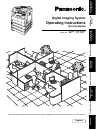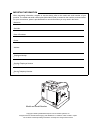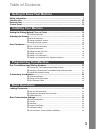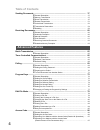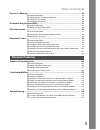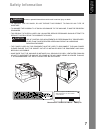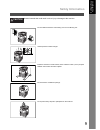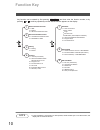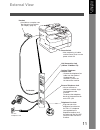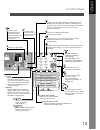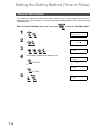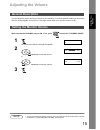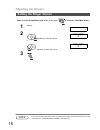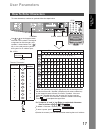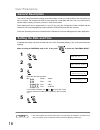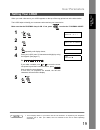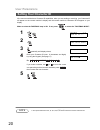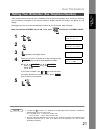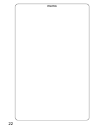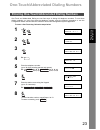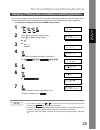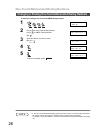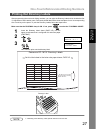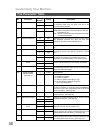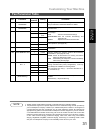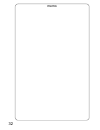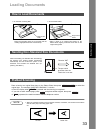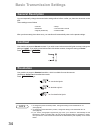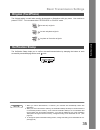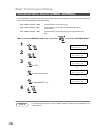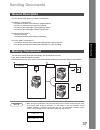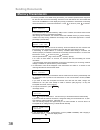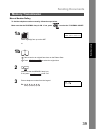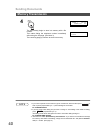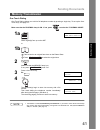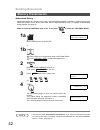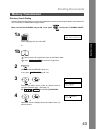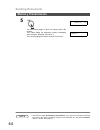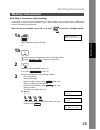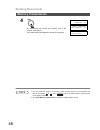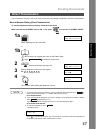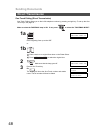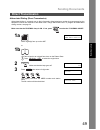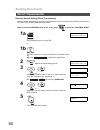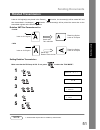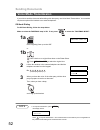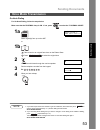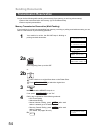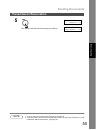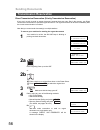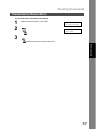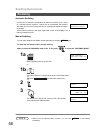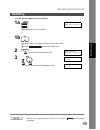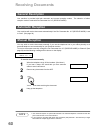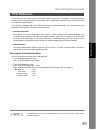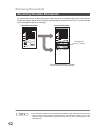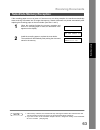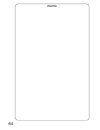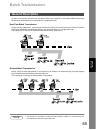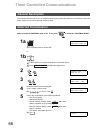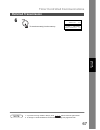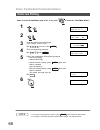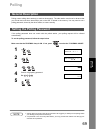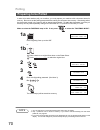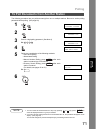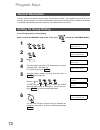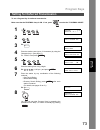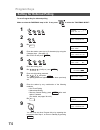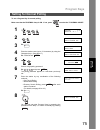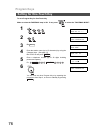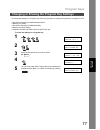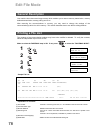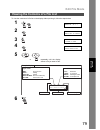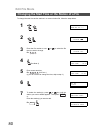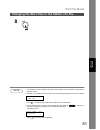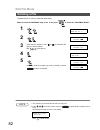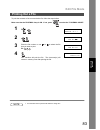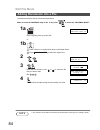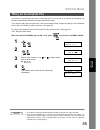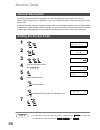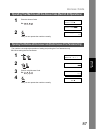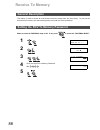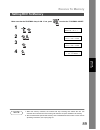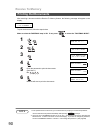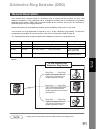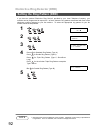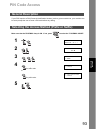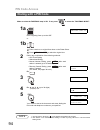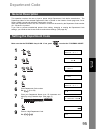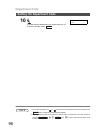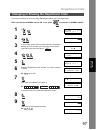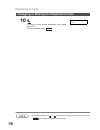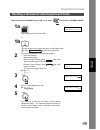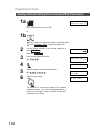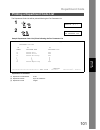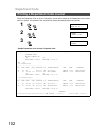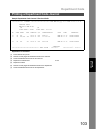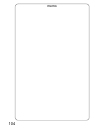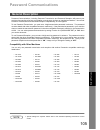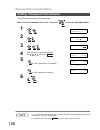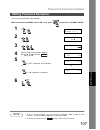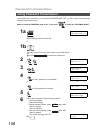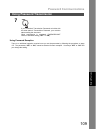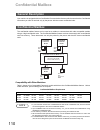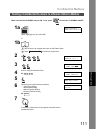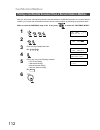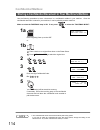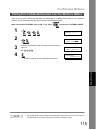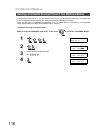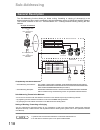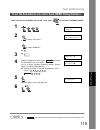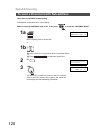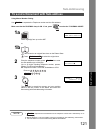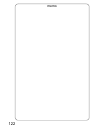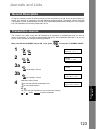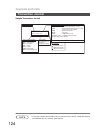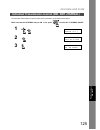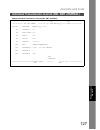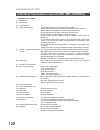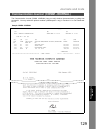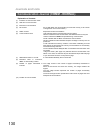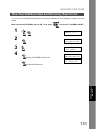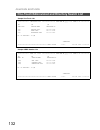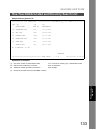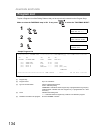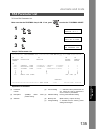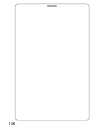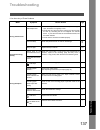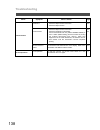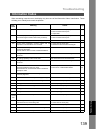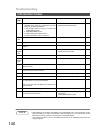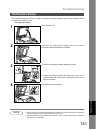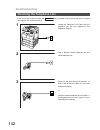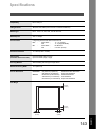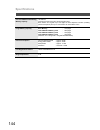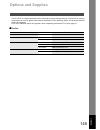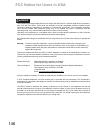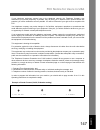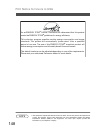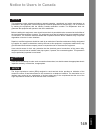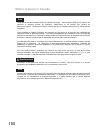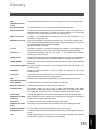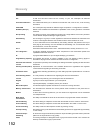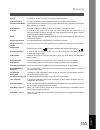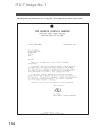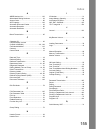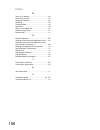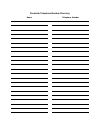- DL manuals
- Panasonic
- Copier
- DP-1810F
- Operating Instructions Manual
Panasonic DP-1810F Operating Instructions Manual
DP-1810F
Ge
tt
in
g to Know
Y
our
M
ac
h
ine
Inst
alling Y
o
u
r
M
ach
in
e
P
ro
g
ra
mming
Y
o
u
r Ma
chine
Ba
sic Op
e
rat
io
n
s
Ad
va
n
ced
F
e
at
u
res
Ne
tw
or
k
Fe
at
ur
e
s
Pr
intout J
our
na
ls
an
d
L
is
ts
Pr
oblem S
o
lving
Appe
ndix
Operating Instructions
Digital Imaging System
Model No.
English
Before operating this equipment, please read these instructions completely and keep these operating instructions for future reference.
(For Facsimile)
Summary of DP-1810F
Page 1
Dp-1810f ge tt in g to know y our m ac h ine inst alling y o u r m ach in e p ro g ra mming y o u r ma chine ba sic op e rat io n s ad va n ced f e at u res ne tw or k fe at ur e s pr intout j our na ls an d l is ts pr oblem s o lving appe ndix operating instructions digital imaging system model no....
Page 2
Important information when requesting information, supplies or service always refer to the model and serial number of your machine. The model and serial number plate (main name plate) is located on the machine as shown below. For your convenience, space is provided below to record information you ma...
Page 3: Table of Contents
3 table of contents safety information.......................................................................................................... 7 function key................................................................................................................... 10 external view ...........
Page 4: Table Of Contents
Table of contents 4 sending documents....................................................................................................... 37 ■ general description ....................................................................................... 37 ■ memory transmission.........................
Page 5: Table of Contents
Table of contents 5 receive to memory........................................................................................................ 88 ■ general description........................................................................................ 88 ■ setting the rcv to memory password.........
Page 6: Table Of Contents
Table of contents 6 journals and lists.......................................................................................................... 123 ■ general description ....................................................................................... 123 ■ transaction journal ..................
Page 7: Safety Information
7 ge tting to kno w y our m ac h ine getting to know your machine safety information warning ! Denotes a potential hazard that could result in serious injury or death. • to prevent fire or shock, do not expose this product to rain or any type of moisture. • to minimize the possibility of shock or da...
Page 8: Safety Information
Safety information 8 caution ! Denotes hazards that could result in minor injury or damage to the machine. • this product contains a lithium battery. Danger of explosion if battery is incorrectly replaced. Replace only with the same or equivalent type. Dispose of used batteries according to the inst...
Page 9: Safety Information
Safety information 9 ge tting to kno w y our m ac h ine caution ! Denotes hazards that could result in minor injury or damage to the machine. Do not install the machine near heating or an air conditioning unit. Avoid exposure to direct sunlight. Install the machine on a flat surface, leave at least ...
Page 10: Function Key
10 function key any function can be started by first pressing and then enter the function number, or by pressing or scroll key repeatedly until the desired function appears on the display. Note 1. If fax parameter is not preset to a valid position, which enables you to use the function, the display ...
Page 11: External View
11 ge tting to kno w y our m ac h ine external view to handset (available as an option, see the operating instructions (for copier), page 51) handset you can connect an additional standard single line telephone to the machine. To connect the telephone, break off the protective tab on the tel jack. E...
Page 12: Control Panel
12 control panel lcd display indicates date and time, or the current operation. On line indicator blinks : when sending or receiving faxes. Used to select the fax or email mode. Adjust the monitor and ringer volume. (see page 15 to 16) move the cursor while entering numbers and characters. Search th...
Page 13: Control Panel
Control panel 13 ge tting to kno w y our m ac h ine . One-touch keys (01-52) used for one-touch dialing. (see page 41 and 48) used to switch the machine into energy saving mode. For more details, see page 23 of the operating instructions (for copier.) used to start or select the function and subfunc...
Page 14: General Description
14 installing your machine setting the dialing method (tone or pulse) your machine can operate with either of two dialing methods (tone or pulse), depending on the type of telephone line you are connected to. If you need to change the dialing method to tone or pulse, follow the procedure below. Make...
Page 15: Adjusting The Volume
15 inst alling y o u r m ach in e adjusting the volume you can adjust the monitor and ringer volume on your machine. The built-in speaker enables you to hear the dial tone, dialing signals, and busy tone. The ringer sounds when your machine receives a call. Make sure that the fax/email lamp is on. I...
Page 16: Adjusting The Volume
Adjusting the volume 16 make sure that the fax/email lamp is on. If not, press to select the "fax/email mode". Note 1. You can also adjust the volume of the key touch tone and the volume of the buzzer in the fax parameter no. 10 (key/buzzer volume). (see page 29) setting the ringer volume 1 standby ...
Page 17: User Parameters
17 inst alling y o u r m ach in e user parameters to enter characters, numbers or symbols follow the steps below. How to enter characters fax/email set monitor 1 2 3 4 5 6 7 8 9 10 11 12 13 14 a b c 2 a b c d f 3 d e f g i 4 g h i j l 5 j k l m o 6 m n o p r s 7 p q r s t v 8 t u v w y z 9 w x y z -...
Page 18: User Parameters
User parameters 18 your machine has several basic settings (user parameters) to help you keep records of the documents you send or receive. For example, the built-in clock keeps the current date and time, and your logo and id number help to identify you when you send or receive documents. These para...
Page 19: User Parameters
User parameters 19 inst alling y o u r m ach in e when you send a document, your logo appears on the top of the copy printed out at the other station. The logo helps to identify you to someone who receives your transmission. Make sure that the fax/email lamp is on. If not, press to select the "fax/e...
Page 20: User Parameters
User parameters 20 if the remote machine has a character id capabilities, when you are sending or receiving, your character id will appear on the remote machine's display and the remote machine's character id will appear on your display. Make sure that the fax/email lamp is on. If not, press to sele...
Page 21: User Parameters
User parameters 21 inst alling y o u r m ach in e if the remote machine does not have a character id but it has an id number, when sending or receiving, your id number will appear on the remote machine's display and their id number will appear on your display. We suggest you use your facsimile telep...
Page 22
Memo 22.
Page 23
23 p rogra mming y o u r ma chine programming your machine one-touch/abbreviated dialing numbers one-touch and abbreviated dialing are two fast ways of dialing full telephone numbers. To use these dialing methods, you must first store the telephone number using the following procedure or use the con...
Page 24
One-touch/abbreviated dialing numbers 24 entering one-touch/abbreviated dialing numbers note 1. If you require a special access number to get an outside line, enter it first and then press . A hyphen "-" is displayed for pause. 2. Use to enter a space between the numbers to make it easier to read. 3...
Page 25
One-touch/abbreviated dialing numbers 25 p rogra mming y o u r ma chine if you have to change or erase any of the one-touch/abbreviated dialing numbers, follow the steps below or use the configuration editor included with the panasonic document management system application. Note 1. If you make a mi...
Page 26
One-touch/abbreviated dialing numbers 26 changing or erasing one-touch/abbreviated dialing numbers note 1. If the one-touch/abbreviated dialing number has been used for a communication reservation, the settings cannot be changed or erased until the communication has finished. To change or erase the ...
Page 27
One-touch/abbreviated dialing numbers 27 p rogra mming y o u r ma chine after programming the one-touch dialing numbers, you can print the directory labels which include the first 12 characters of each station name. Peel each printed label off the sheet and place it over its corresponding one-touch ...
Page 28: Customizing Your Machine
28 customizing your machine your machine has a variety of adjustable fax parameters. These parameters, listed in the parameter table, are preset for you and do not need to be changed. If you do want to make a change, read the table carefully. Some parameters, such as the resolution and contrast para...
Page 29: Customizing Your Machine
Customizing your machine 29 p rogra mming y o u r ma chine fax parameter table no. Parameter setting number setting comments 001 contrast 1 lightest setting the home position for the contrast. 2 lighter 3 normal 4 darker 5 darkest 002 resolution *1 standard setting the home position for the resoluti...
Page 30: Customizing Your Machine
Customizing your machine 30 fax parameter table 022 substitute rcv 1 invalid selecting whether the machine receives to memory when the recording paper runs out, toner runs out or the recording paper is jammed. *2 valid 024 print reduction 1 fixed selecting print reduction mode. Fixed :reduce receive...
Page 31: Customizing Your Machine
Customizing your machine 31 fax parameter table p rogra mming y o u r ma chine note 1. Setting number marked with an asterisk (*) indicates the factory standard setting. 2. This parameter supports an optional telephone service "distinctive ring service" provided by your local telephone company. It a...
Page 32
Memo 32.
Page 33: Loading Documents
33 bas ic o p er at io n s basic operations loading documents place a book or an original face down on the platen glass, then press to select the original size. The message "another original?" is shown on the lcd display when is pressed and the scanning is completed. • if you wish to store another p...
Page 34: Basic Transmission Settings
34 basic transmission settings you can temporarily change the transmission settings either before or after you place the document on the adf. These settings are as follows after your document(s) have been sent, your machine will automatically return to the preset settings. Your machine is preset to ...
Page 35: Basic Transmission Settings
Basic transmission settings 35 bas ic o p er at io n s the original setting is useful when sending photographs or illustrations with gray tones. Your machine is preset to "text". You can select either "text/photo" or "photo" mode. The verification stamp helps you to confirm successful transmissions ...
Page 36: Basic Transmission Settings
Basic transmission settings 36 a communication journal lets you verify if the transmission was successful. You can select the condition to print out the communication journal as follows. Make sure that the fax/email lamp is on. If not, press to select the "fax/email mode". Note 1. To change the pres...
Page 37: Sending Documents
37 bas ic o p er at io n s sending documents you can choose either memory or direct transmission. Use memory transmission if: • you want to send the document(s) to multiple stations. • you have to retrieve the document immediately. • you want to take advantage of dual operation design. • you want to...
Page 38: Sending Documents
Sending documents 38 memory transmission 2. If memory overflow occurs while storing documents, your machine operation will be stopped at the time and the current and remaining document on the adf will be left. The machine will show "out of memory" on the display and prompt you whether to transmit th...
Page 39: Sending Documents
Sending documents 39 memory transmission bas ic o p er at io n s manual number dialing to dial the telephone number manually, follow the steps below. Make sure that the fax/email lamp is on. If not, press to select the "fax/email mode". 1a place original(s) face up on the adf. Or enter station(s) th...
Page 40: Sending Documents
Sending documents 40 memory transmission note 1. If you need a special access number to get an outside line, dial it first then press to enter a pause (represented by a "-") before dialing the full number. Ex: 9 pause 5551234 2. If you are using pulse dialing and you wish to change to tone dialing i...
Page 41: Sending Documents
Sending documents 41 memory transmission bas ic o p er at io n s one-touch dialing one-touch dialing allows you to dial a full telephone number by pressing a single key. To set up the one- touch keys, see page 23. Make sure that the fax/email lamp is on. If not, press to select the "fax/email mode"....
Page 42: Sending Documents
Sending documents 42 memory transmission abbreviated dialing abbreviated dialing is a speedy way to dial a frequently dialed telephone number by preprogramming the telephone number into the built-in auto-dialer with a 3-digit abbreviated code. To program an abbreviated dialing number, see page 24. M...
Page 43: Sending Documents
Sending documents 43 memory transmission bas ic o p er at io n s directory search dialing directory search dialing allows you to dial a full telephone number by searching the station name entered in one-touch keys or abbreviated dialing numbers. Make sure that the fax/email lamp is on. If not, press...
Page 44: Sending Documents
Sending documents 44 memory transmission note 1. This feature is called "quick memory transmission". If you wish to store all the document(s) into memory first before transmitting, change the fax parameter no. 082 (quick memory xmt) to " invalid". (see page 31) 5 the document(s) begin to store into ...
Page 45: Sending Documents
Sending documents 45 memory transmission bas ic o p er at io n s multi-station transmission (broadcasting) if you have to send the same document(s) to multiple stations, you can save time in feeding the document(s) by using memory transmission. That is, you can store the document(s) into memory and ...
Page 46: Sending Documents
Sending documents 46 memory transmission note 1. You can review the stations you entered in step 3 before storing your document(s) into memory by pressing or . Press to clear an entered station or group shown on the display if needed. 2. The "quick memory transmission" is disabled if multiple statio...
Page 47: Sending Documents
Sending documents 47 bas ic o p er at io n s if your machine's memory is full or you wish to send the document(s) immediately, use direct transmission. Manual number dialing (direct transmission) to dial the telephone number manually, follow the steps below. Make sure that the fax/email lamp is on. ...
Page 48: Sending Documents
Sending documents 48 direct transmission one-touch dialing (direct transmission) one-touch dialing allows you to dial a full telephone number by pressing a single key. To set up the one- touch keys, see page 23. Make sure that the fax/email lamp is on. If not, press to select the "fax/email mode". 1...
Page 49: Sending Documents
Sending documents 49 direct transmission bas ic o p er at io n s abbreviated dialing (direct transmission) abbreviated dialing is a speedy way to dial a frequently dialed telephone number by preprogramming the telephone number into the built-in auto-dialer with a 3-digit abbreviated code. To program...
Page 50: Sending Documents
Sending documents 50 direct transmission directory search dialing (direct transmission) directory search dialing allows you to dial a full telephone number by searching the station name entered in one-touch keys or abbreviated dialing numbers. Make sure that the fax/email lamp is on. If not, press t...
Page 51: Sending Documents
Sending documents 51 bas ic o p er at io n s letter or a4 original(s) are placed in the portrait ( ) direction, the document(s) will be rotated 90º and then transmitted in landscape ( ) direction. The document(s) will be printed the same size as the transmitted originals at the receiving station. Ro...
Page 52: Sending Documents
Sending documents 52 if you wish to send the document after talking with other party, use voice mode transmission. Your machine requires an optional fax handset or an external telephone. Off-hook dialing for off-hook dialing, follow the steps below. Make sure that the fax/email lamp is on. If not, p...
Page 53: Sending Documents
Sending documents 53 voice mode transmission bas ic o p er at io n s on-hook dialing for on-hook dialing, follow the steps below. Make sure that the fax/email lamp is on. If not, press to select the "fax/email mode". Note 1. If you need a special access number to get an outside line, dial it first t...
Page 54: Sending Documents
Sending documents 54 you can do the following while sending a document(s) from memory or receiving a document(s). • reserve the next transmission into memory. (up to 50 different files) • reserve a priority transmission. Memory transmission reservation (multi-tasking) if your machine is on-line busy...
Page 55: Sending Documents
Sending documents 55 transmission reservation bas ic o p er at io n s note 1. To cancel the memory transmission reservation, see page 82. 2. If the same station has been reserved with different files, the files will be executed in a single transmission (batch transmission). (see page 65) 5 your mach...
Page 56: Sending Documents
Sending documents 56 transmission reservation direct transmission reservation (priority transmission reservation) if you are in a rush to send an urgent document, however there are many files in the memory, use direct transmission reservation to send the urgent document. The urgent document will be ...
Page 57: Sending Documents
Sending documents 57 transmission reservation bas ic o p er at io n s to cancel the direct transmission reservation 1 make sure the document is on the adf. Direct xmt reserved (station name) 2 cancel xmt reserve ? 1:yes 2:no 3 and then remove the document from adf. ..
Page 58: Sending Documents
Sending documents 58 automatic redialing manual redialing you can also redial the last dialed number manually by pressing key. To redial the last dialed number through memory make sure that the fax/email lamp is on. If not, press to select the "fax/email mode". Note 1. While the unit is displaying "...
Page 59: Sending Documents
Sending documents 59 redialing bas ic o p er at io n s note 1. While the unit is displaying "wait to dial", you can press to start redialing immediately. To redial the last dialed number through adf 1a place original(s) face up on the adf. Or enter station(s) then press start 00% 1b place a book or ...
Page 60: Receiving Documents
60 receiving documents your machine is provided with both automatic and manual reception modes. The selection of either reception mode is made with fax parameter no. 017 (receive mode). Your machine will receive documents automatically if the fax parameter no. 017 (receive mode) is set to "auto". (s...
Page 61: Receiving Documents
Receiving documents 61 bas ic o p er at io n s this machine can use letter, legal or a4 size plain paper for recording. Sometimes, oversized documents sent to you by the other parties cannot be printed within a single page. When this occurs, the document will be divided into separate pages. This mac...
Page 62: Receiving Documents
Receiving documents 62 if the received document is extremely long (over 39% longer than the recording paper), the document will be divided into separate pages. When printing on separate pages, the bottom 13 mm (0.5 in.) of the first page will be overlapped on top of the next page. Note 1. If the red...
Page 63: Receiving Documents
Receiving documents 63 bas ic o p er at io n s if the recording paper runs out or jams or if the toner runs out during reception, the machine automatically starts receiving documents into its image data memory. Stored documents are printed automatically after replacing the recording paper or the ton...
Page 64
Memo 64.
Page 65: Batch Transmission
65 ad va n ced f e at u res advanced features batch transmission to reduce transmission time and cost, this feature allows your machine to accumulate different documents for the same destination(s) to be transmitted in a single phone call. Real-time batch transmission during memory transmission, you...
Page 66: General Description
66 timer controlled communications you can send document(s) to one or multiple stations at any preset time within the next 24 hours. Up to 50 built-in timers can be set for deferred communication. Make sure that the fax/email lamp is on. If not, press to select the "fax/email mode". General descript...
Page 67: Deferred Transmission
Timer controlled communications 67 deferred transmission ad va n ced f e at u res note 1. If you enter a wrong number in step 4, press then re-enter the right number. 2. To change or cancel the deferred communication settings, see page 80 and 82. 6 to store document(s) into the memory. * store * no....
Page 68: Deferred Polling
Timer controlled communications 68 make sure that the fax/email lamp is on. If not, press to select the "fax/email mode". Note 1. If you enter a wrong number in step 3, press , then re-enter the right number. 2. To change or cancel the deferred communication settings, see page 80 and 82. Deferred po...
Page 69: Polling
69 ad va n ced f e at u res polling polling means calling other station(s) to retrieve document(s). The other station must know in advance that you will call and must have document(s) set on the adf or stored in the memory. You may need to set a polling password, shared by the other station, to ensu...
Page 70: Polling
Polling 70 in order to let other stations poll your machine, you must prepare your machine with a document stored in memory. Be sure to set the polling password before storing the document into memory. After being polled, the documents stored in the memory will be erased automatically. To retain the...
Page 71: Polling
Polling 71 ad va n ced f e at u res the following procedure lets you poll document(s) from one or multiple stations. Be sure to set the polling password before polling. (see page 69) note 1. You can review the entered stations in step 5 by pressing or key, press to erase the displayed station or gro...
Page 72: Program Keys
72 program keys your fax machine has special program keys. These keys are useful if you frequently need to send or poll the same group of stations. You can use these keys to store a one-touch group key, a sequence of stations to be polled, a deferred transmission sequence or an additional one-touch ...
Page 73: Program Keys
Program keys 73 ad va n ced f e at u res to set a program key for deferred transmission make sure that the fax/email lamp is on. If not, press to select the "fax/email mode". Setting for deferred transmission 1 program (1-4) enter no. Or ∨ ∧ 2 program[p ] press program key 3 ex: program[p1] name ent...
Page 74: Program Keys
Program keys 74 to set a program key for deferred polling make sure that the fax/email lamp is on. If not, press to select the "fax/email mode". Setting for deferred polling 1 program (1-4) enter no. Or ∨ ∧ 2 program[p ] press program key 3 ex: program[p1] name enter name 4 enter the station name (u...
Page 75: Program Keys
Program keys 75 ad va n ced f e at u res to set a program key for normal polling make sure that the fax/email lamp is on. If not, press to select the "fax/email mode". Setting for normal polling 1 program (1-4) enter no. Or ∨ ∧ 2 program[p ] press program key 3 ex: program[p1] name enter name 4 ente...
Page 76: Program Keys
Program keys 76 to set a program key for one-touch key make sure that the fax/email lamp is on. If not, press to select the "fax/email mode". Setting for one-touch key 1 program (1-4) enter no. Or ∨ ∧ 2 program[p ] press program key 3 ex: program[p1] name enter name 4 enter the station name (up to 1...
Page 77: Program Keys
Program keys 77 ad va n ced f e at u res to change the settings in a program key, follow the procedure on setting a program key on pages 72 to 76. • start time or station(s) for deferred transmission • station(s) for polling • start time or station(s) for deferred polling • station(s) for group dial...
Page 78: Edit File Mode
78 edit file mode your machine has a document image memory which enables you to reserve memory transmission, memory deferred transmission, memory polling and so on. After reserving the communications in memory, you may need to change the settings of the communication(s) while it is still in memory. ...
Page 79: Edit File Mode
Edit file mode 79 ad va n ced f e at u res to view the contents of a file list on the display without printing it, follow the steps below. Viewing the contents of a file list 1 edit file mode (1-6) enter no. Or ∨ ∧ 2 1:file list? Press set to select 3 file list 1:print 2:view 4 use the ∨ ∧ keys to s...
Page 80: Edit File Mode
Edit file mode 80 to change the start time and/or stations in a communication file, follow the steps below. Changing the start time or the station of a file 1 edit file mode (1-6) enter no. Or ∨ ∧ 2 enter file no.Or ∨ ∧ file no.= ❚❚❚ 3 enter the file number or use or to select the file that you want...
Page 81: Edit File Mode
Edit file mode 81 changing the start time or the station of a file ad va n ced f e at u res note 1. Your machine cannot change the start time and/or stations in the file while it is being sent or waiting to redial. 2. If the file is not a deferred communication file, the following message is shown o...
Page 82: Edit File Mode
Edit file mode 82 to delete the file in memory, follow the steps below. Make sure that the fax/email lamp is on. If not, press to select the "fax/email mode". Note 1. Your machine cannot delete the file while it is being sent. 2. Enter as the file number and press to delete all files (except the fil...
Page 83: Edit File Mode
Edit file mode 83 ad va n ced f e at u res to print the contents of the communication file, follow the steps bellow. Make sure that the fax/email lamp is on. If not, press to select the "fax/email mode". Note 1. Your machine cannot print the file while it is being sent. Printing out a file 1 edit fi...
Page 84: Edit File Mode
Edit file mode 84 to add documents into the file, follow the steps bellow. Make sure that the fax/email lamp is on. If not, press to select the "fax/email mode". Note 1. Your machine cannot add the document into the file while it is being sent or waiting to redial. Adding documents into a file 1a pl...
Page 85: Edit File Mode
Edit file mode 85 ad va n ced f e at u res if a memory communication has been unsuccessful due to a busy line or no answer, the document you stored is automatically erased from memory after the last redial. If you need to retain the document even if the communication failed, change the setting of fa...
Page 86: Access Code
86 access code the access code prevents an unauthorized user from operating the fax functions of the machine. Once a 4-digit access code is registered, no one can operate the machine without entering the correct access code. Automatic receiving, however, is always available. After you complete any o...
Page 87: Access Code
Access code 87 ad va n ced f e at u res the machine can restrict the operation of setting and printing the fax parameters only. Ex: when setting the fax parameter. Operating your machine with the access code (restrict all operations) 1 enter the access code. Ex: mmm-dd-yyyy 15:00 access code= ❚ mmm-...
Page 88: Receive To Memory
88 receive to memory this feature is used to secure all received documents by storing them into the memory. To print out the document from memory, the authorized operator must enter the correct password. Make sure that the fax/email lamp is on. If not, press to select the "fax/email mode". General d...
Page 89: Receive To Memory
Receive to memory 89 ad va n ced f e at u res make sure that the fax/email lamp is on. If not, press to select the "fax/email mode". Note 1. When the memory overflows, the machine will stop receiving and release the line. The machine will not answer the next incoming call until there is space availa...
Page 90: Receive To Memory
Receive to memory 90 after receiving a document with the receive to memory feature, the following message will appear on the display. Message in memory to print the document, follow the steps below. Make sure that the fax/email lamp is on. If not, press to select the "fax/email mode". Note 1. If the...
Page 91: General Description
91 ad va n ced f e at u res distinctive ring detector (drd) your machine has a special feature in conjunction with an optional service provided by many local telephone companies. It can distinguish up to 4 telephone numbers with a corresponding ring pattern identifying each number. "drd" lets you pr...
Page 92
Distinctive ring detector (drd) 92 if you have an optional "distinctive ring service" provided by your local telephone company, your machine can be programmed to respond to 1 of the 4 distinctive ring patterns associated with each of the telephone numbers assigned to your fax machine. To select the ...
Page 93: Pin Code Access
93 ad va n ced f e at u res pin code access if your pbx requires a pin (personal identification number) code to get an outside line, your machine can be set to prompt the user to enter a pin code before any dialing. Make sure that the fax/email lamp is on. If not, press to select the "fax/email mode...
Page 94: Pin Code Access
Pin code access 94 make sure that the fax/email lamp is on. If not, press to select the "fax/email mode". Note 1. The pin code is shown as " " on the display when dialing the number. 2. This feature is not available when dialing a number by using off-hook or on-hook direct dialing mode. Dialing with...
Page 95: Department Code
95 ad va n ced f e at u res department code this operation requires the user to input a preset 4-digit department code before transmission. The department name of the selected department code is printed on the header of each page sent, cover sheet, comm. Journal and individual transmission journal. ...
Page 96: Department Code
Department code 96 setting the department code note 1. If you make a mistake, use or to move the cursor beyond the incorrect character, press then re-enter the correct department name. 2. When enabling the dept. Code feature for the first time, it is important to print the journal by pressing , , , ...
Page 97: Department Code
Department code 97 ad va n ced f e at u res if you have to change or erase any of the department codes, follow the steps below. Make sure that the fax/email lamp is on. If not, press to select the "fax/email mode". Changing or erasing the department code 1 set mode (1-4) enter no. Or ∨ ∧ 2 enter acc...
Page 98: Department Code
Department code 98 changing or erasing the department code note 1. If you make a mistake, use or to move the cursor beyond the incorrect character, press then re-enter the correct department name. 10 to change or erase another department code, repeat steps 6 to 10. To return to standby, press . Inpu...
Page 99: Department Code
Department code 99 ad va n ced f e at u res make sure that the fax/email lamp is on. If not, press to select the "fax/email mode". Sending a document with department code 1a place original(s) face up on the adf. Or enter station(s) then press start 00% 1b place a book or an original face down on the...
Page 100: Department Code
Department code 100 sending a document with department code (voice mode transmission) 1a place original(s) face up on the adf. Or enter station(s) then press start 00% 1b place a book or an original face down on the platen glass. Press to select the original size. 2 lift the optional handset or the ...
Page 101: Department Code
Department code 101 ad va n ced f e at u res the department code list will be printed following the fax parameter list. Sample department code list (prints following the fax parameter list explanation of contents printing a department code list 1 print out (1-7) enter no. Or ∨ ∧ 2 * printing * fax p...
Page 102: Department Code
Department code 102 when the department code is set, the transaction journal will be sorted by the department code number when it is printed. All contents of the journal will be erased automatically after being printed. Sample department code journal / originated calls printing a department code jou...
Page 103: Department Code
Department code 103 printing a department code journal ad va n ced f e at u res sample department code journal / received calls explanation of contents *************** -journal- ************************* date mmm-dd-yyyy ***** time 15:00 *** p.02 received calls mmm-dd to mmm-dd (1) (2) (3) total pag...
Page 104
Memo 104.
Page 105: Password Communications
105 ne tw or k fe at ur e s network features password communications password communications, including password transmission and password reception will prevent your machine from sending a fax to a wrong station or receiving a fax from an unauthorized stations. You can set password transmission and...
Page 106: Password Communications
Password communications 106 to set the transmission password and parameter, make sure that the fax/email lamp is on. If not, press to select the "fax/email mode". Note 1. You can change the setting temporarily by using function 8-4 (password-xmt) for each transmission. See page 108 for details. 2. T...
Page 107: Password Communications
Password communications 107 ne tw or k fe at ur e s to set receiving password and parameter, make sure that the fax/email lamp is on. If not, press to select the "fax/email mode". Note 1. Once you set the parameter, you cannot select the parameter, “off” or “on”, for each reception. It is always “of...
Page 108: Password Communications
Password communications 108 to use password transmission, you can select password-xmt “off” or “on” for each transmission by following the procedure below. Make sure that the fax/email lamp is on. If not, press to select the "fax/email mode". Using password transmission 1a place original(s) face up ...
Page 109: Password Communications
Password communications 109 using password transmission ne tw or k fe at ur e s using password reception there is no additional operation required once you set the parameter by following the procedure on page 107. The parameter, “off” or “on”, cannot be selected for each reception. It is always “off...
Page 110: Confidential Mailbox
110 confidential mailbox your machine is equipped with two confidential communication features which ensure that the confidential information you send is received only by the person with the correct confidential code. The confidential mailbox feature can be used as a mailbox to communicate with othe...
Page 111: Confidential Mailbox
Confidential mailbox 111 ne tw or k fe at ur e s make sure that the fax/email lamp is on. If not, press to select the "fax/email mode". Sending a confidential document to a remote station's mailbox 1a place original(s) face up on the adf. Or enter station(s) then press start 00% 1b place a book or a...
Page 112: Confidential Mailbox
Confidential mailbox 112 after you have been informed that someone has transmitted a confidential document to a remote station's mailbox, you can poll the confidential document from the remote station by following the procedure below. Make sure that the fax/email lamp is on. If not, press to select ...
Page 113: Confidential Mailbox
Confidential mailbox 113 ne tw or k fe at ur e s no special setting is required, your machine comes with this feature ready to use. Your machine receives a confidential fax the same way it receives a normal fax message. When receiving the confidential fax, the display shows the following message (co...
Page 114: Confidential Mailbox
Confidential mailbox 114 use the following procedure to store a document in a confidential mailbox in your machine. Once the confidential document is stored in your machine, it can be polled by another machine. Make sure that the fax/email lamp is on. If not, press to select the "fax/email mode". No...
Page 115: Confidential Mailbox
Confidential mailbox 115 ne tw or k fe at ur e s after you have been notified that someone has transmitted a confidential document to your machine's mailbox, use the following procedure to print out the confidential document. Make sure that the fax/email lamp is on. If not, press to select the "fax/...
Page 116: Confidential Mailbox
Confidential mailbox 116 if your memory becomes full, or you just want to clean out your confidential documents, you may delete one or more confidential faxes stored in your machine by using the following procedure. There are two types of confidential file deletions, one is to delete the file indivi...
Page 117: Confidential Mailbox
Confidential mailbox 117 deleting a confidential document stored in your machine's mailbox ne tw or k fe at ur e s to delete all confidential files in memory make sure that the fax/email lamp is on. If not, press to select the "fax/email mode". 1 conf. Comm. (1-5) enter no. Or ∨ ∧ 2 delete conf. Fil...
Page 118: Sub-Addressing
118 sub-addressing the sub-addressing function allows you further routing, forwarding or relaying of document(s) to the desired recipient(s) when used in combination with the networking version of hydrafax/laserfax software. This function conforms to the itu-t recommendation for t. Routing-facsimile...
Page 119: Sub-Addressing
Sub-addressing 119 ne tw or k fe at ur e s make sure that the fax/email lamp is on. If not, press to select the "fax/email mode". Note 1. Separates the sub-address from the telephone number and is indicated by an "s" in the display. To set the sub-address into a one-touch/abbr. Dialing numbers 1 1:o...
Page 120: Sub-Addressing
Sub-addressing 120 using one-touch/abbr. Number dialing the operation is the same as for normal dialing make sure that the fax/email lamp is on. If not, press to select the "fax/email mode". To send a document with sub-address 1a place original(s) face up on the adf. Or enter station(s) then press s...
Page 121: Sub-Addressing
Sub-addressing 121 to send a document with sub-address ne tw or k fe at ur e s using manual number dialing use to separate the telephone number and the sub-address. Make sure that the fax/email lamp is on. If not, press to select the "fax/email mode". Note 1. Separates the sub-address from the telep...
Page 122
Memo 122.
Page 123: Journals and Lists
123 pr intout j our na ls a n d li st s printout journals and lists journals and lists to help you maintain records of the documents you sent and received, as well as lists of the numbers you record, your machine is equipped to print the following journals and lists: transaction journal, individual ...
Page 124: Journals And Lists
Journals and lists 124 transaction journal sample transaction journal note 1. If you wish to disable the automatic print out of the transaction journal, change the setting of fax parameter no. 13 to "invalid". (see page 29) type of communication xmt : transmission rcv : reception pol : polling pld :...
Page 125: Journals And Lists
Journals and lists 125 pr intout j our na ls a n d li st s an individual transmission journal contains the information on the latest transmission. Make sure that the fax/email lamp is on. If not, press to select the "fax/email mode". Individual transmission journal (ind. Xmt journal) 1 print out (1-...
Page 126: Journals And Lists
Journals and lists 126 individual transmission journal (ind. Xmt journal) sample transaction journal (1) (2) ***************** -journal- ************************* date mmm-dd-yyyy ***** time 15:00 ********* (3) (4) (5) (6) (7) (8) (9) (10) (11) (12) no. Comm. Pages file duration x/r identification d...
Page 127: Journals And Lists
Journals and lists 127 individual transmission journal (ind. Xmt journal) pr intout j our na ls a n d li st s sample individual transmission journal (ind. Xmt journal) (1) (2) ************** -ind. Xmt journal- **************** date mmm-dd-yyyy ***** time 15:00 ********* (10)(11) date/time = mmm-dd-y...
Page 128: Journals And Lists
Journals and lists 128 individual transmission journal (ind. Xmt journal) explanation of contents (1) printout date (2) printout time (3) journal number (4) communication result "ok" indicates that the communication was successful. "busy" indicates that the communication has failed because of busy l...
Page 129: Journals And Lists
Journals and lists 129 pr intout j our na ls a n d li st s the communication journal (comm. Journal) lets you verify whether the transmission or polling was successful. You may select the printout condition (off/always/inc. Only) in function 8-1 or fax parameter no. 12. Sample comm. Journal communic...
Page 130: Journals And Lists
Journals and lists 130 communication journal (comm. Journal) explanation of contents (1) indication of communication mode (2) start time of communication (3) end time of communication (4) file number 001 to 999 (when the communication is stored into memory, a file number is assigned for each communi...
Page 131: Journals And Lists
Journals and lists 131 pr intout j our na ls a n d li st s to print a one-touch/abbreviated number and directory search list of the telephone numbers you have stored. Make sure that the fax/email lamp is on. If not, press to select the "fax/email mode". One-touch/abbreviated and directory search lis...
Page 132: Journals And Lists
Journals and lists 132 one-touch/abbreviated and directory search list sample one-touch list sample abbr. Number list *************** -one-touch list- ****************** date mmm-dd-yyyy ***** time 15:00 *********** (1) (2) (3) one-touch station name telephone no. Service dept. 121 555 1234 sales de...
Page 133: Journals And Lists
Journals and lists 133 one-touch/abbreviated and directory search list pr intout j our na ls a n d li st s sample directory search list explanation of contents *************** -dir. Search list- ****************** date mmm-dd-yyyy ***** time 15:00 ********* (11) (2) (1) (3) station name abbr no. Tel...
Page 134: Journals And Lists
Journals and lists 134 to print a program list of the dialing patterns that you have previously entered into the program keys. Make sure that the fax/email lamp is on. If not, press to select the "fax/email mode". Sample program list explanation of contents program list 1 print out (1-7) enter no. O...
Page 135: Journals And Lists
Journals and lists 135 pr intout j our na ls a n d li st s to print a fax parameter list: make sure that the fax/email lamp is on. If not, press to select the "fax/email mode". Sample fax parameter list explanation of contents fax parameter list 1 print out (1-7) enter no. Or ∨ ∧ 2 4:fax para. List?...
Page 136
Memo 136.
Page 137: Troubleshooting
137 pr oblem s o lving problem solving troubleshooting if you have any of these problems mode symptom cause / action page during transmission document doesn't feed/multiple feed 1. Check that your document is free of staples and paper clips, and that it is not greasy or torn. 2. Check that your docu...
Page 138: Troubleshooting
Troubleshooting 138 communication no dial tone 1. Check the telephone line connection. 2. Check the telephone line. 142 no auto answer 1. Check the telephone line connection. 2. Check the reception mode setting. 3. If the fax parameter no. 013 (auto journal print) is set to "valid" (default setting)...
Page 139: Troubleshooting
Troubleshooting 139 pr oblem s o lving when something unusual occurs, the display may show one of the information codes listed below. These will help you to identify and correct the problem. Information codes info. Code meaning action page 030 document is misfeeding. 1. Reload the document properly....
Page 140: Troubleshooting
Troubleshooting 140 information codes note 1. After identifying the problem and verifying the recommended action, if the information codes keep reoccuring or for help on information codes that appear on your machine but are not listed above, please contact your local panasonic authorized dealer. (fo...
Page 141: Troubleshooting
Troubleshooting 141 pr oblem s o lving the verification stamp contains ink. When the stamp mark appears faded or hard to see, the stamp should be replaced or refilled with ink. Note 1. Please contact your local authorized panasonic dealer to purchase a new stamp. See page 51 of the operating instruc...
Page 142: Troubleshooting
Troubleshooting 142 if you do not hear a dial tone when the key is pressed or the incoming call does not ring on your machine (no automatic receive). Checking the telephone line 1 unplug the telephone line cable from the telephone jack that was supplied by the telephone company. 2 plug a different r...
Page 143: Specifications
143 appe ndix appendix specifications compatibility itu-t group 3 coding scheme jbig, mh, mr, mmr (conforms to itu-t recommendations) modem type itu-t v.34, v.17, v.33, v.29, v.27 ter and v.21 modem speed 33.6 - 2.4 kbps document size ledger/legal/letter/letter-r/invoice/invoice-r max : platen glass...
Page 144: Specifications
Specifications 144 one-touch/abbreviated dialing memory capacity 160 stations (including 52 one-touch keys and 8 program keys) each station can register up to 36 digits for each telephone number (including pauses and spaces) and up to 15 characters for each station name image memory capacity base me...
Page 145: Options and Supplies
145 appe ndix options and supplies the dp-1810f is a digital photocopier which can produce images with great clarity. Furthermore, its copying functionality can also be greatly enhanced by the addition of the following options and specially selected options and supplies. For a list of additional opt...
Page 146: Fcc Notice For Users In Usa
146 fcc notice for users in usa this equipment has been tested and found to comply with the limits for a class a digital device, pursuant to part 15 of the fcc rules. These limits are designed to provide reasonable protection against harmful interference when the equipment is operated in a commercia...
Page 147: Fcc Notice For Users In Usa
Fcc notice for users in usa 147 appe ndix if your telephone equipment causes harm to the telephone network, the telephone company may discontinue your service temporarily. If possible, they will notify you in advance. But if advance notice isn't practical, you will be notified as soon as possible. Y...
Page 148
Fcc notice for users in usa 148 note 1. This equipment complies with part 68 of the fcc rules. On the rear panel of this equipment is a label that contains, among other information, the fcc registration number and ringer equivalence number (ren) for this equipment. You must, upon request, provide th...
Page 149: Notice to Users In Canada
149 appe ndix notice to users in canada this equipment meets telecommunications network protective, operational and safety requirements as prescribed in the appropriate terminal equipment technical requirements document(s). This is confirmed by marking the equipment with the industry canada certific...
Page 150: Notice to Users In Canada
Notice to users in canada 150 l'étiquette de industrie canada identifie le matériel homologué. Cette étiquette certifie que le matériel est conforme à certaines normes de protection, d'exploitation et de sécurité des réseaux de télécommunications. Le ministère n'assure toutefois pas que le matériel ...
Page 151: Glossary
151 appe ndix glossary adf (automatic document feeder) the mechanism that delivers a stack of document pages to the scanner one page at a time. Automatic reception the mode that allows you to receive fax documents without user intervention. Auto print reduction the method of automatically reducing a...
Page 152: Glossary
Glossary 152 file a task that has been stored into the memory of your unit. Examples are deferred transactions. Fixed print reduction the method that allows you to determine one reduction rate, such as 75%, for all incoming documents. Function the control panel key that will be utilized to begin an ...
Page 153: Glossary
Glossary 153 appe ndix polling the ability to retrieve a document from another facsimile machine. Polling password a 4-digit programmed code that enables the security of a document being polled. Print reduction modes the methods used to determine how an incoming document will be reduced to print ont...
Page 154: Itu-T Image No. 1
154 itu-t image no. 1 all specifications are based on the itu-t image no. 1 (the sample shown below is not to scale)..
Page 155: Index
Index 155 a abbr number list ............................................ 132 abbreviated dialing numbers ............................. 23 access code ....................................................... 86 adf capacity .................................................... 143 automatic document f...
Page 156: Index
Index 156 r receive to memory.............................................88 received time print.............................................29 receiving password ..........................................107 redialing ..............................................................58 reduction ratio ...
Page 157
Facsimile telephone number directory name telephone number.
Page 158
For service, call: panasonic document imaging company makes no warranties, guarantees or representations, expressed or implied, to the customer with respect to this panasonic machine, including but not limited to, any implied warranty of merchantability or fitness for a particular purpose. Panasonic...