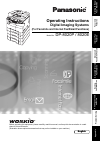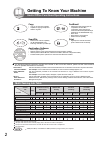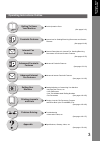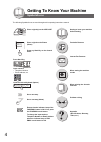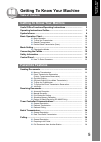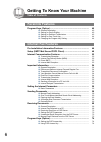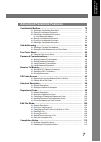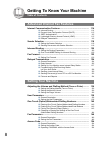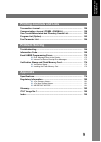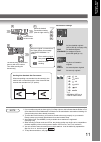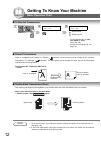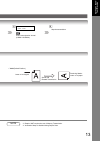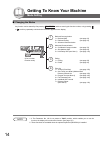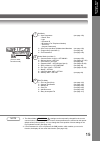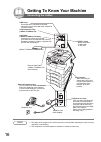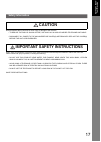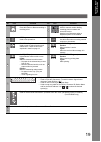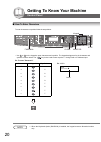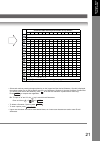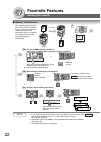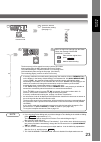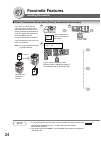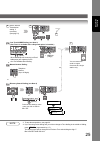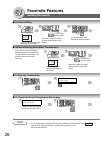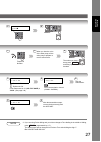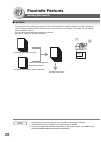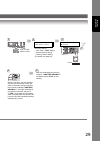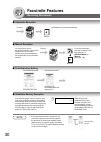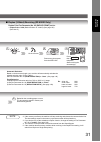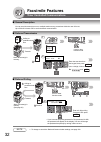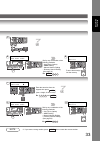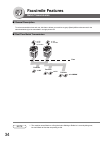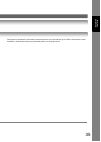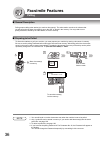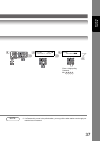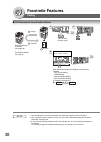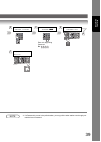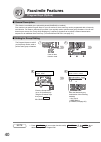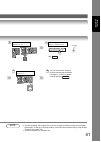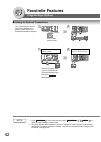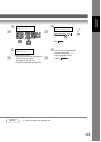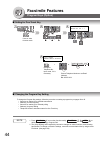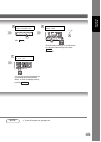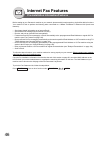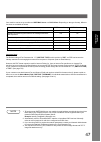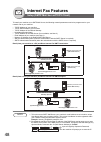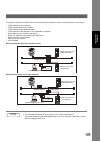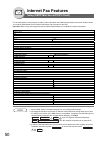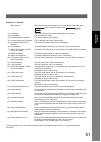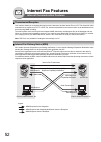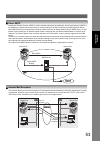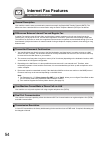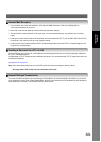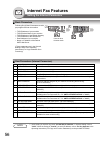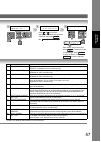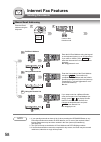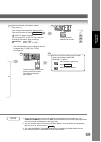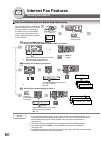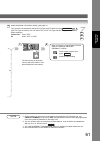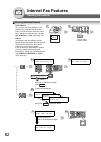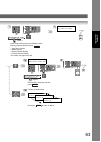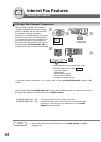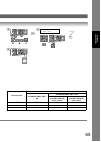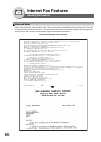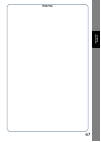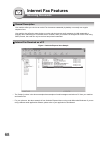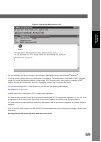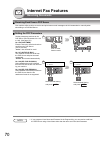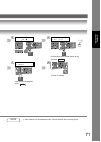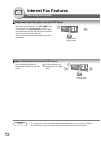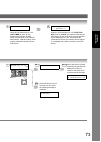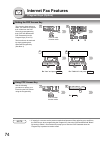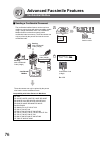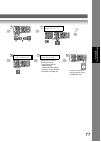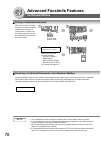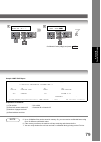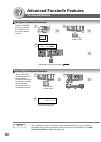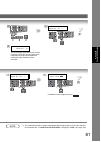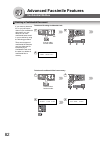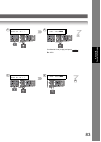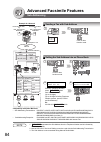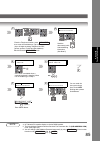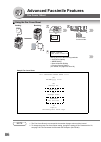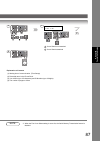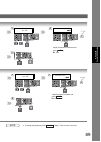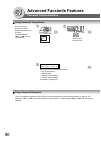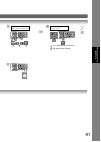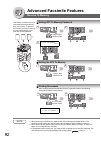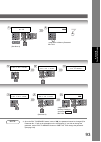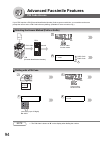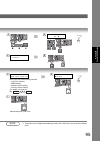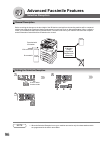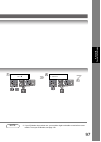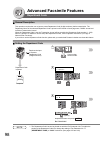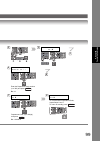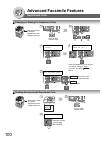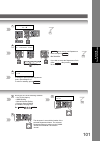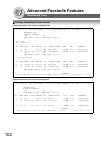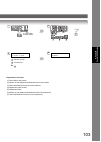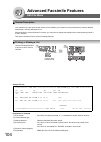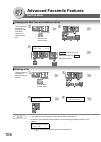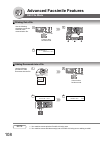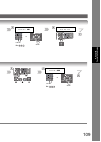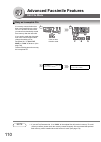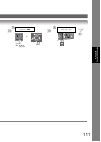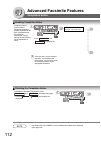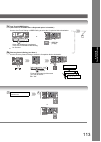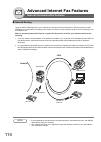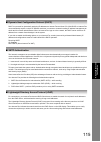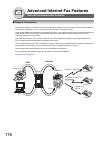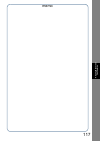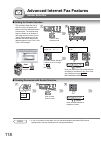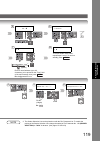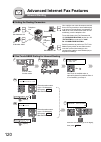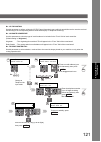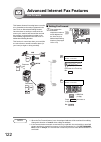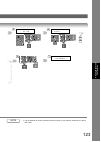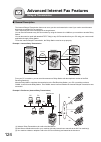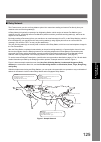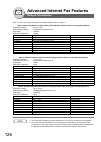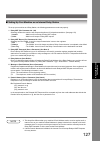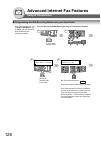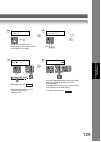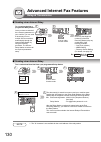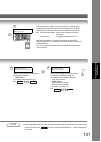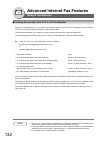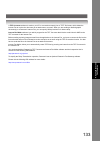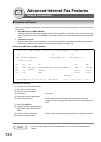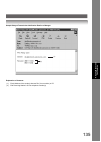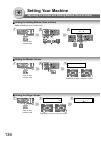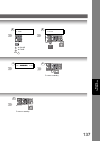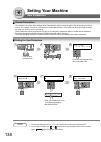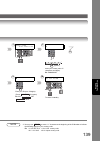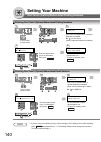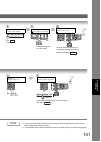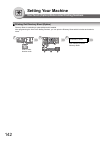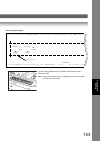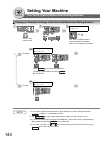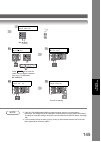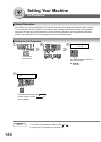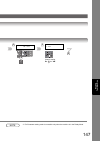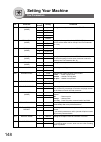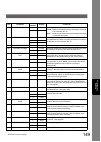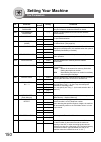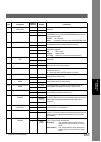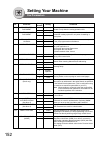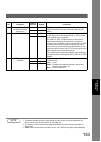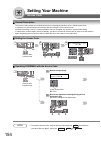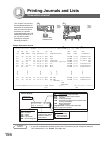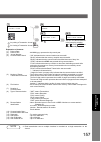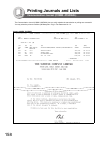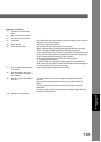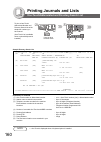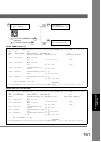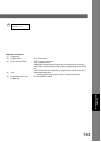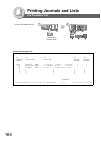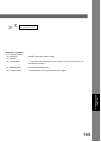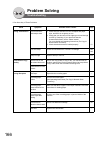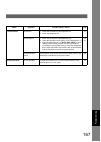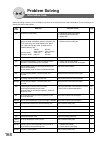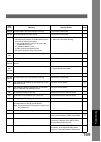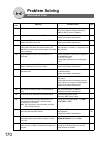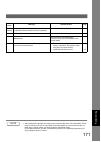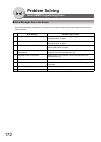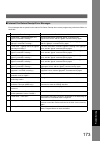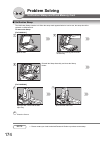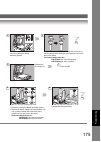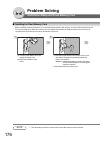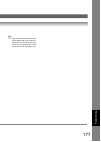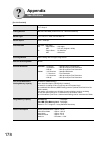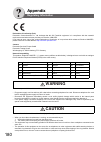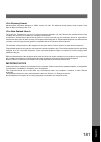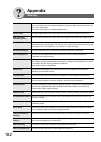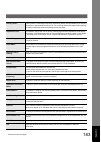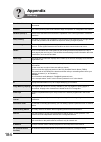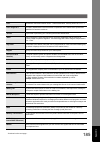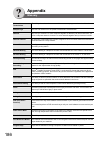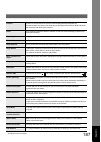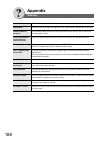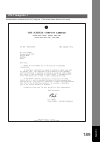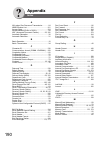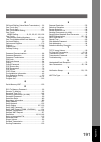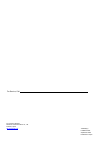- DL manuals
- Panasonic
- Copier
- DP-8020E
- Operating Instructions Manual
Panasonic DP-8020E Operating Instructions Manual
G
e
tting T
o
K
n
ow
Y
our Ma
chine
F
acs
imile
Fea
tu
res
Internet Fax
Fe
at
ures
Adv
a
nc
ed
F
acs
imile Fea
tu
res
Se
tt
ing
Y
o
ur Machine
Problem Solving
English
Prin
ting Jo
urna
ls
an
d Lis
ts
Ad
van
ced
Int
e
rn
et
Fax
Fea
ture
s
App
e
ndix
DP-8020P / 8020E
Operating Instructions
Model No.
English
Before operating this equipment, please carefully read this manual, and keep this documentation in a safe
place for future reference.
(Illustration shows optional accessories that may not be installed on your machine.)
(For Facsimile and Internet Fax/Email Functions)
Digital Imaging Systems
Summary of DP-8020E
Page 1
G e tting t o k n ow y our ma chine f acs imile fea tu res internet fax fe at ures adv a nc ed f acs imile fea tu res se tt ing y o ur machine problem solving english prin ting jo urna ls an d lis ts ad van ced int e rn et fax fea ture s app e ndix dp-8020p / 8020e operating instructions model no. E...
Page 2: Multi-Tasking Job Table
2 getting to know your machine useful office functions/operating instructions copy • copy up to legal size originals. • capable of copying text/photos/ halftone originals. Fax/email • plain paper high-speed super g3 compatible fax with jbig compression when optional fax communication board (da-fg180...
Page 3
3 gett ing t o know yo u r m a ch in e operating instructions outline quick operation chart (see pages 2-21) instructions for sending/receiving documents and creative features (see pages 22-45) general descriptions for internet fax, sending/receiving documents via lan and creative features (see page...
Page 4: Symbols/icons
4 getting to know your machine symbols/icons the following symbols/icons are used throughout this operating instructions manual. Getting to know your machine before starting facsimile features internet fax features when setting the machine modes when printing the journals and lists problem solving a...
Page 5: Table of Contents
5 gett ing t o know yo u r m a ch in e getting to know your machine table of contents useful office functions/operating instructions .............................. 2 operating instructions outline .......................................................... 3 symbols/icons................................
Page 6: Table of Contents
6 getting to know your machine table of contents program keys (option)...................................................................... 40 q general description ....................................................................... 40 q setting for group dialling..................................
Page 7: Advanced Facsimile Features
7 ge tt ing t o know y o ur machine confidential mailbox........................................................................... 76 q sending a confidential document ................................................. 76 q polling a confidential document................................................
Page 8: Table of Contents
8 getting to know your machine table of contents internet communication features.................................................... 114 q inbound routing ............................................................................ 114 q dynamic host configuration protocol (dhcp) ......................
Page 9: Printing Journals and Lists
9 ge tt ing t o know y o ur machine transaction journal............................................................................ 156 communication journal (comm. Journal)................................... 158 one-touch/abbreviated and directory search list......................... 160 program li...
Page 10: Basic Operation Chart
10 getting to know your machine basic operation chart basic operation • place originals face down on the platen or face up on the adf/i-adf. • for originals smaller than a5 size, position the original within the a5 area and select a5. • select original size when placing the document on the platen. 1...
Page 11
Sending non-standard size documents when transmitting non-standard size document(s), the machine will not send the portion of the document that exceeds the standard size ("p" portion). 2 3 select the desired transmission setting. (see the right column) 4a 4b 4c 5 6 the document(s) is stored into mem...
Page 12: Basic Operation Chart
12 getting to know your machine basic operation chart to stop the transmission 1 2 communication stop ? 1:yes 2:no save as incomp.File? 1:yes 2:no 3 : saves the file. : deletes the file. 1 2 • if fax parameter no. 31 ( inc. File save ) is " valid ". (see page 149) • to retry an incomplete file, see ...
Page 13
4 print comm. Journal? 1:yes 2:no print communication journal (comm. Journal). Stop the transmission. 5 13 gett ing t o know yo u r m a ch in e • valid (default position) sends with rotated transmission note 3. Rotation xmt requires the use of memory transmission. 4. Verification stamp is disabled d...
Page 14: Mode Setting
14 getting to know your machine mode setting changing the modes any function can be started by first pressing function and then entering the function number, or by pressing or scroll key repeatedly until the desired function appears on the display. 2 1 3 6 (if set on other function mode) note 1. If ...
Page 15
7 8 9 (if set on other function mode) 15 gett ing t o know yo u r m a ch in e note 3. The select mode ( function 8 ) settings can be temporarily changed for the current communication. Upon its completion, however, these parameters are returned to their preset default values (home position). You can ...
Page 16: Connecting The Cables
16 getting to know your machine connecting the cables link lamp illuminates when connected to the lan. Lamp will not turn on if lan cable is defective (contains breaks). Lan connection jack (10base-t/100base-tx) lan cable (10base-t/100base-tx cable) insert the plug until a click is heard. (lan cable...
Page 17: Safety Information
17 gett ing t o know yo u r m a ch in e safety information caution denotes hazards that could result in minor injury or damage to the machine. • t o reduce the risk of shock or fire, use only no. 26 awg or larger telephone line cable. • disconnect all power to the machine before cover(s) are removed...
Page 18: Control Panel
18 getting to know your machine control panel 3 9 19 2 18 20 17 16 14 13 12 11 10 8 7 6 5 4 1 24 21 22 23 25 26 15 no. Icon contents no. Icon contents 1 fax/email key used to select the fax/email mode. To change the input mode between email address and telephone number. 2 original key used to select...
Page 19
16 19 gett ing t o know yo u r m a ch in e start key press this button to start transmitting or receiving a fax. 17 keypad used for manual number dialling, recording phone numbers and numerical entries. Used to input characters when a keyboard option is not installed. 18 set key used to set operatio...
Page 20: Control Panel
20 getting to know your machine control panel how to enter characters to enter characters or symbols follow the steps below. Keypad monitor set clear stop fax/email • use 0 to 9 on the keypad to enter characters and symbols. The keypad assignment for the characters and symbols is shown below. The " ...
Page 21
21 gett ing t o know yo u r m a ch in e • select and continue pressing the appropriate key on the keypad until the desired character / symbol is displayed, then select another key on the keypad to enter the next characters / symbols. If the next character / symbol that you wish to enter falls on the...
Page 22: Facsimile Features
22 facsimile features sending documents memory transmissions a a 1 transmit one-touch/abbr dialling (see note 2) (one-touch is available when a keyboard option is installed.) directory search dialling (see note 2) 4b + telephone number (up to 36 digits) or 4a 4c or manual number dialling (up to 50 s...
Page 23
3 5 select the desired transmission setting. (see page 11) when an original is scanned from the platen glass, the message "another original?" is shown. Place another original, then press . Machine starts sending. Start 6 4a 4b 4c the document(s) will be stored into memory with a file number when sen...
Page 24: Facsimile Features
24 facsimile features sending documents direct transmission reservation (priority transmission reservation) 1 2 if you are in a rush to send an urgent document, however there are many files in the memory, use direct transmission reservation to send. The urgent document will be sent immediately after...
Page 25
3 4 set the desired transmission setting, if necessary. (see page 11) 7 enter letter(s) sa 5 manual number dialling directory search dialling (see note 2) telephone number (up to 36 digits) or [100]sales 3 5551234 [005]sales 2 5551234 [001]sales 5551234 6a 6b 6c you can reserve to send an urgent doc...
Page 26: Facsimile Features
26 facsimile features sending documents on-hook dialling 1 2 you will hear a dial tone through the monitor speaker. 3 select the original size when placing the document on the platen. Or (only 1 page can be sent from the platen in this mode) if set on other function mode. Off-hook dialling (voice mo...
Page 27
5 * dialling * 5551234 4 5 4 when you hear the voice of the other party, tell the other party to prepare to receive a document. 3 then when you hear a beep, press and hang up the handset. Start telephone number 4 5 print comm. Journal? 1:yes 2:no save as incomp.File? 1:yes 2:no 3 : saves the file. :...
Page 28: Facsimile Features
28 facsimile features sending documents job build if the total document number of the job that you wish to send exceeds the maximum capacity of the adf of 50 sheets (20 lb), change the setting of the fax parameter no. 133 (job build) to "on" in advance. (see page 150; the example below, and notes 1 ...
Page 29
4 3 if set on other function mode. 2 enter station(s) then press start (station name) 5551234 enter the stations : • one-touch / abbr. Dialing • manual number dialing • directory search dialing (for details, see page 22) press . Start 5 6 after the remaining documents are scanned, "another original?...
Page 30: Facsimile Features
30 facsimile features receiving documents automatic reception a documents are received automatically. Transmit receive manual reception a to receive documents manually, change the fax parameter no. 17 ( receive mode ) to " manual ". (see page 148) you may wish to receive documents manually if you us...
Page 31
31 f a cs imi le f eat ure s duplex (2-sided) receiving (dp-8020e only) duplex print fax parameter no. 95 (duplex print) set to: • duplex print = valid (default position is "invalid") (see page 150) (see note 5) rings lift the handset 1 2 4 3 press then hang up the telephone. Start receiving the doc...
Page 32: Facsimile Features
32 facsimile features timer controlled communications general description you can send document(s) to one or multiple stations at any preset time within the next 24 hours. Up to 50 built-in timers can be set for deferred communication. Deferred transmission a a 1 2 deferred xmt start time : enter th...
Page 33
3 enter station(s) then press start [001](station name) 5551234 dial by any combination of the following methods: • one-touch (option) • abbr dialling • manual number dialling • directory search dialling (see page 22) ex: abbr 0 0 1 or 6 5 4 to store document(s) into the memory. 3 6 [001](station na...
Page 34: Facsimile Features
34 facsimile features batch transmission general description to reduce transmission time and cost, this feature allows your machine to group (batch) different documents for the same destination(s) to be transmitted in a single phone call. Real-time batch transmission to ny to la to london to la to l...
Page 35
During memory transmission, this machine searches its memory for reserved files (up to 5 files) to transmit to the same destination, automatically batching and transmitting them in a single phone call. 35 f a cs imi le f eat ure s.
Page 36: Facsimile Features
36 facsimile features polling general description polling means calling other station(s) to retrieve document(s). The other station must know in advance that you will call and must have document(s) set on the adf or stored in the memory. You may need to set a polling password, shared by the other st...
Page 37
5 4 3 polling no.= 1:polling 2:polled polled password= enter a 4-digit polling password. Ex: 4 3 2 1 6 37 f a cs imi le f eat ure s note 5. If a password is not set in the polled station, you may poll the other station even though your machine has a password..
Page 38: Facsimile Features
38 facsimile features polling a 1 2 6 enter station(s) then press start enter the stations by any combination of the following methods: • one-touch (option) • abbr dialling • manual number dialling • directory search dialling (for details, see page 22) ex: abbr 0 0 1 set store document(s) in memory....
Page 39
3 5 4 polling no.= 1:polling 2:polled polling password= enter a 4-digit polling password. Ex: 4 3 2 1 6 polling password=4321 7 [001](station name) 5551234 39 f a cs imi le f eat ure s note 4. If a password is not set in the polled station, you may poll the other station even though your machine has...
Page 40: Facsimile Features
40 facsimile features program keys (option) general description (this function is available when optional keyboard (da-kb180) is installed.) your machine has special program keys for your convenience, where each key can be programmed with a frequently used function. For instance, these keys are usef...
Page 41
4 3 program[p ] press program key program (1-5) enter no. Or ∨ ∧ 7 (station name) 5551234 5 ex: p1 m you can now set other program keys by repeating the procedures from step 4, or return to standby mode by pressing . Stop 8 41 f a cs imi le f eat ure s note 2. The group dialling and program key cann...
Page 42: Facsimile Features
42 facsimile features program keys (option) setting for deferred transmission 1 2 program[p1] press function key 5 use program keys to store a sequence of stations to be polled, or when setting up a deferred transmission sequence. 6 program[p1] name enter name enter the program name (up to 15 charac...
Page 43
7 8 program each function. • deferred communication (see page 32) • advanced communication (see pages 76, 84, and 130) • polling communication (see page 36) 3 program[p ] press program key program (1-5) enter no. Or ∨ ∧ 4 5 function (1-3) enter no. Or ∨ ∧ you can now set other program keys by repeat...
Page 44: Facsimile Features
44 facsimile features program keys (option) setting for one-touch key 1 2 program (1-5) enter no. Or ∨ ∧ 6 [p1] sales enter email address enter a telephone number or an email address. Ex: 9 555 1234 3 if set on other function mode. Change to telephone no. Input mode, if it is necessary. Or + changin...
Page 45
4 program[p1] name enter name enter the station name (up to 15 characters) by using the character keys, then press . Ex: sales set 6 program[p ] press program key 5 7 [p1] sales 9 555 1234 you can now set other program keys by repeating the procedures from step 4, or return to standby mode by pressi...
Page 46: Internet Fax Features
46 internet fax features pre-installation information/features before setting up your panasonic machine on your network, please read this entire section to be familiar with its functions. Your machine is able to perform the following when connected to a 10base-t/100base-tx ethernet lan (local area n...
Page 47
47 internet fax f eat ure s your machine can be set up as either an smtp mail server or a pop3 client . Depending on the type of setup, different functions are available as follows. Function smtp server setup pop3 client setup sending paper-based information as an internet email yes yes sending and ...
Page 48: Internet Fax Features
48 internet fax features setup (smtp mail server/pop3 client) to install your machine as an smtp mail server, the following network parameters need to be programmed on your network and on your machine. • tcp/ip address of your machine • tcp/ip subnet mask of your machine • tcp/ip address of the defa...
Page 49
49 internet fax f eat ure s to install your machine as a pop3 client, the following network parameters need to be programmed on your network. • tcp/ip address of your machine • tcp/ip subnet mask of your machine • tcp/ip address of the default gateway • tcp/ip address of the dns server (if not avail...
Page 50: Internet Fax Features
50 internet fax features setup (smtp mail server/pop3 client) for the total system to work properly via lan, certain information and additional parameters must be set. Please contact your network administrator for the required information and connection to the lan. Important: make a copy of this pag...
Page 51
51 internet fax f eat ure s explanation of contents mac address : mac address from the 3rd page of the fax parameter list printout (press fax/email (if set on other function mode) function 6 4 set ). *(1) ip address the internet protocol (ip) address assigned to your machine. *(2) subnet mask : the ...
Page 52: Internet Fax Features
52 internet fax features internet communication features transmission/reception your machine allows you to transmit documents over the internet to another internet fax or a pc. The document is first scanned and converted into a tiff-f or pdf* file, and then transmitted to the remote location as an a...
Page 53
53 internet fax f eat ure s direct smtp simple mail transfer protocol (smtp) is used to transfer mail reliably and efficiently. An important feature of smtp is its capability to transport mail across networks, usually referred to as smtp mail relay by employing smtp server. Direct smtp allows you to...
Page 54: Internet Fax Features
54 internet fax features important information general description your machine uses the same communication protocols as email: the simple mail transfer protocol (smtp). The differences from a standard g3 fax communication using the public telephone network (pstn) are as follows. Differences between...
Page 55
55 internet fax f eat ure s internet mail reception 1. Your machine can receive text email from a pc and print ansi characters. It will print a " ❚ " symbol if an unrecognized character is received. 2. Received email font and character size are fixed and cannot be changed. 3. Text email will be prin...
Page 56: Internet Fax Features
56 internet fax features setting the internet parameters q basic parameters q user parameters (internet parameters) note 1. These setting is required only when "23 dns server address" in general setting is set to "valid" . When the setting is "invalid" , set each ip address, refer to for key operato...
Page 57
3 set mode (1-4) enter no. Or ∨ ∧ 5 smtp server name 4 date & time 01-01-2004 12:00 press or to scroll the display to the desired user (internet) parameter and press . Ex: set smtp server name enter smtp server name and press . To advance to the next parameter, press to return to step 4 or press to ...
Page 58: Internet Fax Features
58 internet fax features sending documents manual email addressing enter the email address using the keyboard. 1 2 5a 5b full email address using default domain using the domain list enter the user portion of the email address and press . The machine will complete the email address with the default ...
Page 59
6 your machine can temporarily change the file type and file name by using (xmt file type and name). You can select tiff or pdf file type and then change the file name. When sending to: internet fax : select "tiff". Pc : select "tiff" or "pdf". • the standard setting can be change by the fax paramet...
Page 60: Internet Fax Features
60 internet fax features sending documents one-touch/abbreviated and search email addressing [100]sales 3 sales@panasonic.Co sa sales@panasonic.Com sa sales@panasonic.Com sa sales@panasonic.Com 1 2 4a one-touch/abbr dialling (see note 3) (one-touch is available when a keyboard option is installed.) ...
Page 61
5 your machine can temporarily change the file type and file name by using (xmt file type and name). You can select tiff or pdf file type and then change the file name. When sending to: internet fax : select "tiff". Pc : select "tiff" or "pdf". Function 8 6 3 select the desired transmission setting....
Page 62: Internet Fax Features
62 internet fax features sending documents q entering the email header 6 email address you can enter the email address for cc (carbon copy) and bcc (blind carbon copy). If you would like to enter cc and/or bcc, change fax parameter no. 168 ( cc/ bcc station ) to " valid ". (see page 152) subject you...
Page 63
63 internet fax f eat ure s 3 nn stn(s) are set add more or start 4 5a 8 enter email station(s) by any combination of the following methods and then press . • one-touch (option) • abbr dialling • manual number dialling • directory search dialling (for details, see pages 58 to 60) set 5b 7a 7b enter ...
Page 64: Internet Fax Features
64 internet fax features sending documents a3/ledger size document transmission when transmitting via lan, the transmitter is incapable of identifying the receiver's recording paper size capability, and thus it will not reduce the document size during transmission. Therefore, it is recommended that ...
Page 65
3 4 5 a3 email xmt=off 1:off 2:on 6 document size document size transmission a3/ledger email xmt = on a3/ledger email xmt = off fax parameter no. 141 (lan xmt reduce) set to "invalid" fax parameter no. 141 (lan xmt reduce) set to "valid" a3/ledger a3/ledger b4 a4/letter b4 b4 b4 a4/letter a4/letter ...
Page 66: Internet Fax Features
66 internet fax features sending documents returned email when using the internet communication mode, a failure report will print automatically for each transaction if the email is returned undelivered by the mail server. The printout will consist of the undelivered message contents supplied by the ...
Page 67
67 memo internet fax f eat ure s.
Page 68: Internet Fax Features
68 internet fax features receiving documents general description your machine offers you a choice to receive fax documents unattended (by default) or manually over regular telephone lines. Your machine also offers the same choice to receive and print internet email messages via lan unattended or man...
Page 69
69 internet fax f eat ure s figure 2: internet fax received on a pc mm, dd, yyyy http://panasonic.Co.Jp/pcc/en/ • for your reference, the above example is from windows messaging running under microsoft ® windows ® . • to run the viewer, please refer to your application’s user manual. The attached fi...
Page 70: Internet Fax Features
70 internet fax features receiving documents receiving email from a pop server your machine offers a choice to receive and print internet email messages via lan unattended or manually when subscribing to a pop mail server. Setting the pop parameters set the parameters pertinent to the pop server (fa...
Page 71
71 internet fax f eat ure s 146 pop timer 3 min. (0-60) 3 8 4 5 149 del pop err mail 1:invalid enter the desired download interval (0-60) and press . Set fax parameter(1-177) no.= 7 select desired setting and press . Set to return to standby. Note 2. If the machine is in the shutdown mode, it cannot...
Page 72: Internet Fax Features
72 internet fax features receiving documents unattended email reception from the pop server when the fax parameter no. 146 ( pop timer ) is set to a value between 1 and 60 minutes, and fax parameter no. 147 ( auto pop rcv ) is set to " valid ", the machine will query the pop server at the specified ...
Page 73
When the fax parameter no. 147 ( auto pop rcv ) is set to " invalid ", the machine will query the pop server for new email at the interval specified by fax parameter no. 146. If new email has arrived at pop server, the machine will not retrieve it, but displays the number of emails on the pop server...
Page 74: Internet Fax Features
74 internet fax features program keys (option) setting the pop access key this function allows others to share your machine to retrieve their emails from the pop server by preprogramming their pop user names and pop passwords into the program keys (p1 to p4). Their emails can be retrieved by simply ...
Page 75
3 4 program[p ] press program key program[p ] press program key 8 : deletes the messages from the server : leaves the messages on the server 1 2 delete email no.=2 1:yes 2:no or and press . 1 2 set program (1-5) enter no. Or ∨ ∧ 5 7 to return to standby. Ex: p1 m 4 pop rcv user name kate 3 if the po...
Page 76: Advanced Facsimile Features
76 advanced facsimile features confidential mailbox sending a confidential document the confidential mailbox feature can be used as a mailbox to communicate with other compatible models using a 4-digit confidential code. The confidential mailbox feature receives document(s) with a confidential code ...
Page 77
6 7 enter station then press start dial by any one of the following methods: • one-touch (option) • abbr dialling • manual number dialling • directory search dialling (for details, see page 22) if required, inform the receiving person of the confidential code. 3 4 5 8 confidential xmt conf. Code=223...
Page 78: Advanced Facsimile Features
78 advanced facsimile features confidential mailbox polling a confidential document after you have been informed that someone has transmitted a confidential document to a remote station's mailbox, use the following procedure to poll the confidential document from the remote station. 1 5 2 enter stat...
Page 79
4 3 5 confidential poll conf. Code= confidential code (4-digit) and press . Set conf. Comm. (1-5) enter no. Or ∨ ∧ 79 advanced f acs imile fea tur es sample conf. Rcv report *************** -conf. Rcv report- **************** date dd-mmm-yyyy ***** time 15:00 ******** ** notice of confidential docum...
Page 80: Advanced Facsimile Features
80 advanced facsimile features confidential mailbox storing a confidential document once the confidential document is stored in your machine, it can be polled by another machine. 2 1 confidential polled conf. Code= 5 or if set on other function mode. Confidential code (4-digit) and press . Set print...
Page 81
3 4 6 conf. Comm. (1-5) enter no. Or ∨ ∧ * store * no.002 pages=001 01% the document(s) will be stored into memory. If required, inform the receiving party of the confidential document and tell them the confidential code needed to poll the document. 5 3 4 print conf. File conf. Code= conf. Comm. (1-...
Page 82: Advanced Facsimile Features
82 advanced facsimile features confidential mailbox deleting a confidential document if your memory becomes full, or you just want to clean out your confidential documents, you may delete one or more confidential faxes stored in your machine by using the following procedure. There are two types of c...
Page 83
3 4 delete conf. File conf. Code= 3 conf. Comm. (1-5) enter no. Or ∨ ∧ conf. Comm. (1-5) enter no. Or ∨ ∧ 5 4 delete conf. File conf. Code= 5 confidential code (4-digit) and press . Ex: 2233 set 83 advanced f acs imile fea tur es.
Page 84: Advanced Facsimile Features
84 advanced facsimile features sub-addressing sending a fax with sub-address 2 1 or if set on other function mode. Setting the sub-address into an phone book 2 1 5 [001] 2013331234s2222 6 [001] enter tel. No. Enter the telephone number, press then enter the sub-address. (up to 20 digits) (up to 36 d...
Page 85
3 4 tel no. 2013331234s2222 enter the telephone number, press , then enter the sub-address. (up to 20 digits) (up to 36 digits including telephone number, pauses, spaces, flash and sub-address) ex: 2013331234 2222 sub-addr sub-addr 1:one-touch 2:abbr no. 3 4 abbr[ ] enter abbr no. 5 [001] enter name...
Page 86: Advanced Facsimile Features
86 advanced facsimile features fax cover sheet using the fax cover sheet 2 1 + 2 1 2 1 sample fax cover sheet ***** facsimile cover sheet ***** (1) dd-mmm-yyyy 15:00 (2) message to: sales dept. (3) message from: panasonic 201 555 1212 (4) 02 page(s) following this cover page 5 enter station then pre...
Page 87
3 5 6 explanation of contents (1) starting time of communication. (time stamp) (2) recorded name in the phone book. (3) your logo (up to 25 characters) and id number (up to 20 digits). (4) the number of pages to follow. 4 cover sheet=off 1:off 2:on : cover sheet is not attached : cover sheet is atta...
Page 88: Advanced Facsimile Features
88 advanced facsimile features password communications aaa 1234 1234 bbb no password password matching password setting password transmission 5 2 1 43 password-xmt 1:off 1234 : off (password is not checked) : on (password is checked) 1 2 if set on other function mode. Setting password reception 5 2 ...
Page 89
5 3 4 fax parameter(1-182) no.= 43 password-xmt 6 4-digit transmission password and press . Ex: 1234 set 3 fax parameter(1-182) no.= 6 4 44 password-rcv 5 4-digit reception password and press . Ex: 1234 set 89 advanced f acs imile fea tur es note 2. To change the password, press clear in step 4. The...
Page 90: Advanced Facsimile Features
90 advanced facsimile features password communications using password transmission 2 1 5 use the following procedure to select whether the password is checked. (password-xmt " off " or " on " for each transmission) enter station(s) then press start 00% dial by any one of the following methods: • one...
Page 91
5 3 enter station(s) then press start 00% passwd-xmt=off 1:off 2:on 4 : off (password is not checked) : on (password is checked) 1 2 6 91 advanced f acs imile fea tur es.
Page 92: Advanced Facsimile Features
92 advanced facsimile features receive to memory this feature is used to secure all received documents by storing them into memory. To print the document(s) received in memory, the authorized operator must enter the correct password. Aaa bbb ccc aaa bbb ccc memory setting rcv to memory password 2 1 ...
Page 93
3 4 fax parameter(1-182) no.= 37 rcv to memory 4-digit rcv to memory password ex: 1234 5 (see note 4) 3 4 rcv to memory=off 1:off 2:on 3:print rcv to memory=on 1:off 2:on 3:print 5 dd-mmm-yyyy 15:00 3 4 rcv to memory=on 1:off 2:on 3:print rcv to memory=print 1:off 2:on 3:print 5 input password 4-dig...
Page 94: Advanced Facsimile Features
94 advanced facsimile features pin code access if your pbx requires a pin (personal identification number) code to get an outside line, your machine can be set to prompt the user to enter a pin code before any dialling. (available for some countries only.) selecting the access method (prefix or suff...
Page 95
2 fax parameter(1-182) no.= 3 5 4 39 pin code access 2:suffix 6 enter station(s) then press start 00% [001](station name) 5551234 3 4 5 7 starts dialling with a pin code. Dial by any one of the following methods: • one-touch (option) • abbr dialling • manual number dialling • directory search dialli...
Page 96: Advanced Facsimile Features
96 advanced facsimile features selective reception general description before receiving the document, the last 4-digit of the id number received from the sending machine will be compared with the last 4-digit of the telephone number programmed in each one-touch or abbreviated station. When a match i...
Page 97
3 4 fax parameter(1-182) no.= 46 select rcv 1:invalid 5 97 advanced f acs imile fea tur es note 2. If your id number has not been set, your machine might not be able to receive from some models. To set your id number, see page 138..
Page 98: Advanced Facsimile Features
98 advanced facsimile features department code general description this operation requires the user to input a preset department code (8-digit maximum) before transmission. The department name of the selected department code is printed on the header of each page sent, comm. Journal and individual tr...
Page 99
2 fax parameter(1-182) no.= 3 5 4 dept. Code (1-300) enter no. Or ∨ ∧ 6 7 input dept. Code 012 input dept. Name 013 enter the department code number (1 to 300) and press . Ex: 12 set to record another department code, repeat steps 6 and 7. To return to standby, press . Stop 8 department code (up to ...
Page 100: Advanced Facsimile Features
100 advanced facsimile features department code changing or erasing the department code 1 2 4 77 department code 2:valid dept. Code (1-300) enter no. Or ∨ ∧ 5 enter the department code number you wish to change or erase (1 to 300), and press . Ex: 12 set then enter a new department code and press . ...
Page 101
3 7 input dept. Name 013 fax parameter(1-182) no.= input dept. Name 012 panasonic sales 6 4 8 then enter a new department name and press . Ex: panafax if you wish to erase the department code, press after pressing . Go to step 8. Clear set set clear to change or erase another department code, repeat...
Page 102: Advanced Facsimile Features
102 advanced facsimile features department code printing a department code journal sample department code journal / originated calls *************** -dept code journal- *************** date dd-mmm-yyyy ***** time 15:00 *** p.01 originated calls dd-mmm to dd-mmm (1) (2) (3) total pages = 000038 total...
Page 103
Explanation of contents (1) period date of this journal (2) number of total pages transmitted/received for this machine. (3) total transmitted/received time for this machine. (4) department code number (5) department name (6) number of total pages transmitted/received for this department. (7) total ...
Page 104: Advanced Facsimile Features
104 advanced facsimile features edit file mode general description your machine has a document image memory which enables you to reserve memory transmission, memory deferred transmission, memory polling and so on. After reserving the communications in memory, you may need to change the settings of t...
Page 105
4a file list 1:print 2:view 3 * printing * file list use the ∨ ∧ keys to scroll each file 4b : prints a file list : view a file list 1 4a 2 4b 105 advanced f acs imile fea tur es sample display type of communication xmt : transmission rcv to mem : receive to memory poll : polling polled : polled fwd...
Page 106: Advanced Facsimile Features
106 advanced facsimile features edit file mode changing the start time or the station of a file use the following procedure to change the start time and/or stations in a communication file. 1 2 5 deferred xmt start time 22:30 then enter a new start time and press . Ex: 0600 (6:00am) clear set if set...
Page 107
Enter file no.Or ∨ ∧ file no.= 3 4 enter file no.Or ∨ ∧ file no.=001 7 5 file no. Ex: 0 0 1 tel. No. 5551234 6 keys to scroll the entered station. If you wish to delete station(s), press . Or enter new station(s). Clear or scroll enter file no.Or ∨ ∧ file no.= 3 4a enter file no.Or ∨ ∧ file no.=001 ...
Page 108: Advanced Facsimile Features
108 advanced facsimile features edit file mode printing out a file use the following procedure to print the contents of the communication file. 1 2 5 * printing * page=001/003 if set on other function mode. Adding documents into a file use the following procedure to add documents into the file. 1 * ...
Page 109
Enter file no.Or ∨ ∧ file no.= 3 4 enter file no.Or ∨ ∧ file no.=001 enter file no.Or ∨ ∧ file no.= 3 4 file no. Ex: 0 0 1 5 5 file no. Ex: 0 0 1 or scroll or scroll 109 advanced f acs imile fea tur es.
Page 110: Advanced Facsimile Features
110 advanced facsimile features edit file mode retry an incomplete file if a memory communication has been unsuccessful due to a busy line or no answer, the document you stored is automatically erased from memory after the last redial. If you need to retain the document even if the communication fai...
Page 111
Enter file no.Or ∨ ∧ file no.= 3 4 enter file no.Or ∨ ∧ file no.=001 5 file no. Ex: 0 0 1 or scroll 111 advanced f acs imile fea tur es.
Page 112: Advanced Facsimile Features
112 advanced facsimile features completion notice enabling completion notice 1 completion notice feature tells the designated destination that the transmission has been completed at the end of the fax transmission. Before starting the transmission, set the destination of notice. Press and simultaneo...
Page 113
2b 2a [100]sales 3 123.123.12.001 one-touch/abbr dialing (one-touch is available when a keyboard option is installed.) directory search dialing (see note 1) [005]sales 2 123.123.12.001 or when the ip address is registered in the one-touch/abbreviated dialing for scanner. Or + abbr no. (3-digit) ente...
Page 114
114 advanced internet fax features internet communication features inbound routing using the inbound routing feature, your machine can route documents received from a g3 fax machine to email address(es) or to internet fax machine(s) connected to a lan as an email, as well as to other g3 fax machine(...
Page 115
115 adva nce d in te rnet f ax fe atu res dynamic host configuration protocol (dhcp) dhcp is a protocol for dynamically assigning ip addresses to internet fax and client pcs. With dhcp, an internet fax can automatically acquire a unique ip address each time it connects to a network making ip address...
Page 116
116 advanced internet fax features internet communication features relayed transmission your machine allows you to transmit an email received from an internet fax or pc connected to the lan to multiple fax machines via a telephone line. You can attach files with the tiff-f format to this email. Usin...
Page 117
117 memo adva nce d in te rnet f ax fe atu res.
Page 118: Sender Selection
118 advanced internet fax features sender selection setting the sender selection this operation allows the user to select one of the 25 preset user names and email addresses before a transmission. The selected user name is printed on the header of each page sent and on the comm. Journal. When sendin...
Page 119
5 4 145 sender selection 1:invalid enter user name 13 7 to record another user name, repeat steps 5 and 6. To return to standby, press . Stop enter email address 12 enter an email address (up to 60 characters), to be printed on the "from" field of the mail message, then press . Ex: abc@panasonic.Com...
Page 120: Inbound Routing
120 advanced internet fax features inbound routing setting the routing parameters aaa lan aaa bbb bbb your machine can route documents received from a g3 fax machine to email address(es) or to internet fax machine(s) connected to a lan as an email, as well as to other g3 fax machine(s) over the tele...
Page 121
No. 153 tsi routing: set this parameter to perform a numeric id (tsi frame information) query within its auto dialler and to route the received document(s) to the corresponding stations email address(es) or telephone number(s). No. 154 route header fmt: use this parameter to select the type of email...
Page 122: Fax Forward
122 advanced internet fax features fax forward this feature allows all incoming faxes or emails to be forwarded to the station registered in the one-touch or abbreviated dialling number. Once the faxes or emails are received in the memory, the machine will forward the received document(s) to the tel...
Page 123: Relayed Transmission
3 7 4 fax parameter(1-182) no.= 6 dd-mmm-yyyy 15:00 54 fax forward 1:invalid 5a 5b 123 adva nce d in te rnet f ax fe atu res note 3. It is not possible to receive a document if the memory of your machine overflows or is about 95% used. Relayed transmission.
Page 124: Relayed Transmission
124 advanced internet fax features relayed transmission general description the internet relayed transmission feature can save you time and transmission costs if you need to send the same documents to multiple g3 fax machines. This is especially true if the transmissions are long distance. You can s...
Page 125
125 adva nce d in te rnet f ax fe atu res relay network this feature saves you time and long distance phone line costs when sending an internet fax directly from your machine to the end receiving station(s). A relay network is basically composed of an originating station, which can be an internet fa...
Page 126: Relayed Transmission
126 advanced internet fax features relayed transmission table 2, 3 and 4 are sample settings for the sample network shown in figure 1. Table 2: sample parameter and phone book dialling number table for new york (originating station) telephone number : 212 111 1234 email address (smtp) : ifax@newyork...
Page 127
127 adva nce d in te rnet f ax fe atu res setting up your machine as an internet relay station to set up your machine as a relay station, the following parameters must be set properly. 1. Relay xmt (fax parameter no. 142) selecting whether the machine will accept and performs g3 relayed transmission...
Page 128: Relayed Transmission
128 advanced internet fax features relayed transmission programming the end receiving station into your auto dialler if the fax parameter no. 140 ( lan rly xmt req ) is set to " valid ", you can enter the relay address by the following procedure. 1 [001] enter email address 2 5 if set on other funct...
Page 129
4 [001] relay address 3 enter the 3-digit abbreviated number of the relay station that you want to assign to this end receiving station. The abbreviated number must contain the relay xmt password of the relay station. To return to standby, press . Stop 1:one-touch 2:abbr no. 5 8 one-touch is availab...
Page 130: Relayed Transmission
130 advanced internet fax features relayed transmission sending via an internet relay to a location that has a programmed relay station once you have recorded all the necessary parameters in your machine, you can send a document to one or multiple g3 fax machines automatically through the internet r...
Page 131
The document(s) is stored into memory and your machine starts sending the document(s) to the relay email address of the relay station with the telephone number for the end receiving station. Ex: end receiving station : 4681111234 (telephone number) [see note] relay station : uk-rly@london.Panasonic....
Page 132: Relayed Transmission
132 advanced internet fax features relayed transmission sending document(s) from a pc to a g3 fax machine using your email application, you can send any document(s) from your pc as a tiff-f attachment to one or multiple g3 fax machines automatically through the internet relay station. The internet r...
Page 133
133 adva nce d in te rnet f ax fe atu res a tiff converter software is used on your pc to convert document(s) into a "tiff" file format, which allows the internet fax to receive the document as an attachment to an email. When you are sending a detailed graphic document(s) to a panasonic internet fax...
Page 134: Relayed Transmission
134 advanced internet fax features relayed transmission printouts and reports when you use relayed transmission, relay station will send the following two reports to help you check and keep track of your faxes. 1. Relay xmt report (comm. Journal) when the relay station finishes transmitting to the e...
Page 135
135 adva nce d in te rnet f ax fe atu res sample relayed transmission notification email to a manager (2) (1) mmm, dd, yyyy explanation of contents (1) email address of the sender's internet fax (your machine) or pc (2) end receiving station's g3 fax telephone number(s).
Page 136: Setting Your Machine
136 setting your machine adjusting the volume and dialling method (tone or pulse) setting the dialling method (tone or pulse) 2 1 fax parameter(1-182) no.= 3 if set on other function mode. ( note: available for some countries only.) setting the monitor volume 2 1 3 * monitor * or repeatedly to raise...
Page 137
5 06 dialling method 1:pulse 06 dialling method 2:tone : for pulse : for tone ex: 1 2 1 4 monitor volume low [ ] high 4 5 to return to standby. 4 to return to standby. 137 set ting y our ma chine.
Page 138: Setting Your Machine
138 setting your machine user parameters general description your machine has several basic settings (user parameters) to help you keep records of the documents you send or receive. For example, the built-in clock keeps the current date and time, your logo and id number help to identify you when you...
Page 139
139 set ting y our ma chine 4 5 date & time 04-06-2004 15:00 6 9 id no. 10 id no. 201 555 1212 enter your id (max. 20 digits). (press for space) ex: 201 555 1212 monitor monitor monitor to return to standby. Logo enter your logo (max. 25 characters and digits). Ex: panasonic or (option) note 3. You ...
Page 140: Setting Your Machine
140 setting your machine one-touch (option)/abbreviated dialling numbers entering one-touch (option)/abbreviated dialling numbers 2 1 1:one-touch 2:abbr no. To record another number, repeat steps 4 to 7. To return to standby, press . Stop 3 7 one-touch is available when a optional keyboard is instal...
Page 141
Enter the telephone number (up to 36 digits including pauses and spaces), then press . Set 4 enter tel. No. 7 one-touch press one-touch ex: (see note 2) 01 q 6 5 enter email address change to telephone no. Input mode. Enter the email address (up to 60 characters), then press . Set 4 [022] enter emai...
Page 142: Setting Your Machine
142 setting your machine one-touch (option)/abbreviated dialling numbers printing out directory sheet (option) directory sheet is used when a optional keyboard is installed. After programming the one-touch dialling numbers, you can print the directory sheet which includes each station’s name. 2 1 * ...
Page 143
******************* -directory sheet- ****************** date dd-mmm-yyyy ***** time 15:00 ***** america africa ........ Asia canada ........ Brazil japan ........ - panasonic - *****dp-xxxxx******************************* -head office - ****** - 201 555 1212- ****** cut the directory sheet along th...
Page 144: Setting Your Machine
144 setting your machine one-touch (option)/abbreviated dialling numbers changing or erasing the settings of the one-touch/abbreviated dialling numbers 1 2 [001] sales dept 9-555 2345 press , then enter a new telephone number(s) or email address and press . Ex: 9-555 3456 clear set 3 1:one-touch 2:a...
Page 145
4 5a abbr[ ] enter abbr no. 7a [001] panafax 9-555 3456 ex: 0 0 1 7b abbr[ ] enter abbr no. To return to standby. 6a [001] sales dept 9-555 3456 press , then enter the station name using the character keys (up to 15 characters). Ex: panafax clear [001] sales dept enter tel. No. 6b 5b or (option) 145...
Page 146: Setting Your Machine
146 setting your machine fax parameters general description your machine has a variety of adjustable fax parameters. These parameters, listed in the parameter table, are preset for you and do not need to be changed. If you do want to make a change, read the table carefully. Some parameters, such as ...
Page 147
4 fax parameter(1-182) no.=004 5 04 stamp(home) 1:off change setting. Ex: for " on " 2 6 147 set ting y our ma chine note 3. Fax parameter setting mode is accessible only when the machine is in the ready mode..
Page 148: Setting Your Machine
148 setting your machine fax parameters no. Parameter setting number setting comments 001 contrast (home) 1 lightest setting the home position for the contrast. 2 lighter 3 normal 4 darker 5 darkest 002 resolution (home) 1 standard setting the home position for the resolution. (s-fine selects either...
Page 149
149 set ting y our ma chine 024 print reduction 1 fixed selecting print reduction mode. Fixed : reduce received document according to setting of fax parameter no. 25. Auto : reduce received document according to the length of received documents. 2 auto 025 reduction ratio 70 70% selecting the fixed ...
Page 150: Setting Your Machine
150 setting your machine fax parameters 052 diagnostic password (----) setting the password for remote diagnostic mode. Please ask your panasonic authorized dealer for details. 053 sub-address password (----) setting a 20-digit password for secured sub-address communication. 054 fax forward 1 invali...
Page 151
151 set ting y our ma chine 140 lan relay xmt request 1 invalid selecting whether the machine performs lan relay xmt request. 2 valid 141 lan xmt reduce 1 invalid selecting whether to automatically reduce from a3/ ledger/b4 to a4, when a3/ledger/b4 documents are transmitted via lan. Invalid : no red...
Page 152: Setting Your Machine
152 setting your machine fax parameters 155 print routed document 1 inc. Only selecting whether a received fax to be routed is always printed or only when the routing operation fails. 2 always 156 print forwarded document 1 inc. Only selecting whether a memory received fax or email to be forwarded i...
Page 153
153 set ting y our ma chine note 1. The factory standard and the current settings are also shown on the fax parameter list printout. To print the fax parameter list, see page 164. 2. The contents of fax parameter may differ depending on the each country's regulation or specification. 3. " valid " ca...
Page 154: Setting Your Machine
154 setting your machine access code general description the access code prevents an unauthorized user from operating the machine. Once a 4-digit access code is registered, no one can operate the machine without entering the correct access code. Automatic receiving, however, is always available. Aft...
Page 155
155 set ting y our ma chine 4 5 6 select restriction level. : for all operations : for setting and printing the fax parameters only. Ex: 1 2 2 38 access code 4-digit access code ex: 1234 38 access code 2:parameters 1234 38 access code 1:all 1234 now you can operate the machine normally. 4b fax param...
Page 156: Printing Journals and Lists
156 printing journals and lists transaction journal 1 2 if set on other function mode. Sample transaction journal (1) (2) ***************** -journal- *********************** date dd-mmm-yyyy ***** time 15:00 ***** p.01 (3) (4) (5) (6) (7) (8) (9) (10) (11) (12) no. Comm. Pages file duration x/r iden...
Page 157
You can view the transactions in the journal by pressing or . Press to return to standby. Stop use the ∨ ∧ keys to scroll each record journal 1:print 2:view 3 4a 4b-1 : for printing a transaction journal : for viewing a transaction journal 1 4a 2 4b-1 * printing * journal journal view 1:xmt only 2:a...
Page 158: Printing Journals and Lists
158 printing journals and lists communication journal (comm. Journal) the communication journal (comm. Journal) lets you verify whether the transmission or polling was successful. You may select the printout condition (off/always/inc. Only) in fax parameter no. 12. Sample comm. Journal *************...
Page 159
159 prin ting jo urna ls an d lis ts explanation of contents (1) indication of communication mode (2) start time of communication (3) end time of communication (4) file number : 001 to 999 (when the communication is stored into memory, a file number is assigned for each communication.) (5) station n...
Page 160: Printing Journals and Lists
160 printing journals and lists one-touch/abbreviated and directory search list to print a one-touch/ abbreviated number and directory search list of the telephone numbers you have stored. (one-touch list is available when a optional keyboard is installed.) 2 1 if set on other function mode. Sample ...
Page 161
3 1:one-touch/abbr no. 2:dir. Search : for one-touch/abbr no. List (see note) : for directory search list 1 4a 2 4b * printing * one-touch/abbr list * printing * dir. Search list 4a 4b 161 prin ting jo urna ls an d lis ts sample abbr number list *************** -abbr no. List- ******************* da...
Page 162: Printing Journals and Lists
162 printing journals and lists program list (option) to print a program list of the dialling patterns that you have previously entered into the program keys. (program list is available when a optional keyboard is installed.) 2 1 if set on other function mode. Sample program list *************** -pr...
Page 163
3 * printing * program list 163 prin ting jo urna ls an d lis ts explanation of contents (1) program key (2) program name : up to 15 characters (3) type of communication : "xmt" indicates transmission. "poll" indicates polling. "abbr/grp" indicates that the program key is programmed as a group key. ...
Page 164: Printing Journals and Lists
164 printing journals and lists fax parameter list to print a fax parameter list. 2 1 if set on other function mode. Sample fax parameter list *************** -fax parameter list- ************** date dd-mmm-yyyy ***** time 15:00 ***** p.01 (1) (2) (3) (4) (5) parameter description selection current ...
Page 165
3 * printing * fax parameter list 165 prin ting jo urna ls an d lis ts explanation of contents (1) parameter number (2) description : "(home)" means home position setting. (3) selection (4) current setting : "----" indicates code or password is not set. When the code or password is set, it is repres...
Page 166: Problem Solving
166 problem solving troubleshooting if you have any of these problems: mode symptom possible cause / action page during transmission document doesn't feed/multiple feed 1. Check that your document is free of staples and paper clips, and that it is not greasy or torn. 2. Check that your document is t...
Page 167
167 problem solving communication no dial tone 1. Check the connection of the telephone line. 2. Check the telephone line. 16 no auto answer 1. Check the connection of the telephone line. 2. Check the reception mode setting. (fax parameter no. 17) 3. If the fax parameter no. 13 ( auto jrnl print ) i...
Page 168: Problem Solving
168 problem solving information code when something unusual occurs, the display may show one of the information codes listed below. These will help you to identify and correct the problem. Info. Code meaning possible action page 030 document is misfeeding. 1. Reload the document properly. 2. Remove ...
Page 169
169 problem solving 430/434 communication error occurred while receiving. Check with the other party. -- 436/490 received data has too many errors. Check with the other party. -- 456 • unit received a confidential document or was requested to be polled of a confidential document under any of followi...
Page 170: Problem Solving
170 problem solving information code 715 tcp/ip connection timed out. Check the internet fax parameter settings. Verify the ip address, default gateway ip address, smtp server ip address. -- 716 cannot logon to the designated smtp server. Check the smtp server ip address setting. Contact the network...
Page 171
171 problem solving note 1. After identifying the problem and verifying the recommended action, if the information codes keep reoccuring or for help on information codes that appear on your machine but are not listed above, please contact your local panasonic authorized dealer. For mechanical failur...
Page 172: Problem Solving
172 problem solving email abbr programming errors error messages sent to the sender error messages that are emailed from your machine to the original sender during remote programming of the auto dialler via email. Error message possible cause / action 1 554 data transfer error (broken header) the he...
Page 173
173 problem solving internet fax return receipt error messages error messages that are printed on the internet fax return receipt when remote programming of the auto dialler via email fails. Error message possible cause / action 1 format error : "@end" command is missing.> the block termination comm...
Page 174: Problem Solving
174 problem solving verification stamp and flash memory card verification stamp the verification stamp contains ink. When the stamp mark appears faded or hard to see, the stamp should be replaced or refilled with ink. To remove the stamp [for da-as181] 1 open the adf. Detach the scanning pad from th...
Page 175
1 2 open the stamp holder and remove by pulling the stamp assembly upward. 3 4 6 close the adf. 7 remove the stamp. Replace the stamp with a new one or refill the stamp with a few drops of the specified ink into the back of the stamp. Verification stamp order no.: dzht000027 (for usa and canada) dzh...
Page 176: Problem Solving
176 problem solving verification stamp and flash memory card installing the flash memory card before installing, make sure that there is no document file(s) stored in the memory. You may confirm by printing out a file list (see page 104). When the memory card is installed, the machine will initializ...
Page 177
3 plug in the power cord and turn the power switch on. Print out the fax parameter list (see page 164) and confirm that the memory size on fax parameter no. 99. (see page 150) 177 problem solving.
Page 178: Appendix
178 appendix specifications [for g3 facsimile] compatibility itu-t group 3 coding scheme jbig, mh, mr, mmr (conforms to itu-t recommendations) modem type itu-t v.34, v.17, v.29, v.27 ter and v.21 modem speed 33600 - 2400 bps document size a5/invoice - a3/ledger max : platen glass : a3/ledger adf : 2...
Page 179
179 app e ndix [for email (internet fax)] standard compliance 10base-t ethernet (ieee 802.3), 100base-tx fast ethernet (ieee802.3u) connector interfaces 10/100base-tx port: rj-45 compatibility ietf rfc 2305, itu-t t.37 communication protocol tcp/ip, smtp, pop3, mime file format tiff [ietf rfc 2301 p...
Page 180: Appendix
180 appendix regulatory information declaration of conformity (doc) panasonic communications co., ltd. Declares that this g3 facsimile equipment is in compliance with the essential requirements and other relevant provisions of directive 1999/5/ec. If you want to get a copy of the original declaratio...
Page 181
181 app e ndix machine noise information ordinance 3. Gsgv, january 18, 1991: the maximum sound pressure level is equal or less than 70 db(a) according to iso 7779. The grant of a telepermit for any item of terminal equipment indicates only that telecom has accepted that the item complies with the m...
Page 182: Appendix
182 appendix glossary 10base-t/100base-tx an ethernet standard for cable. The 10/100 refers to its 10/100 mbps bandwidth, the base to single channel baseband, and the t to the twisted pair. The cable uses two pairs of unshielded twisted wires. Access code a 4-digit programmable access code that prev...
Page 183
183 app e ndix delivery notice delivery notice is a message disposition notification (mdn) request initiated by the sending internet fax to the destination internet fax. The receiving internet fax replies with a delivery processing confirmation after the message (email) was read. Department code thi...
Page 184: Appendix
184 appendix glossary fixed print reduction the method that allows you to determine one reduction rate, such as 75%, for all incoming documents. Function the control panel key that will be utilized to begin an operation or configuration of a feature. G3 mode (group 3) refers to the standards and tra...
Page 185
185 app e ndix itu-t international telecommunication union - telecommunication, formerly known as c.C.I.T.T. Itu-t image no. 1 an industry standard document that allows comparisons of the transmission speeds and capabilities of facsimile machines. Journal a report that is printed by your unit listin...
Page 186: Appendix
186 appendix glossary multi-station transmission the ability to broadcast the same set of documents to a programmed number of locations. Multiple logo the user can select one of 25 preset logos before a transmission. Network any time you connect 2 or more computers together so that they can share re...
Page 187
187 app e ndix protocol a protocol is the special set of rules for communicating that the end points in a telecommunication connection use when they send signals back and forth. Both end points must recognize and observe the protocol. Pstn public switched telephone network. Network of interconnected...
Page 188: Appendix
188 appendix glossary sub-address password itu-t recommendation for additional security that corresponds to the sub-address. Subnet mask a mask bit used to manage sub-segments of the network which is defined with network ids. Substitute memory reception your machine's ability to store an incoming do...
Page 189: Itu-T Image No. 1
189 app e ndix itu-t image no. 1 all specifications are based on the itu-t image no. 1 (the sample shown below is not to scale)..
Page 190: Appendix
190 appendix index a a3/ledger size document transmission.............64 abbr number list.............................................161 access code......................................................154 access method (prefix or suffix)..........................94 adf (automatic document feeder)....
Page 191
191 app e ndix o off-hook dialling (voice mode transmission) .... 26 one-touch key ................................................... 44 one-touch list.................................................. 161 one-touch/abbr dialing ................................. 113 one-touch /abbr dialling...........
Page 192
For service, call: published in japan september 2006 pjqmc0721za t0906-0(01) for customer support: panasonic communications co., ltd. Fukuoka, japan http://panasonic.Net.