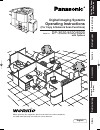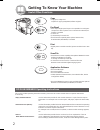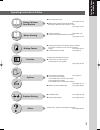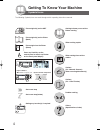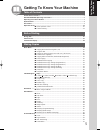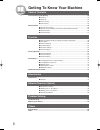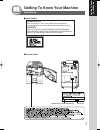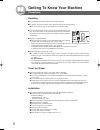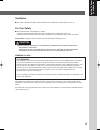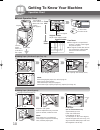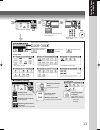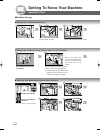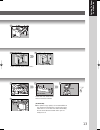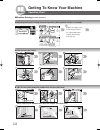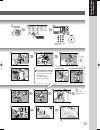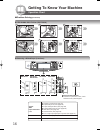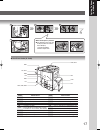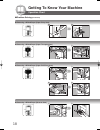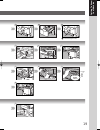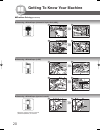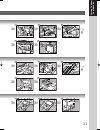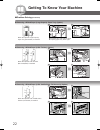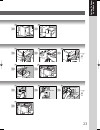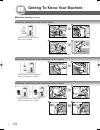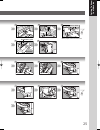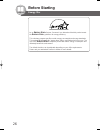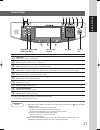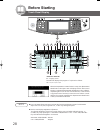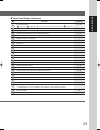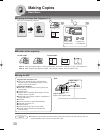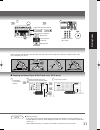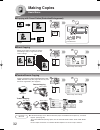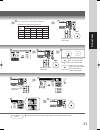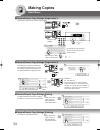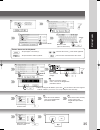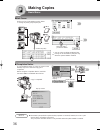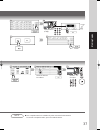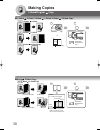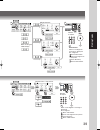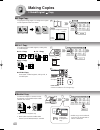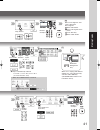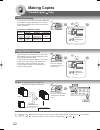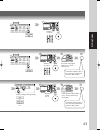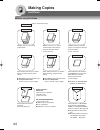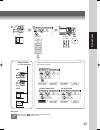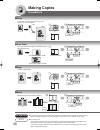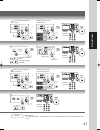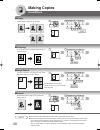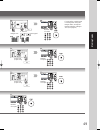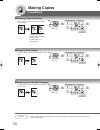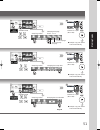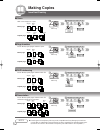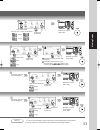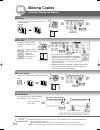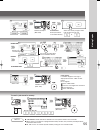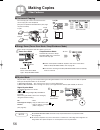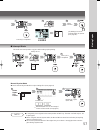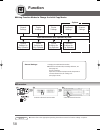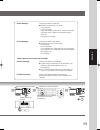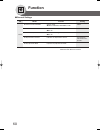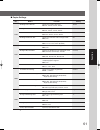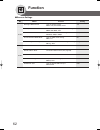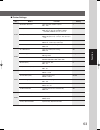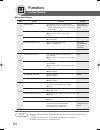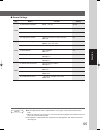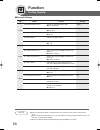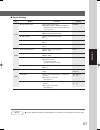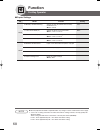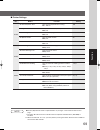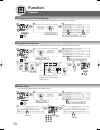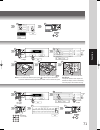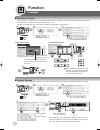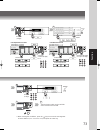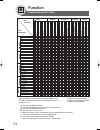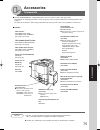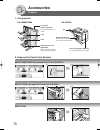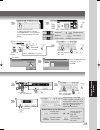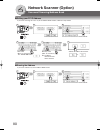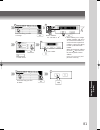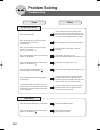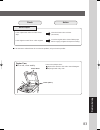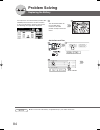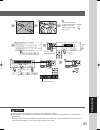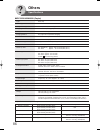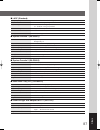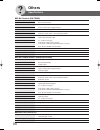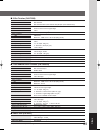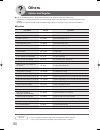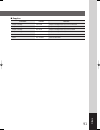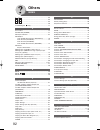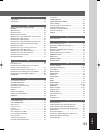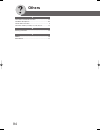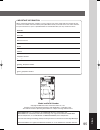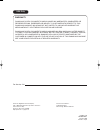- DL manuals
- Panasonic
- Software
- WORKIO DP-3520
- Operating Instructions Manual
Panasonic WORKIO DP-3520 Operating Instructions Manual
Getting T
o
Know
Y
our Machine
Before Starting
Making Copies
Function
Accessories
Network Scanner
(Option)
Problem Solving
Others
Digital Imaging Systems
Operating Instructions
(For Copy & Network Scan Functions)
Model No.
DP-3520/4520/6020
Before operating this equipment, please read these instructions completely
and keep these operating instructions for future reference.
English
with Options
Summary of WORKIO DP-3520
Page 1
Getting t o know y our machine before starting making copies function accessories network scanner (option) problem solving others digital imaging systems operating instructions (for copy & network scan functions) model no. Dp-3520/4520/6020 before operating this equipment, please read these instruct...
Page 2
2 getting to know your machine useful office functions copy • copy up to ledger size. Capable of copying text/photos/halftone originals. Fax/email • plain paper high-speed super g3 compatible fax with jbig compression when optional fax communication board (da- fg600) is installed. • quick-scan • qui...
Page 3
3 getting t o know y our machine operating instructions outline function getting to know your machine before starting making copies options problem solving others ● quick operation chart (see pages 10, 11) ● adding paper, replacing the toner bottle, removing a misfed paper and error codes (see pages...
Page 4
4 getting to know your machine the following symbols/icons are used throughout this operating instructions manual. Place original(s) on the adf place original(s) on the platen (book) place original on the platen (sheet) press any hard key on the control panel or touch any button on the touch panel d...
Page 5
5 getting t o know y our machine getting to know your machine table of contents useful office functions .................................................................................................................. 2 dp-3520/4520/6020 operating instructions .........................................
Page 6
6 getting to know your machine insertion/overlay/job memory ..................................................................................................... 54 ■ overlay ........................................................................................................... 54 ■ file edit .....
Page 7
7 getting t o know y our machine getting to know your machine precautions ■ laser safety ■ caution label laser safety this unit employs a laser. Only qualified service personnel should attempt to service this device due to possible eye injury. Caution: use of controls, adjustments or performance pro...
Page 8
8 getting to know your machine precautions toner and paper handling ■ do not look directly at the exposure lamp when copying. ■ do not turn the power switches off or open the front cover during copying. ● do not drop paper clips or other metal objects into the copier. ■ if you are not going to use t...
Page 9
9 getting t o know y our machine for your safety ■ the maximum power consumption is 1.45 kw. A properly wired (grounded), dedicated, 15a, 120v ac outlet is required. Do not use an extension cord. Please ensure the wall outlet is installed near the equipment and is easily accessible. Caution note: un...
Page 10
10 getting to know your machine operation chart if set in other function mode face up original guides adjust to the original’s width from adf from platen face down ● if the original is not positioned properly, a portion of the original may not be copied. ● for originals smaller than invoice size, po...
Page 11
11 getting t o know y our machine reduction/enlargement only (see page 32) select desired settings number of copies (max. 999) adjust the manual exposure or select type of original(s) mainly text text and photo combined mainly photo copy jobs (see pages 30-37) (see pages 38-43) (see pages 44 and 45)...
Page 12
12 getting to know your machine hopper 2 1 toner bottle toner hopper face-up paper feed tray 2 1 max level indicator operation chart ■ problem solving ● adding paper (3000-sheet large capacity paper tray (lct) (option)) ● adding paper (1550-sheet paper tray 1) do not touch the tray while it is movin...
Page 13
13 getting t o know y our machine 2 empty toner bottle 1 new toner bottle 10 to 15 times cap overfill indicator paper capacity: 3000 sheets (20 lb) 4 3 4 (attention) ● for optimum copy quality it is recommended that only panasonic brand toner is used in the copier. Store toner in a cool dark area wi...
Page 14
14 getting to know your machine staple cartridge staple cover stapler cover 2 1 lock lever stapler unit stapler cover operation chart ■ problem solving (common operation) ● 2-bin finisher (da-fs330) ● replacing the staple cartridge (common operation) (when optional finisher is installed.) 1 da-fs330...
Page 15
15 getting t o know y our machine staple cartridge empty new 2 1 tape new empty 2 1 tape empty 2 1 new staple cartridge number of copies (max. 999) 3 4 check the operation 2 4 5 6 7 10 4 5 6 4 5 6 7 close the staple cover. When the staple is jammed ● the following message will be displayed on the to...
Page 16
16 getting to know your machine stapler unit staple cartridge tape stapler unit 2 1 bule mark finisher front cover operation chart ■ problem solving (continued) ● 1-bin saddle-stich finisher (da-fs355a) ● removing a misfed paper (locations) 1 2 3 8 9 7 misfed location indicator ● indicates to open e...
Page 17
17 getting t o know y our machine finisher front cover new staple case empty staple case staple cartridge ● user error codes (u code) 4 5 6 7 10 when the staple is jammed ● the following message will be displayed on the touch panel display: "can not complete confirm staple unit" u1 front cover is op...
Page 18
18 getting to know your machine left cover exit cover magnet heat roller cover exit cover transport release lever misfed paper right cover operation chart ■ problem solving (continued) ● removing a misfed paper (paper entry area) ● removing a misfed paper (paper transport area) 1 2 1 2 ● removing a ...
Page 19
19 getting t o know y our machine left cover caution heated surface magnet heat roller cover fuser knob push and turn paper transport knob 3 4 5 3 3 4 5 6 4 5 8 3 close the right cover..
Page 20
20 getting to know your machine 1 2 paper transport knob misfed paper right cover lower exit guide misfed paper inner cover adf cover automatic duplex unit knob 5 (left) transport release lever ● removing a misfed paper (automatic duplex unit (adu)) 1 2 6 7 ■ problem solving (continued) ● removing a...
Page 21
21 getting t o know y our machine right cover lower adf cover misfed paper exit guide green labelled tab adf tray push and turn knob 5 (right) knob 5 (centre) automatic duplex unit 3 4 5 6 8 9 3 4 5 6 8 9 3 4 5.
Page 22
22 getting to know your machine infeed cover misfed paper infeed cover lower front cover finisher push release button transport cover misfed paper finisher upper cover finisher push release button misfed paper misfed paper door latch misfed paper ● removing a misfed paper (large capacity paper tray)...
Page 23
23 getting t o know y our machine saddle exit cover misfed paper push and turn finisher upper cover misfed paper punch cover punch cover latch door 3 4 3 4 5 6 8 9 3 4 5 6 8.
Page 24
24 getting to know your machine misfed paper inner cover lower knob finisher front cover finisher misfed paper stapler cover knob b misfed paper upper cover ● removing a misfed paper (2-bin finisher) (option) 1 2 6 7 ■ problem solving (continued) when the optional 2-bin finisher (da-fs330) is instal...
Page 25
25 getting t o know y our machine finisher finisher finisher front cover stitch tray finisher upper cover upper cover trash box finisher guide misfed paper knob a 3 4 5 6 8 9 when paper cannot be removed: 3 4 5 3 4 5 6 8 finisher entry guide.
Page 26: Before Starting
26 before starting as an e nergy s tar ® partner, panasonic has determined that this product meets the e nergy s tar ® guidelines for energy efficiency. This voluntary program specifies certain energy consumption and usage standards. This product will automatically “power down” after a specified per...
Page 27
27 before starting 1 2 3 4 5 6 7 10 8 9 contents copy key ● to use the unit as a photocopier. Energy saver key ● saves power while the copier is not in use. Interrupt key ● interrupts other copy or print jobs while making copies. Function key ● use when changing the paper size, initial function valu...
Page 28: Before Starting
28 before starting touch panel display 1 2 3 4 5 9 10 20 22 21 12 15 16 18 19 26 25 24 23 27 13 14 11 8 6 7 17 note ● use only gentle finger pressure to activate the touch panel display. Do not use sharp objects such as pens, fingernails etc., as this may damage the panel. ● touch panel display brig...
Page 29
29 before starting contents see page warning indications 10 - 13 : add toner : add paper : call service (call your service provider) : waste toner original icon — original size indication — job build and sadf/multi-size feed mode indication 42, 43 rotate mode indication — number of copies / original...
Page 30: Making Copies
30 making copies basic menu ■ copying the same size originals (1:1) copy size is automatically selected. 100% if set in other function mode or if original size is not detected note ● during the copy operation and after making copies, the fan motor may start spinning. This is a normal operation and i...
Page 31
31 making copies adjust the manual exposure or select type of original(s) mainly text text and photo combined mainly photo number of copies (max. 999) note ● memory capacity: if the memory becomes full during original scanning, the message “cannot complete / job exceeds memory capacity” will be disp...
Page 32: Making Copies
32 making copies basic menu 100 copies 50 copies 50 copies + 100 copies 2 1 100 ■ copying with preset ratios (reduction/enlargement) letter ledger letter ledger or or if original size is not detected ■ proof copying or allows you to make one proof set, before proceeding to copy a large multi-set wit...
Page 33
33 making copies original copy size size ledger legal letter-r invoice-r ledger 100 77 65 50 legal 121 100 79 61 letter-r 129 100 100 65 invoice-r 200 155 129 100 the correct ratio is automatically selected. Reduction and enlargement ratios (%) number of copies (max. 999) number of copies (max. 999)...
Page 34: Making Copies
34 making copies basic menu ■ tandem/remote copy settings (registration 1) input the key operator id code if required. Input id code (4-digit) enter the key name ∗ (up to 15 characters). ∗ by default, the key name will be up to 15 characters of the station’s name. ■ tandem/remote copy settings (regi...
Page 35
35 making copies scroll to 08/09 to input upper case letter(s). To input numbers and/or symbols. To move the cursor (_) to the left or right side. To erase the character before the cursor. Machine name (up to 15 characters) button names on the keyboard input id code (4-digit) scroll to 04/04 enter t...
Page 36: Making Copies
36 making copies basic menu ■ job queue refers to a list of jobs waiting to print, delete or change of priority (only for print job). Job 1 job 2 job 3 job 3 job 1 job 2 deleted select the job(s) ∗ you wish to delete ∗∗ ∗ you can select to delete multiple/all jobs. ∗∗ priority can be selected for pr...
Page 37
37 making copies input password (4-digit) 2 times select the desired pc address number of copies note ● this completion notice is available only when connected to the network. To reset the completion notice, press the cancel button. 2 3 4 5 6 3 4 5.
Page 38: Making Copies
38 making copies 2-sided/original copy ■ 1-sided 2-sided, 2-sided 1-sided, 2-sided 2-sided copy 1-sided 2-sided copy 2-sided 1-sided copy 2-sided 2-sided copy or reduction/ enlargement only ■ book 2-sided copy book 2-sided copy reduction/ enlargement only (1st page blank) (1st page imaged) platen ex...
Page 39
39 making copies bind position or or or when clearing the 2-sided copy: number of copies from platen: when "last original?" message is displayed. Ex: 2 originals touch "no" button. Place next original on the platen. 3 press start key. 4 touch "yes" button. Number of copies original format copy forma...
Page 40: Making Copies
40 making copies 2-sided/original copy 1 2 3 5 6 4 6 4 5 3 1 2 3 4 1 2 4 3 1 2 ■ 2 page copy copying two facing pages or a ledger size original on two separate letter size sheets. Letter ledger ledger platen example: ledger size original ■ n in 1 copy ● 2 in 1 copy ● 2-sided copy from 4/8/12 1-sided...
Page 41
41 making copies 6 copy format or number of copies ∗ n in 1 mode original direction copy layout or or or ● copy is automatically reduced. 2 in 1: 65 %, 4 in 1: 50 %, 6 in 1: 38 % (ex. Letter to letter- size) number of copies binding position cover mode and paper tray or when "last original?" mes- sa...
Page 42: Making Copies
42 making copies 2-sided/original copy originals copies full size reduction enlargement legal legal letter-r/invoice ledger letter-r letter-r letter-r/invoice ledger ledger ledger letter/letter-r — letter letter letter/letter-r ■ multi-size feeding use this function when copying mixed ledger/letter ...
Page 43
43 making copies number of copies number of copies place the next original within 5 sec. Of last ejected copy. Select sorting/finishing settings or or etc. Place the next original within 5 sec. Of last ejected copy. (30 sheets) if “another original? Yes or no” message is displayed, touch the “no” bu...
Page 44: Making Copies
44 making copies sort/finish 1 1 1 sort staple sort non-sort rotate-sort 1 1 1 rotate-group 3 1 2 shift-sort shift-group 1 1 1 3 1 2 punch p p saddle-stitch ■ when using sort mode multiple copy sets are sorted automatically. Multiple copies of individual pages are stacked in alternate direction (rot...
Page 45
45 making copies or or sort mode or or when the optional finisher (see pages 76 and 77) is installed, this screen will change as follows: for da-fs330 or 1 2 adf platen staple position ex. Top left corner when overflow indicator appears on the display, remove excess copies from the bin. Of of ● over...
Page 46: Making Copies
46 making copies zoom/effects ■ zoom copies with variable zoom ratios from 25 % to 400 % in 1 % increments. 25% 400% or ■ auto zoom the copy zoom ratio adjusts automatically to the selected paper size. Fit to paper length or width fit to paper length and width opening the adf ■ edge creates a blank ...
Page 47
47 making copies or same vertical and horizon- tal ratio 25% - 400% or or keypad different vertical and horizontal ratio 25% - 400% or or keypad or number of copies number of copies fit to paper length or width fit to paper length and width paper size (paper tray) or same vertical and horizon- tal v...
Page 48: Making Copies
48 making copies zoom/effects ■ margin shifts image to right, left, up or down. Or ■ centering copy image can be centered automatically on selected paper. Opening the adf ■ image repeat creates continuous copy image on one sheet. Minimum original size: 20 x 20 mm opening the adf the dotted line can ...
Page 49
49 making copies or number of copies or keypad margin area 5 - 99 mm if a part of the copied image is missing when using the margin mode, change the margin reduction setting to yes. (see page 61) number of copies paper size (paper tray) number of copies paper size (paper tray) number of copies 3 4 3...
Page 50: Making Copies
50 making copies zoom/effects ■ stamping (page numbering) page numbers can be automatically stamped on each page. 1/8 -1- adf only ∗ ■ stamping (date stamp) the date can be automatically stamped on each page. Adf only ∗ ■ stamping (issue number stamping) an issue number can be automatically stamped ...
Page 51
51 making copies number of copies (max. 999) ● multiple copy sets will be sorted automatically. Orientation stamping position or stamping start page from 1, 2 or 3 number of copies (max. 999) ● multiple copy sets will be sorted automatically. Orientation stamping position changing the stamp date num...
Page 52: Making Copies
52 making copies insertion/overlay ohp2 2 1 + (2) (1) + ohp(2) ohp2 ohp(1) (2) (1) 2 1 + (2) (1) + ohp1 ohp1 ohp2 2 1 + ohp(2) ohp2 ohp(1) (2) (1) 2 1 + ohp1 ohp1 + + inser tion inser tion ■ cover adds cover page(s) to copies. Blank page copied page 2 2 1 1 + 3 2 4 3 + 4 1 2 1 original blank page or...
Page 53
53 making copies paper size ∗ paper tray cover page mode cover (front) cover (front+back) blank copy number of copies (max. 999) paper size ∗ paper tray page insertion mode blank copy number of copies (max. 999) paper size ∗ paper tray ohp interleaving mode blank copy number of copies (max. 999) pap...
Page 54: Making Copies
54 making copies insertion/overlay/job memory ■ overlay overlays a second image onto the first by using a second original. 1st-page ■ file edit up to three∗ editing functions available in the form overlay feature. ∗ : to add a new file∗ (hdd = max. 5 files) ∗ : to erase a registered file ∗ : to chan...
Page 55
55 making copies density for second image number of copies (max. 999) or select the overlay image to store into memory for later use. Or density for second image register or file name erase file name edit enter the file name select a file number of copies (max. 999) to recall a job stored in memory ...
Page 56: Making Copies
56 making copies other features ■ concurrent copying the next copy job can be reserved even if the current copy job is not completed. (requires the optional hard disk drive (see page 75) to be installed) 1st job 1st job 2nd job reserve copy 2nd job 1st job or select function ■ energy saver (power sa...
Page 57
57 making copies scanning is completed or select function job waiting list can be confirmed with job queue. (see page 36) ■ interrupt mode this mode can interrupt other copy jobs while making copies/printing. Or other job set other job is completed number of copies (max. 999) ∗ default m1/m2 size ca...
Page 58: Function
58 function ■ using function modes to change the initial copy modes general settings general settings for key operator copier settings copier settings for key operator printer settings printer settings for key operator fax/email settings fax/email settings for key operator scanner settings input ide...
Page 59
59 function copier settings: changing the initial copy modes ● default function of each copy mode (see pages 61) for key operator: paper size priority, original mode, contrast, job build and sadf mode, original size of manual skyshot mode, etc. (see pages 67 and 68) printer settings: changing the in...
Page 60: Function
60 function ■ general settings screen no. 00 power on default mode selects mode. Copy ● copy, printer, scanner∗, fax∗ 01 manual add toner adds toner manually. Off ● off, on 02 sort memory status indicates the sorting memory status. Off ● off, on 03 departmental counter indicates the department count...
Page 61
61 function ■ copier settings screen no. 00 margin value default selects the margin shift value. 10 mm ● 5 mm, 10 mm, 15 mm, 20 mm 01 edge value default selects the edge width. 5 mm ● 5 mm, 10 mm, 15 mm, 20 mm 02 book value default selects the book void width. 20 mm ● 15 mm, 20 mm, 25 mm, 30 mm 03 m...
Page 62: Function
62 function ■ scanner settings screen no. 00 original mode default sets the original setting. T/p ● text, t/p (text/photo), photo 01 compression mode def. Sets the default compression mode setting. Jbig ● mh, mr, mmr, jbig 02 resolution default sets the default resolution setting. 600dpi ● 150dpi, 3...
Page 63
63 function ■ printer settings screen no. 00 number of prints sets the initial number of prints. 1 ● 1 ~ 999 01 paper size sets the paper size setting. Letter ● a3, b4, a4, b5, a5, ledger, legal, letter, invoice, 8 x 13, 8.5 x 13 02 paper tray sets the paper tray setting. Auto ● auto, bypass, tray 1...
Page 64: Function
64 function for key operator ■ general settings screen no. 00 paper size sets the paper size of each paper drawer.∗ consult with an ● ledger, legal, letter, letter-r, invoice, a3, authorised service b4, a4, a4-r, b5, b5-r, a5, 8 x 13, 8.5 x 13, dealer fls2, auto∗∗ 01 auto reset time selects the cont...
Page 65
65 function ■ general settings screen no. 15 fold position (a3/ldr) ● -4.0 - +4.0 mm 0.0 mm 16 fold position (b4) ● -4.0 - +4.0 mm 0.0 mm 17 fold position (a4/ltr-r) ● -4.0 - +4.0 mm 0.0 mm 19 language sel. Priority selects the display message language. Off ● off, on 20 date time setting sets date t...
Page 66: Function
66 function for key operator ■ general settings screen no. 30 sleep/shutdown select selects the sleep/shutdown mode. Sleep ● sleep, shutdown 31 print general settings sets the print of general function. ● stop, start 32 corona wire cleaning sets the corona wire cleaning. ● off, on 33 mac address ind...
Page 67
67 function ■ copier settings screen no. 00 paper size priority selects paper size priority letter ● ledger, legal, letter, letter-r, invoice, a3, b4, a4, a4-r, b5, b5-r, a5, 8 x 13, 8.5 x 13 01 original mode default selects original setting t/p ● text, t/p (text/photo), photo 02 text contrast selec...
Page 68: Function
68 function for key operator ■ copier settings screen no. 16 memory overflow warning selects the task to perform when memory print overflow occurs ● print, cancel 17 toner save mode (t) selects the toner save in text mode. None ● none, level 1, level 2∗ 18 toner save mode (t/p) selects the toner sav...
Page 69
69 function ■ printer settings screen no. 00 job completion time sets the job completion time setting. 180 ● 1~ 999 sec. 01 page protection compress automatically then printout. Off ● off, on 02 error page print sets the error page printout. Off ● off, on 03 spool function sets the spool function. O...
Page 70: Function
70 function examples ■ changing the auto contrast setting you can select whether to automatically adjust the copying density for text and photo originals. Scroll to 02/04 ■ changing the paper size the paper trays are designed to accommodate invoice, letter, letter-r, legal and ledger size paper. Pap...
Page 71
71 function or id code (4-digit) a b inv ltr lt r lgl ldr pull out the paper tray adjust the paper guides ( a / b ) change the paper size indicator for tray 2: change the position of the paper size indicator to display and to automatically select the paper size loaded in the tray. Id code (4-digit) ...
Page 72: Function
72 function ■ department counter the department counter feature can limit the number of copies, administer counters and identification code numbers for each department. (maximum number of departments: 300) contact your authorized service provider to enable the department counter feature. Displays th...
Page 73
73 function id code (4-digit) scroll to 03/09 for maximum prints select page select department maximum number of copies (8-digit) id code (4-digit) turn the power switch on the left side of the machine off and on. For department counter select page select department clear the counter (8-digit) to “0...
Page 74: Function
74 function combined function table next selections 2-sided/orig. Copy sort/ finish zoom/ effects insertion/ overlay others 1 1 1 2 2 1 2 2 book 2 2 page n in 1 booklet multi-size feeding job build and sadf sort shift-sort rotate-sort staple-sort shift-group rotate-group non-sort punch zoom auto zoo...
Page 75: Accessories
75 accessories accessories components ■ the dp-3520/4520/6020 is a digital photocopier which can produce images with great clarity. Furthermore, its copying functionality can also be greatly enhanced by the addition of the following options and supplies. We hope you find that the wide ranging capabi...
Page 76: Accessories
76 accessories finisher bin finisher 1. Components da-fs600/fs605 punch unit (option: da-sp31) for punching 3 holes on copies. Da-fs355a 1 bin 2 bin saddle stitcher tray (da-fs605) when using the booklet copy mode (see page 40). Punch unit (option: da-sp41) for punching 3 holes on copies. Saddle sti...
Page 77
77 accessories trash box da-fs330 1 bin 2 bin letter size only electronic shift stapling 2. Operation (see page 44) 3. Replacing the staple cartridge (see pages 14-17) 4. Bin capacity (see pages 88 and 89) 4 5 3 4 5 3 4 5 3 punch unit front cover return the finisher to original position. Dispose the...
Page 78: Network Scanner (Option)
78 network scanner (option) ■ document scanning when panasonic document management system (pdms) is installed and configured on your pc, document(s) can be scanned from the dp-3520/4520/6020 to pc. Or original size if original size is not shown ■ adding your pc ip address if the scanner configration...
Page 79
79 network scanner (option) select a destination (pc)∗ ∗ a destination will be indicated “routing menu” : refer to optional document distribution system (da- wr10). Select a mode if required resolution∗ exposure original mode 2-sided original thin original pc screen refer to pdms operating instructi...
Page 80: Network Scanner (Option)
80 network scanner (option) ■ editing your pc ip address if you have to change or erase any of the address book stations, follow the steps below. Scroll to 02/02 new name (max. 15 characters) ex.: sales dept 01 new key name (max. 15 characters) ex.: pc name document save docu. Retrieve add the ip ad...
Page 81
81 network scanner (option) new ip address ex.: 192.168. 1. 11 ∗ for pc for dd server port number select the entry you wish to change ∗ when entering a 1 or 2-digit number segment, add “00” or “0” in front of the number, to scroll to the next segment of numbers or press the “ ” key to enter a period...
Page 82: Problem Solving
82 problem solving troubleshooting check action unit does not operate check if the power switches (main power switch on the back and power switch on the left side of the machine) are turned on and if the power cord is plugged into the ac outlet. Does the display light? Press energy saver key on the ...
Page 83
83 problem solving check action marked copies clean the platen glass or sheet. (see below) is the copier platen glass or platen sheet dirty? Cover the original with a sheet of white paper before copying or lighten the exposure setting. Is the original an ohp film or a dark original? ■ if the measure...
Page 84: Problem Solving
84 problem solving replacing the battery the copier has an internal battery (product no.: cr2032) which maintains the date and time. In the event the battery requires replacement, the following message will be displayed. Data led turn the power switch on the left side of the machine to the off posit...
Page 85
85 problem solving 1 2 data led turn the power switch on the left side of the machine to the on position and close the front cover. Id code (department code) time month, day, year, time month/day/year/time caution denotes hazards that could result in minor injury or damage to the machine. ● this pro...
Page 86: Others
86 others type desk top platen type fixed acceptable originals sheets, books (max. Ledger) copying method laser electrophotography fixing method heat roller fixing imaging method dry-type two components imaging resolution maximum: 600 dpi operation panel touch panel display maximum copy size ledger ...
Page 87
87 others tray capacity maximum 70 sheets (20 lb: 75 g /m 2 ) paper size invoice/letter/legal/ledger paper weight 14 – 28 lb (50 - 105 g /m 2 )/1-sided 17 – 28 lb (64 - 105 g /m 2 )/2-sided electrical requirements supplied from copier dimensions (w × d × h) 23.6 × 23.0 × 5.4 in (600 × 583 × 138 mm) ...
Page 88: Others
88 others specifications mode 1 bin and 2 bin non-sort/sort/staple paper size 1 bin and 2 bin invoice/letter/letter-r/legal/ledger paper weight 16 - 35 lb (60 - 135 g /m 2 ): non-sort mode paper capacity 1 bin and 2 bin maximum: 1000 sheets / 30 set (stapling mode) staple paper size letter/letter-r/...
Page 89
89 others mode 1 bin non-sort/sort 2 bin non-sort/shift-sort (letter portrait only)/staple (letter portrait only) paper size 1 bin invoice/letter/letter-r/legal/ledger 2 bin letter paper weight 16 - 35 lb (60 - 135 g/m 2 ): non-sort mode paper capacity 1 bin 100 sheets 2 bin maximum: 1000 sheets / 3...
Page 90: Others
90 others options and supplies part name part no. Remarks plain stand da-d351 for usa/canada only plain stand (short) da-d352 for usa/canada only system console 1 da-ds601 550 sheet paper tray × 1 system console 2 da-ds602 550 sheet paper tray × 2 3000-sheet tray (lct) da-ma301 3000 sheet paper tray...
Page 91
91 others part name part no. Remarks staple cartridge fq-ss66 staple cartridge refills (3) for da-fs600/605 staple cartridge fq-ss50 staple cartridge refills (3) for da-fs605 (saddle-stitch) staple cartridge dq-ss35 staple cartridge refills (3) for da-fs355a staple cartridge fq-ss32 staple cartridge...
Page 92: Others
92 others index 1 2 1 ..................................................................... 38 2 1 1 ..................................................................... 38 2 2 1 ..................................................................... 38 2page ............................................
Page 93
93 others l light copies ................................................................ 82 load paper .................................................................. 10 m making copies with opening the adf ....................... 56 margin ..........................................................
Page 94: Others
94 others u unavailable combined functions. .............................. 74 unit does not operate ................................................ 82 useful office functions ................................................. 2 user error codes (u code): u1, u4, u6, etc. ............. 17 w warning i...
Page 95
95 others important information when requesting information, supplies or service always refer to the model and serial number of your machine. The model and serial number plate (main name plate) is located on the rear side of machine. For your convenience, space is provided below to record informatio...
Page 96
Usa only warranty panasonic digital document company makes no warranties, guarantees or representations, expressed or implied, to customer with respect to this panasonic machine, including but not limited to, any implied warranty of merchantability or fitness for a particular purpose. Panasonic digi...