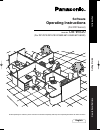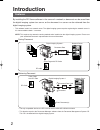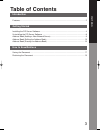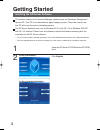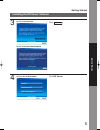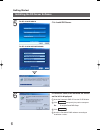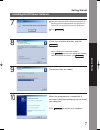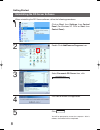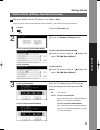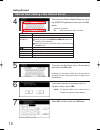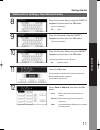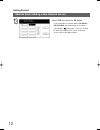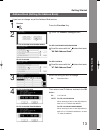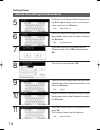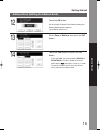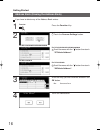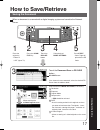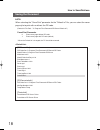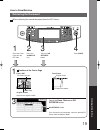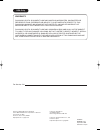Da-ws20 (for dp-2310/3010/3510/3520/4510/4520/6010/6020) operating instructions software model no. Before operating this software, please read these instructions completely and keep these operating instructions for future reference. (for dd server) english intr oduction getting star ted ho w to sa v...
2 introduction features by installing the dd server software in the server of a network, a document can be saved from the digital imaging system to a server, or the document in a server can be retrieved from the digital imaging system. • this software installs in a network server. The digital imagin...
Introduction 3 table of contents introduction features ................................................................................................................................ 2 getting started installing the dd server software ...................................................................
4 getting started installing the dd server software this function requires the document manager software from the document management system cd. This cd is included with the digital imaging system. Please be sure to have this cd with your during the installation process. The dd server software only ...
Getting started 5 getting started 3 click next . 4 click dd server. Installing the dd server software for dp-3510/4510/6010 for dp-2310/3010/3520/4520/6020 only for dp-3510/4510/6010
6 getting started installing the dd server software 6 if panasonic-dms is not installed, the screen on the left is displayed: insert the panasonic-dms cd into the cd-rom drive. Click browse and specify the path to setup.Exe. Ex: d:\english\panadms\setup click ok . Install the panasonic-dms software ...
Getting started 7 10 when the setup process is completed, a message is displayed prompting you to restart your computer. Click finish to restart your computer. 9 the required files are copied. 8 check the installation directory and click next . • when changing the installation directory, click and s...
8 uninstalling the dd server software when uninstalling the dd server software, utilize the following procedures. 1 click on start, then settings, then control panel (for windows xp, click on start, then control panel). 2 double click add/remove programs icon. 3 select panasonic dd server then, clic...
Getting started 9 address book (adding a new network server) adding the address for the dd server in the address book. • each dd server requires two addresses to be registered. One each for saving and retrieving. 1 press the function key. 2 touch the scanner settings button. For dp-3510/3520/4510/45...
10 getting started address book (adding a new network server) 5 then enter the key name (up to 15 characters) and touch the ok button. By default, the key name will be up to 15 characters of the station's name. If you do not want to change it, touch the ok button. 6 if you want to assign this addres...
Getting started 11 address book (adding a new network server) 10 enter the directory name using the qwerty keyboard and then touch the ok button. The directory name must be \ddserver. Ex: \ddserver\sub01 11 touch the ok button. Do not change the default port number without your network administrator...
12 address book (adding a new network server) getting started 13 select yes then touch the ok button. • if you select no, the shortcut button (dd save or dd retrieve) will not be added on the touch panel display ( see pages 17 and 19). In order to select the network server, touch the desired server ...
Getting started 13 getting started address book (editing the address book) if you have to change any of the address book entries. 1 press the function key. 2 touch the scanner settings button. For dp-3510/3520/4510/4520/6010/6020 scroll the menu with the " " button then touch "06 edit address book"....
14 8 then select a new selection, dd. 9 delete the current account name using the back space button, enter a new account name, and touch the ok button. Ex: sales2 10 delete the current password using the back space button, enter a new password, and touch the ok button. Address book (editing the addr...
Getting started 15 12 touch the ok button. Do not change the default port number without your network administrator's approval. (up to 65535, default is 21) 13 select save or retrieve, then touch the ok button. 14 touch the yes button and touch the ok button. • if you select no, the shortcut button ...
16 getting started address book (erasing the address book) if you have to delete any of the address book entries. 1 press the function key. 2 touch the scanner settings button. For dp-3510/3520/4510/4520/6010/6020 scroll the menu with the " " button then touch "07 delete address". For dp-2310/3010 s...
How to save/retrieve 17 how to save/retrieve saving the document when a document is scanned with a digital imaging system and saved to the network server. 3 touch the document save or dd save button. 4 select the desired mode settings, if necessary. Resolution exposure original mode compression • jb...
18 note: when selecting the "coverprint" parameter for the "default.Ini" file, you can select the cover page style to print with or without the dd code. (default.Ini file path : "c:\program files\panasonic\ddserver\default.Ini") coverprint parameter 0: prints cover page without dd code 1: prints cov...
How to save/retrieve 19 how to save/retrieve retrieving the document when retrieving the saved document from the dd server. 1 2 3 4 place the cover page with the dd code press the scan/file key touch the dd retrieve button press start 1 position of the cover page 3 touch the docu. Retrieve or dd ret...
Warranty panasonic digital document company makes no warranties, guarantees or representations, expressed or implied, to customer with respect to this panasonic machine, including but not limited to, any implied warranty of merchantability or fitness for a particular purpose. Panasonic digital docum...