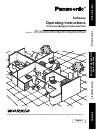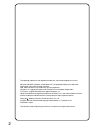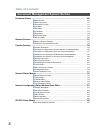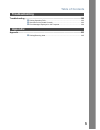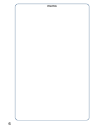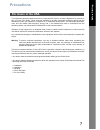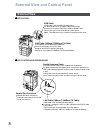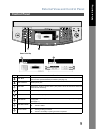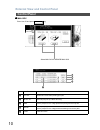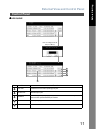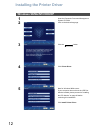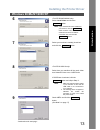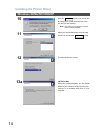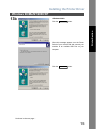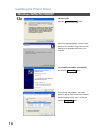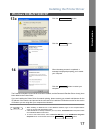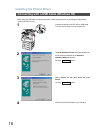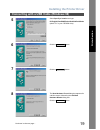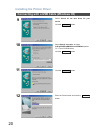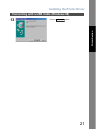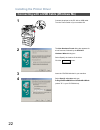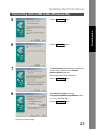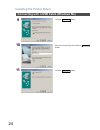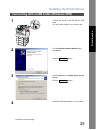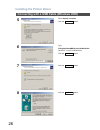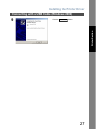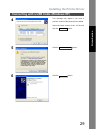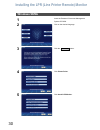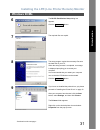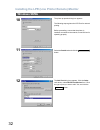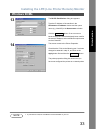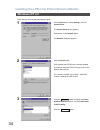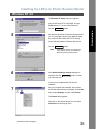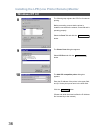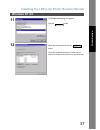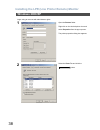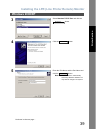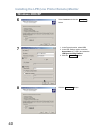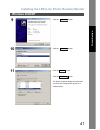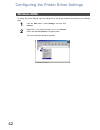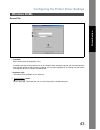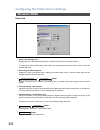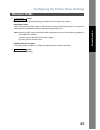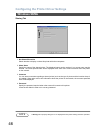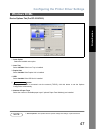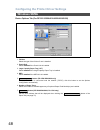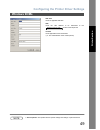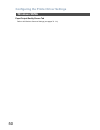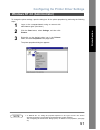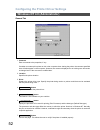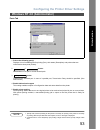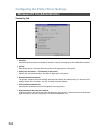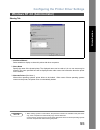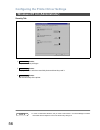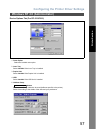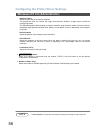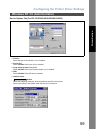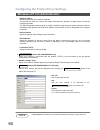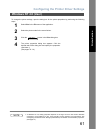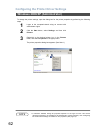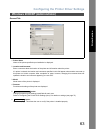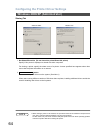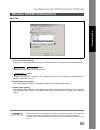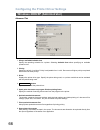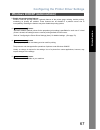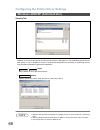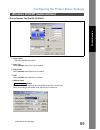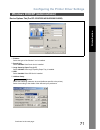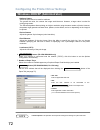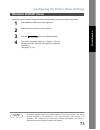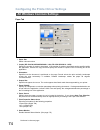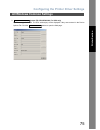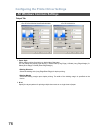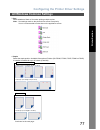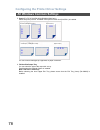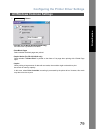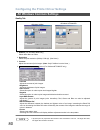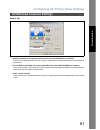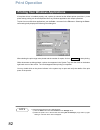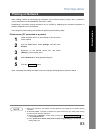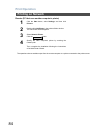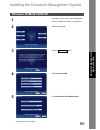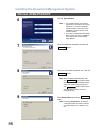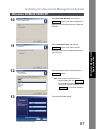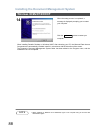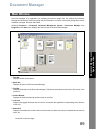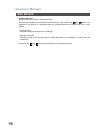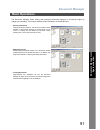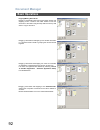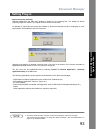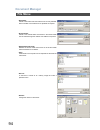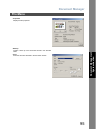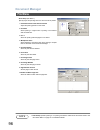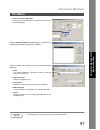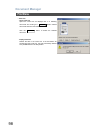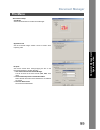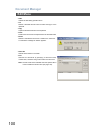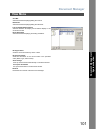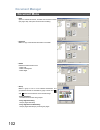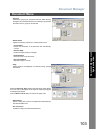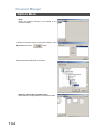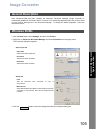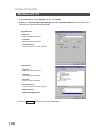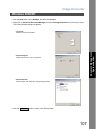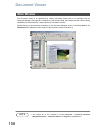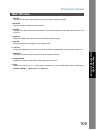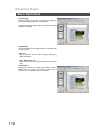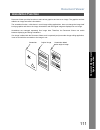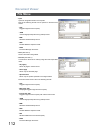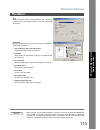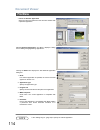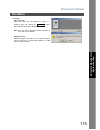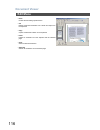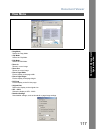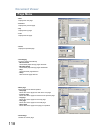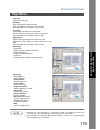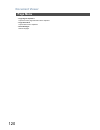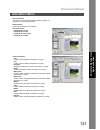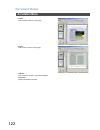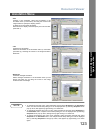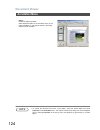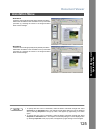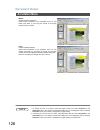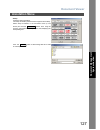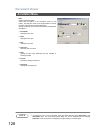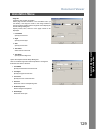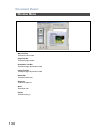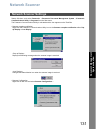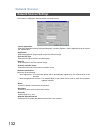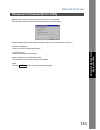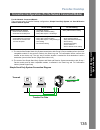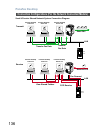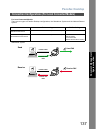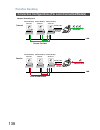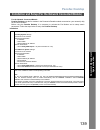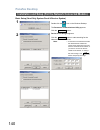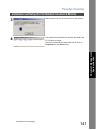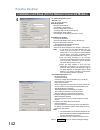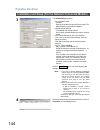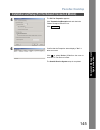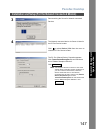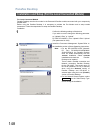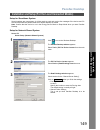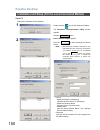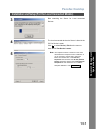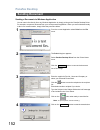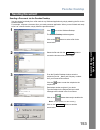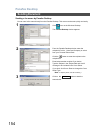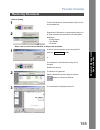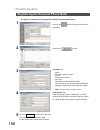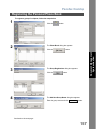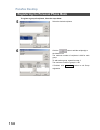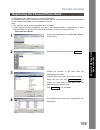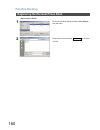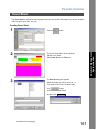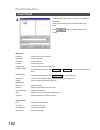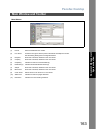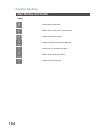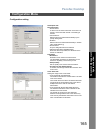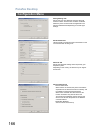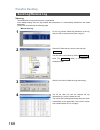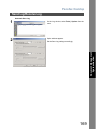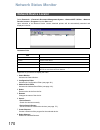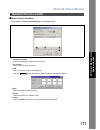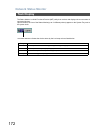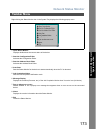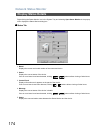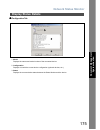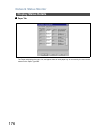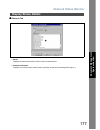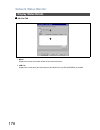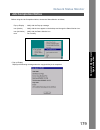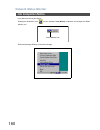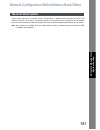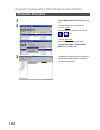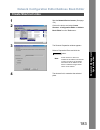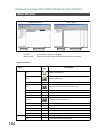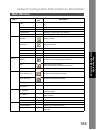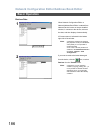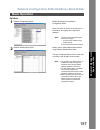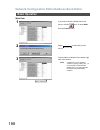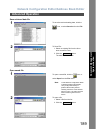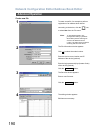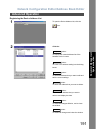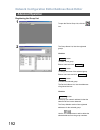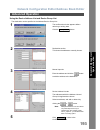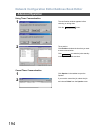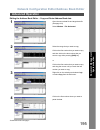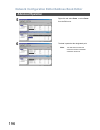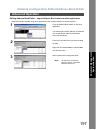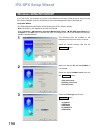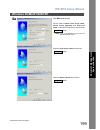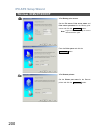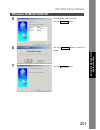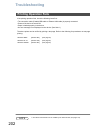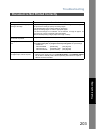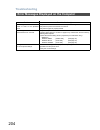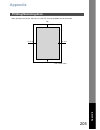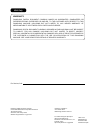- DL manuals
- Panasonic
- Software
- Workio DP-2310
- Operating Instructions Manual
Panasonic Workio DP-2310 Operating Instructions Manual
DP-2310/3010/3510/3520/4510/4520/6010/6020
Operating Instructions
Software
English
Before operating this software, please read these instructions completely and keep these operating instructions for future reference.
(For Document Management System and Printer)
Be
fo
re
S
ta
rt
in
g
P
rint
e
r Se
c
tio
n
T
roubl
es
h
ootin
g
App
en
d
ix
Docum
e
nt Managem
e
nt
Syste
m
S
ecti
o
n
Model No.
Summary of Workio DP-2310
Page 1
Dp-2310/3010/3510/3520/4510/4520/6010/6020 operating instructions software english before operating this software, please read these instructions completely and keep these operating instructions for future reference. (for document management system and printer) be fo re s ta rt in g p rint e r se c ...
Page 2
2 the following trademarks and registered trademarks are used throughout this manual: microsoft, ms-dos, windows and windows nt are registered trademarks of microsoft corporation in the usa and other countries. I386, i486 and pentium are trademarks of intel corporation. Centronics is a registered tr...
Page 3: Table of Contents
3 table of contents precautions..................................................................................................................... 7 ■ for users in the usa ..................................................................................... 7 external view and control panel .........
Page 4: Table Of Contents
Table of contents 4 document viewer ........................................................................................................... 108 ■ main window ................................................................................................. 108 ■ basic operations.....................
Page 5: Table of Contents
Table of contents 5 troubleshooting ............................................................................................................. 202 ■ printing operation fails.................................................................................. 202 ■ document is not printed correctly ....
Page 6
Memo 6.
Page 7: Precautions
7 before s tarti ng before starting precautions this equipment has been tested and found to comply with the limits for a class a digital device, pursuant to part 15 of the fcc rules. These limits are designed to provide reasonable protection against harmful interference when the equipment is operate...
Page 8: External View
8 external view and control panel ■ ■ ■ ■ dp-2310/3010 ■ ■ ■ ■ dp-3510/3520/4510/4520/6010/6020 external view (usb cable is not included with the product) for peak performance and optimal data transmission, purchase an universal serial bus (usb) hi-speed cable. Consult with your service provider for...
Page 9: Control Panel
External view and control panel 9 before s tarti ng control panel no. Name function mail box used to print or delete the print data. This feature is available if the optional hard disk drive unit (da-hd30/hd60) is installed. (see page 10) job control selects printer jobs. Off line switches the print...
Page 10: Control Panel
External view and control panel 10 control panel ■ ■ ■ ■ mail box enter user id and press key. No. Name function print jobs indicates all current and/or pending print jobs. Select all selects all print jobs. (for mail box only) print prints the job. Machine prompts for the 4-digit password if printi...
Page 11: Control Panel
External view and control panel 11 control panel before s tarti ng ■ ■ ■ ■ job queue no. Name function print jobs indicates all current and/or pending print jobs. Select all selects all print jobs. Priority set or change the print job(s) priority. This feature is available if the optional hard disk ...
Page 12: Windows 98/me/nt/2000/xp
12 printer section installing the printer driver windows 98/me/nt/2000/xp 1 insert the panasonic document management system cd-rom. 2 click on the desired language. 3 click the button. 4 click printer driver. 5 note for windows 98/me users: if your computer does not have the lpr port monitor install...
Page 13: Windows 98/me/nt/2000/xp
Installing the printer driver 13 windows 98/me/nt/2000/xp p rint e r se c tio n 6 select local printer and click the button. Note: if your machine has been installed on your network, click the button to find it. Then, select the machine from the list of network connected units, and click the button....
Page 14: Windows 98/me/nt/2000/xp
Installing the printer driver 14 windows 98/me/nt/2000/xp 10 click the button if you would like to change your current default printer to the one that you are installing. Note: this dialog box only appears if another printer is already installed. 11 select your new default printer from the new print...
Page 15: Windows 98/me/nt/2000/xp
Installing the printer driver 15 windows 98/me/nt/2000/xp p rint e r se c tio n 13b click the button. When this message appears, turn the power switch of your machine on and connect your machine to an available usb port on your computer. Click the button. Yes yes continued on the next page....
Page 16: Windows 98/me/nt/2000/xp
Installing the printer driver 16 windows 98/me/nt/2000/xp 13c click the button. When this message appears, turn the power switch of your machine on and connect your machine to an available usb port on your computer. Select install the software automatically and click the button. This message may app...
Page 17: Windows 98/me/nt/2000/xp
Installing the printer driver 17 windows 98/me/nt/2000/xp p rint e r se c tio n the panasonic/panafax printer driver have been installed, and the panasonic/panafax printer icon(s) have been added to the printer folder. If you are installing the printer driver for network printing, please contact you...
Page 18
Installing the printer driver 18 when using the usb cable to connect the printer, install the printer driver by following the steps below. (for dp-2310/3010 only) connecting with a usb cable (windows 98) 1 connect the printer to the pc with an usb cable. Turn the power switch of your machine on. 2 t...
Page 19
Installing the printer driver 19 connecting with a usb cable (windows 98) p rint e r se c tio n 5 select specify a location and type d:\english\panadms\driver\usb\usbdrv\win9x (where "d:" is your cd-rom drive). 6 click the button. 7 click the button. 8 the new hardware found dialog box appears for a...
Page 20
Installing the printer driver 20 connecting with a usb cable (windows 98) 9 select search for the best driver for your device. Click the button. 10 select specify a location and type d:\english\panadms\driver\usb\win9x (where "d:" is your cd-rom drive). Click the button. 11 click the button. 12 ente...
Page 21
Installing the printer driver 21 connecting with a usb cable (windows 98) p rint e r se c tio n 13 click the button. Finish.
Page 22
Installing the printer driver 22 connecting with a usb cable (windows me) 1 connect the printer to the pc with an usb cable. Turn the power switch of your machine on. 2 the new hardware found dialog box appears for a brief moment, followed by the add new hardware wizard dialog box. Select specify th...
Page 23
Installing the printer driver 23 connecting with a usb cable (windows me) p rint e r se c tio n 5 click the button. 6 click the button. 7 the new hardware found dialog box appears for a brief moment, followed by the add new hardware wizard dialog box. Select specify the location of the driver. Click...
Page 24
Installing the printer driver 24 connecting with a usb cable (windows me) 9 click the button. 10 enter the printer name and click the button. 11 click the button. Next finish finish.
Page 25
Installing the printer driver 25 p rint e r se c tio n connecting with a usb cable (windows 2000) 1 connect the printer to the pc with an usb cable. Turn the power switch of your machine on. 2 the found new hardware wizard dialog box appears. Click the button. 3 select search for a suitable driver f...
Page 26
Installing the printer driver 26 connecting with a usb cable (windows 2000) 5 select specify a location. Click the button. 6 type d:\english\panadms\driver\usb\winxp-2k (where "d:" is your cd-rom drive). Click the button. 7 click the button. 8 click the button. Next ok next yes.
Page 27
Installing the printer driver 27 connecting with a usb cable (windows 2000) p rint e r se c tio n 9 click the button. Finish.
Page 28
Installing the printer driver 28 connecting with a usb cable (windows xp) 1 connect the printer to the pc with an usb cable. Turn the power switch of your machine on. 2 the found new hardware wizard dialog box appears. Select install from a list or specific location (advanced). Click the button. 3 s...
Page 29
Installing the printer driver 29 connecting with a usb cable (windows xp) p rint e r se c tio n 4 this message may appear if you have a previous version of the printer driver installed. Select the latest version of the *.Inf file and click the button. 5 click the button. 6 click the button. Next con...
Page 30: Windows 98/me
30 installing the lpr (line printer remote) monitor windows 98/me 1 insert the panasonic document management system cd-rom. 2 click on the desired language. 3 click the button. 4 click printer driver. 5 click install lpr monitor. Next.
Page 31: Windows 98/me
Installing the lpr (line printer remote) monitor 31 windows 98/me p rint e r se c tio n 6 the m-lpr port monitor setup dialog box appears. Click the button. 7 the required files are copied. 8 the setup program copies the necessary files onto the hard disk of your pc. When the setup process is comple...
Page 32: Windows 98/me
Installing the lpr (line printer remote) monitor 32 windows 98/me 10 the printer properties dialog box appears. The following step registers the lpr port for network printing. Before proceeding, ensure that the printer is installed, connected to the network, turned on and is operating properly. 11 s...
Page 33: Windows 98/me
Installing the lpr (line printer remote) monitor 33 windows 98/me p rint e r se c tio n note 1. To print data via lan, the lpr monitor must be installed on your pc. 13 the m-lpr port monitor dialog box appears. Type the ip address of the machine in the hostname or ip address window and the queue nam...
Page 34: Windows Nt 4.0
Installing the lpr (line printer remote) monitor 34 logon using an account with administrator rights. Windows nt 4.0 1 click the start button, select settings, and click control panel. The control panel window appears. Double-click on the network applet. The network dialog box appears. 2 click the s...
Page 35: Windows Nt 4.0
Installing the lpr (line printer remote) monitor 35 windows nt 4.0 p rint e r se c tio n 4 the windows nt setup dialog box appears. Insert the windows nt 4.0 cd-rom, and type d:\i386 (where "d:" is your cd-rom drive). Click the button. 5 after the files have been copied into the hard drive of your p...
Page 36: Windows Nt 4.0
Installing the lpr (line printer remote) monitor 36 windows nt 4.0 8 the following step registers the lpr port for network printing. Before proceeding, ensure that the printer is installed, connected to the network, turned on and is operating properly. Select the ports tab and click the button. 9 th...
Page 37: Windows Nt 4.0
Installing the lpr (line printer remote) monitor 37 windows nt 4.0 p rint e r se c tio n 11 the printer ports dialog box appears. Click the button. 12 select the printer port and click the button. The printer properties dialog box closes and you have now configured the printer as a network printer. ...
Page 38: Windows 2000/xp
Installing the lpr (line printer remote) monitor 38 logon using an account with administrator rights. Windows 2000/xp 1 open the printers folder. Right-click on the desired printer icon and select properties from the pop-up menu. The printer properties dialog box appears. 2 select the ports tab and ...
Page 39: Windows 2000/xp
Installing the lpr (line printer remote) monitor 39 windows 2000/xp p rint e r se c tio n 3 select standard tcp/ip port and click the button. 4 click the button. 5 enter the ip address and the port name and click the button. Note: the port name is automatically entered by windows 2000/xp. You may ne...
Page 40: Windows 2000/xp
Installing the lpr (line printer remote) monitor 40 windows 2000/xp 6 select custom and click the button. 7 1. In the protocol section, select lpr. 2. In the lpr settings section, enter the queue name (e.G. Lpr1) and select the lpr byte counting enabled. 3. Click the button. 8 click the button. Sett...
Page 41: Windows 2000/xp
Installing the lpr (line printer remote) monitor 41 windows 2000/xp p rint e r se c tio n 9 click the button. 10 click the button. 11 click the button. Click the button. The printer properties dialog box closes and you have now configured the printer as a network printer. Finish close apply ok.
Page 42: Windows 98/me
42 configuring the printer driver settings to change the printer settings, open the dialog box for the printer properties by performing the following steps. Windows 98/me 1 click the start button, select settings, and then click printers. 2 right-click on the desired printer icon in the printers fol...
Page 43: Windows 98/me
Configuring the printer driver settings 43 windows 98/me p rint e r se c tio n general tab 1. Comment enter comments to the properties, if any. If another user sets up this printer on his or her computer when sharing the printer, the comment specified here will also appear on that computer. However,...
Page 44: Windows 98/me
Configuring the printer driver settings 44 windows 98/me details tab 1. Print to the following port displays either the port where the printer is connected or the path to the network printer. To change the printing destination, either select the printing destination port from the list or enter the n...
Page 45: Windows 98/me
Configuring the printer driver settings 45 windows 98/me p rint e r se c tio n 8. Button specify the method of sending (spooling) documents from the program to the printer. • spool data format select spool data type (emf format or raw format). Specifying raw format results in a longer time elapsing ...
Page 46: Windows 98/me
Configuring the printer driver settings 46 windows 98/me sharing tab 1. Not shared/shared as select whether to display or share this printer with other computers. 2. Share name specify the name of the shared printer. The displayed name can be used as it is or a new name may be entered. The name spec...
Page 47: Windows 98/me
Configuring the printer driver settings 47 windows 98/me p rint e r se c tio n device options tab (for dp-2310/3010) 1. Outer option select the installed outer option. 2. Inner tray select installed if the inner tray is installed. 3. Duplex unit select installed if the duplex unit is installed. 4. H...
Page 48: Windows 98/me
Configuring the printer driver settings 48 windows 98/me device options tab (for dp-3510/3520/4510/4520/6010/6020) 1. Finisher select the type of the finisher if one is installed. 2. Punch unit select installed if the punch unit is installed. 3. Large capacity paper tray (lct) select installed if th...
Page 49: Windows 98/me
Configuring the printer driver settings 49 windows 98/me p rint e r se c tio n note 1 device options tab specifies device-specific settings and settings of optional devices. • url title enter an applicable url title. • url enter the url address to be associated to the button of the paper tab. • cont...
Page 50: Windows 98/me
Configuring the printer driver settings 50 windows 98/me paper/output/quality/secure tab refer to all windows common settings (see pages 74 - 81)..
Page 51
Configuring the printer driver settings 51 p rint e r se c tio n to change the printer settings, open the dialog box for the printer properties by performing the following steps. Note 1. In windows nt 4.0, setting the properties depends on the logon account. This section describes properties to be s...
Page 52
Configuring the printer driver settings 52 windows nt 4.0 (administrator) general tab 1. Comment enter comments to the properties, if any. If another user sets up this printer on his or her computer when sharing the printer, the comment specified here will also appear on that computer. However, the ...
Page 53
Configuring the printer driver settings 53 windows nt 4.0 (administrator) p rint e r se c tio n ports tab 1. Print to the following port(s) displays a list of available ports for printing (port), their status (description) and printers that are connected to these ports (printer). 2. / button adds/de...
Page 54
Configuring the printer driver settings 54 windows nt 4.0 (administrator) scheduling tab 1. Available schedules when the printer is available for operation. Specify operating hours when from-to is selected. 2. Priority sets printing priority. The slider allows the priority to be adjusted from 1 thro...
Page 55
Configuring the printer driver settings 55 windows nt 4.0 (administrator) p rint e r se c tio n sharing tab 1. Not shared/shared select whether to display or share this printer with other computers. 2. Share name specify the name of the shared printer. The displayed name can be used as it is or a ne...
Page 56
Configuring the printer driver settings 56 windows nt 4.0 (administrator) security tab 1. Button set printer access privileges. 2. Button displays the users who have used this printer and how they used it. 3. Button set the ownership of the printer. Note 1. In order to utilize these features, first ...
Page 57
Configuring the printer driver settings 57 windows nt 4.0 (administrator) p rint e r se c tio n device options tab (for dp-2310/3010) 1. Outer option select the installed outer option. 2. Inner tray select installed if the inner tray is installed. 3. Duplex unit select installed if the duplex unit i...
Page 58
Configuring the printer driver settings 58 windows nt 4.0 (administrator) • halftone pattern select the pixel size to be used for halftones. The greater the value, the coarser the image would become. However, a larger value is suited for printing large areas. The enhanced pattern allows printing at ...
Page 59
Configuring the printer driver settings 59 windows nt 4.0 (administrator) p rint e r se c tio n device options tab (for dp-3510/3520/4510/4520/6010/6020) 1. Finisher select the type of the finisher if one is installed. 2. Punch unit select installed if the punch unit is installed. 3. Large capacity ...
Page 60
Configuring the printer driver settings 60 windows nt 4.0 (administrator) • halftone pattern select the pixel size to be used for halftones. The greater the value, the coarser the image would become. However, a larger value is suited for printing large areas. The enhanced pattern allows printing at ...
Page 61: Windows Nt 4.0 (User)
Configuring the printer driver settings 61 p rint e r se c tio n to change the printer settings, open the dialog box for the printer properties by performing the following steps. Note 1. In windows nt 4.0, setting properties depends on the logon account. This section describes properties to be speci...
Page 62
Configuring the printer driver settings 62 to change the printer settings, open the dialog box for the printer properties by performing the following steps. Note 1. In windows 2000/xp, setting the properties depends on the logon account. This section describes properties to be specified by the admin...
Page 63
Configuring the printer driver settings 63 windows 2000/xp (administrator) p rint e r se c tio n general tab 1. Printer name name of the printer specified upon installation is displayed. 2. Location and comment enter a comment about the location of the printer and information about the printer. If a...
Page 64
Configuring the printer driver settings 64 windows 2000/xp (administrator) sharing tab 1. Not shared/shared as (do not share this printer/share this printer) specify if this printer is displayed or shared with other computers. For sharing a printer, specify the share name of a printer. A name specif...
Page 65
Configuring the printer driver settings 65 windows 2000/xp (administrator) p rint e r se c tio n ports tab 1. Print to the following port(s) displays a list of ports that allow printing, their status (description), and printers connected to the ports. 2. / button adds/deletes a new port or a new net...
Page 66
Configuring the printer driver settings 66 windows 2000/xp (administrator) advanced tab 1. Always available/available from specify the operating schedule for a printer. Selecting available from allows specifying an available operation time. 2. Priority specify the priority in printing. Priority is a...
Page 67
Configuring the printer driver settings 67 windows 2000/xp (administrator) p rint e r se c tio n 9. Enable advanced printing features enables advanced printing features. Optional features of the printer (page ordering, booklet printing, numbering on sheets) are enabled. These features can be disable...
Page 68
Configuring the printer driver settings 68 windows 2000/xp (administrator) security tab displays a list of users and groups to whom printer access is assigned to. A list of standard permissions for each group or user is displayed. Check or uncheck the checkboxes for permitting or prohibiting access....
Page 69
Configuring the printer driver settings 69 windows 2000/xp (administrator) p rint e r se c tio n device options tab (for dp-2310/3010) 1. Outer option select the installed outer option. 2. Inner tray select installed if the inner tray is installed. 3. Duplex unit select installed if the duplex unit ...
Page 70
Configuring the printer driver settings 70 windows 2000/xp (administrator) • halftone pattern select the pixel size to be used for halftones. The greater the value, the coarser the image would become. However, a larger value is suited for printing large areas. The enhanced pattern allows printing at...
Page 71
Configuring the printer driver settings 71 windows 2000/xp (administrator) p rint e r se c tio n device options tab (for dp-3510/3520/4510/4520/6010/6020) 1. Finisher select the type of the finisher if one is installed. 2. Punch unit select installed if the punch unit is installed. 3. Large capacity...
Page 72
Configuring the printer driver settings 72 windows 2000/xp (administrator) • halftone pattern select the pixel size to be used for halftones. The greater the value, the coarser the image would become. However, a larger value is suited for printing large areas. The enhanced pattern allows printing at...
Page 73: Windows 2000/xp (User)
Configuring the printer driver settings 73 p rint e r se c tio n changes the printer settings. Display the printer settings dialog box by performing the steps below. Note 1. In windows 2000/xp, setting the properties depends on the logon accounts. This section describes properties to be specified by...
Page 74
Configuring the printer driver settings 74 paper tab 1. Paper size select a document size. 2. Copies (dp-2310/3010/3520/4520/6020: 1-999, dp-3510/4510/6010: 1-250) specify the number of copies to be printed. If the number of copies to be printed can be specified within the application, indicate one ...
Page 75
Configuring the printer driver settings 75 all windows common settings p rint e r se c tio n 9. Button (dp-3520/4520/6020, for usa only) open the support window. The url address(es) will be displayed if they were entered in the device options tab. Click the button to open the web page. Support conta...
Page 76
Configuring the printer driver settings 76 all windows common settings output tab 1. Paper style select duplex printing for printing on both sides of the paper. You can select the printing style among 1-side/2-sided (long edge) /2-sided (long edge margin) /2- sided (short edge) /2-sided (short edge ...
Page 77
Configuring the printer driver settings 77 all windows common settings p rint e r se c tio n 3. Sort select whether to stack or sort when printing multiple copies. Note: sort settings made on the printer driver screen have priority. It is not recommended to make them on the application screen. 4. St...
Page 78
Configuring the printer driver settings 78 all windows common settings 5. Punch (for dp-3510/3520/4510/4520/6010/6020 only) select the punch position. Available if the optional punch unit (da-sp31) is installed. You can choose left/right/top regardless of paper orientation. 6. Finisher bin/output tr...
Page 79
Configuring the printer driver settings 79 all windows common settings p rint e r se c tio n 7. Button • print all text as black (windows 98/me only). All colored text is printed as solid black • print blank pages select whether the blank pages are printed. • duplex notice (for dp-2310/3010 only) ch...
Page 80
Configuring the printer driver settings 80 all windows common settings quality tab 1. Halftone (for windows 98/me only) select either none or dither. 2. Resolution select the print resolution (300 dpi / 600 dpi). (see note1) 3. Contrast adjust the contrast of print images. (note: only if halftone is...
Page 81
Configuring the printer driver settings 81 all windows common settings p rint e r se c tio n secure tab 1. Mailbox (available if the optional hard disk drive unit (da-hd30/hd60) is installed.) check this checkbox and enter the user id (up to 8 digits) when storing the print data into the mailbox of ...
Page 82: Print Operation
82 print operation if the printer driver is installed properly and a printer is selected as the default printer (see note 1) in the printer setup, printing can be accomplished from any windows application with simple operations. To print from most windows applications, use the print... Command in th...
Page 83: Print Operation
Print operation 83 p rint e r se c tio n when sharing a printer by connecting two computers via a crossover cable or using a hub, a connection among computers must be established. (see note 1 and 2) establishing a connection among computers can be verified by displaying the connected computers in ne...
Page 84: Print Operation
Print operation 84 printing on network remote (pc that uses another computer's printer) the operations above enables output from the remote computer to a printer connected to the printer server. 1 click the start button, select settings, and then click printers. 2 double-click add printer in the pri...
Page 85: Windows 98/me/nt/2000/xp
85 docum e nt managem e nt syste m s ecti o n document management system section installing the document management system windows 98/me/nt/2000/xp 1 insert the panasonic document management system cd-rom. (see note 1 on page 88) 2 select the language. 3 click the button. 4 click panasonic-dms. 5 cl...
Page 86: Windows 98/me/nt/2000/xp
Installing the document management system 86 windows 98/me/nt/2000/xp 6 click the typical button. Note: 1 the panafax desktop isn't installed depending on the model in the typical installation. If you wish to install the panafax desktop, select the custom installation and check the box of the panafa...
Page 87: Windows 98/me/nt/2000/xp
Installing the document management system 87 windows 98/me/nt/2000/xp docum e nt managem e nt syste m s ecti o n 10 select start with windows and click the button if you want to register the panasonic communications utility to start with windows. 11 select document viewer and click the button if you...
Page 88: Windows 98/me/nt/2000/xp
Installing the document management system 88 windows 98/me/nt/2000/xp when installing panafax desktop on windows 98/nt, after rebooting your pc, the microsoft data access components are automatically installed. Install it in accordance with the directions of the screen. The panasonic document manage...
Page 89: Document Manager
89 docum e nt managem e nt syste m s ecti o n document manager document manager is an application for managing documents (image files). By utilizing the document manager and document viewer (see page 108) in combination, a number of documents (image files) can be classified, managed, browsed, and ed...
Page 90: Document Manager
Document manager 90 main window 7. Document window displays a list of documents in the selected folder. Documents are displayed in thumbnails (reduced images). Page number and and buttons are displayed at the bottom of a thumbnail image for grouped documents (configured with two or more pages). • im...
Page 91: Document Manager
Document manager 91 docum e nt managem e nt syste m s ecti o n the document manager allows editing and managing documents displayed in thumbnail images by dragging and dropping. The function enables various operations as described below: basic operations • selecting documents clicking thumbnail imag...
Page 92: Document Manager
Document manager 92 basic operations • copying/moving documents dragging a thumbnail image from the document window and dropping it onto a folder in the folder window moves the document to the folder. Drag-and-drop with the ctrl key held down to copy a document. Dragging a document and dropping it o...
Page 93: Document Manager
Document manager 93 docum e nt managem e nt syste m s ecti o n • import document (from file) selecting open from the file menu displays a dialog box for selecting files. The dialog box allows importing image files saved in a computer as documents into the folder. An attempt to import files that cann...
Page 94: Document Manager
Document manager 94 file menu • new folder create a new folder under the folder that is currently selected. Path of a folder to be created can be specified as required. • shared folder create a new shared folder. Documents in the shared folder can be shared through the network from different compute...
Page 95: Document Manager
Document manager 95 file menu docum e nt managem e nt syste m s ecti o n • properties displays the file properties. • backup creates a back up of the documents stored in the selected folder. • print prints the document selected in the document window..
Page 96: Document Manager
Document manager 96 file menu note 1. Print setup specifies printing or not printing annotations edited in the document viewer. See "annotation menu" on page 121 for additional details. • print setup (see note 1) specify layout and printing size for a document to be printed. 1. Horizontal position a...
Page 97: Document Manager
Document manager 97 file menu docum e nt managem e nt syste m s ecti o n note 1. See "setting plug-in" (page 93) to specify an external application. • launch to another application opens the document selected in the document window with a specified application. Selecting external application setup d...
Page 98: Document Manager
Document manager 98 file menu • trash can - open trash can opens the trash can and displays files in it. Selecting documents and clicking the button restores documents that have been discarded. Click the button to delete the selected document. - empty trash can deletes the files in the trash can. If...
Page 99: Document Manager
Document manager 99 file menu docum e nt managem e nt syste m s ecti o n • environment setup - thumbnail set the thumbnail size on the document manager. - application file set the thumbnail image creation course of action when importing a file. - dropout set the file format when moving/copying the f...
Page 100: Document Manager
Document manager 100 edit menu • undo undoes the last editing operation done. • cut deletes a selected document from a folder and copy it to the clipboard. • copy copies a selected document to the clipboard. • paste pastes a document from the clipboard into the selected folder. • delete deletes a se...
Page 101: Document Manager
Document manager 101 docum e nt managem e nt syste m s ecti o n view menu • tool bar switches between displaying/hiding the tool bar. • status bar switches between displaying/hiding the status bar. • list format/thumbnail format switches between list display and thumbnail display in the document win...
Page 102: Document Manager
Document manager 102 document menu • open opens a selected document, activates the document viewer (see page 108), and opens the document for editing. • duplicate makes a copy of the selected document in the folder. • rotate rotates the selected document. - rotate left - rotate 180 degrees - rotate ...
Page 103: Document Manager
Document manager 103 document menu docum e nt managem e nt syste m s ecti o n • ungroup cancels the grouping for grouped documents. Either dividing all pages into individual documents or releasing only specified documents from a group can be selected. • enhancement applies the following correction t...
Page 104: Document Manager
Document manager 104 options menu • setup selects the expansion feature(s) to be available on the document manager. To enable the expansion feature for dd server software, select dd function and click the button. Select the data folder (dd folder) on the server. • [options] - [dd function] - [print ...
Page 105: Image Converter
105 docum e nt managem e nt syste m s ecti o n image converter once panasonic-dms has been installed, the panasonic document manager (image converter) is automatically installed in the printers folder. This driver is for rasterizing application files such as from word or excel, and for placing them ...
Page 106: Image Converter
Image converter 106 1. Click the start button, select settings, and then click printers. 2. Right-click on panasonic document manager and select document defaults from the popup menu. The document properties dialog box appears. 3. Click the button to return to the printers folder. Windows nt 4.0 • p...
Page 107: Image Converter
Image converter 107 docum e nt managem e nt syste m s ecti o n 1. Click the start button, select settings, and then click printers. 2. Right-click on panasonic document manager and select printing preferences from the pop-up menu. The printing defaults dialog box appears. 3. Click the button to retu...
Page 108: Document Viewer
108 document viewer the document viewer is an application for editing documents (image files) to be managed with the document manager (see page 89). In addition to usual image editing, the program provides various editing capabilities for documents with a wide selection of annotation functions. Doub...
Page 109: Document Viewer
Document viewer 109 main window docum e nt managem e nt syste m s ecti o n 1. Title bar displays the title of the screen and the name of the image file being displayed. 2. Menu bar displays the menus of the document viewer. 3. Tool bar displays tool buttons of the document viewer. Tool buttons corre...
Page 110: Document Viewer
Document viewer 110 basic operations • selecting page selecting a page, by clicking it in the page list, displays an image of the selected page on the image window. Dragging and dropping a page within the page list can change the order of the pages. • image editing the image displayed in the image w...
Page 111: Document Viewer
Document viewer 111 docum e nt managem e nt syste m s ecti o n document viewer provides functions to add various graphics and text to an image. The graphics and text added to an image are called . The annotation function, unlike those in usual image editing applications, does not change the image it...
Page 112: Document Viewer
Document viewer 112 file menu • open opens an image file saved in the computer. Files of the following formats can be opened on the document viewer. - tiff tagged image file format (tiff). - jpeg joint photographic experts group (jpeg) format. - bmp windows standard bitmap format. - png portable net...
Page 113: Document Viewer
Document viewer 113 file menu docum e nt managem e nt syste m s ecti o n note 1. When saving a document with annotations, save the document in the document manager file format (ddm). This format saves the annotations and image data separately (as objects) so that they can be edited later. Although s...
Page 114: Document Viewer
Document viewer 114 file menu note 1. See "setting plug-in" (page 93) to specify an external application. • launch to another application opens the document selected in the document window with a specified application. Selecting external application (see note 1) displays a dialog box for adding/chan...
Page 115: Document Viewer
Document viewer 115 file menu docum e nt managem e nt syste m s ecti o n • trash can - open trash can opens the trash can and displays any page in it. Selecting page and clicking the button restores page that has been discarded. Note: once you exit the document viewer, the pages in the trash can are...
Page 116: Document Viewer
Document viewer 116 edit menu • undo undoes the last editing operation done. • cut deletes a selected annotation from a folder and copies it to the clipboard. • copy copies a selected annotation on the clipboard. • paste pastes an annotation from the clipboard into the selected page. • clear clears ...
Page 117: Document Viewer
Document viewer 117 docum e nt managem e nt syste m s ecti o n • drag mode sets to the drag mode. • clip mode sets to the clip mode. • edit mode sets to the edit mode. • zoom in zooms in on an image. • zoom out zooms out on an image. • fits to page width fits the display to the page width. • fits to...
Page 118: Document Viewer
Document viewer 118 page menu • next displays the next page. • previous displays the previous page. • top displays the top page. • last displays the last page. • select displays a specified page. • auto paging turns the pages automatically. - move forward automatically steps through pages forwards. ...
Page 119: Document Viewer
Document viewer 119 page menu docum e nt managem e nt syste m s ecti o n note 1. Grayscale and color information of a grayscale or rgb color image will be lost upon conversion into a monochrome image. The lost information is not restorable. 2. Color information of a rgb color image will be lost upon...
Page 120: Document Viewer
Document viewer 120 page menu • copy page to clipboard copies the entire page selected onto the clipboard. • copy select area copies select area to clipboard. • select all pages selects all pages..
Page 121: Document Viewer
Document viewer 121 docum e nt managem e nt syste m s ecti o n annotation menu • show annotation the check box on/off setting specifies whether to display an annotation in the page list thumbnail. • set annotation protects the annotation from re-editing. • annotation order - change order to top - ch...
Page 122: Document Viewer
Document viewer 122 annotation menu • header edits a header common to each page. • footer edits a footer common to each page. • edit text sets a format of the text in a selected annotation. • properties displays annotation properties..
Page 123: Document Viewer
Document viewer 123 annotation menu docum e nt managem e nt syste m s ecti o n note 1. To specify text font and colors, select the drawn text and select properties in the annotation menu. The text format setup dialog box can be displayed also by selecting properties in the pop-up menu, that appears ...
Page 124: Document Viewer
Document viewer 124 annotation menu note 1 to specify the thickness and colors of the ellipse, select the drawn ellipse and select properties in the annotation menu. The graphic format setup dialog box can be displayed also by selecting properties in the pop-up menu, that appears by right-clicking o...
Page 125: Document Viewer
Document viewer 125 annotation menu docum e nt managem e nt syste m s ecti o n note 1. To specify lines and colors of solid white, select the drawn solid white rectangle and select properties in the annotation menu. The graphic format setup dialog box can be displayed also by selecting properties in...
Page 126: Document Viewer
Document viewer 126 annotation menu note 1. To specify the color of a marker, select the drawn marker and select properties in the annotation menu. The graphic format setup dialog box can be displayed also by selecting properties in the pop-up menu, that appears by right-clicking 2. To specify the c...
Page 127: Document Viewer
Document viewer 127 annotation menu docum e nt managem e nt syste m s ecti o n • stamp creates a stamp annotation. The stamp annotation pastes another image file like a stamp. Select stamp annotation in the annotation menu (or tool button) and click the button. Then drag the mouse in the image windo...
Page 128: Document Viewer
Document viewer 128 annotation menu note 1. To specify the color or font of the date, select the drawn date and select properties in the annotation menu. The text format setup dialog box can be displayed also by selecting properties in the pop-up menu, that appears by right-clicking on a drawn figur...
Page 129: Document Viewer
Document viewer 129 annotation menu docum e nt managem e nt syste m s ecti o n • page no. Creates a page number annotation. Select page number annotation in the annotation menu (or tool button), and drag the mouse in the image window to specify the area. Double-click the page no area to display the ...
Page 130: Document Viewer
Document viewer 130 • main tool bar show/hide main toolbar. • page tool bar show/hide page toolbar. • annotation tool bar show/hide page adjustment toolbar. • image tool bar show/hide page adjustment toolbar. • status bar show/hide status bar. • page list show/hide page list. • ruler show/hide ruler...
Page 131: Network Scanner
131 docum e nt managem e nt syste m s ecti o n network scanner startup windows, and select panasonic → panasonic document management system → panasonic communications utility in programs from the start menu. The panasonic communications utility is activated and the icon appears on the task bar. • sc...
Page 132: Network Scanner
Network scanner 132 network scanner settings the scanner configuration window appears as shown below. • launch application select the application among document manager / windows explorer / other application that will receive the scanner data. • application select the application program path to ope...
Page 133: Network Scanner
Network scanner 133 docum e nt managem e nt syste m s ecti o n right-click the panasonic communications utility icon on the task bar. The panasonic communications utility window appears as shown below. Set the activate program when double-clicking the panasonic communications utility icon. • scanner...
Page 134: Panafax Desktop
134 panafax desktop panafax desktop is a pc faxing application specifically designed to compliment the panasonic line of multi-function products document(s) created on the pc can be easily faxed to a remote location directly, without having to print a hard copy first and then using the fax machine t...
Page 135: Panafax Desktop
Panafax desktop 135 docum e nt managem e nt syste m s ecti o n for the network connected models there are two types of panafax desktop configurations, simple send only system and send & receive network shared system. Note: *1: the result of the simple send only system transmission with group 2 devic...
Page 136: Panafax Desktop
Panafax desktop 136 connection configurations (for the network connected models) send & receive shared network system connection diagram aaa ccc bbb ddd aaa ddd bbb ddd transfer fax data transfer fax data view shared folders pop receive transmit receive send fax panafax desktop client pc panafax des...
Page 137: Panafax Desktop
Panafax desktop 137 docum e nt managem e nt syste m s ecti o n for local connected models there are two types of panafax desktop configurations, the standalone system and the network shared system. Standalone system connection configurations (for local connected models) device setting pc fax setting...
Page 138: Panafax Desktop
Panafax desktop 138 connection configurations (for local connected models) network shared system aaa ccc bbb ddd aaa ddd bbb ddd transfer fax data view shared folders transmit receive send fax panafax desktop client pc panafax desktop client pc panafax desktop client pc panafax desktop server pc pan...
Page 139: Panafax Desktop
Panafax desktop 139 docum e nt managem e nt syste m s ecti o n for the network connected models panafax desktop uses the fax modem in the panasonic/panafax models connected on your network (lan) for fax communication. Before using the panafax desktop, it is necessary to activate the fax modem and to...
Page 140: Panafax Desktop
Panafax desktop 140 installation and setup (for the network connected models) basic setup (send only system /send & receive system) 1 double-click the icon on the windows desktop. The panasonic communications utility appears. Click the button. 2 device search ranges appears. Click the button to star...
Page 141: Panafax Desktop
Panafax desktop 141 installation and setup (for the network connected models) docum e nt managem e nt syste m s ecti o n 3 starts searching for the pc fax devices on the network. 4 the network connected pc fax device(s) are listed in the pc fax device locator. Select the desired device and double-cl...
Page 142: Panafax Desktop
Panafax desktop 142 installation and setup (for the network connected models) 5 the pc fax properties appears. General> tab input the pc fax settings. Send only system: • device's email address this setting is unnecessary. • device’s relay xmt password the relay xmt password of the device. • result ...
Page 144: Panafax Desktop
Panafax desktop 144 installation and setup (for the network connected models) 3 the detail settings appears. • fax log data folder - location specify the location to save the fax log data. The default setting is generally acceptable. • shared server settings - the shared and account name set up when...
Page 145: Panafax Desktop
Panafax desktop 145 installation and setup (for the network connected models) docum e nt managem e nt syste m s ecti o n 5 the pc fax properties appears. Click transmission/reception tab and check the "makes reception effective" box. Click . 6 confirm that the reception status displays "yes". It tak...
Page 146: Panafax Desktop
Panafax desktop 146 installation and setup (for the network connected models) client setup (send & receive system) 1 click icon on the windows desktop. The panasonic communications utility appears. Click the button. 2 device search ranges appears. Click on the [shared network connected device(s)] ra...
Page 148: Panafax Desktop
Panafax desktop 148 for local connected models panafax desktop uses the fax modem in the panasonic/panafax models connected with your computer by parallel cable. Before using the panafax desktop, it is necessary to activate the fax modem and to setup certain parameters. Follow the steps below to set...
Page 149: Panafax Desktop
Panafax desktop 149 installation and setup (for the local connected models) docum e nt managem e nt syste m s ecti o n setup for standalone system special settings are unnecessary. It will be ready to send and receive fax massages if the device and pc are connected with the parallel cable and panafa...
Page 150: Panafax Desktop
Panafax desktop 150 installation and setup (for the local connected models) client pc client setup (network shared system) 1 double-click the icon on the windows desktop. The panasonic communications utility window appears. Click the button. 2 device search ranges appears. Click the to start searchi...
Page 152: Panafax Desktop
Panafax desktop 152 sending a document via windows application you can send a fax directly from any windows application by simply printing to the panafax desktop driver. For example, compose a document from your word processor application. When you are finished and ready to fax it to a remote locati...
Page 153: Panafax Desktop
Panafax desktop 153 sending document docum e nt managem e nt syste m s ecti o n sending a document via the panafax desktop you can send a fax directly from a file made in any windows application by simply attaching the file via the panafax desktop. For example, compose a document from your word proc...
Page 154: Panafax Desktop
Panafax desktop 154 sending document sending a fax memo by panafax desktop you can send a fax memo directly from the panafax desktop. This memo can be sent quickly and easily. 1 click icon on the windows desktop. The panafax desktop window appears. 2 from the panafax desktop window, enter the recipi...
Page 155: Panafax Desktop
Panafax desktop 155 docum e nt managem e nt syste m s ecti o n receive setting receiving document 1 confirm the panasonic communications utility icon is in the taskbar tray. 2 right-click the panasonic communications utility icon to show the menu and select the pc-fax reception notification. • popup...
Page 156: Panafax Desktop
Panafax desktop 156 registering the personal phone book to register a recipient to the personal phone book, follow the steps below: 1 click on the button to open the phone book dialog box. 2 click on the button. 3 tab • name: enter the recipient's name. • fax no.: enter the fax number. • call type: ...
Page 157: Panafax Desktop
Panafax desktop 157 registering the personal phone book docum e nt managem e nt syste m s ecti o n to register a group of recipients, follow the steps below: 1 click the button. 2 the phone book dialog box appears. Click the button. 3 the group registration dialog box appears. Click the button. 4 th...
Page 158: Panafax Desktop
Panafax desktop 158 registering the personal phone book 5 select the desired recipients. 6 click the button to add the recipient(s) to the member list. The maximum number of recipients is 999 for each group. To add another group, repeat from step 3. The maximum number of group's is 100. If finished,...
Page 159: Panafax Desktop
Panafax desktop 159 registering the personal phone book docum e nt managem e nt syste m s ecti o n to import/export csv data from/to your personal phone book the telephone data of csv format file can be imported into your personal phone book and telephone data of your personal phone book can be expo...
Page 161: Panafax Desktop
Panafax desktop 161 docum e nt managem e nt syste m s ecti o n the cover sheet is attached to the first page of every fax and contains information such as the recipient's name, sender's name, date, title, etc. Creating cover sheet cover sheet 1 click the button. 2 the cover sheet editor window appea...
Page 162: Panafax Desktop
Panafax desktop 162 cover sheet 4 enter the new folder name into the cover sheet file name box. Enter any comments into the comment box if you want. Click button to save the new cover sheet. [edit] menu page size : sets the size of the cover sheet. Date frame : inserts a date field. Text frame : ins...
Page 163: Panafax Desktop
Panafax desktop 163 docum e nt managem e nt syste m s ecti o n main window main window and toolbar (1) fax no. Enter the destination fax number. (2) line select check the line type to dial the preset code before the telephone number. See the dialing setting tab of configuration menu. (3) recipient w...
Page 164: Panafax Desktop
Panafax desktop 164 main window and toolbar toolbar used to start the transmission. Used to view the cover sheet or transmission file. Used to select the file to be sent. Used to show the send/receive log manager. Used to open your personal phone book. Used to create or edit a cover sheet. Used to s...
Page 165: Panafax Desktop
Panafax desktop 165 docum e nt managem e nt syste m s ecti o n configuration setting configuration menu send option tab device selection • device name: a device can be chosen here when more than one device is connected with network connected type devices. • auto selection: effective device is select...
Page 166: Panafax Desktop
Panafax desktop 166 configuration menu dialing settings tab specify the local, long distance and inter-office call access numbers. These access numbers are dialed before the phone numbers that are registered in the personal address book depending on the call type settings. Sender details tab used to...
Page 167: Panafax Desktop
Panafax desktop 167 docum e nt managem e nt syste m s ecti o n send/receive log the transmission and the reception can be confirmed. Send log/receive log 1 click the button. 2 send/receive log window appears. Click send log and receive log to switch the log window. Status column • queuing: send fax ...
Page 168: Panafax Desktop
Panafax desktop 168 send log/receive log save log the send/receive log can be saved to a separate file. At the default setting, when the log exceeds 999 transactions it is automatically deleted from the oldest transaction. The log can be saved with the following steps. Manual save log 1 on the log w...
Page 170: Network Status Monitor
170 network status monitor select panasonic → panasonic document management system → network mfp utilities → network deceive locator in programs from the start menu. Upon activation of the network device locator, attached printers will be automatically searched and displayed in the list. Contents of...
Page 171: Network Status Monitor
Network status monitor 171 network device locator docum e nt managem e nt syste m s ecti o n ■ ■ ■ ■ device search condition select search → device search ranges from the device menu. 1. Panasonic printers select if searching for panasonic printers only. 2. All printers select if searching for all p...
Page 172: Network Status Monitor
Network status monitor 172 the status monitor is a multi functional product (mfp) utility that monitors and displays the current status of connected devices. Upon activation, the icon of the status monitor(up to 10 different printers) appear on the system tray next to the system clock. The status mo...
Page 173: Network Status Monitor
Network status monitor 173 docum e nt managem e nt syste m s ecti o n right-clicking the status monitor icon in the system tray displays the following pop-up menu. 1. Open status monitor displays details about the current status of the device. 2. Start the configuration editor activates the configur...
Page 174: Network Status Monitor
Network status monitor 174 right-clicking the status monitor icon in the system tray and selecting open status monitor in the pop-up menu displays the status monitor dialog box. ■ ■ ■ ■ status tab 1. Model displays the names and model number of the connected device. 2. Status displays the current st...
Page 175: Network Status Monitor
Network status monitor 175 display status details docum e nt managem e nt syste m s ecti o n ■ ■ ■ ■ configuration tab 1. Model displays the names and model number of the connected device. 2. Configuration displays a list with the current device configuration (optional devices, etc.). 3. Status disp...
Page 176: Network Status Monitor
Network status monitor 176 display status details ■ ■ ■ ■ paper tab the paper tab displays the type, size, and paper status of each paper tray. A comment by the user can be entered in the paper type field..
Page 177: Network Status Monitor
Network status monitor 177 display status details docum e nt managem e nt syste m s ecti o n ■ ■ ■ ■ network tab 1. Model displays the names and model number of the connected device. 2. Network information displays a list of the current network status. (number of packets for sending/receiving etc.).
Page 178: Network Status Monitor
Network status monitor 178 display status details ■ ■ ■ ■ job list tab 1. Model displays the names and model number of the connected device. 2. Job list displays the current print jobs if the optional hard disk drive unit (da-hd30/hd60) is installed..
Page 179: Network Status Monitor
Network status monitor 179 docum e nt managem e nt syste m s ecti o n before using the job completion notice, choose the status monitor as follows; • pop up display displays the following message when the copy/print/fax job is completed. Job completion notice pop up display : notify with the pop-up ...
Page 180: Network Status Monitor
Network status monitor 180 job completion notice • icon (notice) and icon (no notice) displays the notification icon on your desktop if icon (notice) is selected, and changes the status monitor icon. Select the message display to show the message. Status monitor icon.
Page 181: General Description
181 docum e nt managem e nt syste m s ecti o n network configuration editor/address book editor these utilities allow you to edit the device’s configuration or address book through the tcp/ip lan network using the ftp protocol. The desired device is first chosen from the device list of the network d...
Page 182: Activation Procedure
Network configuration editor/address book editor 182 activation procedure 1 start the network device locator. (see page 170) 2 the network device locator appears. From the toolbar select the device from the list and click the or icon. From the tools menu select the device in the list and select conf...
Page 183: Create Shortcut Links
Network configuration editor/address book editor 183 docum e nt managem e nt syste m s ecti o n create shortcut links 1 start the network device locator. (see page 170) 2 click on the device and select create shortcut → configuration editor or address book editor from the tools menu. 3 the shortcut ...
Page 184: Main Window
Network configuration editor/address book editor 184 menus and icons main window help bar: input or operation guide help is indicated. Status indicator: communication status and the latest communication result are indicated. Menu toolbar icon description file new creates a new blank file. Open opens...
Page 185: Main Window
Network configuration editor/address book editor 185 main window docum e nt managem e nt syste m s ecti o n paste pastes the contents of the clipboard at the insertion point of the line. Insert line inserts a line at the insertion point of the line. Delete line deletes a line at the deletion point o...
Page 186: Basic Operation
Network configuration editor/address book editor 186 retrieve data basic operation 1 when network configuration editor or network address book editor is started from network device locator or the pre-installed shortcut, it connects to the device, retrieves the data, and then displays it automaticall...
Page 187: Basic Operation
Network configuration editor/address book editor 187 basic operation docum e nt managem e nt syste m s ecti o n edit data 1 network configuration editor modify parameters using network configuration editor. When a function is chosen in the left pane of the window, the display of the right pane chang...
Page 188: Basic Operation
Network configuration editor/address book editor 188 basic operation write data 1 if you want to write the edited data to the device, click the icon, or select write from the transfer menu. 2 select to start writing to the device. 3 process status is indicated in the bottom right side of the window....
Page 189: Advanced Operation
Network configuration editor/address book editor 189 docum e nt managem e nt syste m s ecti o n save retrieved data file open saved file advanced operation 1 to save the retrieved setting data, click the icon, or select save as from the file menu. 2 to save file: 1. Select an existing file from the ...
Page 190: Advanced Operation
Network configuration editor/address book editor 190 advanced operation create new file 1 to create a new file, for example to perform registration of an address book without connecting to the device, click the icon, or select new from the file menu. Note: to start network editor, click [configurati...
Page 191: Advanced Operation
Network configuration editor/address book editor 191 advanced operation docum e nt managem e nt syste m s ecti o n registering the device address list 1 to open the device address list, click the icon. 2 click the: button: to acquire the network address list of the network device locator. Button: to...
Page 192: Advanced Operation
Network configuration editor/address book editor 192 advanced operation registering the group list 1 to open the device group list, click the icon. 2 the group name list, lists the registered groups. Click the: button: to create a new group. Enter a name and click . Button: to change the name of the...
Page 193: Advanced Operation
Network configuration editor/address book editor 193 advanced operation docum e nt managem e nt syste m s ecti o n using the device address list and device group list the destination can be specified in the address book or group list. 1 the confirmation window appears before retrieving or writing da...
Page 194: Advanced Operation
Network configuration editor/address book editor 194 advanced operation using timer communication cancel timer communication 1 the confirmation window appears before retrieving or writing data. Click the button. 2 timer section: click enable and select the time that you want to start communication. ...
Page 195: Advanced Operation
Network configuration editor/address book editor 195 advanced operation docum e nt managem e nt syste m s ecti o n editing the address book editor – copy and paste address book data 1 open the source data file and target data file. (see page 181) select window → tile horizontal. 2 select the range t...
Page 196: Advanced Operation
Network configuration editor/address book editor 196 advanced operation 5 right-click and select paste, or select paste from the edit menu. 6 the data is pasted at the designated point. Note: the data which exceeds the maximum number of allowable addresses will be lost..
Page 197: Advanced Operation
Network configuration editor/address book editor 197 advanced operation docum e nt managem e nt syste m s ecti o n editing address book editor – import address book data from other application address book data created using other applications, such as microsoft excel, can be imported. 1 copy the ad...
Page 198: Ipx-Spx Setup Wizard
198 ipx-spx setup wizard if you wish to use your machine as a printer on the netware environment, install the set-up utility fist using the custom installation menu for the panasonic document management system (see page 86). Compatible models • dp-3520/4520/6020 with ipx/spx printer module (da-gc601...
Page 199: Ipx-Spx Setup Wizard
Ipx-spx setup wizard 199 windows 98/me/nt/2000/xp docum e nt managem e nt syste m s ecti o n 4a set the tree, context, print server name, printer server password and print port name for the nds printer server and click the button. Note: logon to the netware using an account with administrator rights...
Page 200: Ipx-Spx Setup Wizard
Ipx-spx setup wizard 200 windows 98/me/nt/2000/xp 4b set the file server, print server name and print server password for the bindery print server and click the button. Note: logon to the netware using an account with administrator rights. Enter the print queue and click the button. 4c set the print...
Page 201: Ipx-Spx Setup Wizard
Ipx-spx setup wizard 201 windows 98/me/nt/2000/xp docum e nt managem e nt syste m s ecti o n 5 the settings are shown on the list. Click the button. 6 click the button to apply the settings. 7 click the button. Next ok finish.
Page 202: Troubleshooting
202 troubleshooting troubleshooting if the printing operation fails, check the following items first: • the connection cable (parallel/usb cable or ethernet lan cable) is properly connected. • power of the device is turned on. • paper is loaded properly in the device. • an error message is not displ...
Page 203: Troubleshooting
Troubleshooting 203 t rou blesshoo ti ng document is not printed correctly problem possible solution(s) printing position is wrong or print is missing at the edge. Paper size or printing orientation is different between the application settings and the printer driver settings. Specify the settings a...
Page 204: Troubleshooting
Troubleshooting 204 error messages displayed on the computer problem possible solution(s) error writing to lpt1/usb. Unable to write to the specified device. Verify that the device is connected to the computer correctly. Verify that the power of the device is turned on. Verify that the paper is prop...
Page 205: Appendix
205 app en d ix appendix appendix when printing to the device, there is a 0.1 inch (2.5 mm) non-printable area on all 4 sides. Printing/scanning area top 0.1 (2.5) 0.1 (2.5) 0.1 (2.5) 0.1 (2.5) bottom unit: inches (mm).
Page 206
For service, call: warranty usa only panasonic digital document company makes no warranties, guarantees or representations, expressed or implied, to the customer with respect to this panasonic machine, including but not limited to, any implied warranty of merchantability or fitness for a particular ...