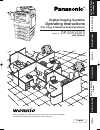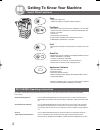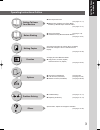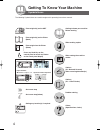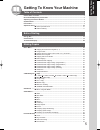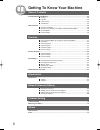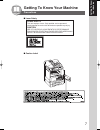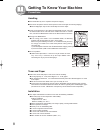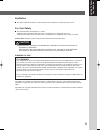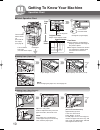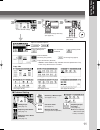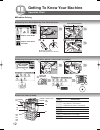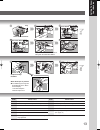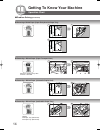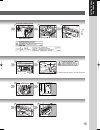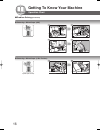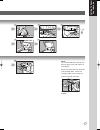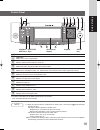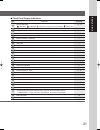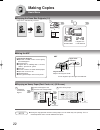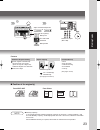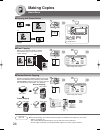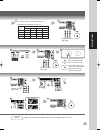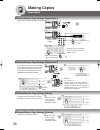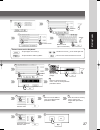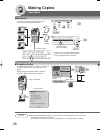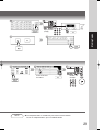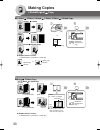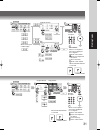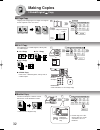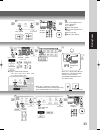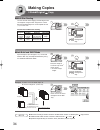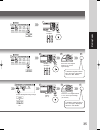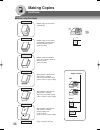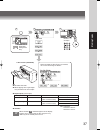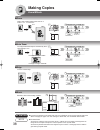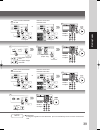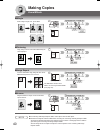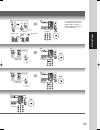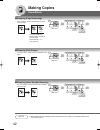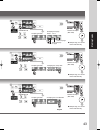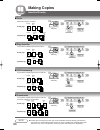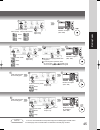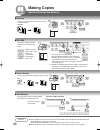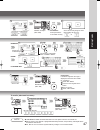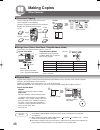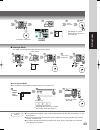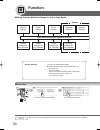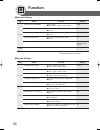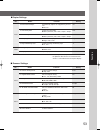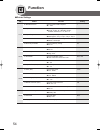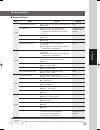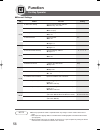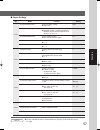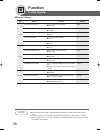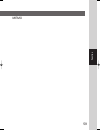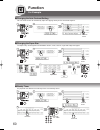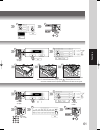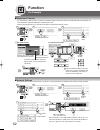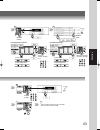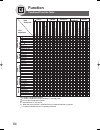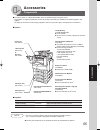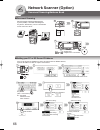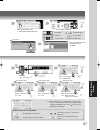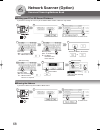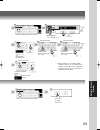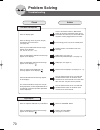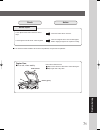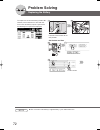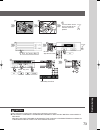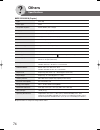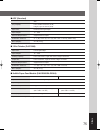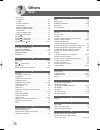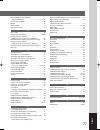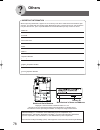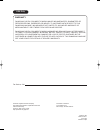- DL manuals
- Panasonic
- Software
- Workio DP-2310
- Operating Instructions Manual
Panasonic Workio DP-2310 Operating Instructions Manual
Getting T
o
Know
Y
our Machine
Before Starting
Making Copies
Function
Accessories
Network Scanner
(Option)
Problem Solving
Others
Digital Imaging Systems
Operating Instructions
(For Copy & Network Scan Functions)
Model No.
DP-2310/3010
Before operating this equipment, please read these instructions completely
and keep these operating instructions for future reference.
English
with Options
Summary of Workio DP-2310
Page 1
Getting t o know y our machine before starting making copies function accessories network scanner (option) problem solving others digital imaging systems operating instructions (for copy & network scan functions) model no. Dp-2310/3010 before operating this equipment, please read these instructions ...
Page 2
2 getting to know your machine useful office functions copy • copy up to ledger size. Capable of copying text/photos/halftone originals. Fax/email • plain paper high-speed super g3 compatible fax with jbig compression when optional fax communication board (da- fg300) is installed. • quick-scan • qui...
Page 3
3 getting t o know y our machine operating instructions outline function getting to know your machine before starting making copies options problem solving others ● quick operation chart (see pages 10, 11) ● adding paper, replacing the toner bottle, removing a misfed paper and error codes (see pages...
Page 4
4 getting to know your machine the following symbols/icons are used throughout this operating instructions manual. Place original(s) on the adf place original(s) on the platen (book) place original on the platen (sheet) press any hard key on the control panel or touch any button on the touch panel d...
Page 5
5 getting t o know y our machine getting to know your machine table of contents useful office functions .................................................................................................................. 2 dp-2310/3010 operating instructions ..............................................
Page 6
6 getting to know your machine insertion/overlay/job memory ..................................................................................................... 46 ■ overlay ........................................................................................................... 46 ■ file edit .....
Page 7
7 getting t o know y our machine getting to know your machine precautions ■ laser safety ■ caution label laser safety this unit employs a laser. Only qualified service personnel should attempt to service this device due to possible eye injury. Caution: use of controls, adjustments or performance pro...
Page 8
8 getting to know your machine precautions toner and paper handling ■ do not look directly at the exposure lamp when copying. ■ do not turn the power switches off or open the front cover/right cover during copying. ● do not drop paper clips or other metal objects into the copier. ■ if you are not go...
Page 9
9 getting t o know y our machine for your safety ■ the maximum power consumption is 1.45 kw. A properly wired (grounded), dedicated, 15a, 120v ac outlet is required. Do not use an extension cord. Please ensure the wall outlet is installed near the equipment and is easily accessible. Caution note: un...
Page 10
10 getting to know your machine operation chart if set in other function mode *30 originals (legal/ledger) face up original guides adjust to the original’s width from adf from platen load paper turn the power switch on (left side of the copier) face down ● if the original is not positioned properly,...
Page 11
11 getting t o know y our machine reduction/ enlargement only (see page 24) select desired settings number of copies (max. 999) adjust the manual exposure or select type of original(s) mainly text text and photo combined mainly photo receiving tray (lower) receiving tray (upper) tray/1-bin finisher ...
Page 12
12 getting to know your machine operation chart ■ problem solving ● replacing the staple cartridge (when optional 1-bin finisher is installed.) ● replacing toner bottle/replacing toner waste container ● user error codes (u code) replace toner bottle replace toner waste container toner waste containe...
Page 13
13 getting t o know y our machine bottle's green knob new toner bottle toner bottle bottle's green knob toner bottle (empty) new toner waste container (new) staple case new 1 2 empty 1 2 3 jammed staple staple cartridge fq-ss32 when the staple is jammed ● the following message will be displayed on t...
Page 14
14 getting to know your machine operation chart ■ problem solving (continued) ● removing a misfed paper (paper entry area/1st paper tray) ● removing a misfed paper (paper transport area) ● removing a misfed paper (automatic duplex unit) ● removing a misfed paper (2nd/3rd/4th paper tray) options 3rd ...
Page 15
15 getting t o know y our machine misfed paper 1 2 ∗ confirm that the latch is securely fastened. Heat roller cover right paper clearing knob 1 3 2 1 2 paper tray misfed paper latch∗ transport cover feed cover 3 4 5 3 4 3 3 4 6 right cover 4.
Page 16
16 getting to know your machine operation chart ■ problem solving (continued) ● removing a misfed paper (adf) ● removing a misfed paper (1-bin finisher) adf cover misfed paper exit unit adf tray finisher release button misfed paper 1 2 6 7 1 2 option (da-fs300).
Page 17
17 getting t o know y our machine adf tray exit unit misfed paper 1 2 misfed paper remaining copies upper cover 1 misfed paper 3 2 finisher note: if the misfeed indicator(s) do not clear, open the upper cover and remove all misfed paper. When using the staple sort, shift-sort or shift-group mode, re...
Page 18: Before Starting
18 before starting as an e nergy s tar ® partner, panasonic has determined that this product meets the e nergy s tar ® guidelines for energy efficiency. This voluntary program specifies certain energy consumption and usage standards. This product will automatically “power down” after a specified per...
Page 19
19 before starting 1 2 3 4 5 6 7 10 8 9 contents copy key ● to use the unit as a photocopier. Energy saver key ● saves power while the copier is not in use. Interrupt key ● interrupts other copy or print jobs while making copies. Function key ● use when changing the paper size, initial function valu...
Page 20: Before Starting
20 before starting touch panel display 1 2 3 4 5 9 10 22 24 23 12 15 16 20 21 17 18 28 27 26 25 29 13 14 11 8 6 7 19 note ● use only soft finger pressure to activate the touch panel display. Do not use sharp objects such as pens, fingernails etc., as this may damage the panel. ● touch panel display ...
Page 21
21 before starting contents see page warning indications 10 - 13 : add toner : add paper : call service (call your service provider) : waste toner original icon — original size indication — job build and sadf/multi-size feed mode indication 34, 35 rotate mode indication — number of copies / original...
Page 22: Making Copies
22 making copies basic menu ■ copying the same size originals (1:1) copy size is automatically selected. 100% if set in other function mode or if original size is not detected ■ using the adf inappropriate originals ● paper with a smooth surface such as glossy and coated papers ● transparencies ● or...
Page 23
23 making copies adjust the manual exposure or select type of original(s) mainly text text and photo combined mainly photo number of copies (max. 999) • cover • page insertion • ohp interleaving • presentation • overlay (see pages 44-47) features automatic original feeding duplex copying insertion/o...
Page 24: Making Copies
24 making copies basic menu 100 copies 50 copies 50 copies + 100 copies 2 1 100 ■ copying with preset ratios letter ledger letter ledger or or if original size is not detected ■ proof copying or allows you to make one proof set, before proceeding to copy a large multi-set with various settings. Proo...
Page 25
25 making copies original copy size size ledger legal letter-r invoice-r ledger 100 77 65 50 legal 121 100 79 61 letter-r 129 100 100 65 invoice-r 200 155 129 100 the correct ratio is automatically selected. Reduction and enlargement ratios (%) number of copies (max. 999) number of copies (max. 999)...
Page 26: Making Copies
26 making copies basic menu ■ tandem/remote copy settings (registration 1) input the key operator id code if required. Input id code (4-digit) enter the key name∗ (up to 15 characters). ∗ by default, the key name will be up to 15 characters of the station’s name. ■ tandem/remote copy settings (regis...
Page 27
27 making copies scroll to 07/08 to input upper case letter(s). To input numbers and/or symbols. To move the cursor (_) to the left or right side. To erase the character before the cursor. Machine name (up to 15 characters) scroll to 02/02 button names on the keyboard input id code (4-digit) scroll ...
Page 28: Making Copies
28 making copies basic menu ■ job queue refers to a list of jobs waiting to print, delete or change of priority (only for print job). Job 1 job 2 job 3 job 3 job 1 job 2 deleted select the job(s)∗ you wish to delete ∗∗ ∗ you can select to delete multiple/all jobs. ∗∗ priority can be selected for pri...
Page 29
29 making copies input password (4-digit) 2 times select the desired pc address number of copies note ● this completion notice is available only when connected to the network. To reset the completion notice, press the cancel button. 2 3 4 5 6 3 4 5.
Page 30: Making Copies
30 making copies 2-sided/original copy ■ 1-sided 2-sided, 2-sided 1-sided, 2-sided 2-sided copy 1-sided 2-sided copy 2-sided 1-sided copy 2-sided 2-sided copy ● duplex notice function “2-sided print” is printed on 1-sided copy. Or reduction/ enlargement only ■ book 2-sided copy book 2-sided copy ● d...
Page 31
31 making copies bind position or or or when clearing the 2-sided copy: or or number of copies from platen: when "last original?" message is displayed. Ex: 2 originals touch "no" button. Place next original on the platen. 3 press start key. 4 touch "yes" button. Or number of copies when duplex notic...
Page 32: Making Copies
32 making copies 2-sided/original copy 1 2 3 5 6 4 6 4 5 3 1 2 3 4 1 2 4 3 1 2 ■ 2 page copy copying two facing pages or a ledger size original on two separate letter size sheets. Letter ledger ledger platen example: ledger size original ■ n in 1 copy ● 2 in 1 copy ● 2-sided copy from 4/8/12 1-sided...
Page 33
33 making copies 6 copy format or number of copies ∗ n in 1 mode original direction copy layout or or or ● copy is automatically reduced. 2 in 1: 65 %, 4 in 1: 50 %, 6 in 1: 38 % (ex. Letter to letter- size) number of copies binding position cover mode and paper tray or when "last original?" mes- sa...
Page 34: Making Copies
34 making copies 2-sided/original copy originals copies full size reduction enlargement legal legal letter-r/invoice ledger letter-r letter-r letter-r/invoice ledger ledger ledger letter/letter-r — letter letter letter/letter-r ■ multi-size feeding use this function when copying mixed ledger/letter ...
Page 35
35 making copies number of copies number of copies place the next original within 5 sec. Of last ejected copy. Select sorting/finishing settings or or etc. Place the next original within 5 sec. Of last ejected copy. (30 sheets) if “another original? Yes or no” message is displayed, touch the “no” bu...
Page 36: Making Copies
36 making copies sort/finish multiple copy sets are sorted automatically. ■ when using sort mode multiple copy sets are sorted automatically and stacked in alternate direction (rotate). (letter size only) multiple copies of individual pages are stacked in alternate direction (rotate). (letter size o...
Page 37
37 making copies bin ● electronic shift-sort ● when copying with legal/ledger size, pull out the bin until it stops. Or reduction/ enlargement only number of copies sort mode or or when the optional 1-bin finisher is installed, this screen will change as follows: for da-fs300 or or 1-bin finisher (d...
Page 38: Making Copies
38 making copies zoom/effects ■ zoom copies with variable zoom ratios from 25 % to 400 % in 1 % increments. 25% 400% or ■ auto zoom the copy zoom ratio adjusts automatically to the selected paper size. Fit to paper length or width fit to paper length and width opening the adf ■ edge creates a blank ...
Page 39
39 making copies or same vertical and horizon- tal ratio 25% - 400% or or keypad different vertical and horizontal ratio 25% - 400% or or keypad or number of copies number of copies fit to paper length or width fit to paper length and width paper size (paper tray) or same vertical and horizon- tal v...
Page 40: Making Copies
40 making copies zoom/effects ■ margin shifts image to right, left, up or down. Or ■ centering copy image can be centered automatically on selected paper. Opening the adf ■ image repeat creates continuous copy image on one sheet. Minimum original size: 20 x 20 mm opening the adf the dotted line can ...
Page 41
41 making copies or number of copies or keypad margin area 5 - 99 mm if a part of the copied image is missing when using the margin mode, change the margin reduction setting to yes. (see page 52) number of copies paper size (paper tray) number of copies paper size (paper tray) number of copies 3 4 3...
Page 42: Making Copies
42 making copies zoom/effects ■ stamping (page numbering) page numbers can be automatically stamped on each page. 1/8 -1- adf only∗ ■ stamping (date stamp) the date can be automatically stamped on each page. Adf only∗ ■ stamping (issue number stamping) an issue number can be automatically stamped on...
Page 43
43 making copies number of copies (max. 999) ● multiple copy sets will be sorted automatically. Orientation stamping position or stamping start page from 1, 2 or 3 number of copies (max. 999) ● multiple copy sets will be sorted automatically. Orientation stamping position changing the stamp date num...
Page 44: Making Copies
44 making copies insertion/overlay ohp2 2 1 + (2) (1) + ohp(2) ohp2 ohp(1) (2) (1) 2 1 + (2) (1) + ohp1 ohp1 ohp2 2 1 + ohp(2) ohp2 ohp(1) (2) (1) 2 1 + ohp1 ohp1 + + inser tion inser tion ■ cover adds cover page(s) to copies. Blank page copied page 2 2 1 1 + 3 2 4 3 + 4 1 2 1 original blank page or...
Page 45
45 making copies paper size∗ paper tray cover page mode cover (front) cover (front+back) blank copy number of copies (max. 999) paper size∗ paper tray page insertion mode blank copy number of copies (max. 999) paper size∗ paper tray ohp interleaving mode blank copy number of copies (max. 999) paper ...
Page 46: Making Copies
46 making copies insertion/overlay/job memory ■ overlay overlays a second image onto the first by using a second original. 1st-page ■ file edit up to three∗ editing functions available in the form overlay feature. ∗ : to add a new file∗ (hdd = max. 5 files) ∗ : to erase a registered file ∗ : to chan...
Page 47
47 making copies density for second image number of copies (max. 999) or select the overlay image to store into memory for later use. Or density for second image register or file name erase file name edit enter the file name select a file number of copies (max. 999) to recall a job stored in memory ...
Page 48: Making Copies
48 making copies other features ■ concurrent copying the next copy job can be reserved even if the current copy job is not completed. (requires the optional hard disk drive and image memory (see page 65) to be installed) 1st job 1st job 2nd job reserve copy 2nd job 1st job or select function ■ energ...
Page 49
49 making copies scanning is completed or select function job waiting list can be confirmed with job queue. (see page 28) ■ interrupt mode this mode can interrupt other copy jobs while making copies. Or other job set other job is completed number of copies (max. 999) ∗ default m1/m2 size can be chan...
Page 50: Function
50 function ■ using function modes to change the initial copy modes general settings general settings for key operator copier settings copier settings for key operator printer settings printer settings for key operator fax/email settings fax/email settings for key operator scanner settings input ide...
Page 51
51 function copier settings: changing the initial copy modes ● default function of each copy mode (see pages 52 and 53) for key operator: paper size priority, original mode, contrast, job build and sadf mode, original size of manual skyshot mode, etc. (see page 57) printer settings: changing the ini...
Page 52: Function
52 function ■ general settings screen no. 00 power on default mode selects mode. Copy ● copy, printer, scanner∗, fax∗/email∗ 01 manual copy quality adj sets to activate the manual density control. Off ● off, on 02 manual add toner adds toner manually. Off ● off, on 03 sort memory status indicates th...
Page 53
53 function ■ copier settings screen no. 10 auto contrast adjust. Automatically adjusts the copy density for text, yes t/p. ● no, yes 11 sort priority adf selects the sort mode. Sort ● none (non-sort), sort, shift∗, staple∗, group∗ 12 sort priority glass selects the sort mode. None ● none (non-sort)...
Page 54: Function
54 function ■ printer settings screen no. 00 number of prints sets the initial number of prints. 1 ● 1 ~ 999 01 paper size sets the paper size setting. Letter ● a3, b4, a4, b5, a5, ledger, legal, letter, invoice, 8 x 13, 8.5 x 13 02 paper tray sets the paper tray setting. Auto ● auto, bypass, tray 1...
Page 55
55 function ■ general settings screen no. 00 print general settings prints the initial user settings of the common menu. Start ● stop, start 01 paper size sets the paper size of each paper tray. Consult with an ● ledger, legal, letter, letter-r, invoice, authorized service a3, b4, a4, a4r, b5, b5r, ...
Page 56: Function
56 function ■ general settings screen no. 20 date time setting sets the registered date and time. ● month, day, year, time 21 weekly timer sets the weekly on/off timer. Off ● off, on (set) 22 daylight time sets the daylight time. Yes ● no, yes 23 dhcp default sets the dhcp. Yes ● no, yes 24 tcp/ip a...
Page 57
57 function ■ copier settings screen no. 00 copier settings print prints the copier settings. Start ● stop, start 01 paper size priority selects paper size priority letter ● ledger, legal, letter, letter-r, invoice, a3, b4, a4, a4-r, b5, b5-r, a5, a5-r, 8 x 13, 8.5 x 13 02 original mode default sele...
Page 58: Function
58 function ■ printer settings screen no. 00 printer settings print sets the printer status printout. Start ● stop, start 01 job completion time sets the job completion time setting. 180 ● 1~ 999 sec. 02 page protection compress automatically then printout. Off ● off, on 03 error page print sets the...
Page 59
59 function memo.
Page 60: Function
60 function for example ■ changing the auto contrast setting you can select whether to automatically adjust the copying density for text and photo originals. Scroll to 03/04 ■ changing the paper size the paper trays are designed to accommodate invoice, letter, letter-r, legal and ledger size paper. ...
Page 61
61 function or id code (4-digit) a b pull out the paper tray adjust the paper guides ( a / b ) change the paper size indicator id code (4-digit) scroll to 05/08 input time ex.: 1700 4 5 6 10 11 12 4 5 6 9 10 11 4 5 note: it is recommended that the paper guide ( b ) is fixed in place with screws. Con...
Page 62: Function
62 function ■ department counter the department counter feature can limit the number of copies, administer counters and identification code numbers for each department. (maximum number of departments: 300) contact your authorized service provider to enable the department counter feature. Displays th...
Page 63
63 function id code (4-digit) scroll to 04/08 for maximum prints select page select department maximum number of copies (8-digit) id code (4-digit) turn the power switch on the left side of the machine off and on. For department counter select page select department clear the counter (8-digit) to “0...
Page 64: Function
64 function combined function table next selections 2-sided/orig. Copy sort/ finish zoom/ effects insertion/ overlay others 1 1 1 2 2 1 2 2 book 2 2 page n in 1 booklet multi-size feeding job build and sadf sort shift-sort rotate-sort staple-sort shift-group rotate-group non-sort zoom auto zoom edge...
Page 65: Accessories
65 accessories accessories components ■ the dp-2310/3010 is a digital photocopier which can produce images with great clarity. Furthermore, its copying functionality can also be greatly enhanced by the addition of the following options and supplies. We hope you find that the wide ranging capabilitie...
Page 66: Network Scanner (Option)
66 network scanner (option) ■ document scanning when panasonic document management system (pdms) is installed and configured on your pc, document(s) can be scanned from the dp-2310/3010 to pc. Or original size if original size is not shown ■ adding your pc or dd server ip address if the pc or dd ser...
Page 67
67 network scanner (option) select a destination (pc)∗ ∗ a destination will be indicated select a mode if required resolution∗ exposure original mode 2 sided original thin original pc screen refer to pdms operating instructions on the cd-rom. Ip address ex.: 192.168.1.10∗∗ server name (max. 15 chara...
Page 68: Network Scanner (Option)
68 network scanner (option) ■ editing your pc or dd server ip address if you have to change or erase any of the address book stations, follow the steps below. Scroll to 02/02 new name (max. 15 characters) ex.: sales dept 01 new key name (max. 15 characters) ex.: pc name document save docu. Retrieve ...
Page 69
69 network scanner (option) new ip address ex.: 192.168. 1. 11∗ for pc for dd server account name (max. 60 characters) ex.: jack (dd server only) password (max. 60 characters) ex.: jack (dd server only) (dd server only) do not create create creating a shortcut button select the entry you wish to cha...
Page 70: Problem Solving
70 problem solving troubleshooting check action unit does not operate check if the power switches (main power switch on the back and power switch on the left side of the machine) are turned on and if the power cord is plugged into the ac outlet. Does the display light? Press energy saver key on the ...
Page 71
71 problem solving check action marked copies clean the platen glass or sheet. Is the copier platen glass or platen sheet dirty? Cover the original with a sheet of white paper before copying or lighten the exposure setting. Is the original an ohp film or a dark original? ■ if the measures outlined a...
Page 72: Problem Solving
72 problem solving replacing the battery the copier has an internal battery (product no.: cr2032) which maintains the date and time. In the event the battery requires replacement, the following message will be displayed. Turn the power switch on the left side of the machine to the off position. Set ...
Page 73
73 problem solving turn the power switch on the left side of the machine to the on position. Id code (department code) time month, day, year, time month/day/year/time caution denotes hazards that could result in minor injury or damage to the machine. ● this product contains a lithium battery. Danger...
Page 74: Others
74 others type: desk top platen type: fixed acceptable originals: sheets, books (max. Ledger) copying method: laser electrophotography fixing method: heat roller fixing imaging method: dry-type dual components imaging resolution: max. 600 dpi operation panel: touch panel display maximum copy size: l...
Page 75
75 others adf tray capacity: letter, invoice: 50 sheets (20 lb) ledger, legal: 30 sheets (20 lb) paper size: invoice/letter/legal/ledger paper weight: 14 – 28 lb electrical requirements: supplied from the copier dimensions (w)(d)(h): 21.7″ (w) × 20.5″ (d) × 5.3″ (h) (552 × 520 × 135 mm) (without tra...
Page 76: Others
76 others 1-bin finisher components ····························································· 65 function ··································································· 55 functions indication ················································· 20 making copies ·······························...
Page 77
77 others manual exposure select buttons (lighter and darker) ······································ 11, 20, 23 manual skyshot mode ················································· 49 margin ········································································· 40 marked copies ·················...
Page 78: Others
78 others important information when requesting information, supplies or service always refer to the model and serial number of your machine. The model and serial number plate (main name plate) is located on the rear side of machine. For your convenience, space is provided below to record informatio...
Page 80
Usa only warranty panasonic digital document company makes no warranties, guarantees or representations, expressed or implied, to customer with respect to this panasonic machine, including but not limited to, any implied warranty of merchantability or fitness for a particular purpose. Panasonic digi...