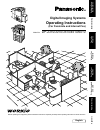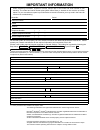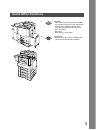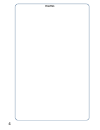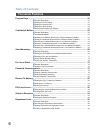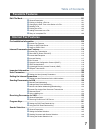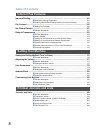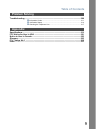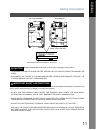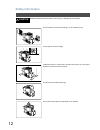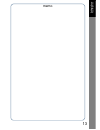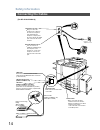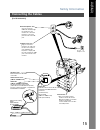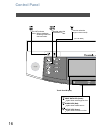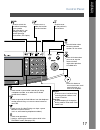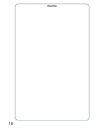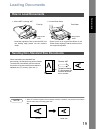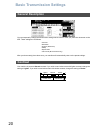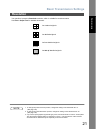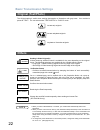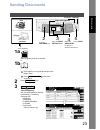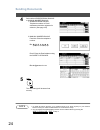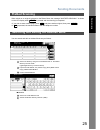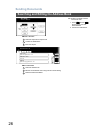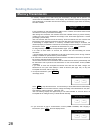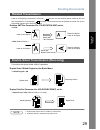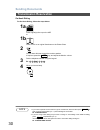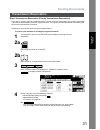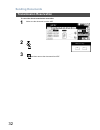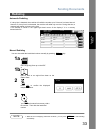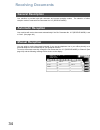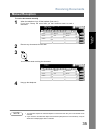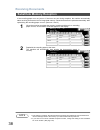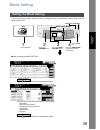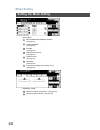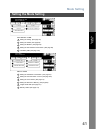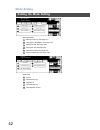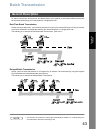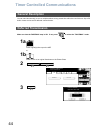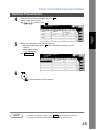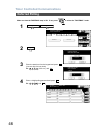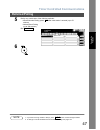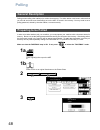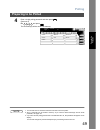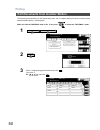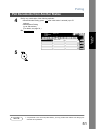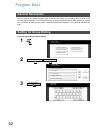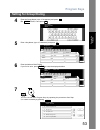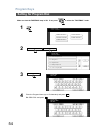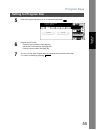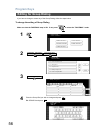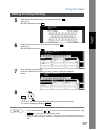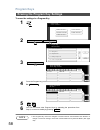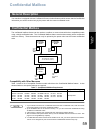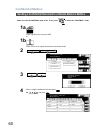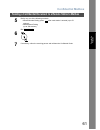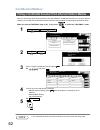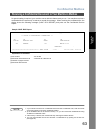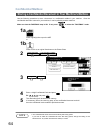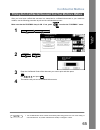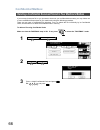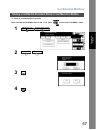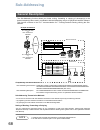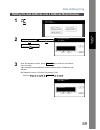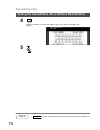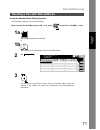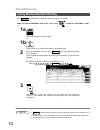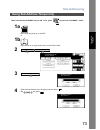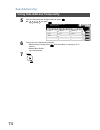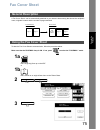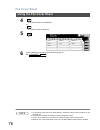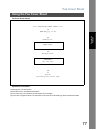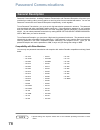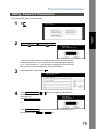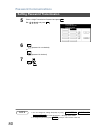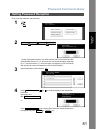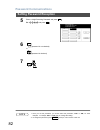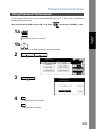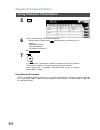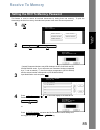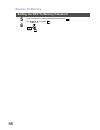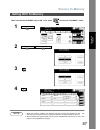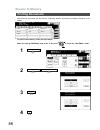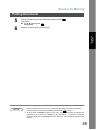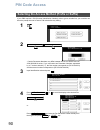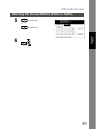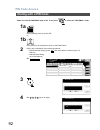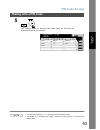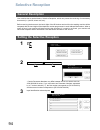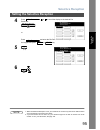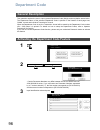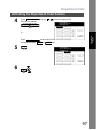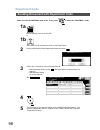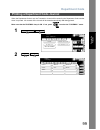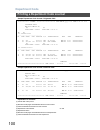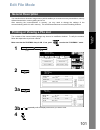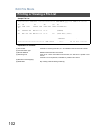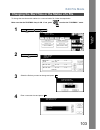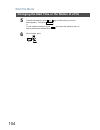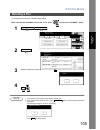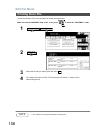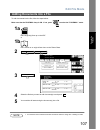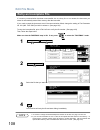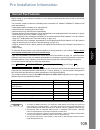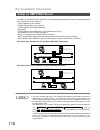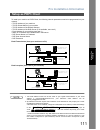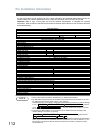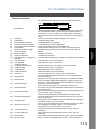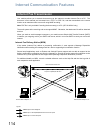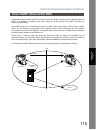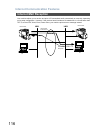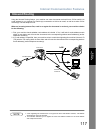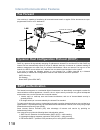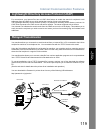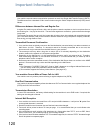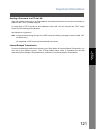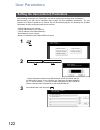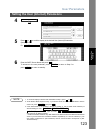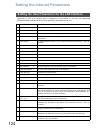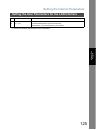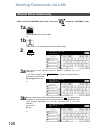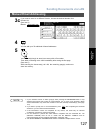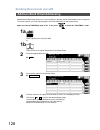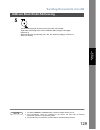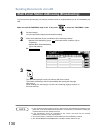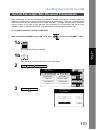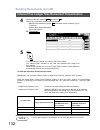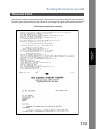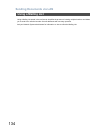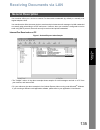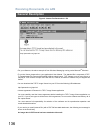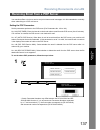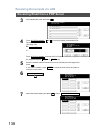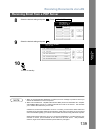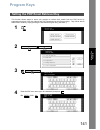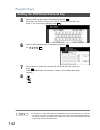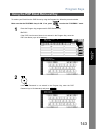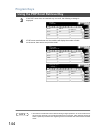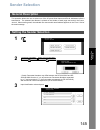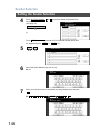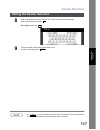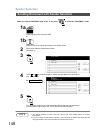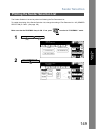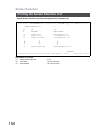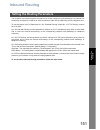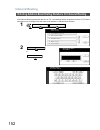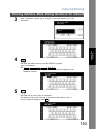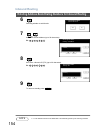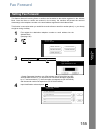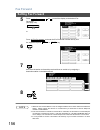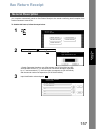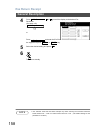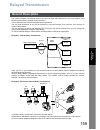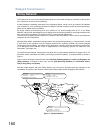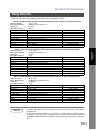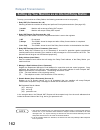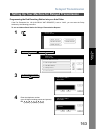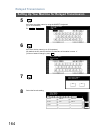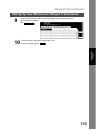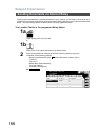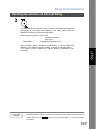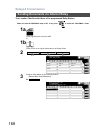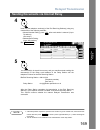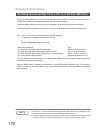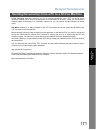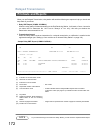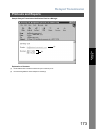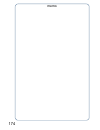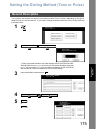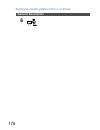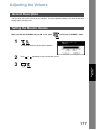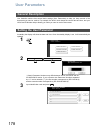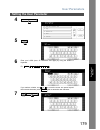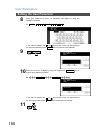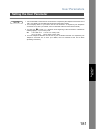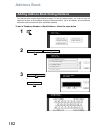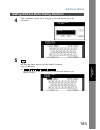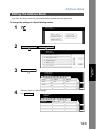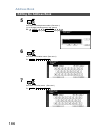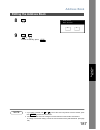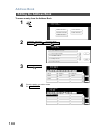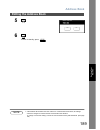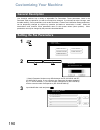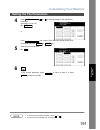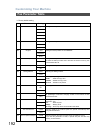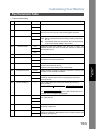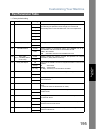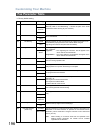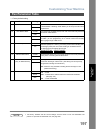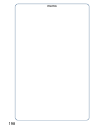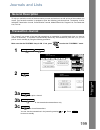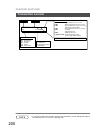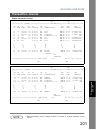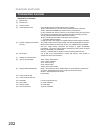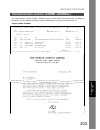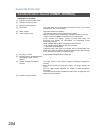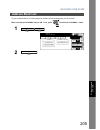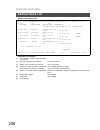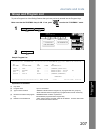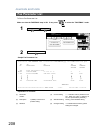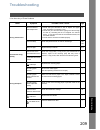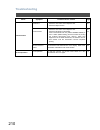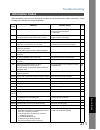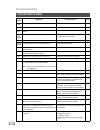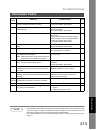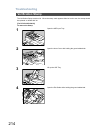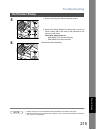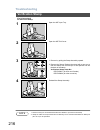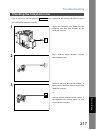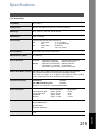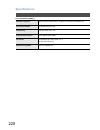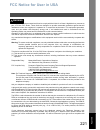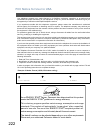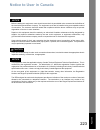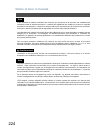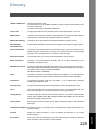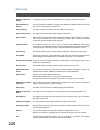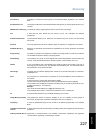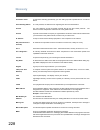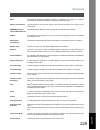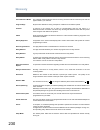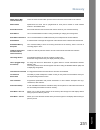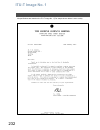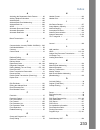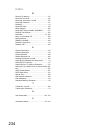- DL manuals
- Panasonic
- Software
- Workio DP-2310
- Operating Instructions Manual
Panasonic Workio DP-2310 Operating Instructions Manual
DP-2310/3010/3510/4510/6010
Ge
tt
in
g to Know
Y
our
M
ac
h
ine
Before St
ar
ti
n
g
F
a
csi
mile
F
eat
u
re
s
Inter
n
et Fax
F
eat
u
re
s
Pr
in
tout J
our
na
ls
and Lis
ts
Appe
ndix
Operating Instructions
Digital Imaging Systems
Model No.
English
Before operating this equipment, please read these instructions completely and keep these operating instructions for future reference.
(For Facsimile and Internet Fax)
Pr
o
b
le
m S
o
lv
ing
S
e
tt
ing Y
o
u
r
Mac
h
in
e
Summary of Workio DP-2310
Page 1
Dp-2310/3010/3510/4510/6010 ge tt in g to know y our m ac h ine before st ar ti n g f a csi mile f eat u re s inter n et fax f eat u re s pr in tout j our na ls and lis ts appe ndix operating instructions digital imaging systems model no. English before operating this equipment, please read these in...
Page 2: Important Information
Important information model no. Serial date of purchase dealer address telephone number ( ) – supplies telephone number ( ) – service telephone number ( ) – when requesting information, supplies or service, always refer to the model and serial number of your machine. The model and serial number plat...
Page 3: Useful Office Functions
3 useful office functions 1. Facsimile • plain paper high-speed super g3 compatible fax with jbig compression when optional fax communication board (da-fg300 for dp- 2310/3010) (da-fg600 for dp-3510/4510/ 6010) is installed. • quick-scan • quick memory transmission 2. Internet fax • email (internet ...
Page 4
Memo 4.
Page 5: Table of Contents
5 table of contents safety information.......................................................................................................... 10 ■ connecting the cables ................................................................................... 14 control panel ..............................
Page 6: Table Of Contents
Table of contents 6 program keys ................................................................................................................. 52 ■ general description ....................................................................................... 52 ■ setting for group dialing.............
Page 7: Table of Contents
Table of contents 7 edit file mode ................................................................................................................. 101 ■ general description........................................................................................ 101 ■ printing or viewing a file list...
Page 8: Table Of Contents
Table of contents 8 inbound routing............................................................................................................. 151 ■ setting the routing parameters ..................................................................... 151 ■ entering address book dialing numbers for ...
Page 9: Table of Contents
Table of contents 9 troubleshooting ............................................................................................................. 209 ■ information codes .......................................................................................... 211 ■ verification stamp .................
Page 10: Safety Information
10 getting to know your machine safety information warning ! Denotes a potential hazard that could result in serious injury or death. • to prevent fire or shock, do not expose this product to rain or any type of moisture. • to minimize the possibility of shock or damage to the machine, it must be pr...
Page 11: Safety Information
Safety information 11 ge tt in g t o know y our m ac h ine caution ! Denotes hazards that could result in minor injury or damage to the machine. • to reduce the risk of shock or fire, use only no. 26 awg or larger telephone line cable. • disconnect all power to the machine before cover(s) are remove...
Page 12: Safety Information
Safety information 12 caution ! Denotes hazards that could result in minor injury or damage to the machine. Do not install the machine near heating or an air conditioning unit. Avoid exposure to direct sunlight. Install the machine on a flat surface, leave at least 4 inches (10 cm) of space between ...
Page 13
13 memo ge tt in g t o know y our m ac h ine.
Page 14: Safety Information
Safety information 14 [for dp-3510/4510/6010] connecting the cables activity lamp blinks when there is data traffic on the lan. Link lamp illuminates when connected to the lan. Lamp will not turn on if lan cable is defective (contains breaks). Lan connection jack (10base-t/100base-tx) lan cable (10b...
Page 15: Safety Information
Safety information 15 connecting the cables ge tt in g t o know y our m ac h ine [for dp-2310/3010] lan connection jack (10base-t/100base-tx) lan cable (10base-t/100base-tx cable) insert the plug until a click is heard. (lan cable is not included with the product.) purchase a category 5 cable, compl...
Page 16: Control Panel
16 control panel used to select the original size manually. Lights when receiving print data. Touch panel display print data led (green) lights when trouble occurs. Alarm led (red) lights when machine is active. Active led (green) used to select the fax/email mode. On line indicator blinks : when se...
Page 17: Control Panel
Control panel 17 ge tt in g t o know y our m ac h ine used to switch the machine into energy saving mode. For more details, see energy saver page of the operating instructions (for copier.) used to start or select the function and sub-functions. Used to reset all the previously set functions. Use th...
Page 18
Memo 18.
Page 19: Loading Documents
19 before st ar ti n g before starting loading documents note 1. When an oversized original is sent to another machine, sometimes, it is reduced in accordance with the other party's recording paper size. Ex: how to load documents 1. On the adf / inverting adf 2. On the platen glass • insert the orig...
Page 20: Basic Transmission Settings
20 basic transmission settings you can temporarily change the transmission settings either before or after you place the document on the adf. These settings are as follows: after your document(s) have been sent, your machine will automatically return to the preset settings. Your machine is preset to...
Page 21: Basic Transmission Settings
Basic transmission settings 21 before st ar ti n g your machine is preset to standard resolution, which is suitable for most documents. Use fine or super fine for detailed documents. Note 1. To change the preset contrast position, change the setting of fax parameter no. 01. (see page 192) 2. To chan...
Page 22: Basic Transmission Settings
Basic transmission settings 22 the original setting is useful when sending photographs or illustrations with gray tones. Your machine is preset to "text". You can select either "text/photo" or "photo" mode. Note 1. When you select text/photo, or photo, you machine will automatically select fine reso...
Page 23: Sending Documents
23 before st ar ti n g sending documents 1a place original(s) face up on the adf. Or 1b place a book or an original face down on the platen glass. Press to select the original size. 2 press key. 3 select the mode(s) set the send mode or desired parameter(s), if necessary. (see page 20) • resolution ...
Page 24: Sending Documents
Sending documents 24 note 1. To utilize the above functions, your machine needs to be setup properly on your network. Please contact your network administrator for actual network setup. 2. You can register the entered dialing number into the address book by pressing the in step 4. 4 select either ad...
Page 25: Sending Documents
Sending documents 25 before st ar ti n g when a book or an original is placed on the platen glass, the message "another original?" is shown on the lcd display when is pressed and the scanning is completed. • if you wish to store another page, press and place another original, then press . • if is pr...
Page 26: Sending Documents
Sending documents 26 searching and editing the address book ■ email header select the input item and press ok. Confirm the destinations. Enter the subject. Ex: entering the email address into the to: field 1. Press and the buttons, then enter the email address. 2. Confirm the destinations. ■ destina...
Page 27: Sending Documents
27 fac simil e f e at u res facsimile features sending documents you can choose either memory or direct transmission. Use memory transmission if: • you want to send the document(s) to multiple stations. • you have to retrieve the document immediately. • you want to take advantage of multi-access des...
Page 28: Sending Documents
Sending documents 28 memory transmission 2. If memory overflow occurs while storing the document(s), the page will be ejected. The machine will show "memory full" on the display. You will need to reload the last page that was ejected back on the adf and send the remaining document(s) again when the ...
Page 29: Sending Documents
Sending documents 29 fac simil e f e at u res letter or a4 original(s) are placed in a portrait ( ) direction, the document(s) will be rotated by 90º and then transmitted in a landscape ( ) direction. The document(s) will be printed the same size as the transmitted originals at the receiving station...
Page 30: Sending Documents
Sending documents 30 on-hook dialing for on-hook dialing, follow the steps below. Note 1. If you need a special access number to get an outside line, dial it first then press to enter a pause (represented by a "-") before dialing the full number. Ex: 9 pause 5551234 2. If you are using pulse dialing...
Page 31: Sending Documents
Sending documents 31 transmission reservation fac simil e f e at u res direct transmission reservation (priority transmission reservation) if you are in a rush to send an urgent document, however there are many files in the memory, use direct transmission reservation to send the urgent document. The...
Page 32: Sending Documents
Sending documents 32 transmission reservation to cancel the direct transmission reservation 1 make sure the document is on the adf. 2 3 and then remove the document from adf. Direct comm. No.013 * dialing * sales dept communication stop? Yes n o yes.
Page 33: Sending Documents
Sending documents 33 fac simil e f e at u res automatic redialing manual redialing you can also redial the last dialed number manually by pressing key. Note 1. While the unit is displaying "waiting to dial", you can press to start redialing immediately. Redialing if a busy line is detected, the mach...
Page 34: Receiving Documents
34 receiving documents your machine is provided with both automatic and manual reception modes. The selection of either reception mode is made with fax parameter no. 017 (receive mode). Your machine will receive documents automatically if the fax parameter no. 017 (receive mode) is set to "auto". (s...
Page 35: Receiving Documents
Receiving documents 35 manual reception fac simil e f e at u res note 1. Your machine requires an external telephone connected to the tel jack on the left side of the machine. 2. If you receive a document with super fine resolution (406 pels/inch x 391 lines/inch), it may be divided into multiple pa...
Page 36: Receiving Documents
Receiving documents 36 this machine can use letter, legal or a4 size plain paper for recording. Sometimes, oversized documents sent to you by the other parties cannot be printed within a single page. When this occurs, the document will be divided into separate pages. This machine is equipped with a ...
Page 37: Receiving Documents
Receiving documents 37 fac simil e f e at u res if the received document is extremely long (over 39% longer than the recording paper), the document will be divided into separate pages. When printing on separate pages, the bottom 0.5 in (13 mm) of the first page will be overlapped on top of the next ...
Page 38: Receiving Documents
Receiving documents 38 if the recording paper runs out, jams or if the toner runs out during reception, the machine automatically starts receiving documents into its image data memory. Stored documents are printed automatically after replenishing the recording paper or toner. (see note 1 and 2) note...
Page 39: Mode Setting
39 fac simil e f e at u res mode setting you can temporarily change the basic menu, polling/advanced communication, select mode, edit file mode and print out. ■ how to change the mode setting setting the mode setting changes to the mode setting display. Press the appropriate index tab and select the...
Page 40: Mode Setting
Mode setting 40 setting the mode setting basic menu selects send mode (memory, direct) (see page 31) 2-sided original (see page 22) x-stamp (see page 22) completion notice (see page 22) comm. Status (see page 22) get email (see page 22) change file format (dp-2310/3010 only) (see page 22) deferred c...
Page 41: Mode Setting
Mode setting 41 setting the mode setting fac simil e f e at u res polling/adv. Comm. Setting the polling. (see page 50) setting the polled. (see page 48) setting the mailbox. (see page 59) setting the sub address transmission. (see page 68) lan relay xmt (see page 159) select mode setting the passwo...
Page 42: Mode Setting
Mode setting 42 setting the mode setting edit file mode setting the file list. (see page 101) changing the time/station. (see page 103) deleting the file. (see page 105) printing the file. (see page 106) adding documents. (see page 107) retry incomplete file. (see page 108) print out journal address...
Page 43: Batch Transmission
43 fac simil e f e at u res batch transmission to reduce transmission time and cost, this feature allows your machine to accumulate different documents for the same destination(s) to be transmitted in a single phone call. Real-time batch transmission during memory transmission, your machine searches...
Page 44: General Description
44 timer controlled communications you can send document(s) to one or multiple stations at any preset time within the next 24 hours. Up to 50 built-in timers can be set for deferred communication. Make sure that the fax/email lamp is on. If not, press to select the "fax/email" mode. General descript...
Page 45: Deferred Transmission
Timer controlled communications 45 deferred transmission fac simil e f e at u res note 1. If you enter a wrong time in step 4, press then re-enter the correct time. 2. To change or cancel the deferred communication settings, see page 103. 4 enter the start time from the keypad and press . (use a 4-d...
Page 46: Deferred Polling
Timer controlled communications 46 make sure that the fax/email lamp is on. If not, press to select the "fax/email" mode. Deferred polling 1 2 3 enter the start time from the keypad and press . (use a 4-digit, 24-hour clock) ex: (3:30 a.M.) and 4 enter a 4-digit polling password and press . Ex: and ...
Page 47: Deferred Polling
Timer controlled communications 47 deferred polling fac simil e f e at u res note 1. If you enter a wrong number in step 3, press , then re-enter the right number. 2. To change or cancel the deferred communication settings, see page 103. 5 dial by any combination of the following methods: • manual n...
Page 48: Polling
48 polling polling means calling other station(s) to retrieve document(s). The other station must know in advance that you will call and must have document(s) set on the adf or stored in the memory. You may need to set a polling password, shared by the other station, to ensure security. In order to ...
Page 49: Polling
Polling 49 preparing to be polled fac simil e f e at u res note 1. You can still send or receive documents even when set to be polled. 2. Only 1 polled file can be stored in memory. If you need to add document(s) into the same polled file, see page 107. 3. If you have set the polling password in fax...
Page 50: Polling
Polling 50 the following procedure lets you poll document(s) from one or multiple stations. Be sure to set the polling password before polling. (see page 48) make sure that the fax/email lamp is on. If not, press to select the "fax/email" mode. Poll documents from another station 1 2 3 enter a 4-dig...
Page 51: Polling
Polling 51 poll documents from another station fac simil e f e at u res note 1. If a password is not set in the polled station, you may poll the other station even though your machine has a password. 4 dial by any combination of the following methods: • manual number dialing, press after each statio...
Page 52: Program Keys
52 program keys your fax machine has special program keys. These keys are useful if you frequently need to send or poll the same group of stations. You can use these keys to assign registered address book stations as a group key, a sequence of stations to be polled, a deferred transmission sequence ...
Page 53: Program Keys
Program keys 53 setting for group dialing fac simil e f e at u res 4 enter the group name (up to 15 characters) and press . Ex: prog. A and press 5 enter a key name (up to 15 characters) and press . 6 enter the address book dialing. If you find an error, press to erase the displayed station. 7 or yo...
Page 54: Program Keys
Program keys 54 make sure that the fax/email lamp is on. If not, press to select the "fax/email" mode. Setting for program dial 1 2 3 4 enter the program name (up to 15 characters) and press . Ex: pro.Poll and press . Function mode select a function general settings fax/email settings copier setting...
Page 55: Program Keys
Program keys 55 setting for program dial fac simil e f e at u res 5 enter the program key name (up to 15 characters) and press . 6 program each function. • deferred communication (see page 44) • advanced communication (see page 48) • polling communication (see page 50) 7 you can now set other progra...
Page 56: Program Keys
Program keys 56 if you have to change or erase any of the group dialing, follow the steps below. To change the setting of group dialing make sure that the fax/email lamp is on. If not, press to select the "fax/email" mode. Editing for group dialing 1 2 3 4 enter the group dial you wish to change and...
Page 57: Program Keys
Program keys 57 editing for group dialing fac simil e f e at u res note 1. If you make a mistake, use or to move the cursor beyond the incorrect character, press then re-enter the correct department name. 2. The group dialing cannot be changed or erased until the communication has finished. To chang...
Page 58: Program Keys
Program keys 58 to erase the settings in a program key note 1. The program key cannot be changed or erased until the communication has finished. To change or erase the settings, cancel the communication first by edit file mode. (see page 105) erasing the program key settings 1 2 3 4 press the progra...
Page 59: Confidential Mailbox
59 fac simil e f e at u res confidential mailbox your machine is equipped with two confidential communication features which ensure that the confidential information you send is received only by the person with the correct confidential code. The confidential mailbox feature can be used as a mailbox ...
Page 60: Confidential Mailbox
Confidential mailbox 60 make sure that the fax/email lamp is on. If not, press to select the "fax/email" mode. Sending a confidential document to a remote station's mailbox 1a place original(s) face up on the adf. Or 1b place a book or an original face down on the platen glass. 2 3 4 enter a 4-digit...
Page 61: Confidential Mailbox
Confidential mailbox 61 sending a confidential document to a remote station's mailbox fac simil e f e at u res 5 dial by any one of the following methods: • manual number dialing, press after each station is entered (up to 70 stations) • address book dialing (up to 200 stations) ex: 6 7 if necessary...
Page 62: Confidential Mailbox
Confidential mailbox 62 after you have been informed that someone has transmitted a confidential document to a remote station's mailbox, you can poll the confidential document from the remote station by following the procedure below. Make sure that the fax/email lamp is on. If not, press to select t...
Page 63: Confidential Mailbox
Confidential mailbox 63 fac simil e f e at u res no special setting is required, your machine comes with this feature ready to use. Your machine receives a confidential fax the same way it receives a normal fax message. When receiving the confidential fax, the display shows the following message (co...
Page 64: Confidential Mailbox
Confidential mailbox 64 use the following procedure to store a document in a confidential mailbox in your machine. Once the confidential document is stored in your machine, it can be polled by another machine. Make sure that the fax/email lamp is on. If not, press to select the "fax/email" mode. Not...
Page 65: Confidential Mailbox
Confidential mailbox 65 fac simil e f e at u res after you have been notified that someone has transmitted a confidential document to your machine's mailbox, use the following procedure to print out the confidential document. Make sure that the fax/email lamp is on. If not, press to select the "fax/...
Page 66: Confidential Mailbox
Confidential mailbox 66 if your memory becomes full, or you just want to clean out your confidential documents, you may delete one or more confidential faxes stored in your machine by using the following procedure. There are two types of confidential file deletions, one is to delete the file individ...
Page 67: Confidential Mailbox
Confidential mailbox 67 deleting a confidential document stored in your machine's mailbox fac simil e f e at u res to delete all confidential files in memory make sure that the fax/email lamp is on. If not, press to select the "fax/email" mode. 1 2 3 4 mode setting polling/adv.Comm. Basic menu polli...
Page 68: Sub-Addressing
68 sub-addressing the sub-addressing function allows you further routing, forwarding or relaying of document(s) to the desired recipient(s) when used in combination with the networking version of hydrafax/laserfax software. This function conforms to the itu-t recommendation for t. Routing-facsimile ...
Page 69: Sub-Addressing
Sub-addressing 69 fac simil e f e at u res setting the sub-address into a address book number 1 2 3 enter the telephone number, press then enter the sub-address. (up to 20 digits) (up to 36 digits including telephone number, pauses, spaces, flash and sub- address) ex: telephone number = 5551234, sub...
Page 70: Sub-Addressing
Sub-addressing 70 setting the sub-address into a address book number note 1. Separates the sub-address from the telephone number and is indicated by an "s" in the display. 4 and then continue to enter the station name, key name and favorite key setting. 5 ok add telephone number enter name _ sub-add...
Page 71: Sub-Addressing
Sub-addressing 71 fac simil e f e at u res using the address book dialing numbers the operation is the same as for normal dialing make sure that the fax/email lamp is on. If not, press to select the "fax/email" mode. Sending a fax with sub-address 1a place original(s) face up on the adf. Or 1b place...
Page 72: Sub-Addressing
Sub-addressing 72 use to separate the telephone number and the sub-address. Make sure that the fax/email lamp is on. If not, press to select the "fax/email" mode. Note 1. Separates the sub-address from the telephone number and is indicated by an "s" in the display. 2. Manual off-hook or on-hook dial...
Page 73: Sub-Addressing
Sub-addressing 73 fac simil e f e at u res make sure that the fax/email lamp is on. If not, press to select the "fax/email" mode. Using sub-address temporarily 1a place original(s) face up on the adf. Or 1b place a book or an original face down on the platen glass. 2 3 4 enter the sub-address (up to...
Page 74: Sub-Addressing
Sub-addressing 74 using sub-address temporarily 5 enter the password (max 20 digits) and then press . Ex: and press 6 dial by any one of the following methods: • manual number dialing, press after each station is entered (up to 70 stations) • address book dialing (up to 200 stations) 7 ok 1 2 3 4 5 ...
Page 75: Fax Cover Sheet
75 fac simil e f e at u res fax cover sheet a fax cover sheet can be automatically attached to your transmit document(s) that shows the recipient's name, originator's name and the number of pages attached. To attach a fax cover sheet to a transmission, follow the procedure below. Make sure that the ...
Page 76: Fax Cover Sheet
Fax cover sheet 76 using the fax cover sheet note 1. To change the preset fax cover sheet setting, change the setting of fax parameter no. 56, see page 194. 2. This function is available for memory or direct transmission modes. 3. The fax cover sheet is not counted in the number of pages column of t...
Page 77: Fax Cover Sheet
Fax cover sheet 77 using the fax cover sheet fac simil e f e at u res fax cover sheet sample explanation of contents ***** facsimile cover sheet ***** (1) mmm-dd-yyyy 15:00 (2) message to: sales dept. (3) message from: panasonic 201 555 1212 (4) 02 page(s) following this cover page (1) starting time...
Page 78: Password Communications
78 password communications password communications, including password transmission and password reception will prevent your machine from sending a fax to a wrong station or receiving a fax from an unauthorized stations. You can set password transmission and password reception independently, or both...
Page 79: Password Communications
Password communications 79 fac simil e f e at u res to set transmission password and parameter, setting password transmission 1 2 * certain parameter numbers may differ between the dp-2310/3010 and dp- 3510/4510/6010 series. If you encounter two parameter numbers separated by a "/" and an asterisk (...
Page 80: Password Communications
Password communications 80 setting password transmission note 1. You can change the setting temporarily by using for each transmission. See page 83 for details. 2. To change the password, press in step 4. Then re-enter a new one. 5 enter a 4-digit transmission password and press . Ex: and press 6 (p...
Page 81: Password Communications
Password communications 81 fac simil e f e at u res to set receiving password and parameter, setting password reception 1 2 * certain parameter numbers may differ between the dp-2310/3010 and dp- 3510/4510/6010 series. If you encounter two parameter numbers separated by a "/" and an asterisk ("*"), ...
Page 82: Password Communications
Password communications 82 setting password reception note 1. Once you set the parameter, you cannot select the parameter, “off” or “on”, for each reception. It is always “off” or “on” until you change the setting. 2. To change the password, press in step 4. Then re-enter a new one. 5 enter a 4-digi...
Page 83: Password Communications
Password communications 83 fac simil e f e at u res to use password transmission, you can select password-xmt “off” or “on” for each transmission by following the procedure below. Make sure that the fax/email lamp is on. If not, press to select the "fax/email" mode. Using password transmission 1a pl...
Page 84: Password Communications
Password communications 84 using password transmission using password reception there is no additional operation required once you set the parameter by following the procedure on page 81. The parameter, “off” or “on”, cannot be selected for each reception. It is always “off” or “on” until you change...
Page 85: Receive To Memory
85 fac simil e f e at u res receive to memory this feature is used to secure all received documents by storing them into memory. To print the document(s) received in memory, the authorized operator must enter the correct password. Setting the rcv to memory password 1 2 * certain parameter numbers ma...
Page 86: Receive To Memory
Receive to memory 86 setting the rcv to memory password 5 enter a 4-digit rcv to memory password and then press . Ex: and press 6 ok 1 2 3 4 ok ok.
Page 87: Receive To Memory
Receive to memory 87 fac simil e f e at u res make sure that the fax/email lamp is on. If not, press to select the "fax/email" mode. Note 1. When the memory overflows, the machine will stop receiving and release the line. The machine will not answer the next incoming call until there is space availa...
Page 88: Receive To Memory
Receive to memory 88 after receiving documents with the receive to memory feature, the following message will appear on the display. To print the document(s), follow the steps below. Make sure that the fax/email lamp is on. If not, press to select the "fax/email" mode. Printing documents 1 2 3 4 mmm...
Page 89: Receive To Memory
Receive to memory 89 printing documents fac simil e f e at u res note 1. If the password has not been set, your machine will not prompt you to enter the password. The document(s) will be printed immediately after pressing in step 4. 2. Once the rcv to memory feature is set to "on", the password cann...
Page 90: Pin Code Access
90 pin code access if your pbx requires a pin (personal identification number) code to get an outside line, your machine can be set to prompt the user to enter a pin code before any dialing. Selecting the access method (prefix or suffix) 1 2 * certain parameter numbers may differ between the dp-2310...
Page 91: Pin Code Access
Pin code access 91 selecting the access method (prefix or suffix) fac simil e f e at u res 5 for suffix code. Or for prefix code. 6 suffix prefix none fax parameters select and press ok pin code access suffix prefix ok.
Page 92: Pin Code Access
Pin code access 92 make sure that the fax/email lamp is on. If not, press to select the "fax/email" mode. Dialing with a pin code 1a place original(s) face up on the adf. Or 1b place a book or an original face down on the platen glass. 2 dial by any combination of the following methods: • manual num...
Page 93: Pin Code Access
Pin code access 93 dialing with a pin code fac simil e f e at u res note 1. The pin code is shown as " * " on the display when dialing the number. 2. This feature is not available when dialing a number by using off-hook or on-hook direct dialing mode. 5 or your machine stores the document and starts...
Page 94: Selective Reception
94 selective reception your machine has a special feature, selective reception, which can prevent the receiving of unnecessary documents (i.E. Junk fax, direct mail, etc.). Before receiving the document, the last 4 digits of the id number received from the sending machine will be compared with the l...
Page 95: Selective Reception
Selective reception 95 setting the selective reception fac simil e f e at u res note 1. When the selective reception is set, your machine can receive only from those stations which are programmed in the built-in auto-dialer. 2. If your id number has not been set, your machine might not be able to re...
Page 96: Department Code
96 department code this operation requires the user to input a preset department code (8-digit maximum) before transmission. The department name of the selected department code is printed on the header of each page sent, comm. Journal and individual transmission journal. When the department code is ...
Page 97: Department Code
Department code 97 activating the department code feature fac simil e f e at u res 4 press , and use or to scroll the display to the desired fax parameter. Or press and enter the fax parameter number directly from the keypad and press or key. 5 6 01 fax parameters 077 department code 01 fax paramete...
Page 98: Department Code
Department code 98 make sure that the fax/email lamp is on. If not, press to select the "fax/email" mode. Sending document with department code 1a place original(s) face up on the adf. Or 1b place a book or an original face down on the platen glass. 2 enter a identification code (department code) an...
Page 99: Department Code
Department code 99 fac simil e f e at u res when the department code is set, the transaction journal will be sorted by the department code number when it is printed. All contents of the journal will be erased automatically after being printed. Make sure that the fax/email lamp is on. If not, press t...
Page 100: Department Code
Department code 100 printing a department code journal sample department code journal / originated calls sample department code journal / received calls explanation of contents *************** -journal- ************************* date mmm-dd-yyyy ***** time 15:00 *** p.01 originated calls mmm-dd to m...
Page 101: Edit File Mode
101 fac simil e f e at u res edit file mode your machine has a document image memory which enables you to reserve memory transmission, memory deferred transmission, memory polling and so on. After reserving the communications in memory, you may need to change the settings of the communication(s) whi...
Page 102: Edit File Mode
Edit file mode 102 printing or viewing a file list sample file list explanation of contents *************** -file list- *********************** date mmm-dd-yyyy ***** time 15:00 ******** (1) (2) (3) (4) (5) (6) file comm. Type created time start time pages destination(s) no. 001 deferred xmt mmm-dd ...
Page 103: Edit File Mode
Edit file mode 103 fac simil e f e at u res to change the start time and/or stations in a communication file, follow the steps below. Make sure that the fax/email lamp is on. If not, press to select the "fax/email" mode. Changing the start time or the station of a file 1 2 3 select the file that you...
Page 104: Edit File Mode
Edit file mode 104 changing the start time or the station of a file 5 to delete the station(s), press or key until the station you want to delete appears. Then press . Or to add additional station(s), press and select the station(s) that you want to add from the address book. 6 when finished, press ...
Page 105: Edit File Mode
Edit file mode 105 fac simil e f e at u res to delete the file in memory, follow the steps below. Make sure that the fax/email lamp is on. If not, press to select the "fax/email" mode. Note 1. Your machine cannot delete the file while it is being sent. 2. If you want to delete all files in step 3, p...
Page 106: Edit File Mode
Edit file mode 106 to print the contents of the communication file, follow the steps bellow. Make sure that the fax/email lamp is on. If not, press to select the "fax/email" mode. Note 1. Your machine cannot print the file while it is being sent. Printing out a file 1 2 3 select the file that you wa...
Page 107: Edit File Mode
Edit file mode 107 fac simil e f e at u res to add documents into the file, follow the steps bellow. Make sure that the fax/email lamp is on. If not, press to select the "fax/email" mode. Note 1. Your machine cannot add the document into the file while it is being sent or waiting to redial. Adding d...
Page 108: Edit File Mode
Edit file mode 108 if a memory communication has been unsuccessful due to a busy line or no answer, the document you stored is automatically erased from memory after the last redial. If you need to retain the document even if the communication failed, change the setting of fax parameter no. 031 (inc...
Page 109: Pre Installation Information
109 inter n et fax f eat u re s internet fax features pre installation information before setting up your panasonic machine on your network, please read this entire section to be familiar with its functions. Your machine is able to perform the following when connected to a 10base-t/100base-tx ethern...
Page 110: Setup As Smtp Mail Server
Pre installation information 110 to install your machine as smtp mail server, the following network parameters need to be programmed on your network and on your machine. • tcp/ip address of your machine • tcp/ip subnet mask of your machine • tcp/ip address of the default gateway • host name • tcp/ip...
Page 111: Setup As Pop3 Client
Pre installation information 111 inter n et fax f eat u re s to install your machine as pop3 client, the following network parameters need to be programmed on your network. • tcp/ip address of your machine • tcp/ip subnet mask of your machine • tcp/ip address of the default gateway • tcp/ip address ...
Page 112
Pre installation information 112 for the total system to work properly via lan, certain information and additional parameters must be set. Please contact your network administrator for the required information and connection to the lan. Important: make a copy of this page and ask the network adminis...
Page 113
Pre installation information 113 inter n et fax f eat u re s explanation of contents mac address : mac address from the 2nd page of the general settings list printout (press , input id code, ). * certain parameter numbers may differ between the dp-2310/3010 and dp-3510/4510/6010 series. If you encou...
Page 114: Internet Fax Transmission
114 internet communication features your machine allows you to transmit documents over the internet to another internet fax or a pc. The document is first scanned and converted into a tiff-f or pdf* file, and then transmitted to the remote location as an attachment file to an email using mime encodi...
Page 115
Internet communication features 115 inter n et fax f eat u re s simple mail transfer protocol (smtp) is used to transfer mail reliably and efficiently. An important feature of smtp is its capability to transport mail across networks, usually referred to as smtp mail relay by employing smtp server. D...
Page 116: Internet Mail Reception
Internet communication features 116 your machine allows you to receive and print a pc transmitted email automatically or manually, depending on its setup configuration. However, if the received email includes a file attachment in a format other than tiff-f, such as pdf, word, excel, power point, you...
Page 117: Inbound Routing
Internet communication features 117 inter n et fax f eat u re s using the inbound routing feature, your machine can route documents received from a g3 fax machine to email address(s) or to internet fax machine(s) connected to a lan as an email, as well as to other g3 fax machine(s) over the telephon...
Page 118: Fax Forward
Internet communication features 118 your machine is capable of transferring all received internet email or regular g3 fax documents to a pre- programmed g3 fax or a pc destination. Dhcp is a protocol for dynamically assigning ip addresses to internet fax and client pcs. With dhcp, an internet fax ca...
Page 119: Relayed Transmission
Internet communication features 119 inter n et fax f eat u re s for convenience, your internet fax has an ldap client feature to enable the search for recipient's email addresses from the ldap server, which assists the entering of long email addresses. The lightweight directory access protocol (ldap...
Page 120: Important Information
120 important information your machine uses the same communication protocols as email: the simple mail transfer protocol (smtp). The differences from a standard g3 fax communication using the public telephone network (pstn) are as follows. Differences between internet fax and regular fax a regular f...
Page 121: Important Information
Important information 121 inter n et fax f eat u re s sending a document to a pc via lan when transmitting a document to an email address, the following instructions are sent as text message in addition to the tiff-f formatted image file. An image data in tiff-f format has been attached to this emai...
Page 122: User Parameters
122 user parameters see operating instructions (for facsimile) if you wish to set the basic settings (user parameters). Before starting, you will need a completed copy of page 109 (pre installation information). For your machine to be able to operate as an internet fax on the network properly, the f...
Page 123: User Parameters
User parameters 123 setting the user (internet) parameters inter n et fax f eat u re s note 1. To scroll the display to desired user parameter in step 5, press or . 2. All ip address fields require an entry. If you wish to leave an ip address field blank or wish to erase one, press and press . 3. If...
Page 124
124 setting the internet parameters depending on how your machine will be configured to communicate on the lan, the appropriate parameters listed in the table below must be stored first. (see pages 109 to 113) setting the user parameters for the lan interface parameter comments 01 logo up to 25 char...
Page 125
Setting the internet parameters 125 setting the user parameters for the lan interface inter n et fax f eat u re s * contact your network administrator for this information. 40~ 49 relay domain (01) ~ (10) enter up to 10 domain name(s) that have been authorized to access your internet fax for relayed...
Page 126: Sending Documents Via Lan
126 sending documents via lan make sure that the fax/email lamp is on. If not, press to select the "fax/email" mode. Manual email addressing 1a place original(s) face up on the adf. Or 1b place a book or an original face down on the platen glass. 2 3a enter the full email address using the qwerty ke...
Page 127: Sending Documents Via Lan
Sending documents via lan 127 manual email addressing inter n et fax f eat u re s note 1. If your machine sounds an alarm (pi-pi-pi) when pressing the keyboard button or any address book entries that contain an email address, one or more of the required 5 basic internet parameters may have been omit...
Page 128: Sending Documents Via Lan
Sending documents via lan 128 address book addressing allows you to send email(s) by entering the full email address with a single key. To use this method, you must first preprogram the email addresses into the address book. Make sure that the fax/email lamp is on. If not, press to select the "fax/e...
Page 129: Sending Documents Via Lan
Sending documents via lan 129 address book email addressing inter n et fax f eat u re s note 1. The “quick memory transmission” is disable if multipe stations are set. 2. If the transmission cannot be completed for any reason, the email may be returned undelivered; otherwise no reply will be printed...
Page 130: Sending Documents Via Lan
Sending documents via lan 130 you can store the document(s) into memory and then send to multiple stations (up to 270 addresses) via lan. Make sure that the fax/email lamp is on. If not, press to select the "fax/email" mode. Note 1. If your machine sounds an alarm (pi-pi-pi) in step 2 above, this in...
Page 131: Sending Documents Via Lan
Sending documents via lan 131 inter n et fax f eat u re s when transmitting via lan, the transmitter is incapable of identifying the receiver's recording paper size capability, and thus it will not reduce the document size during transmission. Therefore, it is recommended that you send only a4/lette...
Page 132: Sending Documents Via Lan
Sending documents via lan 132 internet fax ledger size document transmission to send with reduction, follow the steps below. Repeat steps 1 to 5, except in step 4, set the "ledger email transmit" setting to "off" position. When the select mode "ledger email transmit" setting is set to the "off" posi...
Page 133: Sending Documents Via Lan
Sending documents via lan 133 inter n et fax f eat u re s when using the internet communication mode, a failure report will print automatically for each transaction if the email is returned undelivered by the mail server. The printout will consist of the undelivered message contents supplied by the ...
Page 134: Sending Documents Via Lan
Sending documents via lan 134 using a mailing list stored in the mail server simplifies the process of entering multiple locations and allows you to send to an unlimited number of email addresses with one easy operation. Ask your network system administrator for information on how to utilize the mai...
Page 135: Receiving Documents Via Lan
135 inter n et fax f eat u re s receiving documents via lan your machine offers you a choice to receive fax documents unattended (by default) or manually over regular telephone lines. Your machine also offers the same choice to receive and print internet email messages via lan unattended or manually...
Page 136: Receiving Documents Via Lan
Receiving documents via lan 136 general description figure 2: internet fax received on a pc • for your reference, the above example is from windows messaging running under microsoft ® windows. • to run the viewer, please refer to your application’s user manual. The attached file is composed of tiff-...
Page 137: Receiving Documents Via Lan
Receiving documents via lan 137 inter n et fax f eat u re s your machine offers a choice to receive and print internet email messages via lan unattended or manually when subscribing to a pop mail server. Setting the pop parameters set the parameters pertinent to the pop server (fax parameters no. 14...
Page 138: Receiving Documents Via Lan
Receiving documents via lan 138 receiving email from a pop server 3 input identification code and press . 4 press or to scroll the display to the desired fax parameter. (see page 192) ex: or press and enter the fax parameter number directly from the keypad and press or key. 5 enter the desired retri...
Page 139: Receiving Documents Via Lan
Receiving documents via lan 139 receiving email from a pop server inter n et fax f eat u re s note 1. When an unsupported file attachment is received, an error message is printed to inform you that the file attachment could not be printed. 2. When fax parameter no. 148 (del pop receive mail) and/or ...
Page 140: Receiving Documents Via Lan
Receiving documents via lan 140 receiving email from a pop server unattended reception from the pop server when the fax parameter no. 146 (pop timer) is set to a value between 1 and 60 minutes, and fax parameter no. 147 (auto pop receive) is set to "2:valid", the machine will query the pop server at...
Page 141: Program Keys
141 inter n et fax f eat u re s program keys this function allows others to share your machine to retrieve their emails from the pop server by preprogramming their pop user names and pop passwords into the program keys. They will be able to retrieve their emails by simply pressing the associated pro...
Page 142: Program Keys
Program keys 142 setting the pop email retrieval key note 1. If security is a concern and to prevent unauthorized personnel from retrieving your email from the pop server, when programming the program key, leave the pop password field "blank". By leaving it "blank", the machine will prompt you to en...
Page 143: Program Keys
Program keys 143 inter n et fax f eat u re s to retrieve your email from the pop server by using the program key, follow the procedure below. Make sure that the fax/email lamp is on. If not, press to select the "fax/email" mode. Using the pop email retrieval key 1 press the program key programmed fo...
Page 144: Program Keys
Program keys 144 using the pop email retrieval key note 1. The number of emails that can be retrieved during a single operation is 20. Even if pop server has more than 20 emails, only 20 will be displayed on the machine. After retrieving the first 20 emails, repeat the procedure from beginning to en...
Page 145: Sender Selection
145 inter n et fax f eat u re s sender selection this operation allows the user to select one of the 25 preset user names and email addresses before a transmission. The selected user names is printed on the header of each page sent and on the comm. Journal. When sending email, the selected user name...
Page 146: Sender Selection
Sender selection 146 setting the sender selection 4 press or to scroll the display to the desired fax parameter. (see page 192) or press and enter the fax parameter number directly from the keypad and press or key. 5 6 select the sender selection key (no. 01~24). Ex: 01 7 enter your user name (max 2...
Page 147: Sender Selection
Sender selection 147 setting the sender selection inter n et fax f eat u re s note 1. Use to copy the default user name that was programmed in the user parameters. You can add the department name following the default user name. 8 enter an email address to be printed on the "from" field of the email...
Page 148: Sender Selection
Sender selection 148 make sure that the fax/email lamp is on. If not, press to select the "fax/email" mode. Note 1. The sender selection function cannot be used in the voice dialing mode for ordinary transmission. 2. If you do no select a user name in the step 4, the unit selects the default user na...
Page 149: Sender Selection
Sender selection 149 inter n et fax f eat u re s the sender selection list can be printed out following the fax parameter list. To enable the printing of the sender selection list, change the setting of fax parameter no. 145 (sender selection) to "valid". (see page 195) make sure that the fax/email ...
Page 150: Sender Selection
Sender selection 150 printing the sender selection list sample sender selection list (prints following the fax parameter list) explanation of contents *************** -fax parameter list- ***************** date mmm-dd-yyyy ***** time 15:00 ***p.02 sender selection list (1) (2) (3) no. User name emai...
Page 151: Inbound Routing
151 inter n et fax f eat u re s inbound routing your machine can route documents received from a g3 fax machine to email address(s) or to internet fax machine(s) connected to a lan as an email, as well as to other g3 fax machine(s) over the telephone line. To use this feature, the fax parameter no. ...
Page 152: Inbound Routing
Inbound routing 152 if the inbound routing parameters are set, an itu-t sub-address and/or originator's numeric id (tsi frame information) can be programmed with each email address in address book numbers. Entering address book dialing numbers for inbound routing 1 2 or fax/email settings 00 address...
Page 153: Inbound Routing
Inbound routing 153 entering address book dialing numbers for inbound inter n et fax f eat u re s 3 enter a telephone number (up to 36 digits) or an email address (up to 60 characters) . 4 then enter the station name by using the qwerty keyboard. (up to 15 characters) ex: (as for the rest, it is the...
Page 154: Inbound Routing
Inbound routing 154 entering address book dialing numbers for inbound routing note 1. "+" and "space" entries in the "routing: tsi" field are ignored by the receiving machine. 6 selecting whether to add favorite. 7 or then enter the sub-address (up to 20 characters). Ex: 8 then enter a numeric id (t...
Page 155: Fax Forward
155 inter n et fax f eat u re s fax forward this feature allows all incoming faxes or emails to be forwarded to the station registered in the address book. Once the faxes or emails are received in the memory, the machine will forward the received document(s) to the telephone number or the email addr...
Page 156: Fax Forward
Fax forward 156 setting fax forward note 1. When the fax forward feature is set, the assigned address book station will be restricted from editing. Please change this function to "invalid" when you would like to edit the telephone number or email address. 2. If the communication to transfer a receiv...
Page 157: Ifax Return Receipt
157 inter n et fax f eat u re s ifax return receipt your machine automatically sends an ifax return receipt to the sender confirming email reception from another panasonic internet fax. To disable this feature, follow the steps below. General description 1 2 * certain parameter numbers may differ be...
Page 158: Ifax Return Receipt
Ifax return receipt 158 general description note 1. Your machine sends the ifax return receipt only when receiving from another panasonic brand internet fax. It will not confirm email sent from a pc. (the default setting for this parameter is "2:valid".) 4 press or to scroll the display to the desir...
Page 159: Relayed Transmission
159 inter n et fax f eat u re s relayed transmission the internet relayed transmission feature can save you time and transmission costs if you need to send the same documents to multiple g3 fax machines. This is especially true if the transmissions are long distance. You can send documents to any g3...
Page 160: Relayed Transmission
Relayed transmission 160 this feature saves you time and long distance phone line costs when sending an internet fax directly from your machine to the end receiving station(s). A relay network is basically composed of an originating station, which can be an internet fax machine (your machine) or a p...
Page 161: Relayed Transmission
Relayed transmission 161 relay network inter n et fax f eat u re s table 2, 3 and 4 are sample settings for the sample network shown in figure 1. Note 1. The relay xmt password must be registered for your machine to work as a relay station. (see page 162) 2. To prevent unauthorized stations from acc...
Page 162: Relayed Transmission
Relayed transmission 162 to set up your machine as a relay station, the following parameters must be set properly. 1. Relay xmt (fax parameter no. 142) selecting whether the machine will accept and performs g3 relayed transmission. (see page 195) 1) invalid - machine will not accept a relay xmt requ...
Page 163: Relayed Transmission
Relayed transmission 163 inter n et fax f eat u re s programming the end receiving station into your auto dialer if the fax parameter no. 140 (lan relay xmt request) is set to "valid", you can enter the relay address by the following procedure. To set an address book station for relayed transmission...
Page 164: Relayed Transmission
Relayed transmission 164 setting up your machine for relayed transmission 5 then enter the station name by using the qwerty keyboard. (up to 15 characters) ex: 6 then enter the key name (up to 15 characters). (by default, the key name is the first 15 characters of the station’s name. If you do not w...
Page 165: Relayed Transmission
Relayed transmission 165 setting up your machine for relayed transmission inter n et fax f eat u re s 9 enter the address book station of the relay station that you want to assign to this end receiving station. Ex: 10 to record another user name, repeat steps 5 to 9. To return to standby, press . Lo...
Page 166: Relayed Transmission
Relayed transmission 166 once you have recorded all the necessary parameters in your machine, you can send a document to one or multiple g3 fax machines automatically through the internet relay station by using the procedure described below. The internet relay station must have all the necessary par...
Page 167: Relayed Transmission
Relayed transmission 167 sending documents via internet relay inter n et fax f eat u re s note 1. If the relay station requires a special access number to get an outside line, enter that access number first then press to enter a pause (represented by a "-") before entering the full number. 3 the doc...
Page 168: Relayed Transmission
Relayed transmission 168 sending documents via internet relay to a location that does not have a pre-programmed relay station make sure that the fax/email lamp is on. If not, press to select the "fax/email" mode. 1a place original(s) face up on the adf. Or 1b place a book or an original face down on...
Page 169: Relayed Transmission
Relayed transmission 169 sending documents via internet relay inter n et fax f eat u re s note 1. If the relay station requires a special access number to get an outside line, enter that access number first then press to enter a pause (represented by a "-") before entering the full number. 2. The "#...
Page 170: Relayed Transmission
Relayed transmission 170 using your email application, you can send any document(s) from your pc as a tiff-f attachment to one or multiple g3 fax machines automatically through the internet relay station. The internet relay station (your machine) must be properly setup with all the required paramete...
Page 171: Relayed Transmission
Relayed transmission 171 sending document(s) from a pc to a g3 fax machine inter n et fax f eat u re s a tiff converter software is used on your pc to convert document(s) into a "tiff" file format, which allows the internet fax to receive the document as an attachment to an email. When you are sendi...
Page 172: Relayed Transmission
Relayed transmission 172 when you use relayed transmission, relay station will send the following two reports to help you check and keep track of your faxes. 1. Relay xmt report (comm. Journal) when the relay station finishes transmitting to the end receiving station, it will send a comm. Journal to...
Page 173: Relayed Transmission
Relayed transmission 173 printouts and reports inter n et fax f eat u re s sample relayed transmission notification email to a manager explanation of contents (1) email address of the sender's internet fax (your machine) or pc (2) end receiving station's g3 fax telephone number(s) (2) (1) mmm, dd, y...
Page 174
Memo 174.
Page 175: General Description
175 s e tt ing y o u r mac h in e setting your machine setting the dialing method (tone or pulse) your machine can operate with either of two dialing methods (tone or pulse), depending on the type of telephone line you are connected to. If you need to change the dialing method to tone or pulse, foll...
Page 176: General Description
Setting the dialing method (tone or pulse) 176 general description 6 ok.
Page 177: Adjusting The Volume
177 s e tt ing y o u r mac h in e adjusting the volume you can adjust the monitor volume on your machine. The built-in speaker enables you to hear the dial tone, dialing signals, and busy tone. Make sure that the fax/email lamp is on. If not, press to select the "fax/email" mode. General description...
Page 178: User Parameters
178 user parameters your facsimile machine has several basic settings (user parameters) to help you keep records of the documents you send or receive. For example, the built-in clock keeps the current date and time, and your logo and id number help to identify you when you send or receive documents....
Page 179: User Parameters
User parameters 179 setting the user parameter s e tt ing y o u r mac h in e 4 5 6 enter your logo (max. 25 characters and digits) by using the qwerty keyboard. Ex: if you make a mistake, use or to move the cursor one space beyond the incorrect character, press then re-enter the new character. 7 00 ...
Page 180: User Parameters
User parameters 180 setting the user parameter 8 enter your character id (max. 16 characters and digits) by using the qwerty keyboard. Ex: if you make a mistake, use or to move the cursor one space beyond the incorrect character, press then re-enter the new character. 9 10 enter your id (max. 20 dig...
Page 181: User Parameters
User parameters 181 setting the user parameter s e tt ing y o u r mac h in e note 1. The current date & time must be set because it is required by the telephone consumer act of 1991. (for details, see fcc notice at the end of this user's guide) 2. Your company name or your name must be set because i...
Page 182: Address Book
182 address book the address book contains speed dialing numbers. To use this dialing method, you must first store the telephone numbers or email address using the following procedure. (up to 200 stations, plus an additional 800 with the optional hard disk drive (da-hd60) installed) to add a telepho...
Page 183: Address Book
Address book 183 adding address book dialing numbers s e tt ing y o u r mac h in e 4 enter a telephone number (up to 36 digits) or an email address (up to 60 characters). 5 then enter the station name by using the qwerty keyboard. (up to 15 characters) ex: (as for the rest, it is the same procedure ...
Page 184: Address Book
Address book 184 adding address book dialing numbers 6 then enter the key name (up to 15 characters). (by default, the key name is the first 15 characters of the station’s name. If you do not want to change it, press .) 7 8 or to record another number repeat steps 3 to 8. To return to standby, press...
Page 185: Address Book
Address book 185 s e tt ing y o u r mac h in e if you have to change or erase any of the speed dialing numbers, follow the steps below. To change the settings of a speed dialing number editing the address book 1 2 3 4 select the station you wish to change. Ex: function mode select a function general...
Page 186: Address Book
Address book 186 editing the address book 5 then enter a new telephone number. (see note 1) (up to 36 digits including pauses and spaces) ex: 6 then enter a new station name. (see note 1) ex: 7 then enter a new key name. (see note 1) ex: ok 9 pause 5 5 5 monitor 3 4 5 6 modify station enter number 9...
Page 187: Address Book
Address book 187 editing the address book s e tt ing y o u r mac h in e note 1. If you make a mistake, use or to move the cursor beyond the incorrect number, press then re-enter the new number. 2. The address book cannot be changed or erased until the communication has finished. To change or erase t...
Page 188: Address Book
Address book 188 editing the address book to erase an entry from the address book 1 2 3 4 enter the station you wish to erase. Ex: function mode select a function general settings fax/email settings copier settings printer settings scanner settings fax/email settings 00 address book 00 print address...
Page 189: Address Book
Address book 189 editing the address book s e tt ing y o u r mac h in e note 1. If the address book station has been used for a communication reservation, the settings cannot be changed or erased until the communication has finished. To change or erase the settings, cancel the communication first by...
Page 190: Customizing Your Machine
190 customizing your machine your facsimile machine has a variety of adjustable fax parameters. These parameters, listed in the parameter table, are preset for you and do not need to be changed. If you do want to make a change, read the table carefully. Some parameters, such as the resolution, contr...
Page 191: Customizing Your Machine
Customizing your machine 191 setting the fax parameters s e tt ing y o u r mac h in e note 1. To scroll the fax parameters in step 4, press or . 2. To print out a fax parameter list, see page 208. 4 press or to scroll the display to the desired fax parameter. (see pages 192 to 197) ex: or press and ...
Page 192: Customizing Your Machine
Customizing your machine 192 fax parameter table * = factory default setting no. Parameter setting comments 001 contrast 1 (lightest) setting the home position for the contrast. ---- *4 (normal) ---- 7 (darkest) 002 resolution standard setting the home position for the resolution. *fine s-fine 003 o...
Page 193: Customizing Your Machine
Customizing your machine 193 fax parameter table s e tt ing y o u r mac h in e 017 receive mode manual setting the reception mode to automatic or manual. *auto 022 substitute receive invalid selecting whether the machine receives to memory when the recording paper runs out, toner runs out or the rec...
Page 194: Customizing Your Machine
Customizing your machine 194 fax parameter table 044 password-receive *off setting a 4-digit rcv-password and selecting whether the machine performs and checks the rcv-password of the transmitting station when receiving. (see page 81) on 046 select receive *invalid selecting whether the machine perf...
Page 195: Customizing Your Machine
Customizing your machine 195 fax parameter table s e tt ing y o u r mac h in e 118 fax function detect invalid setting the number of digits for detecting a fax telephone number. Upon detecting the specified number of digits, the machine will automatically switch to the fax mode when it is in the cop...
Page 196: Customizing Your Machine
Customizing your machine 196 fax parameter table 151 email header format all selecting the header information to print when an email is received. (normally used for troubleshooting. It shows the path of the email transmission before arriving at your machine.) *subject/ from/to off 152 sub-address ro...
Page 197: Customizing Your Machine
Customizing your machine 197 fax parameter table s e tt ing y o u r mac h in e note 1. The factory standard and the current settings are also shown on the fax parameter list printout. To print the fax parameter list, see page 208. 170 smtp authentication *invalid if you transmit to the smtp server, ...
Page 198
Memo 198.
Page 199: Journals and Lists
199 pr in tout j our na ls and lis ts printout journals and lists journals and lists to help you maintain records of the documents you sent and received, as well as lists of the numbers you record, your facsimile machine is equipped to print the following journals and lists: transaction journal, ind...
Page 200: Journals And Lists
Journals and lists 200 transaction journal note 1. If you wish to disable the automatic printing of the transaction journal, change the setting of fax parameter no. 13 to "invalid". (see page 192) type of communication xmt : transmission rcv : reception pol : polling pld : polled fwd : fax foward da...
Page 201: Journals And Lists
Journals and lists 201 transaction journal pr in tout j our na ls and lis ts sample transaction journal note 1. Email transmisssion sent to multiple locations is recorded as a single transaction on the journal. (1) (2) *************** -journal- ************************* date mmm-dd-yyyy ***** time 1...
Page 202: Journals And Lists
Journals and lists 202 transaction journal explanation of contents (1) printout date (2) printout time (3) journal number (4) communication result "ok" indicates that the communication was successful. "busy" indicates that the communication has failed because of busy line. "stop" indicates that stop...
Page 203: Journals And Lists
Journals and lists 203 pr in tout j our na ls and lis ts the communication journal (comm. Journal) lets you verify whether the transmission or polling was successful. You may select the printout condition (off/always/inc. Only) in fax parameter no. 12. Sample comm. Journal communication journal (com...
Page 204: Journals And Lists
Journals and lists 204 communication journal (comm. Journal) explanation of contents (1) indication of communication mode (2) start time of communication (3) end time of communication (4) file number 001 to 999 (when the communication is stored into memory, a file number is assigned for each communi...
Page 205: Journals And Lists
Journals and lists 205 pr in tout j our na ls and lis ts to print a address book list of the telephone numbers and email addresses you have stored. Make sure that the fax/email lamp is on. If not, press to select the "fax/email" mode. Address book list 1 2 mode setting print out basic menu program l...
Page 206: Journals And Lists
Journals and lists 206 address book list sample address book list explanation of contents ************* -adress book list- ***************** date mmm-dd-yyyy ***** time 11:11 ******** (1) (2) (3) (4) key name station name email address / telephone no. Routing sub-addr (6) routing tsi (7) (8) relay a...
Page 207: Journals And Lists
Journals and lists 207 pr in tout j our na ls and lis ts to print a program list of the dialing patterns that you have previously entered into the program keys. Make sure that the fax/email lamp is on. If not, press to select the "fax/email" mode. Sample program list explanation of contents group an...
Page 208: Journals And Lists
Journals and lists 208 to print a fax parameter list: make sure that the fax/email lamp is on. If not, press to select the "fax/email" mode. Sample fax parameter list explanation of contents fax parameter list 1 2 ************* -fax parameter list- ************** date mmm-dd-yyyy ***** time 15:00 **...
Page 209: Troubleshooting
209 pr o b le m s o lv ing problem solving troubleshooting if you have any of these problems mode symptom possible cause / action page during transmission document doesn't feed/multiple feed 1. Check that your document is free of staples and paper clips, and that it is not greasy or torn. 2. Check t...
Page 210: Troubleshooting
Troubleshooting 210 communication no dial tone 1. Check the connection of the telephone line. 2. Check the telephone line. 217 no auto answer 1. Check the connection of the telephone line. 2. Check the reception mode setting. 3. If the fax parameter no. 013 (auto journal print) is set to "valid" (de...
Page 211: Troubleshooting
Troubleshooting 211 pr o b le m s o lv ing when something unusual occurs, the display may show one of the information codes listed below. These will help you to identify and correct the problem. Information codes info. Code meaning possible action page 030 document is misfeeding. 1. Reload the docum...
Page 212: Troubleshooting
Troubleshooting 212 information codes 492/493/ 494 communication error occurred while receiving. Check with the other party. -- 495 telephone line disconnected. Check with the other party. -- 501/502/ 504 communication error occurred using the internal v.34 modem. Check with the other party. -- 540/...
Page 213: Troubleshooting
Troubleshooting 213 information codes pr o b le m s o lv ing note 1. After identifying the problem and verifying the recommended action, if the information codes keep reoccuring or for help on information codes that appear on your machine but are not listed above, please contact your local panasonic...
Page 214: Troubleshooting
Troubleshooting 214 the verification stamp contains ink. When the stamp mark appears faded or hard to see, the stamp should be replaced or refilled with ink. [for dp-3510/4510/6010] to remove the stamp verification stamp 1 open the adf input tray. 2 open the inner cover with holding the green labele...
Page 215: Troubleshooting
Troubleshooting 215 verification stamp pr o b le m s o lv ing note 1. Please contact your local authorized panasonic dealer to purchase a new stamp. 2. Stamp ink refills can be purchased from a stationary store. Use blue shachihata" x" stamp ink (no. 22113) or its equivalent. 5 1. Remove by pulling ...
Page 216: Troubleshooting
Troubleshooting 216 verification stamp [for dp-2310/3010] to remove the stamp note 1. Please contact your local authorized panasonic dealer to purchase a new stamp. 2. Stamp ink refills can be purchased from a stationary store. Use blue shachihata" x" stamp ink (no. 22113) or its equivalent. 1 open ...
Page 217: Troubleshooting
Troubleshooting 217 pr o b le m s o lv ing if you do not hear a dial tone when the key is pressed or the incoming call does not ring on your machine (no automatic receive). Checking the telephone line 1 unplug the telephone line cable from the telephone jack that was supplied by the telephone compan...
Page 218
Memo 218.
Page 219: Specifications
219 appe ndix appendix specifications [ for g3 facsimile ] compatibility itu-t group 3 coding scheme jbig, mh, mr, mmr (conforms to itu-t recommendations) modem type itu-t v.34, v.17, v.33, v.29, v.27 ter and v.21 modem speed 2,400 - 33,600 bps document size ledger/legal/letter/letter-r/invoice/invo...
Page 220: Specifications
Specifications 220 [ for internet fax (email) ] standard compliance 10base-t ethernet (ieee 802.3), 100base-tx fast ethernet (ieee802.3u) connector interfaces 10/100 base-tx port: rj-45 compatibility ietf rfc 2305, itu-t t.37 communication protocol tcp/ip, smtp, pop3. Mime file format tiff mh [ietf ...
Page 221: Fcc Notice For User In Usa
221 appe ndix fcc notice for user in usa this equipment has been tested and found to comply with the limits for a class a digital device, pursuant to part 15 of the fcc rules. These limits are designed to provide reasonable protection against harmful interference when the equipment is operated in a ...
Page 222: Fcc Notice For User In Usa
Fcc notice for user in usa 222 your telephone company may make changes in it's facilities, equipment, operations or procedures that could affect the proper functioning of your equipment. If they do, you will be notified in advance to give you an opportunity to maintain uninterrupted telephone servic...
Page 223: Notice To User In Canada
223 appe ndix notice to user in canada before installing this equipment, users should ensure that it is permissible to be connected to the facilities of the local telecommunications company. The equipment must also be installed using an acceptable method of connection. The customer should be aware t...
Page 224: Notice To User In Canada
Notice to user in canada 224 avant d'installer ce matériel, l'utilisateur doit s'assurer qu'il est permis de le raccorder aux installations de l'entreprise locale de télécommunication. Le matériel doit également être installé en suivant une méthode acceptée de raccordement. L'abonné ne doit pas oubl...
Page 225: Glossary
225 appe ndix glossary 10base-t/100base-tx an ethernet standard for cable. The 10/100 refers to its 10/100 mbps bandwidth, the base to single channel baseband, and the t to the twisted pair. The cable uses two pairs of unshielded twisted wires. Access code a 4-digit programmable access code that pre...
Page 226: Glossary
Glossary 226 ddd (direct distance dialing) a telephone service that allows unassisted dialing, no operator assistance is required. Default gateway ip address this is your gateway's address, it is used by other networks to determine which route to take when communicating with your internet fax. Defer...
Page 227: Glossary
Glossary 227 appe ndix fax forward the ability to forward all incoming faxes to the specified station registered in the address book. Fax parameter list the list that contains the home fax parameters settings that you have programmed into your machine. Fax/tel auto switching the ability to share a s...
Page 228: Glossary
Glossary 228 information code a code that is internally generated by your fax stating a specific operational error or machine failure. Initial sending station in a relay network, the station that is originating the document transmission. Internet the vast collection of inter-connected networks that ...
Page 229: Glossary
Glossary 229 appe ndix mdn this message disposition notification (mdn) is requested by the sender for a delivery processing confirmation indicating that the message (email) was read. Memory transmission the documents are scanned into memory before actual connection to the phone line for transmission...
Page 230: Glossary
Glossary 230 print reduction modes the methods used to determine how an incoming document will be reduced to print onto the paper loaded in your machine. Program keys keys that are defined for storing a sequence of stations to be dialed or polled. Protocol a protocol is the special set of rules for ...
Page 231: Glossary
Glossary 231 appe ndix smtp (simple mail transfer protocol) this is the main communication protocol used to send and receive email on the internet. Station name alphanumeric id which can be programmed for each phone number or email address location in the address book. Stored documents documents tha...
Page 232: Itu-T Image No. 1
232 itu-t image no. 1 all specifications are based on the itu-t image no. 1 (the sample shown below is not to scale)..
Page 233: Index
Index 233 a activating the department code feature............ 96 adding telephone numbers ............................. 182 address book.................................................... 182 address book email addressing....................... 128 address book list ..................................
Page 234: Index
Index 234 r receive to memory.............................................85 received time print...........................................192 receiving documents via lan ..........................135 receiving password ............................................81 redialing ..........................
Page 236
Panasonic digital document company unit of matsushita electric corporation of america two panasonic way secaucus, new jersey 07094 http://panasonic.Co.Jp/pcc/en/ printed in japan panasonic canada inc. 5770 ambler drive, mississauga, ontario l4w 2t3 april 2003 dzsd001993-1 t0403-1043 for service, cal...