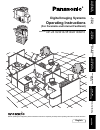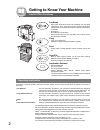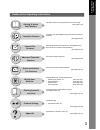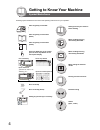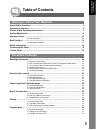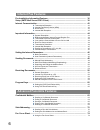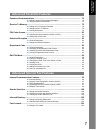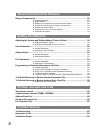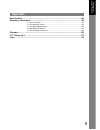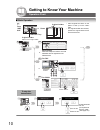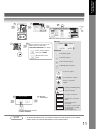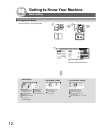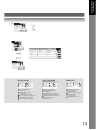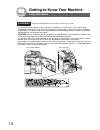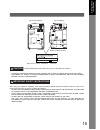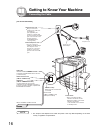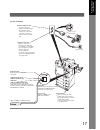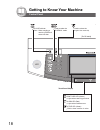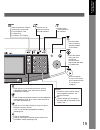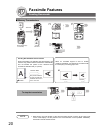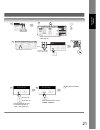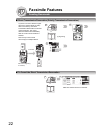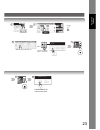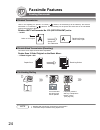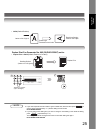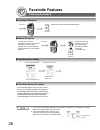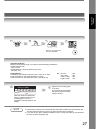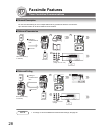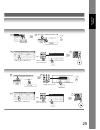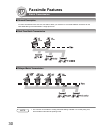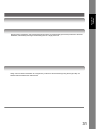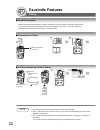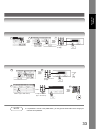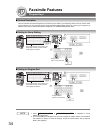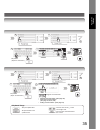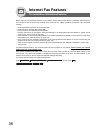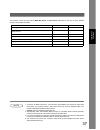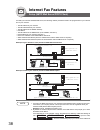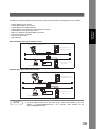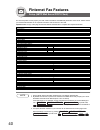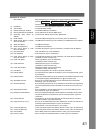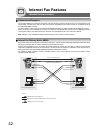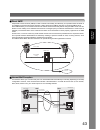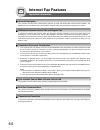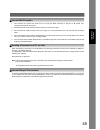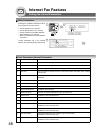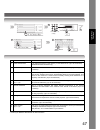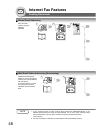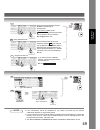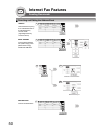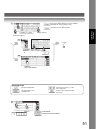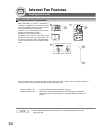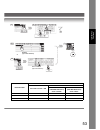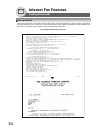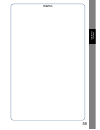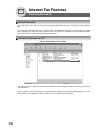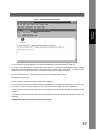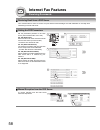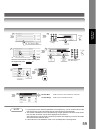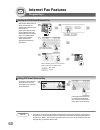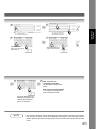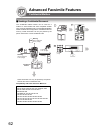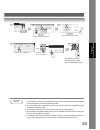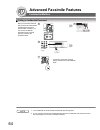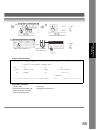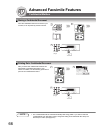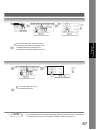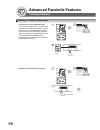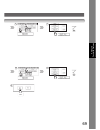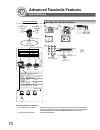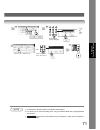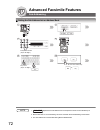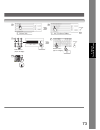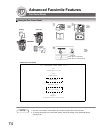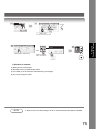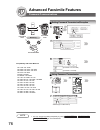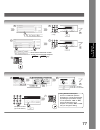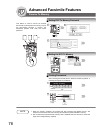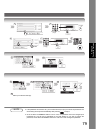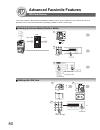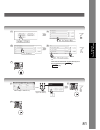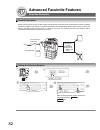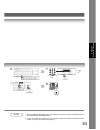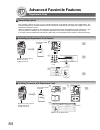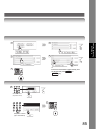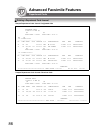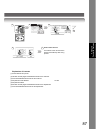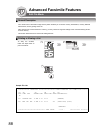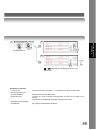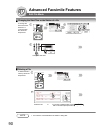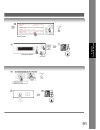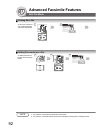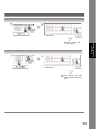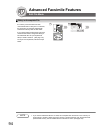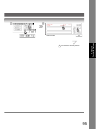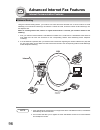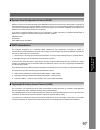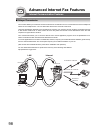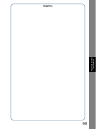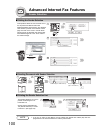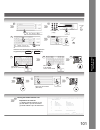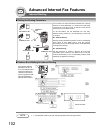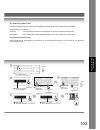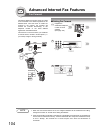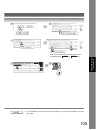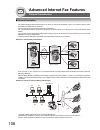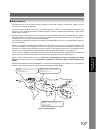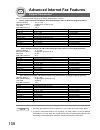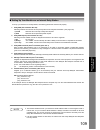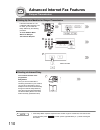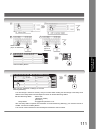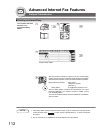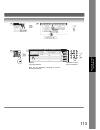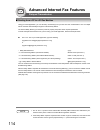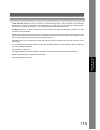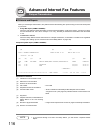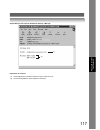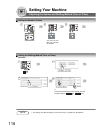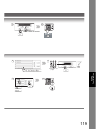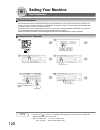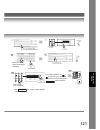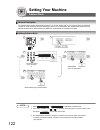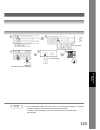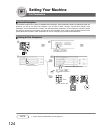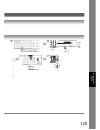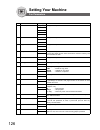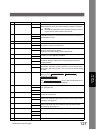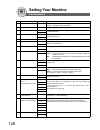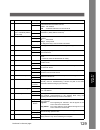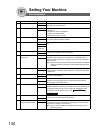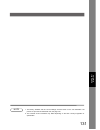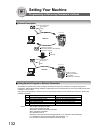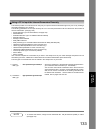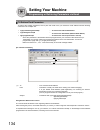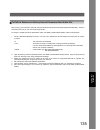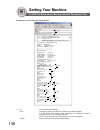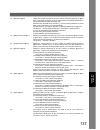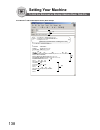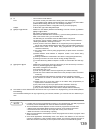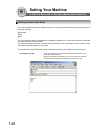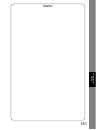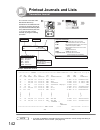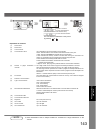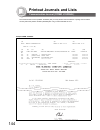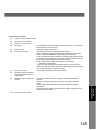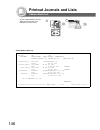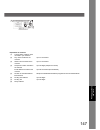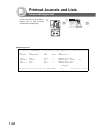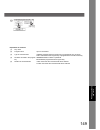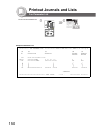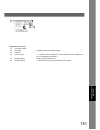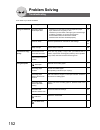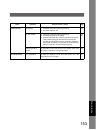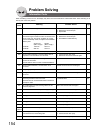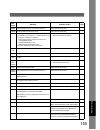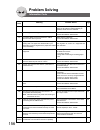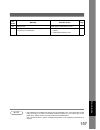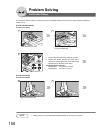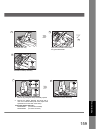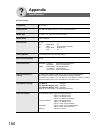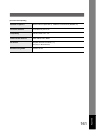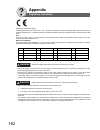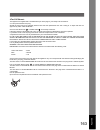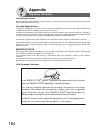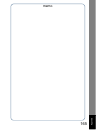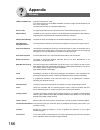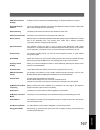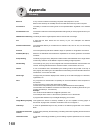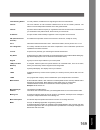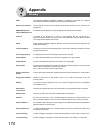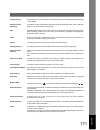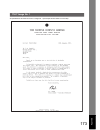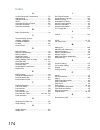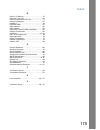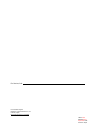- DL manuals
- Panasonic
- Software
- Workio DP-2310
- Operating Instructions Manual
Panasonic Workio DP-2310 Operating Instructions Manual
DP-2310/3010/3510/4510/6010
Ge
tting
t
o
K
n
ow
Y
our
M
ac
h
ine
Fac
simile
F
e
at
u
res
Internet Fa
x
Fe
a
ture
s
Ad
van
ce
d
F
a
csi
mile F
e
at
u
res
Se
tt
ing
Y
o
ur
Ma
chine
P
roblem Solv
ing
Operating Instructions
Digital Imaging Systems
Model No.
English
Before operating this equipment, please read these instructions completely and keep these operating instructions for future reference.
(For Facsimile and Internet Fax/Email)
Pr
in
ting J
o
urna
ls
a
n
d Li
st
s
Ad
va
n
c
ed
In
te
rn
e
t
F
a
x F
eat
u
res
App
e
ndix
Summary of Workio DP-2310
Page 1
Dp-2310/3010/3510/4510/6010 ge tting t o k n ow y our m ac h ine fac simile f e at u res internet fa x fe a ture s ad van ce d f a csi mile f e at u res se tt ing y o ur ma chine p roblem solv ing operating instructions digital imaging systems model no. English before operating this equipment, pleas...
Page 2
2 getting to know your machine useful office functions this machine includes operating instruction manuals, please use the correct manual when an operator intervention is necessary. Fax/email • plain paper high-speed super g3 compatible fax with jbig compression when optional fax communication board...
Page 3
3 ge tting to know y our m ac h in e outline of this operating instructions operation chart for quick operation and common usage (see pages 2-19) instructions for sending/receiving documents and creative features (see pages 20-35) general descriptions for internet fax, sending/receiving documents vi...
Page 4
4 getting to know your machine symbol marks/icons following symbol marks/icons are used in this operating instructions for your operation. Getting to know your machine before starting when sending/receiving document(s) with fax when sending/receiving document(s) with email when setting the machine m...
Page 5: Table of Contents
5 ge tting to know y our m ac h in e table of contents useful office functions ................................................................................................. 2 operating instruction.......................................................................................................
Page 6: Internet Fax Features
6 pre-installation information/features........................................................................... 36 setup (smtp mail server/pop3 client) ........................................................................ 38 internet communication .................................................
Page 7: Advanced Facsimile Features
7 ge tting to know y our m ac h in e password communications .......................................................................................... 76 ■ setting password transmission/reception.................................................... 76 ■ using password transmission .....................
Page 8: Setting Your Machine
8 relayed transmission ................................................................................................... 106 ■ general description ....................................................................................... 106 ■ relay network...............................................
Page 9: Appendix
9 ge tting to know y our m ac h in e specifications ................................................................................................................. 160 regulatory information.................................................................................................. 162 ■ ......
Page 10
10 getting to know your machine operation chart ■ basic operation for fax telephone number 5551234 b5 a4 r a3 fls b4 a4 b5 r original guides adjust to the original width original guides from i-adf /adf platen or i-adf/adf tray 1 2 • place originals face down on the platen or face up on the i-adf/ ad...
Page 11
11 ge tting to know y our m ac h in e note 1. To utilize the email functions, your machine needs to be setup properly on your network. Please contact your network administrator for actual network setup. Completion notice file format select the following modes if necessary. 4 contrast resolution for ...
Page 12
12 getting to know your machine mode setting ■ changing the modes basic menu send mode (memory, direct) (see page 20) 2-sided original, x-stamp, completion notice, (see page 11) 2-sided original deferred comm. Deferred transmission (see page 28) deferred polling (see page 28) polling/adv. Comm. Poll...
Page 13
13 ge tting to know y our m ac h in e select mode password transmission (see page 76) communication journal (see page 144) cover sheet (see page 74) receive to memory (see page 78) a3 e-mail xmt (see page 52) delivery notice (see page 42) edit file mode print out file list (see page 88) changing the...
Page 14
14 getting to know your machine safety information denotes a potential hazard that could result in serious injury or death. Warning ! • to prevent fire or shock, do not expose this product to rain or any type of moisture. • to minimize the possibility of shock or damage to the machine, it must be pr...
Page 15
15 ge tting to know y our m ac h in e caution ! Denotes hazards that could result in minor injury or damage to the machine. • to reduce the risk of shock or fire, use only no. 26 awg or larger telephone line cable. • disconnect all power to the machine before cover(s) are removed. Replace the cover(...
Page 16
16 getting to know your machine connecting the cable note 1. The shape of the telephone line cable and power cord may differ depending on the each country’ s regulation or specification. Activity lamp blinks when there is data traffic on the lan. Link lamp illuminates when connected to the lan. Lamp...
Page 17
17 ge tting to know y our m ac h in e lan connection jack (10base-t/100base-tx) lan cable (10base-t/100base-tx cable) insert the plug until a click is heard. (lan cable is not included with the product.) purchase a category 5 cable, compliant with eia/tia 568-a-5 standard. 10base-t/100base-tx ethern...
Page 18
18 getting to know your machine control panel used to select the original size manually. Lights when receiving print data. Touch panel display print data led (green) lights when trouble occurs. Alarm led (red) blinks when machine is active. Active led (green) used to select the fax/email mode. On li...
Page 19
19 ge tting to know y our m ac h in e used to switch the machine into energy saving mode. For more details, see the operating instructions (for copier). Used to start or select the function and sub-functions. Used to reset all the previously set functions. Use this button when correcting entered num...
Page 20: Facsimile Features
20 facsimile features sending documents ■ memory transmissions note 1. While storing, the file number of the document being stored is shown at the upper right corner of the display. It is also printed on the communication journal (comm. Journal), transaction journal and the file list. A3 b4 a4 a5 fl...
Page 21
21 f a csimi le f e at u res completion notice file format print communication journal. (comm. Journal) print comm. Journal? Stop the transmission. If fax parameter no. 031 incomplete file save is “valid”. (see page 127) save the file. Delete the file. Save as incomp. File? 4 6 3 3 5 4 berlin antart...
Page 22: Facsimile Features
22 ■ direct transmission reservation (priority transmission reservation) ■ to cancel the direct transmission reservation not store original(s) in memory. Receive if you are in a rush to send an urgent document, however there are many files in the memory, use direct transmission reservation to send t...
Page 23
23 f a csimi le f e at u res completion notice file format 4 3 berlin antartica 5 6 and/or telephone number (up to 70 stations) 5551234 address (up to 200 stations) africa asia america antartica apollo berlin brazil 7 communication stop? And then remove the document from adf. 4 3.
Page 24: Facsimile Features
24 facsimile features sending documents ■ rotated transmission letter or a4 original(s) are placed in a portrait ( ) direction, the document(s) will be rotated by 90º and then transmitted in a landscape ( ) direction. The document(s) will be printed the same size as the transmitted originals at the ...
Page 25
25 f a csimi le f e at u res • valid (default position) duplex print fax parameter no. 095 (duplex print) set to: • duplex print = valid (default position is "invalid") note 3. If you need a special access number to get an outside line, dial it first then press to enter a pause (represented by a "-"...
Page 26: Facsimile Features
26 facsimile features receiving documents ■ automatic reception ■ manual reception ■ print reduction setting ■ substitute memory reception note 1. If you receive a document with super fine resolution (16 pels/mm x 15.4 pels/mm), it may be divided into multiple pages with no reduction. 2. If the rece...
Page 27
27 f a csimi le f e at u res note 3. If the memory overflows, the machine will stop receiving and release the communication line. The document(s) stored in the memory up to that moment will be printed out. 4. If you wish to turn off the substitute reception function, change the setting of fax parame...
Page 28: Facsimile Features
28 facsimile features timer controlled communications ■ general description you can send document(s) to one or multiple stations at any preset time within the next 24 hours. Up to 50 built-in timers can be set for deferred communication. ■ deferred transmission ■ deferred polling note 1. To change o...
Page 29
29 f a csimi le f e at u res and/or telephone number (up to 70 stations) 5551234 address (up to 200 stations) africa asia america antartica apollo berlin brazil 3 4 5 6 berlin antartica 7 3 4 5 6 7 and/or telephone number (up to 70 stations) 5551234 address (up to 200 stations) africa asia america a...
Page 30: Facsimile Features
30 facsimile features batch transmission ■ general description to reduce transmission time and cost, this feature allows your machine to accumulate different documents for the same destination(s) to be transmitted in a single phone call. ■ real-time batch transmission ■ delayed batch transmission no...
Page 31
31 f a csimi le f e at u res during memory transmission, this machine searches its memory for reserved files (up to 5 files) to transmit to the same destination, automatically batching and transmitting them in a single phone call. Assign a time for batch transmission to a program key in advance. All...
Page 32: Facsimile Features
32 facsimile features polling ■ general description polling means calling other station(s) to retrieve document(s). The other station must know in advance that you will call and must have document(s) set on the adf or stored in the memory. You may need to set a polling password, shared by the other ...
Page 33
33 f a csimi le f e at u res note 4. If a password is not set in the polled station, you may poll the other station even though your machine has a password. 5 4 polling password (4-digit) _ 3 berlin antartica 3 4 5 6 polling password (4-digit) _ 5 and/or telephone number (up to 70 stations) 5551234 ...
Page 34: Facsimile Features
34 facsimile features program keys ■ general description your fax machine has special program keys. These keys are useful if you frequently need to send or poll the same group of stations. You can use these keys to assign registered address book stations as a group keys, a sequence of stations to be...
Page 35
35 f a csimi le f e at u res key name (up to 15 characters) africa asia america antartica apollo berlin brazil address 3 4 5 6 7 8 key name (up to 15 characters) program each function. Or keyboard usage to input capital letter. To input number and symbol mark. To move the cursor (_) to the left or r...
Page 36: Internet Fax Features
36 internet fax features pre-installation information/features before setting up your panasonic machine on your network, please read this entire section to be familiar with its functions. Your machine is able to perform the following when connected to a 10base-t/100base-tx ethernet lan (local area n...
Page 37
37 int e rnet fax fe a ture s your machine can be set up as either smtp mail server or pop3 client. Depending on the type of setup, different functions are available as follows. Note 1. To function as smtp mail server, your machine's email address must include its unique host name within your compan...
Page 38: Internet Fax Features
38 internet fax features setup (smtp mail server/pop3 client) to install your machine as smtp mail server, the following network parameters need to be programmed on your network and on your machine. • tcp/ip address of your machine • tcp/ip subnet mask of your machine • tcp/ip address of the default...
Page 39
39 int e rnet fax fe a ture s to install your machine as pop3 client, the following network parameters need to be programmed on your network. • tcp/ip address of your machine • tcp/ip subnet mask of your machine • tcp/ip address of the default gateway • tcp/ip address of the dns server (if not avail...
Page 40: Finternet Fax Features
40 for the total system to work properly via lan, certain information and additional parameters must be set. Please contact your network administrator for the required information and connection to the lan. Important: make a copy of this page and ask the network administrator to complete the require...
Page 41
41 int e rnet fax fe a ture s explanation of contents mac address : mac address from the 2nd page of the general settings list printoutby pressing , input id code, . (1) ip address the internet protocol (ip) address assigned to your machine. (2) subnet mask : the subnet mask number. (3) default gate...
Page 42: Internet Fax Features
42 ■ transmission/reception your machine allows you to transmit documents over the internet to another internet fax or a pc. The document is first scanned and converted into a tiff-f or pdf* file, and then transmitted to the remote location as an attachment file to an email using mime encoding. The ...
Page 43
43 int e rnet fax fe a ture s ■ direct smtp simple mail transfer protocol (smtp) is used to transfer mail reliably and efficiently. An important feature of smtp is its capability to transport mail across networks, usually referred to as smtp mail relay by employing smtp server. Direct smtp allows yo...
Page 44: Internet Fax Features
44 ■ general description your machine uses the same communication protocols as email: the simple mail transfer protocol (smtp). The differences from a standard g3 fax communication using the public telephone network (pstn) are as follows. ■ differences between internet fax and regular fax a regular ...
Page 45
45 int e rnet fax fe a ture s ■ internet mail reception 1. Your machine can receive text email from a pc and print ansi characters. It will print a “ ❚” symbol if an unrecognized character is received. 2. Received email font and character size are fixed and cannot be changed. 3. Text email will be p...
Page 46: Internet Fax Features
46 internet fax features setting the internet parameters ■ basic parameters ■ user parameters (internet parameters) parameter comments 01 logo up to 25 characters & digits. 02 character id up to 16 characters & digits. 03 id no. Your fax telephone number. (up to 20 digits) 04 time zone the time zone...
Page 47
47 int e rnet fax fe a ture s * contact your network administrator for this information. Parameter comments 19 ldap search base id for starting the search in the directory on the ldap server. (up to 60 characters) (available for some countries only.) 21 default subject the default information to be ...
Page 48: Internet Fax Features
48 internet fax features sending documents ■ manual email addressing ■ multi email station addressing (broadcasting) note 1. If your machine sounds an alarm (pi-pi-pi) when pressing the keyboard button or any address book entries that contain an email address, one or more of the required 5 basic int...
Page 49
49 int e rnet fax fe a ture s note 3. If the transmission cannot be completed for any reason, the email may be returned undelivered; otherwise no reply will be printed. 4. For the machine to perform the email address completion the fax parameter no. 160 (default domain) must be set to “valid” and th...
Page 50: Internet Fax Features
50 internet fax features sending documents ■ searching and editing the address book africa asia america antartica apollo berlin brazil search search the directory using the local address book or the global directory services ldap (lightweight directory access protocol). 1 africa asia america antarti...
Page 51
51 int e rnet fax fe a ture s search the local address book. Search the global directory services (ldap). (available for some countries only.) search letter(s) searched address 2 panasonic quality dept email address (up to 70 stations) 3a 3b or address (up to 200 stations) keyboard usage to input ca...
Page 52: Internet Fax Features
52 internet fax features sending documents ■ a3 size document transmission note 1. Factory default setting for fax parameter no. 141 (lan xmt reduction) is “invalid”. (see page 129) or a3 b4 a4 a5 fls when transmitting via lan, the transmitter is incapable of identifying the receiver's recording pap...
Page 53
53 int e rnet fax fe a ture s a3 a3 6a 6b 3 4 5 7 berlin antartica panasonic quality dept or address (up to 200 stations) (up to 70 stations) email address @ panasonic.Com @ world.Service.Com @ mgcs.Co.Jp @ abc-net.Wxy.Com document size document size transmission a3 email transmit = on a3 email tran...
Page 54: Internet Fax Features
54 ■ returned email when using the internet communication mode, a failure report will print automatically for each transaction if the email is returned undelivered by the mail server. The printout will consist of the undelivered message contents supplied by the mail server and a portion of the first...
Page 55
55 memo int e rnet fax fe a ture s.
Page 56: Internet Fax Features
56 ■ general description your machine offers you a choice to receive fax documents unattended (by default) or manually over regular telephone lines. Your machine also offers the same choice to receive and print internet email messages via lan unattended or manually when subscribing to a pop mail ser...
Page 57
57 int e rnet fax fe a ture s figure 2: internet fax received on a pc • for your reference, the above example is from windows messaging running under microsoft ® windows. • to run the viewer, please refer to your application’s user manual. The attached file is composed of tiff-f (tagged image file f...
Page 58: Internet Fax Features
58 internet fax features receiving documents ■ receiving email from a pop server your machine offers a choice to receive and print internet email messages via lan unattended or manually when subscribing to a pop mail server. ■ setting the pop parameters ■ manual reception from the pop server set the...
Page 59
59 int e rnet fax fe a ture s note 1. If you program a user name and password in the program key, you can receive mail from the pop server using a user name other than the name set as the user parameter. 2. The number of emails that can be retrieved during a single operation is 20. Even if pop serve...
Page 60: Internet Fax Features
60 internet fax features program keys ■ setting the pop email retrieval key ■ using pop email retrieval key note 1. If security is a concern and to prevent unauthorized personnel from retrieving your email from the pop server, when programming the program key, leave the pop password field “blank”. B...
Page 61
61 int e rnet fax fe a ture s note 2. The number of emails that can be retrieved during a single operation is 20. Even if pop server has more than 20 emails, only 20 will be displayed on the machine. After retrieving the first 20 emails, repeat the procedure from beginning to ensure all emails were ...
Page 62: Advanced Facsimile Features
62 advanced facsimile features confidential mailbox ■ sending a confidential document the confidential mailbox feature can be used as a mailbox to communicate with other compatible models using a 4-digit confidential code. The confidential mailbox feature receives document(s) with a confidential cod...
Page 63
63 ad va n ced fac simile feature s note 1. If your machine receives two confidential faxes with same confidential code, both documents are stored together in the same confidential mailbox. 2. Up to 20 mailbox files can be stored in memory. So, you can receive the confidential fax using 20 different...
Page 64: Advanced Facsimile Features
64 advanced facsimile features confidential mailbox ■ polling a confidential document note 1. The confidential file will be erased automatically after being polled. 2. If your machine receives two confidential faxes with same confidential code, both documents are stored together in the same confiden...
Page 65
65 ad va n ced fac simile feature s sample conf. Rcv report and/or telephone number (up to 70 stations) 5551234 address (up to 200 stations) africa asia america antartica apollo berlin brazil explanation of contents (1) file number : 001 to 999 (2) received remote station's id : character id or nume...
Page 66: Advanced Facsimile Features
66 advanced facsimile features confidential mailbox ■ storing a confidential document ■ printing out a confidential document note 1. The confidential file will be erased automatically after being polled. If you wish to retain the confidential file even after being polled, change the setting of fax p...
Page 67
67 ad va n ced fac simile feature s note 2. The confidential file will be erased automatically after being printed out even if the setting of fax parameter no. 042 (conf. File save) is changed to “valid”. (see page 127) 3 the document(s) will be stored into memory. If necessary, inform the receiving...
Page 68: Advanced Facsimile Features
68 advanced facsimile features confidential mailbox ■ deleting a confidential document to delete a file using confidential code. If your memory becomes full, or you just want to clean out your confidential documents, you may delete one or more confidential faxes stored in your machine by using the f...
Page 69
69 ad va n ced fac simile feature s 5 3 4 5 3 4 6.
Page 70: Advanced Facsimile Features
70 advanced facsimile features sub-addressing compatibility with other machines • sub-addressing transmission: d350f/df-1100/dp-135fp/150fp/150fx/1810f/2000/2310/2500/3000/3010/ 3510/4510/6010/dx-600/800/1000/2000/fp-d250f/uf-332/333/342/344/490/ 550/590/560/585/595/770/788/790/880/885/890/895/990 (...
Page 71
71 ad va n ced fac simile feature s note 1. Uf-788 with pc interface option or the option rom installed. 2. It is same step of usual transmitting when using the address book that is preprogrammed sub-address. 3. Separates the sub-address from the telephone number and is indicated by an “s” in the di...
Page 72: Advanced Facsimile Features
72 advanced facsimile features sub-addressing ■ setting the sub-address into an address book note 1. Separates the sub-address from the telephone number and is indicated by an “s” in the display. 2. Manual off-hook or on-hook dialling cannot be used with the sub-addressing transmission. 3. The sub-a...
Page 73
73 ad va n ced fac simile feature s station name (up to 15 digits) sub-address (up to 20 digits) 5 3 7 4 8 9 11.
Page 74: Advanced Facsimile Features
74 advanced facsimile features fax cover sheet ■ using the fax cover sheet note 1. The fax cover sheet is not counted in the number of pages column of the journals. 2. To change the preset fax cover sheet setting, change the setting of fax parameter no.56, see page 128. A3 b4 a4 a5 fls or 2 page 1 c...
Page 75
75 ad va n ced fac simile feature s note 3. When the fax cover sheet setting is set to on, the quick memory xmt feature is disabled. 3 4 berlin antartica 6 and/or telephone number (up to 70 stations) 5551234 address (up to 200 stations) africa asia america antartica apollo berlin brazil 5 7 explanat...
Page 76: Advanced Facsimile Features
76 advanced facsimile features password communications note 1. You can change the setting temporarily by using for each transmission. ■ setting password transmission/reception ■ using password transmission compatibility with other machines • df-1100 • df-1810f • dp-2000 • dp-2310 • dp-2500 • dp-3000...
Page 77
77 ad va n ced fac simile feature s _ identification code (4-digit) password (4-digit) _ 6 9 5 3 7 8 scroll 4 or enter the fax parameter number directly from the keypad and press or key. Set start password is checked password is not checked telephone number (up to 70 stations) • using password recep...
Page 78: Advanced Facsimile Features
78 advanced facsimile features receive to memory note 1. When the memory overflows, the machine will stop receiving and release the line. The machine will not answer the next incoming call until there is space available in memory. 2. We recommend that optional flash memory card is installed when thi...
Page 79
79 ad va n ced fac simile feature s note 3. If the password has not been set, your machine will not prompt you to enter the password. The document(s) will be printed immediately after pressing in step 4. 4. Once the rcv to memory feature is set to “on”, the password cannot be changed (fax parameter ...
Page 80: Advanced Facsimile Features
80 advanced facsimile features pin code access if your pbx requires a pin (personal identification number) code to get an outside line, your machine can be set to prompt the user to enter a pin code before any dialling. (available for some countries only) ■ selecting the access method (prefix or suf...
Page 81
81 ad va n ced fac simile feature s 3 6 scroll 8 5 2 4 7 or enter the fax parameter number directly from the keypad and press or key. Set start 5 3 4 and/or telephone number (up to 70 stations) 5551234 address (up to 200 stations) africa asia america antartica apollo berlin brazil 5b.
Page 82: Advanced Facsimile Features
82 advanced facsimile features selective reception ■ general description before receiving the document, the last 4 digits of the id number received from the sending machine will be compared with the last 4 digits of the telephone number programmed in each address book station. When a match is found,...
Page 83
83 ad va n ced fac simile feature s note 1. When the selective reception is set, your machine can receive only from those stations which are programmed in the address book. 2. If your id number has not been set, your machine might not be able to receive from some models. To set your id number, see p...
Page 84: Advanced Facsimile Features
84 advanced facsimile features department code ■ general description this operation requires the user to input a preset department code (8-digit maximum) before transmission. The department name of the selected department code is printed on the header of each page sent, comm. Journal and individual ...
Page 85
85 ad va n ced fac simile feature s 2 3 4 5 6 8 7 scroll or enter the fax parameter number directly from the keypad and press or key. Set start _ identification code (department code) 5 4 3 telephone number (up to 70 stations).
Page 86: Advanced Facsimile Features
86 advanced facsimile features department code ■ printing a department code journal sample department code journal / originated calls *************** -journal- ************************* date 15-aug-2003 ***** time 15:00 *** p.01 originated calls 15-aug to 15-aug (1) (2) (3) total pages = 000038 tota...
Page 87
87 ad va n ced fac simile feature s print out the journal all contents of the journal will be erased automatically after being printed. 5 3 4 1 2 berlin antartica 4 explanation of contents (1) period date of this journal (2) number of total pages transmitted/received for this machine. (3) total tran...
Page 88: Advanced Facsimile Features
88 advanced facsimile features edit file mode ■ general description your machine has a document image memory which enables you to receive memory transmission, memory deferred transmission, memory polling and so on. After reserving the communications in memory, you may need to change the settings of ...
Page 89
89 ad va n ced fac simile feature s explanation of contents (1) file number if the file is now being executed, a “*” is indicated on the left of the file number. (2) communication type (3) stored date/time date/time that these files were stored. (4) executing time if the file is a timer controlled c...
Page 90: Advanced Facsimile Features
90 advanced facsimile features edit file mode ■ changing the start time or the station of a file ■ deleting a file note 1. Your machine cannot delete the file while it is being sent. A3 b4 a4 a5 fls to change the start time and/or stations in a communication file, follow the steps below. 20:30 chang...
Page 91
91 ad va n ced fac simile feature s memory xmt no.003 p002 incomp sales dept mem. Def. Xmt no.014 p001 deferred comm. 22:00 tokyo mem. Def. Xmt no.018 p002 deferred comm. 20:30 panasonic panasonic 5551234 or change the station. 7 6 select the file. 4 5 3 6 5 4.
Page 92: Advanced Facsimile Features
92 advanced facsimile features edit file mode ■ printing out a file ■ adding documents into a file note 1. Your machine cannot print the file while it is being sent. 2. Your machine cannot add the document into the file while it is being sent or waiting to redial. A3 b4 a4 a5 fls to print the conten...
Page 93
93 ad va n ced fac simile feature s mem. Def. Xmt no.014 p001 deferred comm. 22:00 tokyo mem. Def. Xmt no.018 p002 deferred comm. 20:30 panasonic your machine will print the file. Mem. Def. Xmt no.014 p001 deferred comm. 22:00 tokyo mem. Def. Xmt no.018 p002 deferred comm. 20:30 panasonic select the...
Page 94: Advanced Facsimile Features
94 advanced facsimile features edit file mode ■ retry an incomplete file note 1. If you set fax parameter no.031 to valid, all incomplete files will remain in the memory. To avoid memory overflow, please check the memory content frequently. We recommend that optional flash memory card is installed w...
Page 95
95 ad va n ced fac simile feature s memory xmt no.003 p002 incomp sales dept select the file. Your machine will retry the file. 3 5 4.
Page 96
96 advanced internet fax features internet communication features ■ inbound routing using the inbound routing feature, your machine can route documents received from a g3 fax machine to email address(s) or to internet fax machine(s) connected to a lan as an email, as well as to other g3 fax machine(...
Page 97
97 ad v an ced i n te rn et fa x f ea tur es ■ dynamic host configuration protocol (dhcp) dhcp is a protocol for dynamically assigning ip addresses to internet fax and client pcs. With dhcp, an internet fax can automatically acquire a unique ip address each time it connects to a network making ip ad...
Page 98
98 advanced internet fax features internet communication features ■ relayed transmission your machine allows you to transmit an email received from an internet fax or pc connected to the lan to multiple fax machines via a telephone line. You can attach files with the tiff-f format to this email. Usi...
Page 99
99 memo ad v an ced i n te rn et fa x f ea tur es.
Page 100
100 advanced internet fax features sender selection ■ setting the sender selection ■ sending document with sender selection ■ printing the sender selection list note 1. If you do no select a user name, the unit selects the default user name (00) that was programmed in the user parameters for ordinar...
Page 101
101 ad v an ced i n te rn et fa x f ea tur es user name (up to 25 characters) email address to be printed on the "from" field. 3 5 4 6 7 9 10 8 11 _ identification code (4-digit) scroll or enter the fax parameter number directly from the keypad and press or key. Set start select the user name (see n...
Page 102
102 advanced internet fax features inbound routing ■ setting the routing parameters ■ address book dialling for inbound routing note 1. “+” and “space” entries in the tsi” field are ignored by the receiving machine. Aaa lan aaa to: sub-address: 001 to: id number: 9999 id number: 9999 sub-address: 00...
Page 103
103 ad v an ced i n te rn et fa x f ea tur es no. 154 routing header format: use this parameter to select the type of email header to be included in the “from” field of each routed faxes. (default setting is “1:originator”) originator :the originating fax machine’s tsi will appear in the “from” fiel...
Page 104
104 advanced internet fax features fax forward note 1. When the fax forward feature is set, the assigned address will be restricted from editing. Change this function to “invalid” when editing the address. 2. If the communication to transfer a received fax or email fails, the received fax or email w...
Page 105
105 ad v an ced i n te rn et fa x f ea tur es note 3. It is not possible to receive a document if the memory of your machine overflows or is about 95% used. 9 10 5 3 7 4 6 8 scroll panasonic quality dept or enter the fax parameter number directly from the keypad and press or key. Set start.
Page 106
106 ■ general description the internet relayed transmission feature can save you time and transmission costs if you need to send the same documents to multiple g3 fax machines. This is especially true if the transmissions are long distance. You can send documents to any g3 fax machine by using the i...
Page 107
107 ad v an ced i n te rn et fa x f ea tur es ■ relay network this feature saves you time and long distance phone line costs when sending an internet fax directly from your machine to the end receiving station(s). A relay network is basically composed of an originating station, which can be an inter...
Page 108
108 advanced internet fax features relayed transmission table 2, 3 and 4 are sample settings for the sample network shown in figure 1. Note 1. The relay xmt password must be registered for your machine to work as a relay station. 2. To prevent unauthorized stations from accessing your relay station ...
Page 109
109 ad v an ced i n te rn et fa x f ea tur es ■ setting up your machine as an internet relay station to set up your machine as a relay station, the following parameters must be set properly. 1. Relay xmt (fax parameter no. 142) selecting whether the machine will accept and performs g3 relayed transm...
Page 110
110 advanced internet fax features relayed transmission ■ setting up your machine for relayed transmission ■ sending via internet relay note 1. If the relay station requires a special access number to get an outside line, enter that access number first then press to enter a pause (represented by a “...
Page 111
111 ad v an ced i n te rn et fa x f ea tur es station name (up to 15 characters) key name (up to 15 characters) 10 5 3 7 4 6 8 london rly favorite ok cancel select the relay station. 9 stockholm rome sg-relay singapore sydney the document(s) is stored into memory and your machine starts sending the ...
Page 112
112 advanced internet fax features relayed transmission ■ sending via internet relay note 1. If the relay station requires a special access number to get an outside line, enter that access number first then press to enter a pause (represented by a “-”) before entering the full number. 2. The “#” cha...
Page 113
113 ad v an ced i n te rn et fa x f ea tur es 4 or stockholm rome sg-relay singapore sydney address (up to 200 stations) enter only the telephone number(s) of the end receiving station(s). Telephone number (up to 70 stations) 7 8 5 3 berlin antartica 6.
Page 114
114 ■ sending from a pc to a g3 fax machine using your email application, you can send any document(s) from your pc as a tiff-f attachment to one or multiple g3 fax machines automatically through the internet relay station. The internet relay station (your machine) must be properly setup with all th...
Page 115
115 ad v an ced i n te rn et fa x f ea tur es a tiff converter software is used on your pc to convert document(s) into a “tiff” file format, which allows the internet fax to receive the document as an attachment to an email. When you are sending a detailed graphic document(s) to a panasonic internet...
Page 116
116 ■ printouts and reports when you use relayed transmission, relay station will send the following two reports to help you check and keep track of your faxes. 1. Relay xmt report (comm. Journal) when the relay station finishes transmitting to the end receiving station, it will send a comm. Journal...
Page 117
117 ad v an ced i n te rn et fa x f ea tur es sample relayed transmission notification email to a manager explanation of contents (1) email address of the sender's internet fax (your machine) or pc (2) end receiving station's g3 fax telephone number(s) (2) (1) mmm, dd, yyyy.
Page 118: Setting Your Machine
118 setting your machine adjusting the volume and dialling method (tone or pulse) ■ setting the monitor volume ■ setting the dialling method (tone or pulse) note 1. This setting may differ depending on the each country’ s regulation or specification. You will hear the dial tone through the speaker. ...
Page 119
119 s e tt ing y our m ac h ine 4 > > > > > > > raise or lower the volume. 5 or 3 7 4 8 5 _ identification code (4-digit).
Page 120: Setting Your Machine
120 setting your machine user parameters ■ general description your facsimile machine has several basic settings (user parameters) to help you keep records of the documents you send or receive. For example, the built-in clock keeps the current date and time, and your logo and id number help to ident...
Page 121
121 s e tt ing y our m ac h ine enter your logo (max. 25 characters and digits). 3 4 _ identification code (4-digit) 5 7 8 12 if you make a mistake, use or to move the cursor one space beyond the incorrect number, press then re-enter the new number. Clear 8 11 201 555 1212_ enter your id (max. 20 di...
Page 122: Setting Your Machine
122 setting your machine address book ■ general description the address book contains speed dialling numbers. To use this dialling method, you must first store the telephone numbers or email addresses using the following procedure. (up to 200 stations, plus additional 800 stations with the optional ...
Page 123
123 s e tt ing y our m ac h ine note 4. If the address book station has been used for a communication reservation, the settings cannot be changed or erased until the communication has finished. To change or erase the settings, cancel the communication first by edit file mode. (see page 90) or key na...
Page 124: Setting Your Machine
124 setting your machine fax parameters ■ general description your facsimile machine has a variety of adjustable fax parameters. These parameters, listed in the parameter table, are preset for you and do not need to be changed. If you do want to make a change, read the table carefully. Some paramete...
Page 125
125 s e tt ing y our m ac h ine 3 _ identification code (4-digit) or 7 8 4 5 set each setting..
Page 126: Setting Your Machine
126 setting your machine fax parameters no. Parameter setting comments 001 contrast 1 (lightest) setting the home position for the contrast. ---- 4 (normal) ---- 7 (darkest) 002 resolution standard setting the home position for the resolution. Fine s-fine 003 original text setting the home position ...
Page 127
127 se tting y our m ach in e 024 print reduction fixed selecting print reduction mode. Fixed :reduce received document according to setting of parameter no. 025. Auto :automatically determines and reduces the incoming document to print onto the paper loaded in the machine. Auto 025 reduction ratio ...
Page 128: Setting Your Machine
128 052 diagnostic password (----) setting the password for remote diagnostic mode. Please ask your panasonic authorized dealer for details. 053 sub address password (----) setting a 20-digit password for secured sub-address communication. 054 fax forward invalid selecting whether the machine perfor...
Page 129
129 se tting y our m ach in e 141 lan xmt reduce invalid selecting whether to automatically reduce from a3 / b4 to a4, when a3 / b4 documents are transmitted via lan. Invalid :no reduction valid : automatic reduction from a3 / b4 to a4 valid 142 relay xmt (a.K.A. Lan relay station on uf-770i) invali...
Page 130: Setting Your Machine
130 157 transaction journal invalid selecting whether the machine sends a transaction journal to the pre-programmed email address. Valid 158 pc remote update invalid selecting whether the machine will accept commands from an email application, to: (a) program the internet parameters (b) program the ...
Page 131
131 se tting y our m ach in e note 1. The factory standard and the current settings are also shown on the fax parameter list printout. To print the fax parameter list, see page 150. 2. The contents of fax parameter may differ depending on the each country's regulation or specification..
Page 132: Setting Your Machine
132 setting your machine programming or retrieving parameters via email ■ general description ■ using email to program or retrieve parameters this feature is a powerful tool, which provides a convenient and easy way of retrieving or programming internet parameters, address book dialling numbers, pro...
Page 133
133 se tting y our m ach in e ■ using a pc to input the internet parameters remotely this feature provides a convenient and an easy way to input the internet parameters right from your pc by sending a text email message to your machine. The following parameters can be input remotely via a pc. The ot...
Page 134: Setting Your Machine
134 setting your machine programming or retrieving parameters via email ■ to retrieve each parameters to retrieve the existing parameters, send a plain text email to the your machine's email address with the following command in the "subject" line: [ex: internet parameters] using email to retrieve t...
Page 135
135 se tting y our m ach in e ■ to edit the retrieved or backup internet parameters/auto dialler file after receiving your machine’s email with the internet parameters and/or auto dialler (address book dialler), store the email file as text (.Txt) on your pc for backup purposes. To change or update ...
Page 136: Setting Your Machine
136 setting your machine to edit the retrieved or backup internet parameters file your machine’s internet parameters email sample (1) to : your machine's email address. From : this field is normally not visible when creating new email message(s). It is your default email address (email application),...
Page 137
137 se tting y our m ach in e (2) @sender to @end : defines the sender information to be set in section (2) between @sender to @end block. Edit, delete or register up to 24 user names and their email addresses for the sender selection feature (see page 100). Separate each data field with a semicolon...
Page 138: Setting Your Machine
138 setting your machine to edit the retrieved or backup address book data file your machine’s address book(auto dialler) email sample from: "your machine" subject: your machine's system parameter list to: user1@panasonic.Com #--------------------------------------------- # your machine's address bo...
Page 139
139 se tting y our m ach in e note 1. If a pop user account is programmed into the p1 to p12 program keys, the data programmed for this key cannot be deleted, even when the delete command is specified. 2. The email address and the telephone number cannot be programmed via email when: • address book ...
Page 140: Setting Your Machine
140 . Setting your machine to edit the retrieved or backup address book data file ■ deleting the entire auto dialler if you wish to delete the entire auto dialler data in your machine, type the following command in the body of the email message: @command delete @end this command can also be inserted...
Page 141
141 memo s e tt ing y our m ac h ine.
Page 142: Printout Journals and Lists
142 printout journals and lists transaction journal note 1. If you wish to disable the automatic printing of the transaction journal, change the setting of fax parameter no. 013 to “invalid”. (see page 126) the “journal” is a record of the last 200 transactions (a transaction is recorded each time y...
Page 143
143 p rinting j our na ls and lis ts explanation of contents note 2. Email transmission sent to multiple locations is recorded as a single transaction on the journal. (1) printout date (2) printout time (3) journal number (4) communication result “ok” indicates that the communication was successful....
Page 144: Printout Journals and Lists
144 printout journals and lists communication journal (comm. Journal) the communication journal (comm. Journal) lets you verify whether the transmission or polling was successful. You may select the printout condition (off/always/inc. Only) in fax parameter no. 012. Sample comm. Journal ************...
Page 145
145 p rinting j our na ls and lis ts explanation of contents (1) indication of communication mode (2) start time of communication (3) end time of communication (4) file number 001 to 999 (when the communication is stored into memory, a file number is assigned for each communication.) (5) station num...
Page 146: Printout Journals and Lists
146 printout journals and lists address book list to print a address book list of the telephone numbers and email addresses you have stored. 2 1 berlin antartica a3 b4 a4 a5 fls sample address book list ************* -adress book list- ***************** date 15-aug-2003 ***** time 11:11 ******** (1)...
Page 147
147 p rinting j our na ls and lis ts explanation of contents (1) the first letter of station name recorded in your machine (2) key name recorded in the machine up to 15 characters (3) station name recorded in the machine up to 15 characters (4) telephone number recorded in the machine up to 36 digit...
Page 148: Printout Journals and Lists
148 printout journals and lists group and program list sample program list *************** -program list- ****************** date 15-aug-2003 ***** time 15:00 ********** (1) (2) (3) (4) key name program name type timer destination(s) [test ] test group ----- [panafax][sals dept] [account ] account p...
Page 149
149 p rinting j our na ls and lis ts explanation of contents (1) key name (2) program name up to 15 characters (3) type of communication “group” indicates that the program key is programmed as a group key. “pop” indicates that the program key is programmed as a pop access key. (4) numbers recorded i...
Page 150: Printout Journals and Lists
150 printout journals and lists fax parameter list sample fax parameter list to print a fax parameter list: 2 1 berlin antartica a3 b4 a4 a5 fls ************* -fax parameter list- ************** date 15-aug-2003 ***** time 15:00 ***** p.01 (1) (2) (3) (4) (5) no. Description selection current standa...
Page 151
151 p rinting j our na ls and lis ts explanation of contents (1) parameter number (2) description “(home)” means home position setting. (3) selection (4) current setting “----” indicates code or password is not set. When the code or password is set, it is represented by asterisk(*). (5) standard set...
Page 152: Problem Solving
152 problem solving troubleshooting if you have any of these problems mode symptom possible cause / action page during transmission document doesn't feed/multiple feed 1. Check that your document is free of staples and paper clips, and that it is not greasy or torn. 2. Check that your document is th...
Page 153
153 p roblem solv ing communication no dial tone 1. Check the connection of the telephone line. 2. Check the telephone line. 16 no auto answer 1. Check the connection of the telephone line. 2. Check the reception mode setting. 3. If the fax parameter no. 013 (auto journal print) is set to “valid” (d...
Page 154: Problem Solving
154 problem solving information code when something unusual occurs, the display may show one of the information codes listed below. These will help you to identify and correct the problem. Info. Code meaning possible action page 030 document is misfeeding. 1. Reload the document properly. 2. Remove ...
Page 155
155 p roblem solv ing 430/434 communication error occurred while receiving. Check with the other party. -- 436/490 received data has too many errors. Check with the other party. -- 456 • unit received a confidential document or was requested to be polled of a confidential document under any of follo...
Page 156: Problem Solving
156 715 tcp/ip connection timed out. Check the internet fax parameter settings. Verify the ip address, default gateway ip address, smtp server ip address. -- 716 cannot logon to the designated smtp server. Check the smtp server ip address setting. Contact the network administrator. -- 717 incomplete...
Page 157
157 p roblem solv ing note 1. After identifying the problem and verifying the recommended action, if the information codes keep reoccuring or for help on information codes that appear on your machine but are not listed above, please contact your local panasonic authorized dealer. (for mechanical fai...
Page 158: Problem Solving
158 problem solving verification stamp the verification stamp contains ink. When the stamp mark appears faded or hard to see, the stamp should be replaced or refilled with ink. [for dp-3510/4510/6010] to remove the stamp [for dp-2310/3010] to remove the stamp note 1. Please contact your local author...
Page 159
159 p roblem solv ing lift up the adf tray. P9250577 open the exit guide while holding the green-labeled tab. Reinstall the stamp assembly. 3 4 5 6 3 reinstall the stamp assembly. 4 1. Remove by pulling the stamp assembly upward. 2. Remove the stamp. Replace the stamp with a new one or refill the st...
Page 160: Appendix
160 appendix specifications [for g3 facsimile] compatibility itu-t group 3 coding scheme jbig, mh, mr, mmr (conforms to itu-t recommendations) modem type itu-t v.34, v.17, v.33, v.29, v.27 ter and v.21 modem speed 33600 - 2400 bps document size a5 - a3 max : platen glass : a3 adf : 297 mm (original'...
Page 161
161 app e ndix [for internet fax (email)] standard compliance 10base-t ethernet (ieee 802.3), 100base-tx fast ethernet (ieee802.3u) connector interfaces 10/100 base-tx port: rj-45 compatibility ietf rfc 2305, itu-t t.37 communication protocol tcp/ip, smtp, pop3, mime file format tiff [ietf rfc 2301 ...
Page 162: Appendix
162 appendix regulatory information declaration of conformity (doc) “hereby panasonic communications co., ltd. / panasonic testing centre (europe) gmbh (ptc), declares that this g3 facsimile equipment is in compliance with the essential requirements and other relevant provisions of the directive 199...
Page 163
163 app e ndix this appliance is supplied with a moulded three pin mains plug for your safety and convenience. A 13 amp fuse is fitted in this plug. Should the fuse need to be replaced please ensure that the replacement fuse has a rating of 13 amps and that it is approved by asta or bsi to bs1362. C...
Page 164: Appendix
164 appendix regulatory information machine noise information ordinance 3. Gsgv, january 18, 1991: the maximum sound pressure level is equal or less than 70 db(a) according to iso 7779. The grant of a telepermit for any item of terminal equipment indicates only that telecom has accepted that the ite...
Page 165
165 memo app e ndix.
Page 166: Appendix
166 appendix glossary 10base-t/100base-tx an ethernet standard for cable. The 10/100 refers to its 10/100 mbps bandwidth, the base to single channel baseband, and the t to the twisted pair. The cable uses two pairs of unshielded twisted wires. Access code a 4-digit programmable access code that prev...
Page 167
167 app e ndix ddd (direct distance dialling) a telephone service that allows unassisted dialling, no operator assistance is required. Default gateway ip address this is your gateway's address, it is used by other networks to determine which route to take when communicating with your internet fax. D...
Page 168: Appendix
168 appendix glossary ethernet a very common method of networking computers and equipment in a lan. Ethernet can handle up to 100 mbps and can be used with almost any kind of computer. Fax forward the ability to forward all incoming faxes to the specified station registered in the address book. Fax ...
Page 169
169 app e ndix initial sending station in a relay network, the station that is originating the document transmission. Internet the vast collection of inter-connected networks that all use the tcp/ip protocols. The internet connects independent networks into a vast global internet. Intranet a private...
Page 170: Appendix
170 appendix glossary mdn this message disposition notification (mdn) is requested by the sender for a delivery processing confirmation indicating that the message (email) was read. Memory transmission the documents are scanned into memory before actual connection to the phone line for transmission....
Page 171
171 app e ndix overlap printing documents too long to be reduced are automatically printed on two pages with approximately 13 mm overlap. Panasonic super smoothing an electronic image enhancement (panasonic super smoothing) that will create a particular pattern for the improvement of copy quality. P...
Page 172: Appendix
172 appendix glossary sleep mode the lowest power state that the machine enters after the specified time without actually turning off. Smtp (simple mail transfer protocol) this is the main communication protocol used to send and receive email on the internet. Station name alphanumeric id which can b...
Page 173
173 app e ndix itu-t image no. 1 all specifications are based on the itu-t image no. 1 (the sample shown below is not to scale)..
Page 174: Index
Index 174 a a3 size document transmission.........................52 address book.....................................................122 address book list ..............................................146 apop .................................................................130 automatic document f...
Page 175: Index
Index 175 r receive to memory ............................................ 78 received time print.......................................... 126 receiving documents via lan.............................. 3 receiving password.......................................... 170 redialling .......................
Page 176
For customer support: panasonic communications co., ltd. Fukuoka, japan http://www.Panasonic.Co.Jp/global/ printed in japan september 2003 dzsd00 1995-1 t0803- 1093 for service, call:.