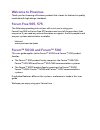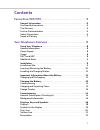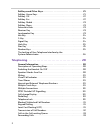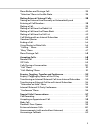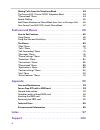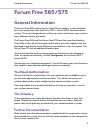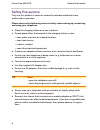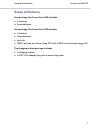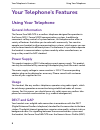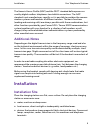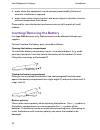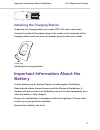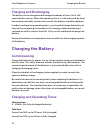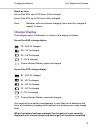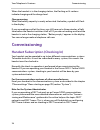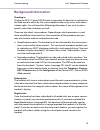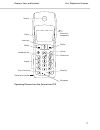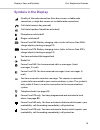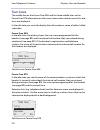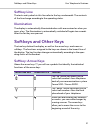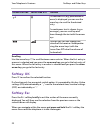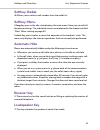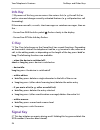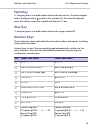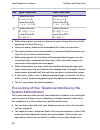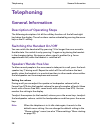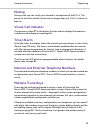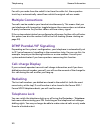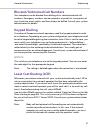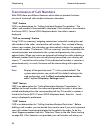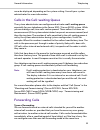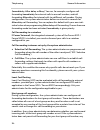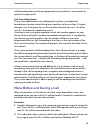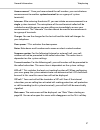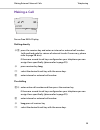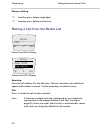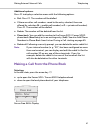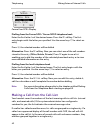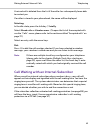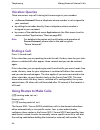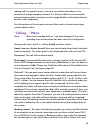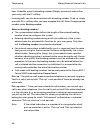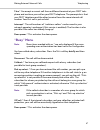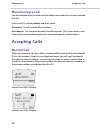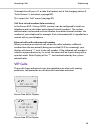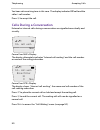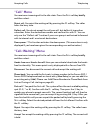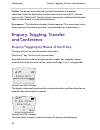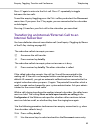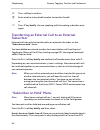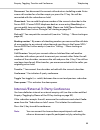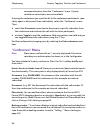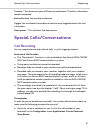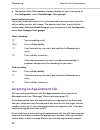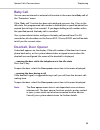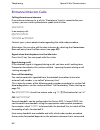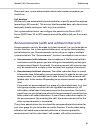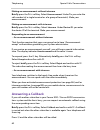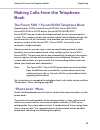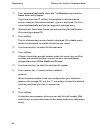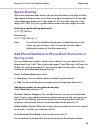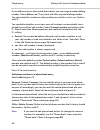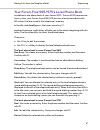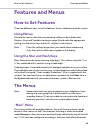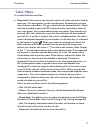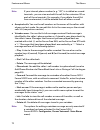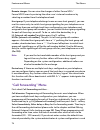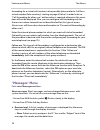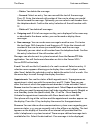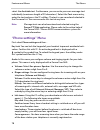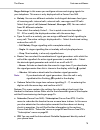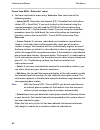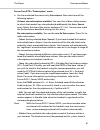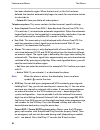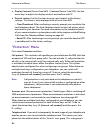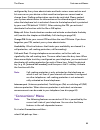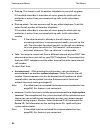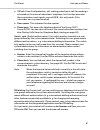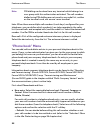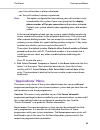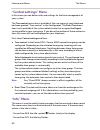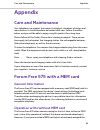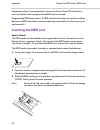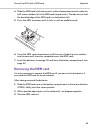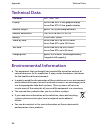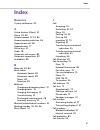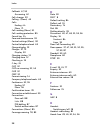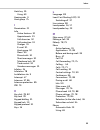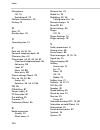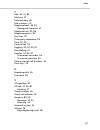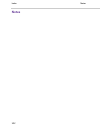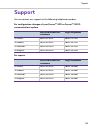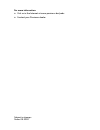- DL manuals
- Proximus
- Voicemail
- Forum 500
- User Manual
Proximus Forum 500 User Manual
Summary of Forum 500
Page 1
Forum™ 500 forum™ 5000 forum free 565 forum free 575 user guide.
Page 2: Welcome To Proximus
Welcome to proximus thank you for choosing a proximus product that stands for the best in quality matched with high design standards. Forum free 565, 575 the following operating instructions will assist you in using your forum free 565 or forum free 575 and answer most of the questions that may aris...
Page 3: Contents
1 contents forum free 565/575 . . . . . . . . . . . . . . . . . . . . . . . . . . . . . . . . .5 general information. . . . . . . . . . . . . . . . . . . . . . . . . . . . . . . . . . . . . . . . . . . 5 you need authorisation . . . . . . . . . . . . . . . . . . . . . . . . . . . . . . . . . . . . ....
Page 4
2 softkeys and other keys . . . . . . . . . . . . . . . . . . . . . . . . . . . . . . . . . . . . . .21 softkey: arrow keys . . . . . . . . . . . . . . . . . . . . . . . . . . . . . . . . . . . . . . . . . . . . . . . 21 softkey: ok . . . . . . . . . . . . . . . . . . . . . . . . . . . . . . . . . ....
Page 5
3 menu before and during a call . . . . . . . . . . . . . . . . . . . . . . . . . . . . . . . . . . . . 35 “selection” menu in the idle state. . . . . . . . . . . . . . . . . . . . . . . . . . . . . . . . . . 36 making external/internal calls . . . . . . . . . . . . . . . . . . . . . . . . . . . . ....
Page 6
4 making calls from the telephone book . . . . . . . . . . . . . . . . . . . . . . . . 63 the forum 500 / forum 5000 telephone book . . . . . . . . . . . . . . . . . . .63 “phone book” menu . . . . . . . . . . . . . . . . . . . . . . . . . . . . . . . . . . . . . . . . . . . . . . .63 speed-dialling...
Page 7: Forum Free 565/575
General information forum free 565/575 5 forum free 565/575 general information the forum free 565 and the forum free 575 are cordless system terminals for use in conjunction with the forum 500 / forum 5000 communications system. The newly designed menus allow you to use and access your system's man...
Page 8: Safety Precautions
Forum free 565/575 general information 6 safety precautions only use this product in countries where the relevant authorities have authorised its operation. Please observe the following notes on safety when setting up, connecting and using your telephone: ● place the charging station on a non-slip b...
Page 9: Scope Of Delivery
General information forum free 565/575 7 scope of delivery as a package, the forum free 565 includes ● a handset ● three batteries as a package, the forum free 575 includes ● a handset ● three batteries ● belt clip ● mem card (see also forum free 575 with a mem card starting on page 93) the charging...
Page 10: Your Telephone'S Features
Your telephone's features using your telephone 8 your telephone's features using your telephone general information the forum free 565/575 is a cordless telephone designed for operation in the forum 500 / forum 5000 communications system. In addition to convenient softkey control of system features,...
Page 11: Additional Notes
Installation your telephone's features 9 the generic access profile (gap) and the dect standard define processes used by digital cordless telephones to establish connections. The gap standard is not manufacturer-specific so it is possible to combine the commu- nication systems and handsets of differ...
Page 12
Your telephone's features installation 10 ● areas where the equipment may be covered, penetrated by fluids and where its ventilation is impaired ● areas where there is excessive dust, and areas subject to vibration, shock or extreme temperature fluctuations place and/or store the handset and accesso...
Page 13: Battery
Important information about the battery your telephone's features 11 installing the charging station to operate the charging station you need a 230 v ac mains connection. Connect the cable of the adapter plug to the socket on the underside of the charging station, and then insert the adapter plug in...
Page 14: Charging and Discharging
Your telephone's features charging the battery 12 charging and discharging the battery can be charged and discharged hundreds of times, but it will eventually be used up. When the operating time (i. E. Talk and stand-by time) has become noticeably shorter than normal, the battery should be replaced....
Page 15: Charge Display
Charging the battery your telephone's features 13 stand-by time forum free 565: up to 200 hours (fully charged) forum free 575: up to 140 hours (fully charged) note: batteries with an unknown charging status are fully charged in approx. 14 hours. Charge display the charging status of the battery is ...
Page 16: Commissioning
Your telephone's features commissioning 14 when the handset is in the charging station, the flashing or lit sections indicate charging and the charge level. Charge warning when the battery capacity is nearly exhausted, the battery symbol will flash in the display. If you are making a call at the tim...
Page 17: Background Information
Commissioning your telephone's features 15 background information checking in the forum 500 / forum 5000 check-in operation for handsets is initiated via the web console, either by the system administrator or by a user with admin- istrator rights. You will need the following information if you wish ...
Page 18: Displays, Keys and Symbols
Your telephone's features displays, keys and symbols 16 displays, keys and symbols operating elements on the forum free 565 sos display receiver on the back: loudspeaker softkey softkey info key signal key receiver key loudspeaker key keypad c-key (cancel key) microphone arrow keys.
Page 19
Displays, keys and symbols your telephone's features 17 operating elements on the forum free 575 sos display receiver on the back: loudspeaker softkey softkey info key signal key receiver key loudspeaker key keypad c-key (cancel key) microphone arrow keys connector for headset.
Page 20: Displays
Your telephone's features displays, keys and symbols 18 displays forum free 565’s display forum free 575’s display 1 symbol line (see page 19) 2 text lines: one line on a forum free 565, three lines on a forum free 575 (see page 20) 3 softkey line (see page 21) forum 500 ƒ menu œ ¢ ¤ ¬ ‰ 1 3 2 forum...
Page 21: Symbols In The Display
Displays, keys and symbols your telephone's features 19 symbols in the display quality of the radio connection (four bars means a stable radio connection; a single bar means an unstable radio connection) call state (receiver key pressed) call state (speaker/handsfree activated) microphone switched o...
Page 22: Text Lines
Your telephone's features displays, keys and symbols 20 text lines the middle line on the forum free 565 and the three middle lines on the forum free 575 information on the current connection state or menu lists and texts are displayed. In the call state you see in the display the call number or nam...
Page 23: Softkey Line
Softkeys and other keys your telephone's features 21 softkey line the texts and symbols in this line refer to the keys underneath. The contents of the line change according to the operating status. Illumination the display is automatically illuminated when calls are received or when you press a key....
Page 24: Softkey: Ok
Your telephone's features softkeys and other keys 22 scrolling use the arrow keys f to scroll between menu entries. When the first entry in a menu is selected and you press the up arrow key you go to the last entry of this menu. When the last entry in a menu is selected and you press the down arrow ...
Page 25: Softkey: Redial
Softkeys and other keys your telephone's features 23 softkey: redial ¤ allows you to select a call number from the redial list. Softkey: menu a long key press in the idle state displays the main menu. Here you can edit all the phone settings. The individual menus are explained in the chapter entitle...
Page 26: Info Key
Your telephone's features softkeys and other keys 24 info key b by means of this key you can access the various lists (e. G. The call list) as well as view and change currently activated features (e. G. Call protection, call forwarding). If there are new calls, e-mails, short messages or voicebox me...
Page 27: Hash Key
Softkeys and other keys your telephone's features 25 hash key # long key press in the idle state switches the key lock on. An active keypad lock is displayed with a symbol in the symbol line. To unlock the keypad, press the softkey under this symbol and then the # key. Star key * long key press in t...
Page 28: System Administrator
Your telephone's features softkeys and other keys 26 ● when entering text, you can use the arrow keys to move the cursor to the beginning or end of the entry. ● inputs are always made to the immediate left of the cursor position. ● the input position moves automatically if you pause briefly between ...
Page 29
Softkeys and other keys your telephone's features 27 telephoning starting on page 28 chapter.) the local telephone book, however, is accessible as the lock only affects the functionality of the communications system. ● if the system administrator has authorised you, you can set the time group of the...
Page 30: Telephoning
Telephoning general information 28 telephoning general information description of operating steps the following descriptions list all the softkey functions of the left and right key below the display. These functions can be activated by pressing the arrow keys or the ok softkey. Switching the handse...
Page 31: Muting
General information telephoning 29 muting during a call you can switch your handset's microphone off with mute . The person at the other end of the line can no longer hear you. Unmute switches it back on. Visual call indicator the receiver symbol ¢ in the display flashes and the display illumination...
Page 32: Multiple Connections
Telephoning general information 30 for calls you make from the redial list or from the caller list, the respective trunk key is automatically seized from which the original call was made. Multiple connections two calls can be made to your handset simultaneously. This means that you can telephone wit...
Page 33: Keypad Dialling
General information telephoning 31 blocked/unblocked call numbers your telephone can be blocked from dialling all or selected external call numbers. Emergency numbers can be entered in a special list, irrespective of your trunk line access rights, and thus always be dialled. Consult your system admi...
Page 34
Telephoning general information 32 transmission of call numbers with isdn there are different features which allow or prevent the trans- mission of (external) call numbers between subscribers. “clip” feature clip is an abbreviation for “calling line identification presentation”. The caller’s call nu...
Page 35: Forwarding Calls
General information telephoning 33 never be displayed, depending on the system setting. Consult your system administrator for more information. Calls in the call-waiting queue the system administrator can configure and activate a call-waiting queue especially for your telephone in the forum 500 / fo...
Page 36
Telephoning general information 34 ( immediately , after delay or busy ). You can, for example, configure call forwarding immediately for external calls to one call number, and call forwarding after delay for internal calls to a different call number. During configuration, the system administrator d...
Page 37
General information telephoning 35 call forwarding that you have programmed on your device is not carried out upon a hunt group call. Call forwarding chains the system administrator can configure the system so multiple call forwarding instances can be linked one to another to form a chain. A simple ...
Page 38
Telephoning general information 36 the state-dependent menus are individually described at the end of the following chapters. “selection” menu in the idle state note: menu items marked with an * are only displayed if the corre- sponding user authorisation has been set in the configurator. Press the ...
Page 39
General information telephoning 37 announcement :* once you have entered the call number, you can initiate an announcement to another system terminal (or on a group of system terminals). Intercom : after entering the device id, you can initiate an announcement to a single system terminal. The microp...
Page 40
Telephoning making external/internal calls 38 making external/internal calls seizing an external line manually or automatically and entering of call numbers if you hear an external dialling tone when you press the receiver key, your telephone is set to automatic external line seizure. If you hear an...
Page 41: Making A Call
Making external/internal calls telephoning 39 making a call forum free 565’s display dialling directly pre-dialling a z press the receiver key and enter an internal or external call number (with prefixed code for seizure of external trunks if necessary, please refer to page 38 also). If there are se...
Page 42
Telephoning making external/internal calls 40 edit pre-dialling: making a call from the redial list forum free 565’s display forum free 575’s display selecting: press the left softkey ¤ in the idle state. The last subscribers you called will appear (call number or name). Use the arrow keys to select...
Page 43
Making external/internal calls telephoning 41 additional options: press ok to display a selection menu with the following options: ● dial : press ok . The number will be dialled. ● if there are other call numbers saved to the entry selected, these are offered for selection ( m: = mobile call number)...
Page 44
Telephoning making external/internal calls 42 forum free 575’s display dialling from the forum 500 / forum 5000 telephone book enter the first letter/s of the desired name. Press the ok softkey. The first entry begins with the letter you specified. Use the arrow keys f to select an entry. Press a , ...
Page 45
Making external/internal calls telephoning 43 a missed call is deleted from the list if the caller has subsequently been able to contact you. If a caller is stored in your phone book, the name will be displayed. Selecting: in the idle state, press the info key b briefly. Select missed calls or voice...
Page 46: Voicebox Queries
Telephoning making external/internal calls 44 voicebox queries there are various ways of listening to the messages in your voicebox: ● via forum voicemail (from a telephone whose number is not assigned to your voicebox) ● by calling the voicebox directly (from a telephone whose number is assigned to...
Page 47: “Calling …” Menu
Making external/internal calls telephoning 45 making calls via specific routes, you can e. G. Contact subscribers in the branches of a large company network. It is also possible to use a manually- entered routing code to record your call-charge data for external private and business calls separately...
Page 48
Telephoning making external/internal calls 46 item. Under no. Enter the booking number (8 digits maximum) and confirm your entry with the ok softkey. Incoming calls can also be associated with a booking number. To do so, simply press the menu softkey after you have accepted the call. Enter the appro...
Page 49: “Busy” Menu
Making external/internal calls telephoning 47 take :* you accept a current call from a different terminal at your dect tele- phone and continue your call on your dect telephone. The prerequisite is that your dect telephone and the other terminal have the same internal call number. Your first call is...
Page 50: Menu During A Call
Telephoning accepting calls 48 menu during a call you have dialled a call number and the called subscriber has not yet accepted the call. Press the menu softkey briefly and then select … disconnect : the call will be disconnected. Door opener : this function activates the door opener. (this menu ite...
Page 51: Vip Calls
Accepting calls telephoning 49 to accept the call, press a or take the handset out of the charging station (if “auto answer” is activated; see page 83). Menu opens the “call” menu (see page 51). Call for a virtual number (tele secretary) in the forum 500 / forum 5000, numbers can be configured to wh...
Page 52: Calls During A Conversation
Telephoning accepting calls 50 you hear a discreet ring tone in this case. The display indicates vip call and the caller’s call number. Press a to accept the call. Calls during a conversation external or internal calls during a conversation are signalled acoustically and visually. Forum free 565’s d...
Page 53: “Call” Menu
Accepting calls telephoning 51 “call” menu you receive an incoming call in the idle state. Press the menu softkey briefly and then select … reject call : you reject the waiting call by pressing the ok softkey. The caller hears the busy tone. Deflect call : you do not accept the call yourself, but de...
Page 54: Enquiry, Toggling, Transfer
Telephoning enquiry, toggling, transfer and conference 52 deflect : you do not accept the call yourself, but deflect it to another subscriber. Enter the destination number and confirm this with ok . You can only use the “deflect call” function if your user group is authorised to forward calls to int...
Page 55: Internal Subscriber
Enquiry, toggling, transfer and conference telephoning 53 press r again to return to the first call. Press r repeatedly to toggle between the two calls. To end the enquiry/toggling press the menu softkey and select the disconnect menu item. If you press the r key again, you are connected to the subs...
Page 56: Subscriber
Telephoning enquiry, toggling, transfer and conference 54 transferring an external call to an external subscriber external calls can only be transferred to an external subscriber via the “ subscriber on hold ” menu. You have dialled an external number for a consultation call (see enquiry/ toggling b...
Page 57
Enquiry, toggling, transfer and conference telephoning 55 disconnect : you disconnect the current call and return to dialling mode. Enter a new call number for a further enquiry or press the r key. You will be connected with the subscriber on hold. Phone book : you can add the phone number of the cu...
Page 58: “Conference” Menu
Telephoning enquiry, toggling, transfer and conference 56 corresponding item from the “conference” menu. 3-party conference connections are not available. If during the conference you want to talk to the conference participants sepa- rately again or disconnect them individually, select the “conferen...
Page 59: Special Calls/conversations
Special calls/conversations telephoning 57 transfer :* you disconnect yourself from the conference. The other subscribers remain connected. End conference : you end the conference. Toggle : you terminate the conference and can now toggle between the two subscribers. Door opener :* this activates the...
Page 60
Telephoning special calls/conversations 58 ● the authorisation call record has to be activated for your user group (in the configurator, menu user manager: user groups). Important privacy note for privacy protection reasons it may be required to announce the start of a call recording session with a ...
Page 61: Baby Call
Special calls/conversations telephoning 59 baby call you can save an internal or external call number in the menu item baby call of the “protection” menu. If the “baby call” function has been activated and you press the a key in the idle state, this programmed call number is dialled when a specified...
Page 62: Entrance Intercom Calls
Telephoning special calls/conversations 60 entrance intercom calls calling the entrance intercom if an entrance intercom (e. G. Of the “doorphone” type) is connected to your system, you can use this procedure to speak with a visitor. A*102 in an enquiry call: gr*1012 *102 to *109 . Contact your syst...
Page 63
Special calls/conversations telephoning 61 please ask your system administrator which code number procedure you should use. Call duration all door calls are automatically terminated after a specific period has expired (presetting is 60 seconds). This ensures that forwarded door calls do not unin- te...
Page 64: Answering A Callback
Telephoning special calls/conversations 62 making an announcement without intercom briefly press the menu softkey. Select announcement . Under to: you enter the call number (of a single terminal or of a group of terminals). Make your announcement. Making an announcement with intercom briefly press t...
Page 65: Book
Making calls from the telephone book telephoning 63 making calls from the telephone book the forum 500 / forum 5000 telephone book approximately 2,000 entries (forum 523/524, forum 550/560, forum 525/526) or 4,000 entries (forum 5004/5008/5012, forum 5500) can be saved in the telephone book of your ...
Page 66
Telephoning making calls from the telephone book 64 f press up arrow key briefly when idle. The directory menu and the name: menu entry appear. If you now press the ok softkey, the complete list of phone book entries stored on the communications system is displayed. The list is sorted alphabetically...
Page 67: Speed-Dialling
Making calls from the telephone book telephoning 65 speed-dialling all central telephone book entries can also be selected by two-digit or three- digit speed-dialling numbers once they have been configured. The two-digit speed-dialling numbers are in the range 00…99, the three-digit are in the range...
Page 68
Telephoning making calls from the telephone book 66 if you add the entry to the central phone book, you can assign a speed-dialling number. Select abbrev. No. The system will offer a speed-dialling number. You can accept this number or enter another one which is not in use. Confirm with ok . You can...
Page 69
Making calls from the telephone book telephoning 67 your forum free 565/575’s local phone book in addition to the phone book of your forum 500 / forum 5000 communica- tions system, your forum free 565/575 also has a local phone book with 50 entries that are saved in the telephone’s memory. In the id...
Page 70
Telephoning making calls from the telephone book 68 delete all : all entries in the local telephone book are deleted after confir- mation. Quick call : you can allocate the selected entry in the local telephone book a quick call number (0…9). The quick call number is displayed to the right of the te...
Page 71: Features and Menus
How to set features features and menus 69 features and menus how to set features there are different ways to set the features of your telephone and the system: using menus activate the menus with the corresponding softkey as described under displays, keys and symbols starting on page 16 and make the...
Page 72
Features and menus the menus 70 bility of your telephone (e. G. Active call protection) can be found in the main menu and also in the menu active features , which you can call up by pressing and holding the info key b . Press and hold the menu softkey or, if the telephone is idle, press (but do not ...
Page 73: “Calls” Menu
The menus features and menus 71 “calls” menu first select call lists and then … ● missed calls : here you can see the call numbers of callers who have tried to reach you. This also applies to calls transferred or forwarded to you from other internal subscribers. The symbol indicates forwarded calls....
Page 74
Features and menus the menus 72 note: if your internal phone number (e. G. “30”) is installed on several terminals, you can view and edit the call list for extension 30 on each of these terminals. For example, if you delete the call list from one terminal, it will be deleted from all others as well....
Page 75
The menus features and menus 73 ● recordings : you will only see this menu entry if the system administrator has enabled the function “call recording” for you (also see chapter call recording starting on page 94). You can see and edit the list of your recordings (calls and audio conferences). When a...
Page 76: “Call Forwarding” Menu
Features and menus the menus 74 remote charges : you can view the charges of other forum 500 / forum 5000 users by entering the other user’s internal number or by selecting a number from the telephone book. Hunt group : if your telephone belongs to one or more hunt group(s), you can use this menu en...
Page 77
The menus features and menus 75 (default: 20 seconds). Then select whether internal calls, external calls or all calls should be forwarded to the destination number. Activate call forwarding with on . Active call forwarding is indicated by a “+” sign. This is followed by the call forwarding destinat...
Page 78: “Messages” Menu
Features and menus the menus 76 forwarding for a virtual call number is also possible (please refer to call for a virtual number (tele secretary) starting on page 49 also). In order to do so, “call forwarding for other user” authorisation is required, otherwise this menu item will not be displayed. ...
Page 79
The menus features and menus 77 – delete : you delete the message. – forward : select an entry. You can now edit the text of the message. Press ok . Enter the internal call number of the user to whom you would like to forward the message. Optionally you can select a call number from the telephone bo...
Page 80: “Phone Settings” Menu
Features and menus the menus 78 select the available text. Furthermore, you can write your own message text individually (maximum length of 23 characters). Select the text: menu entry, enter the text and press the ok softkey. The text is now saved and selected in the presence list. You can overwrite...
Page 81
The menus features and menus 79 ringer settings : in this menu you configure volume and ringing signals for your telephone. This menu is only displayed with a forum free 565. ● melody : you can use different melodies to distinguish between four types of incoming calls: internal calls, external calls...
Page 82
Features and menus the menus 80 forum free 565’s “subscribe” menu ● you have selected the menu entry subscribe . Now select one of the following options: – subscribe pp : subscribes the handset (pp = portable part) to the base station (fp = fixed part). If you wish to check in the handset using the ...
Page 83
The menus features and menus 81 forum free 575’s “subscription” menu ● you have selected the menu entry subscription . Now select one of the following options: at least one subscription available: you see a list of base station names to which the handset has subscribed and additionally the auto. Sea...
Page 84
Features and menus the menus 82 has been checked in again. When the last entry in this list has been deleted, the handset automatically begins to search for a new base station to subscribe to. – delete all : here you delete all subscriptions. Telephone options : this menu contains further terminal-s...
Page 85
The menus features and menus 83 other systems: the “hold” function may be generated using other codes on other systems. The respective system documentation provides infor- mation on suitable programming. Note: you can also use the emergency call key / sos key even when the key lock and the telephone...
Page 86: “Protection” Menu
Features and menus the menus 84 ● display contrast (forum free 565) / contrast (forum free 575): use the arrow keys to adjust the display contrast and confirm with ok . ● default setting : use this function to reset your handset to the factory settings. This menu is only displayed with a forum free ...
Page 87: “Connections” Menu
The menus features and menus 85 configured by the system administrator and locks various menu entries and list accesses on your device so that unauthorised persons cannot read or change them. Dialling authorisation can also be restricted. Please contact your system administrator for information on t...
Page 88
Features and menus the menus 86 ● pick-up : this accepts a call for another telephone in your pick-up group. If the called subscriber is a member of a user group for which pick-up protection is active, then you cannot pick up calls to this subscriber’s number. ● pick-up select. : you can answer a ca...
Page 89
The menus features and menus 87 ● vip call : even if call protection, call-waiting protection or call-forwarding is activated on the internal subscriber’s telephone, this function overrides these restrictions and signals your call (n.B.: this only works if the subscriber has a system terminal). ● do...
Page 90: “Phone Book” Menu
Features and menus the menus 88 note: pin dialling can be done from any terminal which belongs to a user group with this authorisation activated. The call numbers dialled using pin dialling are not saved in any redial list, neither on the terminal used, nor on one’s own terminal. Lists : when there ...
Page 91: “Applications” Menu
The menus features and menus 89 – yes : your call number is always displayed. – no : your call number is always suppressed. Note: the option configured for transmitting your call number is only considered by the system if your user group has the display phone number off/on per connection authorisati...
Page 92: “Central Settings” Menu
Features and menus the menus 90 “central settings” menu in this menu you can define rules and settings for the time management of your system. The time control menu item is available if the user group of your telephone has been granted “time control” in the configurator. The date/time menu item is o...
Page 93: “Active Features” Menu
The menus features and menus 91 in the idle state briefly press the info key b and then select … missed calls : information on missed calls list (refer to the section entitled “missed calls” on page 71). Voicebox mess. : this menu item is only available when there are entries in the voicebox message...
Page 94
Features and menus the menus 92 call diversion : this menu item is only available if you have activated call diversion. You can use this menu item to re-programme call diversion (see also the section entitled “call diversion” on page 74). Hunt group : if your device belongs to one or more hunt group...
Page 95: Appendix
Care and maintenance appendix 93 appendix care and maintenance your telephone is a product that meets the highest standards of design and manufacture. It should therefore be treated with care. Follow the advice below, and you will be able to enjoy using this product for a long time. Please follow al...
Page 96: Inserting The Mem Card
Appendix forum free 575 with a mem card 94 telephone’s data), then removing it causes the forum free 575 to become non-functional until a programmed mem card is inserted. Programmed mem card means: a mem card that has been inserted in another device or a mem card that has been especially prepared by...
Page 97: Removing The Mem Card
Forum free 575 with a mem card appendix 95 4. Slide the mem card (with the contact-surface facing downwards) under the half-moon-holders (a) in the mem card compartment. Thereby ensure that the bevelled edge of the mem card is to the bottom left. 5. Press the mem card down until it locks in with an ...
Page 98: Technical Data
Appendix technical data 96 technical data environmental information ● the equipment that you bought has required the extraction and use of natural resources for its production. It may contain hazardous substances for the health and the environment. ● in order to avoid the dissemination of those subs...
Page 99: Index
Index 97 index numerics 3-party conference 30 a active features (menu) 91 alarm 29 , 82 announcement 37 , 61 , 86 announcement protection 84 appointment call 58 appointments 77 arrow keys 21 audio 78 automatic call answer 83 automatic keypad lock 82 availability 85 b baby call 59 , 85 base station a...
Page 100
Index 98 callback 47 , 53 answering 62 call-charges 30 calling … (menu) 45 calls ending 44 menu 71 call-waiting (menu) 51 call-waiting protection 85 cancel key 24 care and maintenance 93 central settings (menu) 90 central telephone book 63 charge display 13 charges 37 , 73 display 30 charging statio...
Page 101
Index 99 hash key 25 using 69 hearing aids 9 hunt group 74 i illumination 21 info active features 91 appointments 91 call diversion 92 call protection 91 charges 91 e-mail 91 hunt group 92 menu 90 missed calls 91 short messages 91 telephone lock 92 time control 92 voicebox messages 91 info key 24 in...
Page 102
Index 100 microphone off 19 switching off 29 multiple connections 30 muting 29 n note 37 number keys 25 o operating time 12 p park call 45 , 51 , 55 personal telephone book 63 pharmacy line 60 phone book 45 , 51 , 55 , 56 , 87 clear local telephone book 84 edit entry 89 local 67 menu 63 , 88 new ent...
Page 103
Index 101 t take 36 , 47 , 86 talk time 12 technical data 96 tele secretary 49 telephone book 36 , 63 making calls from the 41 telephone lock 30 , 84 telephone options 82 text lines 20 three party conference 55 time 29 , 90 time control 90 toggling 30 , 52 , 55 , 57 tone dialling 31 transfer 52 , 55...
Page 104: Notes
Index notes 102 notes.
Page 105: Support
Support 103 support you can contact our support on the following telephone numbers: for configuration changes of your forum™ 500 or forum™ 5000 communications system for repairs smes and residential customers large companies in dutch: 0800 22 500 0800 22 200 in french: 0800 33 500 0800 33 200 in ger...
Page 106
Subject to changes status 03.2015 for more information: ● visit us in the internet at www.Proximus.Be/pabx ● contact your proximus dealer.