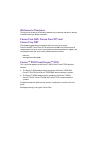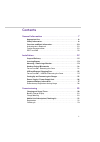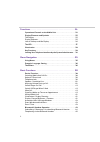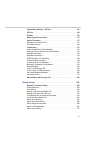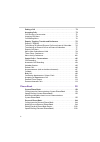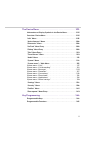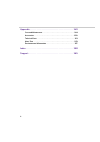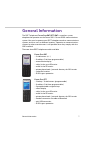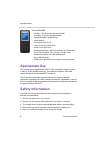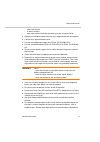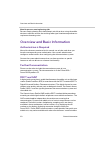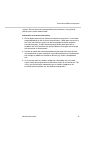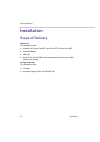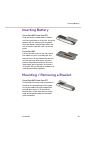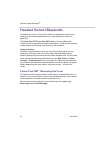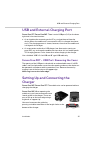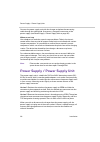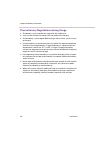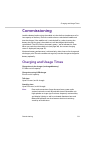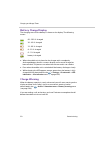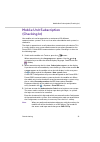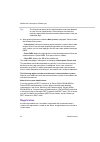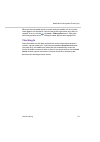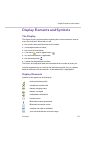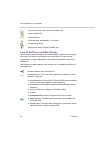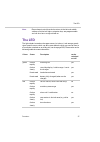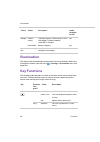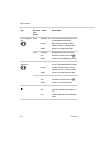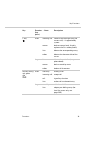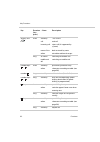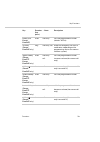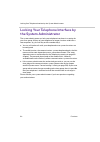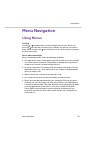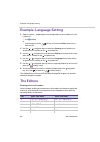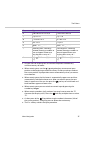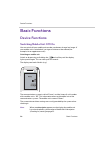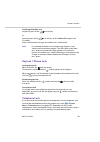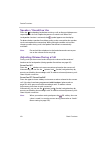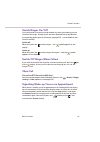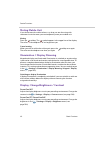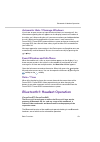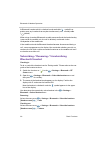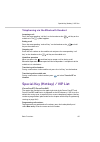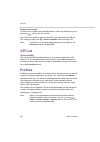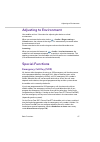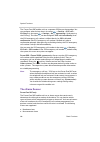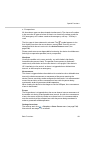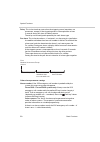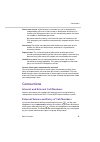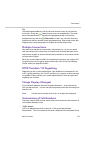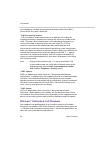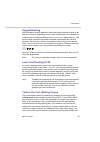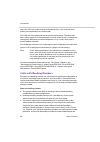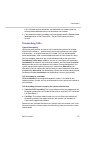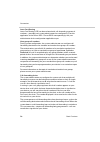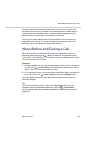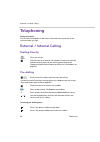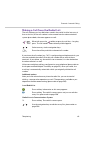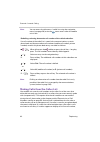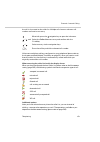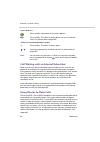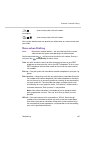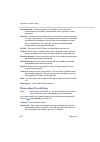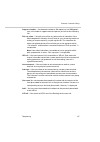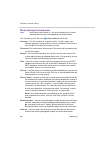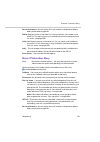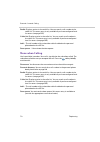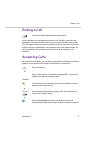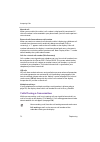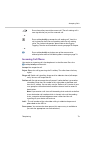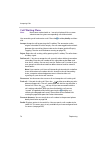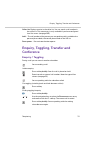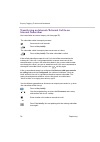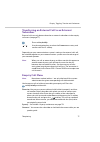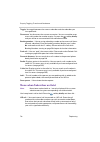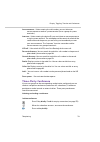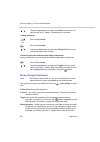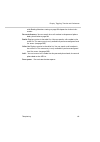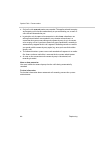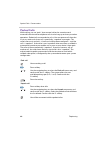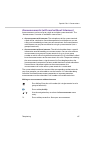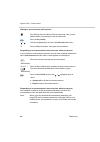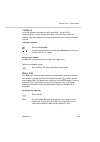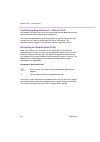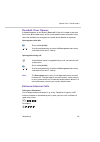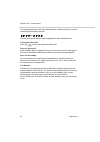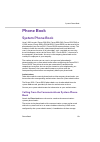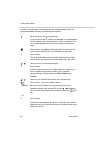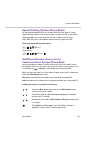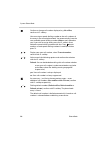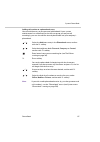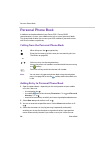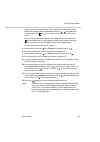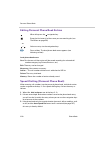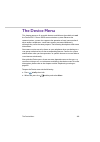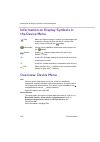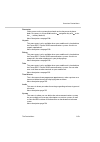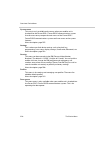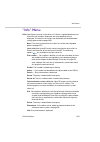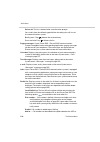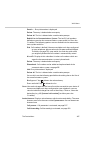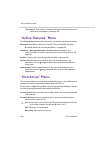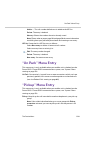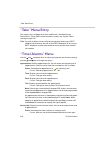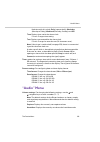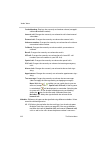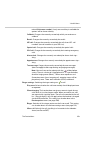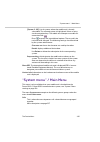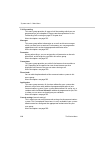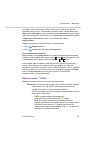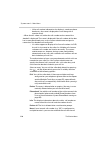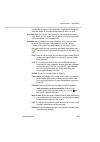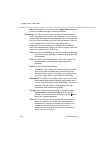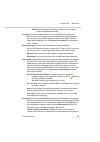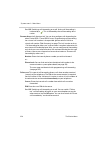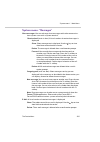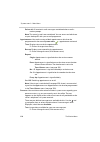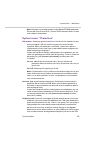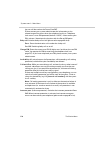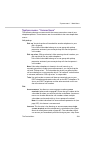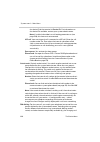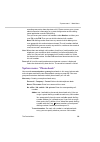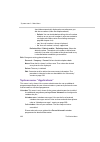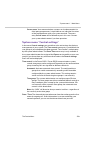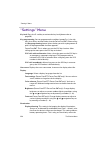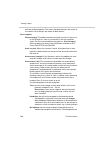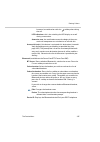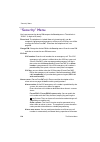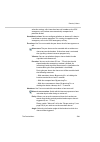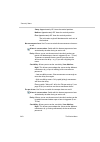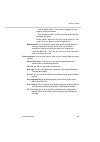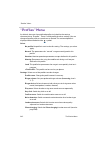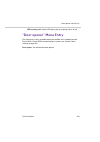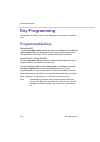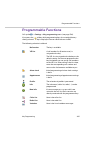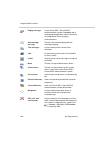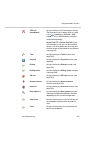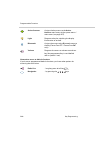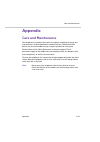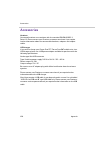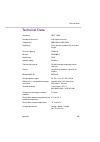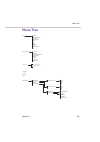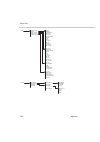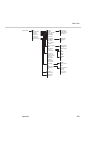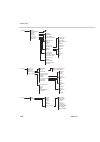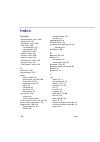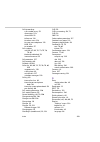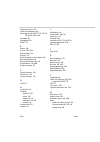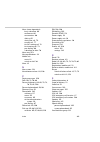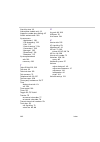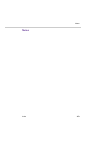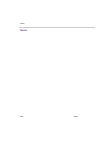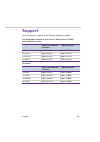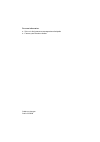- DL manuals
- Proximus
- Voicemail
- Forum 500
- User Manual
Proximus Forum 500 User Manual
Summary of Forum 500
Page 1
Forum™ 500 forum™ 5000 forum free 567 forum free 577 forum free 587 user guide.
Page 2: Welcome To Proximus
Welcome to proximus thank you for choosing a proximus product that stands for the best in quality matched with high design standards. Forum free 565, forum free 577 and forum free 587 the following operating instructions will assist you in using your forum free 567, forum free 577 and forum free 587...
Page 3: Contents
1 contents general information . . . . . . . . . . . . . . . . . . . . . . . . . . . . . . . . . .7 appropriate use . . . . . . . . . . . . . . . . . . . . . . . . . . . . . . . . . . . . . . . . . . . . . . 8 safety information . . . . . . . . . . . . . . . . . . . . . . . . . . . . . . . . . . . ....
Page 4
2 functions . . . . . . . . . . . . . . . . . . . . . . . . . . . . . . . . . . . . . . . . . . .24 operational controls on the mobile unit . . . . . . . . . . . . . . . . . . . . . . . 24 display elements and symbols . . . . . . . . . . . . . . . . . . . . . . . . . . . . . . . 25 the display . . ....
Page 5
3 special key (hotkey) / vip list . . . . . . . . . . . . . . . . . . . . . . . . . . . . . . . 45 vip list . . . . . . . . . . . . . . . . . . . . . . . . . . . . . . . . . . . . . . . . . . . . . . . . . . . . 46 profiles . . . . . . . . . . . . . . . . . . . . . . . . . . . . . . . . . . . . . . ...
Page 6
4 ending a call . . . . . . . . . . . . . . . . . . . . . . . . . . . . . . . . . . . . . . . . . . . . . . . .71 accepting calls. . . . . . . . . . . . . . . . . . . . . . . . . . . . . . . . . . . . . . . . . . . . . . .71 calls during a conversation . . . . . . . . . . . . . . . . . . . . . . . ....
Page 7
5 the device menu. . . . . . . . . . . . . . . . . . . . . . . . . . . . . . . . . . . 101 information on display symbols in the device menu . . . . . . . . . . . 102 overview: device menu. . . . . . . . . . . . . . . . . . . . . . . . . . . . . . . . . . . . . 102 “info” menu. . . . . . . . . . . ....
Page 8
6 appendix . . . . . . . . . . . . . . . . . . . . . . . . . . . . . . . . . . . . . . . . . 149 care and maintenance . . . . . . . . . . . . . . . . . . . . . . . . . . . . . . . . . . . . . . 149 accessories . . . . . . . . . . . . . . . . . . . . . . . . . . . . . . . . . . . . . . . . . . . . . ...
Page 9: General Information
General information 7 general information the dect telephone forum free 567/577/587 is a cordless system telephone for operation on the forum 500 / forum 5000 communications system. You can also operate your dect telephone on other communications systems and thus use it at different locations. Opera...
Page 10: Appropriate Use
Appropriate use 8 general information appropriate use this product can be operated on a dect-gap-compatible communications system in all eu member countries. The telephone complies with radio- specific european-harmonised dect standards. The ce mark on the product confirms conformity with the techni...
Page 11
Safety information general information 9 – near heat sources, – in direct sunlight, – near other electrical devices generating strong, magnetic fields. ● protect your telephone from moisture, dust, aggressive fluids and vapours. ● connect only approved accessories. ● use the included power supply on...
Page 12: Authorisation Is Required
Overview and basic information 10 general information note for persons wearing hearing aids persons wearing hearing aids should keep in mind that when using the mobile device at sufficient volume, the resulting radio signal interference produces an unpleasant humming noise. Overview and basic inform...
Page 13
Overview and basic information general information 11 systems. Please consult the corresponding manufacturer’s user guide or contact your system administrator. Information on transmission quality ● due to digital transmission within the frequency range used – even within range depending on the struc...
Page 14: Installation
Scope of delivery 12 installation installation scope of delivery mobile unit this package includes: ● a mobile unit (forum free 567, forum free 577 or forum free 587) ● a standard battery ● a belt clip ● only with forum free 587: information paper for removing the lateral guides in the charger charg...
Page 15: Inserting Battery
Inserting battery installation 13 inserting battery mounting / removing a bracket forum free 567, forum free 577 slide the battery compartment lid down until the catch releases, then lift it. Insert the battery with the contacts pointing down. Place the battery compartment lid on the unit and slide ...
Page 16: Headset Socket/bluetooth
Headset socket/bluetooth ® 14 installation headset socket/bluetooth ® all mobile units have a 2.5 mm jack socket on the bottom for connecting a headset. Use recommended headsets only (see accessories starting on page 150). The forum free 577/forum free 587 mobile units have a bluetooth interface (2....
Page 17: Charger
Usb and external charging port installation 15 usb and external charging port forum free 577, forum free 587: there is a mini usb port (2.0) on the lower right side. It has two functions. ● as an interface for connecting to the pc e.G. To load data to/from the device. When the mobile unit is connect...
Page 18
Power supply / power supply unit 16 installation connect the power supply unit with the charger and place the connecting cable through the cable guide. If necessary, change the connector of the power supply (see power supply / power supply unit on page 16). Where to set it up your telephone is made ...
Page 19
Important battery information installation 17 important battery information devices are operated using a li-ion battery. Be sure to read the following precautionary regulations before using the battery for the first time. Retain these precautionary regulations and all operating instructions close at...
Page 20
Important battery information 18 installation precautionary regulations during usage ● the battery is only intended for usage with this mobile unit. ● only use the charger that comes with the product for charging. ● a new battery is not charged. Before using it the first time, you thus have to charg...
Page 21: Commissioning
Charging and usage times commissioning 19 commissioning load the battery before using the mobile unit for the first time because of its low capacity on delivery. Place the switched on or switched off mobile unit into the charger. If the mobile unit is switched off (e.G. After inserting the battery f...
Page 22: Battery Charge Display
Charging and usage times 20 commissioning battery charge display the charging status of the battery is shown on the display. The following means: ● when the mobile unit is placed on the charger with a completely discharged battery there is no status display until a certain charge has been reached. T...
Page 23: Mobile Unit Subscription
Mobile unit subscription (checking in) commissioning 21 mobile unit subscription (checking in) your mobile unit can be operated on a maximum of 10 different communications systems. To do so, it has to be subscribed to each system, i.E. Checked in. The check-in procedure is usually done when commissi...
Page 24: Registration
Mobile unit subscription (checking in) 22 commissioning tip: the length and quality of the authentication code used depends on your security requirements. Please keep in mind that the memory required for the authentication code increases 4 bits per additional digit. 4. After entering the access code...
Page 25: Checking In
Mobile unit subscription (checking in) commissioning 23 when you have checked onto the system with your mobile unit, the system name appears on the display. You can change the registration entry data as needed. To do so, call the > system > subscriptions menu. Select the desired registration entry a...
Page 26: Functions
Operational controls on the mobile unit 24 functions functions operational controls on the mobile unit key assignment (default) emergency key (forum free 587 only) receiver forum free 567: +/- keys (volume adjust) forum free 577/587: 3 side keys (programmable) and volume adjust navigation keys (part...
Page 27: Display Elements and Symbols
Display elements and symbols functions 25 display elements and symbols the display the display shows you information regarding the current connection state or menu lists and texts. When idle you see ● the system name with the internal call number, ● your programmed user name, ● the current time and ...
Page 28
Display elements and symbols 26 functions line of softkeys and idle display the three keys below the display are called softkeys. The functions assigned to the keys are shown in the lowest line of the display. The key function automatically changes depending on the respective operation state of the ...
Page 29: The Led
The led functions 27 note: please keep in mind that the functions of the left and middle softkeys and the left/right navigation keys are programmable and can thus be re-assigned later on. The led the light diodes located on the upper corner (tri-colour / red-orange-green) signal specific events whic...
Page 30: Illumination
Illumination 28 functions illumination the display and the keyboard are illuminated. You can individually define the illumination duration yourself in the > settings > illumination menu (see page 134). Key functions the following table provides you with an overview of the various default key functio...
Page 31
Key functions functions 29 left softkey short stand-by redial (default) or calls programmed function menus, lists confirm (ok) call activates the call-dependent function (e.G. Enquiry, reject) long stand-by programming the key function middle softkey short stand-by displays the “navigation menu”: li...
Page 32
Key functions 30 functions left navigation key short stand-by, call calls the info list (default) or calls the programmed function menus back one menu level. Usually replaces the esc softkey (back) editor moves cursor back one digit long stand-by programming the key function call decreases volume (s...
Page 33
Key functions functions 31 c key short incoming call switches off the ringer (only for current call) – if supported by system menus back one menu level. Usually replaces the esc softkey (back) lists deletes the corresponding entry editor deletes the character left of the cursor long lists deletes th...
Page 34
Key functions 32 functions end key, red short stand-by “off” menu call end call incoming call reject call (if supported by system) menus/lists back to stand-by state editor exit editor without changes long all states switching off mobile unit mobile unit off switching on mobile unit number keys … sh...
Page 35
Key functions functions 33 hotkey (not forum free 567) short stand-by calls the programmed function (default: vip list) sos key (forum free 587 only) long stand-by, call makes an emergency call (call or notification, depending on the programming and on the commu- nications system) upper sidekey (for...
Page 36: The System Administrator
Locking your telephone interface by the system administrator 34 functions locking your telephone interface by the system administrator the system administrator can lock your telephone interface via a setting for your user group. All keys of your telephone no longer function aside from a few exceptio...
Page 37: Menu Navigation
Using menus menu navigation 35 menu navigation using menus scrolling use the / navigation keys to scroll through menu entries. When you press the key with the first menu entry selected, you go to the last menu entry. When you press the key with the last menu entry selected, you go to the first menu ...
Page 38: Example: Language Setting
Example: language setting 36 menu navigation example: language setting 1. Open the menu – depending on the configuration of your mobile unit, this is done via – the softkey or – short key press of the end key and select the menu menu entry from the list. 2. Use the / navigation keys to select the se...
Page 39
The editors menu navigation 37 ● in input lines for entering text, the numeric keyboard automatically switches to entry of letters. ● when entering text, use the / navigation keys to move text input position to the beginning or end of the entry. Entries are always made at the cursor position. Input ...
Page 40: Basic Functions
Device functions 38 basic functions basic functions device functions switching mobile unit off/on you can switch off your mobile unit to make your battery charge last longer. If your mobile unit is switched off, no ringer or info tones are emitted (for example, for an appointment call). Switching on...
Page 41: Keylock / Phone Lock
Device functions basic functions 39 switching off mobile unit longer key press of the end-call key or … short key press of the end-call key, select switch off and press the ok softkey. After a confirmation message, the mobile unit is switched off. Note: if a switched of mobile unit is placed in the ...
Page 42: Speaker / Handsfree Use
Device functions 40 basic functions speaker / handsfree use press the loudspeaker key before or during a call to allow multiple persons to participate in the call. Repeat the process to switch it off. When the loudspeaker function is activated, the symbol appears on the display. To obtain the best s...
Page 43: Switch Ringer On/off
Device functions basic functions 41 switch ringer on/off if you wish to be sure you are not disturbed (e.G. During a meeting) you can switch off the ringer. Incoming calls are then signalled silently by vibration instead of the audio signal (if activated, see page 113 – not available on the forum fr...
Page 44: Muting Mobile Unit
Device functions 42 basic functions muting mobile unit if you do not want the caller to hear, e.G. What you are discussing with someone else in the room, you can temporarily mute your mobile unit. Muting press the softkey. The symbol appears in the upper line of the display. The caller on the teleph...
Page 45: Event Window And Info Menu
Bluetooth® headset operation basic functions 43 automatic hide / message windows if you have an open a menu or input mask and there is an incoming call, the information regarding the call appears on the display (name/call number of the caller, etc). After ending the call, you return to where you had...
Page 46: Bluetooth Headset
Bluetooth® headset operation 44 basic functions a bluetooth headset which is checked in and reachable ( symbol) has priority over any headset that may be simultaneously connected by cable ( symbol). When using a headset (bluetooth or cable connected) and the handsfree key is pressed on the mobile un...
Page 47
Special key (hotkey) / vip list basic functions 45 telephoning via the bluetooth headset accepting a call press the corresponding “call key” on the headset or the call key on the mobile unit. The symbol appears. Ending a call press the corresponding “end-call key” on the headset or the end-call key ...
Page 48: Vip List
Vip list 46 basic functions dialling a call number to dial this call number, press the hotkey briefly, select the desired entry and press the call key; the call is made. Calls from call numbers/names on the vip list are signalled by the vip call. This setting is made in the > audio > melodies menu (...
Page 49: Adjusting To Environment
Adjusting to environment basic functions 47 adjusting to environment your mobile unit has 2 functions for adjusting the device to a loud environment. When you activate the function via the > audio > ringer settings > volume menu, the volume of the ring tone is automatically increased when the enviro...
Page 50: The Alarm Sensor
Special functions 48 basic functions the forum free 587 mobile unit has a separate sos key on the top edge. You can configure what the key does in the menu > security > sos call > sos key or in the menu > settings > key programming > [and pressing the sos key]. The following can be configured: sos c...
Page 51
Special functions basic functions 49 ● escape alarm all three alarm types can be activated simultaneously. The alarm call number is the same for all types of alarm. If there is no alarm call number saved, the sos emergency call number saved to the emergency call key / sos key is used. The first type...
Page 52
Special functions 50 basic functions delay: this is the time that starts after the triggering event (mandown, no movement, escape). If the triggering event is interrupted for at least 2 seconds during this time, the delay restarts. The delay can be configured separately for each alarm type. Pre alar...
Page 53: Connections
Connections basic functions 51 alarm auto answer: if the function is activated, any call is automatically accepted during pre call. If the function is deactivated and there is an incoming call during pre-alarm, or a call already being made, the alarm call number is dialled after pre-alarm. No matter...
Page 54: Multiple Trunk Keys
Connections 52 basic functions if your telephone is set to manual external line seizure, an internal line is seized initially. You can dial an internal call number immediately. You have to use the external line prefix to dial external call numbers (default: “0”). The system administrator defines thi...
Page 55: Multiple Connections
Connections basic functions 53 tip use the programmable keys for fast and convenient access to your device’s trunk keys. Assign the line x function to one or multiple keys. The trunk key is then permanently assigned to the programmed key. You can also programme a key with the select line function. Y...
Page 56
Connections 54 basic functions call number has also been entered into the directory of the forum 500 / forum 5000, the name is displayed. “clip no screening” feature “clip no screening” offers transmission of an arbitrary call number for outgoing connections instead of transmitting the actual call n...
Page 57: Keypad Dialling
Connections basic functions 55 keypad dialling some european network operators require the keypad protocol in order to be able to set features. Depending on the system configuration, your telephone is automatically set to keypad dialling during a call. If not – before dialling – you have to switch y...
Page 58: Calls With Booking Numbers
Connections 56 basic functions door calls, vip calls, other internal and external calls), calls with the same priority are transferred in the order made. Calls that are in the queue for too long a time are removed. The caller then hears a busy signal also. The time interval until an external call is...
Page 59: Forwarding Calls
Connections basic functions 57 call is initiated and the connection is established. It is entered after the routing code and before the actual destination call number. ● calls made with booking numbers can be evaluated with the forum count web application of the forum 500 / forum 5000 communications...
Page 60
Connections 58 basic functions least cost routing least cost routing (lcr) can be evaluated with call forwarding to external numbers – provided your system administrator has configured lcr and its application in the forum 500 / forum 5000 correspondingly. Ask your administrator for the configuration...
Page 61
Menu before and during a call basic functions 59 a loop is also detected during call deflection. If you receive a call via a call forwarding chain and wish to deflect it to a destination call number which is already in the call forwarding chain, a negative acknowledgement tone is heard and the call ...
Page 62: Telephoning
External / internal calling 60 telephoning telephoning safety precaution do not hold the telephone in the hands-free mode next to your ear as the volume can be very high. External / internal calling dialling directly pre-dialling correcting pre-dialling entry press the call key. Dial the internal or...
Page 63
External / internal calling telephoning 61 making a call from the redial list the call numbers you last dialled are saved in the redial list (the last entry is first on the list). If the call number is also entered into the communications system phone book, the name appears as well. If your internal...
Page 64
External / internal calling 62 telephoning note: you can access the info menu / redial list using the navigation menu (see page 26) or via the menu access when the mobile unit is idle. Note: dialling an alternative call number from the redial list is only possible if the redial list is managed by th...
Page 65
External / internal calling telephoning 63 the call is also saved on the caller list. Multiple calls from an unknown call number are listed as one entry. If there are multiple trunk keys configured on your telephone (please refer to the chapter entitled multiple trunk keys on page 52), when you rece...
Page 66: Using Routes To Make Calls
External / internal calling 64 telephoning note: you can access the info menu / caller list using the navigation menu (see page 26) or via the menu access when the mobile unit is idle. Call waiting with an internal subscriber when you call an internal subscriber whose number is busy, your call will ...
Page 67: Menu When Dialling
External / internal calling telephoning 65 your system administrator can provide you information on current routes and your codes. Menu when dialling note: menu items marked with an * are only displayed if the system administrator has given corresponding user authorisation. You have pressed the call...
Page 68: Menu When Pre-Dialling
External / internal calling 66 telephoning announcement: * after entering the call number, you can initiate an announcement to another system terminal (or to a group of system terminals). Intercom: * after entering the device id, you can initiate an announcement to a single system terminal. The micr...
Page 69
External / internal calling telephoning 67 suppress number: * you determine whether (on option) or not (off option) your call number is suppressed to the person you call for the following call. Pick-up select: * you pick up a call for any other internal subscriber. If the other telephone is already ...
Page 70: Menu During Conversation
External / internal calling 68 telephoning menu during conversation note: menu items marked with an * are only displayed if the system administrator has given corresponding user authorisation. You are making a call. Press the softkey briefly and then dial … intercept: * the call numbers of “maliciou...
Page 71: Menu If Subscriber Busy
External / internal calling telephoning 69 personal directory: you can search for a call number in the personal phone book, please refer to page 98. Redial: displays entries in the redial list. You can search a call number in the redial list. This menu entry is only available if you have configured ...
Page 72: Menu When Calling
External / internal calling 70 telephoning redial: displays entries in the redial list. You can search a call number in the redial list. This menu entry is only available if you have configured local list access (see page 135). Caller list: displays entries in the caller list. You can search a call ...
Page 73: Ending A Call
Ending a call telephoning 71 ending a call if the subscriber you are speaking to ends the call, the busy signal for your telephone is switched off after a few seconds and you can be reached again. This also applies when you are connected via headset. The time interval until the busy signal is switch...
Page 74: Calls During A Conversation
Accepting calls 72 telephoning normal call when you are called, the caller’s call number is displayed (if transmitted). If this call number is also recorded in your phone book, you will see the person’s name instead. External calls from unknown call number when you receive an external call where the...
Page 75: Incoming Call Menu
Accepting calls telephoning 73 incoming call menu you receive an incoming call, the telephone is in the idle state. Press the softkey briefly and then dial … accept: you accept the call. Reject: reject the call by pressing the ok softkey. The caller hears the busy signal. Ringer off: switch call sig...
Page 76: Call Waiting Menu
Accepting calls 74 telephoning call waiting menu note: menu items marked with an * are only displayed if the system administrator has given corresponding user authorisation. You are making a call and receive a call. Press the softkey briefly and then dial … accept: accept the call by pressing the ok...
Page 77: Conference
Enquiry, toggling, transfer and conference telephoning 75 caller list: displays entries in the caller list. You can search a call number in the caller list. This menu entry is only available if you have configured local list access (see page 135). Add …: the call number of the person you are speakin...
Page 78: Internal Subscriber
Enquiry, toggling, transfer and conference 76 telephoning transferring an internal/external call to an internal subscriber you have dialled an internal enquriy call (see page 75). If the called subscriber accepts the call, he/she will be connected to the waiting call. If the call is not accepted wit...
Page 79: Subscriber
Enquiry, toggling, transfer and conference telephoning 77 transferring an external call to an external subscriber external calls can only be transferred to an external subscriber via the enquiry call menu (see page 77). Depending on your communications system’s settings, the external calls will be s...
Page 80: Menu When Subscriber On Hold
Enquiry, toggling, transfer and conference 78 telephoning toggle: you toggle between the current subscriber and the subscriber you last spoke with. Disconnect: you disconnect the current connection. You can now either enter a new call number for another enquiry. Or press the softkey briefly and you ...
Page 81: Three-Party-Conference
Enquiry, toggling, transfer and conference telephoning 79 announcement: * after entering the call number, you can initiate an announcement to another system terminal (or to a group of system terminals). Intercom: * after entering the device id, you can initiate an announcement to a single system ter...
Page 82: Menu During Conference
Enquiry, toggling, transfer and conference 80 telephoning continuing call with conference participants individually during a conference, you can speak to conference participants separately. Menu during conference note: menu items marked with an * are only displayed if the system administrator has gi...
Page 83
Enquiry, toggling, transfer and conference telephoning 81 with booking numbers starting on page 56 chapter for further infor- mation. Personal directory: you can search for a call number in the personal phone book, please refer to page 98. Redial: displays entries in the redial list. You can search ...
Page 84: Call Recording
Special calls / conversations 82 telephoning special calls / conversations call recording you can record internal and external calls, e. G. For logging purposes. Features of this function ● the “record calls” functions is only available on the forum 5004/5008/ 5012 and forum 5500 communications syst...
Page 85: Automatic Call Recording
Special calls / conversations telephoning 83 notes ● call recording automatically ends if: – the caller who started the recording session establishes an enquiry connection, – the recording memory is full or – the connection is terminated. ● a call can only be recorded by one of the two callers. If o...
Page 86
Special calls / conversations 84 telephoning ● only calls with external parties are recorded. This applies to both incoming and outgoing calls that are made directly to you or made by you, as well as calls that are forwarded to you. ● in principle, only the parts of a connection in which two subscri...
Page 87: Voicebox Queries
Special calls / conversations telephoning 85 voicebox queries forum voicemail answering machine is the integrated voicebox system for the forum 500 / forum 5000 communications system. If the system administrator has configured a voicebox for you, callers can leave messages for you, even when you can...
Page 88: Parked Calls
Special calls / conversations 86 telephoning parked calls while calling, you can “park” (one or more) callers for some time and meanwhile conduct other telephone calls or also hang up and carry out other operations. Parked calls are recorded on a list. You can remove calls from the list in any order...
Page 89
Special calls / conversations telephoning 87 announcements (with and without intercom) announcements can be set up on single or multiple system terminals. The “announcement” function is available in two versions. ● announcement with intercom: the microphone of the system terminal called will be swit...
Page 90
Special calls / conversations 88 telephoning making an announcement with intercom responding to an announcement (announcement without intercom) if you receive an announcement yourself, you will hear a special information tone. Announcement and the caller’s name appears on the display. Responding to ...
Page 91: Callback
Special calls / conversations telephoning 89 callback if you call another subscriber of your forum 500 / forum 5000 communications system and the line is busy, you can initiate automatic callback. Your user group must have authorisation for this feature to be able to use it. Initiating a callback an...
Page 92
Special calls / conversations 90 telephoning confirming appointment / alarm clock your mobile unit allows you to set and activate up to three appointments and up to three wake times (please refer to page 110). The time of an appointment or the alarm clock are signalled to you with the configured rin...
Page 93: Doorbell, Door Opener
Special calls / conversations telephoning 91 doorbell, door opener a doorbell appears on the display (door call). If the call number of the door has its own phone book entry, or the system administrator assigned a name when the doorbell was configured, the name of the doorbell is displayed. Opening ...
Page 94
Special calls / conversations 92 telephoning the code procedure for calling the door intercom is determined by the system administrator. Possible codes are: bis . Contact your system administrator regarding the valid code procedure. Calling door when idle press the call key. You speak with the visit...
Page 95: Phone Book
System phone book phone book 93 phone book system phone book up to 2,000 entries (forum 523/524, forum 550/560, forum 525/526) or 4,000 entries (forum 5004/5008/5012, forum 5500) can be saved in the phone book of your forum 500 / forum 5000 communications system. This number includes the centrally a...
Page 96
System phone book 94 phone book locations is also possible. The storage locations of phone book entries do affect phone book searching (see following description). When idle, press the navigation key. If you now press the ok softkey, the complete list of phone book entries stored on the communicatio...
Page 97
System phone book phone book 95 speed-dialling (system phone book) all central phone book entries can also be dialled via two-digit or 3-digit speed-dialling numbers once they have been configured. The 2-digit speed- dialling numbers are in the range 00…99, the 3-digit are in the range 000…999. Ask ...
Page 98
System phone book 96 phone book confirm or change call number displayed, e.G. No. Office, confirm via ok softkey. You can assign a speed-dialling number to the call numbers of the entry in the central phone book. You automatically have the next available speed-dialling number (abbrev. No.) offered t...
Page 99
System phone book phone book 97 adding call number to a phone book entry you can add the entry to your personal phone book. If your system administrator has authorised you (or the user group you are part of) accordingly, you can also edit the central phone book and your company’s phone book. Note: i...
Page 100: Personal Phone Book
Personal phone book 98 phone book personal phone book in addition to the phone book of your forum 500 / forum 5000 communications system, your mobile unit also has a local (personal) book. This phone book enables you to save up to 200 additional, personal entries with 3 call numbers respectively. Ca...
Page 101
Personal phone book phone book 99 when you enter a new character. Correct entries by moving the cursor behind the number/letter to be deleted with the / navigation keys and then press the key. This is where you can now enter new char- acters. Every word is automatically begun with upper-case letters...
Page 102
Personal phone book 100 phone book editing personal phone book entries local phone book menu sort: for the next call the entries will be sorted according the selected call number category (eg. Private, business, etc.). Edit: the entry can be changed. New entry: you create a new entry. Add to …: the ...
Page 103: The Device Menu
The device menu 101 the device menu this chapter presents all essential features available on the mobile unit and the forum 500 / forum 5000 communications system. Because the communications system also supports the operation of cord-connected and other cordless telephones, some menu entries are nam...
Page 104: The Device Menu
Information on display symbols in the device menu 102 the device menu information on display symbols in the device menu overview: device menu info contains access information to call list, redial list, voicebox (if supported), received messages and announcements, the most recent call charges and act...
Page 105
Overview: device menu the device menu 103 directories offers access to the system phone book and to the personal phone book. Fast access is also available on the navigation key and or via the softkey (default). Menu description: see page 108 un park this menu entry is only available when your mobile...
Page 106
Overview: device menu 104 the device menu system menu this entry is only available on the menu when your mobile unit is checked into the forum 500 / forum 5000 communications system. Use this menu entry to open the main menu of the forum 500 / forum 5000 communications system and have access to the ...
Page 107: “Info” Menu
“info” menu the device menu 105 “info” menu caller list: displays entries in the caller list. If there is a phone book entry for one of the call numbers displayed, the corresponding name is displayed. The entries in this menu are dependent on the list access setting (please refer to page 135). Note:...
Page 108
“info” menu 106 the device menu delete all: the list is deleted after a confirmation prompt. You usually have the following possibilities for editing the call lists of the communications system. Briefly press c key : deletes the selected entry press and hold c key : deletes the list paging messages:...
Page 109
“info” menu the device menu 107 details …: entry information is displayed. Delete: the entry is deleted after an enquiry. Delete all: the list is deleted after a confirmation prompt. Redial list via communications system: the last 50 call numbers dialled are saved on the communications system redial...
Page 110: “Active Features” Menu
“active features” menu 108 the device menu time control: time control is configured on the system and can be acti- vated from the telephone; see page 133 “active features” menu the active features menu offers fast access to certain selected menu entries. Bluetooth (available on the forum free 577/fo...
Page 111: “Un Park” Menu Entry
“un park” menu entry the device menu 109 add to …: the call number dialled next is added to the vip list. Delete: the entry is deleted. Memory: shows the number of entries already saved. Note: please refer to pages page 98 and page 98 for more information on dialling from your personal phone book an...
Page 112: “Take” Menu Entry
“take” menu entry 110 the device menu “take” menu entry this menu is only available when your mobile unit is checked into the forum 500 / forum 5000 communications system, see “system” menu starting on page 114. Take: you wish to take a current call from one terminal over to your dect telephone and ...
Page 113: “Audio” Menu
“audio” menu the device menu 111 ified time with this value), daily (repeats daily), weekdays (monday to friday), weekend (saturday, sunday) and off. Time: displays time set for the alarm clock. Change: changes time setting. Text: displays text entered for the alarm clock. Change: change/re-enter th...
Page 114
“audio” menu 112 the device menu corded headset: displays the currently set headset volume (not appli- cable to bluetooth headset). Internal call: changes the currently set volume for calls from internal subscribers. External call: changes the currently set volume for external calls. Unknown number:...
Page 115
“audio” menu the device menu 113 mitted (unknown number). If only one trunk key is available the options will be shown directly. Callback: changes the currently set melody which you receive as a callback. Recall: changes the currently set melody for recalls. Vip call: changes the currently set melod...
Page 116: “System” Menu
“system” menu 114 the device menu corded headset: select if the call signalling is also made on the headset. Noise detection: when this function is active, the volume of the ringer is automatically raised if there is loud background noise. If you want to use this feature, make sure the ringer volume...
Page 117
“system menu” / main menu the device menu 115 [system 1…10]: list of systems where the mobile unit is already subscribed. The selected system is highlighted. Select an entry via the navigation keys. The mobile unit attempts to establish a connection with . Press to query and set additional options. ...
Page 118
“system menu” / main menu 116 the device menu call forwarding this menu group provides all types of call forwarding which you can programme on your telephone. Please note the explanations in the forwarding calls starting on page 57 chapter also. Menu description: see page 122 messages this menu grou...
Page 119: System Menu: “Calls”
“system menu” / main menu the device menu 117 a number of the menu entries in the system menu / main menu are also available in other menus. For example, received e-mails are available under main menu > messages and also available via the info menu. Features which affect your telephone’s reachabilit...
Page 120
“system menu” / main menu 118 the device menu – if the call number indicated on the display is saved to a phone book entry, the name is displayed as usual along with a question mark. – when there is a door call, either the call number or the name of the doorbell is displayed. The name is displayed i...
Page 121
“system menu” / main menu the device menu 119 number 30 on each of these terminals. If you delete the call list from one terminal, it will be deleted from all others as well. Accepted calls: you see the call numbers or the names of the callers with whom you last spoke. You can edit this list in the ...
Page 122
“system menu” / main menu 120 the device menu note: alternatively, you can also use the applications menu for querying voicebox messages, see page 132 menu. Recordings: you will only see this menu entry if the system adminis- trator has enabled the function “call recording” for you (also see chapter...
Page 123
“system menu” / main menu the device menu 121 delete all: you delete all recordings stored in your voicebox (after a confirmation prompt). Charges: you see the charges for the last call and the sum total for your device. If there are multiple trunk keys configured on your telephone, you can view the...
Page 124
“system menu” / main menu 122 the device menu refer to the “mounting and commissioning” guide (forum 523/524, forum 525/526, forum 550/560, forum 5004/5008/5012) or “commissioning and maintenance” (forum 5500) for detailed infor- mation on the “hunt groups” topic. Note: the system administrator can ...
Page 125
“system menu” / main menu the device menu 123 on/off: switching call forwarding on or off. Active call forwarding is indicated by a . This is followed by the call forwarding desti- nation. Note: all calls for the call numbers of your device are forwarded. If a number is in use on more than one telep...
Page 126
“system menu” / main menu 124 the device menu on/off: switching call forwarding on or off. Active call forwarding is indicated by a . This is followed by the call forwarding desti- nation. Remote divert (call diversion for): you can also configure call forwarding for other forum 500 / forum 5000 use...
Page 127: System Menu: “Messages”
“system menu” / main menu the device menu 125 system menu: “messages” short messages: you can exchange short messages with other communica- tions system users with a system terminal. Received mail (main in-box): a list of senders of received messages is displayed. Show: short message text is display...
Page 128
“system menu” / main menu 126 the device menu delete all: all received e-mail messages are deleted after a confir- mation prompt. Note: the actual e-mails are not deleted. You can access and edit these at your desktop pc with your e-mail programme. Appointments: you see the status of both appointmen...
Page 129
“system menu” / main menu the device menu 127 note: messages can also be entered via the forum cti web application. Please refer to the forum 500 / forum 5000 communications system online help for information. System menu: “protection” call protect.: switching signalling of calls on/off for all call...
Page 130
“system menu” / main menu 128 the device menu key can still be used on the forum free 587. Please contact your system administrator for information on the altered range of functions when the telephone lock is on. Telephone lock access is user-pin protected (default “0000”). After entering the pin, a...
Page 131
“system menu” / main menu the device menu 129 system menu: “connections” the following features are executed if the current connection state of your telephone permits. These features are also available in the state-dependent menus. Call pick-up pick-up: you pick up the call intended for another tele...
Page 132
“system menu” / main menu 130 the device menu the device id of the terminal in device-id:. For information on the device ids available, contact your system administrator. Note: if a called subscriber has call waiting protection on (see page 128), this feature is not executed. Vip call: your next int...
Page 133
“system menu” / main menu the device menu 131 recording connection data of private calls). Please contact your system administrator for information on system configuration and the desig- nated application area for pin dialling. First you enter your internal call number under number and then your use...
Page 134
“system menu” / main menu 132 the device menu should be automatically displayed or not whenever you dial these numbers (from the telephone book). – default: you can decide before calling this call number whether or not your call number is to be transmitted or not (refer to the menu when pre-dialling...
Page 135
“system menu” / main menu the device menu 133 server menu: your communications system can also be extended via third-party programmes. It is possible to use individual functions of these programmes with your system terminal. The menu entry server menu will be offered to you in this case. Contact you...
Page 136: “Settings” Menu
“settings” menu 134 the device menu “settings” menu key lock: press the ok softkey to activate the key lock (please refer to page 39). Key programming: you can programme the softkeys (except esc ), the side keys, the call key and the hotkey (not the forum free 567). After calling the key programming...
Page 137
“settings” menu the device menu 135 on setting (permanent) if you regularly charge the mobile unit after usage. Display: this is for setting how long full display illumination (e.G. After each key press) remains on (10 … 240 sec). Keyboard: this is where you set how long keyboard illumination remain...
Page 138
“settings” menu 136 the device menu with the corded telephone. This means that both devices have access to the same list and changes are shown on both devices. Device options silent charging: the mobile unit does not signal any calls as long as it is on the charger. As soon as you remove it, calls a...
Page 139
“settings” menu the device menu 137 however, be switched on with the softkey after taking the call. Led indications: this is for switching the led display on or off during a connection. Attention tone: the notification tone at the begin of the auto- matic call acceptance can switched on or off with ...
Page 140: “Security” Menu
“security” menu 138 the device menu “security” menu you have to enter the device pin to open the security menu. The default is “0000” (4 digits of 0 (zero)). Phone lock: the telephone is locked. Now only incoming calls can be accepted. A programmed emergency call key or the sos key can still be used...
Page 141
“security” menu the device menu 139 what the setting, calls from the alarm call number or the sos emergency call number are automatically accepted and prealarm ended. Handsfree in alarm: you can configure whether an alarm call is done in handsfree or receiver operation. This setting also applies to ...
Page 142
“security” menu 140 the device menu steep: approximately 45° from the vertical position. Medium: approximately 55° from the vertical position. Flat: approximately 65° from the vertical position. The inclination angle will be detected in each axis of the handset. No movement alarm: use change to swit...
Page 143
“security” menu the device menu 141 – low sensibility means: the alarm is triggered only by rapid or jolting movements. – high sensibility means: slower movements are enough to trigger the alarm. Please switch “vibra call” off in the “ringer settings” (see page 113) if you wish to use the escape ala...
Page 144: “Profiles” Menu
“profiles” menu 142 the device menu “profiles” menu as default, there are 4 pre-defined profiles included for the settings characteristic to “purpose”. There is a fifth profile for other settings. You can change all profiles and re-name them as desired. The activated profile is displayed when idle b...
Page 145: “Door Opener” Menu Entry
“door opener” menu entry the device menu 143 led incoming call: switch led display for an incoming call on or off. “door opener” menu entry this menu entry is only available when your mobile unit is checked into the forum 500 / forum 5000 communications system, see “system” menu starting on page 114...
Page 146: Key Programming
Programmable keys 144 key programming key programming your mobile unit enables you to assign frequently used functions to specific keys. Programmable keys forum free 567 the left and middle softkeys below the display, the call key and the left and right navigation keys can be programmed. The left an...
Page 147: Programmable Functions
Programmable functions key programming 145 programmable functions call up the > settings > key programming menu (see page 134). If you press the softkey while programming keys, the standard factory setting value of the key is displayed. You can confirm them via ok. The following selection is offered...
Page 148
Programmable functions 146 key programming paging messages if your forum 500 / forum 5000 communications system is equipped with a corresponding application, here is where you can programme access to paging announcements. Acknowledge message the key is for acknowledging received messages (paging). T...
Page 149
Programmable functions key programming 147 sos call: immediately assigns the key as sos emergency call key. The emergency call number which is saved in the > security > sos call > sos number menu is dialled directly (without confirmation prompt). Forum free 577 / forum free 587: if the sos emergency...
Page 150
Programmable functions 148 key programming alternative access to default functions if you have re-programmed default functions, you have other options for accessing these functions. Active features assigns the key access to the active features menu entry of the system menu / main menu (see page 107)...
Page 151: Appendix
Care and maintenance appendix 149 appendix care and maintenance your telephone is a product that meets the highest standards of design and manufacture. It should therefore be treated with care. Follow the advice below, and you will be able to enjoy using this product for a long time. Please follow a...
Page 152: Accessories
Accessories 150 appendix accessories headsets connected headsets must conform with the standard din en 60950-1, point 6.2. Please contact your proximus customer consultant if you require further information about the connectable headsets, adapters and adapter cables. Usb charger if you wish to charg...
Page 153: Technical Data
Technical data appendix 151 technical data standard: dect /gap number of channels: 120 duplex channels frequencies: 1880 mhz to 1900 mhz duplexing: time-division multiplex, 10 ms frame length channel spacing: 1728 khz bit rate: 1152 kbit/s modulation: gfsk speech coding: 32 kbit/s transmission power...
Page 154
Technical data 152 appendix mobile unit dimensions: forum free 567: forum free 577: forum free 587: length / width / height 135 x 49 x 22.5 mm 135 x 49 x 22.5 mm 135 x 53 x 22.5 mm charger weight: 40 g mobile unit weight: forum free 567: forum free 577: forum free 587: (with battery): 120 g 120 g 12...
Page 155: Menu Tree
Menu tree appendix 153 menu tree caller list paging messages voice box* text messages e-mail jobs fax* redial list costs active features info bluetooth** mandown** no movement alarm** escape alarm** call filter* profiles alarm clock appointment active features central directory personal directory vi...
Page 156
Menu tree 154 appendix volume settings melodies ringer settings attention tones loud environment audio earpiece handsfree corded headset internal call external call unknown number callback recall vip call special call sos call alarm clock appointment text message internal call external call unknown ...
Page 157
Menu tree appendix 155 calls call forwarding messages protection connections phone book applications* central settings* system menu call lists charges remote charges* hunt group* comfort hg* device busy call diversion* divert msn* divert door* remote divert* follow me missed calls accepted calls voi...
Page 158
Menu tree 156 appendix key lock key programming user name display illumination list access device options bluetooth** settings >key language font settings** color schemes** brightness/contrast** display dimming display keyboard charger conversation led indications silent charging auto. Key lock auto...
Page 159: Environmental Information
Environmental information appendix 157 *) offered when the communications system allows / supports this **) offered only for certain terminal types environmental information ● the equipment that you have purchased required the extraction and use of natural resources for its production. It may contai...
Page 160: Index
158 index index symbols “active features” menu 108 “audio” menu 111 “directories” menu 108 “info” menu 105 call forwarding 107 call protection 107 time control 108 “profiles” menu 142 “security” menu 138 “settings” menu 134 “system menu” menu 115 “system” menu 114 “time/alarms” menu 110 a accessorie...
Page 161
Index 159 call forwardings call number entry 52 divert door 123 divert msn 52 follow me 124 for other users 124 for your own telephone 122 msn 123 to voicebox 57 call numbers add 66 , 67, 69, 70, 73, 75, 78, 79 , 81 blocked/unblocked 54 internal/external 51 call protection 127 call recording 83 call...
Page 162
160 index display elements 25 door call forwarding 92 door opener 66 , 69, 70, 73, 75, 78, 79 , 81, 91, 130, 143 doorbell 91 doorphone 91 dtmf 53 e editors 36 e-mail 106 , 125 end of menu 114 enquiry 75 entering names/call numbers 36 entrance intercom 91 entrance intercom calls 91 escape alarm 49 , ...
Page 163
Index 161 menu (state-dependent) busy subscriber 69 conference 80 conversation 68 dialing 65 during the call 70 enquiry call 77 for call-waiting call 74 for incoming call 73 pre-dialling 66 subscriber on hold 78 menu tree 153 message windows 43 mobile unit mute 42 switch on/off 38 mute 42 n new syst...
Page 164
162 index stand-by time 19 subscription (mobile unit) 21 suppress number (pre-dialling) 67 switch authorisation 130 system menu “applications” 132 “call forwarding” 122 “calls” 117 “central settings” 133 “connections” 129 “messages” 125 “phone book” 131 “protection” 127 system phone book edit 132 ne...
Page 165: Notes
Notes index 163 notes.
Page 166: Notes
Notes 164 index notes.
Page 167: Support
Support 165 support you can contact our support on the following telephone numbers: for configuration changes of your forum™ 500 or forum™ 5000 communications system for repairs smes and residential customers large companies in dutch: 0800 22 500 0800 22 200 in french: 0800 33 500 0800 33 200 in ger...
Page 168
Subject to changes status 11.2016 for more information: ● visit us in the internet at www.Proximus.Be/pabx ● contact your proximus dealer.