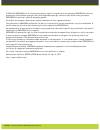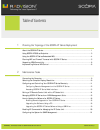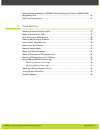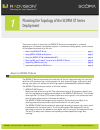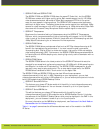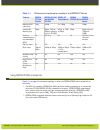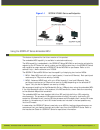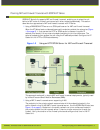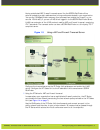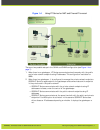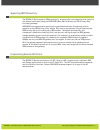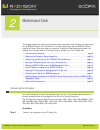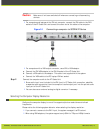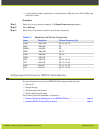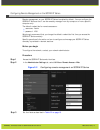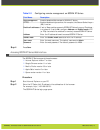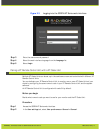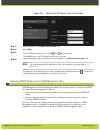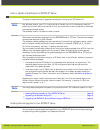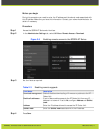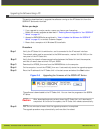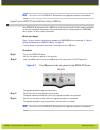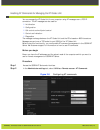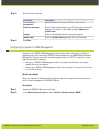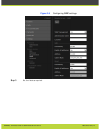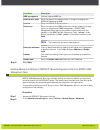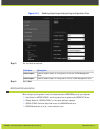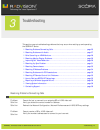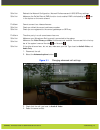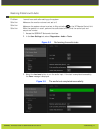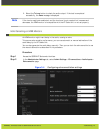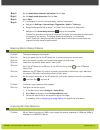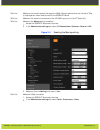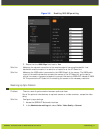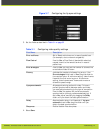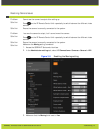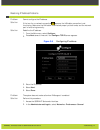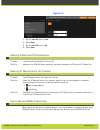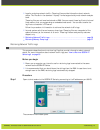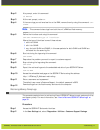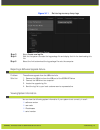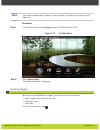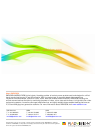- DL manuals
- RADVision
- Webcam
- Scopia XT5000 Series
- Administrator's Manual
RADVision Scopia XT5000 Series Administrator's Manual
Summary of Scopia XT5000 Series
Page 1
Administrator guide version 3.0 for solution 7.7 scopia xt5000 series.
Page 2
© 2000-2012 radvision ltd. All intellectual property rights in this publication are owned by radvision ltd and are protected by united states copyright laws, other applicable copyright laws and international treaty provisions. Radvision ltd retains all rights not expressly granted. All product and c...
Page 3
1 planning the topology of the scopia xt series deployment about the scopia xt series............................................................................ 1 using scopia xt5000 as endpoints.................................................................... 3 using the scopia xt series embedd...
Page 4
Enabling backup and restore of scopia xt series configuration files from scopia iview management suite..................................................................................... 23 additional documentation............................................................................ 24 3 tro...
Page 5
There are a number of ways that the scopia xt series can be deployed in a network, depending on its use as a room system endpoint, a conference hosting system, and the nature of the endpoints connecting to the unit. • about the scopia xt series ..........................................................
Page 6
• scopia xt1000 and scopia xt1200 the scopia xt1000 and scopia xt1200 share the same xt codec unit, but the scopia xt1200 has a camera with higher quality optics. Both models support two full hd 1080p video streams as standard, delivered at 30fps. Both cameras are ptz with 10x optical zoom for more ...
Page 7
Table 1-1 differences in features for models in the scopia xt series feature scopia xt1000 piccolo scopia xt1000 and scopia xt1200 scopia xt telepresence scopia xt4000 series scopia xt5000 series maximum hd resolution 720p 1080p 3 x 1080p 720p 1080p frames per second (fps) 30fps 30fps, 720p at 60fps...
Page 8
Figure 1-1 scopia xt5000 series as endpoints using the scopia xt series embedded mcu this feature is planned for the future version of this product. The embedded mcu capability is available in selected models only. The mcu capability is embedded in the scopia xt series mcu edition and can be activat...
Page 9
Planning nat and firewall traversal with scopia xt series scopia xt series fully supports nat and firewall traversal, enabling you to place the unit behind a nat router or firewall and connect with other endpoints seamlessly. This section describes four approaches to nat and firewall traversal with ...
Page 10
Having a dedicated nat/firewall traversal server like the scopia pathfinder offers external endpoints a static address when joining conferences hosted in your organization. You can dial 1234@pathfinder.Company.Com to access from outside the firewall, or you can dial 1234 directly if you are a h.460 ...
Page 11
Figure 1-4 using xt series for nat and firewall traversal there are two possible setups in the glan1 and glan2 configuration (see figure 1-4 on page 7 ): 1. When there is no gatekeeper, xt series communicates simultaneously with the public and private network endpoints using ip addresses. This confi...
Page 12
Supporting isdn connectivity the scopia xt series supports isdn connectivity, allowing calls from endpoints to be routed to the relevant conference using the scopia bri (basic rate interface) and pri (primary rate interface) gateways. Radvision has implemented a special pairing mechanism between the...
Page 13
This chapter details the ongoing maintenance tasks required by administrators for ongoing use of the scopia xt series. For information on configuring settings, see the scopia xt series installation guide. Since you need your computer to perform these maintenance tasks, the chapter also includes a se...
Page 14
Caution make sure all units are switched off whenever connecting or disconnecting devices. • for computers and laptops with a dvi out connector, connect the dvi cable to the dvi-i socket of the xt codec unit and connect the other end of the cable to the computer. Figure 2-1 connecting a computer to ...
Page 15
• in this software version, presentation is transmitted at 1080p only when dvi-d 1080p input resolution is used. Procedure step 1 right-click on your computer desktop. The display properties page appears. Step 2 select settings. Step 3 select one of the relevant resolution and refresh frequencies. T...
Page 16
Configuring remote management on the scopia xt series remote management on your scopia xt series is enabled by default. You can configure the scopia xt series so that it can be remotely manager from any computer or from a specific computer only. The default credentials for remote access are: • usern...
Page 17
Table 2-2 configuring remote management on scopia xt series field name description web management enables/disables web access to scopia xt series. Https enables/disables https service; for example, the secure socket layer (ssl) function. Enable all addresses if set to yes, enables access to scopia x...
Page 18
Figure 2-3 logging into the scopia xt series web interface step 3 enter the username and password. Step 4 select the web interface language from the language list. Step 5 select login. Pairing a xt remote control unit with a xt codec unit multiple xt codec units can be set up in the conference room ...
Page 19
Figure 2-4 setting the xt remote control unit code step 3 enter the code in the remote control code field. Step 4 select save. Step 5 on the xt remote control unit, press and simultaneously. The on/off key on the xt remote control unit turns red. Step 6 using the keypad, type the number you just ent...
Page 20
How to update the software for scopia xt series this section describes how to upgrade the software running on the xt codec unit. Note any software version, even if it is restricted by a license, can run in a temporary mode for practically 24 hours. After that period of time, you must enter a new lic...
Page 21
Before you begin during this procedure you need to enter the ip address and the subnet mask associated with this ip address. Make sure you have this information. Contact your network administrator for details if necessary. Procedure step 1 access the scopia xt series web interface. Step 2 in the adm...
Page 22
Upgrading the software using a pc this section describes how to upgrade the software running on the xt codec unit from the scopia xt series web interface. Before you begin • if you upgrade to a major version, ensure you have a new license key. • enable the remote upgrade as described in “enabling re...
Page 23
Note do not turn off the scopia xt series before the upgrade procedure is completed. Upgrading the scopia xt series software using a usb drive your scopia xt series comes with a usb drive containing the latest firmware version available at the time the system was shipped. We recommend that you alway...
Page 24
Enabling at commands for managing the xt codec unit you can manage the xt codec unit from a computer using at messages over a tcp/ip connection. The at messages can be used for: • initialization • configuration • call control and multipoint control • control and indication • diagnostics the message ...
Page 25
Step 3 set the fields as required. Field name description at commands management enables/disables at command api for remote control. Enable all addresses if set to yes, enables access to the xt codec unit from any ip address in a network. If set to no, configure address and subnet mask. Address ente...
Page 27
Field name description snmp management enables/disables snmp use. Administrator name enter the name of the administrator in charge of managing the scopia xt series using snmp. Location enter the scopia xt series location. Community enter the name of the snmp community that will support the read and ...
Page 28
Figure 2-10 enabling importing and exporting configuration files step 3 set the fields as required. Field name description enable import enable/disable import of configuration files from iview management suite. Enable export enable/disable export of configuration files to iview management suite. Ste...
Page 29
This section covers troubleshooting problems that may occur when setting up and operating the scopia xt series. • resolving problems connecting calls .................................................... Page 25 • resolving problems with audio ............................................................
Page 30
Solution recheck the network configuration, network preferences and h.323/sip proxy settings. Solution make sure the do not disturb (dnd) function is not enabled. Dnd is indicated by the icon in the top bar on the menu screens. Problem cannot connect to a videoconference. Solution check you dialed t...
Page 31
Resolving problems with audio problem i cannot hear audio after setting up the system. Solution make sure the monitor volume is not set to 0. Solution make sure the system volume is not set to 0 by activating on the xt remote control unit. Solution while the system is in a call, perform the audio te...
Page 32
4. Select the tx tone button to check the audio output. If the test is completed successfully, the done message is displayed. Note if the tone is amplitude modulated, and the tone level is not constant but increases and decreases, the hdmi monitor is incompatible with the xt codec unit or not set pr...
Page 33
Step 3 set the audio delay automatic estimation field to yes. Step 4 set the apply audio delay value field to yes. Step 5 select save. Step 6 if it is necessary to further tune audio delay, perform these steps: a. Navigate to settings > user settings > diagnostics > audio > tests page. B. Bring the ...
Page 34
Solution make sure the remote system also supports 1080p. Remote systems that are limited to 720p or less negotiate lower resolutions with the scopia xt series. Solution make sure the camera is connected to the hd cam1 input port of the xt codec unit. Solution make sure the moving setting is enabled...
Page 35
Figure 3-6 enabling 1080 60fps setting 3. Ensure that the 1080 60fps field is set to yes. Solution make sure the network connection to the remote endpoint has enough bandwidth. Low bandwidth conditions results in a reduction of resolution at the xt codec unit. Solution make sure the visca cable is c...
Page 36
Figure 3-7 configuring the lip sync settings 3. Set the fields as described in table 3-1 on page 32 table 3-1 configuring video quality settings field name description error resilience set to yes to minimize error in case of packet loss (for example, due to network congestion). Flow control if set t...
Page 37
Resolving camera issues problem cannot see the camera’s output after setting up. Solution press on the xt remote control unit repeatedly to switch between the different video sources. Solution ensure the camera is correctly connected to the system. Problem i can see the camera’s output, but i cannot...
Page 38
Resolving ip address problems problem cannot configure the ip address. Solution if the icon for no network connection appears, the lan cable connection is not functioning. Make sure the lan cable is connected properly at both ends, and the network port is functioning correctly. Solution redefine the...
Page 39
Figure 3-10 3. Set the use ipv6 field to yes. 4. Select save. 5. Set the use ipv6 field to no. 6. Select save. Resolving problems with pc presentations problem i cannot send a presentation from my pc. Solution make sure the vga/dvi cable is properly connected between the pc and the xt codec unit. Re...
Page 40
• logs for analyzing network traffic—these log files provide information about network status. The files are in the standard “libpcap” format supported by most network analysis tools. These log files are retrieved and stored on ram. You can export these log files to the local flash memory that you a...
Page 41
Step 2 at a prompt, enter this command: cd netlog step 3 at the next prompt, enter ok. Step 4 if there are logs you retrieved earlier on the ram, remove them by using this command: cap- clear . Note this command clears logs from both the unit’s ram and flash memory. Step 5 define the interface card ...
Page 42
Figure 3-11 retrieving memory dump logs step 3 select create new log file. Step 4 wait for the system to create the log package file and display the link for downloading this file. Step 5 select the link to download the log package file onto the computer. Reporting a software upgrade failure problem...
Page 43
Note if you need the system serial number, you can also look on the label at the back of the xt codec unit. Procedure step 1 from the main menu, select configure using the xt remote control unit. Figure 3-12 the main menu step 2 select system status. The system information is displayed. Contacting s...
Page 44
Www.Radvision.Com about radvision radvision (nasdaq: rvsn) is the industry’s leading provider of market-proven products and technologies for unified visual communications over ip and 3g networks. With its complete set of standards based video networking infrastructure and developer toolkits for voic...