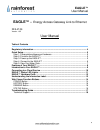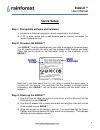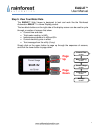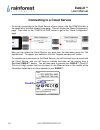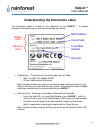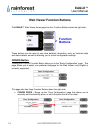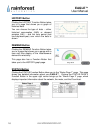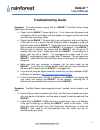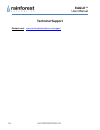- DL manuals
- Rainforest
- Gateway
- EAGLE
- User Manual
Rainforest EAGLE User Manual
Summary of EAGLE
Page 1
Eagle ™ energy access gateway link to ethernet user manual version 1.02 mar 2013.
Page 2: Eagle
Eagle ™ user manual 2 copyright © 2013 by rainforest automation, inc (“rfa”). All rights reserved. No part of this manual may be reproduced or transmitted in any from without the expressed, written permission of rfa. Under copyright law, this manual or the software described within, cannot be copied...
Page 3: Eagle
Eagle ™ user manual 3 eagle ™ – energy access gateway link to ethernet rfa-z109 version 1.02 user manual table of contents regulatory information ................................................................................................. 4 quick setup .............................................
Page 4: Eagle
Eagle ™ user manual 4 regulatory information fcc notices this device complies with part 15 of the fcc rules. Operation is subject to the following two conditions: (1) this device may not cause harmful interference, and (2) this device must accept any interference received, including interference tha...
Page 5: Eagle
Eagle ™ user manual 5 quick setup step 1: prerequisite software and hardware 1) access to an ethernet connection directly connected to the internet. 2) a pc or other device with a web browser and an internet connection (for access to cloud service). Step 2: provision the eagle ™ your eagle ™ must be...
Page 6: Eagle
Eagle ™ user manual 6 step 4: connect to the eagle ™ you should now be able to connect to your eagle ™ using a web browser. The computer running the web browser must be connected to the same router as the eagle ™, and the computer must also be running multicast domain name system (mdns), which is kn...
Page 7: Eagle
Eagle ™ user manual 7 step 5: view your meter data the eagle ™ web viewer is designed to look and work like the rainforest automation emu-2 ™ in-home display product. The two black buttons on the right side of the display screen can be used to cycle through a number of screens that show: current tim...
Page 8: Eagle
Eagle ™ user manual 8 features of your eagle ™ power status led lights: ethernet cloud zigbee power plug ethernet port usb port front back underside keyhole slots non-slip pad information label.
Page 9: Eagle
Eagle ™ user manual 9 introduction to your eagle ™ congratulations on getting an eagle ™, the most versatile link to your smart meter energy information. This device is a compact gateway that connects directly to the smart meter using zigbee wireless. It reads the meter in real time, and streams the...
Page 10: Eagle
Eagle ™ user manual 10 connecting to a cloud service to set up a connection to the cloud service of your choice, click the config button in the upper left of the web viewer home page. This will display the “basic configuration” page. Then c lick on the “config cloud” button to get to the “cloud conf...
Page 11: Eagle
Eagle ™ user manual 11 eagle ™ status led lights your eagle ™ has four led lights at the front of the top of the device. These lights give you a quick way to check the status of your device. Power led – shows that the device is powered on. It should always be on when the unit is plugged in. Ethernet...
Page 12: Eagle
Eagle ™ user manual 12 eagle ™ hardware ports your eagle ™ has three interface ports on the back. From left to right, these ports are: power – the included ac adapter plugs into this socket. The other end of the adapter plugs into a nearby power outlet. Ethernet – the included ethernet cable plugs i...
Page 13: Eagle
Eagle ™ user manual 13 understanding the information label the information label is located on the underside of your eagle ™. It contains important information that you will need to operate your device. Zigbee area – this area at the top of the label has two fields: o mac: the (802.15.4 zigbee macid...
Page 14: Eagle
Eagle ™ user manual 14 web viewer function buttons the eagle ™ web viewer home page has four function buttons down the right side: these buttons can be used to see more detailed information, such as historical data and status details, as well as allowing you to control configuration settings. Config...
Page 15: Eagle
Eagle ™ user manual 15 config cloud – goes to the “cloud configuration” page that lets you set up a connection to stream your meter data to a cloud service. See the connecting to a cloud service section of this manual. Advanced setup – takes you to the “advanced configuration” page that lets you set...
Page 16: Eagle
Eagle ™ user manual 16 history button clicking the history function button takes you to a page that shows you a graph of historical data. You can choose the type of data -- either historical consumption (kwh) or demand samples (kw) – and the time period (last hour/day/week/year) over which the data ...
Page 17: Eagle
Eagle ™ user manual 17 troubleshooting guide symptom: your web browser cannot find the eagle ™; the web viewer home page does not come up. A. Check that the eagle ™ power light is on. If not, make sure the power cord is plugged in firmly in the back, and the adapter is plugged into the wall outlet (...
Page 18: Eagle
Eagle ™ user manual 18 technical support contact us at: www.Rainforestautomation.Com/support.