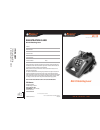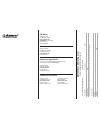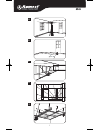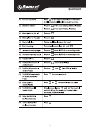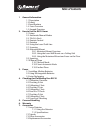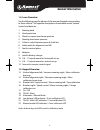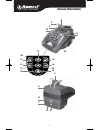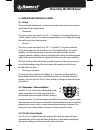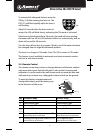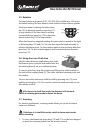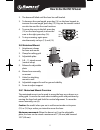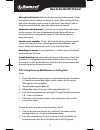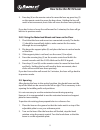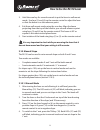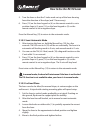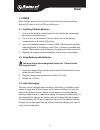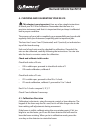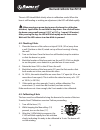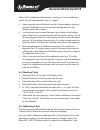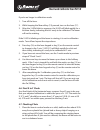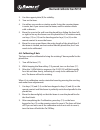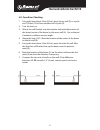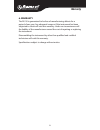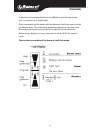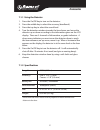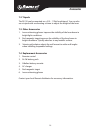Registration card rl510 rotating laser product model number serial number purchased from invoice number date ramset will repair or replace this product free of charge if it shall be found to be defective under normal use within a period of 12 months from the date of purchase due to faulty materials ...
Itw ramset 700 high grove blvd. Glendale heights, il 60139 phone: 630-825-7900 800-ramset6 (1-800-726-7386) fax: 630-893-1270 www.Ramset.Com technical service 700 high grove blvd. Glendale heights, il 60139 techsupport@ramset.Com phone: 800-816-6645 fax: 630-893-1291 2202 redmond road jacksonville, ...
Uses a b c d e 1 rl510-manual 3/7/08 5:34 pm page 1.
Quick start 2.
Table of contents 3 1 general information 1.1 description 1.2 safety 1.3 specifications 1.4 laser overview 1.5. Keypad overview 2. How to use the rl510 laser 2.1 setup 2.2. Automatic/manual modes 2.3. Tilt (h.I. Alert) 2.4. Remote control 2.5. Rotation 2.6. Using the laser chalk line 2.7. Scanning 2...
General information 4 class 3r laser product wave length 630-680 nm max. Output power 5mw laser light: avoid direct eye exposure. Conforms to iec 60825-1:2001 complies with 21 cfr 1040.10 and 1040.11 except for deviations pursuant to laser notice no. 50 dated july 26, 2001 ramset, 700 high grove bou...
General information 5 1.3 specifications recommended use: 1,000 ft. (300 m) diameter leveling accuracy: ± 1/8” at 100 ft. (± 0.010%; ± 10 mm at 100 m) self-leveling: horizontal and vertical leveling range: ± 10% rotation speed: 0, 90, 150, 300, 450, 600 rpm scanning angle: variable, from 2 to 36º la...
General information 6 1.4 laser overview see the following page for photos of the laser and keypad corresponding to these callouts. See separate descriptions of motorized mount, remote control, and detector. 1. Rotating head 2. Head protection 3. Plumb or square laser beam aperture 4. Rotating laser...
General information 7 x y z 6 9 8 7 11 5 14 16 22 19 13 15 21 18 20 17 3 2 4 12 12 1 10 rl510-manual 3/7/08 5:37 pm page 7.
How to use the rl510 laser 8 2. How to use the rl510 laser 2.1 setup the motorized wall mount can be removed from the laser if you wish to work without this attachment. • horizontal the laser can be mounted on a 5/8 – 11 tripod (10) or placed directly on a solid, stable surface. It can also be suspe...
How to use the rl510 laser 9 to activate this safeguard feature, press the tilt key (18) after turning the laser on. The led (21) will blink rapidly while the laser is self-leveling. About 30 seconds after the head starts to rotate, the led will blink slowly, indicating the tilt mode is activated. I...
How to use the rl510 laser 10 2.5 rotation the head rotates at 6 speeds: 0, 90, 150, 300, 450, and 600 rpm. 600 rpm is the default setting the laser beam is more visible at slower rotation speeds. If the laser head is rotating clockwise, press key (16) to decrease speed or press key (15) to stop rot...
How to use the rl510 laser 11 2. The beam will blink until the laser has self-leveled. 3. To decrease the scan length, press key (14) on the laser keypad; to increase the scan length, press key (13). Keys on the remote control can also be used for the scan functions. 4. To move the scan to the left,...
How to use the rl510 laser 12 wait until self-leveled: while the laser is moving on the mount, it does not self-level and the beam continues to rotate. After moving the laser, wait a few seconds in case it needs to self-level. Check that it’s still on the point or level desired, and make adjustments...
How to use the rl510 laser 13 3. Press key (6) on the remote control to move the laser up; press key (5) on the remote control to move the laser down. Holding the key will result in fast movement; short clicks will move the laser more precisely. If you don’t raise or lower the wall mount for 5 minut...
How to use the rl510 laser 3. Hold the scan key for several seconds to put the laser in wall mount mode. Use keys (5) and (6) on the remote control to adjust the laser so that the beam is on the reference point. 4. Exit from wall mount mode using the scan key. Align the beam projecting from the top ...
How to use the rl510 laser 5. Turn the laser so that the y index mark on top of the laser housing faces the direction of the slope (and y’ faces away). 6. Press (13) on the laser keypad or (6) on the remote control to set a positive slope in y; press (14) on the laser keypad or (5) on the remote con...
Power 16 3. Power when battery power is low, the laser head will stop rotating and low battery led next to the on/off key will stay on. 3.1 installing alkaline batteries 1. To access the battery compartment, loosen the knobs connecting the laser to the wall mount. 2. Use a coin or a screwdriver to r...
Check and calibrate your rl150 17 4. Checking and calibrating your rl510 this chapter is very important. Here are a few simple instructions to check your rl510 for calibration. Remember that the laser is a precision instrument and that it is important that you keep it calibrated and in proper condit...
Check and calibrate your rl150 18 the axis led should blink slowly when in calibration mode. When the laser is self-leveling or making an adjustment, the led will blink rapidly. When pressing an arrow key to move the beam for calibration, use short, rapid clicks. Do not hold the key down. One click ...
Check and calibrate your rl150 19 if the x led is blinking and the beam is rotating, it is not in calibration mode. Turn off and repeat the steps 1-3 again. 4. If you have not moved the laser, use the x marks made in previous steps of “checking x axis”. If you need a rotating beam for the detector, ...
Check and calibrate your rl150 if you’re no longer in calibration mode: 1. Turn off the laser. 2. While keeping the manual key (19) pressed, turn on the laser (17). 3. After the 3 leds blink in sequence, the x led will blink rapidly for a bit then slowly, indicating that it’s ready to be calibrated....
Check and calibrate your rl150 2. Use the support plate (8) for stability. 3. Turn on the laser. 4. Use either scan mode or rotation mode. Using the scanning beam is easier, but if you cannot see the beam, work in rotation mode with a detector. 5. Move the scan to the wall over the plumb line, slidi...
Check and calibrate your rl150 22 4.9 cone error checking 1. Set up the laser about 2 feet (60 cm) away from a wall (a) or a pole and 100 feet (30 m) from another wall or pole (b). 2. Turn the laser on. 3. After it has self-leveled, stop the rotation and mark the location of the beam (center of the ...
Care and handling 23 5. Care and handling caution the use of controls, adjustments or performance of procedures other than those specified herein may result in hazardous radiation exposure. The rl510 is a precision instrument which must be handled with care. Avoid shock and vibrations. Always store ...
Warranty 24 6. Warranty the rl510 is guaranteed to be free of manufacturing defects for a period of one year. Any abnormal usage or if the instrument has been subjected to shock will void this warranty. Under no circumstances will the liability of the manufacturer exceed the cost of repairing or rep...
Accessories 25 7. Accessories 7.1 laser detector detection window lcd display on/off battery compartment fine/coarse accuracies sound levels.
Accessories 26 a detector is recommended when it is difficult to see the laser beam, such as outdoors or in bright light. If you cannot pick up the beam with the detector, check how you are lined up with the laser. One of the head protection supports on the laser may be blocking the beam; move to th...
Accessories 27 7.1.1 using the detector 1. Press the on/off key to turn on the detector. 2. Press the middle key to select the accuracy (deadband). 3. Press the top key to select the sound level. 4. Turn the detection window towards the laser beam, and move the detector up or down according to the i...
Accessories 7.2 tripods the rl510 can be mounted on a 5/8 – 11 flat head tripod. You can also use a tripod with an elevating column to adjust the height of the laser. 7.3 other accessories 1. Laser-enhancing glasses improve the visibility of the laser beam in bright light conditions. 2. Red magnetic...