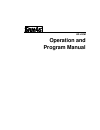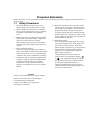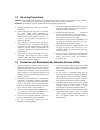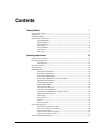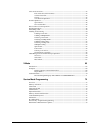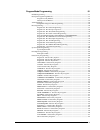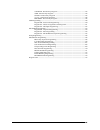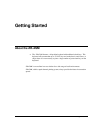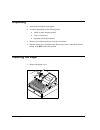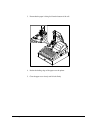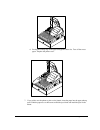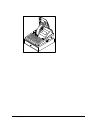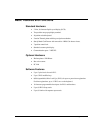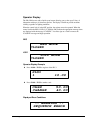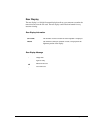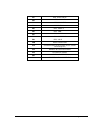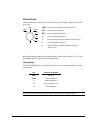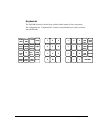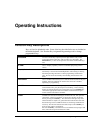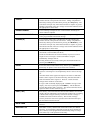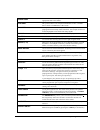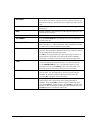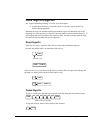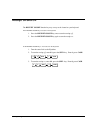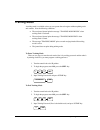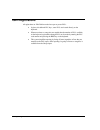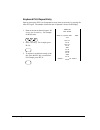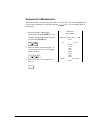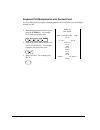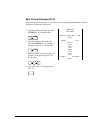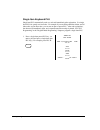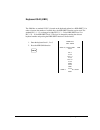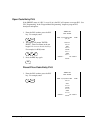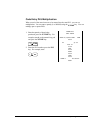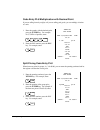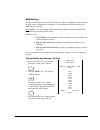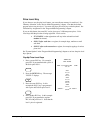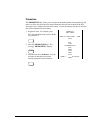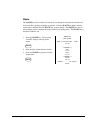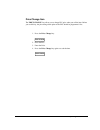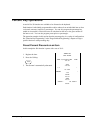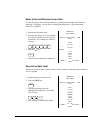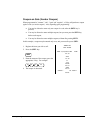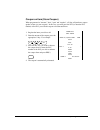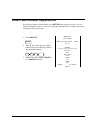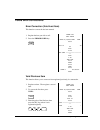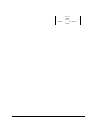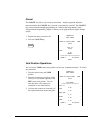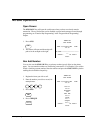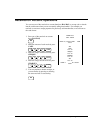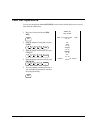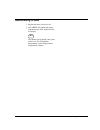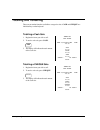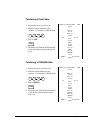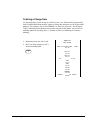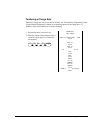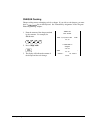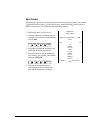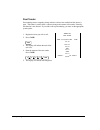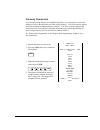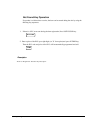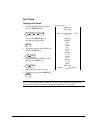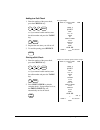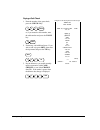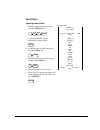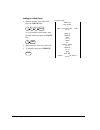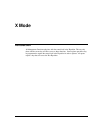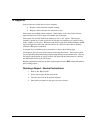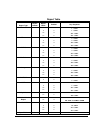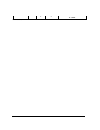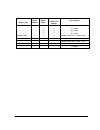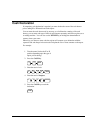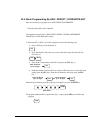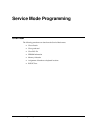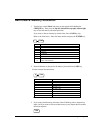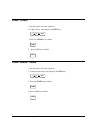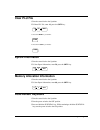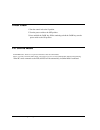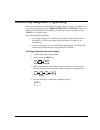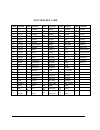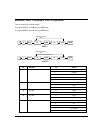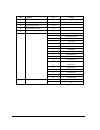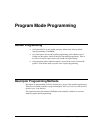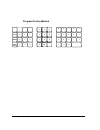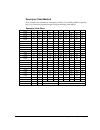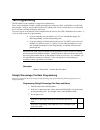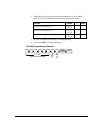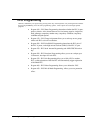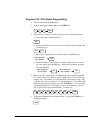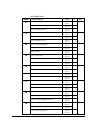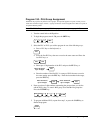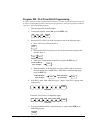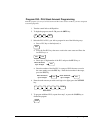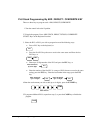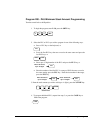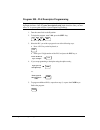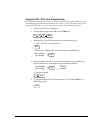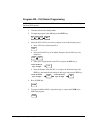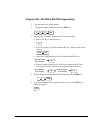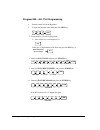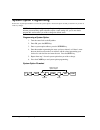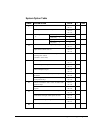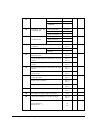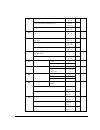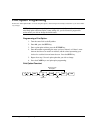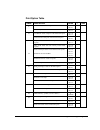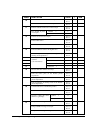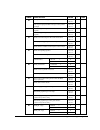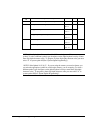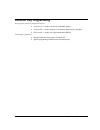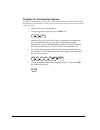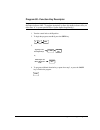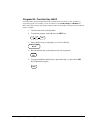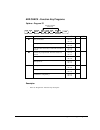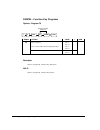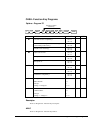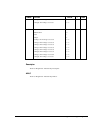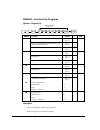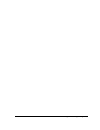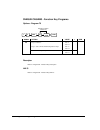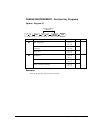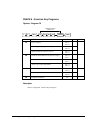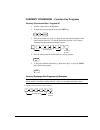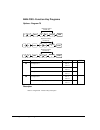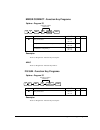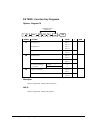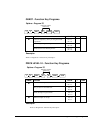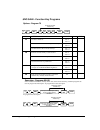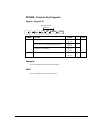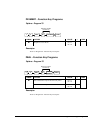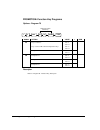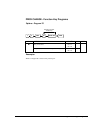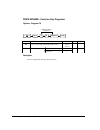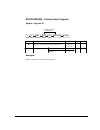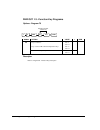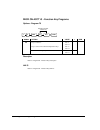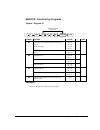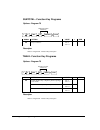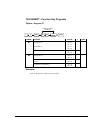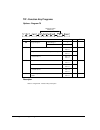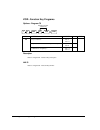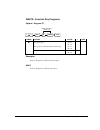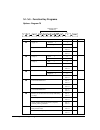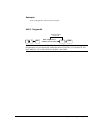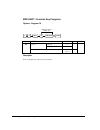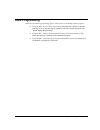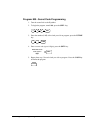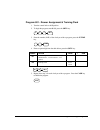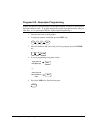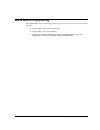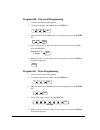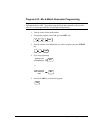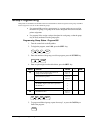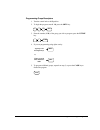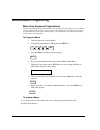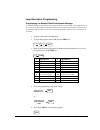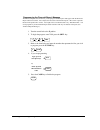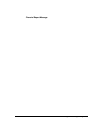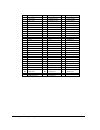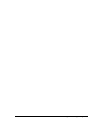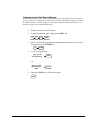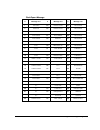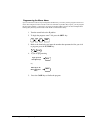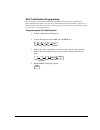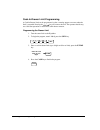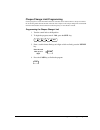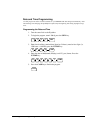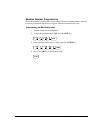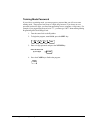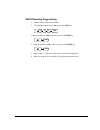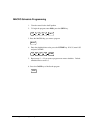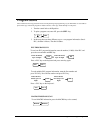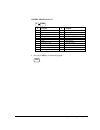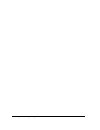- DL manuals
- Sam4s
- Cash Register
- ER-380M
- Operation And Program Manual
Sam4s ER-380M Operation And Program Manual
Summary of ER-380M
Page 1
Er-420m operation and program manual.
Page 2
All specifications are subject to change without notice.
Page 3: Precaution Statements
Precaution statements follow these safety, servicing and esd precautions to prevent damage and to protect against potential hazards such as electrical shock. 1-1 safety precautions 1. Be sure that all built-in protective devices are replaced. Restore any missing protective shields. 2. When reinstall...
Page 5
1-2 servicing precautions warning: first read the-safety precautions-section of this manual. If some unforeseen circumstance creates a conflict between the servicing and safety precautions, always follow the safety precautions. Warning: an electrolytic capacitor installed with the wrong polarity mig...
Page 7: Contents
Er-420m contents • i contents getting started 1 about the er-420 m.................................................................................................................................1 unpacking ................................................................................................
Page 8
Ii • contents er-420m voids and corrections............................................................................................................................43 error correction (void last item) ..........................................................................................43 voi...
Page 9
Er-420m contents • iii program mode programming 81 default programming ..............................................................................................................................81 descriptor programming methods ........................................................................
Page 10
Iv • contents er-420m validate - function key programs ...............................................................................143 void - function key programs ..........................................................................................144 waste - function key programs ............
Page 11: Getting Started
Er-420m getting started • 1 getting started about the er-420 m • the er-420m features a 48-position keyboard with traditional raised keys. This keyboard will accommodate up to 12 nlu keys and works best in retail stores, or shops where it is not necessary to place a large number of preset item keys ...
Page 12: Unpacking
2 • getting started er-420m unpacking 1. Unpack and unwrap the cash register. 2. Located in the packing are the following items: • 1 rolls of paper and paper spindle, • 2 sets of control keys, • operation and program manual, 3. Remove the cardboard protectors from the cash drawer. 4. Plug the regist...
Page 13
Er-420m getting started • 3 2. Push the blue cap lever and then lift up to open the paper cover..
Page 14
4 • getting started er-420m 3. Ensure that the paper is being fed from the bottom of the roll. 4. Put the the leading edge of the paper over the printer 5. Close the paper cover slowly until it locks firmly.
Page 15
Er-420m getting started • 5 6. Passing the leading edge of the paper through the cutter slot. Tear off the excess paper. Replace the printer cover. 7. If you wish to use the printer to print a sales journal, insert the paper into the paper take-up spool. Wind the paper two or three turns around the ...
Page 16
6 • getting started er-420m.
Page 17: Basic Features and Functions
Er-420m getting started • 7 basic features and functions standard hardware • 2 line, 16 character liquid crystal display (lcd). • ten-position rear pop up display standard. • 48 position raised keyboard. • 2 station thermal printer with drop-and-print mechanism. • sturdy metal cash drawer with remov...
Page 18: ** Warning **
8 • getting started er-420m operator display the er-420m comes with a liquid crystal screen, allowing you to view up to 2 lines of information with up to 16 characters per line. The display is backlit to provide excellent visibility, regardless of lighting conditions. When the control lock is in the...
Page 19
Er-420m getting started • 9 rear display the rear display is a 10 digit florescent display that allows your customer to monitor the transaction and view the sale total. The rear display can be lifted and turned for easy customer viewing. Rear display information item count the number of times an ite...
Page 20
10 • getting started er-420m error code table e00 sequence err e01 plu no data err e02 clerk error e03 amount cnt err e04 lantran err e05 comm error e06 time error e07 over limit err e08 inactive err e09 x mode only e10 non add error e11 add check err e12 condiment error e13 req. Eatin func. E14 sto...
Page 21
Er-420m getting started • 11 e31 req. Open value e32 req. Amount e33 req. Payment e34 invalid func. E35 req. Table # e36 req. Pbal e37 req. Check # e38 only one table e39 req. Valid per recpt paper end pfp system error (if this problem occurs, call the service engineer.) e42 memory allocation error ...
Page 22
12 • getting started er-420m control lock the control lock has 7 positions, accessed with 5 keys. Each ecr is shipped with two full sets of keys. Void p z x reg off s void use to void (correct) items outside of a sale. Off the register is inoperable. Reg use for normal registrations. X use to read r...
Page 23
Er-420m getting started • 13 keyboards the er-420m keyboard is shown below with the default legends and key assignments. This configuration has 12 keyboard plu locations. Programmable key locations are shown with a bold border. 1 3 2 4 6 5 7 9 8 clear price level2 clerk price inquire x/time mdse ret...
Page 25: Operating Instructions
Er-420m operating instructions • 15 operating instructions function key descriptions keys are listed in alphabetical order. Some of the keys described below are not included on the default keyboard. See “function key assignment programming to add or change programmable keys. Keyboard legend descript...
Page 26
16 • operating instructions er-420m cheque use to finalise cheque sales. Calculates the sale total including tax, finalises the sale, and opens the cash drawer. Change computation is allowed by entering an amount before pressing the cheque key. The cash drawer will open only if the amount tendered i...
Page 27
Er-420m operating instructions • 17 error corr use to correct the last entry. The error corr key corrects the appropriate totals and counters. Kbd shift this provides three levels of keyboard. Kbd shift 1= plu 1-12 kbd shift 2 = plu 13-24 kbd shift 3 = plu 25-36 f/s shift when pressed before a plu e...
Page 28
18 • operating instructions er-420m recd acct the recd acct (received on account) key is used to record media loaned to the cash drawer, or payments received outside of a sale. The cash drawer will open. The amount received adds to the cash-in-drawer total. Service use to temporarily finalise previo...
Page 29: Clerk Sign-On/sign-Off
Er-420m operating instructions • 19 clerk sign-on/sign-off see "system option programming”, to review your clerk options: • system option #2 allows you to select direct or code entry sign on and/or stay- down or pop-up operation. Depending on how your machine has been programmed, sign-on will take p...
Page 30: Receipt On and Off
20 • operating instructions er-420m receipt on and off the receipt on/off function key may or may not be located on your keyboard. If the receipt on/off key is located on the keyboard 1. Press the receipt on/off key once to turn the receipt off . 2. Press the receipt on/off key again to turn the rec...
Page 31: Training Mode
Er-420m operating instructions • 21 training mode a training mode is available so that you can operate the cash register without updating totals and counters. Note the following conditions: • the receipt and journal print the message "training mode begin" when training mode is activated. • the recei...
Page 32: Item Registrations
22 • operating instructions er-420m item registrations all registrations on er-420m are made into open or preset plus. • in place of traditional plu keys, some plus are located directly on the keyboard. • when more items or categories are needed than the number of plus available on the keyboard, reg...
Page 33
Er-420m operating instructions • 23 open keyboard plu entry 1. Enter an amount on the ten keypad. Do not use the decimal key. For example, for £ 2.99, enter: 2 9 9 2. Press a plu key. For example, press plu 1 : 1 thank-you call again date 01/15/2003 wed time 8:33 plu1 t1 £ 2.99 tax1 £ 0.18 total £ 3...
Page 34
24 • operating instructions er-420m keyboard plu repeat entry open or preset price plus can be repeated as many times as necessary by pressing the same plu again. The number of times the item is repeated is shown on the display. 1. Enter an amount on the ten keypad. Do not use the decimal key . For ...
Page 35
Er-420m operating instructions • 25 keyboard plu multiplication when several of the same items are to be sold of the same plu, you can use multiplication. You can enter a quantity (1 to 999.999) using the x/time key. You can multiply open or preset plus. 1. Enter the quantity of items being purchase...
Page 36
26 • operating instructions er-420m keyboard plu multiplication with decimal point if you are selling items by weight, or decimal quantities such as half-pints, you can multiply a fraction of a unit. 1. Enter the amount with the decimal point, press the x/time key. For example, for 3.75 kilos of pro...
Page 37
Er-420m operating instructions • 27 split pricing (keyboard plu) when items are priced in groups, i.E. 3 for £ 1.00, you can enter the quantity purchased and let the register calculate the correct price. 1. Enter the quantity purchased, press the x/time key. For example, enter: 2 x/time 2. Enter the...
Page 38
28 • operating instructions er-420m single item keyboard plu single item plus automatically total as a cash sale immediately after registration. Use single item plus for speedy one-item sales. For example if you are selling admission tickets, and all ticket sales are one item sales, you can use an o...
Page 39
Er-420m operating instructions • 29 keyboard shift (kbd) the 420m has as standard 12 plu’s located on the keyboard referred to a kbd shift 1, in order to increase the number of available keys, the kbd shift function can be used. The standard plus 1 – 12 are changed to either plu’s 13 – 24 for kbd sh...
Page 40
30 • operating instructions er-420m open code entry plu if the preset status of a plu is set to n (no), the plu will operate as an open plu. See "plu programming" in the "program mode programming" chapter to program plu descriptors and options. 1. Enter the plu number; press the plu key. For example...
Page 41
Er-420m operating instructions • 31 code entry plu multiplication when several of the same items are to be entered into the same plu, you can use multiplication. You can enter a quantity (1 to 999.999) using the x/time key. You can multiply open or preset plus. 1. Enter the quantity of items being p...
Page 42
32 • operating instructions er-420m code entry plu multiplication with decimal point if you are selling items by weight, or if you are selling yard goods, you can multiply a fraction of a unit. 1. Enter the quantity with the decimal point, press the x/time key. For example, for 3.75 kilos of produce...
Page 43
Er-420m operating instructions • 33 modifier key pressing a modifier key alters the next plu registered, either by changing the code number of the plu so that a different item is registered, or by just adding the modifier descriptor and registering the same plu. See "modifier 1-5" in the "program mo...
Page 44
34 • operating instructions er-420m price level key if you choose to use the price level feature, you must allocate memory for each level. See "memory allocation" in the "service mode programming" chapter. Note that the de fault program selects one price level. You must also place price level keys o...
Page 45
Er-420m operating instructions • 35 promotion the promotion key allows you to account for promotional items. Pressing this key will remove an item's cost from the sale, and the promotion item will not be added to the plu sales total, but it is added to the item sales counter. If stock (inventory) re...
Page 46
36 • operating instructions er-420m waste the waste key allows control of inventory by accounting for items that must be removed from stock due to spoilage, breakage or mistakes. Press the waste key before entering wasted items, and then press the waste key again to finalise. The waste key may be un...
Page 47
Er-420m operating instructions • 37 price change item the price change key allows you to change plu price when you sell the item. Before you use this key, the price change item option of the plu should be programmed first. 1. Press the price change key. Price change 2. Enter the plu. 3. Enter the pr...
Page 48: Percent Key Operations
38 • operating instructions er-420m percent key operations a total of five % functions are available to be allocated to the keyboard . Each function is individually programmable to add or subtract, from an individual item or from a sale total, amounts (coupons) or percentages. You can also program t...
Page 49
Er-420m operating instructions • 39 enter a percent discount on an item you can also operate the percentage functions by entering the percentage of the discount or surcharge. If necessary, you can enter a fractional percentage up to 3 digits beyond the decimal (i.E. 99.999%). 1. Register the discoun...
Page 50
40 • operating instructions er-420m coupon on sale (vendor coupon) when programmed as "amount", "sale", "open" and "negative", a % key will perform a coupon against a sale (or vendor coupon.) also, depending upon programming: • you may be allowed to enter only one coupon in a sale, after the sbtl ke...
Page 51
Er-420m operating instructions • 41 coupon on item (store coupon) when programmed as "amount", "item", "open" and "negative", a % key will perform a coupon against an item (or store coupon.) in this case, you must press the plu (or enter the plu number) of the plu you wish the coupon to be subtracte...
Page 52
42 • operating instructions er-420m return merchandise registrations if you wish to return or refund an item, press return , then re-enter any item. You can return merchandise as part of a sale, or you can return merchandise as a separate transaction and return cash to the customer. 1. Press return ...
Page 53: Voids and Corrections
Er-420m operating instructions • 43 voids and corrections error correction (void last item) this function corrects the last item entered. 1. Register the item you wish to sell. 2. Press the error corr key: error corr thank you call again date 01/15/2003 wed time 08:33 plu1 t1 £ 2 29 plu2 £ 1.29 err ...
Page 54
44 • operating instructions er-420m £ 2.43 cash £ 2.43 clerk 1 no.000011 00001.
Page 55
Er-420m operating instructions • 45 cancel the cancel key allows you to stop any transaction. Anything registered within the transaction before the cancel key is pressed is automatically corrected. The cancel key can be inactivated through programming, see "function key programming" in the "program ...
Page 56: No Sale Operations
46 • operating instructions er-420m no sale operations open drawer the #/no sale key will open the cash drawer when you have not already started a transaction. The no sale function can be disabled or placed under manager control through programming, see "function key programming" in the "program mod...
Page 57
Er-420m operating instructions • 47 received on account operations you can use one of the received on account functions ( ra1 - ra3 ) to accept cash or checks into the cash drawer when you are not actually selling merchandise. For example, use received on account to accept payments for previously so...
Page 58: Paid Out Operations
48 • operating instructions er-420m paid out operations you can use the paid out function( po1-po3) to track cash or checks paid out or to record loans from the cash drawer. 1. Press one of the paid out keys( po1 - po3) po1 2. Enter the amount of cash paid out, press cash . Cash 0 0 0 1 3. Enter the...
Page 59: Subtotalling A Sale
Er-420m operating instructions • 49 subtotalling a sale 1. Register the items you wish to sell. 2. Press sbtl . The subtotal will display with the message "sub" indicated on the rear display. Sbtl the subtotal can be printed if the system option is set. See "print option programming" in the "program...
Page 60: Totalling and Tendering
50 • operating instructions er-420m totalling and tendering there are ten tender functions available to categorise sales. Cash and cheque are individual keys on the keyboard totalling a cash sale 1. Register the items you wish to sell. 2. To total a cash sale, press cash : cash 3. The display will i...
Page 61
Er-420m operating instructions • 51 tendering a cash sale 1. Register the items you wish to sell. 2. Enter the amount tendered by the customer. For example, for £ 20.00 enter: 0 0 0 2 3. Press cash : cash 4. The display will indicate the total amount of the cash tendered and the change due, if any. ...
Page 62
52 • operating instructions er-420m totalling a charge sale use the charge keys to track charge or credit card sales. See "function key programming" in the "program mode programming" chapter to change the descriptors for the charge tender functions. For example, you can use charge 1 to track visa ca...
Page 63
Er-420m operating instructions • 53 tendering a charge sale tendering a charge sale may or may not be allowed. See "function key programming" in the "program mode programming" chapter to set tendering options for the charge keys, i.E. Whether to allow over tendering or to enforce tendering. 1. Regis...
Page 64
54 • operating instructions er-420m cheque cashing cheque cashing means exchanging cash for a cheque. If you wish to cash cheques, you must place a chqcash key on the keyboard. See "function key assignment" in the "program mode programming" chapter . 1. Enter the amount of the cheque tendered by the...
Page 65
Er-420m operating instructions • 55 split tender split tendering is paying for one transaction by more than one payment method. For example, a £ 20.00 sale could be split so £ 10.00 is paid in cash, and the remaining £ 10.00 is paid by a cheque. If necessary, you can make several different payments....
Page 66
56 • operating instructions er-420m post tender post tendering means computing change after the sale has been totalled and the drawer is open. This feature is useful when a customer changes the amount of the tender. Normally, this function is not allowed. If you wish to allow post tendering, you mus...
Page 67
Er-420m operating instructions • 57 currency conversion if you normally accept currency from neighbouring nations, you can program to convert the subtotal of a sale to the equivalent cost in the foreign currency. You can set up four separate conversion functions for different foreign currencies. To ...
Page 68
58 • operating instructions er-420m not found key operation if a product is sold that does not exist, the item can be created during the sale by using the following key sequences. 1. If there is a plu error tone during the item registration, press not found key. Not found 2. Enter a price of the plu...
Page 69
Er-420m operating instructions • 59 table management and clerk interrupt operations overview the er-420m series can employ a manual previous balance, hard check, or soft check system. (you must select hard or soft check posting in memory allocation programming - the default selection is soft.) there...
Page 70
60 • operating instructions er-420m soft check opening a soft check 1. Enter the number of the guest check, press the check # key: check# 3 1 2 or, press the check # key to automatically assign a check: check# 2. If required, enter the table number and press the table key: table 3 3. If required, en...
Page 71
Er-420m operating instructions • 61 adding to a soft check 1. Enter the number of the guest check, press the check # key: check# 3 1 2 or, if you entered a table number, enter the table number and press the table key: table 3 2. Register the next items you wish to sell. 3. To total the posting, pres...
Page 72
62 • operating instructions er-420m paying a soft check 1. Enter the number of the guest check, press the check # key: check# 3 1 2 or, if you entered a table number, enter the table number and press the table key: table 3 2. If necessary, add additional items. If you wish to add a tip, press sbtl ,...
Page 73
Er-420m operating instructions • 63 hard check opening a hard check 1. Enter the number of the guest check, press the check # key: check# 3 1 2 or, press the check # key to automatically assign a check: check# 2. If required, enter the table number and press the table key: table 3 3. If required, en...
Page 74
64 • operating instructions er-420m adding to a hard check 1. Enter the number of the guest check, press the check # key: check# 3 1 2 or, if you entered a table number, enter the table number and press the table key: table 3 2. Register the next items you wish to sell. 3. To total the posting, pres...
Page 75: X Mode
Er-420m x mode • 65 x mode introduction all management functions take place with the control lock in the x position. This way only those with the correct key will have access to these functions. Some register operations may be programmed to require the control lock in the x position in order to oper...
Page 76: X Reports
66 • x mode er-420m x reports system reports are divided into two basic categories: • x reports, which read totals without resetting • z reports, which read totals and reset them to zero most reports are available in both categories. Some reports, such as the cash-in-drawer report and the from-to pl...
Page 77
Er-420m x mode • 67 report table report type report number report mode control lock position key sequence 1 x x 1 – sbtl z z 1 – sbtl x2 x 201 – sbtl financial z2 z 201 – sbtl 2 x x 2 – sbtl z z 2 – sbtl x2 x 202 – sbtl time z2 z 202 – sbtl 3 x x 3 – sbtl z z 3 – sbtl x2 x 203 – sbtl all plu z2 z 20...
Page 78
68 • x mode er-420m z z 11 – sbtl continued……...
Page 79
Er-420m x mode • 69 report type report number report mode control lock position key sequence 12 x x 12 – sbtl z z 12 – sbtl x2 x 212 – sbtl train z2 z 212 – sbtl from/to plu 13 x x 13-sbtl xxxx – plu – xxxx – plu from/to plu x2 x 213-sbtl xxxx – plu – xxxx – plu from/to stock 14 x x 14-sbtl xxxx –pl...
Page 80: Cash Declaration
70 • x mode er-420m cash declaration if compulsory cash declaration is required, you must declare the count of the cash drawer prior to taking x or z financial and clerk reports. You can enter the cash drawer total in one step, or to facilitate the counting of the cash drawer, you can enter each typ...
Page 81
Er-420m x mode • 71 plu stock programming by add / deduct / overwrite key there are three keys to program stock. Add, deduct,overwrite. 1.Turn the control lock to the x position. 2.To begin the program, press add stock, deduct stock, overwrite stock, keys on the keyboard location. 3. Select the plu ...
Page 82: Service Mode Programming
72 • service mode programming er-420m service mode programming overview the following procedures are done from the service mode menu: • clear all totals • clear grand total • clear plu file • eprom information • memory allocation • assignment of functions to keyboard locations • rs232c port.
Page 83
Er-420m service mode programming • 73 ram clear & memory allocation 1. Turn the key to the s mode and power on the register whilst holding the cheque key. Then press the top left , bottom left, top right, bottom right keys to start the memory allocation procedure. If you want to allocate memory by d...
Page 84: Clear Totals
74 • service mode programming er-420m clear totals 1.Turn the control lock to the s position. 2.To reset totals, enter 20 , press the sbtl key. 0 sbtl 2 3. P ress the /time key to confirm. X/time 4. Press cash key to finalise cash clear grand totals 1.Turn the control lock to the s position. 2. To r...
Page 85: Clear Plu File
Er-420m service mode programming • 75 clear plu file 1.Turn the control lock to the s position. 2.To reset plu file , enter 4 0 , press the sbtl key. 0 sbtl 4 3. Press the /time key to confirm. X/time 4. Press the cash key to finalise cash eprom information 1.Turn the control lock to the s position....
Page 86: Initial Clear
76 • service mode programming er-420m initial clear 1.Turn the control lock to the p position. 2.Turn the power switch to the off position . 3.Press and hold the cash key. While continuing to hold the cash key, turn the power switch to the on position. Pc online mode in er-420m series, there are no ...
Page 87
Er-420m service mode programming • 77 function key assignment programming function keys may be relocated, ina ctivated or changed with this program. For example, you may wish to place functions, such as previous balance and service that are not placed on the default keyboard. Or perhaps, you may wis...
Page 88
78 • service mode programming er-420m function key code code function code function code function code function code function 1 nlu 1 75 charge3 101 macro 1 127 subtotal 153 clerk 5 50 nlu50 76 charge4 102 macro 2 128 scale 154 clerk 6 51 numeric 1 77 charge5 103 macro 3 129 service 155 clerk 7 52 n...
Page 89
Er-420m service mode programming • 79 rs232c port 1/rs232c port 2 options turn the control lock to the s position to program port1 enter 80 and press sbtl key. To program port2 enter 81 and press sbtl key. Xtime repeat for another index n1 sbtl 0 8 cash n2 cash port 1 xtime repeat for another index ...
Page 90
80 • service mode programming er-420m n1 option n2 value 9 pole 6 initial feeding line kp 0 - 20 7 end feeding line kp 0 - 20 8 initial feeding line slip 0 - 20 9 print line on guest check 0 - 50 0 none 1 samsung srp-100 2 srp-270 3 srp-300 4 srp-350 5 citizen3550 6 citizen810 7 citizen230 8 epson t...
Page 91: Program Mode Programming
Er-420m program mode programming • 81 program mode programming default programming • all keyboard plus are non-taxable and open, without entry limits by default status programming of "00000000". • all system options are set to 0 in default programming, unless otherwise noted. Change only the options...
Page 92
82 • program mode programming er-420m program overlay method 1 3 2 4 6 5 7 9 8 d i h e 0 . 00 a c b q n t s u p r o m j l k z y x w v g back space space double f.
Page 93
Er-420m program mode programming • 83 descriptor code method if you customise your keyboard by covering key locations, or by installing double or quad size keys, you will need to program descriptors using the descriptor code method. Descriptor code chart char Ç ü é â ä à å ç ê ë code 001 002 003 004...
Page 94: Tax Programming
84 • program mode programming er-420m tax programming the er-420m has the capability to support four separate taxes. Taxes can be calculated as either a straight percentage rate of between .001% and 99.999%, or a 60 break point tax table. Each tax may be either an add-on tax (added to the cost of a ...
Page 95
Er-420m program mode programming • 85 4. Enter 0 here for all taxes, unless you are programming tax 4 as a canadian gst. If tax 4 is a canadian gst, enter the sum of the options below: option value = sum gst (tax 4) is taxable by rate 1? Yes = 1 no = 0 gst (tax 4) is taxable by rate 2? Yes = 2 no = ...
Page 96: Plu Programming
86 • program mode programming er-420m plu programming all plus, whether they are registered by pressing a plu key on the keyboard, or by entering the plu number and pressing the plu key, have the same programming options. These options are set through separate programs: • program 100 – plu status pr...
Page 97
Er-420m program mode programming • 87 program 100 - plu status programming 1. Turn the control lock to the p position. 2. To begin the program, enter 1 0 0 , press the sbtl key. 0 sbtl 0 1 3. Select the plu or plus you wish to program in one of the following ways: • press a plu key on the keyboard, ...
Page 98
88 • program mode programming er-420m plu status chart address program option value = sum plu is preset? Yes = 0 no = 1 plu is override preset ? Yes = 0 no = 2 n1 plu is taxable by rate 1? Yes = 4 no = 0 plu is taxable by rate 2? Yes = 1 no = 0 plu is taxable by rate 3? Yes = 2 no = 0 n2 plu is taxa...
Page 99
Er-420m program mode programming • 89 program 150 - plu group assignment each plu may report to any three levels of groups. Group totals appear on reports, so that you can track sales of different types of items. A group can also be used to designate items that are to print on an optional kitchen pr...
Page 100
90 • program mode programming er-420m program 200 - plu price/halo programming if a plu is open, set the halo (high amount lock out) here. If a plu is preset set the preset price here. If a plu is set with gallonage status, enter the price per gallon here. (enter price per gallon in tenths of a penn...
Page 101
Er-420m program mode programming • 91 program 250 - plu stock amount programming with this program, you can you can add stock to the plu sales counters for plus you have designated as stock keeping plus. 1. Turn the control lock to the p position. 2. To begin the program, enter 2 5 0 , press the sbt...
Page 102
92 • program mode programming er-420m plu stock programming by add / deduct / overwrite key there are three keys to program stock. Add, deduct,overwrite. 1.Turn the control lock to the p position. 2.To begin the program, press add stock, deduct stock, overwrite stock, keys on the keyboard location. ...
Page 103
Er-420m program mode programming • 93 program 280 - plu minimum stock amount programming turn the control lock to the p position. 1. To begin the program, enter 2 8 0 , press the sbtl key. 0 sbtl 8 2 2. Select the plu or plus you wish to program in one of the following ways: • press a plu key on the...
Page 104
94 • program mode programming er-420m program 300 - plu descriptor programming program descriptors by typing descriptors on the alpha keyboard overlay or by entering three digit alpha character codes. To enter descriptions using alpha character codes you must select ‘n’ in system option #25(see “sys...
Page 105
Er-420m program mode programming • 95 program 350 - plu link programming plu link programming allows you to link a plu to another plu, so that registration of the first plu will automatically trigger registration of the linked plu. For example, you may wish to link a bottle deposit with the sale of ...
Page 106
96 • program mode programming er-420m program 400 – plu delete programming note: to delete a plu, all totals for the plu must be cleared from z reports(including stock and plu reports.) 1. Turn the control lock to the p position. 2. To begin the program, enter 4 0 0 , press the sbtl key. 0 sbtl 0 4 ...
Page 107
Er-420m program mode programming • 97 program 450 - plu mix & match programming 1. Turn the control lock to the p position. 2. To begin the program, enter 4 5 0 , press the sbtl key. 0 sbtl 5 4 3. Select the plu you wish to be linked to the mix & match table: • press a plu key on the keyboard, or pl...
Page 108
98 • program mode programming er-420m program 999 – all plu programming 1. Turn the control lock to the p position. 2. To begin the program, enter 999 , press the sbtl key. 9 sbtl 9 9 3. Enter the plu you wish to program all. • press a plu key on the keyboard, or plu enter up to 15 digit number of t...
Page 109
Er-420m program mode programming • 99 8. Enter the plu descriptor and press the x/time key. X/time type up to 18 descriptor keys or, enter up to 18 three-character codes x/time 9. Enter the plu mix and match link table and press the x/time key. X/time 10. Press the cash key to finalise the program. ...
Page 110: System Option Programming
100 • program mode programming er-420m system option programming refer to the “system option table” to review the system options. Read each option carefully to determine if you wish to make any changes. Note: because after clearing memory all option settings are automatically set to 0, and because y...
Page 111
Er-420m program mode programming • 101 system option table address system option value = sum beeper is active? Yes = 0 no = 1 1 clerk operation is real clerk key? Yes = 2 no = 0 direct entry = 0 2 clerk sign o n method is: code entry = 1 pop-up = 1 3 clerks are: stay down = 0 enforce closed drawer f...
Page 112
102 • program mode programming er-420m ddmmyy = 0(default) mmddyy = 1 11 date format is: yymmdd = 2 round up at 0.005 = 0(default) always round up = 1 12 percentage and tax calculations will: always round down = 2 round up at 0.005 = 0(default) always round up = 1 13 split price calculations will: a...
Page 113
Er-420m program mode programming • 103 display add price of linked item? Yes = 1 no = 0 allow sale when stock reaches “0”? Yes = 0 no = 2 21 allow euro rounding yes = 4 no = 0 22 allow z stock report? Yes =2 no = 0 use overlay descriptor method to program descriptor. Yes = 0 no = 1 % will not affect...
Page 114: Print Option Programming
104 • program mode programming er-420m print option programming refer to the “print option table ” to review the print options. Read each option carefully to determine if you wish to make any changes. Note: after clearing memory all option settings are automatically set to 0, and because your most l...
Page 115
Er-420m program mode programming • 105 print option table address print option value = sum print media total on clerk report? Yes = 1 no = 0 1 print tax symbol? Yes = 0 no = 2 void/return totals will print on the financial report? Yes = 0 no = 1 2 audaction total will print on the financial report ?...
Page 116
106 • program mode programming er-420m address print option value = sum 10 print gross total on the x financial report? Yes = 0 no = 1 print gross total on the z financial report? Yes = 0 no = 2 print the subtotal without tax on the receipt? Yes = 1 no = 0 combine = 2 11 tax amount to print on recei...
Page 117
Er-420m program mode programming • 107 address print option value = sum print postamble message on the guest check? Yes = 1 no = 0 22 do not p rint pre/postamble message on the journal receipt? Yes = 0 no = 2 print average items per customer on the financial report? Yes = 0 no = 1 23 print average s...
Page 118
108 • program mode programming er-420m 31 number of pre-feeding lines on receipt. 0-5 32 number of post-feeding lines on receipt. 0-5 print journal in training mode yes = 0 no = 1 suppress bitmap in pgm and x/z mode yes = 0 no = 2 33 suppress printing of last report date yes = 4 no = 0 print group d...
Page 119: Function Key Programming
Er-420m program mode programming • 109 function key programming three programs are used to program function keys; • program 70 - is used to set each keys individual options • program 80 - is used to program a 18 character alpha numeric descriptor • program 90 - is used to set a high amount limit (ha...
Page 120
110 • program mode programming er-420m program 70 - function key options use program 70 to set options for function keys. Because of the differences inherent in function keys, individual options will be different. See the specific instructions for each key in this chapter to find the options for eac...
Page 121
Er-420m program mode programming • 111 program 80 - function key descriptor program descriptors by typing descriptors on the alpha keyboard overlay or by entering three digit alpha character codes. To program descriptions by three digit alpha character codes you must select ‘n’ in system option #25(...
Page 122
112 • program mode programming er-420m program 90 - function key halo use program 90 to program a high amount lock out (halo) for a function key. Only specific keys require this program. For example, you can set a halo for the cash , cheque or charge keys. Refer to the specific function key programm...
Page 123
Er-420m program mode programming • 113 add check - function key programs options - program 70 add check cash repeat for another function key n1 sbtl 0 7 n2 n3 address option value = sum key is inactive? Yes = 1 no = 0 compulsory before tendering? Yes = 2 no = 0 n1 advance the consecutive # when this...
Page 124
114 • program mode programming er-420m cancel - function key programs options - program 70 cancel cash repeat for another function key n1 sbtl 0 7 address option value = sum key is inactive? Yes = 1 no = 0 key is active in x control lock position only? Yes = 2 no = 0 n1 validation is compulsory? Yes...
Page 125
Er-420m program mode programming • 115 cash - function key programs options - program 70 cash cash n1 sbtl 0 7 n2 n3 repeat for another function key n4 n5 address option value = sum amount tender is compulsory? Yes = 1 no = 0 allow over tendering and under tendering in x control lock position only? ...
Page 126
116 • program mode programming er-420m charge1-8 - function key programs charge cash repeat for another function key n1 sbtl 0 7 n2 n3 n4 n5 n6 n7 address option value = sum amount tender is compulsory ? Yes = 1 no = 0 allow over tendering and under tendering in x control lock position only? Yes = 2...
Page 127
Er-420m program mode programming • 117 address option value = sum if charge7, from charge 1,2,3,4,5,6,8 if charge8, from charge 1,2,3,4,5,6,7 3 ~ 9 3 ~ 9 n7 tender totaled to own total cash cheque if charge1, from charge 2,3,4,5,6,7,8 if charge2, from charge 1,3,4,5,6,7,8 if charge3, from charge 1,2...
Page 128
118 • program mode programming er-420m cheque - function key programs options - program 70 cheque cash repeat for another function key n1 sbtl 0 7 n2 n3 n4 n5 n6 address option value = sum amount tender is compulsory? Yes = 1 no = 0 allow over tendering and under tendering in x control lock position...
Page 129
Er-420m program mode programming • 119.
Page 130
120 • program mode programming er-420m cheque cashing - function key programs options - program 70 cheque cash cash n1 sbtl 0 7 repeat for another function key address option value = sum key is inactive? Yes = 1 no = 0 key is active in x control lock position only? Yes = 2 no = 0 n1 validation is co...
Page 131
Er-420m program mode programming • 121 cheque endorsement - function key programs options - program 70 cheque endorse cash repeat for another function key n1 sbtl 0 7 n2 address option value = sum key is inactive? Yes = 1 no = 0 print the amount of the cheque and endorsement message? Yes = 2 no = 0 ...
Page 132
122 • program mode programming er-420m check # - function key programs options - program 70 check# cash repeat for another function key n1 sbtl 0 7 n2 n3 n4 address option value = sum key is inactive? Yes = 1 no = 0 before registering, begin a tracking number? Yes = 2 no = 0 n1 opening clerk has exc...
Page 133
Er-420m program mode programming • 123 currency conversion - function key programs currency conversion rate - program 90 1. Turn the control lock to the p position. 2. To begin the program, enter 9 0 , press the sbtl key. 0 sbtl 9 3. Enter the exchange rate of up to 7 digits (do not enter the decima...
Page 134
124 • program mode programming er-420m analysis - function key programs options - program 70 analise 1 cash n1 sbtl 0 7 n2 repeat for another function key analise 2 cash n1 sbtl 0 7 n2 repeat for another function key analise 3 cash n1 sbtl 0 7 n2 repeat for another function key address option value ...
Page 135
Er-420m program mode programming • 125 error correct - function key programs options - program 70 error correct cash repeat for another function key n1 sbtl 0 7 address option value = sum key is inactive? Yes = 1 no = 0 key is active in x control lock position only? Yes = 2 no = 0 n1 validation is c...
Page 136
126 • program mode programming er-420m f/s tend - function key programs options - program 70 f/s tend cash repeat for another function key n1 sbtl 0 7 n2 n3 address option value = sum exempt tax 1? Yes = 1 no = 0 exempt tax 2? Yes = 2 no = 0 n1 exempt tax 3? Yes = 4 no = 0 exempt tax 4? Yes = 1 no =...
Page 137
Er-420m program mode programming • 127 guest - function key programs options - program 70 guest cash repeat for another function key n1 sbtl 0 7 address option value = sum guest # compulsory when you use guest check operation? Yes = 1 no = 0 before registering, enter a guest number? Yes = 2 no = 0 n...
Page 138
128 • program mode programming er-420m #/no sale - function key programs options - program 70 #/ns cash repeat for another function key n1 sbtl 0 7 n2 n3 n4 address option value = sum no sale is inactive? Yes = 1 no = 0 no sale active in x control lock position only? Yes = 2 no = 0 n1 no sale inacti...
Page 139
Er-420m program mode programming • 129 return - function key programs options - program 70 return cash n1 sbtl 0 7 repeat for another function key n2 address option value = sum key is inactive? Yes = 1 no = 0 key is active in x control lock position only? Yes = 2 no = 0 n1 validation is compulsory ?...
Page 140
130 • program mode programming er-420m level modifier 1-5 - function key programs options - program 70 mod cash repeat for another function key n1 sbtl 0 7 n2 n3 address option value = sum key is active in x control lock position only? Yes = 1 no = 0 n1 affect to modify the plu? Yes = 2 no = 0 print...
Page 141
Er-420m program mode programming • 131 payment - function key programs options - program 7 0 payment cash repeat for another function key n1 sbtl 0 7 address option value = sum n1 require to close check? Yes = 1 no = 0 descriptor - refer to “program 80 – function key descriptor” pbal - function key ...
Page 142
132 • program mode programming er-420m promotion- function key programs options - program 70 promo cash repeat for another function key n1 sbtl 0 7 n2 address option value = sum key is inactive? Yes = 1 no = 0 key is active in x control lock position only? Yes = 2 no = 0 n1 exempt tax 1? Yes = 4 no ...
Page 143
Er-420m program mode programming • 133 price change - function key programs options - program 70 price chg cash repeat for another function key n1 sbtl 0 7 address option value = sum key is inactive? Yes = 1 no = 0 n1 key is active in x control lock position only? Yes = 2 no = 0 descriptor - refer t...
Page 144
134 • program mode programming er-420m price inquire - function key programs options - program 70 price inq cash repeat for another function key n1 sbtl 0 7 n2 address option value = sum n1 key is active in x control lock position only? Yes = 2 no = 0 n2 key is pop up = stay down = 0 1 descriptor - ...
Page 145
Er-420m program mode programming • 135 stock inquire - function key programs options - program 70 stock inq cash repeat for another function key n1 sbtl 0 7 n2 address option value = sum n1 key in active in x control lock position only? Yes = 1 no = 0 n2 key is pop up = stay down = 0 1 descriptor - ...
Page 146
136 • program mode programming er-420m paid out 1-3 - function key programs options - program 70 p/o cash n1 sbtl 0 7 repeat for another function key address option value = sum key is inactive? Yes = 1 no = 0 key is active in x control lock position only? Yes = 2 no = 0 n1 validation is compulsory ?...
Page 147
Er-420m program mode programming • 137 print check - function key programs options - program 70 print check cash repeat for another function key n1 sbtl 0 7 n2 address option value = sum n1 enter port(0 – 2 ) 0-2 this key is to automatically hold check? Yes = 0 no = 1 print check on receipt yes = 0 ...
Page 148
138 • program mode programming er-420m recd on acct1-3 - function key programs options - program 70 r/a cash n1 sbtl 0 7 repeat for another function key address option value = sum key is inactive? Yes = 1 no = 0 key is active in x control lock position only? Yes = 2 no = 0 n1 validation is compulsor...
Page 149
Er-420m program mode programming • 139 service - function key programs options - program 70 service cash repeat for another function key n1 sbtl 0 7 n2 n3 n4 address option value = sum compulsory non-add number before this key is used? Yes = 1 no = 0 print on receipt? Yes = 0 no = 2 n1 allow negativ...
Page 150
140 • program mode programming er-420m subtotal - function key programs options - program 70 subtotal cash repeat for another function key n1 sbtl 0 7 address option value = sum n1 key is inactive? Yes = 1 no = 0 descriptor - refer to “program 80 – function key descriptor” table - function key progr...
Page 151
Er-420m program mode programming • 141 tax exempt - function key programs options - program 70 tax exemp cash n1 sbtl 0 7 n2 repeat for another function key address option value = sum exempt tax 1? Yes = 1 no = 0 exempt tax 2? Yes = 2 no = 0 n1 exempt tax 3? Yes = 4 no = 0 exempt tax 4? Yes = 1 no =...
Page 152
142 • program mode programming er-420m tip - function key programs options - program 70 tip cash repeat for another function key n1 sbtl 0 7 n2 n3 n4 address option value = sum percentage = 1 n1 type of tip is: amount = 0 key is inactive? Yes = 1 no = 0 key is active in x control lock position only?...
Page 153
Er-420m program mode programming • 143 validate - function key programs options - program 70 valid cash repeat for another function key n1 sbtl 0 7 n2 address option value = sum n1 enter output communication port.(0-2) enter zero if validation is no used. 0-2 key is inactive? Yes = 1 no = 0 n2 allow...
Page 154
144 • program mode programming er-420m void - function key programs options - program 70 void cash n1 sbtl 0 7 repeat for another function key address option value = sum key is inactive? Yes = 1 no = 0 key is active in x control lock position only? Yes = 2 no = 0 n1 validation is compulsory? Yes = 4...
Page 155
Er-420m program mode programming • 145 waste - function key programs options - program 70 waste cash n1 sbtl 0 7 repeat for another function key address option value = sum key is inactive? Yes = 1 no = 0 key is active in x control lock position only? Yes = 2 no = 0 n1 validation is compulsory ? Yes ...
Page 156
146 • program mode programming er-420m %1- %5 - function key programs options - program 70 % cash repeat for another function key n1 sbtl 0 7 n2 n3 n4 n6 n5 address option value = sum amount = 1 apply on: percentage = 0 key is inactive? Yes = 2 no = 0 n1 % key is active in x control lock position on...
Page 157
Er-420m program mode programming • 147 descriptor - refer to “program 80 – function key descriptor” halo - program 90 % cash repeat for another function key sbtl 0 9 enter 5 digit rate or amount (see note below) note: if key is amount , enter 5 digit halo, or 0 for no halo. If key is percentage ente...
Page 158
148 • program mode programming er-420m kbd shift - function key programs options - program 70 kbd shift cash repeat for another function key n1 sbtl 0 7 address option value = sum pop up = 0 key is stay down = 1 n1 key is active in x control lock position only? Yes = 2 no = 0 descriptor - refer to “...
Page 159: Clerk Programming
Er-420m program mode programming • 149 clerk programming clerks have the following programming options. These options are set through separate programs: • program 800 - secret code programming determines the code that is used for clerk sign on if a code entry sign on method is selected in system opt...
Page 160
150 • program mode programming er-420m program 800 - secret code programming 1. Turn the control lock to the p position. 2. To begin the program, enter 8 0 0 , press the sbtl key. 0 sbtl 0 8 3. Enter the number ( 1 - 15 ) of the clerk you wish to program; press the x/time key. X/time 4. Enter a secr...
Page 161
Er-420m program mode programming • 151 program 801 - drawer assignment & training clerk 1. Turn the control lock to the p position. 2. To begin the program, enter 8 0 1 , press the sbtl key. 1 sbtl 0 8 3. Enter the number ( 1 - 15 ) of the clerk you wish to program; press the x/time key. X/time 4. E...
Page 162
152 • program mode programming er-420m program 810 - descriptor programming program descriptors by typing descriptors on the alpha keyboard overlay or by entering three digit alpha character codes. To program descriptions by three digit alpha character codes you must select ‘n’ in system option #25(...
Page 163: Mix & Match Programming
Er-420m program mode programming • 153 mix & match programming mix & match tables have the following programming options. These options are set through separate programs: • program 600 - trip level programming • program 601 - price programming • program 610 - mix & match descriptor programming allow...
Page 164
154 • program mode programming er-420m program 600 - trip level programming 1. Turn the control lock to the p position. 2. To begin the program, enter 6 0 0 , press the sbtl key. 0 sbtl 0 6 3. Enter the number of the m&m table you wish to program; press the x/time key. X/time 4. Enter a level of up ...
Page 165
Er-420m program mode programming • 155 program 610 - mix & match descriptor programming program descriptors by typing descriptors on the alpha keyboard overlay or by entering three digit alpha character codes. To program using three digit alpha character codes you must select ‘n’ in system option #2...
Page 166: Group Programming
156 • program mode programming er-420m group programming group totals are available to accumulate totals of individual plus that are assigned to each group. Each plu can be assigned to one, two or three different groups. • use program 900 to assign a group status, i.E. A group can be set to not add ...
Page 167
Er-420m program mode programming • 157 programming group descriptors 1. Turn the control lock to the p position. 2. To begin the program, enter 9 1 0 , press the sbtl key. 0 sbtl 1 9 3. Enter the number ( 1 - 20 ) of the group you wish to program; press the x/time key. X/time 4. If you are programmi...
Page 168: Miscellaneous Programming
158 • program mode programming er-420m miscellaneous programming macro key sequence programming macros are special function keys that are used to execute a sequence of key depressions. For example, a macro might be used to execute a string of reports or to automatically tender a preset amount. Up to...
Page 169
Er-420m program mode programming • 159 logo descriptor programming programming the receipt/check endorsement message a preamble message of up to six lines can be printed at the top of each receipt; a postamble message of up to six lines can be printed at the bottom of each receipt: an endorsement me...
Page 170
160 • program mode programming er-420m programming the financial report message the financial report selection allows you to reprogram the descriptors that appear with the financial report totals and counters. For example, the first total on the financial report "+plu ttl" represents the total of al...
Page 171
Er-420m program mode programming • 161 financial report message.
Page 172
162 • program mode programming er-420m x message line x message line x message line 1 +plu ttl 32 credit tax 3 6 chg1 sales 2 -plu ttl 33 credit tax 4 6 chg2 sales 3 adjst ttl 34 fd/s credit 6 chg3 sales 4 nontax 35 return 6 chg4 sales 5 tax1 sales 36 error corr 6 chg5 sales 6 tax2 sales 37 previous...
Page 173
Er-420m program mode programming • 163.
Page 174
164 • program mode programming er-420m programming the clerk report message the clerk report selection allows you to reprogram the descriptors that appear with the clerk report totals and counters. For example, the first total on the clerk report "net sales" might be re -labeled to say "gross sales"...
Page 175
Er-420m program mode programming • 165 clerk report message x message line x message line x message line 1 net sale 24 credit tax2 47 chg2 sales 2 nontax 25 credit tax3 48 chg3 sales 3 tax1 sales 26 credit tax4 49 chg4 sales 4 tax2 sales 27 fd/s credit 50 chg5 sales 5 tax3 sales 28 return 51 chg6 sa...
Page 176
166 • program mode programming er-420m programming the macro name up to ten function locations may be designated as macro keys. You may wish to program a name for a macro. For example if a macro executes a series of commands to produce daily reports, you can program the descriptor “daily”, so the ma...
Page 177
Er-420m program mode programming • 167 nlu code number programming nlu are fixed keys on the keyboard (like traditional department keys) that access specific plus. On the default keyboard, there are 117 nlu keys and the plu# assigned to the nlu key is the same, i.E. Nlu key number one is plu #1. How...
Page 178
168 • program mode programming er-420m cash-in-drawer limit programming. A cash-in-drawer limit can be programmed so that a warning appears on screen when the limit is exceeded. Pressing the clear key will remove the error. The operator should carry out a paid out operation to reduce the cash-in-dra...
Page 179
Er-420m program mode programming • 169 cheque change limit programming use this program to set the maximum amount of cash that can be returned when a cheque is tendered for an amount greater than the amount of the sale. For example, if the cheque change limit is £10.00 the maximum amount that can be...
Page 180
170 • program mode programming er-420m date and time programming use this program to set the clock and calendar on your er420m. The date changes automatically. After initial setting, time changing will probably be required only for beginning and ending daylight savings time. Programming the date and...
Page 181
Er-420m program mode programming • 171 machine number programming the machine number is printed on the register receipt. Program a machine number so that any receipt can be identified with the store or register where the transaction took place. Programming the machine number 1. Turn the control lock...
Page 182
172 • program mode programming er-420m training mode password if you wish to use training mode, you must program a password that you will use to enter training mode. The password may be up to 4 digits long, however, if you choose to use a password less that for digits, you must enter preceeding zero...
Page 183
Er-420m program mode programming • 173 euro rounding programming 1. Turn the control lock to the p position. 2. To begin the program, enter 1 9 0 0 , press the sbtl key. 0 sbtl 0 9 1 3.Enter the number ( 1 - 100 ) of the end., press the x/time key. X/time 4. Enter the number ( 1 - 100 ) of the value...
Page 184
174 • program mode programming er-420m macro schedule programming 1. Turn the control lock to the p position. 2. To begin the program, enter 2000 , press the sbtl key. 0 sbtl 0 0 2 3. Press the macro key you want to program. Macro 4. Enter the scheduled time value, press the x/time key. If 10:35, en...
Page 185: Program Scans
Er-420m program mode programming • 175 program scans since much time and energy has been invested in the planning and programming of your er-420m , it is advisable to print a hard copy of the final program for future reference. This copy should be kept in a safe place. 1. Turn the control lock to th...
Page 186
176 • program mode programming er-420m refer to the chart below and enter a digit to represent the segment of the program you wish to print; press the x/time key. To program additional scan, repeat this operation..
Page 187
Er-420m program mode programming • 177 others program scan x x/time x program x program 0 group 11 macro name 1 tax 12 drawer limit 2 system option 13 cheque change limit 3 print option 14 time & date 4 function keys 16 machine number 5 clerk 17 mix & match 6 preamble message 18 scheduled macro 7 po...
Page 188
178 • program mode programming er-420m.