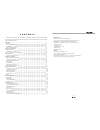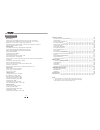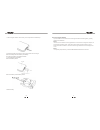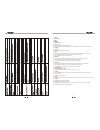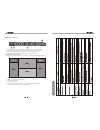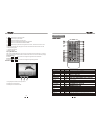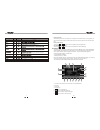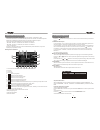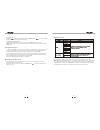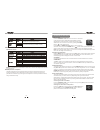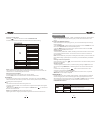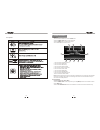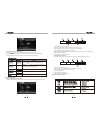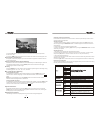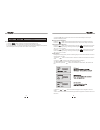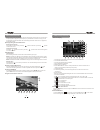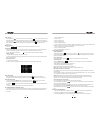Summary of ITS-701W
Page 1
Its-701w.
Page 2
Preparation features tools and supplies !!!Warning disconnecting the battery controls and indicators button operation lcd display / indicators the key areas of the touch screen remote control front zone remote control using the tft monitor open/close the tft monitor tft monitor auto open monitor til...
Page 3
Dvd player operation opening/closing the tft video screen insert/eject disc reset the loading mechanism accessing dvd mode using the touch-screen controls controlling playback accessing the dvd menu moving through chapters fast forward/fast reverse goto search direct chapter / track selection viewin...
Page 4
Please read all of the instructions below before beginning your installation. We recommend that you have your unit installed by a mobile video/navigation installer. Features • single din size, all-in-one integrated entertainment system. • built-in dvd player, slot-in mechanism. • built-in iss fm/am ...
Page 5
Disconnecting the battery to prevent a short circuit, be sure to turn off the ignition and remove the negative (-) battery cable prior to installation. Note: if the unit is to be installed in a car equipped with an on-board drive or navigation computer, do not disconnect the battery cable. If the ca...
Page 6
Button operation 1.Power off/vol rotary encoder. Press the encoder to turn on the unit, press and hold to turn off. Rotate clockwise/counterclockwise to adjust the volume. Press to enter the audio adjust menu when the unit is on. 2. Mute press the button to mute the volume, and press the button agai...
Page 7
7.Stop 8.Previous 9.Next 10.Mode 11. Smart dial rotary encoder. Press the encoder to access main menu. Rotate clockwise/counterclockwise to select a desired item and press to access or confirm. 12. Reset 13. Eject press once for disc insertion/ejection. 14.Info press to display playback information ...
Page 8
Lcd display / indicators 1.Main display area, displays the time, tuning frequency and other text information. 2.Local indicator, indicates the local radio station seeking function is activated or not 3.Stereo broadcasting indicator, indicates the radio is in stereo mode or not 4.Loudness indicator, ...
Page 9
Remote control 6 9. : touch to display previous folder 10. : touch to display next folder 11. : touch to fast forward current track 12. : touch to activate/deactivate repeat single mode 13. : touch to activate/deactivate random mode 14. : touch to display the numeric keypad on the screen, and use it...
Page 10
7 playing cd files after inserting a cd disc, files will play in the sequence of the all directory. In playing back, you can press the numeric button on the remote control or touch a track on the onscreen directly to play. Previous/next page touch the or on the screen to navigate through the pages/f...
Page 11
Tft monitor operation open/close tft monitor press the ( ) button on the front panel or on the front zone remote control to open/close the monitor. Tft monitor auto open if “tft auto open” is “on”, when the unit is turned on, the monitor automatically opens to the last viewing position, and closes a...
Page 12
3. Set parameters: press the ( ) buttons on the remote or press the angle button ( ) on the front panel to adjust the selected feature to the desired setting. 4. Exit picture quality setting mode: press the pic button on the remote or press and hold the info button on the unit. Note: a video source ...
Page 13
Power on / off press the power off /vol button to turn the unit on. The buttons on the front of the unit are lightened and “welcome” message appears briefly on the lcd screen, and then displays the current mode status. You can also turn on the unit by pressing the power button ( ) on the remote cont...
Page 14
Adjusting an audio feature press the ( ) buttons on the remote or rotate the power off/vol clockwise/counterclockwise to adjust the selected feature to the desired setting. Note: the bass and treble levels are only adjustable when eq is set to “user” mode. The loudness function compensates for defic...
Page 15
System setup menu main menu there are three methods to access the main menu. •press the smart dial button on the front panel . •press the menu button on the remote control. •touch the a area on the touch-screen. 1. Touch to access front-zone menu. 2. Touch to access dvd setup. 3. Touch to access asp...
Page 16
Selecting a feature for adjustment press the ( ) buttons on the remote to select a feature to be adjusted. Rotate smart dial clockwise/counterclockwise to select a feature to be adjusted. Directly touch the options on the screen to select a feature to be adjusted. General setup menu accessing the ge...
Page 17
Selecting a feature for adjustment press the direction buttons on the remote control or touch the option directly on the screen to select the feature to be adjusted. Adjusting a feature 1. Enter the option field for the feature you want to adjust by pressing the (ok) button on the remote or by press...
Page 18
Standby 1. Touch the button on the touch-screen to access standby mode. 2. In the standby mode, the unit stands in low-power state with audio output only. 3. In the standby mode, you can return to normal screen mode by performing any unit operation. The onlt exception is when you rotate "vol” button...
Page 19
Tuner tft display tuner (fm/am) operation 1. Current source information, touch this area to return to main menu 2. Current radio band indicator 3. Current preset station playing indicator 4. Stereo broadcasting indicator 5. Radio frequency indicator 6. Preset radio stations: touch to recall preset s...
Page 20
Auto tuning press the button ( ) on remote control or touch the button on the screen to seek the next available channel by increasing the tuning frequency. Press the button again to stop searching. Press the button ( ) on the remote control or touch the button on the screen to seek the next availabl...