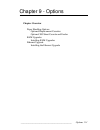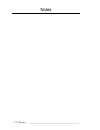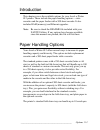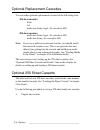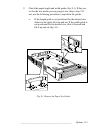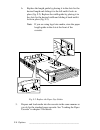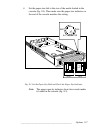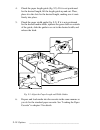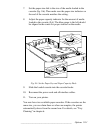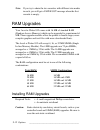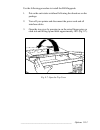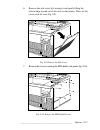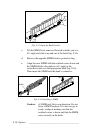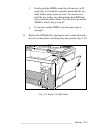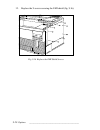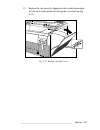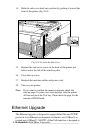- DL manuals
- Xante
- Printer
- Accel-a-Writer 812
- Options Manual
Xante Accel-a-Writer 812 Options Manual
Summary of Accel-a-Writer 812
Page 1
____________________________________________ options 9-1 chapter 9 - options chapter overview paper handling options optional replacement cassettes optional 500 sheet cassette and feeder ram upgrades installing ram upgrades ethernet upgrade installing the ethernet upgrade.
Page 2
9-2 options bb ___________________________________________ notes.
Page 3: Note:
____________________________________________ options 9-3 introduction this chapter covers the available options for your accel-a-writer 812 printer. These include the paper handling options— extra cassettes and the paper feeder with a 500 sheet cassette. It also includes ram (memory) and ethernet up...
Page 4: 250 Sheet Cassettes
9-4 options bb ___________________________________________ optional replacement cassettes you can order optional replacement cassettes in the following sizes: 250 sheet cassettes letter a4 multi-size (letter, legal, a4, executive, b5) 500 sheet cassettes multi-size (letter, legal, a4, executive, b5)...
Page 5
____________________________________________ options 9-5 2. Check the paper length and width guides (fig. 9.1). If they are set for the size media you are going to use, skip to step 3. If not, use the following procedure to reposition the guides. A. If the length guide is not positioned for the desi...
Page 6: Note:
9-6 options bb ___________________________________________ b. Replace the length guide by placing it in the slots for the desired length and sliding it to the left until it locks in place (fig. 9.2). Replace the width guide by placing it in the slots for the desired width and sliding it back until i...
Page 7: Note:
____________________________________________ options 9-7 4. Set the paper size dial to the size of the media loaded in the cassette (fig. 9.3). Then make sure the paper size indicator on the end of the cassette matches the setting. Lgl ltr a4 exec . Ltr lgl a4 exec lgl ltr a4 exec • paper capacity i...
Page 8
9-8 options bb ___________________________________________ optional 500 sheet cassette and feeder with the addition of the optional paper feeder, a second paper cassette can be added to your printer. This provides versatility. For example, if you use both letter and executive size paper, you can loa...
Page 9: Warning!
____________________________________________ options 9-9 warning! The printer weighs approximately 43 lbs (19.4 kg) with the toner and a cassette loaded. Have someone help you lift it. 3. With the help of someone else, align the printer over the feeder and gently lower it onto the feeder (fig. 9.4)....
Page 10
9-10 options bb ___________________________________________ 4. Check the paper length guide (fig. 9.5). If it is not positioned for the desired length, lift the length guide up and out. Then, place it in the slots for the desired length, making sure it seats firmly into place. 5. Check the paper wid...
Page 11
____________________________________________ options 9-11 7. Set the paper size dial to the size of the media loaded in the cassette (fig. 9.6). Then make sure the paper size indicator on the end of the cassette matches the setting. 8. Adjust the paper capacity indicator for the amount of media load...
Page 12: Note:
9-12 options bb ___________________________________________ note: if you try to chain the two cassettes with different size media in each, you will get a paper out message when the first cassette is empty. Ram upgrades your accel-a-writer 812 comes with 16 mb of standard ram (random access memory) w...
Page 13
____________________________________________ options 9-13 use the following procedure to install the ram upgrade. 1. Put on the anti-static wristband following the directions on the package. 2. Turn off your printer and disconnect the power cord and all interface cables. 3. Open the top cover by pre...
Page 14
9-14 options bb ___________________________________________ 4. Locate and remove the side cover securing screw located on the back of the printer just below and to the left of the interface plate (fig. 9.8). 5. Slide the side cover toward the back of the printer (fig. 9.8). Fig. 9.8 remove the secur...
Page 15
____________________________________________ options 9-15 6. Remove the side cover by lowering it and gently lifting the bottom edge up and out of the slots on the printer. Then, set the cover aside for now (fig. 9.9). Fig. 9.9 remove the side cover 7. Remove the 9 screws securing the emi shield to ...
Page 16
9-16 options bb ___________________________________________ 8. Tilt the emi shield down and lift the tabs at the bottom out of the slots on the printer (fig. 9.11). Then, set the shield aside for now. Fig. 9.11 remove the emi shield.
Page 17: Note:
____________________________________________ options 9-17 9. Locate the ram banks on the controller board (fig. 9.12). Bank 1 bank 2 fig. 9.12 locate the controller board ram banks 10. Install the ram upgrade using the following procedure. Note: ram banks must be filled in order, bank 1 and then ban...
Page 18: Caution:
9-18 options bb ___________________________________________ fig. 9.13 open the bank latches c. Tilt the simm to be removed forward towards you to a 45˚ angle and slide it up and out of the bank (fig. 9.14). D. Remove the upgrade simm from its protective bag. E. Align the new simm with the notched co...
Page 19
____________________________________________ options 9-19 f. Gently push the simm toward the left and up to a 90˚ angle (fig. 9.14) with the controller board until the two bank latches snap in place in front. You may have to hold the two latches out while pushing the simm into place, and then releas...
Page 20
9-20 options bb ___________________________________________ 12. Replace the 9 screws securing the emi shield (fig. 9.16). Fig. 9.16 replace the emi shield screws.
Page 21
____________________________________________ options 9-21 13. Replace the side cover by slipping the tabs on the bottom edge into the slots on the printer and raising the cover back up (fig. 9.17). Fig. 9.17 replace the side cover.
Page 22: Note:
9-22 options bb ___________________________________________ 14. Slide the side cover back into position by pushing it toward the front of the printer (fig. 9.18). Fig. 9.18 position the side cover 15. Replace the side cover screw on the back of the printer just below and to the left of the interface...