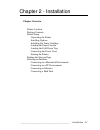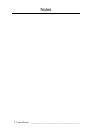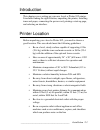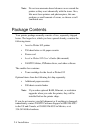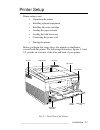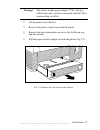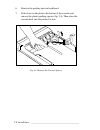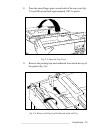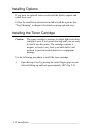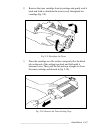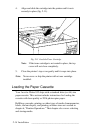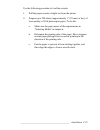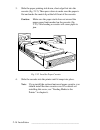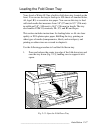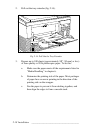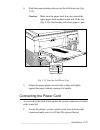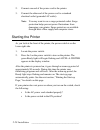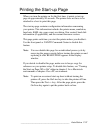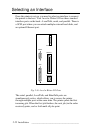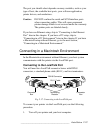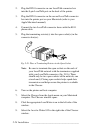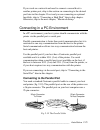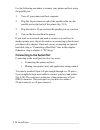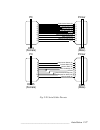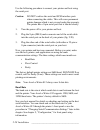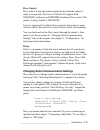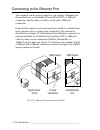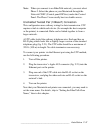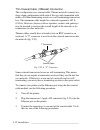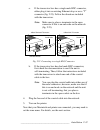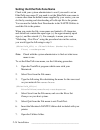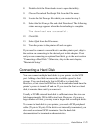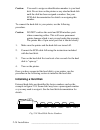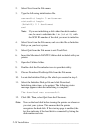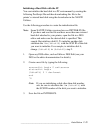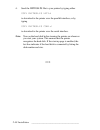- DL manuals
- Xante
- Printer
- Accel-a-Writer 812
- Package Contents Manual
Xante Accel-a-Writer 812 Package Contents Manual
__________________________________________
Installation 2-1
Chapter 2 - Installation
Chapter Overview
Printer Location
Package Contents
Printer Setup
Unpacking the Printer
Installing Options
Installing the Toner Cartridge
Loading the Paper Cassette
Loading the Fold Down Tray
Connecting the Power Cord
Starting the Printer
Printing the Start-up Page
Selecting an Interface
Connecting in a Macintosh Environment
Connecting in a PC Environment
Connecting to Ethernet
Connecting a Hard Disk
Summary of Accel-a-Writer 812
Page 1
__________________________________________ installation 2-1 chapter 2 - installation chapter overview printer location package contents printer setup unpacking the printer installing options installing the toner cartridge loading the paper cassette loading the fold down tray connecting the power cor...
Page 2
2-2 installation bb _________________________________________ notes.
Page 3
__________________________________________ installation 2-3 introduction this chapter covers setting up your new accel-a-writer 812 printer. It includes finding the right location, unpacking the printer, installing toner and paper, connecting the power cord, printing a start-up page, and selecting a...
Page 4: Note:
2-4 installation bb _________________________________________ note: do not use ammonia-based cleaners on or around the printer as they react chemically with the toner. Also, like most laser printers and photocopiers, this one produces a small amount of ozone, so choose a well ventilated area. Packag...
Page 5
__________________________________________ installation 2-5 printer setup printer setup covers • unpacking the printer • installing optional equipment • installing the toner cartridge • loading the paper cassette • loading the fold down tray • connecting the power cord • starting the printer before ...
Page 6
2-6 installation bb _________________________________________ rear cover latch power receptacle rear cover interface ports fig. 2.2 rear view of the printer unpacking the printer various packing materials protect your printer during shipping. These materials include plastic, tape, polystyrene, cardb...
Page 7: Warning!
__________________________________________ installation 2-7 warning! The printer weighs approximately 37 lbs (16.8 kg) without the toner, cassettes, and media installed. Have someone help you lift it. 2. Lift the printer out of the box. 3. Remove the plastic wrap from around the printer. 4. Remove t...
Page 8
2-8 installation bb _________________________________________ 6. Remove the packing tape and cardboard. 7. Push down on the plate in the bottom of the cassette and remove the plastic packing spacers (fig. 2.4). Then place the cassette back into the printer for now. Fig. 2.4 remove the cassette space...
Page 9
__________________________________________ installation 2-9 8. Press the raised finger grips on each side of the top cover (fig. 2.5) and lift up and back approximately 180 ° to open it. Online form feed tray select enter menu reset test data manual ready fig. 2.5 open the top cover 9. Remove the pa...
Page 10
2-10 installation bb _________________________________________ 10. Open the rear cover by pressing the release lever and tilting the cover out and down (fig. 2.7). Fig. 2.7 open the rear cover.
Page 11
__________________________________________ installation 2-11 11. Open the fuser area by pressing down the two levers, one on each side (fig. 2.8). 12. Remove the shipping cardboard (fig. 2.8) from the fuser area. Fig. 2.8 open the fuser area 13. Close the rear cover. Unpacking the printer is complet...
Page 12: Caution:
2-12 installation bb _________________________________________ installing options if you have an optional lower cassette and the feeder, unpack and install these now. Follow the installation instructions included with the options. See “tray chaining” in chapter 6 for details on using optional trays....
Page 13
__________________________________________ installation 2-13 2. Remove the toner cartridge from its package and gently rock it back and forth to distribute the toner evenly throughout the cartridge (fig. 2.9). Fig. 2.9 distribute the toner 3. Place the cartridge on a flat surface and gently flex the...
Page 14: Note:
2-14 installation bb _________________________________________ 4. Align and slide the cartridge into the printer until it rests securely in place (fig. 2.11). Online form feed tray select enter menu reset test data manual ready fig. 2.11 load the toner cartridge note: if the toner cartridge is not s...
Page 15
__________________________________________ installation 2-15 use the following procedure to load the cassette. 1. Pull the paper cassette straight out from the printer. 2. Prepare up to 250 sheets (approximately 1" [25 mm] or less) of laser quality or 20 lb photocopier paper. To do this: a. Make sur...
Page 16: Caution:
2-16 installation bb _________________________________________ 3. Slide the paper printing side down, short edge first into the cassette (fig. 2.12). Then press down to make sure the paper is flat and under the metal clip at the left front of the cassette. Caution: make sure the paper stack does not...
Page 17
__________________________________________ installation 2-17 loading the fold down tray your accel-a-writer 812 has a built-in fold down tray located on the front. You can use the tray to feed up to 100 sheets of standard letter, a4, legal, b5, or executive size paper. You can use this tray to feed ...
Page 18
2-18 installation bb _________________________________________ 2. Pull out the tray extender (fig. 2.14). Online form feed tray select enter menu reset test data manual ready fig. 2.14 pull out the tray extender 3. Prepare up to 100 sheets (approximately 3/8" [10 mm] or less) of laser quality or 20 ...
Page 19: Caution:
__________________________________________ installation 2-19 4. Slide the paper printing side up into the fold down tray (fig. 2.15). Caution: make sure the paper stack does not exceed the upper paper limit marked on the side of the tray (fig. 2.15). Overloading will cause paper to jam. Online form ...
Page 20: Note:
2-20 installation bb _________________________________________ 2. Connect one end of the power cord to the printer. 3. Connect the other end of the power cord to a standard electrical outlet (grounded ac outlet). Note: you may want to use a surge protected outlet. Surge protection helps prevent powe...
Page 21: Note:
__________________________________________ installation 2-21 printing the start-up page when you turn the printer on for the first time, it prints a start-up page in approximately 90 seconds. The printer does not have to be attached to a host to print this page. The start-up page contains configurat...
Page 22
2-22 installation bb _________________________________________ selecting an interface once the printer is set up, you need to select an interface to connect the printer to the host. Your accel-a-writer 812 has three standard interface ports on the back—localtalk, serial, and parallel. There is a scs...
Page 23: Caution:
__________________________________________ installation 2-23 the port you should select depends on many variables, such as your type of host, the available host ports, your software application, printer drivers, and emulations. Caution: do not confuse the serial and scsi interface ports when connect...
Page 24: Note:
2-24 installation bb _________________________________________ 2. Plug the din-8 connector on one localtalk connector box into the 8-pin localtalk port on the back of the printer. 3. Plug the din-8 connector on the second localtalk connector box into the printer port on your macintosh (refer to your...
Page 25
__________________________________________ installation 2-25 if you work on a network and need to connect a second host to another printer port, skip to the section on connecting to the desired port later in this chapter. If not and you are connecting an optional hard disk, skip to “connecting a har...
Page 26
2-26 installation bb _________________________________________ use the following procedure to connect your printer and host using the parallel port. 1. Turn off your printer and host computer. 2. Plug the 36-pin connector end of the parallel cable into the parallel port on the back of the printer (f...
Page 27
__________________________________________ installation 2-27 db-25 (female) db-9 (male) pc 1 2 3 4 5 6 7 8 9 printer 1 2 3 4 5 6 7 8 9 db-9 (female) db-9 (male) pc 4 2 3 5 6 7 20 8 printer 1 2 3 4 5 6 8 7 data carrier detect (in) transmit data (out) receive data (in) data set ready (in) ground data ...
Page 28: Caution:
2-28 installation bb _________________________________________ use the following procedure to connect your printer and host using the serial port. Caution: do not confuse the serial and scsi interface ports when connecting the cables. This will cause permanent printer damage which is not covered und...
Page 29: Flow Control
__________________________________________ installation 2-29 flow control flow control is how the printer signals the host that the printer is ready to accept data. The accel-a-writer 812 supports both xon/xoff (software) and dtr/dsr (hardware) flow control. The printer’s factory default is xon/xoff...
Page 30
2-30 installation bb _________________________________________ connecting to the ethernet port two methods can be used to connect to your printer’s ethernet port. One method uses an unshielded twisted pair (utp) or 10baset connection, and the other uses thin coaxial cable (10base2) connection. Both ...
Page 31: Note:
__________________________________________ installation 2-31 note: when you connect to an ethertalk network, you must select phase 2. Select the phase on your macintosh through the network cdev (control panel device) under the control panel. The phase 2 icon usually has two double arrows. Unshielded...
Page 32
2-32 installation bb _________________________________________ thin coaxial cable (10base2) connection this configuration uses coaxial cable. Thinnet networks connect in a daisy-chain configuration with each of the two ends terminated with either a 50-ohm terminating resistor or a self-terminating t...
Page 33: Note:
__________________________________________ installation 2-33 a. If the transceiver box has a single male bnc connector, either plug it into an existing ethernet drop or use a “t” connector (fig. 2.23). Follow the directions included with the transceiver. Note: make sure to place a terminator in the ...
Page 34: Note:
2-34 installation bb _________________________________________ setting the ethertalk zone name check with your system administrator to see if you need to set an ethertalk zone name. If you need to set the ethertalk zone name to a name other than the default name supplied by your router, you can do t...
Page 35
__________________________________________ installation 2-35 8. Double-click the downloader icon to open that utility. 9. Choose download postscript file from the file menu. 10. Locate the set zone.Ps file which you created in step 3. 11. Select the set zone.Ps file and click download. The following...
Page 36: Caution:
2-36 installation bb _________________________________________ caution: you need to assign an identification number to your hard disk. Do not turn on the printer or any attached hard disk until the disk has been assigned a number. See your scsi disk documentation for details on assigning this number...
Page 37: Caution:
__________________________________________ installation 2-37 caution: if you buy a hard disk which is initialized already (such as a font library), do not initialize it. Initializing a disk erases all information stored on it. Also, when initializing, make sure you choose the correct device number f...
Page 38: Note:
2-38 installation bb _________________________________________ 2. Select new from the file menu. 3. Type the following initialization file. Serverdict begin 0 exitserver statusdict begin (%disk1%) 0 1 devformat end note: if you are initializing a disk other than disk number one, be sure to substitut...
Page 39: Note:
__________________________________________ installation 2-39 initializing a hard disk with the pc you can initialize the hard disk in a pc environment by creating the following postscript file and then downloading this file to the printer’s external hard disk using the downloader in the xantÉ utilit...
Page 40: Note:
2-40 installation bb _________________________________________ 4. Send the initdsk.Ps file to your printer by typing either copy initdsk.Ps lpt1 ↵ to download to the printer over the parallel interface, or by typing copy initdsk.Ps com1 ↵ to download to the printer over the serial interface. Note: t...