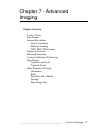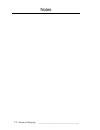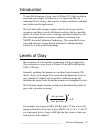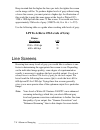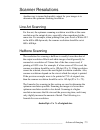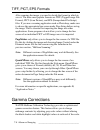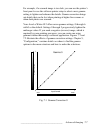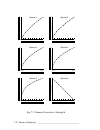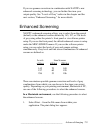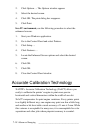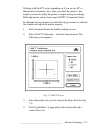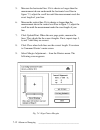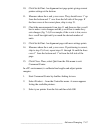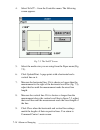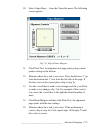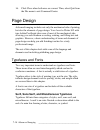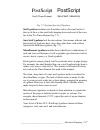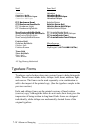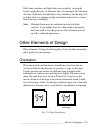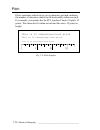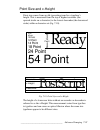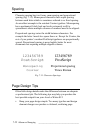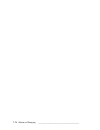- DL manuals
- Xante
- Printer
- Accel-a-Writer 812
- User Manual
Xante Accel-a-Writer 812 User Manual
____________________________________
Advanced Imaging 7-1
Chapter 7 - Advanced
Imaging
Chapter Overview
Levels of Gray
Line Screens
Scanner Resolutions
Line Art Scanning
Halftone Scanning
TIFF, PICT, EPS Formats
Gamma Corrections
Enhanced Screening
Accurate Calibration Technology
Page Design
Typefaces and Fonts
Typeface Forms
Other Elements of Design
Orientation
Pitch
Point Size and x-Height
Spacing
Page Design Tips
Summary of Accel-a-Writer 812
Page 1
____________________________________ advanced imaging 7-1 chapter 7 - advanced imaging chapter overview levels of gray line screens scanner resolutions line art scanning halftone scanning tiff, pict, eps formats gamma corrections enhanced screening accurate calibration technology page design typefac...
Page 2
7-2 advanced imaging bb ___________________________________ notes.
Page 3: ( )
____________________________________ advanced imaging 7-3 ( ) 2 +1 introduction to take full advantage of your accel-a-writer 812’s high resolution and make your images look their best, it is important that you understand levels of gray, line screens, scanner resolutions, and their uses within speci...
Page 4: Printer
7-4 advanced imaging bb ___________________________________ keep in mind that the higher the lines per inch, the tighter the screen on the image will be. To produce higher levels of gray without using a lower line screen, you must print at a higher dpi. An illustration of this would be to print the ...
Page 5
____________________________________ advanced imaging 7-5 scanner resolutions another way to insure high quality output for your images is to determine the optimum scanning resolution. Line art scanning for line art, the optimum scanning resolution would be at the same resolution as the output devic...
Page 6: Note:
7-6 advanced imaging bb ___________________________________ tiff, pict, eps formats after scanning the image, you need to decide the format in which to save it. The three most popular formats are tiff (tagged image file format), pict (from picture), and eps (encapsulated postscript) files. If you us...
Page 7
____________________________________ advanced imaging 7-7 for example, if a scanned image is too dark, you can use the printer’s front panel or use the software printer setup to select a new gamma setting to lighten and enhance the details. Gamma correction brings out details that can be lost when p...
Page 8
7-8 advanced imaging bb ___________________________________ 1 1 0 output levels black white input levels gamma 6 black white 1 1 0 output levels black white input levels gamma 5 black white 1 1 0 output levels black white input levels gamma 4 black white 1 1 0 output levels black white input levels ...
Page 9
____________________________________ advanced imaging 7-9 if you use gamma corrections in combination with xantÉ’s new enhanced screening technology, you can further fine tune your output quality. See “levels of gray” earlier in this chapter and the next section, “enhanced screening,” for more detai...
Page 10
7-10 advanced imaging bb ___________________________________ 2. Click options…. The options window appears 3. Select the desired screen. 4. Click ok. The print dialog box reappears. 5. Click print. In a pc environment, use the following procedure to select the enhanced screens. 1. Start your windows...
Page 11
____________________________________ advanced imaging 7-11 working with x•act varies depending on if you are in a pc or macintosh environment. Also, after you adjust the printer’s line length, you need to adjust the printer’s margin setting accordingly. Both adjustments can be done using xantÉ’s com...
Page 12
7-12 advanced imaging bb ___________________________________ 5. Measure the horizontal line. If it is shorter or longer than the measurement shown underneath the horizontal scroll bar in figure 7.3, adjust the scroll bar until the measurement reads the exact length of your line. 6. Measure the verti...
Page 13
____________________________________ advanced imaging 7-13 10. Click set & print. An alignment test page prints giving current printer settings at the bottom. 11. Measure where the x and y axes cross. They should cross 1" up from the bottom and 1" over from the left side of the page. If the lines cr...
Page 14
7-14 advanced imaging bb ___________________________________ 4. Select x•act… from the controller menu. The following screen appears. Fig. 7.5 the x•act screen 5. Select the media size you are using from the paper menu (fig. 7.5). 6. Click update/print. A page prints with a horizontal and a vertical...
Page 15
____________________________________ advanced imaging 7-15 10. Select align paper… from the controller menu. The following screen appears. Fig. 7.6 align printer margins 11. Click print test. An alignment test page prints giving current printer settings at the bottom. 12. Measure where the x and y a...
Page 16
7-16 advanced imaging bb ___________________________________ 16. Click close when both axes are correct. Then, select quit from the file menu to exit command center. Page design advanced imaging includes not only the mechanical side of printing, but also the elements of page design. Your accel-a-wri...
Page 17
____________________________________ advanced imaging 7-17 postscript postscript serif (times roman) sans serif (helvetica) fig. 7.7 serif and sans serif typefaces serif typefaces include extra flourishes such as the small circle at the top of the a or the small tails hanging down each end of the cr...
Page 18
7-18 advanced imaging bb ___________________________________ serif sans serif courier helvetica courier-bold helvetica-bold courier-boldoblique helvetica-boldoblique courier-oblique helvetica-oblique itc bookman-demi helvetica-narrow itc bookman-demiitalic helvetica-narrow-bold itc bookman-light hel...
Page 19: Note:
____________________________________ advanced imaging 7-19 bold, demi, medium, and light forms are created by varying the stroke weight (density) of character lines. For example, the following note has a bold italic introduction to draw attention, but the body text switches back to a medium weight (...
Page 20
7-20 advanced imaging bb ___________________________________ pitch pitch, sometimes referred to as cpi or characters per inch, indicates the number of characters which can fit horizontally within one inch. For example, your printer has the pcl typeface courier 10 pitch, 12 points. Ten characters fit...
Page 21
____________________________________ advanced imaging 7-21 point size and x-height point size comes from an old typesetting term for a typeface’s height. This is measured from the top of highest ascender (the upward stroke on a character) to the lowest descender (the downward stoke) within a charact...
Page 22
7-22 advanced imaging bb ___________________________________ spacing character spacing has two forms, monospacing and proportional spacing (fig. 7.11). Monospaced characters have equal spacing between each letter which is sometimes referred to as fixed spacing. An excellent example is the resident c...
Page 23: Helvetica Bold
____________________________________ advanced imaging 7-23 • always consider your audience first. For example, readers with visual problems or youngsters learning to read will respond better to larger point sizes. A conservative group of investors would be more impressed by a tradition typeface like...
Page 24
7-24 advanced imaging bb ___________________________________.