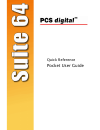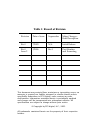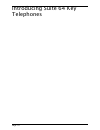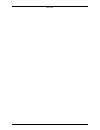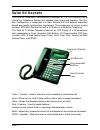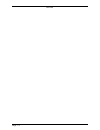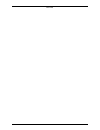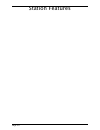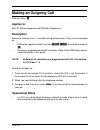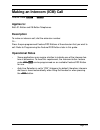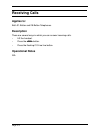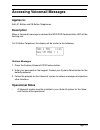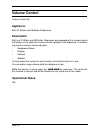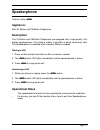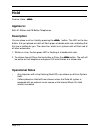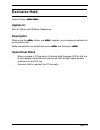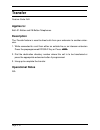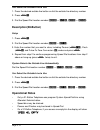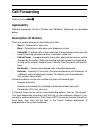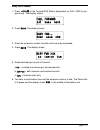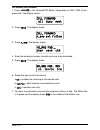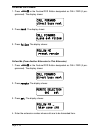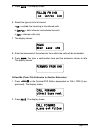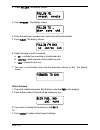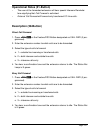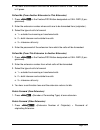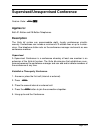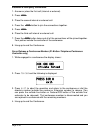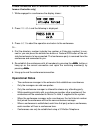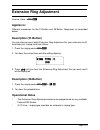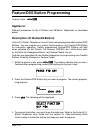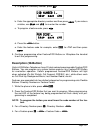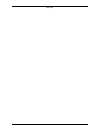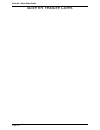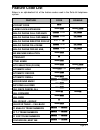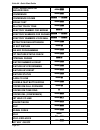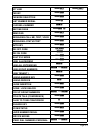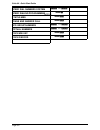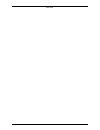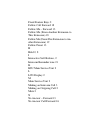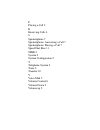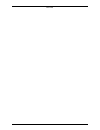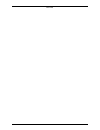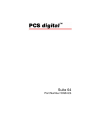- DL manuals
- Xblue Networks
- Telephone
- PCS Digital Suite 64
- Pocket User Manual
Xblue Networks PCS Digital Suite 64 Pocket User Manual
Summary of PCS Digital Suite 64
Page 1
Pocket user guide quick reference.
Page 2: Table 1: Record Of Revision
This document may contain flaws, omissions or typesetting errors; no warranty is granted nor liability assumed in relation thereto unless specifically undertaken in pcs digital’s sales contract or order confirmation. Information contained herein is periodically updated and changes will be incorporat...
Page 3
Page 1-0 introducing suite 64 key telephones.
Page 4
Notes.
Page 5
Page 1-2 the suite 64 integrated communication exchange, or ice, is a versatile, digital hybrid key telephone system that includes many advanced features. The sys- tem configuration is comprised of a main service unit and optional expansion boards per specific configuration requirement. The componen...
Page 6
Page 1-4 notes.
Page 7
Page 1-3 the suite 64 28-button telephone features a speakerphone, 20 programmable feature/dss buttons (tri-color led), 8 fixed feature keys (trans, hold, clear, feat, volume up mute volume down, and spkr). Trans = transfer - used to transfer a call or establish a conference call hold = place calls ...
Page 8
Notes.
Page 9
Page 2-0 station features.
Page 10
Page 2-1 f feature/dss buttons are denoted by this symbol for ease of readablil- ity. 8 keypad keys, such as the key indicated, are referenced by their actual appearance. T fixed feature keys, such as the key indicated, are referenced by their actual appearance. Enter indicates that a keystroke on t...
Page 11: Applies To:
Page 2-2 feature code: 9 applies to: both 31-button telephone and 28-button telephones. Description access to outside lines, is available using several ways. They can be accessed by: • dialing the specific outside line (lines 700-757 ) or outside line group ( 9 ). • pressing a programmed outside lin...
Page 12: Applies To:
Page 2-3 feature code: 401 - 464 applies to: both 31-button and 28-button telephones. Description to make an intercom call, dial the extension number. Or… press the pre-programmed feature/dss buttons of the extension that you want to call. Refer to programming the feature/dss buttons later in this g...
Page 13: Applies To:
Page 2-4 applies to: both 31-button and 28-button telephones. Description there are several ways in which you can answer incoming calls. • lift the handset. • press the s button. • press the flashing co line line button. Operational notes n/a receiving calls.
Page 14: Applies To:
Page 2-5 applies to: both 31-button and 28-button telephones. Description when a voicemail message is received the msg dss/feature button led will be flashing red. On 31-button telephone, the display will be similar to the following: retrieve messages 1. Press the flashing voicemail dss/feature butt...
Page 15: Applies To:
Page 2-6 feature code: n/a applies to: both 31-button and 28-button telephones. Description both the 31-button and 28-button telephones are equipped with a volume control that allows you to adjust the various volume settings on the telephone. The follow- ing function volumes can be adjusted: • backg...
Page 16: Applies To:
Page 2-7 feature code: s applies to: both 31-button and 28-button telephones. Description the 31-button and 28-button telephones are equipped with a high-quality, half- duplex speakerphone. This feature makes it possible to place hands-free calls. The speakerphone is disabled when headset mode is en...
Page 17: Applies To:
Page 2-8 feature code: h applies to: both 31-button and 28-button telephones. Description you can place a call on hold by pressing the h button. The led on the line button, that you placed on hold, will flash green at double wink rate, indicating that this line is holding for you. The same line, whi...
Page 18: Applies To:
Page 2-9 feature code: fh applies to: both 31-button and 28-button telephones. Description when using the f button and h together, you can place an outside call on exclusive hold. While connected on an outside line, press f and then press h . Operational notes • when you place a co line call on excl...
Page 19: Applies To:
Page 2-10 feature code: n/a applies to: both 31-button and 28-button telephones. Description the transfer feature is used to direct calls from your extension to another exten- sion. 1. While connected to a call from either an outside line or an intercom extension press the preprogrammed dss/blf key ...
Page 20: Applies To:
Page 2-11 extension 500-519 system 600-699 applies to: different procedures for the 31-button and 28-button telephones as described below. Description(31-button) the speed dial feature allows you to store frequently dialed numbers. There are 20 speed bins per extension and 100 system speed bins that...
Page 21: Description(28-Button)
Page 2-12 you select the outside line to use 1. Press the desired outside line button or dial the outside line directory number. 2. Press f1 . 3. Dial the speed dial location number ( 500 – 519 , 600 – 699 ) . Description(28-button) setup 1. Press f1 . 2. Dial the speed dial location number ( 500 – ...
Page 22: Applicability
Page 2-13 feature code: f2 applicability different procedures for the 31-button and 28-button telephones as described below. Description (31-button) there are several choices for forwarding your calls: • direct – forward all of your calls, • busy – forward your calls when your telephone is busy. • f...
Page 23
Page 2-14 direct call forward 1. Press f2 or the feature/dss button designated as call fwd (if pro- grammed). The display shows: 2. Press direct. The display shows: 3. Enter the extension number to which calls are to be forwarded. 4. Press save. The display shows: 5. Select the type of calls to forw...
Page 24
Page 2-15 busy call forward 1. Press f2 or the feature/dss button designated as call fwd (if pro- grammed). The display shows: 2. Press busy. The display shows: 3. Enter the extension number to which calls are to be forwarded. 4. Press save. The display shows: 5. Select desired type of calls to forw...
Page 25
Page 2-16 no answer call forward 1. Press f2 or the feature/dss button designated as call fwd (if pro- grammed). The display shows: 2. Press next. The display shows: 3. Press n_ans. The display shows: 4. Enter the extension number to which calls are to be forwarded. 5. Press save. The display shows:...
Page 26
Page 2-17 external call forward 1. Press f2 or the feature/dss button designated as call fwd (if pro- grammed). The display shows: 2. Press next. The display shows: 3. Press ext. The display shows: 4. Enter the telephone number (cell phone, other office, etc.) where calls are to be forwarded. 5. Pre...
Page 27
Page 2-18 follow me call forward 1. Press f2 or the feature/dss button designated as call fwd (if pro- grammed). The display shows: 2. Press next. The display shows: 3. Press follow. The display shows: follow me (from another extension to this extension) 1. Press f2 or the feature/dss button designa...
Page 28
Page 2-19 5. Press save. The display shows: 6. Select the type of calls to forward. A. Co = outside line incoming or transferred calls b. Icm/co = both intercom and outside line calls c. Icm = intercom calls only. 7. The display shows: 8. Enter the password of the extension from which the calls will...
Page 29
Page 2-20 3. Press follow. The display shows: 4. Press preset. The display shows: 5. Enter the extension number from which calls will be forwarded. 4. Press save. The display shows: 6. Select the type of calls to forward. A. Co = outside line incoming or transferred calls b. Icm/co = both intercom a...
Page 30: Description (28-Button)
Page 2-21 operational notes (31-button) • the user at the forwarded extension will hear special intercom reminder tone signifying that call forward is activated. • external call forward will forward only transferred co line calls. Description (28-button) direct call forward 1. Press f22 or the featu...
Page 31
Page 2-22 no answer call forward 1. Press f24 or the feature/dss button designated as call fwd (if pro- grammed). 2. Enter the extension number to which calls are to be forwarded. 3. Select the type of calls to forward. A. 1 = outside line incoming or transferred calls b. 2 = both intercom and outsi...
Page 32
Page 2-23 4. You hear a confirmation tone and the extension returns to idle. The status bar is lit green. Follow me (from another extension to this extension) 1. Press f23 or the feature/dss button designated as call fwd (if pro- grammed). 2. Enter the extension number where calls are to be forwarde...
Page 33
Page 2-24 delete all forwarding 1.Press f20 . .. Operational notes (28-button) • regardless of whether the extension where calls are being forwarded is a 28-button telephone or single line telephone, the user at the forwarded extension will hear special intercom reminder tone signifying that call fo...
Page 34: Applies To:
Page 2-25 feature code: f77 applies to: both 31-button and 28-button telephones. Description the suite 64 system can accommodate eight, 4-party conferences simulta- neously. Conferences can include a maximum of 3 outside lines or up to 4 exten- sions. One telephone station acts as the conference man...
Page 35
Page 2-26 establish a four-party conference 1. Answer or place the first call (internal or external). 2. Press h . 3. Place the second internal or external call. 4. Press the t button to join the connections together. 5. Press h . 6. Place the third call internal or external call. 7. Press the t but...
Page 36: Operational Notes
Page 2-27 private connection with a conference member (31-button telephone/con- ference controller only) 1. While engaged in a conference the display shows: 2. Press private and the following is displayed. 3. Press exit to abort the operation and return to the conference. Or… 4. Dial the directory n...
Page 37: Applies To:
Page 2-28 feature code: dial code 860 - 867 applies to: all 31-button, 28-button telephones and single line telephones as well as co lines. Description the suite 64 system can accommodate eight, 4-party conference rooms simulta- neously. Conference rooms can include a maximum of 4 extensions or outs...
Page 38: Applies To:
Page 2-29 feature code: f#7 applies to: different procedures for the 31-button and 28-button telephones as described below. Description (31-button) you can choose one of eight extension ring adjustment for your extension to dif- ferentiate your ringing tone from others. 1. Press the ringing code f#7...
Page 39: Applies To:
Page 2-30 feature code: f#3 applies to: different procedures for the 31-button and 28-button telephones as described below. Description (31-button28-button) suite 64 31-button telephones have 20 dual-colored programmable feature/dss buttons. You can program any system feature code on any feature/dss...
Page 40: Description (28-Button)
Page 2-31 a. To program a directory number, press dir. B. Enter the appropriate directory number and then press save. If you make a mistake, use bksp and chg to re-enter the number. C. To program a feature code, press pgm. D. Press the f button. E. Enter the feature code for example, enter 4# for dn...
Page 41: Operational Notes
Page 2-32 operational notes • on 31-button telephone, if you dial an invalid code you will hear error tone and the display will show “ code unavailable.” • in some cases a user can program a feature/dss button for a specific co line although access is restricted to that line via database programming...
Page 42
Notes.
Page 43
Suite 64 - quick start guide page 3-0 suite 64 feature cores.
Page 44: Feature Code List
Page 3-1 feature code list below is an alphabetical list of the feature codes used in the suite 64 telephone system. Feature code disable account code 89 alarm clock-extension f92 f*92 analog phone call fwd busy #21 + ext #*21 analog phone call fwd immed #22 + ext #*22 analog phone directed pick up ...
Page 45
Suite 64 - quick start guide page 3-2 conf-- supervised or unsupervised f77 conference f60 conference rooms 860 to 867 default set f69 dial pad touch tone f#1 directory number for modem 400 directory numbers for phones 401 to 464 directory numbers voice mail 465 to 472 distinctive ring-extension f#7...
Page 46
Page 3-3 hot line f9* f*9* icm key f65 icm mode selection f98 last number redial f8 loud bell number 810 meet me page f59 # memo pad f5* messaging-call me, text, voice f96 messaging--status text f90 mute key f76 mwi off code l#*96:, mwi on code l`:, night svc mode f63 page allow/deny f#9 page all ex...
Page 47
Suite 64 - quick start guide page 3-4 speed dial numbers system 600 to 699 speed dialing programming f1 status msg f90 trans and answer call f68 ucd group numbers 230 to 253 virtual numbers 830 to 859 voice mw key f64 voice record f67 notes.
Page 48
Notes.
Page 49
Numerics 28-button 3 b busy – forward 13 busy call forward 15 c call forward 21 call forward, delete 20 call forwarding 13 clear 2 co line – ringing type overrides 29 conference 25 conference room 28 d direct – forward 13 direct call forward 14 dss/blf 30 e exclusive hold 9 extension ringing 29 exte...
Page 50
Fixed feature keys 2 follow call forward 18 follow me – forward 13 follow me (from another extension to this extension) 18 follow me (from this extension to an- other extension) 19 follow preset 13 h hold 2, 8 i interactive soft buttons, 2 intercom reminder tone 21 k ksu main service unit 2 l lcd di...
Page 51
P placing a call 2 r receiving calls 4 s speakerphone 7 speakerphone, answering a call 7 speakerphone, placing a call 7 speed dial bins 11 spkr 2 system 2 system configuration 2 t telephone system 2 trans 2 transfer 10 v voice mail 5 volume control 6 volume down 2 volume up 2.
Page 52
Notes.
Page 53
Notes.
Page 54
Suite 64 part number 5098-qs.