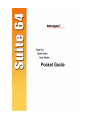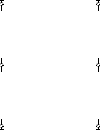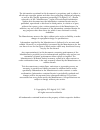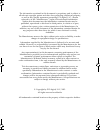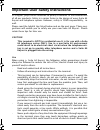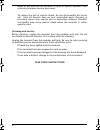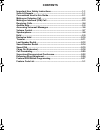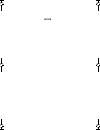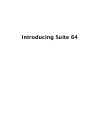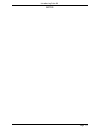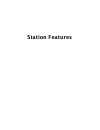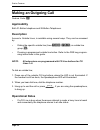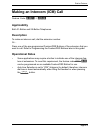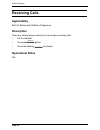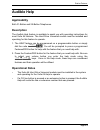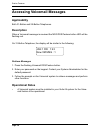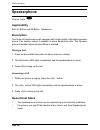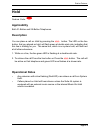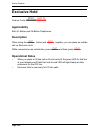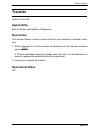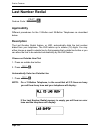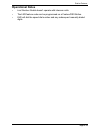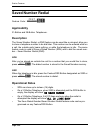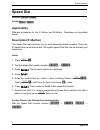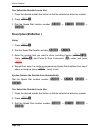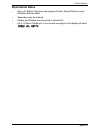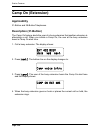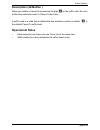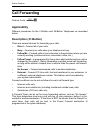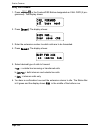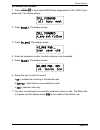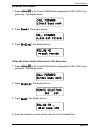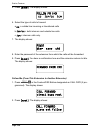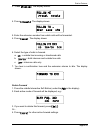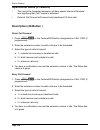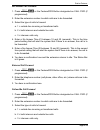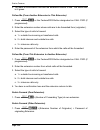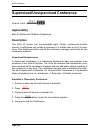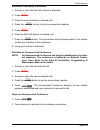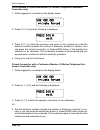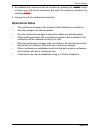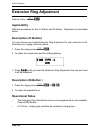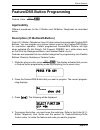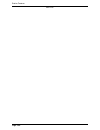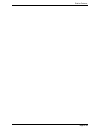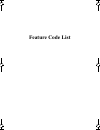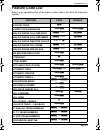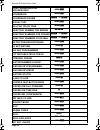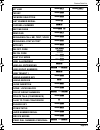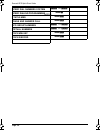- DL manuals
- Xblue Networks
- Telephone
- PCS Digital Suite 64
- User Manual
Xblue Networks PCS Digital Suite 64 User Manual
Summary of PCS Digital Suite 64
Page 2
Emerald ice quick start guide.Book page 1 friday, june 10, 2005 12:49 pm.
Page 3
The information contained in this document is proprietary and is subject to all relevant copyright, patent and other laws protecting intellectual property, as well as any specific agreement protecting pcs digital, llc., (herein referred to as the “manufacturer”) rights in the aforesaid information. ...
Page 4
The information contained in this document is proprietary and is subject to all relevant copyright, patent and other laws protecting intellectual property, as well as any specific agreement protecting pcs digital, llc., (herein referred to as the “manufacturer”) rights in the aforesaid information. ...
Page 5
Ii pcs digital, pays careful attention to quality standards in the manufacture of all our products. Safety is a major factor in the design of every suite 64 keyset and telephone system. However, safety is your responsibility, as well. Please read the helpful tips listed below and on the next page. T...
Page 6
I ii liquid of any kind on the terminal. If liquid is spilled, however, refer servicing to proper service personnel. • to reduce the risk of electric shock, do not disassemble this termi- nal. Suite 64 keysets have no user serviceable parts. Opening or removing covers may expose you to hazardous vol...
Page 7: Contents
Important user safety instructions......................................................1-1 suite 64 keysets....................................................................................1-1 conventions used in this guide ..........................................................2-1 making an o...
Page 8
Notes emerald ice quick start guide.Book page 2 friday, june 10, 2005 12:49 pm.
Page 9
Introducing suite 64.
Page 10
Introducing suite 64 page 1-1 the suite 64 integrated communication exchange, or ice, is a versatile, digital hybrid key telephone system that includes many advanced fea- tures. The system configuration is comprised of a main service unit and optional expansion boards per specific configuration requ...
Page 11
Introducing suite 64 page 1-2 the suite 64 28-button telephone features a speakerphone, 20 program- mable feature/dss buttons (dual color led), 8 fixed feature keys (trans, hold, clear, feat, volume up mute volume down, and spkr). Programmable buttons fixed feature keys.
Page 12
Introducing suite 64 page 1-3 notes.
Page 13
Station features.
Page 14
Station features page 2-1 f feature/dss buttons are denoted by this symbol for ease of readablil- ity. 8 keypad keys, such as the key indicated, are referenced by their actual appearance. T fixed feature keys, such as the key indicated, are referenced by their actual appearance. Enter indicates that...
Page 15: Applicability
Station features page 2-2 feature code: 9 applicability both 31-button telephone and 28-button telephones. Description access to outside lines, is available using several ways. They can be accessed by: • dialing the specific outside line (lines 700 - 757 ) or outside line group ( 9 ). • pressing a p...
Page 16: Applicability
Station features page 2-3 feature code: 401 - 464 applicability both 31-button and 28-button telephones. Description to make an intercom call, dial the extension number. Or… press one of the pre-programmed feature/dss buttons of the extension that you want to call. Refer to programming the feature/d...
Page 17: Applicability
Station features page 2-4 applicability both 31-button and 28-button telephones. Description there are several ways in which you can answer incoming calls. • lift the handset. • press the s button. • press the flashing b line button. Operational notes n/a receiving calls.
Page 18: Applicability
Station features page 2-5 applicability both 31-button and 28-button telephones. Description the audible help feature is available to assist you with operating instructions for most suite 64 features. The hard drive voicemail module must be installed and operating for this feature to operate. 1. The...
Page 19: Applicability
Station features page 2-6 applicability both 31-button and 28-button telephones. Description when a voicemail message is received the msg dss/feature button led will be flashing red. On 31-button telephone, the display will be similar to the following: retrieve messages 1. Press the flashing voicema...
Page 20: Applicability
Station features page 2-7 feature code: n/a applicability both 31-button and 28-button telephones. Description both the suite 64 31-button and standard telephones are equipped with a vol- ume control that allows you to adjust the various volume settings on the tele- phone. The following function vol...
Page 21: Applicability
Station features page 2-8 feature code: s applicability both 31-button and 28-button telephones. Description the suite 64 telephones are all equipped with a high-quality, half-duplex speaker- phone. This feature makes it possible to place hands-free calls. The speaker- phone is disabled when headset...
Page 22: Applicability
Station features page 2-9 feature code: h applicability both 31-button and 28-button telephones. Description you can place a call on hold by pressing the h button. The led on the line button, that you placed on hold, will flash green at double wink rate, indicating that this line is holding for you....
Page 23: Applicability
Station features page 2-10 feature code: f h applicability both 31-button and 28-button telephones. Description when using the f button and h together, you can place an outside call on exclusive hold. While connected on an outside line, press f and then press h . Operational notes • when you place a...
Page 24: Applicability
Station features page 2-11 feature code: n/a applicability both 31-button and 28-button telephones. Description the transfer feature is used to direct calls from your extension to another exten- sion. 1. While connected to a call from either an outside line or an intercom extension press t . 2. Dial...
Page 25: Applicablilty
Station features page 2-12 feature code: f8 applicablilty different procedures for the 31-button and 28-button telephones as described below. Description the last number redial feature, or lnr, automatically dials the last number dialed from your telephone. The lnr retains up to sixteen (16) digits....
Page 26: Operational Notes
Station features page 2-13 operational notes • last number redial doesn’t operate with intercom calls. • the lnr feature code can be programmed on a feature/dss button. • lnr will dial the speed dial number and any subsequent manually dialed digits..
Page 27: Applicability
Station features page 2-14 feature code: f51 applicability 31-button and 28-button telephones. Description the saved number redial, or snr feature can be used like a note pad, allow you to store a telephone number to be dial later. This number can be entered while on a call, the outside party hears ...
Page 28: Applicability
Station features page 2-15 extension 500 ‐ 519 , system 600 ‐ 699 applicability different procedures for the 31-button and 28-button telephones as described below. Description(31-button) the speed dial feature allows you to store frequently dialed numbers. There are 20 speed bins per extension and 1...
Page 29: Description(28-Button )
Station features page 2-16 you select the outside line to use 1. Press the desired outside line button or dial the outside line directory number. 2. Press f1 . 3. Dial the speed dial location number ( 500 – 519 , 600 – 699 ) . Description(28-button ) setup 1. Press f1 . 2. Dial the speed dial locati...
Page 30: Operational Notes
Station features page 2-17 operational notes • only a 31-button telephone can program system speed dial bins using attendant administration. • speed bins may be chained. • pauses and flashes may be stored in speed dial. • on a 31-button telephone, if you access an empty bin the display will show “sp...
Page 31: Applicablilty
Station features page 2-18 applicablilty 31-button and 28-button telephones. Description (31-button) the camp on feature alerts the user of a busy extension that another extension is attempting a call. When you initiate a camp on, the user at the busy extension hears a camp on alert tone. 1. Call a ...
Page 32: Description (28-Button )
Station features page 2-19 description (28-button ) when you initiate a camp on by entering the digit [ 4 ] or the suffix code, the user at the busy extension hears a camp on alert tone. A suffix code is a code that is dialed after the extenison number is dailed. “ 4 ” is the default camp on suffix ...
Page 33: Applicablilty
Station features page 2-20 feature code: f2 applicablilty different procedures for the 31-button and 28-button telephones as described below. Description (31-button) there are several choices for forwarding your calls: • direct – forward all of your calls, • busy – forward your calls when your telep...
Page 34
Station features page 2-21 direct call forward 1. Press f2 or the feature/dss button designated as call fwd (if pro- grammed). The display shows: 2. Press [direct]. The display shows: 3. Enter the extension number to which calls are to be forwarded. 4. Press [save]. The display shows: 5. Select the ...
Page 35
Station features page 2-22 busy call forward 1. Press f2 or the feature/dss button designated as call fwd (if pro- grammed). The display shows: 2. Press [busy]. The display shows: 3. Enter the extension number to which calls are to be forwarded. 4. Press [save]. The display shows: 5. Select desired ...
Page 36
Station features page 2-23 no answer call forward 1. Press f2 or the feature/dss button designated as call fwd (if pro- grammed). The display shows: 2. Press [next]. The display shows: 3. Press [n_ans]. The display shows: 4. Enter the extension number to which calls are to be forwarded. 5. Press [sa...
Page 37
Station features page 2-24 external call forward 1. Press f2 or the feature/dss button designated as call fwd (if pro- grammed). The display shows: 2. Press [next]. The display shows: 3. Press [ext]. The display shows: 4. Enter the telephone number (cell phone, other office, etc.) where calls are to...
Page 38
Station features page 2-25 follow me call forward 1. Press f2 or the feature/dss button designated as call fwd (if pro- grammed). The display shows: 2. Press [next]. The display shows: 3. Press [follow]. The display shows: follow me (from another extension to this extension) 1. Press f2 or the featu...
Page 39
Station features page 2-26 5. Press [save]. The display shows: 6. Select the type of calls to forward. A.Co = outside line incoming or transferred calls b.Icm/co = both intercom and outside line calls c.Icm = intercom calls only. 7. The display shows: 8. Enter the password of the extension from whic...
Page 40
Station features page 2-27 3. Press [follow]. The display shows: 4. Press [preset]. The display shows: 5. Enter the extension number from which calls will be forwarded. 4. Press [save]. The display shows: 6. Select the type of calls to forward. A. Co = outside line incoming or transferred calls b. I...
Page 41: Description (28-Button )
Station features page 2-28 operational notes (31-button) • the user at the forwarded extension will hear special intercom reminder tone signifying that call forward is activated. • external call forward will forward only transferred co line calls. Description (28-button ) direct call forward 1. Pres...
Page 42
Station features page 2-29 no answer call forward 1. Press f24 or the feature/dss button designated as call fwd (if programmed). 2. Enter the extension number to which calls are to be forwarded. 3. Select the type of calls to forward. A. 1 = outside line incoming or transferred calls b. 2 = both int...
Page 43
Station features page 2-30 4. You hear a confirmation tone and the extension returns to idle. The status bar is lit green. Follow me (from another extension to this extension) 1. Press f23 or the feature/dss button designated as call fwd (if programmed). 2. Enter the extension number where calls are...
Page 44
Station features page 2-31 delete all forwarding 1.Press f20 . .. Operational notes (28-button ) • regardless of whether the extension where calls are being forwarded is a 28-button telephone or single line telephone, the user at the forwarded extension will hear special intercom reminder tone signi...
Page 45: Applicability
Station features page 2-32 feature code: f77 applicability both 31-button and 28-button telephones. Description the suite 64 system can accommodate eight, 4-party conferences simulta- neously. Conferences can include a maximum of 3 outside lines or up to 4 exten- sions. One telephone station acts as...
Page 46
Station features page 2-33 establish a four-party conference 1. Answer or place the first call (internal or external). 2. Press h . 3. Place the second internal or external call. 4. Press the t button to join the connections together. 5. Press h . 6. Place the third call internal or external call. 7...
Page 47
Station features page 2-34 force release a conference member (31-button telephone/conference controller only) 1. While engaged in a conference the display shows: 2. Press [forced] and the following is displayed. 3. Press [exit] to abort the operation and return to the conference or dial the director...
Page 48: Operational Notes
Station features page 2-35 5. Re-establish the conference with all members by pressing the t button or hang up on the current connection and rejoin the remaining member(s) by pressing h . 6. Hang up to end the conference/connection. Operational notes • the conference manager is the extension that es...
Page 49: Applicability
Station features page 2-36 feature code: f#7 applicability different procedures for the 31-button and 28-button telephones as described below. Description (31-button) you can choose one of eight extension ring adjustment for your extension to dif- ferentiate your ringing tone from others. 1. Press t...
Page 50: Applicability
Station features page 2-37 feature code: f#3 applicability different procedures for the 31-button and 28-button telephones as described below. Description (31-button28-button ) suite 64 31-button telephones have 20 dual-colored programmable feature/dss buttons. You can program any system feature cod...
Page 51: Description (28-Button )
Station features page 2-38 a. To program a directory number, press [dir]. B. Enter the appropriate directory number and then press [save]. If you make a mistake, use [bksp] and [chg] to re-enter the number. C. To program a feature code, press [pgm]. D. Press the f button. E. Enter the feature code f...
Page 52: Operational Notes
Station features page 2-39 operational notes • on 31-button telephone, if you dial an invalid code you will hear error tone and the display will show “code unavailable.” • in some cases a user can program a feature/dss button for a specific co line although access is restricted to that line via data...
Page 53
Station features page 2-40 notes.
Page 54
Station features page 2-41.
Page 55: Feature Code List
Feature code list emerald ice quick start guide-4.Fm page 0 friday, june 10, 2005 12:47 pm.
Page 56: Feature Code List
Feature code list page 3-1 feature code list below is an alphabetical list of the feature codes used in the suite 64 telephone system. Feature code disable account code 89 alarm clock-extension f92 f*92 analog phone call fwd busy #21 + ext #*21 analog phone call fwd immed #22 + ext #*22 analog phone...
Page 57
Emerald ice quick start guide page 3-2 conf-- supervised or unsupervised f77 conference f60 conference rooms 860 to 867 default set f69 dial pad touch tone f#1 directory number for modem 400 directory numbers for phones 401 to 464 directory numbers voice mail 465 to 472 distinctive ring-extension f#...
Page 58
Feature code list page 3-3 hot line f9* f*9* icm key f65 icm mode selection f98 last number redial f8 loud bell number 810 meet me page f59 # memo pad f5* messaging-call me, text, voice f96 messaging--status text f90 mute key f76 mwi off code l#*96:, mwi on code l`:, night svc mode f63 page allow/de...
Page 59
Emerald ice quick start guide page 3-4 speed dial numbers system 600 to 699 speed dialing programming f1 status msg f90 trans and answer call f68 ucd group numbers 230 to 253 virtual numbers 830 to 859 voice mw key f64 voice record f67 notes emerald ice quick start guide-4.Fm page 4 friday, june 10,...