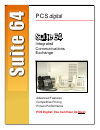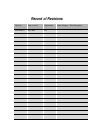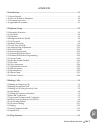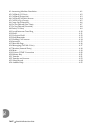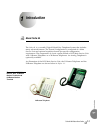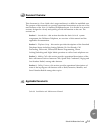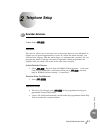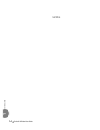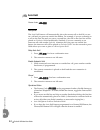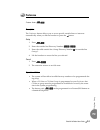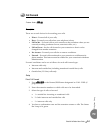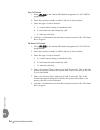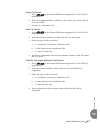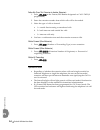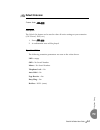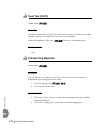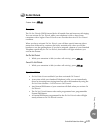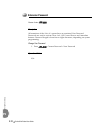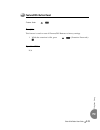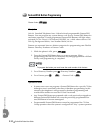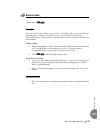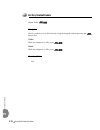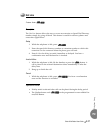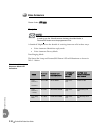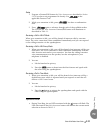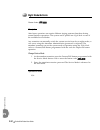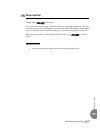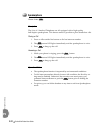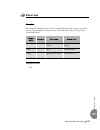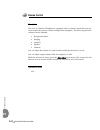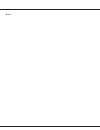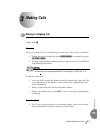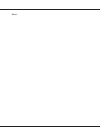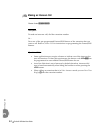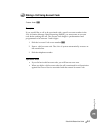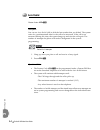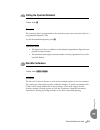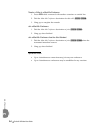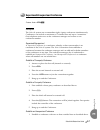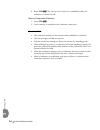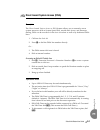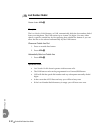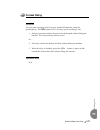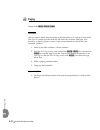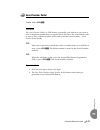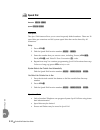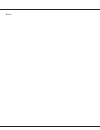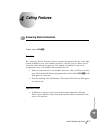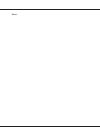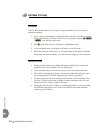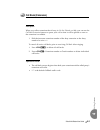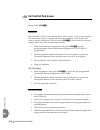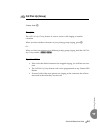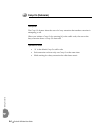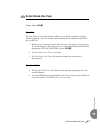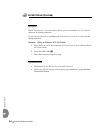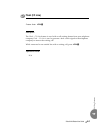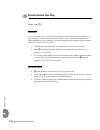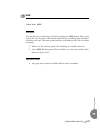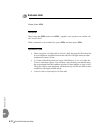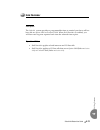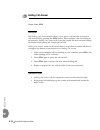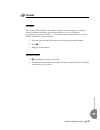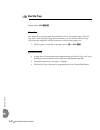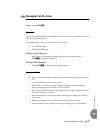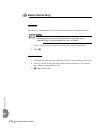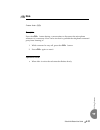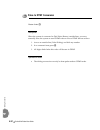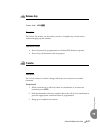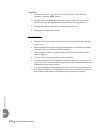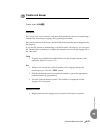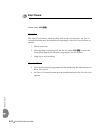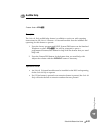- DL manuals
- Xblue Networks
- Telephone
- PCS Digital Suite 64
- User manual
Xblue Networks PCS Digital Suite 64 User manual
Summary of PCS Digital Suite 64
Page 1
Suite 64 integrated communications exchange pcs digital advanced features competitive pricing proven performance pcs digital: you can hear us now!.
Page 3
The information contained in this document is proprietary and is subject to all relevant copyright, patent and other laws protecting intellectual property, as well as any specific agreement protecting pcs digital, llc. (herein referred to as the “manufacturer”) rights in the aforesaid information. N...
Page 4: Record of Revisions
Record of revisions revision date of issue supercedes major changes - brief description initial release may, 2005 n/a.
Page 5
Suite 64 28-button user guide toc- 1 tc 1 introduction ......................................................................................................................1 ‐ 1 1.1 about suite 64 . . . . . . . . . . . . . . . . . . . . . . . . . . . . . . . . . . . . . . . . . . . . . . . . . . . ...
Page 6
Toc- 2 suite 64 28-button user guide tc 4.1 answering machine emulation . . . . . . . . . . . . . . . . . . . . . . . . . . . . . . . . . . . . . . . . . . . . . . . . 4 ‐ 1 4.2 call back (co line) . . . . . . . . . . . . . . . . . . . . . . . . . . . . . . . . . . . . . . . . . . . . . . . . . . . ...
Page 7: Introduction
Suite 64 28-button user guide 1-1 in tr oduc tion 1 1 introduction the suite 64, is a versatile, digital hybrid key telephone system that includes many advanced features. The system configuration is comprised of a main service unit and optional expansion boards per specific configuration requirement...
Page 9
1-2 suite 64 28-button user guide in tr oduc tion 1 the suite 64 28 ‐ button telephone features 14 programmable feature/dss buttons (dual color led), headset jack, 8 fixed feature keys (mute, speaker, hold, transfer, conference, feature, volume up, volume down), and one status bar type message waiti...
Page 10: Document Overview
Suite 64 28-button user guide 1-3 in tr oduc tion 1 this document is a user guide who’s target audience is a skilled or unskilled user. The purpose of this manual is to provide operational instructions on the use of the main features of the suite 64 standard telephone keyset. It is divided in to sev...
Page 11: Telephone Setup
Suite 64 28-button user guide 2-1 te le ph on e set u p 2 2 telephone setup feature code: f92 description the suite 64 allows you to activate your own private alarm on your telephone to remind you of special appointments, events, etc. When the alarm activates, you will hear tone ringing. After the a...
Page 12
1-4 suite 64 28-button user guide in tr oduc tion 1 notes.
Page 13: Auto Hold
2-2 suite 64 28-button user guide te le ph on e set u p 2 feature code: f94 description the auto hold feature will automatically place the current call on hold if you are on a call and you press an outside line button. For example, if you are currently on a call on the first line and you press a sec...
Page 14: Preference
Suite 64 28-button user guide 2-3 te le ph on e set u p 2 feature code: f95 description the preference feature allows you to access specific outside lines or intercom automatically when you lift the handset or press the s button. Setup 1. Press f95 . 2. Enter the outside line directory number ( 700 ...
Page 15: Background Music (Bgm)
2-4 suite 64 28-button user guide te le ph on e set u p 2 feature code: 800 / 801 description background music can be activated on either of the two music channels to monitor music at the extension. An external music source is required. While the extension is idle, enter the music channel that you w...
Page 16: Call Forward
Suite 64 28-button user guide 2-5 te le ph on e set u p 2 feature code: f2 description there are several choices for forwarding your calls: • direct – forward all of your calls, • busy – forward your calls when your telephone is busy. • follow me – forward calls at your extension to the extension wh...
Page 17
2-6 suite 64 28-button user guide te le ph on e set u p 2 busy call forward 1. Press f21 or the feature/dss button designated as call fwd (if programmed). 2. Enter the extension number to which calls are to be forwarded. 3. Select the type of calls to forward. A. 1 = outside line incoming or transfe...
Page 18
Suite 64 28-button user guide 2-7 te le ph on e set u p 2 external call forward 1. Press f26 or the feature/dss button designated as call fwd (if programmed). 2. Enter the telephone number (cell phone, other office, etc.) where calls are to be forwarded. 3. You hear a confirmation tone. Follow call ...
Page 19
2-8 suite 64 28-button user guide te le ph on e set u p 2 follow me (from this extension to another extension) 1. Press f25 or the feature/dss button designated as call fwd (if programmed). 2. Enter the extension number from which calls will be forwarded. 3. Select the type of calls to forward. A. 1...
Page 20: Default Extension
Suite 64 28-button user guide 2-9 te le ph on e set u p 2 feature code: f69 description the default set feature can be used to clear all active settings at your extension ( call forward , dnd , etc.) 1. Press f69 . 2. A confirmation tone will be played. Operational notes the following extension para...
Page 21: Touch Tone (On/off)
2-10 suite 64 28-button user guide te le ph on e set u p 2 feature code: f#1 description dial pad confirmation or touch tone is the tone you hear to confirm that you have pressed a button on the dial pad. Touch tone can be disabled. While the telephone is idle, press f#1 . You hear a confirmation to...
Page 22: Do Not Disturb
Suite 64 28-button user guide 2-11 te le ph on e set u p 2 feature code: f4 description the do not disturb (dnd) feature blocks all outside line and intercom call ringing. You can activate do not disturb while your telephone is idle or busy. Some extensions with a higher class of service can overrid...
Page 23: Extension Password
2-12 suite 64 28-button user guide te le ph on e set u p 2 feature code: f97 description all extensions of the suite 64 system have an associated user password. Passwords are used to activate phone lock , call forward remote and attendant features. Password length is from four to eight characters, d...
Page 24: Feature/dss Button Reset
Suite 64 28-button user guide 2-13 te le ph on e set u p 2 feature code: pgmp58 description this feature is used to reset all feature/dss buttons to factory settings. 1. While the extension is idle, press pgmp58 + (extension password)+ * . Operational notes n/a 2.11 feature/dss button reset.
Page 25
2-14 suite 64 28-button user guide te le ph on e set u p 2 feature code: f#3 description suite 64 standard telephones have 14 dual ‐ colored programmable feature/dss buttons. You can program any system feature code on any feature/dss button for one ‐ button operation. Certain programmed feature/dss ...
Page 26: Access Codes
Suite 64 28-button user guide 2-15 te le ph on e set u p 2 feature code: f61 description the access code feature allows you to store a four ‐ digit code so you can dial it by pressing only one button. To operate, the access code must be stored on a feature/dss button. This feature is typically used ...
Page 27: Hot Key Enable/disable
2-16 suite 64 28-button user guide te le ph on e set u p 2 feature code: f#6 description hot key enables you to dial directly using the keypad without pressing the s button first. Disable while the telephone is idle, press f#6 . Enable while the telephone is idle, press f#6 . Operational notes n/a 2...
Page 28: Hot Line
Suite 64 28-button user guide 2-17 te le ph on e set u p 2 feature code: f9* description the hot line feature allows the user to access an extension or speed dial directory number simply by going off hook. This feature is useful for elevator phones and some other applications. Setup 1. While the tel...
Page 29: Voice Announce
2-18 suite 64 28-button user guide te le ph on e set u p 2 feature code: f98 description in order to use the voice announce features described below, a feature/dss button must be programmed first. A standard telephone has the benefit of receiving intercom calls in three ways: • voice announce hands ...
Page 30
Suite 64 28-button user guide 2-19 te le ph on e set u p 2 setup 1. Program a feature/dss button for voice announce as described in section 2.12 if you have not programmed it already. Use f98 as the applicable feature code. 2. While your extension is idle, press f98 . You hear a confirmation tone. 3...
Page 31: Night Mode/activate
2-20 suite 64 28-button user guide te le ph on e set u p 2 feature code: f63 description after ‐ hours operation can require different ringing patterns than those during normal business operations. The system can be placed into night mode as one of the available service modes. Any extension can manu...
Page 32: Pause Insertion
Suite 64 28-button user guide 2-21 te le ph on e set u p 2 feature code: f70 description pause insertion is used to add a delay in dialing on outgoing outside line calls. You can store a pause or a combination of pauses in the speed dial bins to allow timed access to special services while allowing ...
Page 33: Speakerphone
2-22 suite 64 28-button user guide te le ph on e set u p 2 feature code: s description the suite 64 standard telephones are all equipped with a high ‐ quality, half ‐ duplex speakerphone. This feature makes it possible to place hands ‐ free calls. Placing a call 1. Press an idle outside line button ...
Page 34: Status Lamp
Suite 64 28-button user guide 2-23 te le ph on e set u p 2 description the standard telephone uses a dual colored led status bar lamp to assist the user in recognizing the extension status. The status bar lamp will give these visual indications: operational notes n/a 2.20 status lamp flash rate prio...
Page 35: Volume Control
2-24 suite 64 28-button user guide te le ph on e set u p 2 description the suite 64 standard telephone is equipped with a volume control that you can use to adjust the various volume settings of the telephone. The following function volumes can be adjusted: • background music • ringing • handset • s...
Page 36
Notes:.
Page 37: Making Calls
Suite 64 28-button user guide 3-1 maki ng ca lls 3 3 making calls feature code: 9 description access to outside lines, is available using several ways. They can be accessed by: • dialing the specific outside line (lines 700 ‐ 757 ) or outside line group ( 9 , 800 ‐ 806 ) • pressing a programmed outs...
Page 38
Notes:.
Page 39: Making An Intercom Call
3-2 suite 64 28-button user guide maki ng ca lls 3 feature code: 401 - 464 description to make an intercom call, dial the extension number. Or… press one of the pre ‐ programmed feature/dss buttons of the extension that you want to call. Refer to section 2.12 for instructions on programming the feat...
Page 40
Suite 64 28-button user guide 3-3 maki ng ca lls 3 feature code: 89 description if you would like to call to be associated with a specific account number in the suite 64 station message detail reporting (smdr), you must enter an account code before making the call. The account code length is predete...
Page 41: Auto Redial
3-4 suite 64 28-button user guide maki ng ca lls 3 feature code: f78 description you can use auto redial (ar) to dial the last number that you dialed. The system waits for a predetermined time for the call to be answered. If the call is not answered during this time, the system hangs up and tires th...
Page 42: Meet-Me Conference
Suite 64 28-button user guide 3-5 maki ng ca lls 3 feature code: 0 description the extension that is programmed as the attendant may receive internal calls via a programmed operator code. To call the attendant/operator, press 0 . Operational notes • the operator code is in addition to the default as...
Page 43
3-6 suite 64 28-button user guide maki ng ca lls 3 transfer a caller to a meet me conference 1. Press t while connected with another extension or outside line. 2. Dial the meet ‐ me conference destination for this call. ( 860 ‐ 867 ). 3. Hang up to complete the transfer. Join a meet-me conference 1....
Page 44
Suite 64 28-button user guide 3-7 maki ng ca lls 3 feature code: f77 description the suite 64 system can accommodate eight, 4 ‐ party conferences simultaneously. Conferences can include a maximum of 3 outside lines and up to 4 extensions. One telephone station acts as the conference manager and coun...
Page 45
3-8 suite 64 28-button user guide maki ng ca lls 3 2. Press f77 . The unsupervised conference is established and your extension is returned to idle. Rejoin an unsupervised conference 1. Press f77 . 2. Your extension is rejoined to the conference connection. Operational notes • the conference manager...
Page 46
Suite 64 28-button user guide 3-9 maki ng ca lls 3 description the direct inward system access or disa feature allows you to remotely access system resources such as system speed dial, outside line access, and intercom dialing. Disa can be accessed via the auto attendant as well as by dedicated disa...
Page 47: Last Number Redial
3-10 suite 64 28-button user guide maki ng ca lls 3 feature code: f8 description the last number redial feature, or lnr, automatically dials the last number dialed from your telephone. The lnr retains up to sixteen (16) digits. You may either choose a specific outside line by first pressing that out...
Page 48: On-Hook Dialing
Suite 64 28-button user guide 3-11 maki ng ca lls 3 description you can make outgoing calls from your standard telephone using the speakerphone. The s button led is lit when you are making a call. 1. Dial any extension number directly from the keypad without lifting the handset. The hotkey feature m...
Page 49: Paging
3-12 suite 64 28-button user guide maki ng ca lls 3 feature code: 200 - 208 , 820 description you can make a public announcement to all extensions or to a group of extensions. The suite 64 system provides both all ‐ call (heard by all users) and page zone (heard by a specific group of users). Page a...
Page 50: Saved Number Redial
Suite 64 28-button user guide 3-13 maki ng ca lls 3 feature code: f51 description the saved number redial , or snr feature is normally used whenever you want to store a telephone number that you would like to dial later. The same feature code is used to save a dialed number (sdn) and to dial the sav...
Page 51: Speed Dial
3-14 suite 64 28-button user guide maki ng ca lls 3 extension 500 ‐ 519 , system 600 ‐ 699 description the speed dial feature allows you to store frequently dialed numbers. There are 20 speed bins per extension and 100 system speed bins that can be shared by all extensions. Setup 1. Press f1 . 2. Di...
Page 52
Notes:.
Page 53: Calling Features
Suite 64 28-button user guide 4-1 cal ling featu re s 4 4 calling features feature code: f64 description the answering machine emulation feature requires the optional suite 64 voice mail system. Whenever your voice mailbox answers a call, the suite 64 allows you to screen the caller leaving the mess...
Page 54
Notes:.
Page 55: Call Back (Co Line)
4-2 suite 64 28-button user guide cal ling featu re s 4 description the call back feature allows you to queue a busy outside line for use when it becomes available. 1. Press a busy, programmed outside line button (steady red led) or outside line group button, or dial an outside line access group num...
Page 56: Call Back (Extension)
Suite 64 28-button user guide 4-3 cal ling featu re s 4 description when you call an extension that is busy, in do not disturb , or idle, you can use the call back ‐ extension feature to queue your call so that it will be placed as soon as the extension is available. 1. Dial the intercom extension n...
Page 57: Call Park/call Park Answer
4-4 suite 64 28-button user guide cal ling featu re s 4 feature code: f73 description the call park/call park answer feature allows you to “park” a call at any extension. It is also used to retrieve a parked call from any extension. You can park and retrieve calls by dialing the call park code ( f73...
Page 58: Call Pick Up (Group)
Suite 64 28-button user guide 4-5 cal ling featu re s 4 feature code: * description the call pick up (group) feature is used to answer calls ringing at another extension. When you hear another extension in your pickup group ringing, press * . Or… when you hear an extension in a different pickup grou...
Page 59: Camp On (Extension)
4-6 suite 64 28-button user guide cal ling featu re s 4 description the camp on feature alerts the user of a busy extension that another extension is attempting a call. When you initiate a camp on by entering [4] or the suffix code, the user at the busy extension hears a camp on alert tone. Operatio...
Page 60: Do Not Disturb (One Time)
Suite 64 28-button user guide 4-7 cal ling featu re s 4 feature code: f4 description the one ‐ time do not disturb feature allows you to block outside line ringing while engaged in a call. The feature will automatically be disabled at the end of the current call. 1. While you are connected with a ca...
Page 61: Do Not Disturb (Override)
4-8 suite 64 28-button user guide cal ling featu re s 4 description the do not disturb – override feature allows you to override the do not disturb condition at another extension. Do not disturb ‐ override is available only if intrusion ( section 4.14 ) is active on the calling extension. Operation ...
Page 62: Flash (Co Line)
Suite 64 28-button user guide 4-9 cal ling featu re s 4 feature code: f3 description the flash – co line feature is used with a call waiting feature from your telephone company . Flash – co line is used to generate a hook switch signal to the telephone company to answer the waiting call. While conne...
Page 63: Forced Intercom Tone Ring
4-10 suite 64 28-button user guide cal ling featu re s 4 feature code: * description you can use the forced intercom tone ring feature to cause the called telephone to ring when you initiate an intercom call. After a voice announc e connection has been established to an extension, you may change the...
Page 64: Hold
Suite 64 28-button user guide 4-11 cal ling featu re s 4 feature code: h description you can place any outside line on hold by pressing the h button. When a line is place on hold , the green led indicates that this is your holding line and flashes at double wink rate. The same system hold line will ...
Page 65: Exclusive Hold
4-12 suite 64 28-button user guide cal ling featu re s 4 feature code: h description when using the f button and h together, you can place an outside call on exclusive hold . While connected on an outside line, press f and then press h . Operational codes • when you place a co line call on exclusive...
Page 66: Hold Reminder
Suite 64 28-button user guide 4-13 cal ling featu re s 4 description the suite 64 system provides a programmable timer to remind you that a call has been left on system hold or exclusive hold . When hold reminder is enabled, you will hear one ring tone repeated each time the selected time expires. O...
Page 67: Holding Call Answer
4-14 suite 64 28-button user guide cal ling featu re s 4 feature code: h description the holding call answer feature allows you to place a call on hold and retrieve calls from hold by pressing the h button. When multiple calls are holding at an extension, holding call answer will access the outside ...
Page 68: Intrusion
Suite 64 28-button user guide 4-15 cal ling featu re s 4 description the intrusion feature allows the initiator to enter into an existing conversation when the initiator has been given the privilege to do so via extension programming (“intrusion active” = y). Intrusion can be invoked both on a busy ...
Page 69: Meet Me Page
4-16 suite 64 28-button user guide cal ling featu re s 4 feature code: f59 , # description any internal or external page announcement can be answered using a meet me page code. After hearing a page announcement, you can dial the meet me page code from any telephone and be connected to the person pag...
Page 70: Messaging (Call Me -Voice)
Suite 64 28-button user guide 4-17 cal ling featu re s 4 feature code: f96 description a busy or unattended standard telephone can be notified of a call attempt via the suite 64 messaging feature. A message may be sent and received in several forms: • a call me message • a voice mail message sending...
Page 71: Monitor (Internal Party)
4-18 suite 64 28-button user guide cal ling featu re s 4 description the suite 64 system allows users to monitor conversations at other extensions. Monitoring of busy extensions and outside lines is possible only at extensions with a an authorized monitor class of service. 1. Place a call to a busy ...
Page 72: Mute
Suite 64 28-button user guide 4-19 cal ling featu re s 4 feature code: m description press the m button during a conversation to disconnect the microphone whenever it is necessary. Mute can be invoked to prohibit the telephone ‐ connected party from listening in. 1. While connected to any call, pres...
Page 73: Pulse to Dtmf Conversion
4-20 suite 64 28-button user guide cal ling featu re s 4 feature code: * description when the system is connected to dial pulse (rotary) outside lines, you may manually force the system to send dtmf tones to access dtmf driven services. 1. Access an outside line (pulse dialing) and dial any number. ...
Page 74: Release Key
Suite 64 28-button user guide 4-21 cal ling featu re s 4 feature code: f52 description the release key feature can be used to cancel or complete any current action without hanging up the handset. Operational notes • release key must be programmed on a feature/dss button to operate. • release key wil...
Page 75
4-22 suite 64 28-button user guide cal ling featu re s 4 supervised 1. While connected to a call either from an outside line or an intercom extension, press the t button. 2. Dial the extension destination directory number where this call is to be transferred. Press the appropriate extension button i...
Page 76: Transfer and Answer
Suite 64 28-button user guide 4-23 cal ling featu re s 4 feature code: f68 description the transfer and answer feature is a feature that speeds the process of completing a transfer and answering a ringing call by pressing one button. This feature must be used from a feature/dss button that has been ...
Page 77: Silent Record
4-24 suite 64 28-button user guide cal ling featu re s 4 feature code: f67 description the silent record feature, when invoked, will record a conversation. An suite 64 voicemail module must be installed and operating for the silent record feature to operate. 1. Dial an extension. 2. After the dialed...
Page 78: Audible Help
Suite 64 28-button user guide 4-25 cal ling featu re s 4 feature code: f72 description the suite 64 help audible help feature is available to assist you with operating instructions for all suite 64 features. A voicemail module must be installed and operating for this feature to operate. 1. Press the...