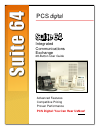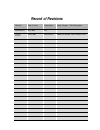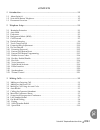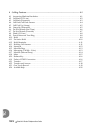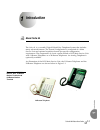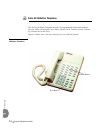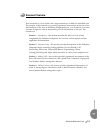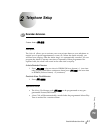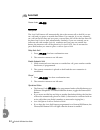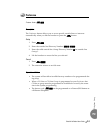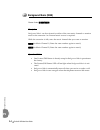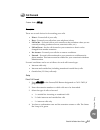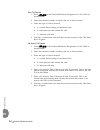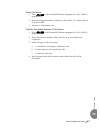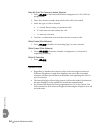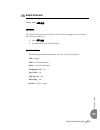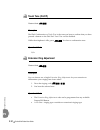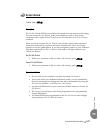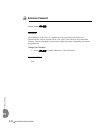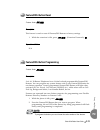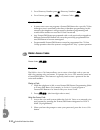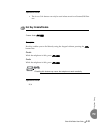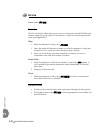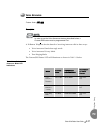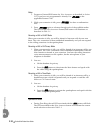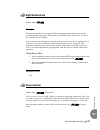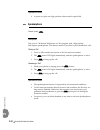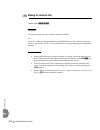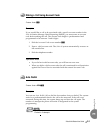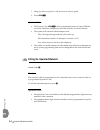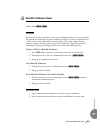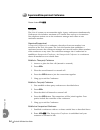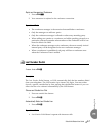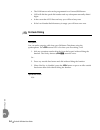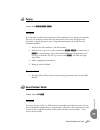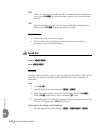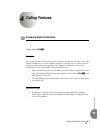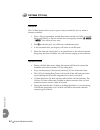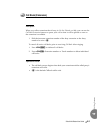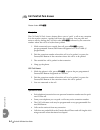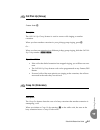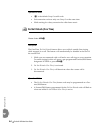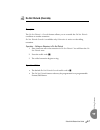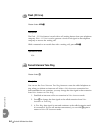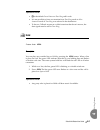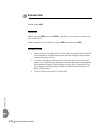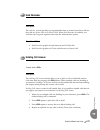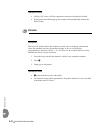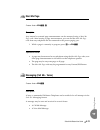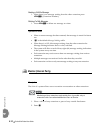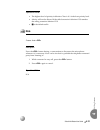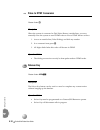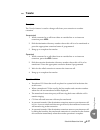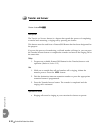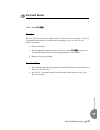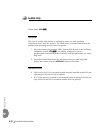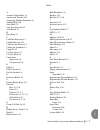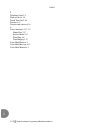- DL manuals
- Xblue Networks
- Telephone
- PCS Digital Suite 64
- User manual
Xblue Networks PCS Digital Suite 64 User manual
Summary of PCS Digital Suite 64
Page 1
Suite 64 integrated communications exchange 28-button user guide pcsdigital advanced features competitive pricing proven performance pcs digital: you can hear us now!.
Page 2: Record of Revisions
Record of revisions revision date of issue supersedes major changes - brief description initial release may, 2005 n/a version 1 issue a march 2006 initial release added part number, front and back cover.
Page 3
The information contained in this document is proprietary and is subject to all relevant copyright, patent and other laws protecting intellectual property, as well as any specific agreement protecting pcs digital, llc. (herein referred to as the “manufacturer”) rights in the aforesaid information. N...
Page 4
Notes.
Page 5
Suite 64 31-telephone button user guide toc-1 tc 1 introduction ...................................................................................................................1‐1 1.1 about suite 64 . . . . . . . . . . . . . . . . . . . . . . . . . . . . . . . . . . . . . . . . . . . . . . . . . ...
Page 6
Toc-2 suite 64 31-button telephone user guide tc 4 calling features............................................................................................................ 4‐1 4.1 answering machine emulation . . . . . . . . . . . . . . . . . . . . . . . . . . . . . . . . . . . . . . . . . . . . ...
Page 7: Introduction
Suite 64 28-button user guide 1-1 in tr oduc tion 1 1 introduction the suite 64, is a versatile, digital hybrid key telephone system that includes many advanced features. The system configuration is comprised of a main service unit and optional expansion boards per specific configuration requirement...
Page 8: Suite 64 28-Button Telephone
1-2 suite 64 28-button user guide in tr oduc tion 1 the suite 64 28‐button telephone features 14 programmable feature/dss buttons (tri‐color led), 8 fixed feature keys, mute, speaker, hold, transfer, feature, volume up, volume down and clear. Figure 1‐2 below shows the keys necessary for use with th...
Page 9: Document Overview
Suite 64 28-button user guide 1-3 in tr oduc tion 1 this document is a user guide who’s target audience is a skilled or unskilled user. The purpose of this manual is to provide operational instructions on the use of the main features of the suite 64 28‐button telephone keyset. It is divided in to se...
Page 10
Notes.
Page 11: Telephone Setup
Suite 64 28-button user guide 2-1 te le ph on e set u p 2 2 telephone setup feature code: f92 description the suite 64 allows you to activate your own private alarm on your telephone to remind you of special appointments, events, etc. When the alarm activates, you will hear tone ringing. After the a...
Page 12: Auto Hold
2-2 suite 64 28-button user guide te le ph on e set u p 2 feature code: f94 description the auto hold feature will automatically place the current call on hold if you are on a call and you press an outside line button. For example, if you are currently on a call on the first line and you press a sec...
Page 13: Preference
Suite 64 28-button user guide 2-3 te le ph on e set u p 2 feature code: f95 description the preference feature allows you to access specific outside lines or intercom automatically when you lift the handset or press the s button. Setup 1. Press f95. 2. Enter the outside line directory number (700–75...
Page 14: Background Music (Bgm)
2-4 suite 64 28-button user guide te le ph on e set u p 2 feature code: 800 / 801 description background music can be activated on either of the two music channels to monitor music at the extension. An external music source is required. While the extension is idle, enter the music channel that you w...
Page 15: Call Forward
Suite 64 28-button user guide 2-5 te le ph on e set u p 2 feature code: f2 description there are several choices for forwarding your calls: • direct – forward all of your calls, • busy – forward your calls when your telephone is busy. • follow me – forward calls at your extension to the extension wh...
Page 16
2-6 suite 64 28-button user guide te le ph on e set u p 2 busy call forward 1. Press f21 or the feature/dss button designated as call fwd (if programmed). 2. Enter the extension number to which calls are to be forwarded. 3. Select the type of calls to forward. A. 1 = outside line incoming or transfe...
Page 17
Suite 64 28-button user guide 2-7 te le ph on e set u p 2 external call forward 1. Press f26 or the feature/dss button designated as call fwd (if programmed). 2. Enter the telephone number (cell phone, other office, etc.) where calls are to be forwarded. 3. You hear a confirmation tone. Follow me (f...
Page 18
2-8 suite 64 28-button user guide te le ph on e set u p 2 follow me (from this extension to another extension) 1. Press f25 or the feature/dss button designated as call fwd (if programmed). 2. Enter the extension number from which calls will be forwarded. 3. Select the type of calls to forward. A. 1...
Page 19: Default Extension
Suite 64 28-button user guide 2-9 te le ph on e set u p 2 feature code: f69 description the default set feature can be used to clear all active settings at your extension (call forward, dnd, etc.) 1. Press f69. 2. A confirmation tone will be played. Operational notes the following extension paramete...
Page 20: Touch Tone (On/off)
2-10 suite 64 28-button user guide te le ph on e set u p 2 feature code: f#1 description dial pad confirmation or touch tone is the tone you hear to confirm that you have pressed a button on the dial pad. Touch tone can be disabled. While the telephone is idle, press f#1. You hear a confirmation ton...
Page 21: Do Not Disturb
Suite 64 28-button user guide 2-11 te le ph on e set u p 2 feature code: f4 description the do not disturb (dnd) feature blocks all outside line and intercom call ringing. You can activate do not disturb while your telephone is idle or busy. Some extensions with a higher class of service can overrid...
Page 22: Extension Password
2-12 suite 64 28-button user guide te le ph on e set u p 2 feature code: f97 description all extensions of the suite 64 system have an associated user password. Passwords are used to activate phone lock, call forward remote and attendant features. Password length is from four to eight characters, de...
Page 23: Feature/dss Button Reset
Suite 64 28-button user guide 2-13 te le ph on e set u p 2 feature code: f58 description this feature is used to reset all feature/dss buttons to factory settings. 1. While the extension is idle, press f58 + (extension password)+ *. Operational notes n/a feature code: f#3 description suite 64 28‐but...
Page 24: Hidden Access Codes
2-14 suite 64 28-button user guide te le ph on e set u p 2 3. For a directory number press 1+ directory number+ h. 4. For a feature press 2+ pfp+ feature code + h. Operational notes • in some cases a user can program a feature/dss button for a specific co line although access is restricted to that l...
Page 25: Hot Key Enable/disable
Suite 64 28-button user guide 2-15 te le ph on e set u p 2 operational notes • the access code feature can only be used when stored on a feature/dss but‐ ton. Feature code: f#6 description hot key enables you to dial directly using the keypad without pressing the s button first. Disable while the te...
Page 26: Hot Line
2-16 suite 64 28-button user guide te le ph on e set u p 2 feature code: f9* description the hot line feature allows the user to access an extension or speed dial directory number simply by going off hook. This feature is useful for elevator phones and some other applications. Setup 1. While the tel...
Page 27: Voice Announce
Suite 64 28-button user guide 2-17 te le ph on e set u p 2 feature code: f98 description in order to use the voice announce features described below, a feature/dss button must be programmed first. A 28‐button telephone has the benefit of receiving intercom calls in three ways: • voice announce hands...
Page 28
2-18 suite 64 28-button user guide te le ph on e set u p 2 setup 1. Program a feature/dss button for voice announce as described in section 2.12 if you have not programmed it already. Use f98 as the applicable feature code. 2. While your extension is idle, press f98. You hear a confirmation tone. 3....
Page 29: Night Mode/activate
Suite 64 28-button user guide 2-19 te le ph on e set u p 2 feature code: f63 description after‐hours operation can require different ringing patterns than those during normal business operations. The system can be placed into night mode as one of the available service modes. Any extension can manual...
Page 30: Speakerphone
2-20 suite 64 28-button user guide te le ph on e set u p 2 operational notes • a pause occupies one digit position when stored in speed dial. Feature code: s description the suite 64 28‐button telephones are all equipped with a high‐quality, half‐duplex speakerphone. This feature makes it possible t...
Page 31: Volume Control
Suite 64 28-button user guide 2-21 te le ph on e set u p 2 description the suite 64 28‐button telephone is equipped with a volume control that you can use to adjust the various volume settings of the telephone. The following function volumes can be adjusted: • background music • ringing • handset • ...
Page 32
Notes.
Page 33: Making Calls
Suite 64 28-button user guide 3-1 maki ng ca lls 3 3 making calls feature code: 9 description access to outside lines, is available using several ways. They can be accessed by: • dialing the specific outside line (lines 700‐757) or outside line group (9) • pressing a programmed outside line button. ...
Page 34: Making An Intercom Call
3-2 suite 64 28-button user guide maki ng ca lls 3 feature code: 401 - 464 description to make an intercom call, dial the extension number. Or… press one of the pre‐programmed feature/dss buttons of the extension that you want to call. Refer to section 2.12 for instructions on programming the featur...
Page 35: Auto Redial
Suite 64 28-button user guide 3-3 maki ng ca lls 3 feature code: 89 description if you would like to call to be associated with a specific account number in the suite 64 station message detail reporting (smdr), you must enter an account code before making the call. The account code length is predete...
Page 36
3-4 suite 64 28-button user guide maki ng ca lls 3 1. Hang up when you place a call and receive a busy signal. 2. Press f78 . Operational notes • the feature code f78 can be programmed under a feature/dss but‐ ton on the 28‐button telephone to be used with the auto redial feature. • the system will ...
Page 37: Meet-Me Conference Room
Suite 64 28-button user guide 3-5 maki ng ca lls 3 feature code: 860 - 867 description the meet‐me conference feature is used to join multiple parties in one conversation. The system provides eight separate conference bridges. (4 parties maximum each.) callers can be easily transferred to these brid...
Page 38
3-6 suite 64 28-button user guide maki ng ca lls 3 feature code: f77 description the suite 64 system can accommodate eight, 4‐party conferences simultaneously. Conferences can include a maximum of 3 outside lines and up to 4 extensions. One telephone station acts as the conference manager and counts...
Page 39: Last Number Redial
Suite 64 28-button user guide 3-7 maki ng ca lls 3 rejoin an unsupervised conference 1. Press f77 . 2. Your extension is rejoined to the conference connection. Operational notes • the conference manager is the extension that establishes a conference. • only the manager can add new parties. • only th...
Page 40: On-Hook Dialing
3-8 suite 64 28-button user guide maki ng ca lls 3 • the lnr feature code can be programmed on a feature/dss button. • lnr will dial the speed dial number and any subsequent manually dialed digits. • in the event that all co lines are busy you will hear busy tone. • if the last number redial memory ...
Page 41: Paging
Suite 64 28-button user guide 3-9 maki ng ca lls 3 feature code: 200 - 208 , 820 description you can make a public announcement to all extensions or to a group of extensions. The suite 64 system provides both all‐call (heard by all users) and page zone (heard by a specific group of users). Page anno...
Page 42: Speed Dial
3-10 suite 64 28-button user guide maki ng ca lls 3 sdn after you’ve placed an outside line call to a number that you would like to store, press f51. The dialed number is stored in the saved number memory. Snr when the telephone is idle, press the feature/dss button designated as snr or press f51. T...
Page 43
Suite 64 28-button user guide 3-11 maki ng ca lls 3 you select the outside line to use 1. Press the desired outside line button or dial the outside line directory number. 2. Press f1. 3. Dial the speed dial location number (500 – 519,600 – 699). Operational notes • only a 28‐button telephone can pro...
Page 44
Notes.
Page 45: Calling Features
Suite 64 28-button user guide 4-1 cal ling featu re s 4 4 calling features feature code: f64 description the answering machine emulation feature requires the optional suite 64 voice mail system. Whenever your voice mailbox answers a call, the suite 64 allows you to screen the caller leaving the mess...
Page 46: Call Back (Co Line)
4-2 suite 64 28-button user guide cal ling featu re s 4 description the call back feature allows you to queue a busy outside line for use when it becomes available. 1. Press a busy, programmed outside line button (steady red led) or outside line group button, or dial an outside line access group num...
Page 47: Call Back (Extension)
Suite 64 28-button user guide 4-3 cal ling featu re s 4 description when you call an extension that is busy, in do not disturb, or idle, you can use the call back‐extension feature to queue your call so that it will be placed as soon as the extension is available. 1. Dial the intercom extension numb...
Page 48: Call Park/call Park Answer
4-4 suite 64 28-button user guide cal ling featu re s 4 feature code: f73 description the call park/call park answer feature allows you to “park” a call at any extension. It is also used to retrieve a parked call from any extension. You can park and retrieve calls by dialing the call park code ( f73...
Page 49: Call Pick Up (Group)
Suite 64 28-button user guide 4-5 cal ling featu re s 4 feature code: * description the call pick up (group) feature is used to answer calls ringing at another extension. When you hear another extension in your pickup group ringing, press * . Or… when you hear an extension in a different pickup grou...
Page 50: Do Not Disturb (One Time)
4-6 suite 64 28-button user guide cal ling featu re s 4 operational notes • “4” is the default camp on suffix code. • each extension can have only one camp on at the same time. • while waiting for a busy extension the caller hears music. Feature code: f4 description the one‐time do not disturb featu...
Page 51: Do Not Disturb (Override)
Suite 64 28-button user guide 4-7 cal ling featu re s 4 description the do not disturb – override feature allows you to override the do not disturb condition at another extension. Do not disturb‐override is available only if intrusion is active on the calling extension. Operation – calling an extens...
Page 52: Flash (Co Line)
4-8 suite 64 28-button user guide cal ling featu re s 4 feature code: f3 description the flash – co line feature is used with a call waiting feature from your telephone company . Flash – co line is used to generate a hook switch signal to the telephone company to answer the waiting call. While conne...
Page 53: Hold
Suite 64 28-button user guide 4-9 cal ling featu re s 4 operational notes • * is the default forced intercom tone ring suffix code. • it is not possible to force an extension from tone ring mode to voice announce mode if tone ring was selected in the destination. • to leave a callback request at a c...
Page 54: Exclusive Hold
4-10 suite 64 28-button user guide cal ling featu re s 4 feature code: h description when using the f button and h together, you can place an outside call on exclusive hold. While connected on an outside line, press f and then press h. Operational codes • when you place a co line call on exclusive h...
Page 55: Hold Reminder
Suite 64 28-button user guide 4-11 cal ling featu re s 4 description the suite 64 system provides a programmable timer to remind you that a call has been left on system hold or exclusive hold. When hold reminder is enabled, you will hear one ring tone repeated each time the selected time expires. Op...
Page 56: Intrusion
4-12 suite 64 28-button user guide cal ling featu re s 4 operational notes • holding call answer will also operate for intercom calls placed on hold. • if the person on hold hangs up, the system will automatically release the held co line. Description the intrusion feature allows the initiator to en...
Page 57: Meet Me Page
Suite 64 28-button user guide 4-13 cal ling featu re s 4 feature code: f59 , # description any internal or external page announcement can be answered using a meet me page code. After hearing a page announcement, you can dial the meet me page code from any telephone and be connected to the person pag...
Page 58: Monitor (Internal Party)
4-14 suite 64 28-button user guide cal ling featu re s 4 sending a call me message 1. When there is no message waiting from the other extension press f96+ [extension number]. Deleting call me messages 1. Press f96 to delete one message at a time. Operational notes • when a custom message has been en...
Page 59: Mute
Suite 64 28-button user guide 4-15 cal ling featu re s 4 operational notes • the highest level of priority in monitor class is 0. 9 is the least priority level. • monitor will not be allowed if the called extension’s monitor cos matches the calling extension monitor cos. • 1 is the default suffix. F...
Page 60: Pulse to Dtmf Conversion
4-16 suite 64 28-button user guide cal ling featu re s 4 feature code: * description when the system is connected to dial pulse (rotary) outside lines, you may manually force the system to send dtmf tones to access dtmf driven services. 1. Access an outside line (pulse dialing) and dial any number. ...
Page 61: Transfer
Suite 64 28-button user guide 4-17 cal ling featu re s 4 description the transfer feature is used to change calls from your extension to another extension. Unsupervised 1. While connected to a call from either an outside line or an intercom extension press t. 2. Dial the destination directory number...
Page 62: Transfer and Answer
4-18 suite 64 28-button user guide cal ling featu re s 4 feature code: f68 description the transfer and answer feature is a feature that speeds the process of completing a transfer and answering a ringing call by pressing one button. This feature must be used from a feature/dss button that has been ...
Page 63: One Touch Record
Suite 64 28-button user guide 4-19 cal ling featu re s 4 feature code: f67 description the one touch record feature, when invoked, will record a conversation. A suite 64 voicemail module must be installed and operating for the one touch record feature to operate. 1. Dial an extension. 2. After the d...
Page 64: Audible Help
4-20 suite 64 28-button user guide cal ling featu re s 4 feature code: f72 description the suite 64 audible help feature is available to assist you with operating instructions for all suite 64 features. The hard drive voicemail module must be installed and operating for this feature to operate. 1. P...
Page 68
Suite 64 28-button telephone user guide copyright © 2006 part number: 5098-28.