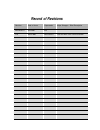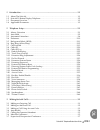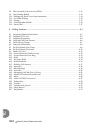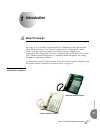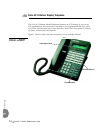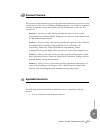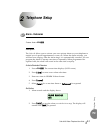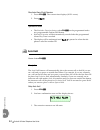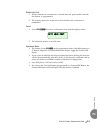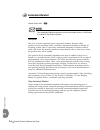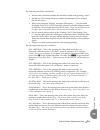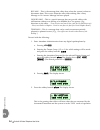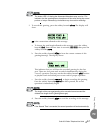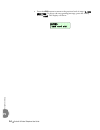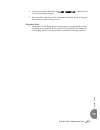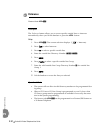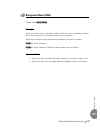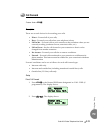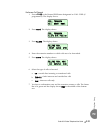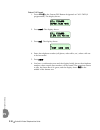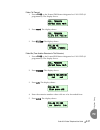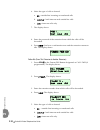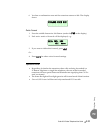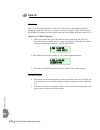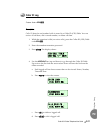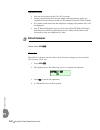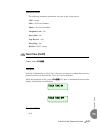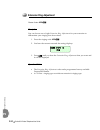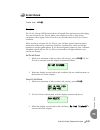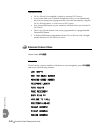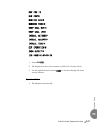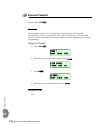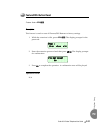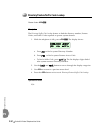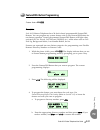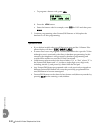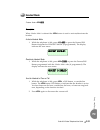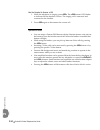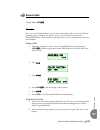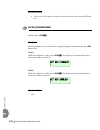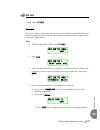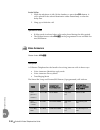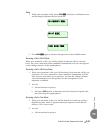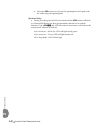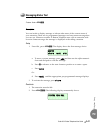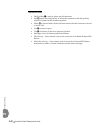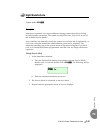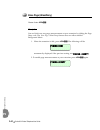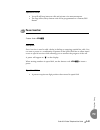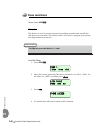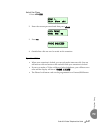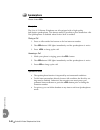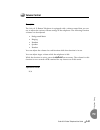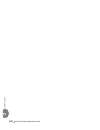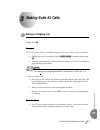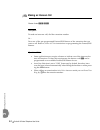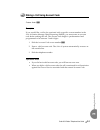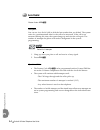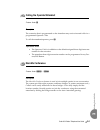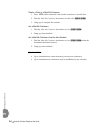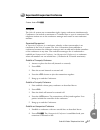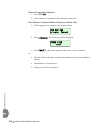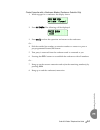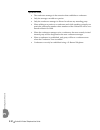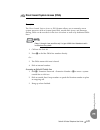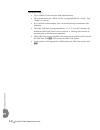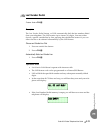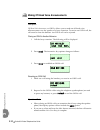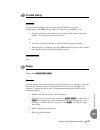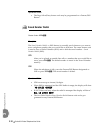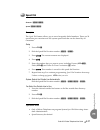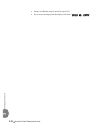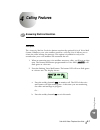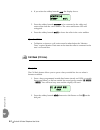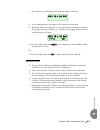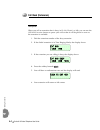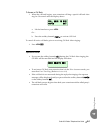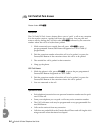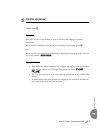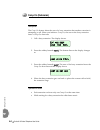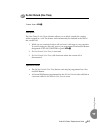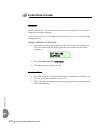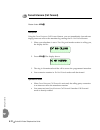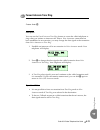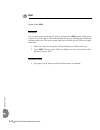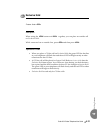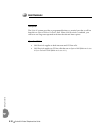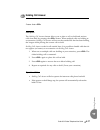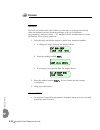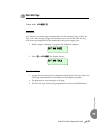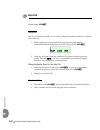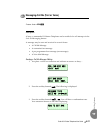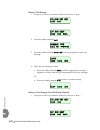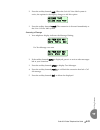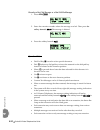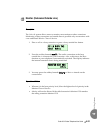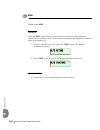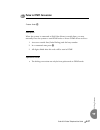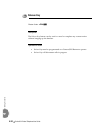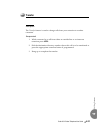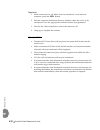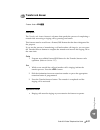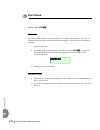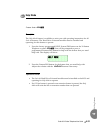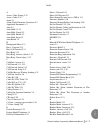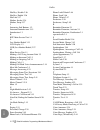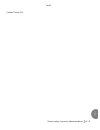- DL manuals
- Xblue Networks
- Telephone
- PCS Digital Suite 64
- User manual
Xblue Networks PCS Digital Suite 64 User manual
Summary of PCS Digital Suite 64
Page 1
Suite 64 integrated communications exchange digital telephone user guide pcsdigital advanced features competitive pricing proven performance pcs digital: you can hear us now!.
Page 2
Notes.
Page 3
The information contained in this document is proprietary and is subject to all relevant copyright, patent and other laws protecting intellectual property, as well as any specific agreement protecting pcs digital, llc. (herein referred to as the “manufacturer”) rights in the aforesaid information. N...
Page 4: Record of Revisions
Record of revisions revision date of issue supersedes major changes - brief description initial release april 2005 n/a v1ia march 2006 initial release front and back cover and part number.
Page 5
Suite 64 31-telephone button user guide toc-1 tc 1 introduction ...................................................................................................................1‐1 1.1 about the suite 64. . . . . . . . . . . . . . . . . . . . . . . . . . . . . . . . . . . . . . . . . . . . . . . ....
Page 6
Toc-2 suite 64 31-button telephone user guide tc 3.8 direct inward system access (disa). . . . . . . . . . . . . . . . . . . . . . . . . . . . . . . . . . . . . . . . . 3‐11 3.9 last number redial . . . . . . . . . . . . . . . . . . . . . . . . . . . . . . . . . . . . . . . . . . . . . . . . . . . ....
Page 7: Introduction
Suite 64 - 31-button telephone user guide 1-1 in tr oduc tion 1 1 introduction the suite 64, is a versatile, digital hybrid key telephone system that includes many advanced features. The system configuration is comprised of a main service unit and optional expansion boards per specific configuration...
Page 8
Notes.
Page 9
1-2 suite 64 - 31-button telephone user guide in tr oduc tion 1 the suite 64 31‐button model telephone features an lcd display (2 cm x16 cm) with speakerphone, three interactive soft buttons, 20 programmable dss keys (dual color led), 8 fixed feature keys (trans (transfer), hold, clear, feat (featur...
Page 10: Document Overview
Suite 64 - 31-button telephone user guide 1-3 in tr oduc tion 1 the purpose of this manual is to provide operational instructions on the use of the main features of the suite 64 31‐button telephone keyset. It is divided in to several sections, designed to clearly and quickly provide information to t...
Page 11: Telephone Setup
Suite 64 31-button telephone user guide 2-1 te le ph on e set u p 2 2 telephone setup feature code: f92 description the suite 64 allows you to activate your own private alarm on your telephone to remind you of special appointments, events, etc. When the alarm activates, you will hear tone ringing. A...
Page 12: Auto Hold
2-2 suite 64 31-button telephone user guide te le ph on e set u p 2 deactivate alarm clock-extension 1. Press f92. The current time displays (null=none). 2. Press [del] . Operational notes • the reminder‐extension feature code f92 can be programmed under any programmable feature/dss button. • remind...
Page 13
Suite 64 31-button telephone user guide 2-3 te le ph on e set u p 2 enable auto hold 1. While connected to an intercom or outside line call, press another outside line button, if programmed. 2. The current connection is placed on hold and the next connection is established. Cancel 1. Press f*94. You...
Page 14: Automated Attendant
2-4 suite 64 31-button telephone user guide te le ph on e set u p 2 feature code: pgm p#0 the automated attendant features will not be available unless a 4vaa card is installed in the suite 64 system. Description the suite 64 auto attendant option can greatly enhance business office productivity by ...
Page 15
Suite 64 31-button telephone user guide 2-5 te le ph on e set u p 2 the following should be considered: • what are the extension numbers that should be listed in the greeting, if any? • should any ucd group directory numbers be announced? (for example, dial 410 for sales.) • will you be using the “i...
Page 16
2-6 suite 64 31-button telephone user guide te le ph on e set u p 2 bye msg. ‐ this is the message that callers hear when the system is about to disconnect them. This occurs when the caller dials nothing after a busy message or no answer message has been played. Inquiry msg. ‐ this is a special mess...
Page 17
Suite 64 31-button telephone user guide 2-7 te le ph on e set u p 2 the button led is lit during the automated attendant setup session. This indicates that the speakerphone microphone will be active during the record portions of setup. Alternatively, the handset may be used for recording. 3. To reco...
Page 18
2-8 suite 64 31-button telephone user guide te le ph on e set u p 2 e. Press the h button to return to the previous level of setup. ( 1.Day greeting ) to skip to the next greeting/message, press the softkey beneath next . The display will show: record back next chg.
Page 19
Suite 64 31-button telephone user guide 2-9 te le ph on e set u p 2 4. Use the conventions described for 1.Day greeting to playback and record all greeting/messages. 5. When finished with setup of the automated attendant, press or hang up the handset to end the setup session. Operational notes • aut...
Page 20: Preference
2-10 suite 64 31-button telephone user guide te le ph on e set u p 2 feature code: f95 description the preference feature allows you to access specific outside lines or intercom automatically when you lift the handset or press the s button. Setup 1. Press f95. The current selection displays. (“ icm ...
Page 21: Background Music (Bgm)
Suite 64 31-button telephone user guide 2-11 te le ph on e set u p 2 feature code: 800 / 801 description background music can be activated on either of the two music channels to monitor music at the extension. An external music source is required. While the extension is idle enter the music channel ...
Page 22: Busy Ring (Allow/deny)
2-12 suite 64 31-button telephone user guide te le ph on e set u p 2 feature code: f#2 description your phone will ring at the lowest volume setting whenever it is busy. You can eliminate this low (busy) ring entirely if you prefer. Cancel (deny) busy ring press f#2. The display shows: activate (all...
Page 23: Call Forward
Suite 64 31-button telephone user guide 2-13 te le ph on e set u p 2 feature code: f2 description there are several choices for forwarding your calls: • direct – forward all of your calls, • busy – forward your calls when your telephone is busy. • follow me – forward calls at your extension to the e...
Page 24
2-14 suite 64 31-button telephone user guide te le ph on e set u p 2 3. Enter the extension number to which calls are to be forwarded. 4. Press save . The display shows: 5. Select the type of calls to forward. A. Co = outside line incoming or transferred calls b. Icm/co = both intercom and outside l...
Page 25
Suite 64 31-button telephone user guide 2-15 te le ph on e set u p 2 no answer call forward 1. Press f2 or the feature/dss button designated as call fwd (if programmed). The display shows: 2. Press next . The display shows: 3. Press n_ans . The display shows: 4. Enter the extension number to which c...
Page 26
2-16 suite 64 31-button telephone user guide te le ph on e set u p 2 external call forward 1. Press f2 or the feature/dss button designated as call fwd (if programmed). The display shows: 2. Press next . The display shows: 3. Press ext . The display shows: 4. Enter the telephone number (cell phone, ...
Page 27
Suite 64 31-button telephone user guide 2-17 te le ph on e set u p 2 follow call forward 1. Press f2 or the feature/dss button designated as call fwd (if programmed). The display shows: 2. Press next . The display shows: 3. Press follow . The display shows: follow me (from another extension to this ...
Page 28
2-18 suite 64 31-button telephone user guide te le ph on e set u p 2 6. Select the type of calls to forward. A. Co = outside line incoming or transferred calls b. Icm/co = both intercom and outside line calls c. Icm = intercom calls only. 7. The display shows: 8. Enter the password of the extension ...
Page 29
Suite 64 31-button telephone user guide 2-19 te le ph on e set u p 2 6. You hear a confirmation tone and the extension returns to idle. The display shows: delete forward 1. Press the middle interactive soft button (under the fwd in the display). 2. Each active mode of forward will be displayed, e.G....
Page 30: Caller Id
2-20 suite 64 31-button telephone user guide te le ph on e set u p 2 description the caller id feature requires a caller id (cid) service subscription from the telephone company. The suite 64 system will receive type 1 caller id data from the telephone company on all outside lines and will display t...
Page 31: Caller Id Log
Suite 64 31-button telephone user guide 2-21 te le ph on e set u p 2 feature code: f6# description caller id data for one hundred calls is stored in a caller id (cid) table. You can review all call data, dial a stored number, or delete call data. 1. While the extension is idle (no active calls), pre...
Page 32: Default Extension
2-22 suite 64 31-button telephone user guide te le ph on e set u p 2 operational notes • you can at any time exit the caller id log mode. • proper programming of local area code(s) and long distance prefix are required to assure accurate redial of cid numbers from the caller id table. • if no name i...
Page 33: Touch Tone (On/off)
Suite 64 31-button telephone user guide 2-23 te le ph on e set u p 2 operational notes the following extension parameters are reset to the value shown: lnr = empty snr = no saved number memo = no saved number telephone lock = no auto hold = no page receive = yes busy ring = yes hotline = null (none)...
Page 34: Extension Ring Adjustment
2-24 suite 64 31-button telephone user guide te le ph on e set u p 2 feature code: f#7 description you can choose one of eight extension ring adjustment for your extension to differentiate your ringing tone from others. 1. Press the ringing code f#7. 2. You hear the current tone and the setting disp...
Page 35: Do Not Disturb
Suite 64 31-button telephone user guide 2-25 te le ph on e set u p 2 feature code: f4 description the do not disturb (dnd) feature blocks all outside line and intercom call ringing. You can activate do not disturb while your telephone is idle or busy. Some extensions with a higher class of service c...
Page 36: Extension Feature Status
2-26 suite 64 31-button telephone user guide te le ph on e set u p 2 operational notes • do not disturb is not enabled if you have activated call forward. • at any time while your 31‐button telephone is idle, you can immediately divert an incoming tone ringing intercom call to the attendant by using...
Page 37
Suite 64 31-button telephone user guide 2-27 te le ph on e set u p 2 day cos :0 eve cos:0 monitor cos:5 warning tone:n drop call out:n drop call in:n intrus. Active:y intrus. Accept:y intrus. Tone:y ecf operation:n smdr output:y icm mode:vc-hf/pr/tn 1. Press f#8. 2. The display first shows the conte...
Page 38: Extension Password
2-28 suite 64 31-button telephone user guide te le ph on e set u p 2 feature code: f97 description all extensions of the suite 64 system have an associated user password. Passwords are used to activate phone lock, call forward remote and attendant features. Password length is from four to eight char...
Page 39: Feature/dss Button Reset
Suite 64 31-button telephone user guide 2-29 te le ph on e set u p 2 feature code: f58 description this feature is used to reset all feature/dss buttons to factory settings. 1. While the extension is idle, press f58. The display prompts for the password: 2. Enter the extension password and then pres...
Page 40
2-30 suite 64 31-button telephone user guide te le ph on e set u p 2 feature code: f#5 description the directory/suffix code lookup feature to find the directory number, feature codes, and suffix codes required to operate system features. 1. While the telephone is idle, press f#5. The display shows:...
Page 41
Suite 64 31-button telephone user guide 2-31 te le ph on e set u p 2 feature code: f#3 description suite 64 31‐button telephones have 28 dual‐colored programmable feature/dss buttons. You can program any system feature code on any feature/dss button for one‐button operation. Certain programmed featu...
Page 42
2-32 suite 64 31-button telephone user guide te le ph on e set u p 2 c. To program a feature code, press pgm . D. Press the f button. E. Enter the feature code for example, enter #4 for dnd and then press save . 5. Continue programming other feature/dss buttons or lift/replace the handset to exit th...
Page 43: Headset Mode
Suite 64 31-button telephone user guide 2-33 te le ph on e set u p 2 feature code: f9# description when headset mode is selected the s button is used to activate/deactivate the headset. Activate headset mode 1. While the telephone is idle, press f9# or press the feature/dss button designated as head...
Page 44
2-34 suite 64 31-button telephone user guide te le ph on e set u p 2 use the headset to answer a call 1. While the telephone is ringing, press s. The s button led flashes to indicate that the headset is active. The ringing call is answered and connected to the headset. 2. Press s again to disconnect...
Page 45: Access Codes
Suite 64 31-button telephone user guide 2-35 te le ph on e set u p 2 feature code: f61 description the access code feature allows you to store a four‐digit code so you can dial it by pressing only one button. To operate, the access code must be stored on a feature/dss button. This feature is typical...
Page 46: Hot Key Enable/disable
2-36 suite 64 31-button telephone user guide te le ph on e set u p 2 operational notes • the access code feature can only be used when stored on a feature/dss but‐ ton. Feature code: f#6 description hot key enables you to dial directly using the keypad without pressing the s button first. Disable wh...
Page 47: Hot Line
Suite 64 31-button telephone user guide 2-37 te le ph on e set u p 2 feature code: f9* description the hot line feature allows the user to access an extension or speed dial directory number simply by going off hook. This feature is useful for elevator phones and some other applications. Setup 1. Whi...
Page 48: Voice Announce
2-38 suite 64 31-button telephone user guide te le ph on e set u p 2 invoke hotline 1. While the telephone is idle, lift the handset or press the s button. A call is placed to the selected destination either immediately or after the delay time. 2. Hang up to finish the call. Operational notes • if d...
Page 49
Suite 64 31-button telephone user guide 2-39 te le ph on e set u p 2 setup 1. While your extension is idle, press f98. You hear a confirmation tone and the display indicates the new mode set: 2. Press f98 again to advance through each of the available modes. Receiving a call in va-hf mode when your ...
Page 50
2-40 suite 64 31-button telephone user guide te le ph on e set u p 2 b. Press the s button to activate the speakerphone and speak with the caller using the speakerphone. Operational notes • during tone ring, the red led associated with the s button will flash. If a feature/dss button has been progra...
Page 51: Messaging-Status Text
Suite 64 31-button telephone user guide 2-41 te le ph on e set u p 2 feature code: f90 description you can invoke a display message to inform other users of the current status of your extension. There are six programmed messages and one custom message that you can use. Whenever another 31‐button tel...
Page 52
2-42 suite 64 31-button telephone user guide te le ph on e set u p 2 operational notes • dial pad key 1 is used to select special characters. • dial * before any dial pad key to insert the numeral on the dial pad key instead of a letter in this character position. • when * is pressed after a letter ...
Page 53: Night Mode/activate
Suite 64 31-button telephone user guide 2-43 te le ph on e set u p 2 feature code: f63 description after‐hours operation can require different ringing patterns than those during normal business operations. The system can be placed into night mode as one of the available service modes. Any extension ...
Page 54: Voice Page (Allow/deny)
2-44 suite 64 31-button telephone user guide te le ph on e set u p 2 feature code: f#9 description you can block one‐way page announcements at your extension by dialing the page deny code. The voice page (allow/deny) feature does not affect enabled background music. 1. When the extension is idle, pr...
Page 55: Pause Insertion
Suite 64 31-button telephone user guide 2-45 te le ph on e set u p 2 operational notes • you will still hear intercom calls and private voice announcements. • the page allow/deny feature code can be programmed on a feature/dss button. Feature code: f70 description pause insertion is used to add a de...
Page 56: Phone Lock/unlock
2-46 suite 64 31-button telephone user guide te le ph on e set u p 2 feature code: f97 description this feature is used to prevent anyone from making unauthorized outside line calls from your extension. This feature code is also used to program your private, four‐digit extension password. Lock your ...
Page 57
Suite 64 31-button telephone user guide 2-47 te le ph on e set u p 2 unlock your phone 1. Press f97. 2. Enter the current password and then press show . 3. Press no . 4. Outside line calls can now be made at this extension. Operational notes • when your extension is locked, you can only make interco...
Page 58: Speakerphone
2-48 suite 64 31-button telephone user guide te le ph on e set u p 2 feature code: s description the suite 64 31‐button telephones are all equipped with a high‐quality, half‐duplex speakerphone. This feature makes it possible to place hands‐free calls. The speakerphone is disabled when headset mode ...
Page 59: Volume Control
Suite 64 31-button telephone user guide 2-49 te le ph on e set u p 2 description the suite 64 31‐button telephone is equipped with a volume control that you can use to adjust the various volume settings of the telephone. The following function volumes can be adjusted: • background music • ringing • ...
Page 60
2-50 suite 64 31-button telephone user guide te le ph on e set u p 2.
Page 61: Making
Suite 64 31-button telephone user guide 3-1 maki ngsui te 64 ca lls 3 3 making suite 64 calls feature code: 9 description access to outside lines, is available using several ways. They can be accessed by: • dialing the specific outside line (lines 700 ‐ 757 ) or outside line group ( 9 ). • pressing ...
Page 62: Making An Intercom Call
3-2 suite 64 31-button telephone user guide maki ngsui te 64 ca lls 3 feature code: 401 - 464 description to make an intercom call, dial the extension number. Or… press one of the pre‐programmed feature/dss buttons of the extension that you want to call. Refer to section 4.17 for instructions on pro...
Page 63
Suite 64 31-button telephone user guide 3-3 maki ngsui te 64 ca lls 3 feature code: 89 description if you would like a call to be associated with a specific account number in the suite 64 station message detail reporting (smdr), you must enter an account code before making the call. The account code...
Page 64: Auto Redial
3-4 suite 64 31-button telephone user guide maki ngsui te 64 ca lls 3 feature code: f78 description you can use auto redial (ar) to dial the last number that you dialed. The system waits for a predetermined time for the call to be answered. If the call is not answered during this time, the system ha...
Page 65: Meet-Me Conference
Suite 64 31-button telephone user guide 3-5 maki ngsui te 64 ca lls 3 feature code: 0 description the extension that is programmed as the attendant may receive internal calls via a programmed operator code. To call the attendant/operator, press 0 . Operational notes • the operator code is in additio...
Page 66
3-6 suite 64 31-button telephone user guide maki ngsui te 64 ca lls 3 transfer a caller to a meet me conference 1. Press t while connected with another extension or outside line. 2. Dial the meet‐me conference destination for this call. ( 860 ‐ 867 ). 3. Hang up to complete the transfer. Join a meet...
Page 67
Suite 64 31-button telephone user guide 3-7 maki ngsui te 64 ca lls 3 feature code: f77 description the suite 64 system can accommodate eight, 4‐party conferences simultaneously. Conferences can include a maximum of 3 outside lines or up to 4 extensions. One telephone station acts as the conference ...
Page 68
3-8 suite 64 31-button telephone user guide maki ngsui te 64 ca lls 3 rejoin an unsupervised conference 1. Press f77 . 2. Your extension is rejoined to the conference connection. Force release a conference member (conference controller only) 1. While engaged in a conference the display shows: 2. Pre...
Page 69
Suite 64 31-button telephone user guide 3-9 maki ngsui te 64 ca lls 3 private connection with a conference member (conference controller only) 1. While engaged in a conference the display shows: 2. Press private . The following will be displayed. 3. Press exit to abort the operation and return to th...
Page 70
3-10 suite 64 31-button telephone user guide maki ngsui te 64 ca lls 3 operational notes • the conference manager is the extension that establishes a conference. • only the manager can add new parties. • only the conference manager is allowed to release any attending party. • when adding new parties...
Page 71
Suite 64 31-button telephone user guide 3-11 maki ngsui te 64 ca lls 3 description the direct inward system access or disa feature allows you to remotely access system resources such as system speed dial, outside line access, and intercom dialing. Disa can be accessed via the auto attendant as well ...
Page 72
3-12 suite 64 31-button telephone user guide maki ngsui te 64 ca lls 3 operational notes • up to 4 disa co lines may be used simultaneously. • the activation time for a disa co line is programmable for “never,” day,” “night” or “always.” • if you dial an invalid number your call will be directly tra...
Page 73: Last Number Redial
Suite 64 31-button telephone user guide 3-13 maki ngsui te 64 ca lls 3 feature code: f8 description the last number redial feature, or lnr, automatically dials the last number dialed from your telephone. The lnr retains up to sixteen (16) digits. You may either choose a specific outside line by firs...
Page 74
3-14 suite 64 31-button telephone user guide maki ngsui te 64 ca lls 3 description off‐hook voice announce, or ohva, allows you to make an off‐hook voice announcement over the speaker of a busy extension. To receive an ohva call, the call must be from the handset. An ohva call can be rejected. Placi...
Page 75: On-Hook Dialing
Suite 64 31-button telephone user guide 3-15 maki ngsui te 64 ca lls 3 description you can make outgoing calls from your deluxe telephone using the speakerphone. The s button led is lit when you are making a call. 1. Dial any extension number directly from the keypad without lifting the handset. The...
Page 76: Saved Number Redial
3-16 suite 64 31-button telephone user guide maki ngsui te 64 ca lls 3 operational notes • the page allow/deny feature code may be programmed on a feature/dss button. Feature code: f51 description the saved number redial, or snr feature is normally used whenever you want to store a telephone number ...
Page 77: Speed Dial
Suite 64 31-button telephone user guide 3-17 maki ngsui te 64 ca lls 3 extension 500 ‐ 519 , system 600 ‐ 699 description the speed dial feature allows you to store frequently dialed numbers. There are 20 speed bins per extension and 100 system speed bins that can be shared by all extensions. Setup ...
Page 78
3-18 suite 64 31-button telephone user guide maki ngsui te 64 ca lls 3 • pauses and flashes may be stored in speed dial. • if you access an empty bin the display will show “ speed no. Empty .”.
Page 79: Calling Features
Suite 64 31-button telephone user guide 4-1 cal ling featu re s 4 4 calling features description the answering machine emulation feature requires the optional suite 64 voice mail system. Whenever your voice mailbox answers a call, the suite 64 allows you to screen the caller leaving the message. Thi...
Page 80: Call Back (Co Line)
4-2 suite 64 31-button telephone user guide cal ling featu re s 4 4. If you select the softkey beneath yes , the display shows: 5. Press the softkey beneath answer to be connected to the caller and remove him from the voice mailbox. The voice mail button led will extinguish. 6. Press the softkey ben...
Page 81
Suite 64 31-button telephone user guide 4-3 cal ling featu re s 4 3. You will hear a confirmation tone and the display will read: 4. A few moments later, the display will return to an idle state. 5. When the selected outside line, or an outside line in the selected outside line group, becomes availa...
Page 82: Call Back (Extension)
4-4 suite 64 31-button telephone user guide cal ling featu re s 4 description when you call an extension that is busy, in do not disturb, or idle, you can use the call back‐extension feature to queue your call so that it will be placed as soon as the extension is available. 1. Dial the extension num...
Page 83
Suite 64 31-button telephone user guide 4-5 cal ling featu re s 4 to answer a call back: 1. When the call back begins, your extension will ring a special call back alert ring for 30 seconds and the display shows: a. Lift the handset or press s or… b. Press the softkey beneath reply to activate call ...
Page 84: Call Park/call Park Answer
4-6 suite 64 31-button telephone user guide cal ling featu re s 4 feature code: f73 description the call park/call park answer feature allows you to “park” a call at any extension. It is also used to retrieve a parked call from any extension. You can park and retrieve calls by dialing the call park ...
Page 85: Call Pick Up (Group)
Suite 64 31-button telephone user guide 4-7 cal ling featu re s 4 feature code: * description the call pick up (group) feature is used to answer calls ringing at another extension. When you hear another extension in your pickup group ringing, press * . Or… when you hear an extension in a different p...
Page 86: Camp On (Extension)
4-8 suite 64 31-button telephone user guide cal ling featu re s 4 description the camp on feature alerts the user of a busy extension that another extension is attempting a call. When you initiate a camp on, the user at the busy extension hears a camp on alert tone. 1. Call a busy extension. The dis...
Page 87: Do Not Disturb (One Time)
Suite 64 31-button telephone user guide 4-9 cal ling featu re s 4 feature code: f4 description the one‐time do not disturb feature allows you to block outside line ringing while engaged in a call. The feature will automatically be disabled at the end of the current call. 1. While you are connected w...
Page 88: Do Not Disturb (Override)
4-10 suite 64 31-button telephone user guide cal ling featu re s 4 description the do not disturb – override feature allows you to override the do not disturb condition at another extension. Do not disturb‐override is available only if intrusion ( section 4.16 ) is active on the calling extension. C...
Page 89: Flash (Co Line)
Suite 64 31-button telephone user guide 4-11 cal ling featu re s 4 feature code: f3 description the flash – co line feature is used with a call waiting feature from your telephone company . Flash – co line is used to generate a hook switch signal to the telephone company to answer the waiting call. ...
Page 90
4-12 suite 64 31-button telephone user guide cal ling featu re s 4 feature code: f4 description using the forced intercom‐call forward feature, you can immediately forward tone ringing intercom calls to the attendant by pressing the do not disturb button. 1. When your telephone is set to tone ring a...
Page 91: Forced Intercom Tone Ring
Suite 64 31-button telephone user guide 4-13 cal ling featu re s 4 feature code: * description you can use the forced intercom tone ring feature to cause the called telephone to ring when you initiate an intercom call. After a voice announce connection has been established to an extension, you may c...
Page 92: Hold
4-14 suite 64 31-button telephone user guide cal ling featu re s 4 feature code: h description you can place any outside line on hold by pressing the h button. When a line is place on hold, the green led indicates that this is your holding line and flashes at double wink rate. The same system hold l...
Page 93: Exclusive Hold
Suite 64 31-button telephone user guide 4-15 cal ling featu re s 4 feature code: h description when using the f button and h together, you can place an outside call on exclusive hold. While connected on an outside line, press f and then press h. Operational codes • when you place a co line call on e...
Page 94: Hold Reminder
4-16 suite 64 31-button telephone user guide cal ling featu re s 4 description the suite 64 system provides a programmable timer to remind you that a call has been left on system hold or exclusive hold. When hold reminder is enabled, you will hear one ring tone repeated each time the selected time e...
Page 95: Holding Call Answer
Suite 64 31-button telephone user guide 4-17 cal ling featu re s 4 feature code: h description the holding call answer feature allows you to place a call on hold and retrieve calls from hold by pressing the h button. When multiple calls are holding at an extension, holding call answer will access th...
Page 96: Intrusion
4-18 suite 64 31-button telephone user guide cal ling featu re s 4 description the intrusion feature allows the initiator to enter into an existing conversation when the initiator has been given the privilege to do so via extension programming (“intrusion active” = y). Intrusion can be invoked both ...
Page 97: Meet Me Page
Suite 64 31-button telephone user guide 4-19 cal ling featu re s 4 feature code: f59 , # description any internal or external page announcement can be answered using a meet me page code. After hearing a page announcement, you can dial the meet me page code from any telephone and be connected to the ...
Page 98: Note Pad
4-20 suite 64 31-button telephone user guide cal ling featu re s 4 feature code: f5* description the note pad feature enables you to enter a telephone number while on a call and dial it later on. 1. While connected to an outside line, press the pre‐programmed feature/dss button designated as note pa...
Page 99
Suite 64 31-button telephone user guide 4-21 cal ling featu re s 4 feature code: f96 description a busy or unattended 31‐button telephone can be notified of a call attempt via the suite 64 messaging feature. A message may be sent and received in several forms: • a call me message • a customized text...
Page 100
4-22 suite 64 31-button telephone user guide cal ling featu re s 4 sending a text message 1. You place a call to an extension without an answer or busy… 2. Press the softkey beneath msg . 3. Press the softkey beneath preprog . You are prompted to select the message: 4. Select the text message to sen...
Page 101
Suite 64 31-button telephone user guide 4-23 cal ling featu re s 4 2. Press the softkey beneath msg . When the suite 64 voice mail system is active, the options in the display change to add this option. 3. Press the softkey beneath vmsg . The connection is diverted immediately to the suite 64 voice ...
Page 102
4-24 suite 64 31-button telephone user guide cal ling featu re s 4 canceling a sent text message or a sent call me message 1. Press f*96. 2. Enter the extension number where the message was left. Then press the softkey beneath save . The message is deleted. 4. Press the softkey beneath msg . Operati...
Page 103
Suite 64 31-button telephone user guide 4-25 cal ling featu re s 4 description the suite 64 system allows users to monitor conversations at other extensions. Monitoring of busy extensions and outside lines is possible only at extensions with a an authorized monitor class of service. 1. Place a call ...
Page 104: Mute
4-26 suite 64 31-button telephone user guide cal ling featu re s 4 feature code: m description press the m button during a conversation to disconnect the microphone whenever it is necessary. Mute can be invoked to prohibit the telephone‐connected party from listening in. 1. While connected to any ca...
Page 105: Pulse to Dtmf Conversion
Suite 64 31-button telephone user guide 4-27 cal ling featu re s 4 feature code: * description when the system is connected to dial pulse (rotary) outside lines, you may manually force the system to send dtmf tones to access dtmf driven services. 1. Access an outside line (pulse dialing) and dial an...
Page 106: Release Key
4-28 suite 64 31-button telephone user guide cal ling featu re s 4 feature code: f52 description the release key feature can be used to cancel or complete any current action without hanging up the handset. Operational notes • release key must be programmed on a feature/dss button to operate. • relea...
Page 107: Transfer
Suite 64 31-button telephone user guide 4-29 cal ling featu re s 4 description the transfer feature is used to change calls from your extension to another extension. Unsupervised 1. While connected to a call from either an outside line or an intercom extension press t. 2. Dial the destination direct...
Page 108
4-30 suite 64 31-button telephone user guide cal ling featu re s 4 supervised 1. While connected to a call either from an outside line or an intercom extension, press the t button. 2. Dial the extension destination directory number where this call is to be transferred. Press the appropriate extensio...
Page 109: Transfer and Answer
Suite 64 31-button telephone user guide 4-31 cal ling featu re s 4 feature code: f68 description the transfer and answer feature is a feature that speeds the process of completing a transfer and answering a ringing call by pressing one button. This feature must be used from a feature/dss button that...
Page 110: Silent Record
4-32 suite 64 31-button telephone user guide cal ling featu re s 4 feature code: f67 description the silent record feature, when invoked, will record a conversation. An suite 64 voicemail module must be installed and operating for the silent record feature to operate. 1. Dial an extension. 2. After ...
Page 111: Help Mode
Suite 64 31-button telephone user guide 4-33 cal ling featu re s 4 feature code: f72 description the help mode feature is available to assist you with operating instructions for all suite 64 features. The hard drive voicemail module must be installed and operating for this feature to operate. 1. Pre...
Page 112
Notes.
Page 116
Suite 64 digital telephone user guide copyright © 2006 part number: 5098-70