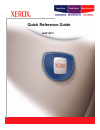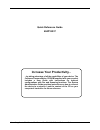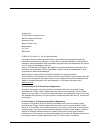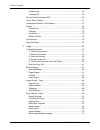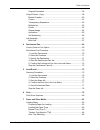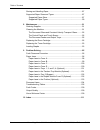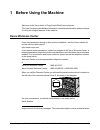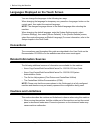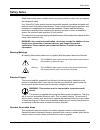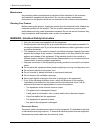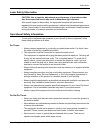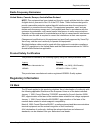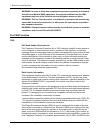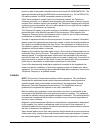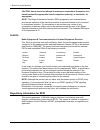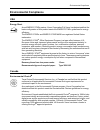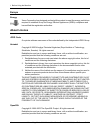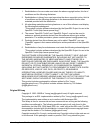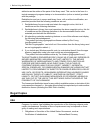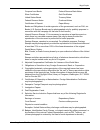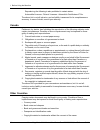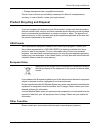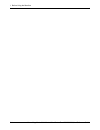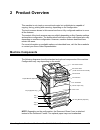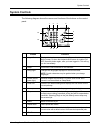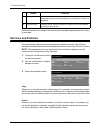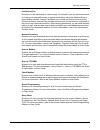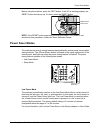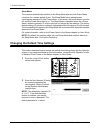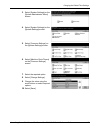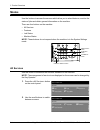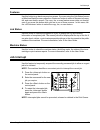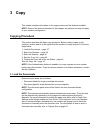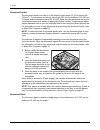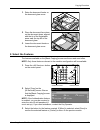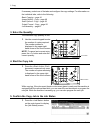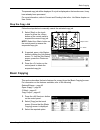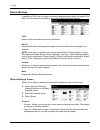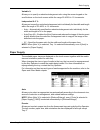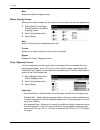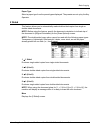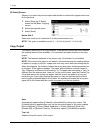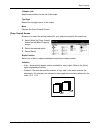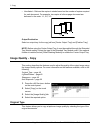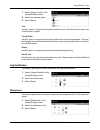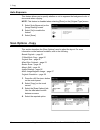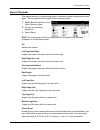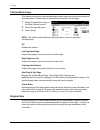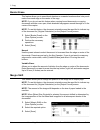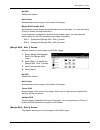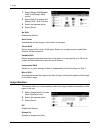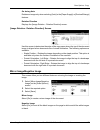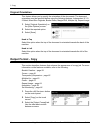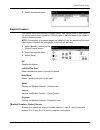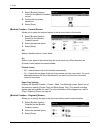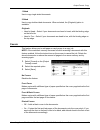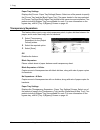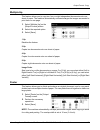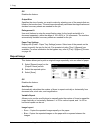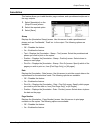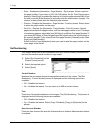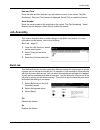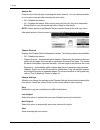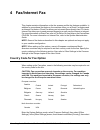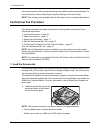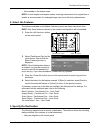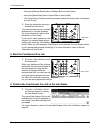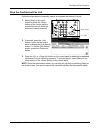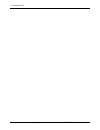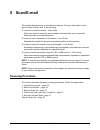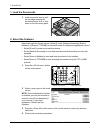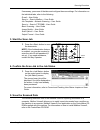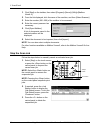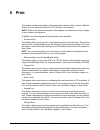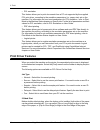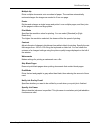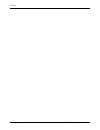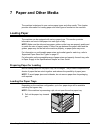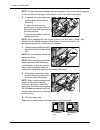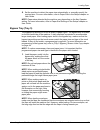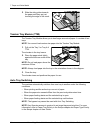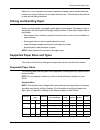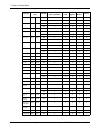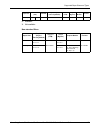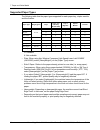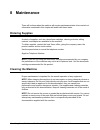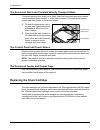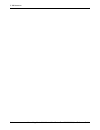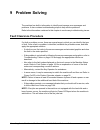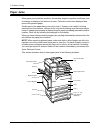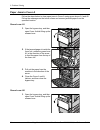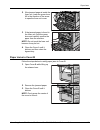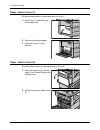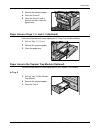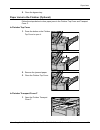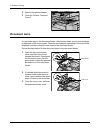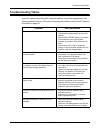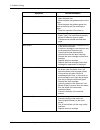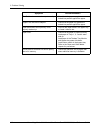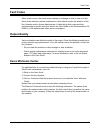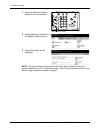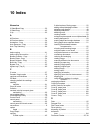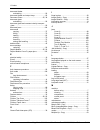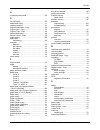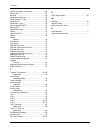- DL manuals
- Xerox
- Printer Accessories
- C123 - Copycentre B/W Laser
- Quick Reference Manual
Xerox C123 - Copycentre B/W Laser Quick Reference Manual
Summary of C123 - Copycentre B/W Laser
Page 1
Copycentre workcentre workcentre pro quick reference guide 604p18037.
Page 2
Xerox copycentre/workcentre/workcentre pro 123/128/133 quick reference guide 1 quick reference guide 604p18037 increase your productivity... ...By taking advantage of all the capabilities of your device. The customer documentation cd-rom supplied with your product includes a user guide with instruct...
Page 3
2 xerox copycentre/workcentre/workcentre pro 123/128/133 quick reference guide prepared by: the document company xerox gkls european operations bessemer road welwyn garden city hertfordshire al7 1he england © 2005 by fuji xerox co., ltd. All rights reserved. Copyright protection claimed includes all...
Page 4: Table of Contents
Table of contents xerox copycentre/workcentre/workcentre pro 123/128/133 quick reference guide 3 table of contents table of contents .....................................................................................3 1 before using the machine ........................................................
Page 5
Table of contents 4 xerox copycentre/workcentre/workcentre pro 123/128/133 quick reference guide powering on......................................................................................30 powering off......................................................................................30 gr...
Page 6
Table of contents xerox copycentre/workcentre/workcentre pro 123/128/133 quick reference guide 5 original orientation............................................................................58 output format - copy.............................................................................58 book...
Page 7
Table of contents 6 xerox copycentre/workcentre/workcentre pro 123/128/133 quick reference guide storing and handling paper ...................................................................87 supported paper sizes and types ........................................................87 supported paper...
Page 8: 1 Before Using The Machine
Xerox copycentre/workcentre/workcentre pro 123/128/133 quick reference guide 7 1 before using the machine welcome to the xerox family of copycentre/workcentre products. This user guide provides detailed information, technical specifications and procedures for using the integral features of the machi...
Page 9: Conventions
1 before using the machine 8 xerox copycentre/workcentre/workcentre pro 123/128/133 quick reference guide languages displayed on the touch screen you can change the languages in the following two ways. When changing the language for temporary use, press the button on the control panel, then select t...
Page 10: Safety Notes
Safety notes xerox copycentre/workcentre/workcentre pro 123/128/133 quick reference guide 9 safety notes read these safety notes carefully before using this product to make sure you operate the equipment safely. Your xerox/fuji xerox product and recommended supplies have been designed and tested to ...
Page 11
1 before using the machine 10 xerox copycentre/workcentre/workcentre pro 123/128/133 quick reference guide maintenance any operator product maintenance procedures will be described in the customer documentation supplied with the product. Do not carry out any maintenance procedures on this product wh...
Page 12
Safety notes xerox copycentre/workcentre/workcentre pro 123/128/133 quick reference guide 11 laser safety information caution: use of controls, adjustments or performance of procedures other than those specified herein may result in hazardous light exposure. With specific regard to laser safety, the...
Page 13
1 before using the machine 12 xerox copycentre/workcentre/workcentre pro 123/128/133 quick reference guide • never locate the equipment near a radiator or any other heat source. • never push objects of any kind into the ventilation openings. • never override or “cheat” any of the electrical or mecha...
Page 14: Regulatory Information
Regulatory information xerox copycentre/workcentre/workcentre pro 123/128/133 quick reference guide 13 radio frequency emissions united states, canada, europe, australia/new zealand note: this equipment has been tested and found to comply with the limits for a class a digital device, pursuant to par...
Page 15
1 before using the machine 14 xerox copycentre/workcentre/workcentre pro 123/128/133 quick reference guide warning: in order to allow this equipment to operate in proximity to industrial scientific and medical (ism) equipment, the external radiation from the ism equipment may have to be limited or s...
Page 16
Regulatory information xerox copycentre/workcentre/workcentre pro 123/128/133 quick reference guide 15 product is part of the product identifier that has the format us:aaaeq##txxxx. The digits represented by ## are the ren without a decimal point (e.G., 03 is a ren of 0.3). For earlier products, the...
Page 17
1 before using the machine 16 xerox copycentre/workcentre/workcentre pro 123/128/133 quick reference guide caution: users should not attempt to make such connections themselves, but should contact the appropriate electric inspection authority, or electrician, as appropriate. Note: the ringer equival...
Page 18: Environmental Compliance
Environmental compliance xerox copycentre/workcentre/workcentre pro 123/128/133 quick reference guide 17 environmental compliance usa energy star ® as an energy star ® partner, xerox corporation/fuji xerox has determined that the basic configuration of this product meets the energy star ® guidelines...
Page 19: About License
1 before using the machine 18 xerox copycentre/workcentre/workcentre pro 123/128/133 quick reference guide europe energy xerox corporation has designed and tested this product to meet the energy restrictions required to establish group for energy efficient appliances (geea) compliance and has notifi...
Page 20
About license xerox copycentre/workcentre/workcentre pro 123/128/133 quick reference guide 19 1. Redistributions of source code must retain the above copyright notice, this list of conditions and the following disclaimer. 2. Redistributions in binary form must reproduce the above copyright notice, t...
Page 21: Illegal Copies
1 before using the machine 20 xerox copycentre/workcentre/workcentre pro 123/128/133 quick reference guide attribution as the author of the parts of the library used. This can be in the form of a textual message at program startup or in documentation (online or textual) provided with the package. Re...
Page 22
Illegal copies xerox copycentre/workcentre/workcentre pro 123/128/133 quick reference guide 21 coupons from bonds federal reserve bank notes silver certificates gold certificates united states bonds treasury notes federal reserve notes fractional notes certificates of deposit paper money bonds and o...
Page 23
1 before using the machine 22 xerox copycentre/workcentre/workcentre pro 123/128/133 quick reference guide reproducing the following is also prohibited in certain states: automobile licenses - drivers’ licenses - automobile certificates of title. The above list is not all inclusive, and no liability...
Page 24
Product recycling and disposal xerox copycentre/workcentre/workcentre pro 123/128/133 quick reference guide 23 • postage stamps and other negotiable instruments this list is not inclusive and no liability is assumed for either its completeness or accuracy. In case of doubt, contact your legal counse...
Page 25
1 before using the machine 24 xerox copycentre/workcentre/workcentre pro 123/128/133 quick reference guide.
Page 26: 2 Product Overview
Xerox copycentre/workcentre/workcentre pro 123/128/133 quick reference guide 25 2 product overview this machine is not simply a conventional copier but a digital device capable of copying, faxing, printing and scanning, depending on the configuration. The touch screens shown in this manual are from ...
Page 27
2 product overview 26 xerox copycentre/workcentre/workcentre pro 123/128/133 quick reference guide tel located on the back of the machine. Connect a telephone to this jack if required. Line 1 located on the back of the machine. Connect a telephone cable to this jack. Then connect the other end to th...
Page 28: System Controls
System controls xerox copycentre/workcentre/workcentre pro 123/128/133 quick reference guide 27 system controls the following diagram shows the names and functions of the buttons on the control panel. Button function 1 displays the log-in screen to enter the [system administrator menu] screen, or wh...
Page 29: Services and Features
2 product overview 28 xerox copycentre/workcentre/workcentre pro 123/128/133 quick reference guide button names and icons used on the control panel may differ depending on the country of purchase. Services and features the machine has various features and provides valuable services. The following de...
Page 30
Services and features xerox copycentre/workcentre/workcentre pro 123/128/133 quick reference guide 29 fax/internet fax allows you to fax documents in various ways. For example, you can send documents in a reduced or enlarged format, or specify destinations using the address book or speed dialing fea...
Page 31: Power On/off
2 product overview 30 xerox copycentre/workcentre/workcentre pro 123/128/133 quick reference guide power on/off powering on ensure that the machine is connected to a suitable power supply and that the power plug is firmly connected to the electrical outlet. The machine is ready to make copies about ...
Page 32: Power Saver Modes
Power saver modes xerox copycentre/workcentre/workcentre pro 123/128/133 quick reference guide 31 before using the machine, press the test button. If the gfi is working properly, the reset button should pop up. If it does, press the reset button. Note: if the reset button pops back up when you press...
Page 33
2 product overview 32 xerox copycentre/workcentre/workcentre pro 123/128/133 quick reference guide sleep mode the machine automatically switches to the sleep mode after the low power mode continues for a certain period of time. The sleep mode has a reduced power consumption compared to low power mod...
Page 34
Changing the default time settings xerox copycentre/workcentre/workcentre pro 123/128/133 quick reference guide 33 3. Select [system settings] on the [system administrator menu] screen. 4. Select [system settings] on the [system settings] screen. 5. Select [common settings] on the [system settings] ...
Page 35: Modes
2 product overview 34 xerox copycentre/workcentre/workcentre pro 123/128/133 quick reference guide modes use the buttons to access the screens which allow you to select features, monitor the status of jobs and obtain general information on the machine. There are four buttons on the machine. • all se...
Page 36: Job Interrupt
Job interrupt xerox copycentre/workcentre/workcentre pro 123/128/133 quick reference guide 35 features use this button to go back one previous screen. If you are using the [job status] screen or [machine status] screen, press the button to return to the previous copy, fax, and scan feature screen. T...
Page 37: Recycled Paper
2 product overview 36 xerox copycentre/workcentre/workcentre pro 123/128/133 quick reference guide recycled paper the use of recycled paper in the machine benefits the environment with no degradation in performance. Xerox recommends recycled paper with 20% post consumer content which can be obtained...
Page 38: 3 Copy
Xerox copycentre/workcentre/workcentre pro 123/128/133 quick reference guide 37 3 copy this chapter contains information on the copy screens and the features available. Note: some of the features described in this chapter are optional and may not apply to your machine configuration. Copying procedur...
Page 39
3 copy 38 xerox copycentre/workcentre/workcentre pro 123/128/133 quick reference guide document feeder the document feeder can hold up to 50 sheets of plain paper (16–32 lb bond or 38– 128 g/m 2 ). The document can be any size of 140–297 mm for width and 210–432 mm for length, and the standard sizes...
Page 40
Copying procedure xerox copycentre/workcentre/workcentre pro 123/128/133 quick reference guide 39 1. Raise the document feeder or the document glass cover. 2. Place the document face down on the document glass, aligned with the tip of the registration arrow near the top left of the document glass. 3...
Page 41
3 copy 40 xerox copycentre/workcentre/workcentre pro 123/128/133 quick reference guide if necessary, select one of the tabs and configure the copy settings. For information on the individual tabs, refer to the following. Basic copying – page 41 image quality - copy – page 48 scan options - copy – pa...
Page 42: Basic Copying
Basic copying xerox copycentre/workcentre/workcentre pro 123/128/133 quick reference guide 41 the queued copy job will be displayed. If no job is displayed on the touch screen, it may have already been processed. For more information, refer to current and pending jobs in the job status chapter on us...
Page 43
3 copy 42 xerox copycentre/workcentre/workcentre pro 123/128/133 quick reference guide reduce/enlarge in addition to 100% size for copies, reduced or enlarged copies within the range of 25– 400% can be produced by selecting one of the [reduce/enlarge] features. 100% makes copies at the same size as ...
Page 44
Basic copying xerox copycentre/workcentre/workcentre pro 123/128/133 quick reference guide 43 variable % allows you to specify a reduction/enlargement ratio using the screen keypad or the scroll buttons on the touch screen within the range 25–400% in 1% increments. Independent x–y % allows you to sp...
Page 45
3 copy 44 xerox copycentre/workcentre/workcentre pro 123/128/133 quick reference guide more displays the [paper supply] screen. [paper supply] screen allows you to select a paper tray from up to five preset trays including the bypass tray. 1. Select [more] for the [paper supply] feature on the [basi...
Page 46
Basic copying xerox copycentre/workcentre/workcentre pro 123/128/133 quick reference guide 45 paper type select a paper type from the preset types displayed. The presets are set up by the key operator. 2 sided this feature allows you to automatically make double-sided copies from single or double-si...
Page 47
3 copy 46 xerox copycentre/workcentre/workcentre pro 123/128/133 quick reference guide [2 sided] screen allows you to select the previous option and whether to rotate side 2 pages head to toe on the printouts. 1. Select [more] for [2 sided] feature on the [basic copying] screen. 2. Select the requir...
Page 48
Basic copying xerox copycentre/workcentre/workcentre pro 123/128/133 quick reference guide 47 2 staples left staples two positions on the left of the output. Top right staples the top right corner of the output. More displays the [copy output] screen. [copy output] screen allows you to select the so...
Page 49: Image Quality - Copy
3 copy 48 xerox copycentre/workcentre/workcentre pro 123/128/133 quick reference guide • uncollated – delivers the copies in stacks based on the number of copies required for each document. For example, two copies of a three-page document are delivered in the order 1-1, 2-2, 3-3. Output destination ...
Page 50
Image quality - copy xerox copycentre/workcentre/workcentre pro 123/128/133 quick reference guide 49 1. Select [original type] on the [image quality] screen. 2. Select the required option. 3. Select [save]. Text use this option to copy documents that contain text only. Select this option when text m...
Page 51: Scan Options - Copy
3 copy 50 xerox copycentre/workcentre/workcentre pro 123/128/133 quick reference guide auto exposure this feature allows you to specify whether or not to suppress the background color of documents when copying. Note: this feature is disabled when selecting [photo] on the [original type] screen. 1. S...
Page 52
Scan options - copy xerox copycentre/workcentre/workcentre pro 123/128/133 quick reference guide 51 bound originals this feature allows you to copy facing pages of a bound document using the document glass. The two pages will be copied onto two separate pages. 1. Select [bound originals] on the [sca...
Page 53
3 copy 52 xerox copycentre/workcentre/workcentre pro 123/128/133 quick reference guide 2 sided book copy this feature allows you to make double-sided copies from bound documents using the document glass. A blank sheet is automatically inserted as the first page. 1. Select [2 sided book copy] on the ...
Page 54
Scan options - copy xerox copycentre/workcentre/workcentre pro 123/128/133 quick reference guide 53 1. Select [original size] on the [scan options] screen. 2. Select the required option. 3. Select [save]. Auto size detect automatically detects the size of standard sized documents. Presets select fro...
Page 55
3 copy 54 xerox copycentre/workcentre/workcentre pro 123/128/133 quick reference guide border erase this feature allows you to erase black shadows or unwanted marks such as hole punch marks from each edge or the center of the copy. Note: if you do not use this feature when copying bound documents or...
Page 56
Scan options - copy xerox copycentre/workcentre/workcentre pro 123/128/133 quick reference guide 55 no shift disables the feature. Auto center automatically moves images to the center of the paper. Margin shift/variable shift automatically moves images by specified amounts on the paper. You can ente...
Page 57
3 copy 56 xerox copycentre/workcentre/workcentre pro 123/128/133 quick reference guide 1. Select [margin shift/variable shift] in the [margin shift] screen. 2. Select [side 2] to display the [margin shift - side 2] screen. 3. Select the required option. 4. Select [save]. No shift disables the featur...
Page 58
Scan options - copy xerox copycentre/workcentre/workcentre pro 123/128/133 quick reference guide 57 on during auto rotates an image only when selecting [auto] in the [paper supply] or [reduce/enlarge] features. Rotation direction displays the [image rotation - rotation direction] screen. [image rota...
Page 59: Output Format - Copy
3 copy 58 xerox copycentre/workcentre/workcentre pro 123/128/133 quick reference guide original orientation this feature allows you to specify the orientation of the documents. The document orientation must be specified before using the following features: independent x-y %, 2 sided, mixed size orig...
Page 60
Output format - copy xerox copycentre/workcentre/workcentre pro 123/128/133 quick reference guide 59 4. Select the required option. Booklet creation this feature allows you to print the images side by side, on both sides of each page in the correct order to make a booklet. Fold the copies in half an...
Page 61
3 copy 60 xerox copycentre/workcentre/workcentre pro 123/128/133 quick reference guide 1. Select [booklet creation - gutter] on the [booklet creation] screen. 2. Perform the necessary operations. 3. Select [save]. [booklet creation - covers] screen allows you to select the required option to add a c...
Page 62
Output format - copy xerox copycentre/workcentre/workcentre pro 123/128/133 quick reference guide 61 1 sided use to copy single-sided documents. 2 sided use to copy double-sided documents. When selected, the [originals] option is available. Originals • head to head – select if your documents are hea...
Page 63
3 copy 62 xerox copycentre/workcentre/workcentre pro 123/128/133 quick reference guide paper tray settings displays the [covers - paper tray settings] screen. Select one of the presets to specify the [covers tray] and the [body pages tray]. The paper loaded in the trays selected for [covers tray] an...
Page 64
Output format - copy xerox copycentre/workcentre/workcentre pro 123/128/133 quick reference guide 63 multiple-up this feature allows you to copy two, four or eight independent documents onto one sheet of paper. The machine automatically reduces/enlarges the images as needed to print them on one page...
Page 65
3 copy 64 xerox copycentre/workcentre/workcentre pro 123/128/133 quick reference guide off disables the feature. Output size specifies the size of poster you want to make by selecting one of the presets that are listed on the touch screen. The machine automatically calculates the magnification and d...
Page 66
Output format - copy xerox copycentre/workcentre/workcentre pro 123/128/133 quick reference guide 65 annotation this feature allows you to add the date, page numbers, and a predetermined phrase to the copy outputs. 1. Select [annotation] on the [output format] screen. 2. Select the required option. ...
Page 67
3 copy 66 xerox copycentre/workcentre/workcentre pro 123/128/133 quick reference guide • style – displays the [annotation - page number - style] screen. Select a style for the page number. If you select a [1/n, 2/n, 3/n] option, the [n: total pages] option displays. Select [auto] to enable the machi...
Page 68: Job Assembly
Job assembly xerox copycentre/workcentre/workcentre pro 123/128/133 quick reference guide 67 date and time prints the date and time that the copy job started on each of the copies. The [set numbering - date and time] screen is displayed. Select [on] to enable the feature. Serial number prints the se...
Page 69
3 copy 68 xerox copycentre/workcentre/workcentre pro 123/128/133 quick reference guide sample set prints one set of the job prior to printing the whole quantity. You can choose whether or not to print more sets after checking the print result. • off – disables the feature. • on – enables the feature...
Page 70: 4 Fax/internet Fax
Xerox copycentre/workcentre/workcentre pro 123/128/133 quick reference guide 69 4 fax/internet fax this chapter contains information on the fax screens and the fax features available. In addition to conventional fax features, the machine offers you a direct fax feature and an internet fax feature. D...
Page 71: Fax/internet Fax Procedure
4 fax/internet fax 70 xerox copycentre/workcentre/workcentre pro 123/128/133 quick reference guide the required country. After saving the settings, the machine reboots automatically. For more information, refer to enterring the system settings in the user guide. Note: this setting is only available ...
Page 72
Fax/internet fax procedure xerox copycentre/workcentre/workcentre pro 123/128/133 quick reference guide 71 • not available in the duplex mode. Note: in both simplex and duplex modes, scanning a document at its original size or smaller is recommended. An enlarged image may be cut off during transmiss...
Page 73
4 fax/internet fax 72 xerox copycentre/workcentre/workcentre pro 123/128/133 quick reference guide • using the [address book] (refer to address book on user guide.) • using the [speed dial] (refer to speed dial on user guide.) • (for internet fax) using the screen keyboard on the touch screen (refer...
Page 74
Fax/internet fax procedure xerox copycentre/workcentre/workcentre pro 123/128/133 quick reference guide 73 stop the fax/internet fax job follow the steps below to manually cancel an activated fax/internet fax job. 1. Select [stop] on the touch screen or press the button on the control panel to suspe...
Page 75
4 fax/internet fax 74 xerox copycentre/workcentre/workcentre pro 123/128/133 quick reference guide.
Page 76: 5 Scan/e-Mail
Xerox copycentre/workcentre/workcentre pro 123/128/133 quick reference guide 75 5 scan/e-mail this chapter describes how to use the scan features. For more information on the specific types of scan, refer to the following. To scan and e-mail documents – user guide after a document is scanned, scanne...
Page 77
5 scan/e-mail 76 xerox copycentre/workcentre/workcentre pro 123/128/133 quick reference guide 1. Load the documents 1. Load documents face up with the top edge entering the document feeder first, or face down on the document glass. 2. Select the features each scan type has its own screen. Select [e-...
Page 78
Scanning procedure xerox copycentre/workcentre/workcentre pro 123/128/133 quick reference guide 77 if necessary, press one of the tabs and configure the scan settings. For information on the individual tabs, refer to the following. E-mail – user guide save in: - scan to mailbox – user guide job temp...
Page 79
5 scan/e-mail 78 xerox copycentre/workcentre/workcentre pro 123/128/133 quick reference guide 1. Click [start] on the taskbar, then select [program]>[xerox]>[utility]>[mailbox viewer 2]. 2. From the list displayed, click the name of the machine, and then [select scanner]. 3. Enter the number (001–20...
Page 80: 6 Print
Xerox copycentre/workcentre/workcentre pro 123/128/133 quick reference guide 79 6 print this chapter contains information on the optional print feature of the machine. With this feature, you can send print jobs from a pc directly to the machine. Note: some of the features described in this chapter a...
Page 81: Print Driver Features
6 print 80 xerox copycentre/workcentre/workcentre pro 123/128/133 quick reference guide • pcl emulation this feature allows you to print documents from a pc not supported by the supplied pcl print driver, according to the emulation parameters (i.E., paper size) set on the machine. For information on...
Page 82
Print driver features xerox copycentre/workcentre/workcentre pro 123/128/133 quick reference guide 81 multiple up prints multiple documents onto one sheet of paper. The machine automatically reduces/enlarges the images as needed to fit on one page. Poster divides and enlarges a single image and prin...
Page 83
6 print 82 xerox copycentre/workcentre/workcentre pro 123/128/133 quick reference guide.
Page 84: 7 Paper and Other Media
Xerox copycentre/workcentre/workcentre pro 123/128/133 quick reference guide 83 7 paper and other media the machine is designed to use various paper types and other media. This chapter provides information on loading paper and other types of media into the machine. Loading paper the machine can be e...
Page 85
7 paper and other media 84 xerox copycentre/workcentre/workcentre pro 123/128/133 quick reference guide note: to avoid jams and misfeeds, do not load paper on top of any remaining paper in the tray. Remove the paper, and reload it on top of the new stock loaded. 2. If required, move the paper tray g...
Page 86
Loading paper xerox copycentre/workcentre/workcentre pro 123/128/133 quick reference guide 85 6. Set the machine to detect the paper size automatically, or manually specify the required size. For more information, refer to paper size in the setups chapter on user guide. Note: paper sizes detected by...
Page 87
7 paper and other media 86 xerox copycentre/workcentre/workcentre pro 123/128/133 quick reference guide 2. Slide the side guides towards the paper until they are just touching the edge of the stock. Tandem tray module (ttm) the tandem tray module allows you to load larger amounts of paper. It consis...
Page 88: Storing and Handling Paper
Storing and handling paper xerox copycentre/workcentre/workcentre pro 123/128/133 quick reference guide 87 when not in use, the paper trays can be opened and paper can be loaded while the machine is running. However, do not open the active tray. This will cause the machine to stop the job being proc...
Page 89
7 paper and other media 88 xerox copycentre/workcentre/workcentre pro 123/128/133 quick reference guide b6 128.5 182.0 sef x x o o x lef x x o o x b5 182.0 257.0 sef o x o o x lef o o o o o b4 257.0 364.0 sef o x o o o 5.5 × 8.5” 139.7 215.9 sef o x o o x lef x x o o x 7.25 × 10.5” 184.2 266.7 sef x...
Page 90
Supported paper sizes and types xerox copycentre/workcentre/workcentre pro 123/128/133 quick reference guide 89 o: available x: not available non-standard sizes c5 envelope 162.0 229.0 lef x x o x x paper size tray 1, 2/ tray 3, 4 (two tray module) tray 3, 4 (ttm) tray 5 (bypass) duplex module finis...
Page 91
7 paper and other media 90 xerox copycentre/workcentre/workcentre pro 123/128/133 quick reference guide supported paper types the following table lists the paper types supported for each paper tray, duplex module, and the finisher. O: available x: not available • plain: when using arjo wiggins conqu...
Page 92: 8 Maintenance
Xerox copycentre/workcentre/workcentre pro 123/128/133 quick reference guide 91 8 maintenance there will be times when the machine will require maintenance tasks to be carried out. Information contained in this chapter will assist with these tasks. Ordering supplies a variety of supplies, such as a ...
Page 93: Replacing The Drum Cartridge
8 maintenance 92 xerox copycentre/workcentre/workcentre pro 123/128/133 quick reference guide the document glass and constant velocity transport glass to ensure optimum print quality at all times, clean the document glass and constant velocity transport glass monthly, or more often if needed. This h...
Page 94: Loading Staples
Replacing the toner cartridge xerox copycentre/workcentre/workcentre pro 123/128/133 quick reference guide 93 replacing the toner cartridge the toner cartridge is a customer replaceable unit. After approximately 30,000 copies/ prints, the touch screen will display a message that it is time to replac...
Page 95
8 maintenance 94 xerox copycentre/workcentre/workcentre pro 123/128/133 quick reference guide.
Page 96: 9 Problem Solving
Xerox copycentre/workcentre/workcentre pro 123/128/133 quick reference guide 95 9 problem solving the machine has built-in information to identify and manage error messages and problems. It also contains troubleshooting steps to help resolve problems. Refer to the information contained in this chapt...
Page 97: Paper Jams
9 problem solving 96 xerox copycentre/workcentre/workcentre pro 123/128/133 quick reference guide paper jams when paper jams inside the machine, the machine stops the operation and beeps, and a message is displayed on the touch screen. Follow the instructions displayed and remove the jammed paper. G...
Page 98
Paper jams xerox copycentre/workcentre/workcentre pro 123/128/133 quick reference guide 97 paper jams in cover a – page 98 paper jams in cover b – page 99 paper jams in cover c – page 100 paper jams in cover e – page 100 paper jams in trays 1, 2, and 3, 4 (optional) – page 101 paper jams in the tand...
Page 99
9 problem solving 98 xerox copycentre/workcentre/workcentre pro 123/128/133 quick reference guide paper jams in cover a follow the steps below to clear paper jams in cover a using green levers a1 and a2. Follow the messages on the touch screen and remove jammed paper from the specified location. Gre...
Page 100
Paper jams xerox copycentre/workcentre/workcentre pro 123/128/133 quick reference guide 99 2. If the jammed paper is inside the fuser unit, lower the green lever a2 in the direction of the arrow to open the fuser unit cover. 3. If the jammed paper is found in the fuser unit, hold the green lever and...
Page 101
9 problem solving 100 xerox copycentre/workcentre/workcentre pro 123/128/133 quick reference guide paper jams in cover c follow the steps below to clear paper jams in cover c. 1. Open cover c while lifting up the release lever. 2. Remove the jammed paper. 3. Close the cover c until it latches. Paper...
Page 102
Paper jams xerox copycentre/workcentre/workcentre pro 123/128/133 quick reference guide 101 3. Remove the jammed paper. 4. Close the cover e. 5. Close the cover a until it latches, and then close the bypass tray. Paper jams in trays 1, 2, and 3, 4 (optional) follow the steps below to clear paper jam...
Page 103
9 problem solving 102 xerox copycentre/workcentre/workcentre pro 123/128/133 quick reference guide in tray 4 1. Pull out tray 4 of the tandem tray module. 2. Remove the jammed paper. 3. If paper is jammed underneath the inner cover, open the cover and remove the paper. 4. Close the tray 4. Paper jam...
Page 104
Paper jams xerox copycentre/workcentre/workcentre pro 123/128/133 quick reference guide 103 5. Close the bypass tray. Paper jams in the finisher (optional) follow the steps below to clear paper jams in the finisher top cover and transport cover f. In finisher top cover 1. Press the button on the fin...
Page 105: Document Jams
9 problem solving 104 xerox copycentre/workcentre/workcentre pro 123/128/133 quick reference guide 2. Remove the jammed paper. 3. Close the finisher transport cover f. Document jams if a document jams in the document feeder, the machine stops, and an error message is displayed on the touch screen. C...
Page 106: Troubleshooting Tables
Troubleshooting tables xerox copycentre/workcentre/workcentre pro 123/128/133 quick reference guide 105 troubleshooting tables if you are experiencing difficulties using the machine, check the suggestions in the following tables for advice. If this does not remedy the problem, refer to fault clearan...
Page 107
9 problem solving 106 xerox copycentre/workcentre/workcentre pro 123/128/133 quick reference guide the machine displays a tray fault. • follow the steps below. 1. Open the paper tray. 2. Move the paper tray guides away from the paper. 3. Move the paper tray guides against the paper so that they are ...
Page 108
Troubleshooting tables xerox copycentre/workcentre/workcentre pro 123/128/133 quick reference guide 107 uneven print • replace the drum cartridge. • replace the toner cartridge if the screen message for replacement is displayed. Blurred images • load fresh paper. • replace the drum cartridge. • repl...
Page 109
9 problem solving 108 xerox copycentre/workcentre/workcentre pro 123/128/133 quick reference guide the finisher does not stack output correctly. • check that the paper tray guides are locked into position against the paper. Pages in the set are not stapled. • check that the paper tray guides are loc...
Page 110: Fault Codes
Fault codes xerox copycentre/workcentre/workcentre pro 123/128/133 quick reference guide 109 fault codes when a fault occurs, the touch screen displays a message on how to clear the fault. Some faults indicate customer maintenance, while others require the attention of the key operator and/or system...
Page 111
9 problem solving 110 xerox copycentre/workcentre/workcentre pro 123/128/133 quick reference guide 1. Press the button on the control panel. 2. Select [machine information] on the [machine status] screen. 3. The serial number will be displayed. Note: the serial number is also found on the metal plat...
Page 112: 10 Index
Xerox copycentre/workcentre/workcentre pro 123/128/133 quick reference guide 111 10 index numerics 2 sided book copy .............................................52 2 sided copy ......................................................45 2 up ...............................................................
Page 113
10 index 112 xerox copycentre/workcentre/workcentre pro 123/128/133 quick reference guide document feeder maintaining ...................................................92 document feeder and output trays ......................92 document glass ...........................................25, 38 docum...
Page 114
10 index xerox copycentre/workcentre/workcentre pro 123/128/133 quick reference guide 113 n numbering documents ........................................66 o on/off switch ......................................................30 operational safety ................................................11 or...
Page 115
10 index 114 xerox copycentre/workcentre/workcentre pro 123/128/133 quick reference guide screen messages - fault codes .........................109 secure print ........................................................79 services ...............................................................34 serv...