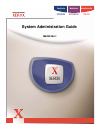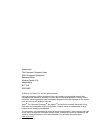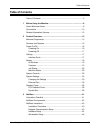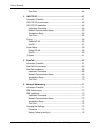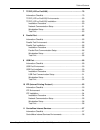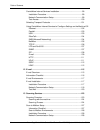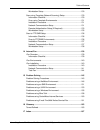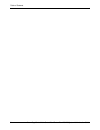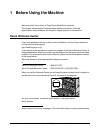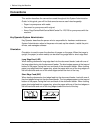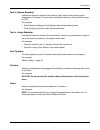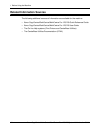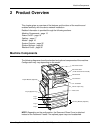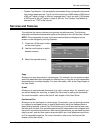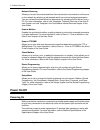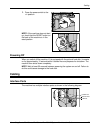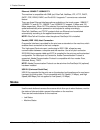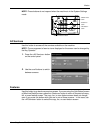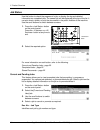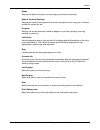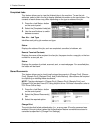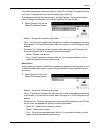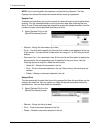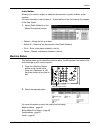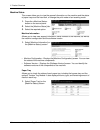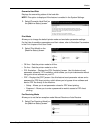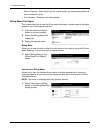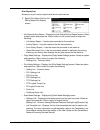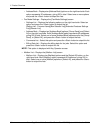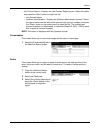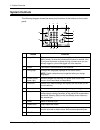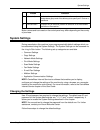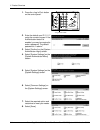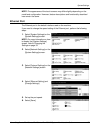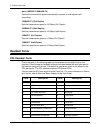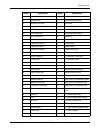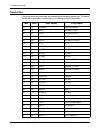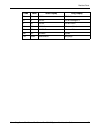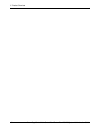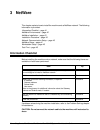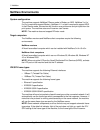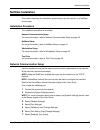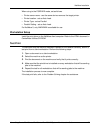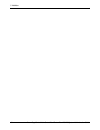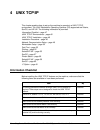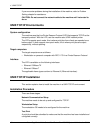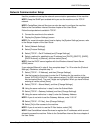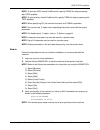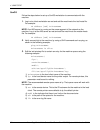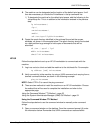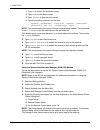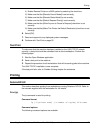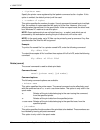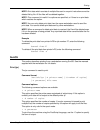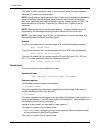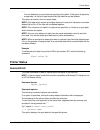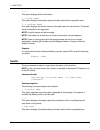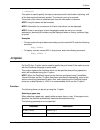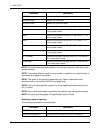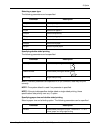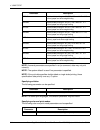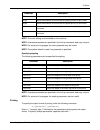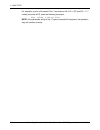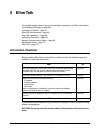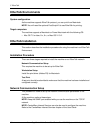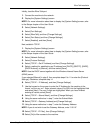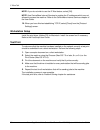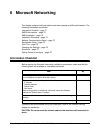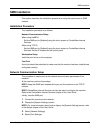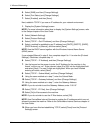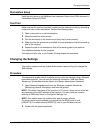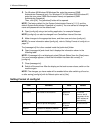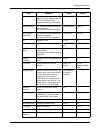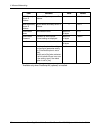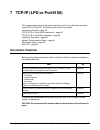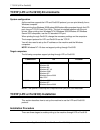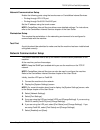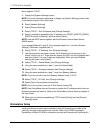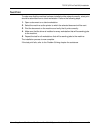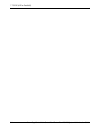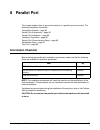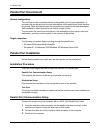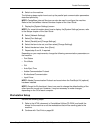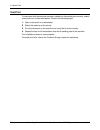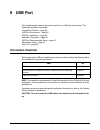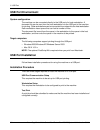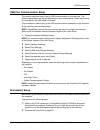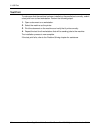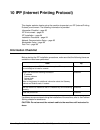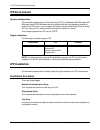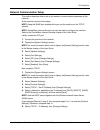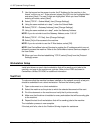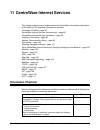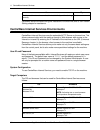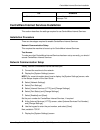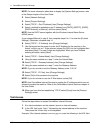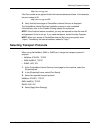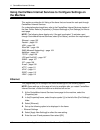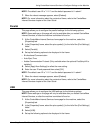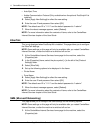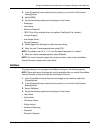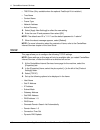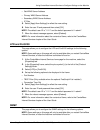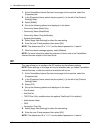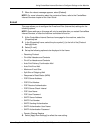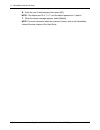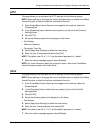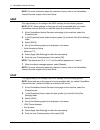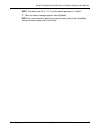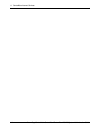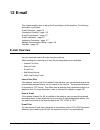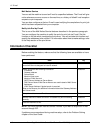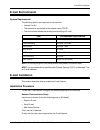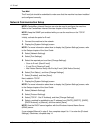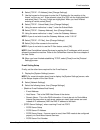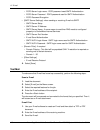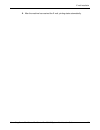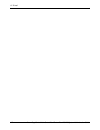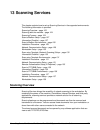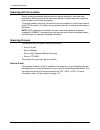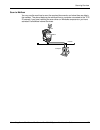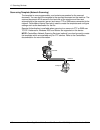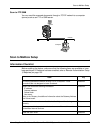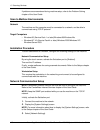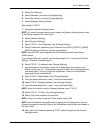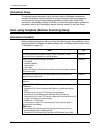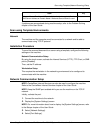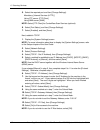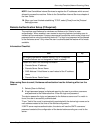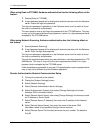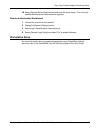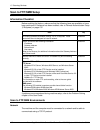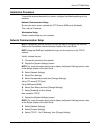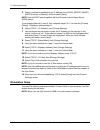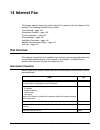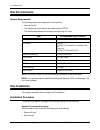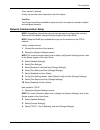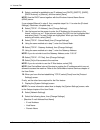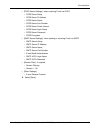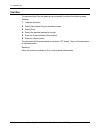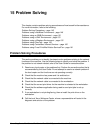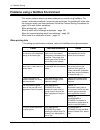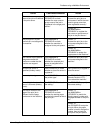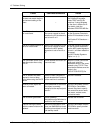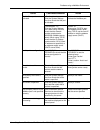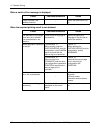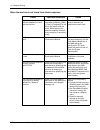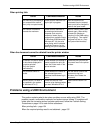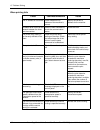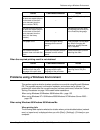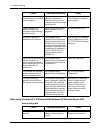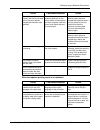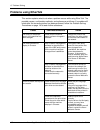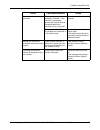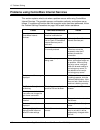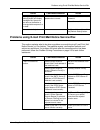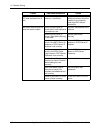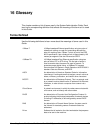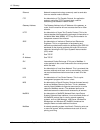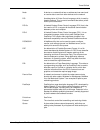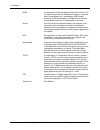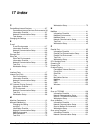- DL manuals
- Xerox
- Printer Accessories
- C123 - Copycentre B/W Laser
- System Administration Manual
Xerox C123 - Copycentre B/W Laser System Administration Manual
Summary of C123 - Copycentre B/W Laser
Page 1
Workcentre pro workcentre copycentre c123/c128 m123/m128 123/128 system administration guide me3243e4-1.
Page 2
Prepared by: the document company xerox gkls european operations bessemer road welwyn garden city hertfordshire al7 1he england © 2004 by fuji xerox co., ltd. All rights reserved. Copyright protection claimed includes all forms and matters of copyrighted material and information now allowed by statu...
Page 3: Table of Contents
Table of contents xerox copycentre/workcentre/workcentre pro 123/128 system administration guide 3 table of contents table of contents .....................................................................................3 1 before using the machine ......................................................
Page 4
Table of contents 4 xerox copycentre/workcentre/workcentre pro 123/128 system administration guide test print ........................................................................................... 45 4 unix tcp/ip ....................................................................................
Page 5
Table of contents xerox copycentre/workcentre/workcentre pro 123/128 system administration guide 5 7 tcp/ip (lpd or port9100) ....................................................................79 information checklist..............................................................................79 t...
Page 6
Table of contents 6 xerox copycentre/workcentre/workcentre pro 123/128 system administration guide centreware internet services installation.............................................. 99 installation procedure........................................................................ 99 network comm...
Page 7
Table of contents xerox copycentre/workcentre/workcentre pro 123/128 system administration guide 7 workstation setup ...........................................................................130 scan using template (network scanning) setup.................................130 information checklist ....
Page 8
Table of contents 8 xerox copycentre/workcentre/workcentre pro 123/128 system administration guide.
Page 9: 1 Before Using The Machine
Xerox copycentre/workcentre/workcentre pro 123/128 system administration guide 9 1 before using the machine welcome to the xerox family of copycentre/workcentre products. This system administration guide provides detailed information, technical specifications and procedures for using the integral fe...
Page 10: Conventions
1 before using the machine 10 xerox copycentre/workcentre/workcentre pro 123/128 system administration guide conventions this section describes the conventions used throughout this system administration guide. In this guide, you will find that some terms are used interchangeably: • paper is synonymo...
Page 11
Conventions xerox copycentre/workcentre/workcentre pro 123/128 system administration guide 11 text in [square brackets] indicate that these are names of the screens, tabs, buttons, features and option categories on the screen. They are also used when referring to file and folder names on a pc. For e...
Page 12: Related Information Sources
1 before using the machine 12 xerox copycentre/workcentre/workcentre pro 123/128 system administration guide related information sources the following additional sources of information are available for the machine. • xerox copycentre/workcentre/workcentre pro 123/128 quick reference guide • xerox c...
Page 13: 2 Product Overview
Machine components xerox copycentre/workcentre/workcentre pro 123/128 system administration guide 13 2 product overview this chapter gives an overview of the features and functions of the machine and enables familiarity with the device network installation. Detailed information is provided through t...
Page 14
2 product overview 14 xerox copycentre/workcentre/workcentre pro 123/128 system administration guide tel located on the back of the machine. Connect a telephone to this jack if required. Line 1 located on the back of the machine. Connect a telephone cable to this jack. Then connect the other end to ...
Page 15: Services and Features
Services and features xerox copycentre/workcentre/workcentre pro 123/128 system administration guide 15 • tandem tray module – can be added to the standard 2-tray configuration to provide high volume paper sources. Tray 3 can hold a maximum of 800 sheets of 20 lb bond or 80 g/m 2 paper in letter or ...
Page 16: Power On/off
2 product overview 16 xerox copycentre/workcentre/workcentre pro 123/128 system administration guide network scanning allows you to scan documents and store them as electronic documents on a file server on the network by selecting a job template which has various assigned parameters. You can retriev...
Page 17: Cabling
Cabling xerox copycentre/workcentre/workcentre pro 123/128 system administration guide 17 1. Press the power switch to the position. Note: if the machine does not start up, check that the reset button on the back of the machine is in the reset position. Powering off when you switch off the machine, ...
Page 18: Modes
2 product overview 18 xerox copycentre/workcentre/workcentre pro 123/128 system administration guide ethernet 10base-t/100base-tx the machine is compatible with smb, lpd, ethertalk, netware, ipp, http, dhcp, smtp, pop, ddns, rarp, and port9100. It supports t connector as a standard feature. There ar...
Page 19
Modes xerox copycentre/workcentre/workcentre pro 123/128 system administration guide 19 note: these buttons do not respond when the machine is in the system settings mode. All services use this button to access all the services available on the machine. Note: the arrangement of service icons display...
Page 20
2 product overview 20 xerox copycentre/workcentre/workcentre pro 123/128 system administration guide job status use this button to check the progress of a job, or display the log and detailed information on completed jobs. The newest job will be displayed at the top of the list. It can also check, d...
Page 21
Modes xerox copycentre/workcentre/workcentre pro 123/128 system administration guide 21 status displays the status of the job, such as copying, printing and scanning. Remote terminal/contents displays the name of the recipient for a fax job, the paper size for a copy job, or the box number for a sca...
Page 22
2 product overview 22 xerox copycentre/workcentre/workcentre pro 123/128 system administration guide completed jobs this feature allows you to view the finished jobs in the machine. To see the job attributes, select a job in the list to display detailed information on the next screen. The contents o...
Page 23
Modes xerox copycentre/workcentre/workcentre pro 123/128 system administration guide 23 if the machine receives a document without a user id or no user id is specified in the print driver, the saved document will be listed as [(no user id)]. The settings for charge print are set up by the key operat...
Page 24
2 product overview 24 xerox copycentre/workcentre/workcentre pro 123/128 system administration guide note: if you have forgotten the password, contact the key operator. The key operator can access the stored documents without entering a password. Sample print a sample print job allows you to print o...
Page 25
Modes xerox copycentre/workcentre/workcentre pro 123/128 system administration guide 25 public mailbox allows you to confirm, output, or delete the documents in a public mailbox on the machine. For more information, refer to save in: - public mailbox in the fax/internet fax chapter of the user guide...
Page 26
2 product overview 26 xerox copycentre/workcentre/workcentre pro 123/128 system administration guide machine status this screen allows you to view the general information on the machine and the status of paper trays and the hard disk, or change the print mode or fax receiving mode. 1. Press the butt...
Page 27
Modes xerox copycentre/workcentre/workcentre pro 123/128 system administration guide 27 overwrite hard disk displays the overwriting status of the hard disk. Note: this option is displayed if the feature is enabled in the system settings. 1. Select [overwrite hard disk] on the [machine status] scree...
Page 28
2 product overview 28 xerox copycentre/workcentre/workcentre pro 123/128 system administration guide • manual receive – starts receiving a fax or polling after you have answered the call and confirmed it is a fax. • auto receive – receives a fax automatically. Billing meter/print report this screen ...
Page 29
Modes xerox copycentre/workcentre/workcentre pro 123/128 system administration guide 29 print report/list allows you to print various reports and lists for each service. 1. Select [print report/list] on the [billing meter/print report] screen. • job status/activity report – displays the [job status/...
Page 30
2 product overview 30 xerox copycentre/workcentre/workcentre pro 123/128 system administration guide – address book – displays ten [address book] options on the right hand side. Each option represents 50 addresses, giving 500 in total. Select one or more options and press the button to output the li...
Page 31
Modes xerox copycentre/workcentre/workcentre pro 123/128 system administration guide 31 • job counter report – displays the [job counter report] screen. Select this option and press the button to output this list. – job counter report – auditron administration – displays the [auditron administration...
Page 32: System Controls
2 product overview 32 xerox copycentre/workcentre/workcentre pro 123/128 system administration guide system controls the following diagram shows the names and functions of the buttons on the control panel. Button function 1 displays the log-in screen to enter the [system administrator menu] screen, ...
Page 33: System Settings
System settings xerox copycentre/workcentre/workcentre pro 123/128 system administration guide 33 button names and icons used on the control panel may differ depending on the country of purchase. System settings during manufacture this machine is pre-programmed with default settings which can be cus...
Page 34
2 product overview 34 xerox copycentre/workcentre/workcentre pro 123/128 system administration guide 1. Press the button on the control panel. 2. Enter the default user id “11111” using the numeric keypad. If the authentication feature is enabled, you may be required to enter a password. The default...
Page 35
System settings xerox copycentre/workcentre/workcentre pro 123/128 system administration guide 35 note: the appearance of the touch screens may differ slightly depending on the model and configuration. However, feature descriptions and functionality described here remain the same. Ethernet port the ...
Page 36: Resident Fonts
2 product overview 36 xerox copycentre/workcentre/workcentre pro 123/128 system administration guide auto (10base-t/100base-tx) detects the transmission speed automatically at power on and adjusts itself accordingly. 100base-tx (full duplex) sets the transmission speed to 100 mbps (full duplex). 100...
Page 37
Resident fonts xerox copycentre/workcentre/workcentre pro 123/128 system administration guide 37 11 univers bold condensed italic 52 helvetica bold 12 antique olive 53 helvetica bold oblique 13 antique olive italic 54 courierps 14 antique olive bold 55 courierps oblique 15 cg omega 56 courierps bold...
Page 38
2 product overview 38 xerox copycentre/workcentre/workcentre pro 123/128 system administration guide symbol set one of the following symbol sets can be selected as the default symbol set. The default symbol set is used when a symbol set is not defined in the pcl job stream. Code value short display ...
Page 39
Resident fonts xerox copycentre/workcentre/workcentre pro 123/128 system administration guide 39 1g 39 iso-21 iso 21 german 0d 4 iso-60 iso 60 norwegian v1 1f 38 iso-69 iso 69 french 9u 309 win 3.0 windows 3.0 latin 1 19l 620 winbalt windows baltic 19m 621 symbol symbol 579l 18540 wingdings wingding...
Page 40
2 product overview 40 xerox copycentre/workcentre/workcentre pro 123/128 system administration guide.
Page 41: 3 Netware
Xerox copycentre/workcentre/workcentre pro 123/128 system administration guide 41 3 netware this chapter explains how to install the machine onto a netware network. The following information is provided. Information checklist – page 41 netware environments – page 42 netware installation – page 43 in...
Page 42: Netware Environments
3 netware 42 xerox copycentre/workcentre/workcentre pro 123/128 system administration guide netware environments system configuration the machine supports netware pserver mode in bindery or nds. Netware 3.X/4.X/ 5.X/6.X is required to support bindery. Netware 4.11 or later is required to support nds...
Page 43: Netware Installation
Netware installation xerox copycentre/workcentre/workcentre pro 123/128 system administration guide 43 netware installation this section describes the installation procedures to use the machine in a netware environment. Installation procedure the installation procedure is as follows. Network communi...
Page 44
3 netware 44 xerox copycentre/workcentre/workcentre pro 123/128 system administration guide next, establish tcp/ip if you use ip address for a netware network. 1. Display the [system settings] screen. Note: for more information about how to display the [system settings] screen, refer to the setups c...
Page 45
Netware installation xerox copycentre/workcentre/workcentre pro 123/128 system administration guide 45 when using in the pserver mode, set as follows. • printer server name - use the same device name as the target printer. • printer location - set as auto load. • printer type - set as parallel • par...
Page 46
3 netware 46 xerox copycentre/workcentre/workcentre pro 123/128 system administration guide.
Page 47: 4 Unix Tcp/ip
Xerox copycentre/workcentre/workcentre pro 123/128 system administration guide 47 4 unix tcp/ip this chapter explains how to set up the machine to operate in a unix tcp/ip environment. The unix workstation operating systems (os) supported are solaris, sunos, and hp-ux. The following information is p...
Page 48: Unix Tcp/ip Environments
4 unix tcp/ip 48 xerox copycentre/workcentre/workcentre pro 123/128 system administration guide if you encounter problems during the installation of the machine, refer to problem solving chapter for assistance. Caution: do not connect the network cable to the machine until instructed to do so. Unix ...
Page 49
Unix tcp/ip installation xerox copycentre/workcentre/workcentre pro 123/128 system administration guide 49 network communication setup use this procedure to set up the network communication parameters of the machine. Note: keep the snmp port enabled while you use the machine on the tcp/ip network. N...
Page 50
4 unix tcp/ip 50 xerox copycentre/workcentre/workcentre pro 123/128 system administration guide 15. When you have finished establishing tcp/ip, select [close] from the [protocol settings] screen. Workstation setup this section explains how to change the workstation os for solaris, sunos, and hp- ux ...
Page 51
Unix tcp/ip installation xerox copycentre/workcentre/workcentre pro 123/128 system administration guide 51 note: to print an ascii-format postscript file, specify psasc for data processing with tbcp enabled. Note: to print a binary-format postscript file, specify psbin for data processing with tbcp ...
Page 52
4 unix tcp/ip 52 xerox copycentre/workcentre/workcentre pro 123/128 system administration guide sunos follow the steps below to set up a sunos workstation to communicate with the machine. 1. Log in at a client workstation as root and add the machine to the /etc/hosts file. For example: ip address [t...
Page 53
Unix tcp/ip installation xerox copycentre/workcentre/workcentre pro 123/128 system administration guide 53 4. The machine can be designated as the location of the default print queue. It will then be unnecessary to include the printername in the lpr command line. 1) to designate the machine for the ...
Page 54
4 unix tcp/ip 54 xerox copycentre/workcentre/workcentre pro 123/128 system administration guide 1) type su to access the superuser mode. 2) type sh to run the bourne shell. 3) type lpshut to stop the print service. 4) type the following command on one line: lpadmin -pqueuename -v/dev/null -mrmodel -...
Page 55: Printing
Printing xerox copycentre/workcentre/workcentre pro 123/128 system administration guide 55 4) enable remote printer on a bsd system by selecting the check box. 5) make sure that the [remote cancel model] is set correctly, 6) make sure that the [remote status model] is set correctly. 7) make sure tha...
Page 56
4 unix tcp/ip 56 xerox copycentre/workcentre/workcentre pro 123/128 system administration guide • -d printer name specify the printer name registered by the lpadmin command as the -d option. If this option is omitted, the default printer lp will be used. • -n number of copies this option specifies t...
Page 57
Printing xerox copycentre/workcentre/workcentre pro 123/128 system administration guide 57 note: print data which consists of multiple files sent in one print instruction cannot be deleted file by file. All the files will be deleted together. Note: this command is invalid if no options are specified...
Page 58
4 unix tcp/ip 58 xerox copycentre/workcentre/workcentre pro 123/128 system administration guide this option is valid in the spool mode. In the non-spool mode, the client must be a windows nt machine to use this option. Note: if the postscript logical printer and the -c option are configured simultan...
Page 59: Printer Status
Printer status xerox copycentre/workcentre/workcentre pro 123/128 system administration guide 59 • - you can delete all your print data by specifying this option. If this option is issued by a superuser, all the print data received by the machine can be deleted. This option is invalid in the non-spo...
Page 60
4 unix tcp/ip 60 xerox copycentre/workcentre/workcentre pro 123/128 system administration guide • -t this option displays all the information. • -u [user name] this option displays information about print data received from specified users. • -v [printer name] this option displays the printer name a...
Page 61: -C Option
-c option xerox copycentre/workcentre/workcentre pro 123/128 system administration guide 61 • +interval this option is used to specify the inquiry interval period for the duration of printing, until all the data received has been printed. The interval is set up in seconds. The screen of the client i...
Page 62
4 unix tcp/ip 62 xerox copycentre/workcentre/workcentre pro 123/128 system administration guide note: if several parameters are specified in the first lpr command, data may not be printed correctly. Note: the system default is used if no tray number is specified, or a specified tray or specified siz...
Page 63
-c option xerox copycentre/workcentre/workcentre pro 123/128 system administration guide 63 selecting a paper type the following parameters can be specified. Specifying double-sided printing the following parameters can be specified. Note: if several parameters are specified in an lpr command, data ...
Page 64
4 unix tcp/ip 64 xerox copycentre/workcentre/workcentre pro 123/128 system administration guide note: if several parameters are specified in an lpr command, data may not print correctly. Note: the system default is used if no parameter is specified. Note: if the print data specifies double-sided or ...
Page 65
-c option xerox copycentre/workcentre/workcentre pro 123/128 system administration guide 65 note: the color setting is not available on the machine. Note: if several parameters are specified in the first lpr command, data may not print. Note: for some print languages, the color parameter may be inva...
Page 66
4 unix tcp/ip 66 xerox copycentre/workcentre/workcentre pro 123/128 system administration guide for example, to print a file named “file1”, two-sided on a4 (210 × 297 mm/8.3 × 11.7 inches) on printer fxps, enter the following command: %lpr -pfxps -c,dup,a4 file1 note: if the parameter string of the ...
Page 67: 5 Ethertalk
Xerox copycentre/workcentre/workcentre pro 123/128 system administration guide 67 5 ethertalk this chapter explains how to set up the machine to operate on an ethertalk network. The following information is provided. Information checklist – page 67 ethertalk environments – page 68 ethertalk installa...
Page 68: Ethertalk Environments
5 ethertalk 68 xerox copycentre/workcentre/workcentre pro 123/128 system administration guide ethertalk environments system configuration as the machine supports ethertalk protocol, you can print from macintosh. Note: you will need the optional postscript kit to use ethertalk for printing. Target co...
Page 69
Ethertalk installation xerox copycentre/workcentre/workcentre pro 123/128 system administration guide 69 initially, boot the ethertalk port. 1. Connect the machine to the network. 2. Display the [system settings] screen. Note: for more information about how to display the [system setting] screen, re...
Page 70
5 ethertalk 70 xerox copycentre/workcentre/workcentre pro 123/128 system administration guide note: if you do not wish to use the ip filter feature, select [off]. Note: use centreware internet services to register the ip addresses which are not allowed to access the machine. Refer to the centreware ...
Page 71: 6 Microsoft Networking
Xerox copycentre/workcentre/workcentre pro 123/128 system administration guide 71 6 microsoft networking this chapter explains how to set up the machine to operate on a microsoft network. The following information is provided. Information checklist – page 71 smb environments – page 72 smb installati...
Page 72: Smb Environments
6 microsoft networking 72 xerox copycentre/workcentre/workcentre pro 123/128 system administration guide smb environments server message block (smb) is a protocol for sharing files or printers on windows os. This section explains the installation procedure for connecting a printer to a windows netwo...
Page 73: Smb Installation
Smb installation xerox copycentre/workcentre/workcentre pro 123/128 system administration guide 73 smb installation this section describes the installation procedure for using the machine on an smb network. Installation procedure the installation procedure is as follows. Network communication setup ...
Page 74
6 microsoft networking 74 xerox copycentre/workcentre/workcentre pro 123/128 system administration guide 5. Select [smb], and then [change settings]. 6. Select [port status] and [change settings]. 7. Select [enabled], and then [save]. Next, establish tcp/ip if you use an ip address for your network ...
Page 75: Changing The Settings
Changing the settings xerox copycentre/workcentre/workcentre pro 123/128 system administration guide 75 workstation setup install the print driver on the netware client computer. Refer to the html document in centreware utilities cd-rom. Test print make sure that the machine has been installed on th...
Page 76
6 microsoft networking 76 xerox copycentre/workcentre/workcentre pro 123/128 system administration guide 3. For windows 95/windows 98/windows me, enter the password (smb administrator password) only. For windows nt 4.0/windows 2000/windows xp, enter the user name (smb administrator name) and passwor...
Page 77
Changing the settings xerox copycentre/workcentre/workcentre pro 123/128 system administration guide 77 spool activation of spool function. Select from disk, memory, and off. If disk is selected but not recognized, memory will be used. Disk/memory/off disk max spool size the maximum receive buffer s...
Page 78
6 microsoft networking 78 xerox copycentre/workcentre/workcentre pro 123/128 system administration guide * available only when postscript kit (optional) is installed. Wins primary server ip address set the wins primary server ip address. — 0.0.0.0 wins secondary server ip address set the wins second...
Page 79: 7 Tcp/ip (Lpd Or Port9100)
Xerox copycentre/workcentre/workcentre pro 123/128 system administration guide 79 7 tcp/ip (lpd or port9100) this chapter explains how to set up the machine to print from a windows computer through lpd or port9100. The following information is provided. Information checklist – page 79 tcp/ip (lpd or...
Page 80
7 tcp/ip (lpd or port9100) 80 xerox copycentre/workcentre/workcentre pro 123/128 system administration guide tcp/ip (lpd or port9100) environments system configuration as the machine supports the lpd and port9100 protocol, you can print directly from a windows computer. When printing from windows 95...
Page 81
Tcp/ip (lpd or port9100) installation xerox copycentre/workcentre/workcentre pro 123/128 system administration guide 81 network communication setup enable the following ports using the touch screen or centreware internet services. • printing through lpd: lpd port • printing through port9100: port910...
Page 82
7 tcp/ip (lpd or port9100) 82 xerox copycentre/workcentre/workcentre pro 123/128 system administration guide next, establish tcp/ip. 1. Display the [system settings] screen. Note: for more information about how to display the [system settings] screen, refer to the setups chapter of the user guide. 2...
Page 83
Tcp/ip (lpd or port9100) installation xerox copycentre/workcentre/workcentre pro 123/128 system administration guide 83 test print to make sure that the machine has been installed on the network correctly, a test print should be submitted from a client workstation. Perform the following steps. 1. Op...
Page 84
7 tcp/ip (lpd or port9100) 84 xerox copycentre/workcentre/workcentre pro 123/128 system administration guide.
Page 85: 8 Parallel Port
Xerox copycentre/workcentre/workcentre pro 123/128 system administration guide 85 8 parallel port this chapter explains how to set up the machine in a parallel port environment. The following information is provided. Information checklist – page 85 parallel port environment – page 86 parallel port i...
Page 86: Parallel Port Environment
8 parallel port 86 xerox copycentre/workcentre/workcentre pro 123/128 system administration guide parallel port environment system configuration the machine can be connected directly to the parallel port of a host workstation. A document file can be sent from the host workstation via the parallel po...
Page 87
Parallel port installation xerox copycentre/workcentre/workcentre pro 123/128 system administration guide 87 4. Switch on the machine. The following steps explain how to set up the parallel port communication parameters described previously. Note: centreware internet services can also be used to con...
Page 88
8 parallel port 88 xerox copycentre/workcentre/workcentre pro 123/128 system administration guide test print to make sure that the machine has been installed on the parallel port correctly, submit a test print from a client workstation. Perform the following steps. 1. Open a document on a workstatio...
Page 89: 9 Usb Port
Xerox copycentre/workcentre/workcentre pro 123/128 system administration guide 89 9 usb port this chapter explains how to set up the machine in a usb port environment. The following information is provided. Information checklist – page 89 usb port environment – page 90 usb port installation – page 9...
Page 90: Usb Port Environment
9 usb port 90 xerox copycentre/workcentre/workcentre pro 123/128 system administration guide usb port environment system configuration the machine can be connected directly to the usb port of a host workstation. A document file can be sent from the host workstation via the usb port to the machine fo...
Page 91
Usb port installation xerox copycentre/workcentre/workcentre pro 123/128 system administration guide 91 usb port communication setup this section describes how to set up usb communication on the machine. The following parameters can be set depending on your requirements. These setups must be done wi...
Page 92
9 usb port 92 xerox copycentre/workcentre/workcentre pro 123/128 system administration guide test print to make sure that the machine has been installed on the parallel port correctly, submit a test print from a client workstation. Perform the following steps. 1. Open a document on a workstation. 2....
Page 93: Information Checklist
Xerox copycentre/workcentre/workcentre pro 123/128 system administration guide 93 10 ipp (internet printing protocol) this chapter explains how to set up the machine to operate in an ipp (internet printing protocol) environment. The following information is provided. Information checklist – page 93 ...
Page 94: Ipp Environment
10 ipp (internet printing protocol) 94 xerox copycentre/workcentre/workcentre pro 123/128 system administration guide ipp environment system configuration the machine supports internet printing protocol (ipp). As windows 2000/windows xp/ windows server 2003/windows me are installed with the client s...
Page 95
Ipp installation xerox copycentre/workcentre/workcentre pro 123/128 system administration guide 95 network communication setup this section describes how to set up the network communication parameters of the machine. At the machine, perform these steps. Note: keep the snmp port enabled while you use...
Page 96
10 ipp (internet printing protocol) 96 xerox copycentre/workcentre/workcentre pro 123/128 system administration guide 7. Use the keypad on the screen to enter the ip address for the machine in the format “xxx.Xxx.Xxx.Xxx”. Enter relevant values (0 to 255) into the highlighted field and select [next]...
Page 97: Information Checklist
Xerox copycentre/workcentre/workcentre pro 123/128 system administration guide 97 11 centreware internet services this chapter explains how to enable and use the centreware internet services feature of the machine. The following information is provided. Information checklist – page 97 centreware int...
Page 98
11 centreware internet services 98 xerox copycentre/workcentre/workcentre pro 123/128 system administration guide if problems are encountered during the installation of the machine, refer to the problem solving chapter for assistance. Centreware internet services environments centreware internet ser...
Page 99
Centreware internet services installation xerox copycentre/workcentre/workcentre pro 123/128 system administration guide 99 centreware internet services installation this section describes the settings required to use centreware internet services. Installation procedure there are two stages required...
Page 100
11 centreware internet services 100 xerox copycentre/workcentre/workcentre pro 123/128 system administration guide note: for more information about how to display the [system settings] screen, refer to the setups chapter of the user guide. 2. Select [network settings]. 3. Select [protocol settings]....
Page 101
Selecting transport protocols xerox copycentre/workcentre/workcentre pro 123/128 system administration guide 101 http://vvv.Xxx.Yyy.Zzz if the port number is set, append that to the internet address as follows. In this example, the port number is 80. Http://vvv.Xxx.Yyy.Zzz:80 3. Verify that the home...
Page 102: The Machine
11 centreware internet services 102 xerox copycentre/workcentre/workcentre pro 123/128 system administration guide using centreware internet services to configure settings on the machine this section provides the full listing of the items that can be set for each port through centreware internet ser...
Page 103
Using centreware internet services to configure settings on the machine xerox copycentre/workcentre/workcentre pro 123/128 system administration guide 103 note: the default user id is "11111" and the default password is "x-admin". 7. When the reboot message appears, select [reboot]. Note: for more i...
Page 104
11 centreware internet services 104 xerox copycentre/workcentre/workcentre pro 123/128 system administration guide • auto eject time • adobe communication protocol (only available when the optional postscript kit is installed.) 5. Select [apply new settings] to reflect the new setting. 6. Enter the ...
Page 105
Using centreware internet services to configure settings on the machine xerox copycentre/workcentre/workcentre pro 123/128 system administration guide 105 2. In the [properties] frame, select the plus symbol [+] to the left of the [protocol settings] folder. 3. Select [smb]. 4. Set up the following ...
Page 106
11 centreware internet services 106 xerox copycentre/workcentre/workcentre pro 123/128 system administration guide • tbcp filter (only available when the optional postscript kit is installed.) • tree name • context name • frame type • network address • active discovery 5. Select [apply new settings]...
Page 107
Using centreware internet services to configure settings on the machine xerox copycentre/workcentre/workcentre pro 123/128 system administration guide 107 • get wins server address • primary wins server address • secondary wins server address • ip filter 5. Select [apply new settings] to reflect the...
Page 108
11 centreware internet services 108 xerox copycentre/workcentre/workcentre pro 123/128 system administration guide 1. At the centreware internet services home page for the machine, select the [properties] tab. 2. In the [properties] frame, select the plus symbol [+] to the left of the [protocol sett...
Page 109
Using centreware internet services to configure settings on the machine xerox copycentre/workcentre/workcentre pro 123/128 system administration guide 109 7. When the reboot message appears, select [reboot]. Note: for more information about the contents of items, refer to the centreware internet ser...
Page 110
11 centreware internet services 110 xerox copycentre/workcentre/workcentre pro 123/128 system administration guide 6. Enter the user id and password then select [ok]. Note: the default user id is "11111" and the default password is "x-admin". 7. When the reboot message appears, select [reboot]. Note...
Page 111
Using centreware internet services to configure settings on the machine xerox copycentre/workcentre/workcentre pro 123/128 system administration guide 111 http this page allows you to configure the http settings for the following options. Note: some settings on this page will only be available after...
Page 112
11 centreware internet services 112 xerox copycentre/workcentre/workcentre pro 123/128 system administration guide note: for more information about the contents of items, refer to the centreware internet services chapter of the user guide. Ssdp this page allows you to configure the ssdp settings for...
Page 113
Using centreware internet services to configure settings on the machine xerox copycentre/workcentre/workcentre pro 123/128 system administration guide 113 note: the default user id is "11111" and the default password is "x-admin". 7. When the reboot message appears, select [reboot]. Note: for more i...
Page 114
11 centreware internet services 114 xerox copycentre/workcentre/workcentre pro 123/128 system administration guide.
Page 115: 12 E-Mail
Xerox copycentre/workcentre/workcentre pro 123/128 system administration guide 115 12 e-mail this chapter explains how to set up the e-mail feature of the machine. The following information is provided. E-mail overview – page 115 information checklist – page 116 e-mail environments – page 117 e-mail...
Page 116: Information Checklist
12 e-mail 116 xerox copycentre/workcentre/workcentre pro 123/128 system administration guide mail notice service you can set the machine to send an e-mail to a specified address. The e-mail will give notice whenever an error occurs on the machine, or a history of failed e-mail reception requests or ...
Page 117: E-Mail Environments
E-mail environments xerox copycentre/workcentre/workcentre pro 123/128 system administration guide 117 e-mail environments system requirements the following options are required for the machine. • internet fax kit • the machine is connected to the network using tcp/ip. • the environment allows the s...
Page 118
12 e-mail 118 xerox copycentre/workcentre/workcentre pro 123/128 system administration guide test mail the e-mail job should be submitted to make sure that the machine has been installed and configured correctly. Network communication setup note: centreware internet services can also be used to conf...
Page 119
E-mail installation xerox copycentre/workcentre/workcentre pro 123/128 system administration guide 119 6. Select [tcp/ip - ip address], then [change settings]. 7. Use the keypad on the screen to enter the ip address for the machine in the format “xxx.Xxx.Xxx.Xxx”. Enter relevant value (0 to 255) int...
Page 120
12 e-mail 120 xerox copycentre/workcentre/workcentre pro 123/128 system administration guide – pop3 server login name - pop3 password used smtp authentication. – pop3 server password - pop3 password used for smtp authentication. – pop3 password encryption • [smtp server settings] : when sending or r...
Page 121
E-mail installation xerox copycentre/workcentre/workcentre pro 123/128 system administration guide 121 4. After the machine has received the e-mail, printing starts automatically..
Page 122
12 e-mail 122 xerox copycentre/workcentre/workcentre pro 123/128 system administration guide.
Page 123: 13 Scanning Services
Xerox copycentre/workcentre/workcentre pro 123/128 system administration guide 123 13 scanning services this chapter explains how to set up scanning services in the supported environments. The following information is provided. Scanning overview – page 123 scanning with the machine – page 124 scanni...
Page 124
13 scanning services 124 xerox copycentre/workcentre/workcentre pro 123/128 system administration guide scanning with the machine scanning services enables multiple users to use the machine to scan and store documents. With the power of the local area network, multiple users can access the machine a...
Page 125
Scanning overview xerox copycentre/workcentre/workcentre pro 123/128 system administration guide 125 scan to mailbox you can use the machine to scan the required documents, and store them as data in the mailbox. The stored data can be retrieved from a computer connected to the tcp/ ip network if you...
Page 126
13 scanning services 126 xerox copycentre/workcentre/workcentre pro 123/128 system administration guide scan using template (network scanning) the template is user-programmable, and contains parameters for the scanned document. You can apply the template to the scanned document on the machine. The s...
Page 127: Scan to Mailbox Setup
Scan to mailbox setup xerox copycentre/workcentre/workcentre pro 123/128 system administration guide 127 scan to ftp/smb you can send the scanned documents through a tcp/ip network to a computer (server) such as an ftp or smb server. Scan to mailbox setup information checklist before enabling the fe...
Page 128
13 scanning services 128 xerox copycentre/workcentre/workcentre pro 123/128 system administration guide if problems are encountered during machine setup, refer to the problem solving chapter of the user guide. Scan to mailbox environments network the machine and the computer must be connected to a n...
Page 129
Scan to mailbox setup xerox copycentre/workcentre/workcentre pro 123/128 system administration guide 129 4. Select [port settings]. 5. Select [salutation], and then [change settings]. 6. Select [port status], and then [change settings]. 7. Select [enabled], and then [save]. Next, establish tcp/ip 1....
Page 130
13 scanning services 130 xerox copycentre/workcentre/workcentre pro 123/128 system administration guide workstation setup to retrieve scanned document, install the scan driver on windows computers or activate centreware internet services. For more information about the operating environment for the ...
Page 131
Scan using template (network scanning) setup xerox copycentre/workcentre/workcentre pro 123/128 system administration guide 131 if problems are encountered during machine setup, refer to the problem solving chapter of the user guide. Scan using template environments network the machine and the compu...
Page 132
13 scanning services 132 xerox copycentre/workcentre/workcentre pro 123/128 system administration guide 5. Select the required port and then [change settings]. Mandatory: [internet services (http)] using ftp server: [ftp client] using smb server: [smb] note: select [ftp client] for centreware scan s...
Page 133
Scan using template (network scanning) setup xerox copycentre/workcentre/workcentre pro 123/128 system administration guide 133 note: use centreware internet services to register the ip addresses which are not allowed to access the machine. Refer to the centreware internet services chapter of the us...
Page 134
13 scanning services 134 xerox copycentre/workcentre/workcentre pro 123/128 system administration guide when using scan to ftp/smb, kerberos authentication has the following affect on the feature: 1. Selects [scan to ftp/smb]. 2. A login/password popup will be displayed to authenticate users with th...
Page 135
Scan using template (network scanning) setup xerox copycentre/workcentre/workcentre pro 123/128 system administration guide 135 10. Select [remote server realm name] and enter the realm name. This is the fully qualified domain which kerberos server supports. Remote authentication enablement 1. Conne...
Page 136: Scan to Ftp/smb Setup
13 scanning services 136 xerox copycentre/workcentre/workcentre pro 123/128 system administration guide scan to ftp/smb setup information checklist before enabling the feature, make sure that the following items are available or have been performed. If kerberos has been enabled, refer to remote auth...
Page 137
Scan to ftp/smb setup xerox copycentre/workcentre/workcentre pro 123/128 system administration guide 137 installation procedure to send the scanned document to a server, configure the following settings on the machine: network communication setup by using the touch screen, activate the ftp client or...
Page 138
13 scanning services 138 xerox copycentre/workcentre/workcentre pro 123/128 system administration guide 5. Select a method for establishing an ip address from [dhcp], [bootp], [rarp], [dhcp/autonet], or [manual], and then select [save]. Note: use the dhcp server together with the windows internet na...
Page 139: 14 Internet Fax
Xerox copycentre/workcentre/workcentre pro 123/128 system administration guide 139 14 internet fax this chapter explains how to set up the internet fax (referred to as ifax) feature of the machine. The following information is provided. Ifax overview – page 139 information checklist – page 139 ifax ...
Page 140: Ifax Environments
14 internet fax 140 xerox copycentre/workcentre/workcentre pro 123/128 system administration guide ifax environments system requirements the following options are required for the machine. • internet fax kit • the machine is connected to the network using tcp/ip. • the environment allows the sending...
Page 141
Ifax installation xerox copycentre/workcentre/workcentre pro 123/128 system administration guide 141 then, set the ip address finally, set the other items required for the ifax feature. Test ifax the ifax job should be submitted to make sure that the machine has been installed and configured correct...
Page 142
14 internet fax 142 xerox copycentre/workcentre/workcentre pro 123/128 system administration guide 5. Select a method for establishing an ip address from [dhcp], [bootp], [rarp], [dhcp/autonet], or [manual], and then select [save]. Note: use the dhcp server together with the windows internet name se...
Page 143
Ifax installation xerox copycentre/workcentre/workcentre pro 123/128 system administration guide 143 • [pop3 server settings] : when receiving e-mail via pop3 – pop3 server setup – pop3 server ip address – pop3 server name – pop3 server port number – pop3 server check interval – pop3 server login na...
Page 144
14 internet fax 144 xerox copycentre/workcentre/workcentre pro 123/128 system administration guide test ifax to make sure that ifax has been set up successfully, perform the following steps: sending: 1. Load the document. 2. Select [fax/internet fax] on the menu screen. 3. Select [ifax]. 4. Select t...
Page 145: 15 Problem Solving
Xerox copycentre/workcentre/workcentre pro 123/128 system administration guide 145 15 problem solving this chapter contains problem solving procedures and how to seek further assistance. For more information, refer to the following. Problem solving procedures – page 145 problems using a netware envi...
Page 146
15 problem solving 146 xerox copycentre/workcentre/workcentre pro 123/128 system administration guide problems using a netware environment this section explains what to do when problems occur while using netware. The causes, confirmation methods, and actions are as follows. If a problem still exists...
Page 147
Problems using a netware environment xerox copycentre/workcentre/workcentre pro 123/128 system administration guide 147 the user name or group name of the job is not defined in the print server. Use nwadmin or pconsole to check whether the user name or group name of the job is registered in the targ...
Page 148
15 problem solving 148 xerox copycentre/workcentre/workcentre pro 123/128 system administration guide the data format of the print job does not match the print environment setting of the client. – when printing a binary file in the postscript language, make tbcp valid in the machine. If using window...
Page 149
Problems using a netware environment xerox copycentre/workcentre/workcentre pro 123/128 system administration guide 149 the netware port is not activated. Print the system settings list, then check that the port is activated. Activate the netware port. Print the system settings list. When using ipx/...
Page 150
15 problem solving 150 xerox copycentre/workcentre/workcentre pro 123/128 system administration guide when a switch off/on message is displayed when the required printing result is not obtained cause confirmation method action a fault occurred in the netware interface. – switch the machine off and o...
Page 151
Problems using an smb environment xerox copycentre/workcentre/workcentre pro 123/128 system administration guide 151 when there is no notification of error when there is no message displayed on the client which has sent print request, the possible causes, confirmation methods, and actions are as fol...
Page 152
15 problem solving 152 xerox copycentre/workcentre/workcentre pro 123/128 system administration guide when the machine is not found from client computers cause confirmation method action the transport protocol is different between the client and the machine. When selecting [searching as another comp...
Page 153
Problems using a unix environment xerox copycentre/workcentre/workcentre pro 123/128 system administration guide 153 when printing fails when the document cannot be deleted from the printer window problems using a unix environment this section explains what to do when a problem occurs while using un...
Page 154
15 problem solving 154 xerox copycentre/workcentre/workcentre pro 123/128 system administration guide when printing fails cause confirmation method action the ip address is not correct. Check whether the ip address of the machine is correct. Specify the correct ip address for the machine. A network ...
Page 155
Problems using a windows environment xerox copycentre/workcentre/workcentre pro 123/128 system administration guide 155 when the required printing result is not obtained problems using a windows environment this section explains what to do when a problem occurs while using microsoft windows os. The ...
Page 156
15 problem solving 156 xerox copycentre/workcentre/workcentre pro 123/128 system administration guide when using windows nt 4.0/windows 2000/windows xp/windows server 2003 when printing fails cause confirmation method action the machine is connected to a network that is not available to your compute...
Page 157
Problems using a windows environment xerox copycentre/workcentre/workcentre pro 123/128 system administration guide 157 when the required printing result is not obtained when [ipd spool] is set to memory, the size of print data sent in one print request exceeds the maximum size specified. Check the ...
Page 158: Problems Using Ethertalk
15 problem solving 158 xerox copycentre/workcentre/workcentre pro 123/128 system administration guide problems using ethertalk this section explains what to do when a problem occurs while using ethertalk. The possible causes, confirmation methods, and actions are as follows. If a problem still exist...
Page 159
Problems using ethertalk xerox copycentre/workcentre/workcentre pro 123/128 system administration guide 159 the machine is not connected. Check that the machine is selected in chooser. If the machine is processing another job, the job must be completed before the machine can be connected. Select the...
Page 160
15 problem solving 160 xerox copycentre/workcentre/workcentre pro 123/128 system administration guide problems using centreware internet services this section explains what to do when a problem occurs while using centreware internet services. The possible causes, confirmation methods, and actions ar...
Page 161
Problems using e-mail print/mail notice service/ifax xerox copycentre/workcentre/workcentre pro 123/128 system administration guide 161 problems using e-mail print/mail notice service/ifax this section explains what to do when a problem occurs while using e-mail print, mail notice service, or ifax f...
Page 162
15 problem solving 162 xerox copycentre/workcentre/workcentre pro 123/128 system administration guide the machine cannot print out pdf data attached to the e- mail. Check if the machine memory is insufficient. It is recommended that the additional memory should be installed if you frequently send la...
Page 163: 16 Glossary
Xerox copycentre/workcentre/workcentre pro 123/128 system administration guide 163 16 glossary this chapter contains a list of terms used in the system administration guide. Each term has a corresponding definition that reflects the meaning of the term as it is used in this guide. Terms defined use ...
Page 164
16 glossary 164 xerox copycentre/workcentre/workcentre pro 123/128 system administration guide ethernet network transport technology commonly used to send data from one network node to another. Ftp an abbreviation of file transfer protocol. An application protocol, part of the tcp/ip protocol stack,...
Page 165
Terms defined xerox copycentre/workcentre/workcentre pro 123/128 system administration guide 165 node a device on a network that has an address and can send and/ or receive data to and from other devices on the network. Pcl an abbreviation of printer control language, which is used by hewlett-packar...
Page 166
16 glossary 166 xerox copycentre/workcentre/workcentre pro 123/128 system administration guide rarp an abbreviation of reverse address resolution protocol. This is a method for providing ip addresses to nodes on a network. When a node powers up, it broadcasts a rarp packet containing its ethernet ad...
Page 167: 17 Index
Xerox copycentre/workcentre/workcentre pro 123/128 system administration guide 167 17 index c centreware internet services ............................97 centreware internet services environments 98 information checklist ....................................97 network communication setup ...............
Page 168
17 index 168 xerox copycentre/workcentre/workcentre pro 123/128 system administration guide scan using template environments ..........131 scanning services ............................................123 services and features ........................................15 symbol set ......................