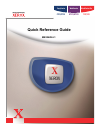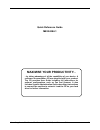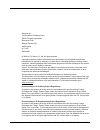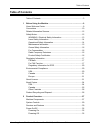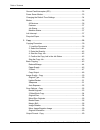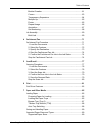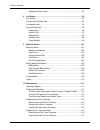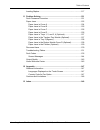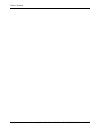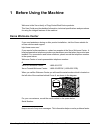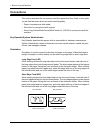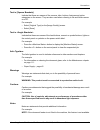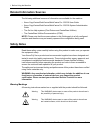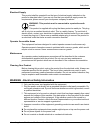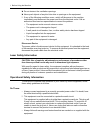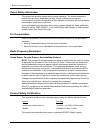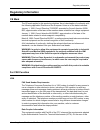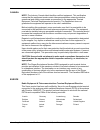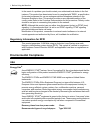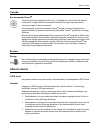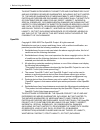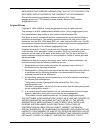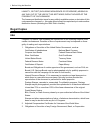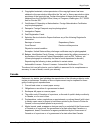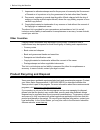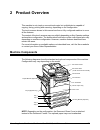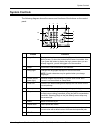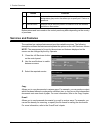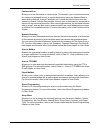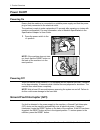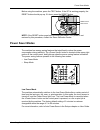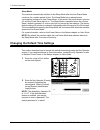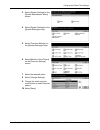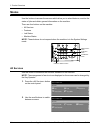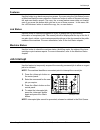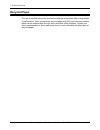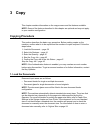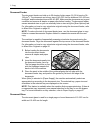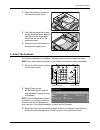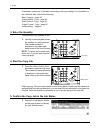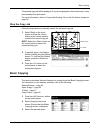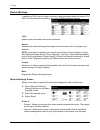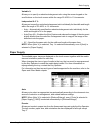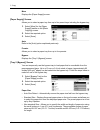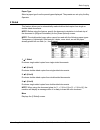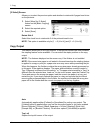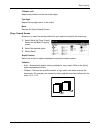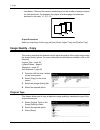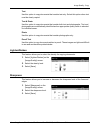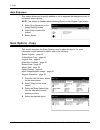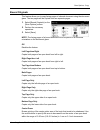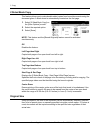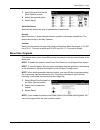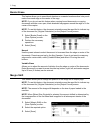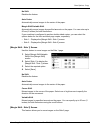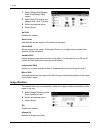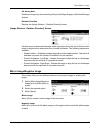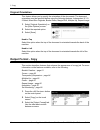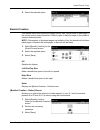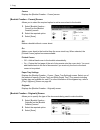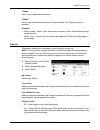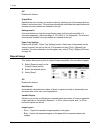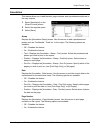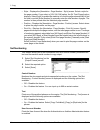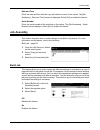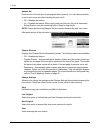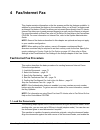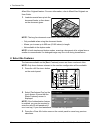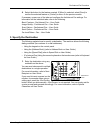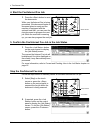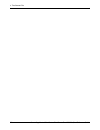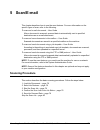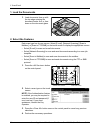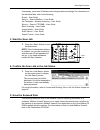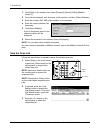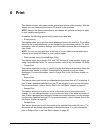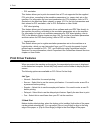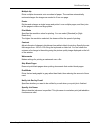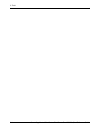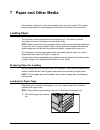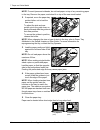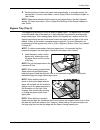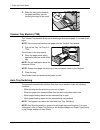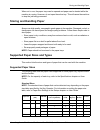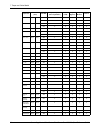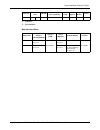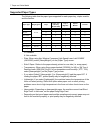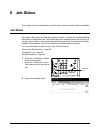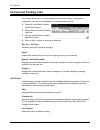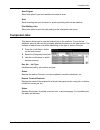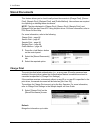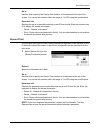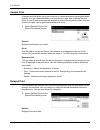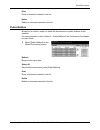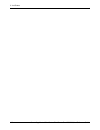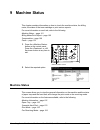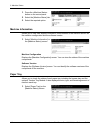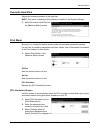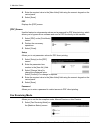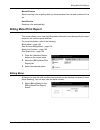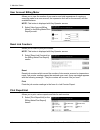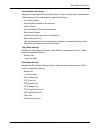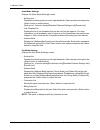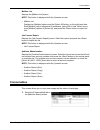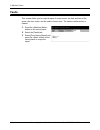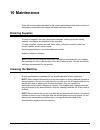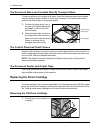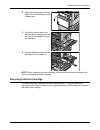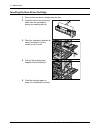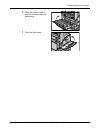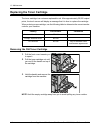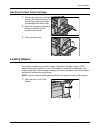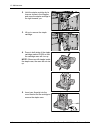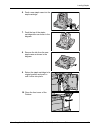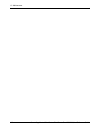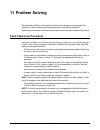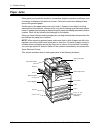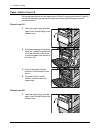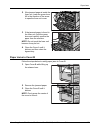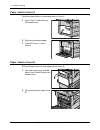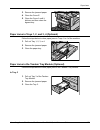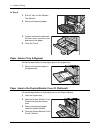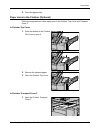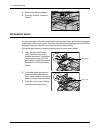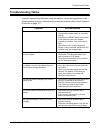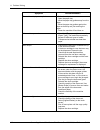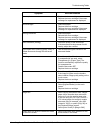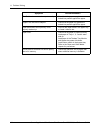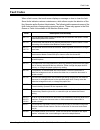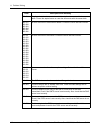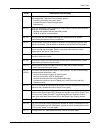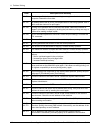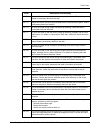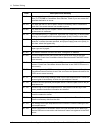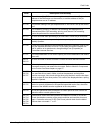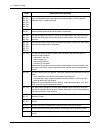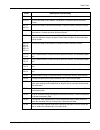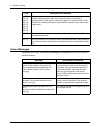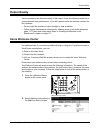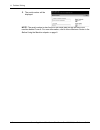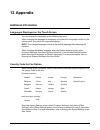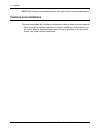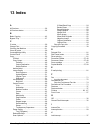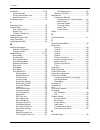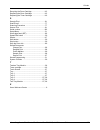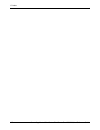- DL manuals
- Xerox
- Printer Accessories
- C123 - Copycentre B/W Laser
- Quick Reference Manual
Xerox C123 - Copycentre B/W Laser Quick Reference Manual
Summary of C123 - Copycentre B/W Laser
Page 1
Workcentre pro workcentre copycentre c123/c128 m123/m128 123/128 quick reference guide me3242e4-1.
Page 3
Xerox copycentre/workcentre/workcentre pro 123/128 quick reference guide 3 quick reference guide me3242e4-1 maximise your productivity... ...By taking advantage of all the capabilities of your device. A customer documentation cd was supplied with your product. The cd provides user guide including fu...
Page 4
4 xerox copycentre/workcentre/workcentre pro 123/128 quick reference guide prepared by: the document company xerox gkls european operations bessemer road welwyn garden city hertfordshire al7 1he england © 2004 by fuji xerox co., ltd. All rights reserved. Copyright protection claimed includes all for...
Page 5: Table of Contents
Table of contents xerox copycentre/workcentre/workcentre pro 123/128 quick reference guide 3 table of contents table of contents .....................................................................................3 1 before using the machine ............................................................
Page 6
Table of contents 4 xerox copycentre/workcentre/workcentre pro 123/128 quick reference guide ground fault interrupter (gfi) ...............................................................32 power saver modes...............................................................................33 changing th...
Page 7
Table of contents xerox copycentre/workcentre/workcentre pro 123/128 quick reference guide 5 booklet creation ................................................................................61 covers ...............................................................................................63 tr...
Page 8
Table of contents 6 xerox copycentre/workcentre/workcentre pro 123/128 quick reference guide supported paper types.....................................................................92 8 job status.............................................................................................93 job st...
Page 9
Table of contents xerox copycentre/workcentre/workcentre pro 123/128 quick reference guide 7 loading staples....................................................................................117 11 problem solving .................................................................................121 ...
Page 10
Table of contents 8 xerox copycentre/workcentre/workcentre pro 123/128 quick reference guide.
Page 11: 1 Before Using The Machine
Xerox copycentre/workcentre/workcentre pro 123/128 quick reference guide 9 1 before using the machine welcome to the xerox family of copycentre/workcentre products. This user guide provides detailed information, technical specifications and procedures for using the integral features of the machine. ...
Page 12: Conventions
1 before using the machine 10 xerox copycentre/workcentre/workcentre pro 123/128 quick reference guide conventions this section describes the conventions used throughout this user guide. In this guide, you will find that some terms are used interchangeably: • paper is synonymous with media. • docume...
Page 13
Conventions xerox copycentre/workcentre/workcentre pro 123/128 quick reference guide 11 text in [square brackets] indicate that these are names of the screens, tabs, buttons, features and option categories on the screen. They are also used when referring to file and folder names on a pc. For example...
Page 14: Related Information Sources
1 before using the machine 12 xerox copycentre/workcentre/workcentre pro 123/128 quick reference guide related information sources the following additional sources of information are available for the machine. • xerox copycentre/workcentre/workcentre pro 123/128 user guide • xerox copycentre/workcen...
Page 15
Safety notes xerox copycentre/workcentre/workcentre pro 123/128 quick reference guide 13 electrical supply this product shall be operated from the type of electrical supply indicated on the product’s data plate label. If you are not sure that your electrical supply meets the requirements, please con...
Page 16
1 before using the machine 14 xerox copycentre/workcentre/workcentre pro 123/128 quick reference guide x do not obstruct the ventilation openings. X never push objects of any kind into slots or openings on the equipment. Z if any of the following conditions occur, switch off the power to the machine...
Page 17
Safety notes xerox copycentre/workcentre/workcentre pro 123/128 quick reference guide 15 • always exercise care when moving or relocating equipment. Please contact your local xerox/fuji xerox service department, or your local support organization to arrange relocation of the product to a location ou...
Page 18
1 before using the machine 16 xerox copycentre/workcentre/workcentre pro 123/128 quick reference guide ozone safety information this product will produce ozone during normal operation. The ozone produced is heavier than air and is dependent on copy volume. Adhering to the correct environmental condi...
Page 19: Regulatory Information
Regulatory information xerox copycentre/workcentre/workcentre pro 123/128 quick reference guide 17 regulatory information ce mark the ce mark applied to this product symbolizes xerox’s declaration of conformity with the following applicable directives of the european union as of the dates indicated:...
Page 20
1 before using the machine 18 xerox copycentre/workcentre/workcentre pro 123/128 quick reference guide equipment is a label that contains, among other information, a product identifier in the format us:aaaeq##txxxx. If requested, this number must be provided to the telephone company. A plug and jack...
Page 21
Regulatory information xerox copycentre/workcentre/workcentre pro 123/128 quick reference guide 19 canada note: the industry canada label identifies certified equipment. This certification means that the equipment meets certain telecommunications network protective, operational and safety requiremen...
Page 22: Environmental Compliance
1 before using the machine 20 xerox copycentre/workcentre/workcentre pro 123/128 quick reference guide in the event of a problem you should contact your authorized local dealer in the first instance. This product has been tested to and is compliant with tbr21, a specification for terminal equipment ...
Page 23: About License
About license xerox copycentre/workcentre/workcentre pro 123/128 quick reference guide 21 canada environmental choice m terra choice environmental services, inc. Of canada has verified that this product conforms to all applicable environmental choice m ecologo m requirements for minimized impact to ...
Page 24
1 before using the machine 22 xerox copycentre/workcentre/workcentre pro 123/128 quick reference guide this software is provided by the institute and contributors “as is” and any express or implied warranties, including, but not limited to, the implied warranties of merchantability and fitness for a...
Page 25
About license xerox copycentre/workcentre/workcentre pro 123/128 quick reference guide 23 negligence or otherwise) arising in any way out of the use of this software, even if advised of the possibility of such damage. This product includes cryptographic software written by eric young (eay@cryptsoft....
Page 26: Illegal Copies
1 before using the machine 24 xerox copycentre/workcentre/workcentre pro 123/128 quick reference guide liability, or tort (including negligence or otherwise) arising in any way out of the use of this software, even if advised of the possibility of such damage. The license and distribution terms for ...
Page 27
Illegal copies xerox copycentre/workcentre/workcentre pro 123/128 quick reference guide 25 4. Copyrighted materials, unless permission of the copyright owner has been obtained or the reproduction falls within the “fair use” or library reproduction rights provisions of the copyright law. Further info...
Page 28
1 before using the machine 26 xerox copycentre/workcentre/workcentre pro 123/128 quick reference guide 7. Impressed or adhesive stamps used for the purpose of revenue by the government of canada or of a province or by the government of a state other than canada. 8. Documents, registers or records ke...
Page 29: 2 Product Overview
Xerox copycentre/workcentre/workcentre pro 123/128 quick reference guide 27 2 product overview this machine is not simply a conventional copier but a digital device capable of copying, faxing, printing and scanning, depending on the configuration. The touch screens shown in this manual are from a fu...
Page 30
2 product overview 28 xerox copycentre/workcentre/workcentre pro 123/128 quick reference guide tel located on the back of the machine. Connect a telephone to this jack if required. Line 1 located on the back of the machine. Connect a telephone cable to this jack. Then connect the other end to the wa...
Page 31: System Controls
System controls xerox copycentre/workcentre/workcentre pro 123/128 quick reference guide 29 system controls the following diagram shows the names and functions of the buttons on the control panel. Button function 1 displays the log-in screen to enter the [system administrator menu] screen, or when t...
Page 32: Services and Features
2 product overview 30 xerox copycentre/workcentre/workcentre pro 123/128 quick reference guide button names and icons used on the control panel may differ depending on the country of purchase. Services and features the machine has various features and provides valuable services. The following descri...
Page 33
Services and features xerox copycentre/workcentre/workcentre pro 123/128 quick reference guide 31 fax/internet fax allows you to fax documents in various ways. For example, you can send documents in a reduced or enlarged format, or specify destinations using the address book or speed dialing feature...
Page 34: Power On/off
2 product overview 32 xerox copycentre/workcentre/workcentre pro 123/128 quick reference guide power on/off powering on ensure that the machine is connected to a suitable power supply and that the power plug is firmly connected to the electrical outlet. The machine is ready to make copies about 12 s...
Page 35: Power Saver Modes
Power saver modes xerox copycentre/workcentre/workcentre pro 123/128 quick reference guide 33 before using the machine, press the test button. If the gfi is working properly, the reset button should pop up. If it does, press the reset button. Note: if the reset button pops back up when you press it,...
Page 36
2 product overview 34 xerox copycentre/workcentre/workcentre pro 123/128 quick reference guide sleep mode the machine automatically switches to the sleep mode after the low power mode continues for a certain period of time. The sleep mode has a reduced power consumption compared to low power mode. I...
Page 37
Changing the default time settings xerox copycentre/workcentre/workcentre pro 123/128 quick reference guide 35 3. Select [system settings] on the [system administrator menu] screen. 4. Select [system settings] on the [system settings] screen. 5. Select [common settings] on the [system settings] scre...
Page 38: Modes
2 product overview 36 xerox copycentre/workcentre/workcentre pro 123/128 quick reference guide modes use the buttons to access the screens which allow you to select features, monitor the status of jobs and obtain general information on the machine. There are four buttons on the machine. • all servic...
Page 39: Job Interrupt
Job interrupt xerox copycentre/workcentre/workcentre pro 123/128 quick reference guide 37 features use this button to go back one previous screen. If you are using the [job status] screen or [machine status] screen, press the button to return to the previous copy, fax, and scan feature screen. The c...
Page 40: Recycled Paper
2 product overview 38 xerox copycentre/workcentre/workcentre pro 123/128 quick reference guide recycled paper the use of recycled paper in the machine benefits the environment with no degradation in performance. Xerox recommends recycled paper with 20% post consumer content which can be obtained bot...
Page 41: 3 Copy
Xerox copycentre/workcentre/workcentre pro 123/128 quick reference guide 39 3 copy this chapter contains information on the copy screens and the features available. Note: some of the features described in this chapter are optional and may not apply to your machine configuration. Copying procedure th...
Page 42
3 copy 40 xerox copycentre/workcentre/workcentre pro 123/128 quick reference guide document feeder the document feeder can hold up to 50 sheets of plain paper (16–32 lb bond or 38– 128 g/m 2 ). The document can be any size of 140–297 mm for width and 210–432 mm for length, and the standard sizes of ...
Page 43
Copying procedure xerox copycentre/workcentre/workcentre pro 123/128 quick reference guide 41 1. Raise the document feeder or the document glass cover. 2. Place the document face down on the document glass, aligned with the tip of the registration arrow near the top left of the document glass. 3. Lo...
Page 44
3 copy 42 xerox copycentre/workcentre/workcentre pro 123/128 quick reference guide if necessary, select one of the tabs and configure the copy settings. For information on the individual tabs, refer to the following. Basic copying – page 43 image quality - copy – page 50 scan options - copy – page 5...
Page 45: Basic Copying
Basic copying xerox copycentre/workcentre/workcentre pro 123/128 quick reference guide 43 the queued copy job will be displayed. If no job is displayed on the touch screen, it may have already been processed. For more information, refer to current and pending jobs in the job status chapter on page 9...
Page 46
3 copy 44 xerox copycentre/workcentre/workcentre pro 123/128 quick reference guide reduce/enlarge in addition to 100% size for copies, reduced or enlarged copies within the range of 25– 400% can be produced by selecting one of the [reduce/enlarge] features. 100% makes copies at the same size as the ...
Page 47
Basic copying xerox copycentre/workcentre/workcentre pro 123/128 quick reference guide 45 variable % allows you to specify a reduction/enlargement ratio using the screen keypad or the scroll buttons on the touch screen within the range 25–400% in 1% increments. Independent x–y % allows you to specif...
Page 48
3 copy 46 xerox copycentre/workcentre/workcentre pro 123/128 quick reference guide more displays the [paper supply] screen. [paper supply] screen allows you to select a paper tray from up to five preset trays including the bypass tray. 1. Select [more] for the [paper supply] feature on the [basic co...
Page 49
Basic copying xerox copycentre/workcentre/workcentre pro 123/128 quick reference guide 47 paper type select a paper type from the preset types displayed. The presets are set up by the key operator. 2 sided this feature allows you to automatically make double-sided copies from single or double-sided ...
Page 50
3 copy 48 xerox copycentre/workcentre/workcentre pro 123/128 quick reference guide [2 sided] screen allows you to select the previous option and whether to rotate side 2 pages head to toe on the printouts. 1. Select [more] for [2 sided] feature on the [basic copying] screen. 2. Select the required o...
Page 51
Basic copying xerox copycentre/workcentre/workcentre pro 123/128 quick reference guide 49 2 staples left staples two positions on the left of the output. Top right staples the top right corner of the output. More displays the [copy output] screen. [copy output] screen allows you to select the sortin...
Page 52: Image Quality - Copy
3 copy 50 xerox copycentre/workcentre/workcentre pro 123/128 quick reference guide • uncollated – delivers the copies in stacks based on the number of copies required for each document. For example, two copies of a three-page document are delivered in the order 1-1, 2-2, 3-3. Output destination sele...
Page 53
Image quality - copy xerox copycentre/workcentre/workcentre pro 123/128 quick reference guide 51 text use this option to copy documents that contain text only. Select this option when text must be clearly copied. Text & photo use this option to copy documents that contain both text and photographs. ...
Page 54: Scan Options - Copy
3 copy 52 xerox copycentre/workcentre/workcentre pro 123/128 quick reference guide auto exposure this feature allows you to specify whether or not to suppress the background color of documents when copying. Note: this feature is disabled when selecting [photo] on the [original type] screen. 1. Selec...
Page 55
Scan options - copy xerox copycentre/workcentre/workcentre pro 123/128 quick reference guide 53 bound originals this feature allows you to copy facing pages of a bound document using the document glass. The two pages will be copied onto two separate pages. 1. Select [bound originals] on the [scan op...
Page 56
3 copy 54 xerox copycentre/workcentre/workcentre pro 123/128 quick reference guide 2 sided book copy this feature allows you to make double-sided copies from bound documents using the document glass. A blank sheet is automatically inserted as the first page. 1. Select [2 sided book copy] on the [sca...
Page 57
Scan options - copy xerox copycentre/workcentre/workcentre pro 123/128 quick reference guide 55 1. Select [original size] on the [scan options] screen. 2. Select the required option. 3. Select [save]. Auto size detect automatically detects the size of standard sized documents. Presets select from th...
Page 58
3 copy 56 xerox copycentre/workcentre/workcentre pro 123/128 quick reference guide border erase this feature allows you to erase black shadows or unwanted marks such as hole punch marks from each edge or the center of the copy. Note: if you do not use this feature when copying bound documents or cop...
Page 59
Scan options - copy xerox copycentre/workcentre/workcentre pro 123/128 quick reference guide 57 no shift disables the feature. Auto center automatically moves images to the center of the paper. Margin shift/variable shift automatically moves images by specified amounts on the paper. You can enter up...
Page 60
3 copy 58 xerox copycentre/workcentre/workcentre pro 123/128 quick reference guide 1. Select [margin shift/variable shift] in the [margin shift] screen. 2. Select [side 2] to display the [margin shift - side 2] screen. 3. Select the required option. 4. Select [save]. No shift disables the feature. A...
Page 61
Scan options - copy xerox copycentre/workcentre/workcentre pro 123/128 quick reference guide 59 on during auto rotates an image only when selecting [auto] in the [paper supply] or [reduce/enlarge] features. Rotation direction displays the [image rotation - rotation direction] screen. [image rotation...
Page 62: Output Format - Copy
3 copy 60 xerox copycentre/workcentre/workcentre pro 123/128 quick reference guide original orientation this feature allows you to specify the orientation of the documents. The document orientation must be specified before using the following features: independent x-y %, 2 sided, mixed size original...
Page 63
Output format - copy xerox copycentre/workcentre/workcentre pro 123/128 quick reference guide 61 4. Select the required option. Booklet creation this feature allows you to print the images side by side, on both sides of each page in the correct order to make a booklet. Fold the copies in half and st...
Page 64
3 copy 62 xerox copycentre/workcentre/workcentre pro 123/128 quick reference guide covers displays the [booklet creation - covers] screen. [booklet creation - covers] screen allows you to select the required option to add a cover sheet to the booklet. 1. Select [booklet creation - covers] on the [bo...
Page 65
Output format - copy xerox copycentre/workcentre/workcentre pro 123/128 quick reference guide 63 1 sided use to copy single-sided documents. 2 sided use to copy double-sided documents. When selected, the [originals] option is available. Originals • head to head – select if your documents are head to...
Page 66
3 copy 64 xerox copycentre/workcentre/workcentre pro 123/128 quick reference guide paper tray settings displays the [covers - paper tray settings] screen. Select one of the presets to specify the [covers tray] and the [body pages tray]. The paper loaded in the trays selected for [covers tray] and [b...
Page 67
Output format - copy xerox copycentre/workcentre/workcentre pro 123/128 quick reference guide 65 multiple-up this feature allows you to copy two, four or eight independent documents onto one sheet of paper. The machine automatically reduces/enlarges the images as needed to print them on one page. 1....
Page 68
3 copy 66 xerox copycentre/workcentre/workcentre pro 123/128 quick reference guide off disables the feature. Output size specifies the size of poster you want to make by selecting one of the presets that are listed on the touch screen. The machine automatically calculates the magnification and decid...
Page 69
Output format - copy xerox copycentre/workcentre/workcentre pro 123/128 quick reference guide 67 annotation this feature allows you to add the date, page numbers, and a predetermined phrase to the copy outputs. 1. Select [annotation] on the [output format] screen. 2. Select the required option. 3. S...
Page 70
3 copy 68 xerox copycentre/workcentre/workcentre pro 123/128 quick reference guide • style – displays the [annotation - page number - style] screen. Select a style for the page number. If you select a [1/n, 2/n, 3/n] option, the [n: total pages] option displays. Select [auto] to enable the machine t...
Page 71: Job Assembly
Job assembly xerox copycentre/workcentre/workcentre pro 123/128 quick reference guide 69 date and time prints the date and time that the copy job started on each of the copies. The [set numbering - date and time] screen is displayed. Select [on] to enable the feature. Serial number prints the serial...
Page 72
3 copy 70 xerox copycentre/workcentre/workcentre pro 123/128 quick reference guide sample set prints one set of the job prior to printing the whole quantity. You can choose whether or not to print more sets after checking the print result. • off – disables the feature. • on – enables the feature. Af...
Page 73: 4 Fax/internet Fax
Xerox copycentre/workcentre/workcentre pro 123/128 quick reference guide 71 4 fax/internet fax this chapter contains information on the fax screens and the fax features available. In addition to conventional fax features, the machine offers you a direct fax feature and an internet fax feature. Direc...
Page 74
4 fax/internet fax 72 xerox copycentre/workcentre/workcentre pro 123/128 quick reference guide mixed size originals feature. For more information, refer to mixed size originals on user guide. 1. Load documents face up into the document feeder or face down on the document glass. Note: the long fax do...
Page 75
Fax/internet fax procedure xerox copycentre/workcentre/workcentre pro 123/128 quick reference guide 73 4. Select the button for the feature required. If [more] is selected, select [save] to confirm the selected feature or [cancel] to return to the previous screen. If necessary, press one of the tabs...
Page 76
4 fax/internet fax 74 xerox copycentre/workcentre/workcentre pro 123/128 quick reference guide 4. Start the fax/internet fax job 1. Press the button to send the documents. While your fax/internet fax is being processed, if the document feeder or document glass is ready and the machine is equipped wi...
Page 77
Fax/internet fax procedure xerox copycentre/workcentre/workcentre pro 123/128 quick reference guide 75 3. Press the or button on the control panel to delete the suspended fax/internet fax job still being scanned. To resume the job, select [start] on the touch screen or the button on the control pane...
Page 78
4 fax/internet fax 76 xerox copycentre/workcentre/workcentre pro 123/128 quick reference guide.
Page 79: 5 Scan/e-Mail
Xerox copycentre/workcentre/workcentre pro 123/128 quick reference guide 77 5 scan/e-mail this chapter describes how to use the scan features. For more information on the specific types of scan, refer to the following. To scan and e-mail documents – user guide after a document is scanned, scanned da...
Page 80
5 scan/e-mail 78 xerox copycentre/workcentre/workcentre pro 123/128 quick reference guide 1. Load the documents 1. Load documents face up with the top edge entering the document feeder first, or face down on the document glass. 2. Select the features each scan type has its own screen. Select [e-mail...
Page 81
Scanning procedure xerox copycentre/workcentre/workcentre pro 123/128 quick reference guide 79 if necessary, press one of the tabs and configure the scan settings. For information on the individual tabs, refer to the following. E-mail – user guide save in: - scan to mailbox – user guide job template...
Page 82
5 scan/e-mail 80 xerox copycentre/workcentre/workcentre pro 123/128 quick reference guide 1. Click [start] on the taskbar, then select [program]>[xerox]>[utility]>[mailbox viewer 2]. 2. From the list displayed, click the name of the machine, and then [select scanner]. 3. Enter the number (001–200) o...
Page 83: 6 Print
Xerox copycentre/workcentre/workcentre pro 123/128 quick reference guide 81 6 print this chapter contains information on the optional print feature of the machine. With this feature, you can send print jobs from a pc directly to the machine. Note: some of the features described in this chapter are o...
Page 84: Print Driver Features
6 print 82 xerox copycentre/workcentre/workcentre pro 123/128 quick reference guide • pcl emulation this feature allows you to print documents from a pc not supported for the supplied pcl print driver, according to the emulation parameters (i.E., paper size) set on the machine. For information on ho...
Page 85
Print driver features xerox copycentre/workcentre/workcentre pro 123/128 quick reference guide 83 multiple up prints multiple documents onto one sheet of paper. The machine automatically reduces/enlarges the images as needed to fit on one page. Poster divides and enlarges a single image and prints i...
Page 86
6 print 84 xerox copycentre/workcentre/workcentre pro 123/128 quick reference guide.
Page 87: 7 Paper and Other Media
Xerox copycentre/workcentre/workcentre pro 123/128 quick reference guide 85 7 paper and other media the machine is designed to use various paper types and other media. This chapter provides information on loading paper and other types of media into the machine. Loading paper the machine can be equip...
Page 88
7 paper and other media 86 xerox copycentre/workcentre/workcentre pro 123/128 quick reference guide note: to avoid jams and misfeeds, do not load paper on top of any remaining paper in the tray. Remove the paper, and reload it on top of the new stock loaded. 2. If required, move the paper tray guide...
Page 89
Loading paper xerox copycentre/workcentre/workcentre pro 123/128 quick reference guide 87 6. Set the machine to detect the paper size automatically, or manually specify the required size. For more information, refer to paper size in the setups chapter on user guide. Note: paper sizes detected by the...
Page 90
7 paper and other media 88 xerox copycentre/workcentre/workcentre pro 123/128 quick reference guide 2. Slide the side guides towards the paper until they are just touching the edge of the stock. Tandem tray module (ttm) the tandem tray module allows you to load larger amounts of paper. It consists o...
Page 91: Storing and Handling Paper
Storing and handling paper xerox copycentre/workcentre/workcentre pro 123/128 quick reference guide 89 when not in use, the paper trays can be opened and paper can be loaded while the machine is running. However, do not open the active tray. This will cause the machine to stop the job being processe...
Page 92
7 paper and other media 90 xerox copycentre/workcentre/workcentre pro 123/128 quick reference guide b6 128.5 182.0 sef x x o o x lef x x o o x b5 182.0 257.0 sef o x o o x lef o o o o o b4 257.0 364.0 sef o x o o o 5.5 × 8.5” 139.7 215.9 sef o x o o x lef x x o o x 7.25 × 10.5” 184.2 266.7 sef x x o...
Page 93
Supported paper sizes and types xerox copycentre/workcentre/workcentre pro 123/128 quick reference guide 91 o: available x: not available non-standard sizes c5 envelope 162.0 229.0 lef x x o x x paper size tray 1, 2/ tray 3, 4 (two tray module) tray 3, 4 (ttm) tray 5 (bypass) duplex module finisher ...
Page 94
7 paper and other media 92 xerox copycentre/workcentre/workcentre pro 123/128 quick reference guide supported paper types the following table lists the paper types supported for each paper tray, duplex module, and the finisher. O: available x: not available • plain: when using arjo wiggins conqueror...
Page 95: 8 Job Status
Xerox copycentre/workcentre/workcentre pro 123/128 quick reference guide 93 8 job status this chapter contains information on the job status screens and the features available. Job status this feature allows you to check the progress of a job, or display the log and detailed information of completed...
Page 96: Current and Pending Jobs
8 job status 94 xerox copycentre/workcentre/workcentre pro 123/128 quick reference guide current and pending jobs this feature allows you to view incomplete jobs that are waiting, in progress or suspended. You can see job attributes, or promote/delete the job. 1. Press the button on the control pane...
Page 97: Completed Jobs
Completed jobs xerox copycentre/workcentre/workcentre pro 123/128 quick reference guide 95 next original select this option if you have another document to scan. Start starts scanning the next document or prints a job being held on the machine. Print waiting jobs select this option to print the jobs...
Page 98: Stored Documents
8 job status 96 xerox copycentre/workcentre/workcentre pro 123/128 quick reference guide stored documents this feature allows you to check locally stored documents in [charge print], [secure print], [sample print], [delayed print], and [public mailbox]. User actions are required for outputting or de...
Page 99
Stored documents xerox copycentre/workcentre/workcentre pro 123/128 quick reference guide 97 go to use this field to specify the charge print number to be displayed at the top of the screen. You can set the number within the range of 1 to 200 using the scroll buttons. Document list displays the log-...
Page 100
8 job status 98 xerox copycentre/workcentre/workcentre pro 123/128 quick reference guide sample print a sample print job allows you to print one set of a document prior to printing the whole quantity. You can choose whether or not to print more sets after checking the print result. A user id and a p...
Page 101
Stored documents xerox copycentre/workcentre/workcentre pro 123/128 quick reference guide 99 print prints a document selected in the list. Delete deletes a document selected in the list. Public mailbox allows you to confirm, output, or delete the documents in a public mailbox on the machine. For mor...
Page 102
8 job status 100 xerox copycentre/workcentre/workcentre pro 123/128 quick reference guide.
Page 103: 9 Machine Status
Xerox copycentre/workcentre/workcentre pro 123/128 quick reference guide 101 9 machine status this chapter contains information on how to check the machine status, the billing meter, the status of the toner cartridge or print various reports. For more information on each tab, refer to the following....
Page 104
9 machine status 102 xerox copycentre/workcentre/workcentre pro 123/128 quick reference guide 1. Press the button on the control panel. 2. Select the [machine status] tab. 3. Select the required option. Machine information allows you to view user support information, serial number of the machine as ...
Page 105
Machine status xerox copycentre/workcentre/workcentre pro 123/128 quick reference guide 103 overwrite hard disk display the overwriting status of the hard disk. Note: this option is displayed if the feature is enabled in the system settings. 1. Select [overwrite hard disk] on the [machine status] sc...
Page 106
9 machine status 104 xerox copycentre/workcentre/workcentre pro 123/128 quick reference guide 4. Enter the required value in the [new value] field using the numeric keypad on the control panel. 5. Select [save]. Pdf displays the [pdf] screen. [pdf] screen use this feature to set parameter values and...
Page 107: Billing Meter/print Report
Billing meter/print report xerox copycentre/workcentre/workcentre pro 123/128 quick reference guide 105 manual receive starts receiving a fax or polling after you have answered the call and confirmed it is a fax. Auto receive receives a fax automatically. Billing meter/print report this screen allow...
Page 108
9 machine status 106 xerox copycentre/workcentre/workcentre pro 123/128 quick reference guide user account billing meter allows you to view the number of per session and total impressions of copying or scanning made for a user account, the impression limit set for the account, and the available bala...
Page 109
Billing meter/print report xerox copycentre/workcentre/workcentre pro 123/128 quick reference guide 107 job status/activity report displays the [job status/activity report] screen. Select a report option and press the button on the control panel to output the following. • job history report lists th...
Page 110
9 machine status 108 xerox copycentre/workcentre/workcentre pro 123/128 quick reference guide scan mode settings displays the [scan mode settings] screen. • settings list displays the following options on the right hand side. Select an option and press the button to output the list. [setting list - ...
Page 111: Consumables
Consumables xerox copycentre/workcentre/workcentre pro 123/128 quick reference guide 109 mailbox list displays the [mailbox list] screen. Note: this button is displayed with key operator access. • mailbox list displays ten [mailbox] options and the [select all] button, on the right hand side. Each [...
Page 112: Faults
9 machine status 110 xerox copycentre/workcentre/workcentre pro 123/128 quick reference guide faults this screen allows you to output a report of recent errors, the date and time of the errors, the error codes, and the status of each error. The status is either active or cleared. 1. Press the button...
Page 113: 10 Maintenance
Xerox copycentre/workcentre/workcentre pro 123/128 quick reference guide 111 10 maintenance there will be times when the machine will require maintenance tasks to be carried out. Information contained in this chapter will assist with these tasks. Ordering supplies a variety of supplies, such as a dr...
Page 114: Replacing The Drum Cartridge
10 maintenance 112 xerox copycentre/workcentre/workcentre pro 123/128 quick reference guide the document glass and constant velocity transport glass to ensure optimum print quality at all times, clean the document glass and constant velocity transport glass monthly, or more often if needed. This hel...
Page 115
Replacing the drum cartridge xerox copycentre/workcentre/workcentre pro 123/128 quick reference guide 113 2. Open the bypass tray, and then open cover a while lifting up the release lever. 3. Lift up the colored lever, and slide the drum cartridge out until you can lift the handle on top of the cart...
Page 116
10 maintenance 114 xerox copycentre/workcentre/workcentre pro 123/128 quick reference guide inserting the new drum cartridge 1. Remove the new drum cartridge from the box. 2. Carefully remove the protective sheet from the cartridge by picking the sealing tape up. 3. Place the cartridge in position a...
Page 117
Replacing the drum cartridge xerox copycentre/workcentre/workcentre pro 123/128 quick reference guide 115 6. Close the cover a until it latches, and then close the bypass tray. 7. Close the front cover..
Page 118
10 maintenance 116 xerox copycentre/workcentre/workcentre pro 123/128 quick reference guide replacing the toner cartridge the toner cartridge is a customer replaceable unit. After approximately 30,000 copies/ prints, the touch screen will display a message that it is time to replace the cartridge. W...
Page 119: Loading Staples
Loading staples xerox copycentre/workcentre/workcentre pro 123/128 quick reference guide 117 inserting the new toner cartridge 1. Remove the new toner cartridge from the box. Before removing it from its bag, vigorously shake the cartridge from side to side. 2. Place the cartridge in position as show...
Page 120
10 maintenance 118 xerox copycentre/workcentre/workcentre pro 123/128 quick reference guide 2. Hold the staple cartridge by its lever as shown in the diagram, and move the staple cartridge to the right towards you. 3. Lift up to remove the staple cartridge. 4. Press in both sides of the staple cartr...
Page 121
Loading staples xerox copycentre/workcentre/workcentre pro 123/128 quick reference guide 119 6. Push a new staple case into the staple cartridge. 7. Push the top of the staple cartridge down as shown in the diagram. 8. Remove the tab from the new staple case as shown in the diagram. 9. Return the st...
Page 122
10 maintenance 120 xerox copycentre/workcentre/workcentre pro 123/128 quick reference guide.
Page 123: 11 Problem Solving
Xerox copycentre/workcentre/workcentre pro 123/128 quick reference guide 121 11 problem solving the machine has built-in information to identify and manage error messages and problems. It also contains troubleshooting steps to help resolve problems. Refer to the information contained in this chapter...
Page 124: Paper Jams
11 problem solving 122 xerox copycentre/workcentre/workcentre pro 123/128 quick reference guide paper jams when paper jams inside the machine, the machine stops the operation and beeps, and a message is displayed on the touch screen. Follow the instructions displayed and remove the jammed paper. Gen...
Page 125
Paper jams xerox copycentre/workcentre/workcentre pro 123/128 quick reference guide 123 paper jams in cover a – page 124 paper jams in cover b – page 125 paper jams in cover c – page 126 paper jams in cover e – page 126 paper jams in trays 1, 2, and 3, 4 (optional) – page 127 paper jams in the tande...
Page 126
11 problem solving 124 xerox copycentre/workcentre/workcentre pro 123/128 quick reference guide paper jams in cover a follow the steps below to clear paper jams in cover a using green levers a1 and a2. Follow the messages on the touch screen and remove jammed paper from the specified location. Green...
Page 127
Paper jams xerox copycentre/workcentre/workcentre pro 123/128 quick reference guide 125 2. If the jammed paper is inside the fuser unit, lower the green lever a2 in the direction of the arrow to open the fuser unit cover. 3. If the jammed paper is found in the fuser unit, hold the green lever and ca...
Page 128
11 problem solving 126 xerox copycentre/workcentre/workcentre pro 123/128 quick reference guide paper jams in cover c follow the steps below to clear paper jams in cover c. 1. Open cover c while lifting up the release lever. 2. Remove the jammed paper. 3. Close the cover c until it latches. Paper ja...
Page 129
Paper jams xerox copycentre/workcentre/workcentre pro 123/128 quick reference guide 127 3. Remove the jammed paper. 4. Close the cover e. 5. Close the cover a until it latches, and then close the bypass tray. Paper jams in trays 1, 2, and 3, 4 (optional) follow the steps below to clear paper jams in...
Page 130
11 problem solving 128 xerox copycentre/workcentre/workcentre pro 123/128 quick reference guide in tray 4 1. Pull out tray 4 of the tandem tray module. 2. Remove the jammed paper. 3. If paper is jammed underneath the inner cover, open the cover and remove the paper. 4. Close the tray 4. Paper jams i...
Page 131
Paper jams xerox copycentre/workcentre/workcentre pro 123/128 quick reference guide 129 5. Close the bypass tray. Paper jams in the finisher (optional) follow the steps below to clear paper jams in the finisher top cover and transport cover f. In finisher top cover 1. Press the button on the finishe...
Page 132: Document Jams
11 problem solving 130 xerox copycentre/workcentre/workcentre pro 123/128 quick reference guide 2. Remove the jammed paper. 3. Close the finisher transport cover f. Document jams if a document jams in the document feeder, the machine stops, and an error message is displayed on the touch screen. Clea...
Page 133: Troubleshooting Tables
Troubleshooting tables xerox copycentre/workcentre/workcentre pro 123/128 quick reference guide 131 troubleshooting tables if you are experiencing difficulties using the machine, check the suggestions in the following tables for advice. If this does not remedy the problem, refer to fault clearance p...
Page 134
11 problem solving 132 xerox copycentre/workcentre/workcentre pro 123/128 quick reference guide the machine displays a tray fault. • follow the steps below. 1. Open the paper tray. 2. Move the paper tray guides away from the paper. 3. Move the paper tray guides against the paper so that they are jus...
Page 135
Troubleshooting tables xerox copycentre/workcentre/workcentre pro 123/128 quick reference guide 133 uneven print • replace the drum cartridge. • replace the toner cartridge if the screen message for replacement is displayed. Blurred images • load fresh paper. • replace the drum cartridge. • replace ...
Page 136
11 problem solving 134 xerox copycentre/workcentre/workcentre pro 123/128 quick reference guide the finisher does not stack output correctly. • check that the paper tray guides are locked into position against the paper. Pages in the set are not stapled. • check that the paper tray guides are locked...
Page 137: Fault Codes
Fault codes xerox copycentre/workcentre/workcentre pro 123/128 quick reference guide 135 fault codes when a fault occurs, the touch screen displays a message on how to clear the fault. Some faults indicate customer maintenance, while others require the attention of the key operator and/or system adm...
Page 138
11 problem solving 136 xerox copycentre/workcentre/workcentre pro 123/128 quick reference guide 003-981 stapling mixed size documents is available only for documents with the same width. Cancel the staple feature or reset the documents with the same width. 005-275 005-280 005-283 005-284 005-285 005...
Page 139
Fault codes xerox copycentre/workcentre/workcentre pro 123/128 quick reference guide 137 016-702 pcl print data could not be processed as there was insufficient space in the print page buffer. Take one of the following actions. • lower the resolution in the print driver. • increase the size of the p...
Page 140
11 problem solving 138 xerox copycentre/workcentre/workcentre pro 123/128 quick reference guide 016-732 the form specified in the emulation setting is not registered in the host computer. Resend the form data. 016-735 an attempt was made to print a job template while it was being updated. Wait a whi...
Page 141
Fault codes xerox copycentre/workcentre/workcentre pro 123/128 quick reference guide 139 016-774 compression conversion could not be processed due to insufficient disk space. Delete unnecessary data from the disk. 016-775 image conversion could not be processed due to insufficient disk space. Delete...
Page 142
11 problem solving 140 xerox copycentre/workcentre/workcentre pro 123/128 quick reference guide 016-791 the access to the specified destination or job template server failed when using scan to ftp/smb or centreware scan services. Check if you can access the specified destination or server. 016-793 t...
Page 143
Fault codes xerox copycentre/workcentre/workcentre pro 123/128 quick reference guide 141 027-745 the address of the dns server is not registered on the machine. Register the address of the dns server on the machine, or set the address of the job template server as an ip address. 027-746 the protocol...
Page 144
11 problem solving 142 xerox copycentre/workcentre/workcentre pro 123/128 quick reference guide 034-790 034-791 034-792 034-793 034-794 034-795 is the telephone line correctly connected to the machine? Check that the phone line is connected correctly and send the document again. These codes are disp...
Page 145
Fault codes xerox copycentre/workcentre/workcentre pro 123/128 quick reference guide 143 047-216 an error occurred in the finisher. Contact the xerox welcome center. 047-218 an error occurred in the tandem tray module. Contact the xerox welcome center. 062-211 063-210 an error occurred in the docume...
Page 146
11 problem solving 144 xerox copycentre/workcentre/workcentre pro 123/128 quick reference guide screen messages along with fault codes, the following messages are displayed on the touch screen in some occasions. 116-771 116-772 116-773 116-774 116-775 116-776 116-777 116-778 the parameter values wer...
Page 147: Output Quality
Output quality xerox copycentre/workcentre/workcentre pro 123/128 quick reference guide 145 output quality various situations can affect the quality of the output. Check the following conditions to ensure optimum copy performance. If you still cannot resolve the problem, contact the key operator. • ...
Page 148
11 problem solving 146 xerox copycentre/workcentre/workcentre pro 123/128 quick reference guide 3. The serial number will be displayed. Note: the serial number is also found on the metal plate on the left side of the machine behind cover a. For more information, refer to xerox welcome center in the ...
Page 149: 12 Appendix
Xerox copycentre/workcentre/workcentre pro 123/128 quick reference guide 147 12 appendix additonal information languages displayed on the touch screen you can change the languages in the following two ways. When changing the language for temporary use, press the button on the control panel, then sel...
Page 150: Cautions and Limitations
12 appendix 148 xerox copycentre/workcentre/workcentre pro 123/128 quick reference guide note: this setting is only available with the fax option for the countries stated above. Cautions and limitations this section describes the cautions and limitations to observe when using this machine. • when mo...
Page 151: 13 Index
Xerox copycentre/workcentre/workcentre pro 123/128 quick reference guide 149 13 index a all services .........................................................36 all services button ..............................................36 b basic copying .....................................................4...
Page 152
13 index 150 xerox copycentre/workcentre/workcentre pro 123/128 quick reference guide job status .....................................................37, 93 completed jobs ...........................................95 current and pending jobs ............................94 stored documents ............
Page 153
13 index xerox copycentre/workcentre/workcentre pro 123/128 quick reference guide 151 recycling the drum cartridge ...........................113 replacing the drum cartridge ..........................112 replacing the toner cartridge ..........................116 s sample print .......................
Page 154
13 index 152 xerox copycentre/workcentre/workcentre pro 123/128 quick reference guide.