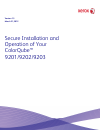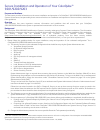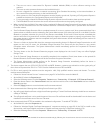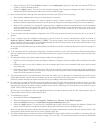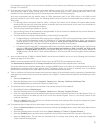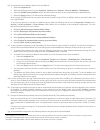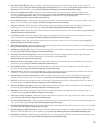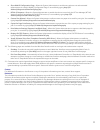Version 1.3 march 21, 2012 secure installation and operation of your colorqube™ 9201/9202/9203.
Secure installation and operation of your colorqube™ 9201/9202/9203 purpose and audience thisdocument provides information on the secure installation and operation of a colorqube™ 9201/9202/9203 multifunction system. All customers, but particularly those concerned with secure installation and operat...
2 e). Xerox recommends the following passcodes be changed on a regular basis, chosen to be as random as possible and set to the indicated minimum lengths: • smart card or cac passcode – 8 characters (alphanumeric) • secure print passcode – 6 digits • scan to mailbox password – 8 characters (alphanum...
3 • there are no new or unaccounted for dynamic loadable modules (dlms) or other software running on the machine. • there are no active processes that access the hard disk drive(s). • no user is logged into a session via network accounting, xerox standard accounting, or the internal auditron, or int...
4 • select the secure http (ssl) enabled checkbox in the configuration group box and enter the desired https port number in the port number text box. • select the [apply] button. This will save the indicated settings. After saving the changes the web ui will become disabled; the system administrator...
5 fax parameters and options via the local user interface on the machine by following the instructions on pages 15-2 through 15-4 in the sag. W). To enable and configure ipsec, follow the instructions starting on page 8-12 in the sag. Xerox strongly recommends that ipsec should be used to secure pri...
6 bb). To enable the scan to mailbox feature from the web ui: • select the properties tab. • select the following entries from the properties 'content menu’: services scan to mailbox enablement • select the [enable scan to mailbox] button and then select the [on scan tab, view mailboxes by default] ...
7 • reprint from saved job • smart esolutions • custom services (extensible interface platform or eip) • network accounting and auxiliary access • use of embedded fax mailboxes. • admin password reset security feature • ntp • direct usb printing, • appletalk and novell protocols • web services 2. Xe...
8 15. Users should be aware that correct remote repository document pathnames for the receipt of workflow scanning jobs should start with one ‘\’ as opposed to the two ‘\’s shown in the sag (e.G., page 10-15). 16. Xerox recommends that users undergo appropriate training on how to use the device in a...
9 segment (no printing) pause window, printing build job segment (no scanning) pause window or scanning build job segment/printing another job pause window. • overwrite security failure – automatically provides an error message to the user is case an immediate image overwrite of a copy, print, workf...
10 • grey other queue button - allows the system administrator to grey out the ‘other queue’ button on the local ui. Is accessible by typing http://{ip address}/diagnostics/index.Dhtml andthen selecting ‘grey other queues button’ from the diagnostics content menu or by typing http://{ip address}/dia...
11 • show webui configuration page - allows the system administrator to enable users who are not authenticated administrators to view the webui configuration page. Is accessible by typing http://{ip address}/diagnostics/showconfigpage.Php. • ntlm v2 response - allows the system administrator to enab...