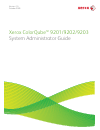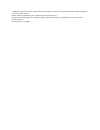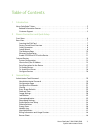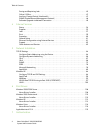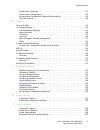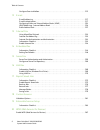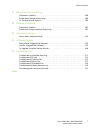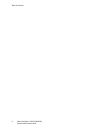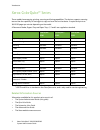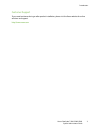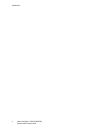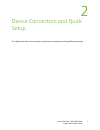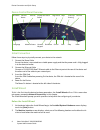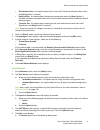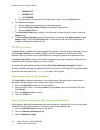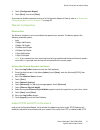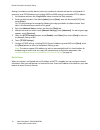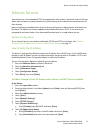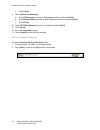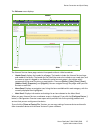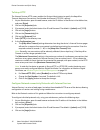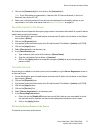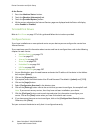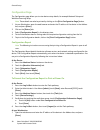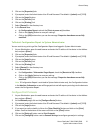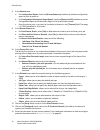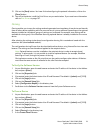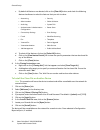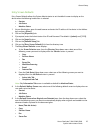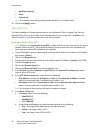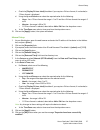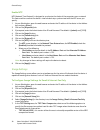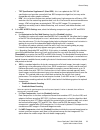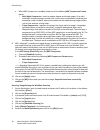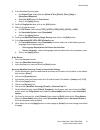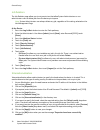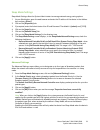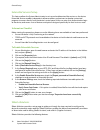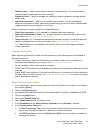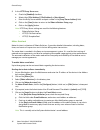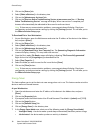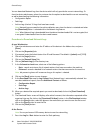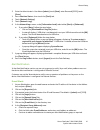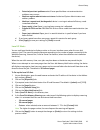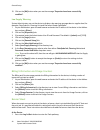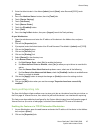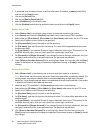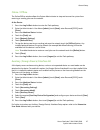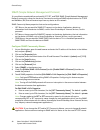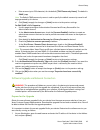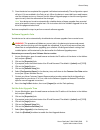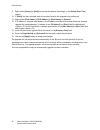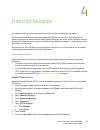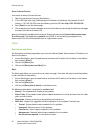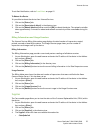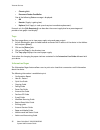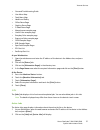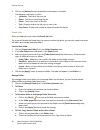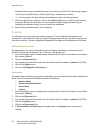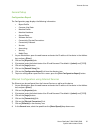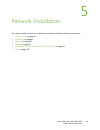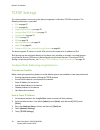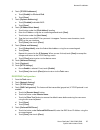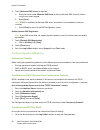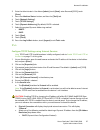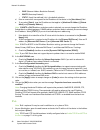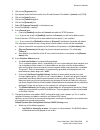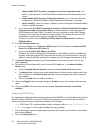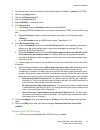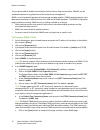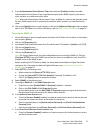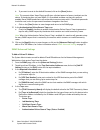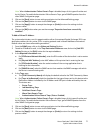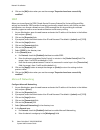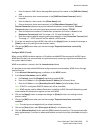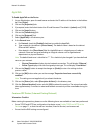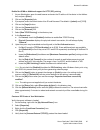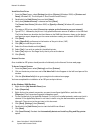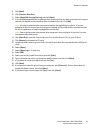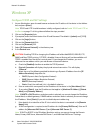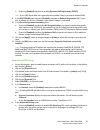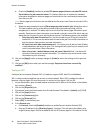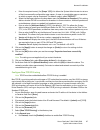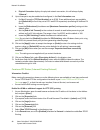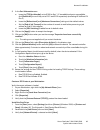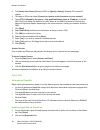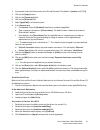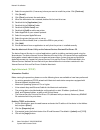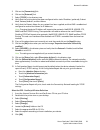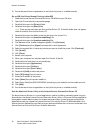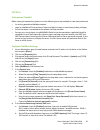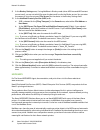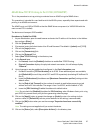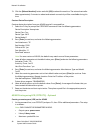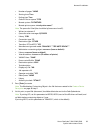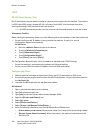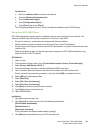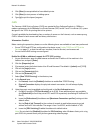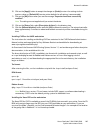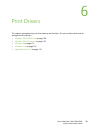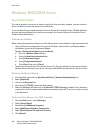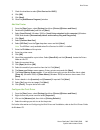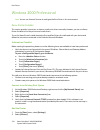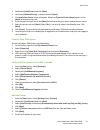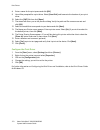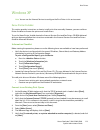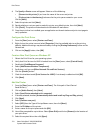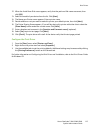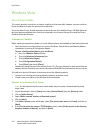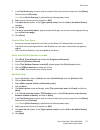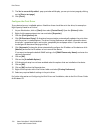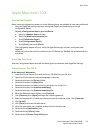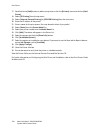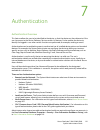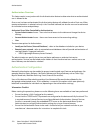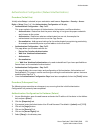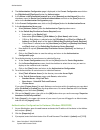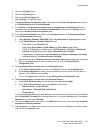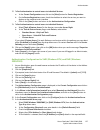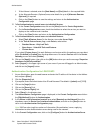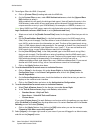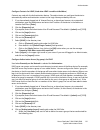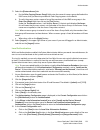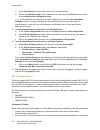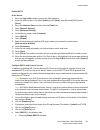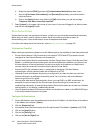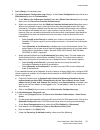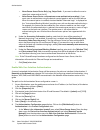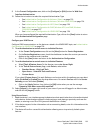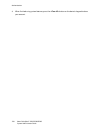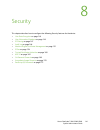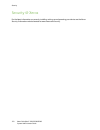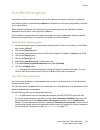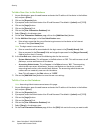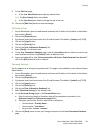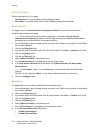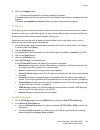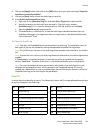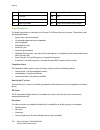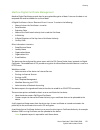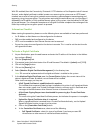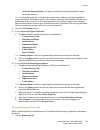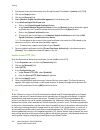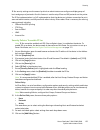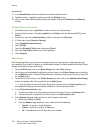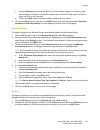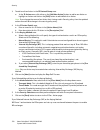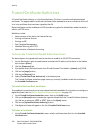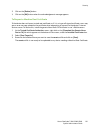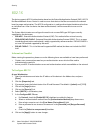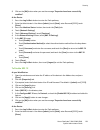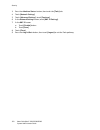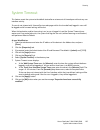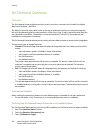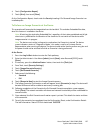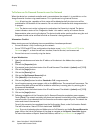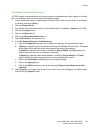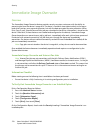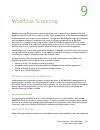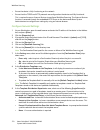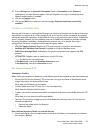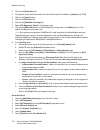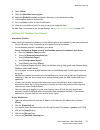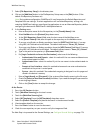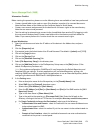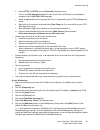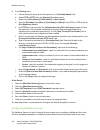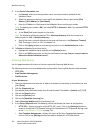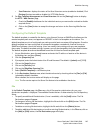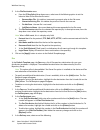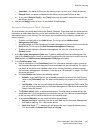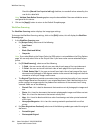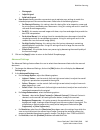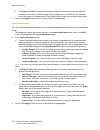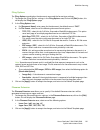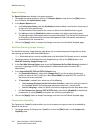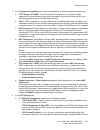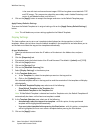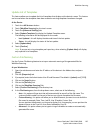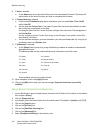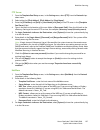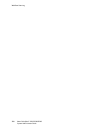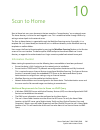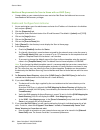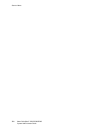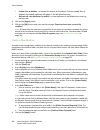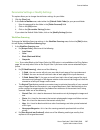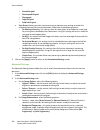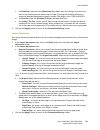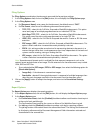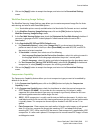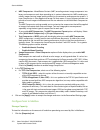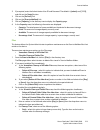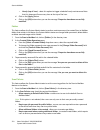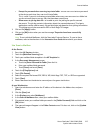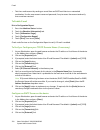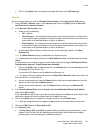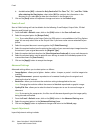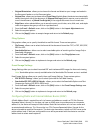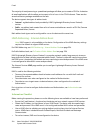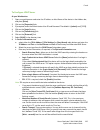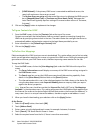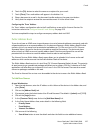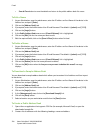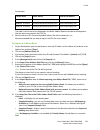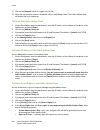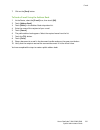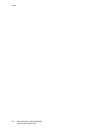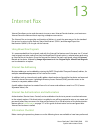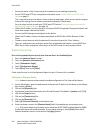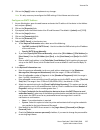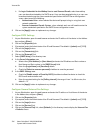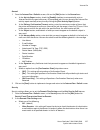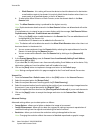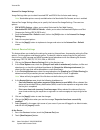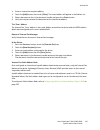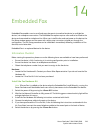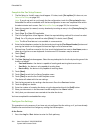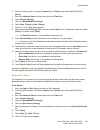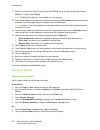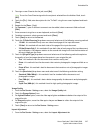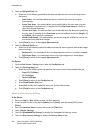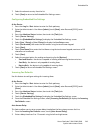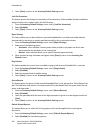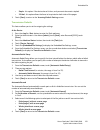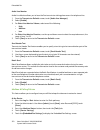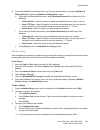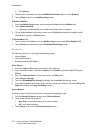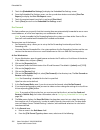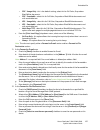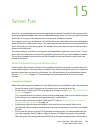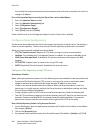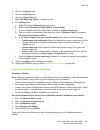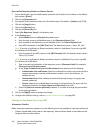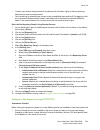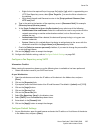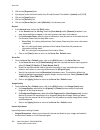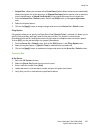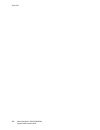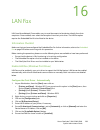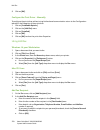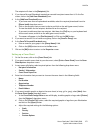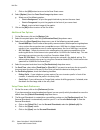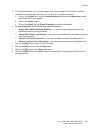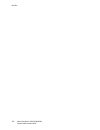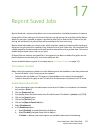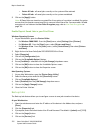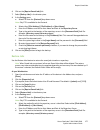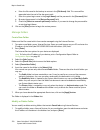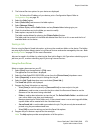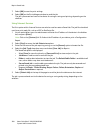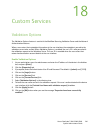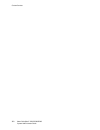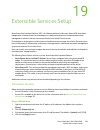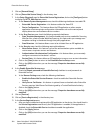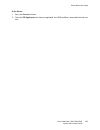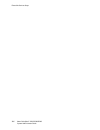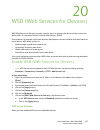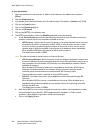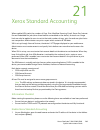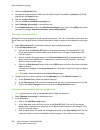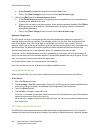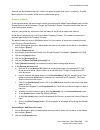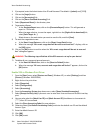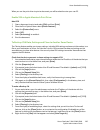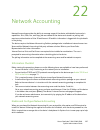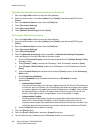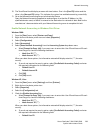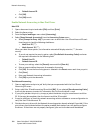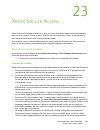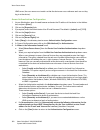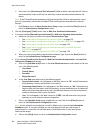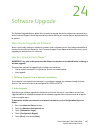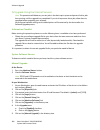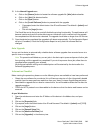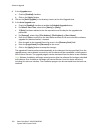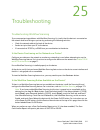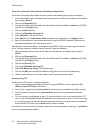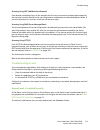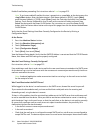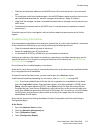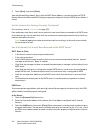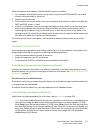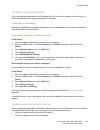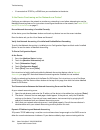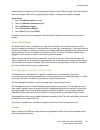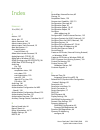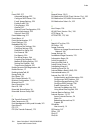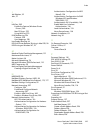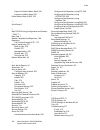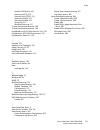- DL manuals
- Xerox
- Printer
- ColorQube 9201
- System Administrator Manual
Xerox ColorQube 9201 System Administrator Manual
Summary of ColorQube 9201
Page 1
Version 1.0 october 2009 xerox colorqube™ 9201/9202/9203 system administrator guide.
Page 2
© 2009 xerox corporation. All rights reserved. Xerox® and the sphere of connectivity design are trademarks of xerox corporation in the us and/or other countries. Product names and trademarks of other companies are hereby acknowledged. Changes are periodically made to this document. Changes, technica...
Page 3
Xerox colorqube™ 9201/9202/9203 system administrator guide 3 table of contents 1 introduction xerox colorqube™ series. . . . . . . . . . . . . . . . . . . . . . . . . . . . . . . . . . . . . . . . . . . . . . . . . . . . . . . . . . . . . . . . . . .2 related information sources . . . . . . . . . . ...
Page 4
Table of contents xerox colorqube™ 9201/9202/9203 system administrator guide 4 saving and reprinting jobs. . . . . . . . . . . . . . . . . . . . . . . . . . . . . . . . . . . . . . . . . . . . . . . . . . . . . . . . . . . 45 online / offline . . . . . . . . . . . . . . . . . . . . . . . . . . . . ....
Page 5
Table of contents xerox colorqube™ 9201/9202/9203 system administrator guide 5 authentication overview . . . . . . . . . . . . . . . . . . . . . . . . . . . . . . . . . . . . . . . . . . . . . . . . . . . . . . . . . . . . 121 authentication configuration . . . . . . . . . . . . . . . . . . . . . . ...
Page 6
Table of contents xerox colorqube™ 9201/9202/9203 system administrator guide 6 configure scan to mailbox . . . . . . . . . . . . . . . . . . . . . . . . . . . . . . . . . . . . . . . . . . . . . . . . . . . . . . . . . . 212 12 e-mail e-mail addressing . . . . . . . . . . . . . . . . . . . . . . . ....
Page 7
Table of contents xerox colorqube™ 9201/9202/9203 system administrator guide 7 21 xerox standard accounting information checklist . . . . . . . . . . . . . . . . . . . . . . . . . . . . . . . . . . . . . . . . . . . . . . . . . . . . . . . . . . . . . . . 289 enable xerox standard accounting . . . ....
Page 8
Table of contents xerox colorqube™ 9201/9202/9203 system administrator guide 8.
Page 9
Xerox colorqube™ 9201/9202/9203 system administrator guide 1 1 introduction this guide has been created for system administrators who need to install, set up and manage printers and other services on their network. To use the procedures in this guide effectively, system administrators must have prev...
Page 10
Introduction xerox colorqube™ 9201/9202/9203 system administrator guide 2 xerox colorqube™ series these models have copying, printing, scanning and faxing capabilities. The devices supports scanning too and has the capability of storing print, copy and scan files on the device. It copies and prints ...
Page 11
Introduction xerox colorqube™ 9201/9202/9203 system administrator guide 3 customer support if you need assistance during or after product installation, please visit the xerox website for online solutions and support: http://www.Xerox.Com.
Page 12
Introduction xerox colorqube™ 9201/9202/9203 system administrator guide 4.
Page 13
Xerox colorqube™ 9201/9202/9203 system administrator guide 5 2 device connection and quick setup this chapter describes how to connect your device to a network and configure ethernet settings..
Page 14
Device connection and quick setup xerox colorqube™ 9201/9202/9203 system administrator guide 6 front view power on/off switch.
Page 15
Device connection and quick setup xerox colorqube™ 9201/9202/9203 system administrator guide 7 rear view inserting the sim card connection panel power cable inserting the sim card connection panel.
Page 16
Device connection and quick setup xerox colorqube™ 9201/9202/9203 system administrator guide 8 device control panel overview initial connection follow these steps to physically connect your device to the network. 1. Connect the power cable ensure the device is connected to a suitable power supply an...
Page 17
Device connection and quick setup xerox colorqube™ 9201/9202/9203 system administrator guide 9 • distribution centre - this option leaves the ink sticks cold. The device will power down when the [next] button is touched. • ready to ship - this option allows the device to power down when the [next] b...
Page 18
Device connection and quick setup xerox colorqube™ 9201/9202/9203 system administrator guide 10 • mm/dd/yyyy • dd/mm/yyyy • yyyy/mm/dd b. Set the date by touching the left and right arrow buttons. Touch the [next] button. 6. The time screen displays: a. Set the time by touching the left and right ar...
Page 19
Device connection and quick setup xerox colorqube™ 9201/9202/9203 system administrator guide 11 4. Touch [configuration report] . 5. Touch [print] , then touch [close] . If you want to disable automatic printing of a configuration report at startup, refer to to prevent the configuration report to pr...
Page 20
Device connection and quick setup xerox colorqube™ 9201/9202/9203 system administrator guide 12 settings, to enable use of the device's web user interface for network and options configuration. If necessary, reset tcp/ip addressing (including dhcp and dns settings) and enable http as follows: 1. At ...
Page 21
Device connection and quick setup xerox colorqube™ 9201/9202/9203 system administrator guide 13 internet services internet services is the embedded http server application that resides in the device. Internet services allows administrators to change network and system settings on the device from the...
Page 22
Device connection and quick setup xerox colorqube™ 9201/9202/9203 system administrator guide 14 c. Touch [close] . 9. Touch [subnet and gateway] . A. Touch [ip gateway] and enter a valid gateway address and touch [save] . B. Touch [subnet mask] and enter a valid subnet mask address and touch [save] ...
Page 23
Device connection and quick setup xerox colorqube™ 9201/9202/9203 system administrator guide 15 the welcome screen displays. The internet services home page contains three panels without visible boundaries. • header panel: displays the header for all pages. The header includes the internet services ...
Page 24
Device connection and quick setup xerox colorqube™ 9201/9202/9203 system administrator guide 16 to setup http the internet services http screen enables the system administrator to specify the keep alive timeout, maximum connections, port number and secure http (ssl) settings. 1. At your workstation,...
Page 25
Device connection and quick setup xerox colorqube™ 9201/9202/9203 system administrator guide 17 5. Click on the [connectivity] link, then click on the [protocols] link. Note: to see ipv6 addressing parameters, if desired, click ip (internet protocol) in the list of protocols, then click on ip (v6). ...
Page 26
Device connection and quick setup xerox colorqube™ 9201/9202/9203 system administrator guide 18 at the device: 1. Press the button. 2. Touch the [machine information] tab. 3. Touch the [installed options] button. 4. All the services selected on the internet services page are displayed and the status...
Page 27
Xerox colorqube™ 9201/9202/9203 system administrator guide 19 3 general setup administrator tools password the administrator password is required to access the administrator tools function both from the device touch screen and internet services. Access to the administrator tools is necessary to conf...
Page 28
General setup xerox colorqube™ 9201/9202/9203 system administrator guide 20 configuration page the configuration page allows you to view device setup details, for example network setup and workflow scanning setup. Note: these details can also be printed by clicking on the [print configuration page] ...
Page 29
General setup xerox colorqube™ 9201/9202/9203 system administrator guide 21 2. Click on the [properties] tab. 3. If prompted, enter the administrator user id and password. The default is [admin] and [1111] . 4. Click on the [login] button. 5. Click on the [services] link. 6. Click on the [printing] ...
Page 30
General setup xerox colorqube™ 9201/9202/9203 system administrator guide 22 8. In the general area: a. For configuration report , check the [print at power on] checkbox to enable a configuration report to print at power on. B. For configuration/information pages report , check the [restrict to sa] c...
Page 31
General setup xerox colorqube™ 9201/9202/9203 system administrator guide 23 15. Click on the [save] button. You have finished configuring the protocol information, click on the [close] button. 16. To print to the device, install the print drivers on your workstation. If you need more information ref...
Page 32
General setup xerox colorqube™ 9201/9202/9203 system administrator guide 24 c. By default all features are selected, click on the [clear all] button, and check the following feature checkboxes to select the features that you wish to clone: d. To select all the features, click on the [select all] but...
Page 33
General setup xerox colorqube™ 9201/9202/9203 system administrator guide 25 entry screen defaults entry screen defaults allows the system administrator to set the default screen to display on the device when the following hard button is selected: • services • job status • machine status 1. At your w...
Page 34
General setup xerox colorqube™ 9201/9202/9203 system administrator guide 26 • workflow scanning • email • internet fax. Note: the selected screen will only display when the device is in a default state. 10. Click on the [apply] button. Date and time this feature enables the system administrator to s...
Page 35
General setup xerox colorqube™ 9201/9202/9203 system administrator guide 27 c. Check the [display 24 hour clock] checkbox if you require a 24 hour format, if unchecked, a 12 hour format is displayed. D. Using the up and down arrow select the required value for the following: • hours - for a 12 hour ...
Page 36
General setup xerox colorqube™ 9201/9202/9203 system administrator guide 28 enable ntp ntp (network time protocol) is designed to synchronize the clocks of the computers over a network. This feature will ensure that the device’s internal clock stays synchronized with the ntp server you specify. 1. A...
Page 37
General setup xerox colorqube™ 9201/9202/9203 system administrator guide 29 • tiff specification supplement 2 (new jpeg) - this is an update to the tiff 6.0 specification and provides a more fault-free jpeg compression algorithm, but may not be compatible with older graphics software. • lzw - this i...
Page 38
General setup xerox colorqube™ 9201/9202/9203 system administrator guide 30 e. When mrc compression is enabled, select one of the following mrc compression format option: • multi-mask compression - tends to produce cleaner and sharper pages. On a multi- mask mrc compressed page, contents with simila...
Page 39
General setup xerox colorqube™ 9201/9202/9203 system administrator guide 31 9. In the workflow scanning area: a. For original type , select either the [photo & text] , [photo] , [text] , [map] or [newspaper/magazine] . B. Select [for ocr] option for scan presets . C. Click on the [apply] button. 10....
Page 40
General setup xerox colorqube™ 9201/9202/9203 system administrator guide 32 job deletion the job deletion page allows you to set permission that allow system administrators or non- administrator users to delete jobs from the device print queue. Note: system administrators can always delete any job, ...
Page 41
General setup xerox colorqube™ 9201/9202/9203 system administrator guide 33 sleep mode settings sleep mode settings allow the system administrator to manage network energy saving options. 1. At your workstation, open the web browser and enter the ip address of the device in the address bar, and pres...
Page 42
General setup xerox colorqube™ 9201/9202/9203 system administrator guide 34 extensible services setup this feature allows the system administrator to set up and enable extensible services on the device. Extensible services enables independent software vendors and partners to develop customized progr...
Page 43
General setup xerox colorqube™ 9201/9202/9203 system administrator guide 35 • meterassistant™ - submits meter reads to xerox from network devices. This ends the need to collect and report meter read information manually. • suppliesassistant™ - allows to manages ink supplies for network equipment, an...
Page 44
General setup xerox colorqube™ 9201/9202/9203 system administrator guide 36 9. In the http proxy server area: a. Check the [enabled] checkbox. B. Select either [ipv4 address] , [ipv6 address] or [host name] . C. Enter the proxy server address and port number in the [proxy server address] field. D. C...
Page 45
General setup xerox colorqube™ 9201/9202/9203 system administrator guide 37 j. In the recipient group preferences area. By default, a group will be notified of all device alerts. If you want to select specific alerts, select the alerts checkbox that you want the group to be notified of. K. Enter how...
Page 46
General setup xerox colorqube™ 9201/9202/9203 system administrator guide 38 2. Click on the [status] tab. 3. Select [smart esolutions] in the directory tree. 4. Click on the [maintenance assistant] tab. 5. Click on the [start an online troubleshooting session at www.Xerox.Com] bar. A “starting onlin...
Page 47
General setup xerox colorqube™ 9201/9202/9203 system administrator guide 39 • scheduled - the device wakes up and sleeps at set time on a daily basis. 8. If you select either intelligent ready or job activated , you can select [on] or [off] for fast resume . This option reduces the time taken for th...
Page 48
General setup xerox colorqube™ 9201/9202/9203 system administrator guide 40 you can download network log from the device which will only provide the current network logs. Or from the device web browser, where the customer has the option to download the current network log as well as downloading the ...
Page 49
General setup xerox colorqube™ 9201/9202/9203 system administrator guide 41 2. Enter the administrator’s user name [admin] , touch [next] , enter password [1111] , touch [enter] . 3. Press , then touch the [tools] tab. 4. Touch [network settings] . 5. Touch [network logs] . 6. In the network logs sc...
Page 50
General setup xerox colorqube™ 9201/9202/9203 system administrator guide 42 d. In the [reply to e-mail address] field, enter the address of the administrator or user who is designated to receive any reply e-mails that are sent by users who are listed in the alert notification group. Note: this is no...
Page 51
General setup xerox colorqube™ 9201/9202/9203 system administrator guide 43 • potential persistent problems exist: if area specified does not receive attention problems may re-occur. • machine requires administrator assistance: authorized system administrator must address problem. • machine is opera...
Page 52
General setup xerox colorqube™ 9201/9202/9203 system administrator guide 44 10. Click on the [ok] button when you see the message “properties have been successfully modified” . Low supply warning system administrators can set the device to display a low warning message about a supplies level, for ex...
Page 53
General setup xerox colorqube™ 9201/9202/9203 system administrator guide 45 2. Enter the administrator’s user name [admin] , touch [next] , enter password [1111] , touch [enter] . 3. Press the button, then the [tools] tab. 4. Touch [service settings] . 5. Touch [job sheets] . 6. Touch [banner sheets...
Page 54
General setup xerox colorqube™ 9201/9202/9203 system administrator guide 46 3. If prompted, enter the administrator user id and password. The default is [admin] and [1111] , and click on the [login] button. 4. Click on the [services] link. 5. Click on the [reprint saved jobs] link. 6. Select [enable...
Page 55
General setup xerox colorqube™ 9201/9202/9203 system administrator guide 47 online / offline the online/offline window allows the system administrator to stop and resume the system from receiving or sending jobs over the network. At the device: 1. Press the button to enter the tools pathway. 2. Ente...
Page 56
General setup xerox colorqube™ 9201/9202/9203 system administrator guide 48 snmp (simple network management protocol) it is possible to remotely define and modify get, set, and trap snmp (simple network management protocol) community names for the device. You can also configure snmp trap destination...
Page 57
General setup xerox colorqube™ 9201/9202/9203 system administrator guide 49 c. Enter a name (up to 256 characters) for the default [trap community name] . The default is snmp_trap . Note: the default trap community name is used to specify the default community name for all traps generated by this de...
Page 58
General setup xerox colorqube™ 9201/9202/9203 system administrator guide 50 2. Click the [properties] tab. 3. If prompted, enter the administrator user id and password. The default is [admin] and [1111] . 4. Click on the [login] button. 5. Click on the [general setup] link. 6. Select [configuration ...
Page 59
General setup xerox colorqube™ 9201/9202/9203 system administrator guide 51 11. Once the device has completed the upgrade it will reboot automatically. The configuration report will print (if it was enabled in the tools set up). When the device is accessible from a web browser, view the software ver...
Page 60
General setup xerox colorqube™ 9201/9202/9203 system administrator guide 52 9. Select either [hourly] or [daily] to activate the feature accordingly, in the refresh start time section. 10. If [daily] has been selected, enter the required time for the upgrade to be performed. 11. Select either [ipv4 ...
Page 61
Xerox colorqube™ 9201/9202/9203 system administrator guide 53 4 internet services this chapter explains how to enable and use the internet services feature of the device. The internet services feature uses the embedded http server on the device. This allows you to communicate with the device through...
Page 62
Internet services xerox colorqube™ 9201/9202/9203 system administrator guide 54 access internet services instructions to access internet services: 1. Open the web browser from your workstation. 2. In the url field, enter http:// followed by the ip address of the device. For example: if the ip addres...
Page 63
Internet services xerox colorqube™ 9201/9202/9203 system administrator guide 55 to set alert notification, refer to e-mail alerts on page 41. To reboot the device it is possible to reboot the device from internet services. 1. Click on the [status] tab. 2. Click on the [description & alerts] in the d...
Page 64
Internet services xerox colorqube™ 9201/9202/9203 system administrator guide 56 • cleaning unit • document feeder feed roller one of the following status message is displayed: • ok • reorder (supply is getting low). • replace (unit supply is used up and requires immediate replacement). For each unit...
Page 65
Internet services xerox colorqube™ 9201/9202/9203 system administrator guide 57 • care and troublshooting guide • user menu map • tools menu map • health and safety • office demo page • graphics demo page • 2-sided demo page • monochrome example page • useful color example page • everyday color exam...
Page 66
Internet services xerox colorqube™ 9201/9202/9203 system administrator guide 58 3. Click on the [refresh] button to update the information in the table. The following information is shown: • job name - the title of the print job. • owner - the person submitting the job. • status - the current status...
Page 67
Internet services xerox colorqube™ 9201/9202/9203 system administrator guide 59 c. From the drop-down menu select either [print job] , [copy job] , [move job] or [delete job] . • if you select [print job] , enter how many print you require and click on the [go] button. • if you select [delete job] ,...
Page 68
Internet services xerox colorqube™ 9201/9202/9203 system administrator guide 60 if network accounting is installed, then enter your account and user id for accounting purposes. (the accounting fields are only visible if accounting is enabled on your device). Note: printing options are only valid for...
Page 69
Internet services xerox colorqube™ 9201/9202/9203 system administrator guide 61 general setup configuration report the configuration page displays the following information: • report profile • common user data • machine profile • machine hardware • general setup • software versions • connectivity ph...
Page 70
Internet services xerox colorqube™ 9201/9202/9203 system administrator guide 62 9. Click on the [apply] button, then click on the [ok] button when you see the message “properties have been successfully modified” . Note: when you change the settings, you must restart the device to see the new values....
Page 71
Xerox colorqube™ 9201/9202/9203 system administrator guide 63 5 network installation this chapter explains how to set up the device to operate in different network environments. • tcp/ip settings on page 64 • windows xp on page 84 • apple talk on page 90 • netware on page 95 • as400 raw tcp/ip print...
Page 72
Network installation xerox colorqube™ 9201/9202/9203 system administrator guide 64 tcp/ip settings this section explains how to set up the device to operate in a windows tcp/ip environment. The following information is provided: • ipv4 on page 67 • ipv6 on page 68 • supporting lpr printing on page 7...
Page 73
Network installation xerox colorqube™ 9201/9202/9203 system administrator guide 65 6. Touch [tcp/ip enablement] . A. Touch [enable] for ipv4 and ipv6 . B. Touch [save] . 7. Touch [dynamic addressing] . A. Touch [disabled] to disable dhcp. B. Touch [save] . 8. Touch [ip address/host name] . A. Touch ...
Page 74
Network installation xerox colorqube™ 9201/9202/9203 system administrator guide 66 6. Touch [alternate dns servers] if required. A. Touch the button under alternate dns server , enter the alternate dns server ip address using the on-screen keypad. B. Touch [save] . Note: if dhcp is enabled, the alte...
Page 75
Network installation xerox colorqube™ 9201/9202/9203 system administrator guide 67 2. Enter the administrator’s user name [admin] , touch [next] , enter password [1111] , touch [enter] . 3. Press the button, and then the [tools] tab. 4. Touch [network settings] . 5. Touch [tcp/ip settings] . 6. Touc...
Page 76
Network installation xerox colorqube™ 9201/9202/9203 system administrator guide 68 • rarp (reverse address resolution protocol). • bootp (bootstrap protocol). • static (fixed, user-defined), this is the default selection. D. Enter a name which corresponds to the ip address of the device in the [host...
Page 77
Network installation xerox colorqube™ 9201/9202/9203 system administrator guide 69 2. Click on the [properties] tab. 3. If prompted, enter the administrator user id and password. The default is [admin] and [1111] . 4. Click on the [login] button. 5. Click on the [connectivity] link. 6. Click on the ...
Page 78
Network installation xerox colorqube™ 9201/9202/9203 system administrator guide 70 • always enable dhcp for address assignment and other configuration data - this option is fully automatic. The dhcpv6 address will be obtained and displayed on the screen. • always enable dhcp for other configuration ...
Page 79
Network installation xerox colorqube™ 9201/9202/9203 system administrator guide 71 3. If prompted, enter the administrator user id and password. The default is [admin] and [1111] . 4. Click on the [login] button. 5. Click on the [connectivity] link. 6. Click on the [protocols] link. 7. Select [lpr/l...
Page 80
Network installation xerox colorqube™ 9201/9202/9203 system administrator guide 72 raw tcp/ip is a printing method used to open a tcp socket-level connection, over port 9100, to stream a print-ready file to the printer's input buffer, and then to close the connection after sensing an end of job indi...
Page 81
Network installation xerox colorqube™ 9201/9202/9203 system administrator guide 73 slp is used to announce and look up services on a local network. When slp is enabled, the device becomes a service agent (sa) and announces its services to a user agents (ua) via slp. 1. At your workstation, open the ...
Page 82
Network installation xerox colorqube™ 9201/9202/9203 system administrator guide 74 you can also enable or disable authentication failure generic traps on the device. Snmpv3 can be enabled to create an encrypted channel for secure device management. Snmp is a set of protocols designed to help manage ...
Page 83
Network installation xerox colorqube™ 9201/9202/9203 system administrator guide 75 9. In the authentication failure generic traps area, check the [enable] checkbox to enable authentication failure generic traps to generate a trap for every snmp request by the device which contains an invalid communi...
Page 84
Network installation xerox colorqube™ 9201/9202/9203 system administrator guide 76 b. If you want to reset to the default password, click on the [reset] button. Note: this account allows xerox clients and drivers a limited amount of access to objects on the device. If the device does not have snmp v...
Page 85
Network installation xerox colorqube™ 9201/9202/9203 system administrator guide 77 note: when authentication failure generic traps is disabled, traps of this type will not be sent by this device. To enable authentication failure generic traps, go to snmp properties from the main snmp configuration p...
Page 86
Network installation xerox colorqube™ 9201/9202/9203 system administrator guide 78 8. Click on the [ok] button when you see the message “properties have been successfully modified” . Ssdp allows you to configure the ssdp (simple service discovery protocol) for universal plug and play settings on the...
Page 87
Network installation xerox colorqube™ 9201/9202/9203 system administrator guide 79 c. Enter the device’s smb (server message block protocol) host name in the [smb host name] field. D. Enter a descriptive host name comment in the [smb host name comment] field (if required). E. Enter the device’s shar...
Page 88
Network installation xerox colorqube™ 9201/9202/9203 system administrator guide 80 appletalk to enable appletalk on the device 1. At your workstation, open the web browser and enter the ip address of the device in the address bar. Press [enter] . 2. Click on the [properties] tab. 3. If prompted, ent...
Page 89
Network installation xerox colorqube™ 9201/9202/9203 system administrator guide 81 enable port 9100 as additional support for http (ipp) printing 1. At your workstation, open the web browser and enter the ip address of the device in the address bar, and press [enter] . 2. Click on the [properties] t...
Page 90
Network installation xerox colorqube™ 9201/9202/9203 system administrator guide 82 install the print driver 1. From the [start] menu, select [settings] and then [printers] (windows 2000) or [printers and faxes] (windows xp). The vista path is start\control panel\printer(s) . 2. Double-click the [add...
Page 91
Network installation xerox colorqube™ 9201/9202/9203 system administrator guide 83 9. Click [next] . 10. Click [create a new port] . 11. Select [appletalk printing devices] and click [next] . 12. In the available appletalk printing devices box, click the printer you want to connect to. It may be nec...
Page 92
Network installation xerox colorqube™ 9201/9202/9203 system administrator guide 84 windows xp configure tcp/ip and slp settings 1. At your workstation, open the web browser and enter the ip address of the device in the address bar, and press [enter] . Note: tcp/ip and http should have been initially...
Page 93
Network installation xerox colorqube™ 9201/9202/9203 system administrator guide 85 h. Check the [enabled] checkbox to enable [dynamic dns registration (ddns)] . Note: if your dns server does not support dynamic updates there is no need to enable ddns. 9. In the dhcp/ddns area, check the [enabled] ch...
Page 94
Network installation xerox colorqube™ 9201/9202/9203 system administrator guide 86 b. Check the [enabled] checkbox to enable pdl banner page attributes override lpr control file attributes for job name and owner . This feature allows you to replace the standard information displayed on a banner page...
Page 95
Network installation xerox colorqube™ 9201/9202/9203 system administrator guide 87 c. Enter the required name(s) for [scope 1,2,3] , this allows the system administrator to set one of the three manually configurable scope names. A scope is a searchable group or container to which an agent may be ass...
Page 96
Network installation xerox colorqube™ 9201/9202/9203 system administrator guide 88 b. Physical connection displays the physical network connection, this will always display “ethernet” . 9. Up to three ports may be enabled and configured, in the port information area: a. For port 1 leave the [tcp por...
Page 97
Network installation xerox colorqube™ 9201/9202/9203 system administrator guide 89 9. In the port information area: a. Leave the [tcp port number] set to 9100 for port 1. If two additional ports are available, click [default all] to see if they set to 9101 and 9102 respectively (emulating hp jetdire...
Page 98
Network installation xerox colorqube™ 9201/9202/9203 system administrator guide 90 4. The [locate your printer] (windows 2000) or [specify a printer] (windows xp) screen will appear. 5. To create an ipp printer select [connect to a printer on the internet or on your intranet] . 6. Type http:// follo...
Page 99
Network installation xerox colorqube™ 9201/9202/9203 system administrator guide 91 3. If prompted, enter the administrator user id and password. The default is [admin] and [1111] . 4. Click on the [login] button. 5. Click on the [connectivity] link. 6. Click on the [protocols] link. 7. Select [apple...
Page 100
Network installation xerox colorqube™ 9201/9202/9203 system administrator guide 92 6. Select the required disk (if necessary) where you want to install the printer. Click [continue] . 7. Click [install] . 8. Click [close] , and restart the workstation. 9. When the workstation has restarted, double c...
Page 101
Network installation xerox colorqube™ 9201/9202/9203 system administrator guide 93 5. Click on the [connectivity] link. 6. Click on the [protocols] link. 7. Select [tcp/ip] in the directory tree. 8. Verify that the printing device has been configured with a static ip address (preferred), subnet mask...
Page 102
Network installation xerox colorqube™ 9201/9202/9203 system administrator guide 94 10. Print a document from an application to verify that the printer is installed correctly. Set up lpr (line printer remote) printing in mac osx 1. Load the internet services print and fax drivers cd-rom into your cd ...
Page 103
Network installation xerox colorqube™ 9201/9202/9203 system administrator guide 95 netware information checklist before starting the procedure, please ensure the following items are available or have been performed: • an existing operational netware network. • login to a netware file server/tree as ...
Page 104
Network installation xerox colorqube™ 9201/9202/9203 system administrator guide 96 9. In the bindery settings area, if using netware in bindery mode (when nds tree and nds context are not used), you can set which file server the device will use for the binder service. You can enter the names of up t...
Page 105
Network installation xerox colorqube™ 9201/9202/9203 system administrator guide 97 as400 raw tcp/ip printing to port 9100 (crtdevprt) this is the procedure to set up printing to a device from an as400 using the snmp drivers. This procedure is intended for users familiar with the as400 system, especi...
Page 106
Network installation xerox colorqube™ 9201/9202/9203 system administrator guide 98 13. Click the [reboot machine] button and click [ok] to reboot the machine. The network controller takes approximately 5 minutes to reboot and network connectivity will be unavailable during this time. Create a device...
Page 107
Network installation xerox colorqube™ 9201/9202/9203 system administrator guide 99 • number of pages: *none • starting time: time • ending time: time • order of files on queue: *fifo • remote system: *intnetadr • remote printer queue: virtual printer name** note: the queue for colorqube should be lp...
Page 108
Network installation xerox colorqube™ 9201/9202/9203 system administrator guide 100 unix hp-ux client (version 10.X) hp-ux workstations require specific installation steps to communicate with the machine. The machine is a bsd-style unix printer, whereas hp-ux is a system vstyle unix. Use the correct...
Page 109
Network installation xerox colorqube™ 9201/9202/9203 system administrator guide 101 • select [remote printer is on a bsd system] and click [ok] to complete form. 9. Click [yes] at the configure hp ux printers subpanel screen. This screen may be obscured by add remote printer/plotter form. 10. Select...
Page 110
Network installation xerox colorqube™ 9201/9202/9203 system administrator guide 102 the configuration report will print. Verify the addresses detailed under tcp/ip settings. To configure your solaris 2.X client • ensure the machine is connected to the network with ethernet cabling. • ensure you can ...
Page 111
Network installation xerox colorqube™ 9201/9202/9203 system administrator guide 103 at the device: a. Press the button on the device. B. Touch the [machine information] tab. C. Touch [information pages] . D. Touch [configuration report] . E. Touch [print] , then touch [close] . The configuration rep...
Page 112
Network installation xerox colorqube™ 9201/9202/9203 system administrator guide 104 4. Click [enter] to accept default of non-default printer. 5. Click [enter] to start process of adding queue. 6. Type [q] to quit the rlpconf program. Cups the common unix printing system (cups) was created by easy s...
Page 113
Network installation xerox colorqube™ 9201/9202/9203 system administrator guide 105 10. Click on the [apply] button to accept the changes or [undo] to return the settings to their previous values, or [default all] to enter printer defaults for all settings (recommended). 11. Click on the [ok] button...
Page 114
Network installation xerox colorqube™ 9201/9202/9203 system administrator guide 106 adding the xerox printer 1. Use the ps command to make sure that the cups daemon is running. The daemon can be restarted from linux using the init.D script that was created when the cups rpm was installed. The comman...
Page 115
Xerox colorqube™ 9201/9202/9203 system administrator guide 107 6 print drivers this chapter summarizes the print driver features and functions. You can use internet services to configure the print drivers. • windows 2000/2003 server on page 108 • windows 2000 professional on page 110 • windows xp on...
Page 116
Print drivers xerox colorqube™ 9201/9202/9203 system administrator guide 108 windows 2000/2003 server xerox printer installer this section provides instructions on how to install print driver manually. However, you can use xerox printer installer to discover the printer and install drivers. To use t...
Page 117
Print drivers xerox colorqube™ 9201/9202/9203 system administrator guide 109 7. Check the checkbox to select [print services for unix] . 8. Click [ok] . 9. Click [next] . 10. Close the [add/remove programs] window. Add the printer 1. From the [start] menu, select [settings] and then [printers]/[prin...
Page 118
Print drivers xerox colorqube™ 9201/9202/9203 system administrator guide 110 windows 2000 professional note: you can use internet services to configure the print driver in this environment. Xerox printer installer this section provides instructions on how to install print drivers manually. However, ...
Page 119
Print drivers xerox colorqube™ 9201/9202/9203 system administrator guide 111 3. Double-click [add printer] and click [next] . 4. Verify that [network printer] is selected and click [next] . 5. The locate your printer screen will appear. Select the [type the printer name] option or click [next] to br...
Page 120
Print drivers xerox colorqube™ 9201/9202/9203 system administrator guide 112 8. Enter a name for the print queue and click [ok] . 9. You will be prompted for a print driver. Select [have disk] and browse to the location of your print driver. 10. Select the [.Inf] file then click [open] . 11. The wiz...
Page 121
Print drivers xerox colorqube™ 9201/9202/9203 system administrator guide 113 windows xp note: you can use the internet services to configure the print driver in this environment. Xerox printer installer this section provides instructions on how to install print driver manually. However, you can use ...
Page 122
Print drivers xerox colorqube™ 9201/9202/9203 system administrator guide 114 8. The specify a printer screen will appear. Select on of the following: • [connect to this printer] if you know the name of the server and printer. • [find a printer in the directory] to browse for the print queue created ...
Page 123
Print drivers xerox colorqube™ 9201/9202/9203 system administrator guide 115 12. When the install from disk screen appears, verify that the path and file name are correct, then click [ok] . 13. Select the model of your device from the list. Click [next] . 14. The name your printer screen appears. En...
Page 124
Print drivers xerox colorqube™ 9201/9202/9203 system administrator guide 116 windows vista xerox printer installer this section provides instructions on how to install print driver manually. However, you can use xerox printer installer to discover the printer and install drivers. To use the xerox pr...
Page 125
Print drivers xerox colorqube™ 9201/9202/9203 system administrator guide 117 7. In the find printers pop-up menu, enter the name of the printer you are trying find in the [name] field, and click on [find now] . Note: ensure [entire directory] is selected from the in drop-down menu. 8. Select your pr...
Page 126
Print drivers xerox colorqube™ 9201/9202/9203 system administrator guide 118 11. The you’ve successfully added... Pop-up window will display, you can print a test page by clicking on the [print a test page] . 12. Click [finish] . Configure the print driver if your device has any installable options ...
Page 127
Print drivers xerox colorqube™ 9201/9202/9203 system administrator guide 119 apple macintosh 10.X information checklist before starting the procedure, please ensure the following items are available or have been performed: • verify the appletalk settings have been configured properly on the device b...
Page 128
Print drivers xerox colorqube™ 9201/9202/9203 system administrator guide 120 17. Double-click the [add] button to add a new printer or click the [printers] menu and click on [add printer] . 18. Select [ip printing] from the top menu. 19. Select [internet protocol printing] or [lpd/lpr printing] from...
Page 129
Xerox colorqube™ 9201/9202/9203 system administrator guide 121 7 authentication authentication overview this feature allows the user to be identified to the device, so that the device can then determine if the user has access to the device, pathway, services and/or its features. It also enables the ...
Page 130
Authentication xerox colorqube™ 9201/9202/9203 system administrator guide 122 authorization overview this feature works in conjunction with the authentication feature to determine what an authenticated user is allowed to do. Once a user has been authenticated, the authorization feature will validate...
Page 131
Authentication xerox colorqube™ 9201/9202/9203 system administrator guide 123 authentication configuration (network authentication) procedure (initial use) initially when setup is selected (at your workstation web browser: properties > security > access rights > setup ), step 1 of 3 for authenticati...
Page 132
Authentication xerox colorqube™ 9201/9202/9203 system administrator guide 124 8. The authentication configuration page is displayed, in the current configuration area click on the [edit methods]/[configure] button for authentication . 9. In the where is the information located? Area select [remotely...
Page 133
Authentication xerox colorqube™ 9201/9202/9203 system administrator guide 125 4. Click on the [login] button. 5. Click on the [security] link. 6. Click on the [access rights] link. 7. Select [setup] in the directory tree. 8. The authentication configuration page is displayed, in the current configur...
Page 134
Authentication xerox colorqube™ 9201/9202/9203 system administrator guide 126 authentication configuration for nds (novell) information checklist before starting the procedure, please ensure the following item has been performed. • ensure the netware protocol is enabled on your device by printing a ...
Page 135
Authentication xerox colorqube™ 9201/9202/9203 system administrator guide 127 12. To set authentication to control access to individual services: a. In the current configuration area, click on the [view] button for service registration . B. On the service registration screen, check the checkbox to s...
Page 136
Authentication xerox colorqube™ 9201/9202/9203 system administrator guide 128 f. If host name is selected, enter the [host name] and [port] details in the required fields. G. In the alternate domains (optional) area, enter details for up to 8 [alternate domains (optional)] , if required. H. Click on...
Page 137
Authentication xerox colorqube™ 9201/9202/9203 system administrator guide 129 11. In the authentication server page: a. Select [ldap] from the authentication type drop-down menu. B. In the configuration area, click on the [ldap settings] link. C. In the [server information] area, select either the [...
Page 138
Authentication xerox colorqube™ 9201/9202/9203 system administrator guide 130 12. To configure filters for ldap (if required) a. Click on [custom filters] heading tab under the ldap title. B. On the custom filters screen, under ldap authentication area, check the [append base dn] checkbox to select ...
Page 139
Authentication xerox colorqube™ 9201/9202/9203 system administrator guide 131 configure contexts for ldap (used when ldap is enable via netware) contexts are used with the authentication feature. The administrator can configure the device to automatically add an authentication context to the login n...
Page 140
Authentication xerox colorqube™ 9201/9202/9203 system administrator guide 132 • for the system administrator access [access group] field, enter the name of a group, defined at the ldap server, that you want to provide with system administrator access to the device. • in the accounting administrator ...
Page 141
Authentication xerox colorqube™ 9201/9202/9203 system administrator guide 133 11. Select the [feature access] tab. A. For the color copying [access group] field, enter the name of a access group, defined at the ldap server, that you want to provide with color copying access to the device. B. To veri...
Page 142
Authentication xerox colorqube™ 9201/9202/9203 system administrator guide 134 c. In the [user role] area, select either one of the three radio button. D. Click on the [add new user] button to add the user, then press the [close] button to return to the authentication configuration page. Note: you ca...
Page 143
Authentication xerox colorqube™ 9201/9202/9203 system administrator guide 135 enable 802.1x at the device : 1. Press the button to enter the tools pathway. 2. Enter the administrator’s user name [admin] , touch [next] , enter password [1111] , touch [enter] . 3. Press the button, then the [tools] ta...
Page 144
Authentication xerox colorqube™ 9201/9202/9203 system administrator guide 136 b. Select the required [eap] type from the [authentication method] drop-down menu. C. Enter the [user name (device name)] and [password] required by your authentication switch and server. D. Click on the [apply] button, th...
Page 145
Authentication xerox colorqube™ 9201/9202/9203 system administrator guide 137 7. Select [setup] in the directory tree. 8. The authentication configuration page displays, in the current configuration area, click on the [edit methods] button for authentication . A. In the where is the information loca...
Page 146
Authentication xerox colorqube™ 9201/9202/9203 system administrator guide 138 • xerox secure access device only (e.G., swipe cards - if you want to allow the user to swipe their swipe cards at the ui. • xerox secure access device + alternate on-screen authentication method - if you want users to aut...
Page 147
Authentication xerox colorqube™ 9201/9202/9203 system administrator guide 139 9. In the current configuration area, click on the [configure] or [edit] button for web user interface authentication . 10. Follow the instructions to select the required authentication type. • see authentication configura...
Page 148
Authentication xerox colorqube™ 9201/9202/9203 system administrator guide 140 4. When finished using system features, press the button on the device’s keypad to close your account..
Page 149
Xerox colorqube™ 9201/9202/9203 system administrator guide 141 8 security this chapter describes how to configure the following security features for the device: • user data encryption on page 143 • user information database on page 143 • ip filtering on page 147 • audit log on page 148 • machine di...
Page 150
Security xerox colorqube™ 9201/9202/9203 system administrator guide 142 security @ xerox for the latest information on securely installing, setting up and operating your device see the xerox security information website located at www.Xerox.Com/security..
Page 151
Security xerox colorqube™ 9201/9202/9203 system administrator guide 143 user data encryption user data encryption ensures all data or job-sensitive data on the device’s hard drive is protected. User data encryption is automatically enabled on the device and no further configuration is required by th...
Page 152
Security xerox colorqube™ 9201/9202/9203 system administrator guide 144 to add a new user to the database 1. At your workstation, open the web browser and enter the ip address of the device in the address bar, and press [enter] . 2. Click on the [properties] tab. 3. If prompted, enter the administra...
Page 153
Security xerox colorqube™ 9201/9202/9203 system administrator guide 145 9. On the edit user page: a. In the user identification area, edit any relevant field. Note: the [user name] field is not editable. B. In the [user role] area, select to change the role of the user. 10. Click on the [edit user] ...
Page 154
Security xerox colorqube™ 9201/9202/9203 system administrator guide 146 admin password there are two options on this page: • new password - this option allows you to change password. • reset policy - this option allows you to either enable or disable password reset. New password this page is part of...
Page 155
Security xerox colorqube™ 9201/9202/9203 system administrator guide 147 9. Click on the [apply] button. Note: this policy will be applied if the admin password is forgotten! If enabled, the password can be reset to the factory default using directions available from xerox support. If disabled, a cha...
Page 156
Security xerox colorqube™ 9201/9202/9203 system administrator guide 148 c. From the [move this rule to] drop-down list, select either end of list or beginning of list for the location of this rule. The order of the rules should be determined by the expected traffic to the device. Note that rule orde...
Page 157
Security xerox colorqube™ 9201/9202/9203 system administrator guide 149 8. Click on the [apply] button, then click on the [ok] button when you see the message “properties have been successfully modified” . 9. Click on the [save] button to save the audit log as a text file. 10. In the audit log downl...
Page 158
Security xerox colorqube™ 9201/9202/9203 system administrator guide 150 event description the audit log contains a maximum list of the last 15,000 activities on the device. The activities that are displayed include: • system start-up and shutdowns. • on demand image overwrites completed. • jobs comp...
Page 159
Security xerox colorqube™ 9201/9202/9203 system administrator guide 151 machine digital certificate management machine digital certificates provide keys for encryption/decryption of data. It ensures the data is not tampered with and to validate the source of data. A digital certificate is like an ‘e...
Page 160
Security xerox colorqube™ 9201/9202/9203 system administrator guide 152 with ssl enabled (from the connectivity / protocols / http selections of the properties tab of internet services), and a digital certificate installed, remote users accessing the system over an http-based interface are assured o...
Page 161
Security xerox colorqube™ 9201/9202/9203 system administrator guide 153 • certificate signing request - this type of certificate can be processed by a trusted certificate authority. Note: a self-signed certificate is inherently less secure than installing a certificate signed by a trusted, third par...
Page 162
Security xerox colorqube™ 9201/9202/9203 system administrator guide 154 2. If prompted, enter the administrator user id and password. The default is [admin] and [1111] . 3. Click on the [login] button. 4. Click on the [security] link. 5. Select [machine digital certificate management] in the directo...
Page 163
Security xerox colorqube™ 9201/9202/9203 system administrator guide 155 ip sec security settings are the means by which an administrator can configure multiple groups of hosts and groups of protocols. Also this feature is used to setup ipsec and ike protocols on the printer. The ip sec implementatio...
Page 164
Security xerox colorqube™ 9201/9202/9203 system administrator guide 156 saved policies 13. In the saved policies area, there will be a list of all the policies saved. 14. To delete a policy, highlight the policy and click the [delete] button. 15. Also you can make individual policy to be prioritized...
Page 165
Security xerox colorqube™ 9201/9202/9203 system administrator guide 157 c. For the [ip address] field, enter the specific or subnet address range. For a subnet range, enter the lowest ip address in the fields provided, then the final ip lower octet (for ipv4) or range (for ipv6) in the final field. ...
Page 166
Security xerox colorqube™ 9201/9202/9203 system administrator guide 158 3. To add or edit an action in the ip protocol group area: a. In the ip actions area, click either on the [add new action] button to add a new action or highlight an action and click on the [edit] button to edit details of an ac...
Page 167
Security xerox colorqube™ 9201/9202/9203 system administrator guide 159 ike phase 2 negotiates ip secs system administrator to set up the ip sec tunnel. 1. In the ike phase 1 area: a. For [key lifetime] enter length of time that this key will live, either in seconds, minutes or hours. B. Select requ...
Page 168
Security xerox colorqube™ 9201/9202/9203 system administrator guide 160 trusted certificate authorities a trusted certificate authority is a certificate authority (ca) that is trusted to authenticate digital certificates. This page enables trusted root certificates to be uploaded to a server so that...
Page 169
Security xerox colorqube™ 9201/9202/9203 system administrator guide 161 2. Click on the [delete] button. 3. Click on the [ok] button when the acknowledgement message appears. To request a machine root certificate if the device does not have a trusted root certificate, or if it is using a self-signed...
Page 170
Security xerox colorqube™ 9201/9202/9203 system administrator guide 162 802.1x the device supports 802.1x authentication based on the extensible application protocol (eap). 802.1x port based network access control is used to ensure that devices that are connected to the network have the proper autho...
Page 171
Security xerox colorqube™ 9201/9202/9203 system administrator guide 163 9. Click on the [ok] button when you see the message “properties have been successfully modified” . At the device : 1. Press the button to enter the tools pathway. 2. Enter the administrator’s user name [admin] , touch [next] , ...
Page 172
Security xerox colorqube™ 9201/9202/9203 system administrator guide 164 3. Press the button, then touch the [tools] tab. 4. Touch [network settings] . 5. Touch [advanced settings] , touch [continue] . 6. In the network settings screen, touch [802.1x settings] . 7. In the 802.1x screen: a. Touch [dis...
Page 173
Security xerox colorqube™ 9201/9202/9203 system administrator guide 165 system timeout this feature resets the system to the default state after a set amount of time elapses without any user interface activity. If users do not interact with internet services web pages within the time defined, logged...
Page 174
Security xerox colorqube™ 9201/9202/9203 system administrator guide 166 on demand overwrite overview the on demand overwrite feature provides security conscious customers with the ability to delete data from the device's hard disk. The device's hard disk stores data similar to the way a hard drive f...
Page 175
Security xerox colorqube™ 9201/9202/9203 system administrator guide 167 4. Touch [configuration report] . 5. Touch [print] , then touch [close]. On the configuration report, check under the security heading if on demand image overwrite is an installed option. To perform an image overwrite at the dev...
Page 176
Security xerox colorqube™ 9201/9202/9203 system administrator guide 168 to perform an on demand overwrite over the network when the device has a network controller and is connected over the network, it is possible to run the image overwrite function using a web browser. This is performed using inter...
Page 177
Security xerox colorqube™ 9201/9202/9203 system administrator guide 169 to schedule on demand overwrite a tcp/ip network-connected device can be set to overwrite image data on a daily, weekly, or monthly basis. To schedule a daily overwrite, perform the following steps. 1. At your workstation, open ...
Page 178
Security xerox colorqube™ 9201/9202/9203 system administrator guide 170 immediate image overwrite overview the immediate image overwrite feature provides security conscious customers with the ability to overwrite jobs from the device’s image disk. The device's hard disk stores data similarly to the ...
Page 179
Security xerox colorqube™ 9201/9202/9203 system administrator guide 171 to disable or enable immediate image overwrite at the device 1. Press the button to access the tools pathway. 2. Enter the administrator’s user name [admin] , touch [next] , enter password [1111] , touch [enter] . 3. If necessar...
Page 180
Security xerox colorqube™ 9201/9202/9203 system administrator guide 172 postscript (r) passwords the postscript language has some powerful utilities that could be used to compromise the security of a system. These utilities can be password protected so as to prevent abuse. This feature is concerned ...
Page 181
Xerox colorqube™ 9201/9202/9203 system administrator guide 173 9 workflow scanning workflow scanning allows a user to scan an original document, convert it to an electronic file, and distribute and archive that file in a variety of ways. The final destination of the electronic file depends on the te...
Page 182
Workflow scanning xerox colorqube™ 9201/9202/9203 system administrator guide 174 • ensure the device is fully functioning on the network. • ensure that the tcp/ip and http protocols are configured on the device and fully functional. This is required to access internet services to configure workflow ...
Page 183
Workflow scanning xerox colorqube™ 9201/9202/9203 system administrator guide 175 10. In the job log area, for optional information check on [username] and/or [domain] checkboxes if you want these to appear in the job log when users log in to the device when network authentication is enabled. 11. Cli...
Page 184
Workflow scanning xerox colorqube™ 9201/9202/9203 system administrator guide 176 2. Click on the [properties] tab. 3. If prompted, enter the administrator user id and password. The default is [admin] and [1111] . 4. Click on the [login] button. 5. Click on the [services] link. 6. Click on the [workf...
Page 185
Workflow scanning xerox colorqube™ 9201/9202/9203 system administrator guide 177 8. Touch [close] . 9. Touch the [workflow scanning] tab. 10. Select the [default] template and place a document in the document handler. 11. View template details on the monitor. 12. Press the button to scan the documen...
Page 186
Workflow scanning xerox colorqube™ 9201/9202/9203 system administrator guide 178 7. Select [file repository setup] in the directory tree. 8. Click on the [add new] button in the file repository setup area, or the [edit] button (if the default file repository has been set). Note: during device config...
Page 187
Workflow scanning xerox colorqube™ 9201/9202/9203 system administrator guide 179 server message block (smb) information checklist before starting the procedure, please ensure the following items are available or have been performed. • create a shared folder to be used as a scan filing location (repo...
Page 188
Workflow scanning xerox colorqube™ 9201/9202/9203 system administrator guide 180 • system - select this method if the credentials are going to be typed in on this page and stored in the device's memory. H. Enter a [login name] and [password] , if the system will be directly accessing the file server...
Page 189
Workflow scanning xerox colorqube™ 9201/9202/9203 system administrator guide 181 h. Select [http] or [https] from the [protocol] drop-down menu. I. Click on the [get example scripts] link under script path and filename: to download an example script in php , asp or perl language. J. Select an approp...
Page 190
Workflow scanning xerox colorqube™ 9201/9202/9203 system administrator guide 182 9. In the settings area: a. Enter a descriptive name for the file repository in the [friendly name] field. B. Select http or https from the [protocol] drop-down menu. C. Select either [ipv4 address] , [ipv6 address] or ...
Page 191
Workflow scanning xerox colorqube™ 9201/9202/9203 system administrator guide 183 their documents at the device. The administrator creates metadata entries when they configure document management fields within a workflow scanning - default template. A validation server is a service or application tha...
Page 192
Workflow scanning xerox colorqube™ 9201/9202/9203 system administrator guide 184 9. In the server information area: a. For protocol , select from the drop-down menu, the communication protocol for the validation server. B. Select the method you want to use to specify the validation server, select ei...
Page 193
Workflow scanning xerox colorqube™ 9201/9202/9203 system administrator guide 185 • scan extension - displays the status of the scan extension service (enabled or disabled). Click [settings] button to enable or disable this http web service. 9. For scan template management and scan extension click on...
Page 194
Workflow scanning xerox colorqube™ 9201/9202/9203 system administrator guide 186 2. In the file destination area: a. From the [filing policy] drop-down menu, select one of the following option to set the behavior when a file name conflict exists: • rename new file - this adds an incrementing numeric...
Page 195
Workflow scanning xerox colorqube™ 9201/9202/9203 system administrator guide 187 • immediate - this option will start the fax delivery process as soon as it is ready for delivery. • delayed send - this option will queue the fax delivery at the specified time of day. A. If you select [delayed send], ...
Page 196
Workflow scanning xerox colorqube™ 9201/9202/9203 system administrator guide 188 check the [record user input to job log] checkbox, to record all values entered by the user for this data field. Note: validate data before scanning options may also be available if there are validation servers configur...
Page 197
Workflow scanning xerox colorqube™ 9201/9202/9203 system administrator guide 189 • photograph • inkjet original • solid ink original e. Scan presets feature provides a convenient way to optimize scan settings to match the intended purpose of the scanned document. Select one of the following options:...
Page 198
Workflow scanning xerox colorqube™ 9201/9202/9203 system administrator guide 190 e. For quality / file size , use the controls (left and right arrow buttons) to select the level of compression to use for scanned images. When compression is increased, the file size drops, but at the expense of image ...
Page 199
Workflow scanning xerox colorqube™ 9201/9202/9203 system administrator guide 191 filing options the filing options area displays the document name and the format type settings. 1. To changes the filing options settings, in the filing options area, click on the [edit] button, this will display the fi...
Page 200
Workflow scanning xerox colorqube™ 9201/9202/9203 system administrator guide 192 report options the report options area displays the reporting options. 1. To change the reporting options setting, in the report options area, click on the [edit] button, this will display the report options page. 2. In...
Page 201
Workflow scanning xerox colorqube™ 9201/9202/9203 system administrator guide 193 2. In the compression capability area, check the checkboxes to select the required compression: a. Ccitt group 4 (g4 mmr) - this provides lossless compression, this format is widely supported, but some document types ma...
Page 202
Workflow scanning xerox colorqube™ 9201/9202/9203 system administrator guide 194 is the case with text and monochrome images. Lzw has long been associated with tiff and gif images. This compression algorithm was widely used in adobe photoshop, until version 6, and adobe acrobat, until version 5. 4. ...
Page 203
Workflow scanning xerox colorqube™ 9201/9202/9203 system administrator guide 195 update list of templates this feature allows you to update the list of templates that displays at the device’s screen. This feature can be used when new templates have been created or existing templates have been change...
Page 204
Workflow scanning xerox colorqube™ 9201/9202/9203 system administrator guide 196 9. If auto is selected: a. In the name area, enter text that will be prefix of the automatic file name. The device will add numbers to the end of the text you enter to complete the file name. 10. If custom naming is sel...
Page 205
Workflow scanning xerox colorqube™ 9201/9202/9203 system administrator guide 197 ftp server 1. From the template pool setup screen, in the settings area, select [ftp] from the protocol drop- down menu. 2. Select either the [ipv4 address] , [ipv6 address] or [host name] . 3. Enter the [ip address] an...
Page 206
Workflow scanning xerox colorqube™ 9201/9202/9203 system administrator guide 198 4. Enter details in the [login name] , [password] and [retype password] field, if the system will be directly accessing the file server. Note: a login (account) name and (server) password for the system to access the re...
Page 207
Workflow scanning xerox colorqube™ 9201/9202/9203 system administrator guide 199 3. Enter the [ip address] and [port] or [host name] and [port] of the ftp server in the [template pool server] field. 4. In the [script path and filename (from http root)] field enter the path and file name of the post ...
Page 208
Workflow scanning xerox colorqube™ 9201/9202/9203 system administrator guide 200
Page 209
Xerox colorqube™ 9201/9202/9203 system administrator guide 201 10 scan to home scan to home lets users scan documents that are saved to a “home directory” on an external server. The home directory is distinct for each logged-in user. This is established either through ldap or by setting a network pa...
Page 210
Scan to home xerox colorqube™ 9201/9202/9203 system administrator guide 202 additional requirements for scan to home with no ldap query • create a folder on your network where scans are to be filed. Share the folder and ensure users have read and write access privileges. Enable and configure scan to...
Page 211
Scan to home xerox colorqube™ 9201/9202/9203 system administrator guide 203 12. Check the [automatically create subdirectory] checkbox to have the output of scan jobs placed in separate subdirectories in the network home path. A. In the [subdirectory] field, enter the name of a subdirectory that wil...
Page 212
Scan to home xerox colorqube™ 9201/9202/9203 system administrator guide 204.
Page 213
Xerox colorqube™ 9201/9202/9203 system administrator guide 205 11 scan to mailbox the scan to mailbox feature is supported through the workflow scanning option. This feature provides the ability to scan to mailboxes in the device and then retrieve documents from the device using a web browser. This ...
Page 214
Scan to mailbox xerox colorqube™ 9201/9202/9203 system administrator guide 206 • enable scan to mailbox - to activate this feature on the device. Once you enable scan to mailbox, the created mailboxes will appear in the workflow scanning. • on scan tab, view mailboxes by default - to view mailboxes ...
Page 215
Scan to mailbox xerox colorqube™ 9201/9202/9203 system administrator guide 207 personalize settings or modify settings this option allows you to change the attributes settings for your folder. 1. Click the [scan] tab. 2. In the scan to mailbox area, select either the [default public folder] or your ...
Page 216
Scan to mailbox xerox colorqube™ 9201/9202/9203 system administrator guide 208 • printed original • photocopied original • photograph • inkjet original • solid ink original e. Scan presets feature provides a convenient way to optimize scan settings to match the intended purpose of the scanned docume...
Page 217
Scan to mailbox xerox colorqube™ 9201/9202/9203 system administrator guide 209 c. For resolution , select from the [resolution] drop-down menu the settings from which the scan service shall output the scanned input image. Changing the resolution affects the amount of detailed reproduced on graphic i...
Page 218
Scan to mailbox xerox colorqube™ 9201/9202/9203 system administrator guide 210 filing options the filing options area displays the document name and the format type settings. 1. In the filing options area, click on the [edit] button, this will display the filing options page. 2. In the filing option...
Page 219
Scan to mailbox xerox colorqube™ 9201/9202/9203 system administrator guide 211 3. Click on the [apply] button to accept the changes, and return to the personalized settings screen. Workflow scanning image settings the workflow scanning image settings page allows you to create compressed image files ...
Page 220
Scan to mailbox xerox colorqube™ 9201/9202/9203 system administrator guide 212 d. Mrc compression - mixed raster content (mrc) encoding extracts image components into layers and compresses each layer according to its content characteristics. Mrc encoding can modify images causing image quality artif...
Page 221
Scan to mailbox xerox colorqube™ 9201/9202/9203 system administrator guide 213 2. If prompted, enter the administrator user id and password. The default is [admin] and [1111] , and click on the [login] button. 3. Click on the [services] link. 4. Click on the [scan to mailbox] link. 5. Click on [capa...
Page 222
Scan to mailbox xerox colorqube™ 9201/9202/9203 system administrator guide 214 • hourly (top of hour) - select this option to trigger scheduled hourly maintenance. Note that this cleanup will occur every hour at the top of the hour. D. Click on the [apply] button. E. Click on the [ok] button when yo...
Page 223
Scan to mailbox xerox colorqube™ 9201/9202/9203 system administrator guide 215 • prompt for password when scanning to private folder - ensure users must enter a password at the device each time they scan to a private folder. This is useful if you wish to create a private folder where users can save ...
Page 224
Scan to mailbox xerox colorqube™ 9201/9202/9203 system administrator guide 216 7. If you selected to create a pdf or multi-page tiff image, select the required option from the [action] drop-down menu: a. To save a copy of the image to your workstation, select [download] and click on the [go] button....
Page 225
Xerox colorqube™ 9201/9202/9203 system administrator guide 217 12 e-mail the e-mail feature enables a user to scan paper documents into an electronic format and have those documents delivered to a set of e-mail recipients. E-mail addressing recipient addresses can be added by entering the smtp (simp...
Page 226
E-mail xerox colorqube™ 9201/9202/9203 system administrator guide 218 • test the e-mail account by sending an e-mail from an smtp mail client on a networked workstation. Use the new account name and password, if any to access the account and verify that e-mail was received. To enable e-mail print a ...
Page 227
E-mail xerox colorqube™ 9201/9202/9203 system administrator guide 219 7. Select [smtp e-mail] in the directory tree. A. In the required information area, select one of the following: • use dns (to identify smtp server) - use this to allow the dns to look up the ip address of the mail server. • speci...
Page 228
E-mail xerox colorqube™ 9201/9202/9203 system administrator guide 220 2. Click on the [properties] tab. 3. If prompted, enter the administrator user id and password. The default is [admin] and [1111] . 4. Click on the [login] button. 5. Click on the [services] link. 6. Click on the [e-mail] link, se...
Page 229
E-mail xerox colorqube™ 9201/9202/9203 system administrator guide 221 j. Click on the [save] button to implement changes and return to the default page. Security security settings allows you to set the domain filter settings and the only send to self features. 1. From the e-mail > default screen, in...
Page 230
E-mail xerox colorqube™ 9201/9202/9203 system administrator guide 222 b. Available when [off] is selected for only send to self . For clear “to:”, “cc:”, and “bcc:” fields after selecting the start button , select either [off] to maintain the information in the recipient list, or select [on] to clea...
Page 231
E-mail xerox colorqube™ 9201/9202/9203 system administrator guide 223 • original orientation - allows you to choose the format and direction your images are loaded in the document feeder or on the document glass. • original size - allows you to choose either [auto detect] which allows the device to ...
Page 232
E-mail xerox colorqube™ 9201/9202/9203 system administrator guide 224 the majority of word processing or spreadsheet packages will allow you to create a csv file. A selection of email applications will also allow you to export a list of users in the csv file format. There are also several conversion...
Page 233
E-mail xerox colorqube™ 9201/9202/9203 system administrator guide 225 to configure ldap server at your workstation: 1. Open your web browser and enter the ip address or host name of the device in the address bar, and press [enter] . 2. Click on the [properties] tab. 3. If prompted, enter the adminis...
Page 234
E-mail xerox colorqube™ 9201/9202/9203 system administrator guide 226 • [ldap referrals]: if the primary ldap server is connected to additional servers, the search will continue on those servers as well. • the perform query on option will help control the returns by allowing the ldap query to be on ...
Page 235
E-mail xerox colorqube™ 9201/9202/9203 system administrator guide 227 6. Touch the [to]: button to select the name as a recipient for your e-mail. 7. Touch [close] . The e-mail address will appear in the address list. 8. Place a document to e-mail in the document handler and press the green start bu...
Page 236
E-mail xerox colorqube™ 9201/9202/9203 system administrator guide 228 • save & close button to save the details and return to the public address book list screen. To edit a name 1. At your workstation, open the web browser, enter the ip address or host name of the device in the address bar, and pres...
Page 237
E-mail xerox colorqube™ 9201/9202/9203 system administrator guide 229 for example: the order in which entries are displayed in the public address book at the device will depend on how the entries are sorted in the csv file. 3. Save the file as a csv (comma separated values) file with the extension ....
Page 238
E-mail xerox colorqube™ 9201/9202/9203 system administrator guide 230 11. Click on the [import] button to import the csv file. 12. When the confirmation screen is displayed, click on the [close] button. The public address book will display the list of addresses. To export the public address book 1. ...
Page 239
E-mail xerox colorqube™ 9201/9202/9203 system administrator guide 231 7. Click on the [save] button. To send a e-mail using the address book 1. At the device, select the [e-mail] icon, then touch [ok] . 2. Touch [address book] . 3. Touch [public] in the address books drop-down list. 4. Enter the nam...
Page 240
E-mail xerox colorqube™ 9201/9202/9203 system administrator guide 232.
Page 241
Xerox colorqube™ 9201/9202/9203 system administrator guide 233 13 internet fax internet fax allows you to send documents to one or more internet fax destinations, and receive an internet fax at the device without requiring a telephone connection. The internet fax service provides confirmation of del...
Page 242
Internet fax xerox colorqube™ 9201/9202/9203 system administrator guide 234 • ensure the device is fully functioning on the network prior to enabling internet fax. • ensure tcp/ip and http are configured on the device as per enable tcp/ip and http at the device on page 11. This is required to access...
Page 243
Internet fax xerox colorqube™ 9201/9202/9203 system administrator guide 235 9. Click on the [apply] button to implement any changes. Note: it is only necessary to configure the dns settings if host names are to be used. Configure an smtp address 1. At your workstation, open the web browser and enter...
Page 244
Internet fax xerox colorqube™ 9201/9202/9203 system administrator guide 236 h. For login credentials for the walkup user to send scanned e-mails , select how walkup users can be authenticated by the smtp server. Users can be prompted to log in or users can be authenticated using the system credentia...
Page 245
Internet fax xerox colorqube™ 9201/9202/9203 system administrator guide 237 general 1. From the internet fax > defaults screen, click on the [edit] button in the general area. A. In the activity report section, check the [enable] checkbox to automatically print an internet fax activity report after ...
Page 246
Internet fax xerox colorqube™ 9201/9202/9203 system administrator guide 238 • block domains - this setting will cause the device to check the domain of a destination e-mail address against the domain list and only block the destinations when there is an exact match to a specified domain in the list ...
Page 247
Internet fax xerox colorqube™ 9201/9202/9203 system administrator guide 239 • quality/file size - allows you to select the level of compression to use for scanned images or document. Note: by increasing the compression, the files size will decrease depending on the image quality being scanned and ma...
Page 248
Internet fax xerox colorqube™ 9201/9202/9203 system administrator guide 240 internet fax image settings image settings allow you to select linearized pdf and pdf/a files for faster web viewing. Note: searchable options are only available when the searchable file formats service is enabled. Internet ...
Page 249
Internet fax xerox colorqube™ 9201/9202/9203 system administrator guide 241 3. Enter an internet fax recipient address. 4. Touch the [add] button, then touch [close] . The e-mail address will appear in the address list. 5. Place a document to fax in the document handler and press the button. 6. Veri...
Page 250
Internet fax xerox colorqube™ 9201/9202/9203 system administrator guide 242.
Page 251
Xerox colorqube™ 9201/9202/9203 system administrator guide 243 14 embedded fax embedded fax enables users to send hard copy documents to another fax device (or multiple fax devices) via a telephone connection. The embedded fax option requires a fax card to be fitted to the device and connected to a ...
Page 252
Embedded fax xerox colorqube™ 9201/9202/9203 system administrator guide 244 complete the fax setup screens 1. The fax setup (or install) screen should appear. If it does, touch [set up now] if it does not, see deferred fax setup on page 245. Note: if you do not wish to run through the fax configurat...
Page 253
Embedded fax xerox colorqube™ 9201/9202/9203 system administrator guide 245 2. Enter the administrator’s user name [admin] , touch [next] , enter password [1111] , touch [enter] . 3. Press the button, then touch the [tools] tab. 4. Touch [service settings] . 5. Touch the [embedded fax settings] . 6....
Page 254
Embedded fax xerox colorqube™ 9201/9202/9203 system administrator guide 246 11. Select the required dial type. For a tone line select [tone] . For a 10 pulse per second line select [pulse] . If in doubt, touch [tone] . Note: the pulse/tone feature is not available in some countries. 12. Enter the fa...
Page 255
Embedded fax xerox colorqube™ 9201/9202/9203 system administrator guide 247 3. To assign a cover sheet to the fax job, touch [on] . Note: to use the cover sheet assigned to the recipients selected from the address book, touch [off] . 4. Touch the [to...] field, enter description for the “to field” u...
Page 256
Embedded fax xerox colorqube™ 9201/9202/9203 system administrator guide 248 2. Touch the [original size] icon. A. Select one of the following method for the device to determine the size of the original fax documents: • auto detect - this method enables the device to identify the size of the original...
Page 257
Embedded fax xerox colorqube™ 9201/9202/9203 system administrator guide 249 7. Select the relevant country from the list. 8. Touch [save] to return to the embedded fax settings screen. Configuring embedded fax settings at the device: 1. Press the button to enter the tools pathway. 2. Enter the admin...
Page 258
Embedded fax xerox colorqube™ 9201/9202/9203 system administrator guide 250 3. Touch [save] , to return to the incoming default settings screen. Junk fax prevention this feature prevent the receipt of unwanted ‘junk’ fax documents. When enabled, the device allow the receipt of faxes from numbers hel...
Page 259
Embedded fax xerox colorqube™ 9201/9202/9203 system administrator guide 251 • staple - this option if the device has a finisher, and you want documents stapled. • 2-sided - this option allows the faxes to be printed on both sides of the pages. 3. Touch [save] , to return to the incoming default sett...
Page 260
Embedded fax xerox colorqube™ 9201/9202/9203 system administrator guide 252 audio line monitor audio line monitor allows you to hear the fax transmission taking place across the telephone line. 1. From the transmission defaults screen, touch [audio line manager] . 2. Select [enable] . 3. For select ...
Page 261
Embedded fax xerox colorqube™ 9201/9202/9203 system administrator guide 253 6. From the embedded fax settings screen, use the up and down buttons and select [mailbox & polling policies] to display the mailbox & polling policies screen. H. To set option for received documents, select [received docume...
Page 262
Embedded fax xerox colorqube™ 9201/9202/9203 system administrator guide 254 c. Touch [save] . 4. To receive fax notification, ensure the mailbox notification option is set to [enable] . 5. Touch [save] to return to the mailbox setup screen. To delete a mailbox 1. From the mailbox setup screen, touch...
Page 263
Embedded fax xerox colorqube™ 9201/9202/9203 system administrator guide 255 confirmation report allows you to choose whether or not a confirmation report is printed following a fax transmission. 1. From the setup fax reports screen, touch [confirmation report] . 2. For report option , touch one of t...
Page 264
Embedded fax xerox colorqube™ 9201/9202/9203 system administrator guide 256 5. Touch the [embedded fax settings] to display the embedded fax settings screen. 6. From the embedded fax settings screen, use the up and down buttons and select [print fax reports] to display the print fax reports screen. ...
Page 265
Embedded fax xerox colorqube™ 9201/9202/9203 system administrator guide 257 • pdf - image only - this is the default setting, select this for full color, grayscale or black/white documents. • pdf - searchable - select this for full color, grayscale or black/white documents and with searchable text. ...
Page 266
Embedded fax xerox colorqube™ 9201/9202/9203 system administrator guide 258 h. The [file name] field will display the filename that will be applied to the forwarded fax document. Click on the [customize] button to define how the file name is generated. For further information, refer to custom attach...
Page 267
Xerox colorqube™ 9201/9202/9203 system administrator guide 259 15 server fax server fax is a standard feature that can be enabled on your device. If enabled, it can be accessed by selecting the services home button then the server fax option. Server fax scans your documents and sends them to any typ...
Page 268
Server fax xerox colorqube™ 9201/9202/9203 system administrator guide 260 time so that the normal maintenance and service down times of the fax server does not result in a change in ip address. Print a configuration report to verify that server fax is an installed option: 1. Press the button. 2. Tou...
Page 269
Server fax xerox colorqube™ 9201/9202/9203 system administrator guide 261 4. Click on the [login] button. 5. Click on the [services] link. 6. Click on the [server fax] link. 7. Select [fax repository setup] in the directory tree. 8. In the settings area: a. Select ftp from the [protocol] drop-down m...
Page 270
Server fax xerox colorqube™ 9201/9202/9203 system administrator guide 262 enter the fax repository details via internet services 1. At your workstation, open the web browser and enter the ip address of the device in the address bar, and press [enter] . 2. Click on the [properties] tab. 3. If prompte...
Page 271
Server fax xerox colorqube™ 9201/9202/9203 system administrator guide 263 • create a user account and password for the device with full access rights to the fax repository. Note the user account and password. • test the settings by attempting to connect to the shared folder from another pc by loggin...
Page 272
Server fax xerox colorqube™ 9201/9202/9203 system administrator guide 264 • for https, ensure that your web server is installed with a secure certificate. • create a user account and password for the device. When a document is scanned, the device logs in using the account, transfers the file to the ...
Page 273
Server fax xerox colorqube™ 9201/9202/9203 system administrator guide 265 • right click on the required script language file [.Zip] or [.Gz] , which is supported by your http scan repository server, select [save target as...] to save the file to a location on the desktop. • write down the path and f...
Page 274
Server fax xerox colorqube™ 9201/9202/9203 system administrator guide 266 2. Click on the [properties] tab. 3. If prompted, enter the administrator user id and password. The default is [admin] and [1111] . 4. Click on the [login] button. 5. Click on the [services] link. 6. Click on the [server fax] ...
Page 275
Server fax xerox colorqube™ 9201/9202/9203 system administrator guide 267 • original size - allows you to choose either [auto detect] which allows the device to automatically detect the original size of the document, or [manual size input] which requires user to select the size of the document, or [...
Page 276
Server fax xerox colorqube™ 9201/9202/9203 system administrator guide 268.
Page 277
Xerox colorqube™ 9201/9202/9203 system administrator guide 269 16 lan fax lan (local area network) fax enables users to send documents to fax devices directly from their computers. Once enabled, users select the fax option from their print driver. The lan fax option requires the embedded fax kit to ...
Page 278
Lan fax xerox colorqube™ 9201/9202/9203 system administrator guide 270 9. Click on [ok] . Configure the print driver - manually to configure the print driver without using bi-directional communication return to the configuration tab within the properties of the print driver. 1. Click on [installable...
Page 279
Lan fax xerox colorqube™ 9201/9202/9203 system administrator guide 271 the recipient will show in the [recipients] list. 3. If you have a personal phonebook created you can add a recipient name from it. On the fax screen, click on the [add from phonebook] icon. 4. In the [add from phonebook] area: a...
Page 280
Lan fax xerox colorqube™ 9201/9202/9203 system administrator guide 272 f. Click on the [ok] button to return to the cover sheet screen. 6. Select [options] from the cover sheet image drop-down menu. G. Select one of the following option: • print in background - to print the graphic behind any text o...
Page 281
Lan fax xerox colorqube™ 9201/9202/9203 system administrator guide 273 3. The shared phonebook is a list of fax numbers and recipient details that has been saved to a network drive for more than one person to use. To access a shared phonebook: a. Click on the [select file...] icon for shared phonebo...
Page 282
Lan fax xerox colorqube™ 9201/9202/9203 system administrator guide 274.
Page 283
Xerox colorqube™ 9201/9202/9203 system administrator guide 275 17 reprint saved jobs reprint saved job is a feature that allows users to store documents into folders located on the device. Using the print driver settings or the internet services, the job type can be set to save job for reprint. When...
Page 284
Reprint saved jobs xerox colorqube™ 9201/9202/9203 system administrator guide 276 • retain all jobs - all saved jobs currently on the system will be retained. • delete all jobs - all saved jobs currently on the system are deleted. 9. Click on the [apply] button. Note: all saved jobs are stored as en...
Page 285
Reprint saved jobs xerox colorqube™ 9201/9202/9203 system administrator guide 277 6. Click on the [reprint saved jobs] link. 7. Select [backup jobs] in the directory tree. 8. In the settings area: a. Select ftp from the [protocol] drop-down menu. Note: only ftp is available for the protocol. B. Sele...
Page 286
Reprint saved jobs xerox colorqube™ 9201/9202/9203 system administrator guide 278 e. Enter the file name for the backup to restore in the [file name] field. This name will be appended onto the end of the document path. F. Enter the system login name in the [login name] and the password in the [passw...
Page 287
Reprint saved jobs xerox colorqube™ 9201/9202/9203 system administrator guide 279 2. The internet services options for your device are displayed. Note: to find out the ip address of your device, print a configuration report. Refer to configuration page on page 20. 3. Select the [jobs] option. 4. Sel...
Page 288
Reprint saved jobs xerox colorqube™ 9201/9202/9203 system administrator guide 280 7. Select [ok] to save the print settings. 8. Select [ok] on the print dialogue window to send the job. The job is processed and sent to the device for saving or saving and printing, depending on the selection. Using i...
Page 289
Xerox colorqube™ 9201/9202/9203 system administrator guide 281 18 custom services validation options the validation options feature is used with the workflow scanning validation server and the network authentication features. When a user enters their metadata information at the user interface, the m...
Page 290
Custom services xerox colorqube™ 9201/9202/9203 system administrator guide 282.
Page 291
Xerox colorqube™ 9201/9202/9203 system administrator guide 283 19 extensible services setup xerox extensible interface platform (eip) is a software platform inside many xerox mfps that allows independent software vendors and developers to create personalized and customized document management soluti...
Page 292
Extensible services setup xerox colorqube™ 9201/9202/9203 system administrator guide 284 5. Click on [general setup] . 6. Click on [extensible service setup] in the directory tree. 7. In the setup (required) area, for extensible service registration , click on the [configure] button to display the h...
Page 293
Extensible services setup xerox colorqube™ 9201/9202/9203 system administrator guide 285 at the device: 1. Press the button. 2. Touch the eip application icon that you registered. Your xeip workflow is accessible from the new icon..
Page 294
Extensible services setup xerox colorqube™ 9201/9202/9203 system administrator guide 286.
Page 295
Xerox colorqube™ 9201/9202/9203 system administrator guide 287 20 wsd (web services for devices) wsd (web services for devices) provides a way for clients to discover the device and the services the device offers. It is based on devices profile for web services (dpws). Once a device is discovered, a...
Page 296
Wsd (web services for devices) xerox colorqube™ 9201/9202/9203 system administrator guide 288 at your workstation: 1. Open the web browser and enter the ip address of the device in the address bar, and press [enter] . 2. Click the [properties] tab. 3. If prompted, enter the administrator user id and...
Page 297
Xerox colorqube™ 9201/9202/9203 system administrator guide 289 21 xerox standard accounting when enabled, xsa tracks the numbers of copy, print, workflow scanning, e-mail, server fax, internet fax and embedded fax jobs (when these features are enabled on the device), for each user. Usage limits can ...
Page 298
Xerox standard accounting xerox colorqube™ 9201/9202/9203 system administrator guide 290 2. Click on the [properties] tab. 3. If prompted, enter the administrator user id and password. The default is [admin] and [1111] , and click on the [login] button. 4. Click on the [accounting] link. 5. Click on...
Page 299
Xerox standard accounting xerox colorqube™ 9201/9202/9203 system administrator guide 291 d. In the usage limits area, specify the usage limits for this account in the [user limits] fields. The maximum value for each limit is 16,000,000. Usage limits can be specified for: • black or color printed imp...
Page 300
Xerox standard accounting xerox colorqube™ 9201/9202/9203 system administrator guide 292 b. Select [default] to allow the group account to be a default user. C. Click on the [save changes] button to return to the limits & access page. 7. Click on the [edit] button for general account access . A. In ...
Page 301
Xerox standard accounting xerox colorqube™ 9201/9202/9203 system administrator guide 293 accounts can be created to identify a subset of a group or project that a user is involved in. The xsa report specifies the numbers of documents produced per group. Account example in the example below, the admi...
Page 302
Xerox standard accounting xerox colorqube™ 9201/9202/9203 system administrator guide 294 3. If prompted, enter the administrator user id and password. The default is [admin] and [1111] . 4. Click on the [login] button. 5. Click on the [accounting] link. 6. Click on the [xerox standard accounting] li...
Page 303
Xerox standard accounting xerox colorqube™ 9201/9202/9203 system administrator guide 295 when you use the print driver to print a document you will be asked to enter your user id. Enable xsa in apple macintosh print driver mac os x 1. Open a document to print and select [file] and then [print] . 2. ...
Page 304
Xerox standard accounting xerox colorqube™ 9201/9202/9203 system administrator guide 296 9. A dialog box will prompt you to specify and name and location for the cloned file. Ensure the extension reads .Dlm . 10. Click on the [save] button. The.Dlm file can now be used to restore the information to ...
Page 305
Xerox colorqube™ 9201/9202/9203 system administrator guide 297 22 network accounting network accounting provides the ability to manage usage of the device with detailed cost analysis capabilities. Print, scan, fax, and copy jobs are tracked at the device and stored in a job log. Jobs require an auth...
Page 306
Network accounting xerox colorqube™ 9201/9202/9203 system administrator guide 298 to enable the network accounting feature at the device 1. Press the button to enter the tools pathway. 2. Enter the administrator’s user name [admin] , touch [next] , enter password [1111] , touch [enter] . 3. Press th...
Page 307
Network accounting xerox colorqube™ 9201/9202/9203 system administrator guide 299 10. The touch panel should display a screen with two buttons. One is the [user id] button and the other is the [account id] button. This indicates the system has enabled accounting successfully. 11. Go to the network a...
Page 308
Network accounting xerox colorqube™ 9201/9202/9203 system administrator guide 300 • default account id c. Click [ok] . D. Click [ok] to exit. Enable network accounting in mac print driver mac os x 1. Open a document to print and select [file] and then [print] . 2. Select the xerox printer. 3. From t...
Page 309
Xerox colorqube™ 9201/9202/9203 system administrator guide 301 23 xerox secure access administrators can configure the device so that users must be authenticated and authorized before they can access specific services or areas. Xerox secure access provides a means of authenticating users via an auth...
Page 310
Xerox secure access xerox colorqube™ 9201/9202/9203 system administrator guide 302 ldap server (the user names must match so that the device can cross reference each user as they log in at the device). Access authentication configuration 1. At your workstation, open the web browser and enter the ip ...
Page 311
Xerox secure access xerox colorqube™ 9201/9202/9203 system administrator guide 303 to configure xerox secure access on the device note: before you complete these steps ensure that the xerox secure access authentication server has been configured to point to the device. 1. From the authentication con...
Page 312
Xerox secure access xerox colorqube™ 9201/9202/9203 system administrator guide 304 h. Enter text in the [instructional text (reference2)] field to define a prompt that will show on the xerox device screen to tell the user what they need to do to be authenticated at the device. Note: if the title and...
Page 313
Xerox secure access xerox colorqube™ 9201/9202/9203 system administrator guide 305 5. If you selected locally on the device for the authorization , click [view] next to local user information database , to display the local user information database screen. A. Click on the [add new user] button, in ...
Page 314
Xerox secure access xerox colorqube™ 9201/9202/9203 system administrator guide 306 • standard access - only lock tools • open access - unlock all tools and features • custom access c. If you select [custom access] , for each pathways and services within the pathway you can select either [unlocked] o...
Page 315
Xerox colorqube™ 9201/9202/9203 system administrator guide 307 24 software upgrade the software upgrade feature allows the customer to upgrade the device software as requested by a xerox customer support center representative, without needing a customer service representative to be present. When sho...
Page 316
Software upgrade xerox colorqube™ 9201/9202/9203 system administrator guide 308 to upgrade using the internet services note: this procedure will delete any current jobs in the device print queue and prevent further jobs from printing until the upgrade has completed. If you wish to preserve these job...
Page 317
Software upgrade xerox colorqube™ 9201/9202/9203 system administrator guide 309 10. In the manual upgrade area: a. Click on the [browse] button to locate the software upgrade file [.Dlm] obtained earlier. B. Click on the [.Dlm] file obtained earlier. C. Click on the [open] button. D. Click on the [i...
Page 318
Software upgrade xerox colorqube™ 9201/9202/9203 system administrator guide 310 8. In the upgrades area: a. Check to [enabled] checkbox. B. Click on the [apply] button. 9. Click on the [auto upgrade] in the directory tree to set the auto upgrade time. 10. In the auto upgrade area: a. Check the [enab...
Page 319
Xerox colorqube™ 9201/9202/9203 system administrator guide 311 25 troubleshooting troubleshooting: workflow scanning if you are experiencing problems with workflow scanning, first verify that the device is connected on the network and functioning as a printer by performing the following activities: ...
Page 320
Troubleshooting xerox colorqube™ 9201/9202/9203 system administrator guide 312 try to scan a document. Does the scan confirmation report print? If the scan confirmation report does not print, perform the following steps at your workstation. 1. At your workstation, open the web browser and enter the ...
Page 321
Troubleshooting xerox colorqube™ 9201/9202/9203 system administrator guide 313 scanning using ncp (netware core protocol) from another workstation log in to the network with the scan user account and password created for the scanning function. Browse to the scan filing location and attempt to create...
Page 322
Troubleshooting xerox colorqube™ 9201/9202/9203 system administrator guide 314 enable e-mail before proceeding. For instructions refer to e-mail on page 215. Note: if you have enabled e-mail but the icon is grayed out or unavailable, at the device press the button. Enter the administrator’s user nam...
Page 323
Troubleshooting xerox colorqube™ 9201/9202/9203 system administrator guide 315 • check for restricted host addresses at the smtp server. Verify that the device is not a restricted host. • try sending an e-mail from the device again. Ask the smtp administrator to confirm that no errors were encounter...
Page 324
Troubleshooting xerox colorqube™ 9201/9202/9203 system administrator guide 316 5. Touch [print] , then touch [close] . View the network setup details. Verify that the smtp server address is correct and that the tcp/ip domain name, host name and dns settings are properly configured. Verify the pop3 s...
Page 325
Troubleshooting xerox colorqube™ 9201/9202/9203 system administrator guide 317 check the operation of the device's smtp and pop 3 account, as follows: 1. On a network connected workstation, set up e-mail using the same smtp and pop 3 server and account (with passwords) as the device. 2. Send an e-ma...
Page 326
Troubleshooting xerox colorqube™ 9201/9202/9203 system administrator guide 318 verify that the server fax settings have been properly configured on the device by printing a configuration report. At the device: 1. Press the button. 2. Touch the [machine information] tab. 3. Touch [information pages] ...
Page 327
Troubleshooting xerox colorqube™ 9201/9202/9203 system administrator guide 319 troubleshooting: embedded fax if you are experiencing problems with embedded fax, first verify that the device is functioning in its existing configuration by making a photocopy at the device. Is the device functioning? R...
Page 328
Troubleshooting xerox colorqube™ 9201/9202/9203 system administrator guide 320 • if connected via tcp/ip try a ping from your workstation to the device. Is the device functioning on the network as a printer? Configure your device on the network or resolve any networking issues before attempting to u...
Page 329
Troubleshooting xerox colorqube™ 9201/9202/9203 system administrator guide 321 network accounting solution, print a configuration report to check tcp/ip settings to be sure that they have not changed. Also, verify, by pinging, that the server's settings have not been changed. At the device: 1. Press...
Page 330
Troubleshooting xerox colorqube™ 9201/9202/9203 system administrator guide 322 • anmdj.Ttf andale mono wt j(japanese version) • anmdk.Ttf andale mono wt k(korean version) • anmds.Ttf andale mono wt s(simplified chinese version) • anmdt.Ttf andale mono wt t(traditional chinese version) unicode uses t...
Page 331
Xerox colorqube™ 9201/9202/9203 system administrator guide 323 index numerics 10.X (os x), 91 a actions, 157 active jobs, 57 admin password, 146 administrator access, 10 administrator tools password, 19 alert notification, 41 alesrt notification local ui alerts, 43 anew administrator password, 19 ap...
Page 332
Index xerox colorqube™ 9201/9202/9203 system administrator guide 324 e e-mail, 205, 217 advanced settings, 222 configure smtp server, 218 e-mail image settings, 223 enable e-mail, 218 filing options, 223 general, 237 general e-mail configuration, 219 layout adjustment, 222 scan to e-mail, 222 e-mail...
Page 333
Index xerox colorqube™ 9201/9202/9203 system administrator guide 325 j job deletion, 32 jobs, 57 l lan fax, 269 enable the feature (windows printer drivers), 269 mac os users, 270 using lan fax, 270 ldap addressing, 224 contexts, 226 user mappings, 226 low supply warning, 44 lpr (line printer remote...
Page 334
Index xerox colorqube™ 9201/9202/9203 system administrator guide 326 export the public address book, 230 import an address book, 229 public address book (ldap), 223 q quick setup, 5 r raw tcp/ip printing configuration on windows 2000, 71 rear view, 7 remote template pool repository, 196 repository f...
Page 335
Index xerox colorqube™ 9201/9202/9203 system administrator guide 327 power on/off button, 321 scanning via ftp, 312 scanning via http(s), 313 scanning via ncp, 313 scanning via smb, 313 server fax, 317 workflow scanning, 311 trusted certificate authorities, 160 trusted certificate authorities, 160 t...
Page 336
Index xerox colorqube™ 9201/9202/9203 system administrator guide 328.