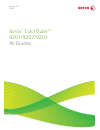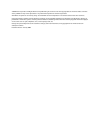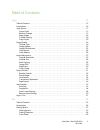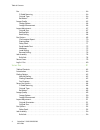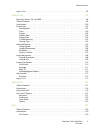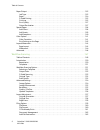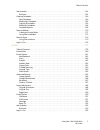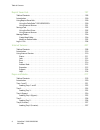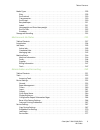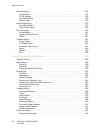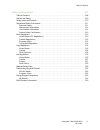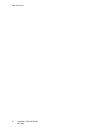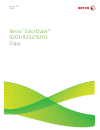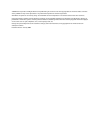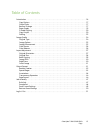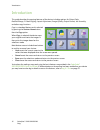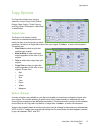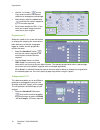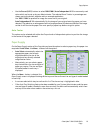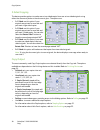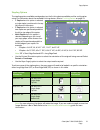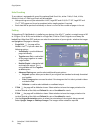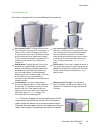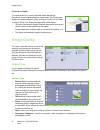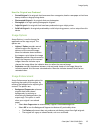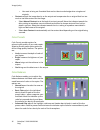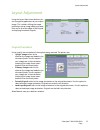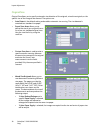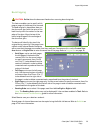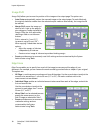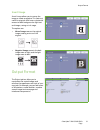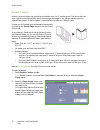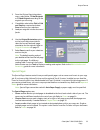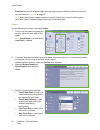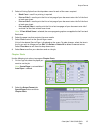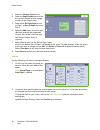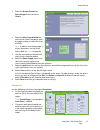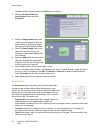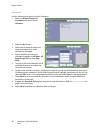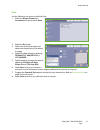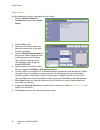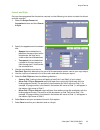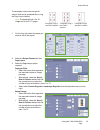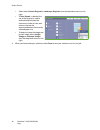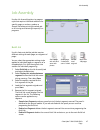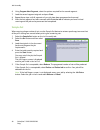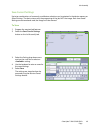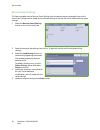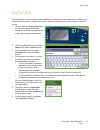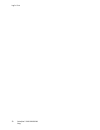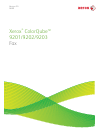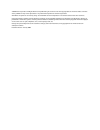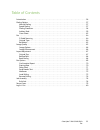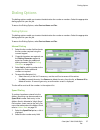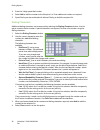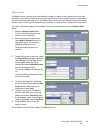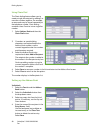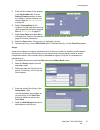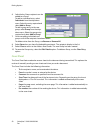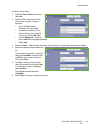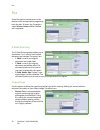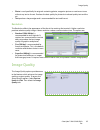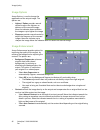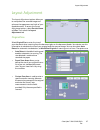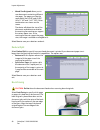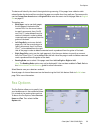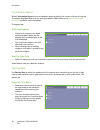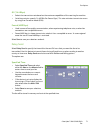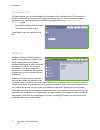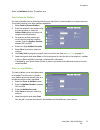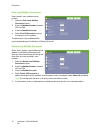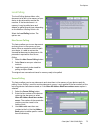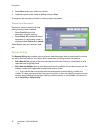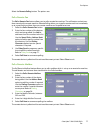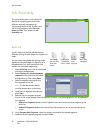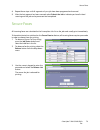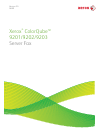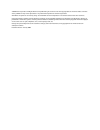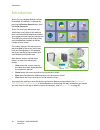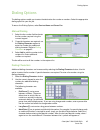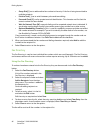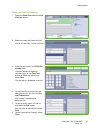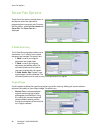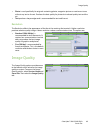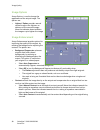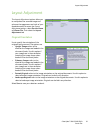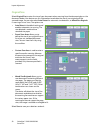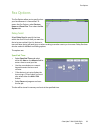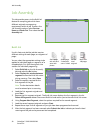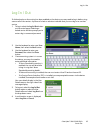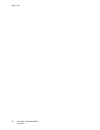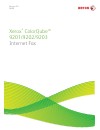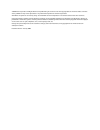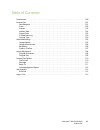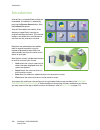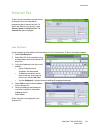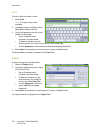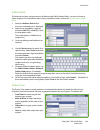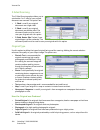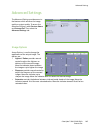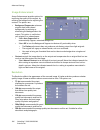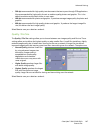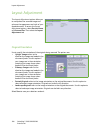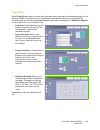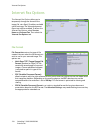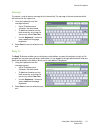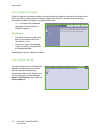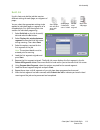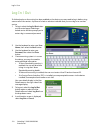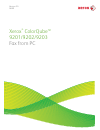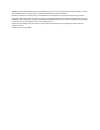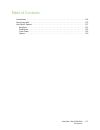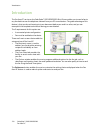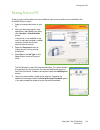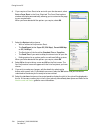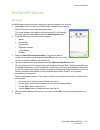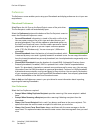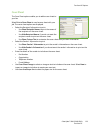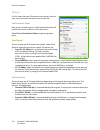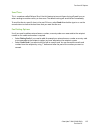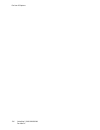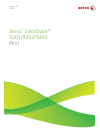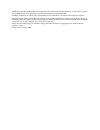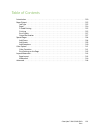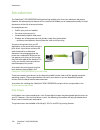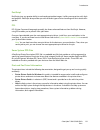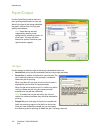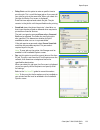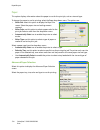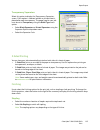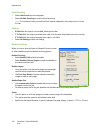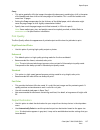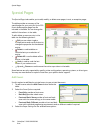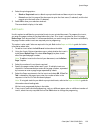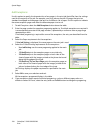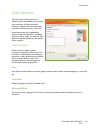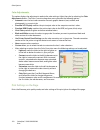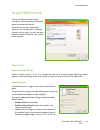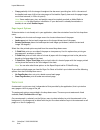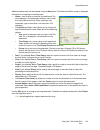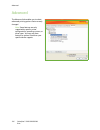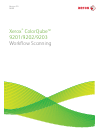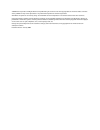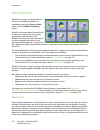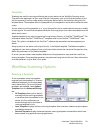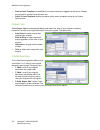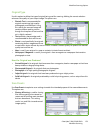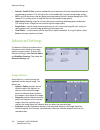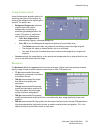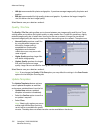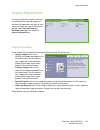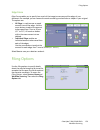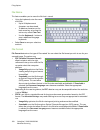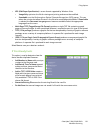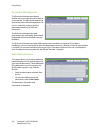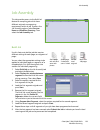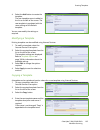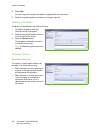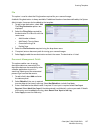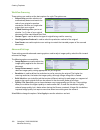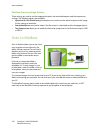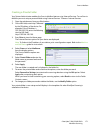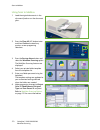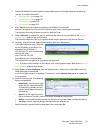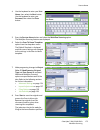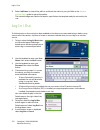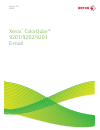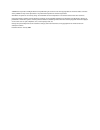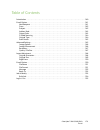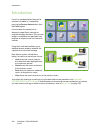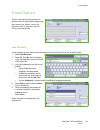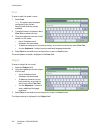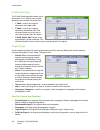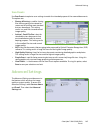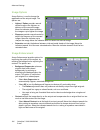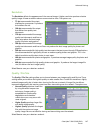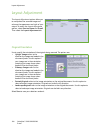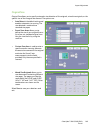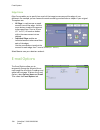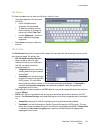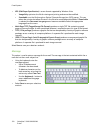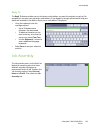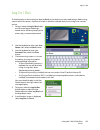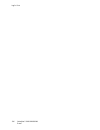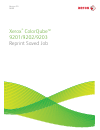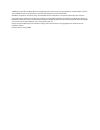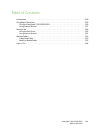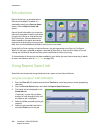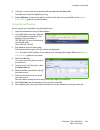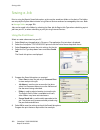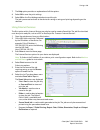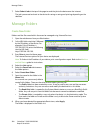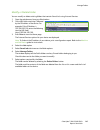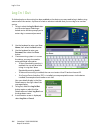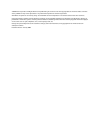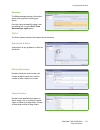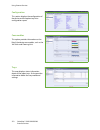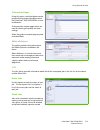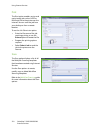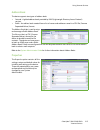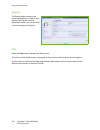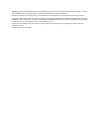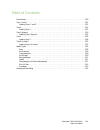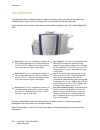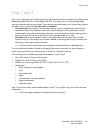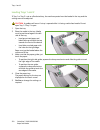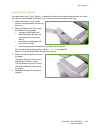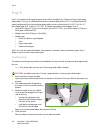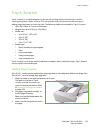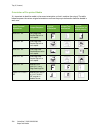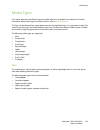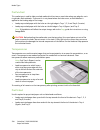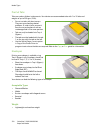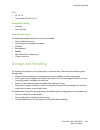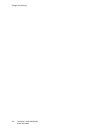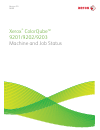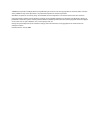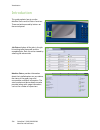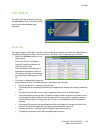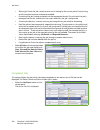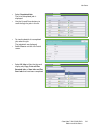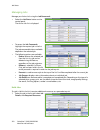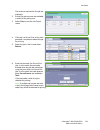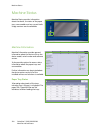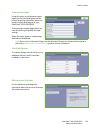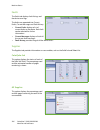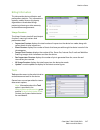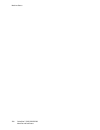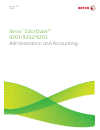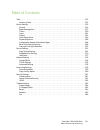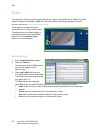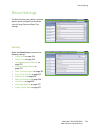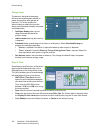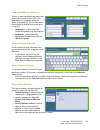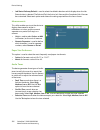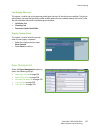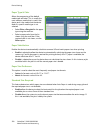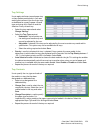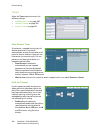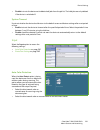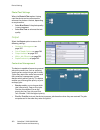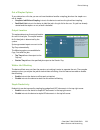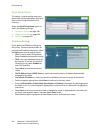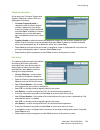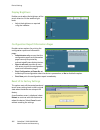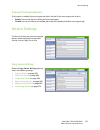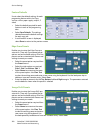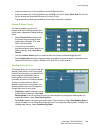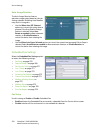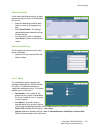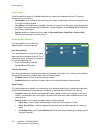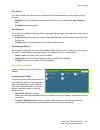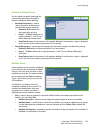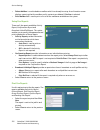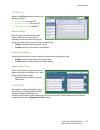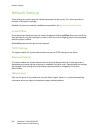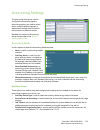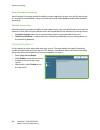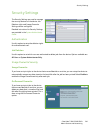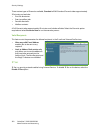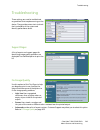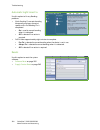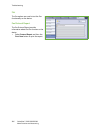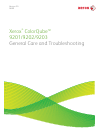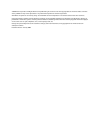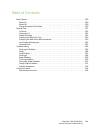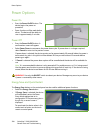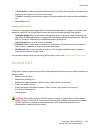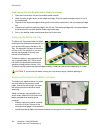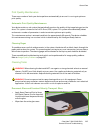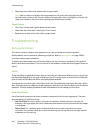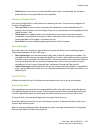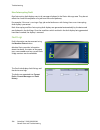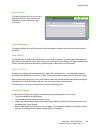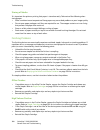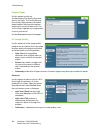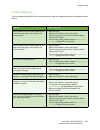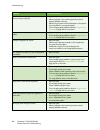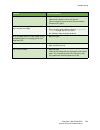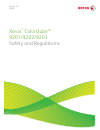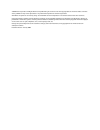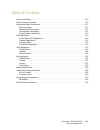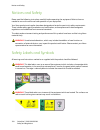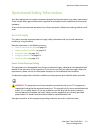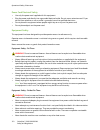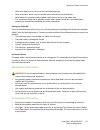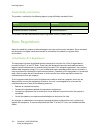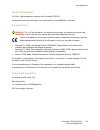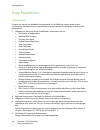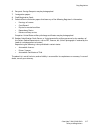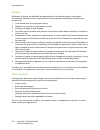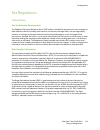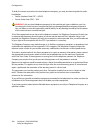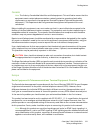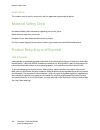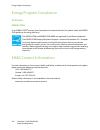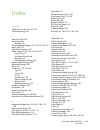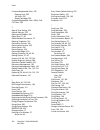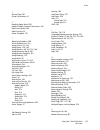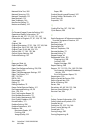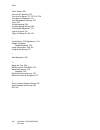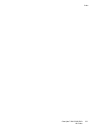- DL manuals
- Xerox
- Printer
- ColorQube 9201
- User Manual
Xerox ColorQube 9201 User Manual
Summary of ColorQube 9201
Page 1
Version 2.0 06/09 xerox ® colorqube™ 9201/9202/9203 all guides.
Page 2
©2009 xerox corporation. All rights reserved. Unpublished rights reserved under the copyright laws of the united states. Contents of this publication may not be reproduced in any form without permission of xerox corporation. Xerox ® and the sphere of connectivity design are trademarks of xerox corpo...
Page 3
Colorqube™ 9201/9202/9203 all guides 3 table of contents copy. . . . . . . . . . . . . . . . . . . . . . . . . . . . . . . . . . . . . . . . . . . . . . . . . . . . . . . . . . . . . . . . . . . . . . . . . 13 table of contents . . . . . . . . . . . . . . . . . . . . . . . . . . . . . . . . . . . . ...
Page 4
Table of contents colorqube™ 9201/9202/9203 all guides 4 fax . . . . . . . . . . . . . . . . . . . . . . . . . . . . . . . . . . . . . . . . . . . . . . . . . . . . . . . . . . . . . . . . . . . . . . . . . . . . . . . . . . . . . 64 2-sided scanning . . . . . . . . . . . . . . . . . . . . . . . . ....
Page 5
Table of contents colorqube™ 9201/9202/9203 all guides 5 log in / out . . . . . . . . . . . . . . . . . . . . . . . . . . . . . . . . . . . . . . . . . . . . . . . . . . . . . . . . . . . . . . . . . . . . . . . . . . . . . 95 internet fax. . . . . . . . . . . . . . . . . . . . . . . . . . . . . . ....
Page 6
Table of contents colorqube™ 9201/9202/9203 all guides 6 paper/output . . . . . . . . . . . . . . . . . . . . . . . . . . . . . . . . . . . . . . . . . . . . . . . . . . . . . . . . . . . . . . . . . . . . . . . . . . 132 job type . . . . . . . . . . . . . . . . . . . . . . . . . . . . . . . . . . ....
Page 7
Table of contents colorqube™ 9201/9202/9203 all guides 7 job assembly . . . . . . . . . . . . . . . . . . . . . . . . . . . . . . . . . . . . . . . . . . . . . . . . . . . . . . . . . . . . . . . . . . . . . . . . . . 163 build job . . . . . . . . . . . . . . . . . . . . . . . . . . . . . . . . . . ...
Page 8
Table of contents colorqube™ 9201/9202/9203 all guides 8 reprint saved job . . . . . . . . . . . . . . . . . . . . . . . . . . . . . . . . . . . . . . . . . . . . . . . . . . . . . . . . . . .197 table of contents . . . . . . . . . . . . . . . . . . . . . . . . . . . . . . . . . . . . . . . . . . . ...
Page 9
Table of contents colorqube™ 9201/9202/9203 all guides 9 media types . . . . . . . . . . . . . . . . . . . . . . . . . . . . . . . . . . . . . . . . . . . . . . . . . . . . . . . . . . . . . . . . . . . . . . . . . . . 229 plain . . . . . . . . . . . . . . . . . . . . . . . . . . . . . . . . . . . ....
Page 10
Table of contents colorqube™ 9201/9202/9203 all guides 10 network settings . . . . . . . . . . . . . . . . . . . . . . . . . . . . . . . . . . . . . . . . . . . . . . . . . . . . . . . . . . . . . . . . . . . . . . . 278 online/offline . . . . . . . . . . . . . . . . . . . . . . . . . . . . . . . . ...
Page 11
Table of contents colorqube™ 9201/9202/9203 all guides 11 safety and regulations . . . . . . . . . . . . . . . . . . . . . . . . . . . . . . . . . . . . . . . . . . . . . . . . . . . . . .307 table of contents . . . . . . . . . . . . . . . . . . . . . . . . . . . . . . . . . . . . . . . . . . . . . ...
Page 12
Table of contents colorqube™ 9201/9202/9203 all guides 12.
Page 13
Version 2.0 06/09 xerox ® colorqube™ 9201/9202/9203 copy.
Page 14
©2009 xerox corporation. All rights reserved. Unpublished rights reserved under the copyright laws of the united states. Contents of this publication may not be reproduced in any form without permission of xerox corporation. Xerox ® and the sphere of connectivity design are trademarks of xerox corpo...
Page 15
Colorqube™ 9201/9202/9203 copy 15 table of contents introduction . . . . . . . . . . . . . . . . . . . . . . . . . . . . . . . . . . . . . . . . . . . . . . . . . . . . . . . . . . . . . . . . . . . . . . . . . . . . 16 copy options . . . . . . . . . . . . . . . . . . . . . . . . . . . . . . . . . ....
Page 16
Introduction colorqube™ 9201/9202/9203 copy 16 introduction this guide describes the copying features of the device, including options for output color , reduce/enlarge , 2-sided copying , layout adjustment , image quality , output format , job assembly , and other copy functions. Copy is a standard...
Page 17
Copy options colorqube™ 9201/9202/9203 copy 17 copy options the copy tab includes basic copying selections such as output color , reduce / enlarge , paper supply , 2-sided copying and copy output . Each option is described in detail below. Output color the output color options include selections to ...
Page 18
Copy options colorqube™ 9201/9202/9203 copy 18 • use the - / + buttons on the copy screen to select the required reduction or enlargement percentage. • alternatively, select the ratio button and use the numeric keypad to type in the ratio required. • set the ratio window to 100% if you want your out...
Page 19
Copy options colorqube™ 9201/9202/9203 copy 19 • use the pre-set (x/y%) buttons to select 100%/100% , auto independent x-y% or commonly used ratios which can be set up by your administrator. The selected x and y ratios in percentages are shown next to the button, together with an example application...
Page 20
Copy options colorqube™ 9201/9202/9203 copy 20 2-sided copying the device provides options to make one or two-sided copies from one or two-sided originals using either the document feeder or the document glass . The options are: • 1>1 sided use this option if your originals are printed on one side a...
Page 21
Copy options colorqube™ 9201/9202/9203 copy 21 stapling options the stapling options available are dependent on the finishing device available and the configuration setup. For information about the available finishing devices, refer to finishing devices on page 23. • 1 staple when this option is sel...
Page 22
Copy options colorqube™ 9201/9202/9203 copy 22 hole punching if your device is equipped with one of the optional hole punch kits, either 2 hole , 3 hole, 4 hole, swedish 4 hole or 2 hole legal punch will be available. • hole punching can only be selected for a4 lef, legal sef and a3 (8.5x11” lef, le...
Page 23
Copy options colorqube™ 9201/9202/9203 copy 23 finishing devices your device is equipped with one of the following finishing devices:. Note: thick stacks of paper can be removed from your finisher more easily by using the pause function. Press the button as shown to lower the stacker tray to a more ...
Page 24
Image quality colorqube™ 9201/9202/9203 copy 24 convenience stapler this optional device is used to manually staple documents. Documents can be stapled straight or at an angle. The convenience stapler can staple between 2 sheets of 64 gsm (18 lb), and 50 sheets of 80 gsm (20 lb). The staple cartridg...
Page 25
Image quality colorqube™ 9201/9202/9203 copy 25 how the original was produced • printed original is for originals that have come from a magazine, book or newspaper or that have been printed on a large printing device. • photocopied original is for originals that are photocopies. • photograph is for ...
Page 26
Image quality colorqube™ 9201/9202/9203 copy 26 • you want to bring out fine detail that was lost due to a dark edge when using bound originals. • contrast controls the image density on the output and compensates for an original that has too much or too little contrast on the image. • select manual ...
Page 27
Layout adjustment colorqube™ 9201/9202/9203 copy 27 layout adjustment using the layout adjustment features you can change the appearance of your output image. This includes shifting the image, producing a mirror image, deleting an area from any or all of the edges of the original and copying from bo...
Page 28
Layout adjustment colorqube™ 9201/9202/9203 copy 28 original size original size allows you to specify automatic size detection of the originals, mixed size originals, or the specific size of the image to be scanned. The options are: • auto detect is the default setting and enables automatic size sen...
Page 29
Layout adjustment colorqube™ 9201/9202/9203 copy 29 book copying caution: do not close the document feeder when scanning bound originals. This feature enables you to specify which page or pages of a book are to be scanned. The book original is placed face down on the document glass with the spine of...
Page 30
Layout adjustment colorqube™ 9201/9202/9203 copy 30 image shift image shift allows you to move the position of the image on the output page. The options are: • auto center automatically centers the scanned image on the output paper. To work effectively, the original should be smaller than the select...
Page 31
Output format colorqube™ 9201/9202/9203 copy 31 invert image invert image allows you to reverse the image or create a negative. This feature is useful for originals that have a substantial amount of dark background or light text and images, saving on ink usage. The options are: • mirror image revers...
Page 32
Output format colorqube™ 9201/9202/9203 copy 32 booklet creation booklet creation enables the production of booklets from 1 or 2 sided originals. The device will scan your originals and automatically reduce and arrange the images in the correct sequence on your selected copy paper, so that a booklet...
Page 33
Output format colorqube™ 9201/9202/9203 copy 33 3. From the original input drop-down menu, select either 1 sided originals or 2 sided originals according to the originals you are using. 4. If available, select either fold or fold and staple as required and select save to confirm your selections. 5. ...
Page 34
Output format colorqube™ 9201/9202/9203 copy 34 • exceptions are used to program pages that require printing on a different media to the rest of your job. Refer to exceptions on page 37. Note: when identifying the page number to enter for chapter starts , inserts and exceptions , count each side as ...
Page 35
Output format colorqube™ 9201/9202/9203 copy 35 5. Select a printing option from the drop-down menu for each of the covers required: • blank cover is used if no printing is required. • print on side 1 is used to print the first or last page of your document onto side 1 of the front or back cover she...
Page 36
Output format colorqube™ 9201/9202/9203 copy 36 3. Select the chapter starts button. 4. Select the page number box and use the numeric keypad to enter a page number for the chapter start. 5. Select either on right page to print on side 1, or on left page to print on side 2. 6. Select the add button ...
Page 37
Output format colorqube™ 9201/9202/9203 copy 37 3. Select the output format tab, special pages button and then inserts . 4. Select the after page number box and use the numeric keypad to enter the page number you want the insert to follow. Note: to add an insert before page 1 of your document, use t...
Page 38
Output format colorqube™ 9201/9202/9203 copy 38 update the paper settings screen and confirm your selections. 3. Select the output format tab, special pages button and then exceptions . 4. Select the page number boxes and use the numeric keypad to enter the page number or sequence of pages you want ...
Page 39
Output format colorqube™ 9201/9202/9203 copy 39 • bates stamp to add a selected bates stamp in a specified position on the page. Bates stamping is used primarily in the legal and business fields and consists of a set prefix (such as a case number or client reference) together with a page number appl...
Page 40
Output format colorqube™ 9201/9202/9203 copy 40 comment use the following instructions to add a comment : 1. Select the output format tab, annotations button and then comment . 2. Select the on button. 3. Select one of the arrow buttons to determine the position of the comment on the page. 4. Specif...
Page 41
Output format colorqube™ 9201/9202/9203 copy 41 date use the following instructions to add the date : 1. Select the output format tab, annotations button and then date . 2. Select the on button. 3. Select one of the arrow buttons to determine the position of the date on the page. 4. Specify the date...
Page 42
Output format colorqube™ 9201/9202/9203 copy 42 bates stamp use the following instructions to program a bates stamp : 1. Select the output format tab, annotations button and then bates stamp . 2. Select the on button. 3. Select one of the arrow buttons to determine the position of the bates stamp on...
Page 43
Output format colorqube™ 9201/9202/9203 copy 43 format and style once you have programed the annotations required, use the following instructions to select the format and style required: 1. Select the output format tab, annotations button and then format & style. 2. Specify the appearance of annotat...
Page 44
Output format colorqube™ 9201/9202/9203 copy 44 transparency separators use transparency separators to interleave each printed transparency with a blank sheet of paper from a specified paper tray. 1. Load the transparencies into tray 4 (bypass), update the paper settings screen and confirm your sele...
Page 45
Output format colorqube™ 9201/9202/9203 copy 45 the examples shown here are typical outputs that can be produced when using the page layout feature. Note: the practical limit is for 16 images on a4 (8.5x11”) paper. 1. On the copy tab, select the paper you want to use for the copies. 2. Select the ou...
Page 46
Output format colorqube™ 9201/9202/9203 copy 46 • select either portrait originals or landscape originals from the drop-down menu on the right. • if auto repeat is selected, the size of the original is used to automatically calculate the maximum number of rows and columns that can be accommodated on...
Page 47
Job assembly colorqube™ 9201/9202/9203 copy 47 job assembly use the job assembly options to program a job that requires individual selections for specific pages or sections, produce a sample set before printing the whole job or for storing and retrieving frequently run programs. Build job use this f...
Page 48
Job assembly colorqube™ 9201/9202/9203 copy 48 6. Using program next segment , select the options required for the second segment. 7. Load the second segment originals and press start . 8. Repeat these steps until all segments of your job have been programed and scanned. 9. After the last segment ha...
Page 49
Job assembly colorqube™ 9201/9202/9203 copy 49 save current settings up to ten combinations of commonly used feature selections can be retained in the device memory as saved settings . The device stores only the programing of the job, not the image. Each time saved settings are retrieved and used, t...
Page 50
Job assembly colorqube™ 9201/9202/9203 copy 50 retrieve saved settings this feature enables you to retrieve saved settings from the device memory and apply them to the current job. Changes can be made to the retrieved settings, but these will not be stored with the saved settings. 1. Select the retr...
Page 51
Log in / out colorqube™ 9201/9202/9203 copy 51 log in / out if authentication or accounting has been enabled on the device, you may need to log in before using some or all of the services. A picture of a lock on a button indicates that you must log in to use that service. 1. To log in select the log...
Page 52
Log in / out colorqube™ 9201/9202/9203 copy 52.
Page 53
Version 2.0 06/09 xerox ® colorqube™ 9201/9202/9203 fax.
Page 54
©2009 xerox corporation. All rights reserved. Unpublished rights reserved under the copyright laws of the united states. Contents of this publication may not be reproduced in any form without permission of xerox corporation. Xerox ® and the sphere of connectivity design are trademarks of xerox corpo...
Page 55
Colorqube™ 9201/9202/9203 fax 55 table of contents introduction . . . . . . . . . . . . . . . . . . . . . . . . . . . . . . . . . . . . . . . . . . . . . . . . . . . . . . . . . . . . . . . . . . . . . . . . . . . . 56 dialing options . . . . . . . . . . . . . . . . . . . . . . . . . . . . . . . . ....
Page 56
Introduction colorqube™ 9201/9202/9203 fax 56 introduction fax is an optional feature that can be installed on your device. If installed, it can be accessed by selecting the services home button, then the fax option. Using fax enables you to scan your documents and send them to most types of fax mac...
Page 57
Dialing options colorqube™ 9201/9202/9203 fax 57 dialing options the dialing options enable you to enter the destination fax number or numbers. Select the appropriate dialing option for your fax job. To access the dialing options , select services home and fax . Dialing options the dialing options e...
Page 58
Dialing options colorqube™ 9201/9202/9203 fax 58 3. Enter the 3-digit speed dial number. 4. Select add to add the number to the recipient list . Enter additional numbers as required. 5. Speed dialing can be combined with manual dialing to build the recipient list. Dialing characters additional diali...
Page 59
Dialing options colorqube™ 9201/9202/9203 fax 59 address book the address book is used to store individual fax numbers or groups of fax numbers which are used frequently. Up to 200 individual entries and 40 group entries can be stored. For each number stored, transmission settings can also be set. T...
Page 60
Dialing options colorqube™ 9201/9202/9203 fax 60 using chain dial the chain dialing feature allows you to create a single fax recipient by adding 2 or more fax numbers together. For example, an area code may be stored separately to the telephone number. Chain dialing combines these 2 entries into a ...
Page 61
Dialing options colorqube™ 9201/9202/9203 fax 61 5. Enter the fax number of the recipient in the fax number field. Use the dialing characters button to enter the number if special characters are required. Refer to dialing characters on page 58. 6. Select a starting rate for the recipient. Use the dr...
Page 62
Dialing options colorqube™ 9201/9202/9203 fax 62 6. Individual or group recipients can be added to a group: to add an individual entry, select individuals from the drop-down menu. Select the entry required and select add to group . To add a group entry to the new group, select group from the drop- d...
Page 63
Dialing options colorqube™ 9201/9202/9203 fax 63 to select a cover sheet : 1. Select the cover sheet button and select on . 2. Select the to... Field and enter the name of the recipient using the keyboard. • up to 30 alphanumeric characters can be entered. • to delete a character use the back arrow ...
Page 64
Fax colorqube™ 9201/9202/9203 fax 64 fax these fax options provide access to fax features which are required for programing basic fax jobs. To access the fax options, select services home and fax . The fax tab is displayed. 2-sided scanning the 2-sided scanning option allows you to set whether 1 or ...
Page 65
Image quality colorqube™ 9201/9202/9203 fax 65 • photo is used specifically for originals containing photos, magazine pictures or continuous tones without any text or line art. Produces the best quality for photos but reduced quality text and line art. • text produces sharper edges and is recommende...
Page 66
Image quality colorqube™ 9201/9202/9203 fax 66 image options image options is used to change the appearance of the output image. The options are: • lighten / darken provides manual control to adjust the lightness or darkness of the scanned images. Move the indicator down to darken the image or up to...
Page 67
Layout adjustment colorqube™ 9201/9202/9203 fax 67 layout adjustment the layout adjustment options allow you to manipulate the scanned image and enhance the appearance and style of your faxed document. To access the layout adjustment options, select services home and fax . Then select the layout adj...
Page 68
Layout adjustment colorqube™ 9201/9202/9203 fax 68 • mixed size originals allows you to scan documents containing different size pages. The pages must be the same width, like a4 lef and a3 sef (8.5x11” lef and 11x17” sef). Other combinations are shown on the screen. The device will detect the size o...
Page 69
Fax options colorqube™ 9201/9202/9203 fax 69 the device will identify the size of the original during scanning. If the pages have a black or dark colored border the device will assume that the pages are smaller than they really are. To overcome this use the custom scan area feature in original size ...
Page 70
Fax options colorqube™ 9201/9202/9203 fax 70 confirmation report select confirmation report to print a broadcast report to identify the success or failure of a fax job. The options displayed depend on the settings enabled in tools . Refer to the administration and accounting guide for more informati...
Page 71
Fax options colorqube™ 9201/9202/9203 fax 71 g3 (14.4 kbps) • selects the transmission rate based on the maximum capabilities of the receiving fax machine. • initial transmission speed is 14,400 bits per second (bps). This rate minimizes transmission errors by using error correction mode (ecm). Forc...
Page 72
Fax options colorqube™ 9201/9202/9203 fax 72 send header text this feature allows you to include header text information when sending the fax. The information is printed in the header at the top of each page of the fax transmission. The information included is displayed on the screen and can be cust...
Page 73
Fax options colorqube™ 9201/9202/9203 fax 73 select the mailboxes button. The options are: send to remote mailbox this feature enables you to send a fax directly to an individual's private mailbox on a remote machine. The remote machine must have mailbox capabilities. 1. Select send to remote mailbo...
Page 74
Fax options colorqube™ 9201/9202/9203 fax 74 print local mailbox documents faxes stored in your mailbox can be printed. 1. Select the print local mailbox documents button. 2. Enter the mailbox number , between 001 and 200. 3. Enter the mailbox passcode . 4. Select print all documents to print the co...
Page 75
Fax options colorqube™ 9201/9202/9203 fax 75 local polling the local polling feature allows a fax document to be left in the memory of your device to be retrieved by another fax machine. If the fax document is in memory it may be polled once and deleted, or polled several times, depending on the mai...
Page 76
Fax options colorqube™ 9201/9202/9203 fax 76 4. Select save to save your selections and exit. 5. Load the originals to be stored for polling and press start . The originals are scanned and stored in memory ready to be polled. Stored local document documents stored in memory for local polling can be ...
Page 77
Fax options colorqube™ 9201/9202/9203 fax 77 select the remote polling button. The options are: poll a remote fax the poll a remote fax feature allows you to call a remote fax machine. The call locates and retrieves faxes stored at the remote machine. Remote polling allows you to poll a remote machi...
Page 78
Job assembly colorqube™ 9201/9202/9203 fax 78 job assembly this tab provides access to the build job feature for compiling jobs which have different originals or programing requirements within a job. To access the job assembly options, select services home and fax . Then select the job assembly tab....
Page 79
Secure faxes colorqube™ 9201/9202/9203 fax 79 8. Repeat these steps until all segments of your job have been programed and scanned. 9. After the last segment has been scanned, select submit the job to indicate you have finished scanning and the job can be processed and completed. Secure faxes all in...
Page 80
Log in / out colorqube™ 9201/9202/9203 fax 80 log in / out if authentication or accounting has been enabled on the device, you may need to log in before using some or all of the services. A picture of a lock on a button indicates that you must log in to use that service. 1. To log in select the log ...
Page 81
Version 2.0 06/09 xerox ® colorqube™ 9201/9202/9203 server fax.
Page 82
©2009 xerox corporation. All rights reserved. Unpublished rights reserved under the copyright laws of the united states. Contents of this publication may not be reproduced in any form without permission of xerox corporation. Xerox ® and the sphere of connectivity design are trademarks of xerox corpo...
Page 83
Colorqube™ 9201/9202/9203 server fax 83 table of contents introduction . . . . . . . . . . . . . . . . . . . . . . . . . . . . . . . . . . . . . . . . . . . . . . . . . . . . . . . . . . . . . . . . . . . . . . . . . . . . 84 dialing options . . . . . . . . . . . . . . . . . . . . . . . . . . . . . ...
Page 84
Introduction colorqube™ 9201/9202/9203 server fax 84 introduction server fax is a standard feature that can be enabled. If enabled, it is selected by pressing the services home button, then the server fax option. Server fax scans your documents and sends them to any type of fax machine that is conne...
Page 85
Dialing options colorqube™ 9201/9202/9203 server fax 85 dialing options the dialing options enable you to enter the destination fax number or numbers. Select the appropriate dialing option for your fax job. To access the dialing options , select services home and server fax . Manual dialing 1. Selec...
Page 86
Dialing options colorqube™ 9201/9202/9203 server fax 86 • group dial [\] use to add another fax number to the entry if the fax is being transmitted to multiple recipients. • pulse to tone [:] use to switch between pulse and tone dialing. • password check [s] use for remote terminal identification. T...
Page 87
Dialing options colorqube™ 9201/9202/9203 server fax 87 setting up the fax directory 1. Select the server fax tab and the fax directory button. 2. Select an empty slot from the list of entries. If necessary, use the scroll bar . 3. Enter the fax number in the edit fax number field. Use the c button ...
Page 88
Server fax options colorqube™ 9201/9202/9203 server fax 88 server fax options these server fax options provide access to fax features which are required for programing basic server fax jobs. To access the fax options, select services home and server fax . The server fax tab is displayed. 2-sided sca...
Page 89
Image quality colorqube™ 9201/9202/9203 server fax 89 • photo is used specifically for originals containing photos, magazine pictures or continuous tones without any text or line art. Produces the best quality for photos but reduced quality text and line art. • text produces sharper edges and is rec...
Page 90
Image quality colorqube™ 9201/9202/9203 server fax 90 image options image options is used to change the appearance of the output image. The options are: • lighten / darken provides manual control to adjust the lightness or darkness of the scanned images. Move the indicator down to darken the image o...
Page 91
Layout adjustment colorqube™ 9201/9202/9203 server fax 91 layout adjustment the layout adjustment options allow you to manipulate the scanned image and enhance the appearance and style of your faxed document.To access the layout adjustment options, select services home and server fax . Then select t...
Page 92
Layout adjustment colorqube™ 9201/9202/9203 server fax 92 original size select original size to enter the size of your document when scanning from the document glass or the document feeder. Your device uses this information to calculate the size of your original and the scanned image. You can also s...
Page 93
Fax options colorqube™ 9201/9202/9203 server fax 93 fax options the fax options allow you to specify when your fax document is transmitted. To access the fax options , select services home and server fax . Then select the fax options tab. Delay send select delay send to specify the time within the n...
Page 94
Job assembly colorqube™ 9201/9202/9203 server fax 94 job assembly this tab provides access to the build job feature for compiling jobs which have different originals or programing requirements within a job. To access the job assembly options, select services home and server fax . Then select the job...
Page 95
Log in / out colorqube™ 9201/9202/9203 server fax 95 log in / out if authentication or accounting has been enabled on the device, you may need to log in before using some or all of the services. A picture of a lock on a button indicates that you must log in to use that service. 1. To log in select t...
Page 96
Log in / out colorqube™ 9201/9202/9203 server fax 96.
Page 97
Version 2.0 06/09 xerox ® colorqube™ 9201/9202/9203 internet fax.
Page 98
©2009 xerox corporation. All rights reserved. Unpublished rights reserved under the copyright laws of the united states. Contents of this publication may not be reproduced in any form without permission of xerox corporation. Xerox ® and the sphere of connectivity design are trademarks of xerox corpo...
Page 99
Colorqube™ 9201/9202/9203 internet fax 99 table of contents introduction . . . . . . . . . . . . . . . . . . . . . . . . . . . . . . . . . . . . . . . . . . . . . . . . . . . . . . . . . . . . . . . . . . . . . . . . . . . 100 internet fax . . . . . . . . . . . . . . . . . . . . . . . . . . . . . . ...
Page 100
Introduction colorqube™ 9201/9202/9203 internet fax 100 introduction internet fax is a standard feature that can be enabled. If enabled, it is selected by pressing the services home button, then the internet fax option. Internet fax enables the creation of an electronic image file by scanning an ori...
Page 101
Internet fax colorqube™ 9201/9202/9203 internet fax 101 internet fax these internet fax options provide access to features which are required for programing basic internet fax jobs. To access the internet fax options, select services home and internet fax. The internet fax tab is displayed. New reci...
Page 102
Internet fax colorqube™ 9201/9202/9203 internet fax 102 from: to enter or edit the sender’s name: 1. Select from . Note: this option may not be available. 2. If a default name is displayed, select clear text to delete the entry. 3. Using the keyboard, enter the e-mail address of the sender. • up to ...
Page 103
Internet fax colorqube™ 9201/9202/9203 internet fax 103 address book if the device has been setup to access the network and public address books, you can use them to select recipients. For information about setting up address books, refer to the system administrator guide . 1. Select the address boo...
Page 104
Internet fax colorqube™ 9201/9202/9203 internet fax 104 2-sided scanning the 2-sided scanning option allows you to set whether 1 or 2 sides of your original document are scanned. The options are: • 1 sided is used if your original documents are single sided. • 2 sided is used if your original docume...
Page 105
Advanced settings colorqube™ 9201/9202/9203 internet fax 105 advanced settings the advanced settings provide access to the features which enhance the image quality or output quality. To access the advanced settings , select services home and internet fax . Then select the advanced settings tab. Imag...
Page 106
Advanced settings colorqube™ 9201/9202/9203 internet fax 106 image enhancement image enhancement provides options for improving the quality of the output, by reducing the background or adjusting the contrast. The options are: • background suppression enhances originals that have colored backgrounds,...
Page 107
Advanced settings colorqube™ 9201/9202/9203 internet fax 107 • 300 dpi recommended for high quality text documents that are to pass through ocr applications. Also recommended for high quality line art or medium quality photos and graphics. This is the default resolution and the best choice in most c...
Page 108
Layout adjustment colorqube™ 9201/9202/9203 internet fax 108 layout adjustment the layout adjustment options allow you to manipulate the scanned image and enhance the appearance and style of your faxed document. To access the layout adjustment options, select services home and internet fax . Then se...
Page 109
Layout adjustment colorqube™ 9201/9202/9203 internet fax 109 original size select original size to enter the size of your document when scanning from the document glass or the document feeder. Your device uses this information to calculate the size of your original and the scanned image. You can als...
Page 110
Internet fax options colorqube™ 9201/9202/9203 internet fax 110 internet fax options the internet fax options allow you to temporarily change the format of the image file, set a reply to address and add a brief message. The acknowledgement report can also be enabled. To access the internet fax optio...
Page 111
Internet fax options colorqube™ 9201/9202/9203 internet fax 111 message this option is used to enter a message for the internet fax. The message is the text contained within the fax and not the subject line. 1. Using the keyboard, enter the message required. • up to 50 alphanumeric characters can be...
Page 112
Job assembly colorqube™ 9201/9202/9203 internet fax 112 acknowledgement report using this feature a confirmation report is printed indicating the delivery status of the internet fax job. Each internet fax recipient provides a delivery receipt when the job is received. Once the receipt is received by...
Page 113
Job assembly colorqube™ 9201/9202/9203 internet fax 113 build job use this feature to build a job that requires different settings for each page, or a segment of pages. You can select the appropriate settings to be applied to individual pages or segments of a completed job. First split the originals...
Page 114
Log in / out colorqube™ 9201/9202/9203 internet fax 114 log in / out if authentication or accounting has been enabled on the device, you may need to log in before using some or all of the services. A picture of a lock on a button indicates that you must log in to use that service. 1. To log in selec...
Page 115
Version 2.0 06/09 xerox ® colorqube™ 9201/9202/9203 fax from pc.
Page 116
©2009 xerox corporation. All rights reserved. Unpublished rights reserved under the copyright laws of the united states. Contents of this publication may not be reproduced in any form without permission of xerox corporation. Xerox ® and the sphere of connectivity design are trademarks of xerox corpo...
Page 117
Colorqube™ 9201/9202/9203 fax from pc 117 table of contents introduction . . . . . . . . . . . . . . . . . . . . . . . . . . . . . . . . . . . . . . . . . . . . . . . . . . . . . . . . . . . . . . . . . . . . . . . . . . . 118 faxing from a pc . . . . . . . . . . . . . . . . . . . . . . . . . . . . ...
Page 118
Introduction colorqube™ 9201/9202/9203 fax from pc 118 introduction the fax from pc service on the colorqube™ 9201/9202/9203 print driver enables you to send a fax to any fax machine over the telephone network from your pc or workstation. The great advantage of this feature is that you do not have t...
Page 119
Faxing from a pc colorqube™ 9201/9202/9203 fax from pc 119 faxing from a pc to fax your job, the fax option must be installed on your printer and fax must be enabled in the installable options screen. 1. Select or create a document on your pc. 2. With your document open in your application, select p...
Page 120
Faxing from a pc colorqube™ 9201/9202/9203 fax from pc 120 6. If you require a cover sheet to be sent with your fax document, select print a cover sheet in the cover sheet tab. The cover sheet options window will display automatically, allowing you to customize the page to your requirements. When yo...
Page 121
Fax from pc options colorqube™ 9201/9202/9203 fax from pc 121 fax from pc options recipients use the recipients option to enter a recipient or group of recipients for your fax. 1. Select fax as the job type on the paper/output screen of the print driver. The fax recipients screen will automatically ...
Page 122
Fax from pc options colorqube™ 9201/9202/9203 fax from pc 122 preferences the preferences screen enables you to setup your phonebooks and display preferences to suit your own requirements. Phonebook preferences select fax as the job type on the paper/output screen of the print driver. The fax recipi...
Page 123
Fax from pc options colorqube™ 9201/9202/9203 fax from pc 123 cover sheet the cover sheet option enables you to add a cover sheet to your fax. Select print a cover sheet to send a cover sheet with your job. The cover sheet options are displayed. • select the recipient information to print: • use sho...
Page 124
Fax from pc options colorqube™ 9201/9202/9203 fax from pc 124 options on this screen there are 5 fax transmission options that you may use to customize the transmission of your fax. Confirmation sheet here you can choose to print a confirmation sheet that will confirm the success or failure of the t...
Page 125
Fax from pc options colorqube™ 9201/9202/9203 fax from pc 125 send time this is sometimes called delayed send . Use this feature to transmit faxes during off-peak hours or when sending to another country or time zone. The default setting will send the fax immediately. To send the fax at a specific t...
Page 126
Fax from pc options colorqube™ 9201/9202/9203 fax from pc 126.
Page 127
Version 2.0 06/09 xerox ® colorqube™ 9201/9202/9203 print.
Page 128
©2009 xerox corporation. All rights reserved. Unpublished rights reserved under the copyright laws of the united states. Contents of this publication may not be reproduced in any form without permission of xerox corporation. Xerox ® and the sphere of connectivity design are trademarks of xerox corpo...
Page 129
Colorqube™ 9201/9202/9203 print 129 table of contents introduction . . . . . . . . . . . . . . . . . . . . . . . . . . . . . . . . . . . . . . . . . . . . . . . . . . . . . . . . . . . . . . . . . . . . . . . . . . . 130 paper/output . . . . . . . . . . . . . . . . . . . . . . . . . . . . . . . . . ...
Page 130
Introduction colorqube™ 9201/9202/9203 print 130 introduction the colorqube™ 9201/9202/9203 will produce high quality prints from your electronic documents. However, the advanced print features of this machine will enable you to create professionally finished documents at the click of a mouse button...
Page 131
Introduction colorqube™ 9201/9202/9203 print 131 postscript postscript gives you greater ability to scale and manipulate images; it offers more precision with high- end graphics. Postscript also provides you with different types of error-handling and font substitution options. Pcl pcl (printer comma...
Page 132
Paper/output colorqube™ 9201/9202/9203 print 132 paper/output use the paper/output tab to select the basic printing requirements for your job. Identify the type of job being submitted, the paper, sides printed, finishing and quality requirements. Note: some features are only supported by specific pr...
Page 133
Paper/output colorqube™ 9201/9202/9203 print 133 • delay print use this option to enter a specific time to print the job. This is useful for large jobs or if you want all your jobs to print at the same time. When you select this job type, the delay print screen is displayed. Enter the time required ...
Page 134
Paper/output colorqube™ 9201/9202/9203 print 134 paper this option displays information about the paper to use for the print job, such as size and type. To change the paper to use for printing, select the paper drop-down menu. The options are: • other size select this option to display the paper siz...
Page 135
Paper/output colorqube™ 9201/9202/9203 print 135 transparency separators select this option to display the transparency separators screen. If this option is selected, a blank or printed sheet is placed after each transparency. The paper type for your job must be set to transparency using the other t...
Page 136
Paper/output colorqube™ 9201/9202/9203 print 136 hole punching • select hole punch to punch the paper. • select no hole punching to switch off hole punching. Note: the number of holes punched and their location depend on the hole punch unit in the finisher. Folding • bi fold folds the output in the ...
Page 137
Paper/output colorqube™ 9201/9202/9203 print 137 creep • this option gradually shifts the images throughout the document, providing less shift in the center of the booklet and more shift to the outer pages of the booklet. This is useful for booklets with more than 10 pages. • setting the creep compe...
Page 138
Special pages colorqube™ 9201/9202/9203 print 138 special pages the special pages tab enables you to add, modify, or delete cover pages, inserts, or exception pages. The table provides a summary of the special pages for your print job. Up to 250 inserts and exception pages can be included in the tab...
Page 139
Special pages colorqube™ 9201/9202/9203 print 139 4. Select the printing options: • blank or preprinted inserts a blank or pre-printed sheet and does not print an image. • printed uses the first page of the document to print the front cover (if selected), and the last page to print the back cover (i...
Page 140
Special pages colorqube™ 9201/9202/9203 print 140 add exceptions use this option to specify the characteristics of any pages in the print job that differ from the settings used for the majority of the job. For example, your print job may contain 30 pages that print on standard-sized paper and two pa...
Page 141
Color options colorqube™ 9201/9202/9203 print 141 color options the color options tab contains the following items that enable you to select a color correction (or black and white printing), customize the automatic color correction, and adjust colors in your job. Some features are only supported by ...
Page 142
Color options colorqube™ 9201/9202/9203 print 142 color adjustments this option displays the adjustments made to the color settings. Adjust the color by selecting the color adjustments button. The color correction drop-down menu provides the following options: • automatic uses the best color correct...
Page 143
Layout/watermark colorqube™ 9201/9202/9203 print 143 layout/watermark the layout/watermark tab contains settings for selecting page layout, booklet layout and watermark options. Some features are only supported by specific printer configurations, operating systems, or driver types. You may see more ...
Page 144
Layout/watermark colorqube™ 9201/9202/9203 print 144 • creep gradually shifts the images throughout the document, providing less shift in the center of the booklet and more shift to the outer pages of the booklet. Specify how much the page images are shifted outward (in 10ths of a point). Note: some...
Page 145
Layout/watermark colorqube™ 9201/9202/9203 print 145 additional watermarks can be created using the new option. The watermark editor screen is displayed with options for creating a new watermark. • name is used to enter a name for the watermark. The name appears in the watermark selection menu under...
Page 146
Advanced colorqube™ 9201/9202/9203 print 146 advanced the advanced tab enables you to select advanced printing options that are rarely changed. Note: some features are only supported by specific printer configurations, operating systems, or driver types. You may see more features or options listed t...
Page 147
Version 2.0 06/09 xerox ® colorqube™ 9201/9202/9203 workflow scanning.
Page 148
©2009 xerox corporation. All rights reserved. Unpublished rights reserved under the copyright laws of the united states. Contents of this publication may not be reproduced in any form without permission of xerox corporation. Xerox ® and the sphere of connectivity design are trademarks of xerox corpo...
Page 149
Colorqube™ 9201/9202/9203 workflow scanning 149 table of contents introduction . . . . . . . . . . . . . . . . . . . . . . . . . . . . . . . . . . . . . . . . . . . . . . . . . . . . . . . . . . . . . . . . . . . . . . . . . . . 150 repositories . . . . . . . . . . . . . . . . . . . . . . . . . . . ...
Page 150
Introduction colorqube™ 9201/9202/9203 workflow scanning 150 introduction workflow scanning is a standard feature that can be enabled. If enabled, it is selected by pressing the services home button, then the workflow scanning option. Workflow scanning enables the creation of an electronic image fil...
Page 151
Workflow scanning options colorqube™ 9201/9202/9203 workflow scanning 151 templates templates are used for scanning and faxing jobs at your device via the workflow scanning service. They define the parameters of your scan or fax job. Information such as the final destination of your job (the reposit...
Page 152
Workflow scanning options colorqube™ 9201/9202/9203 workflow scanning 152 • scan to home templates are available if you have entered your logged into the device. Images are scanned to a specific area for each user. • public / private templates displays private or public access templates setup by the...
Page 153
Workflow scanning options colorqube™ 9201/9202/9203 workflow scanning 153 original type use this option to define the type of original being used for scanning. Making the correct selection enhances the quality of your output image. The options are: • photo & text is recommended for originals contain...
Page 154
Advanced settings colorqube™ 9201/9202/9203 workflow scanning 154 • archival - small file size is best for standard business documents that are stored electronically for record keeping purposes. This setting results in the smallest file sizes and normal image quality. • ocr is best for documents tha...
Page 155
Advanced settings colorqube™ 9201/9202/9203 workflow scanning 155 image enhancement image enhancement provides options for improving the quality of the output, by reducing the background or adjusting the contrast. The options are: • background suppression enhances originals that have colored backgro...
Page 156
Advanced settings colorqube™ 9201/9202/9203 workflow scanning 156 • 400 dpi recommended for photos and graphics. It produces average image quality for photos and graphics. • 600 dpi recommended for high quality photos and graphics. It produces the largest image file size, but delivers the best image...
Page 157
Layout adjustment colorqube™ 9201/9202/9203 workflow scanning 157 layout adjustment the layout adjustment options allow you to manipulate the scanned image and enhance the appearance and style of your output. To access the layout adjustment options, select services home and workflow scanning . Then ...
Page 158
Layout adjustment colorqube™ 9201/9202/9203 workflow scanning 158 original size original size allows you to specify automatic size detection of the originals, mixed size originals, or the specific size of the image to be scanned. The options are: • auto detect is the default setting and enables auto...
Page 159
Filing options colorqube™ 9201/9202/9203 workflow scanning 159 edge erase edge erase enables you to specify how much of the image to erase around the edges of your document. For example, you can remove the marks caused by punched holes or staples in your original. The options are: • all edges is use...
Page 160
Filing options colorqube™ 9201/9202/9203 workflow scanning 160 file name this feature enables you to name the file that is stored. • using the keyboard, enter the name of the file. • up to 40 alphanumeric characters can be entered. • to delete a character use the back arrow key, or to clear the enti...
Page 161
Filing options colorqube™ 9201/9202/9203 workflow scanning 161 • xps (xml paper specification) is a new format supported by windows vista. • image only optimises the file for viewing and printing and cannot be modified. • searchable runs the file through an optical character recognition (ocr) proces...
Page 162
Filing options colorqube™ 9201/9202/9203 workflow scanning 162 document management the document management feature enables users to assign descriptive data to a scanned job. The descriptive data can be accessed by other software applications to assist in searching, indexing and the automated process...
Page 163
Job assembly colorqube™ 9201/9202/9203 workflow scanning 163 job assembly this tab provides access to the build job feature for compiling jobs which have different originals or programing requirements within a job. To access the job assembly options, select services home and workflow scanning . Then...
Page 164
Creating templates colorqube™ 9201/9202/9203 workflow scanning 164 creating templates templates can be created, modified and deleted using the internet services option on your device. Template operations can only be performed once your system administrator has defined the repositories and the defaul...
Page 165
Creating templates colorqube™ 9201/9202/9203 workflow scanning 165 4. Select the add button to create the template. The new template name is added to the list on the left of the screen. The new template is populated with the same settings as the default template. You can now modify the settings as r...
Page 166
Creating templates colorqube™ 9201/9202/9203 workflow scanning 166 5. Select add . An exact copy of the original template is displayed with the new name. 6. Select the copied template and make any changes required. Deleting a template templates can be deleted using internet services. 1. To delete a ...
Page 167
Creating templates colorqube™ 9201/9202/9203 workflow scanning 167 file this option is used to select the filing location required for your scanned images. A default filing destination is always available. If additional locations have been defined by the system administrator, these can also be added...
Page 168
Creating templates colorqube™ 9201/9202/9203 workflow scanning 168 workflow scanning these options are used to set the basic options for a job. The options are: • output color provides selections to automatically detect and match the color of your original or produce monotone, full color or a single...
Page 169
Creating templates colorqube™ 9201/9202/9203 workflow scanning 169 layout adjustment these options allow you to manipulate the scanned image and enhance the appearance and style of your filed image. The following options are available: • original orientation is used to specify the orientation of the...
Page 170
Scan to mailbox colorqube™ 9201/9202/9203 workflow scanning 170 workflow scanning image settings these settings are used to set the image optimization, the searchable options and the compression settings. The following options are available: • optimized for fast web viewing these options are used to...
Page 171
Scan to mailbox colorqube™ 9201/9202/9203 workflow scanning 171 creating a private folder your system administrator enables the scan to mailbox feature using internet services. To use scan to mailbox you must setup a personal folder using internet services. To access internet services: 1. Open the w...
Page 172
Scan to mailbox colorqube™ 9201/9202/9203 workflow scanning 172 using scan to mailbox 1. Load the original documents in the document feeder or on the document glass . 2. Press the clear all (ac) button twice and then confirm to cancel any previous screen programing selections. 3. Press the services ...
Page 173
Scan to mailbox colorqube™ 9201/9202/9203 workflow scanning 173 7. Additional workflow scanning options are provided on each of the tabs. Refer to the following sections for further information: • advanced settings on page 154 • layout adjustment on page 157 • filing options on page 159 • job assemb...
Page 174
Scan to home colorqube™ 9201/9202/9203 workflow scanning 174 scan to home scan to home allows you to scan hard copy originals at the colorqube™ 9201/9202/9203 and send them to a destination on the network which is specified as your "home" destination. You enter your network authentication log in at ...
Page 175
Scan to home colorqube™ 9201/9202/9203 workflow scanning 175 4. Use the keyboard to enter your user name , then select the next button. Use the keyboard to enter your password , then select the enter button. 5. Press the services home button and select the workflow scanning option. The workflow scan...
Page 176
Log in / out colorqube™ 9201/9202/9203 workflow scanning 176 9. Select job status to view all the job lists and check the status of your job. Refer to the machine and job status guide for more information. The scanned images are filed to the location specified on the template ready for retrieval by ...
Page 177
Version 2.0 06/09 xerox ® colorqube™ 9201/9202/9203 e-mail.
Page 178
©2009 xerox corporation. All rights reserved. Unpublished rights reserved under the copyright laws of the united states. Contents of this publication may not be reproduced in any form without permission of xerox corporation. Xerox ® and the sphere of connectivity design are trademarks of xerox corpo...
Page 179
Colorqube™ 9201/9202/9203 e-mail 179 table of contents introduction . . . . . . . . . . . . . . . . . . . . . . . . . . . . . . . . . . . . . . . . . . . . . . . . . . . . . . . . . . . . . . . . . . . . . . . . . . . 180 e-mail options . . . . . . . . . . . . . . . . . . . . . . . . . . . . . . . ....
Page 180
Introduction colorqube™ 9201/9202/9203 e-mail 180 introduction e-mail is a standard feature that can be enabled. If enabled, it is selected by pressing the services home button, then the e-mail option. E-mail enables the creation of an electronic image file by scanning an original hard copy document...
Page 181
E-mail options colorqube™ 9201/9202/9203 e-mail 181 e-mail options these e-mail options provide access to features which are required for programing basic e-mail jobs. Details such as the recipient , copy to recipients and the subject are entered here. New recipient use this option to enter details ...
Page 182
E-mail options colorqube™ 9201/9202/9203 e-mail 182 from: to enter or edit the sender’s name: 1. Select from . Note: this option may have been configured by the system administrator and may not be available. 2. If a default name is displayed, select clear text to delete the entry. 3. Using the keybo...
Page 183
E-mail options colorqube™ 9201/9202/9203 e-mail 183 address book if the device has been setup to access the network and public address books, you can use them to select recipients. For information about setting up address books, refer to the system administrator guide . 1. Select the address book bu...
Page 184
E-mail options colorqube™ 9201/9202/9203 e-mail 184 2-sided scanning the 2-sided scanning option allows you to set whether 1 or 2 sides of your original document are scanned. The options are: • 1 sided is used if your original documents are single sided. • 2 sided is used if your original documents ...
Page 185
Advanced settings colorqube™ 9201/9202/9203 e-mail 185 scan presets use scan presets to optimise scan settings to match the intended purpose of the scanned documents. The options are: • sharing & printing is used for sharing files that are going to be viewed on- screen and for printing most standard...
Page 186
Advanced settings colorqube™ 9201/9202/9203 e-mail 186 image options image options is used to change the appearance of the output image. The options are: • lighten / darken provides manual control to adjust the lightness or darkness of the scanned images. Move the indicator down to darken the image ...
Page 187
Advanced settings colorqube™ 9201/9202/9203 e-mail 187 resolution the resolution affects the appearance of the scanned image. A higher resolution produces a better quality image. A lower resolution reduces communication time. The options are: • 72 dpi recommended for output displayed on a computer. ...
Page 188
Layout adjustment colorqube™ 9201/9202/9203 e-mail 188 layout adjustment the layout adjustment options allow you to manipulate the scanned image and enhance the appearance and style of your output. To access the layout adjustment options, select services home and e-mail . Then select the layout adju...
Page 189
Layout adjustment colorqube™ 9201/9202/9203 e-mail 189 original size original size allows you to specify automatic size detection of the originals, mixed size originals, or the specific size of the image to be scanned. The options are: • auto detect is the default setting and enables automatic size ...
Page 190
E-mail options colorqube™ 9201/9202/9203 e-mail 190 edge erase edge erase enables you to specify how much of the image to erase around the edges of your document. For example, you can remove the marks caused by punched holes or staples in your original. The options are: • all edges is used to erase ...
Page 191
E-mail options colorqube™ 9201/9202/9203 e-mail 191 file name this feature enables you to name the file that is sent by e-mail. • using the keyboard, enter the name of the file. • up to 40 alphanumeric characters can be entered. • to delete a character use the back arrow key, or to clear the entire ...
Page 192
E-mail options colorqube™ 9201/9202/9203 e-mail 192 • xps (xml paper specification) is a new format supported by windows vista. • image only optimises the file for viewing and printing and cannot be modified. • searchable runs the file through an optical character recognition (ocr) process. This can...
Page 193
Job assembly colorqube™ 9201/9202/9203 e-mail 193 reply to the reply to feature enables you to include an e-mail address you want the recipient to reply to. For example you can enter your personal e-mail address. If you logged in through authentication and your details are available in the address b...
Page 194
Job assembly colorqube™ 9201/9202/9203 e-mail 194 build job use this feature to build a job that requires different settings for each page, or a segment of pages. You can select the appropriate settings to be applied to individual pages or segments of a completed job. First split the originals into ...
Page 195
Log in / out colorqube™ 9201/9202/9203 e-mail 195 log in / out if authentication or accounting has been enabled on the device, you may need to log in before using some or all of the services. A picture of a lock on a button indicates that you must log in to use that service. 1. To log in select the ...
Page 196
Log in / out colorqube™ 9201/9202/9203 e-mail 196.
Page 197
Version 2.0 06/09 xerox ® colorqube™ 9201/9202/9203 reprint saved job.
Page 198
©2009 xerox corporation. All rights reserved. Unpublished rights reserved under the copyright laws of the united states. Contents of this publication may not be reproduced in any form without permission of xerox corporation. Xerox ® and the sphere of connectivity design are trademarks of xerox corpo...
Page 199
Colorqube™ 9201/9202/9203 reprint saved job 199 table of contents introduction . . . . . . . . . . . . . . . . . . . . . . . . . . . . . . . . . . . . . . . . . . . . . . . . . . . . . . . . . . . . . . . . . . . . . . . . . . . 200 using reprint saved job . . . . . . . . . . . . . . . . . . . . . ....
Page 200
Introduction colorqube™ 9201/9202/9203 reprint saved job 200 introduction reprint saved job is a standard feature that can be enabled. If enabled, it is selected by pressing the services home button, then the reprint saved job option. Reprint saved job enables you to retrieve jobs which have been st...
Page 201
Using reprint saved job colorqube™ 9201/9202/9203 reprint saved job 201 6. If the job is a secure job, enter the passcode required and select print job . The job enters the job list ready for printing. 7. Select job status to view all the job lists and check the status of your job. Refer to the mach...
Page 202
Saving a job colorqube™ 9201/9202/9203 reprint saved job 202 saving a job prior to using the reprint saved jobs option, a job must be saved to a folder on the device. The folders are setup by the system administrator using internet services and can be managed by the users. Refer to manage folders on...
Page 203
Saving a job colorqube™ 9201/9202/9203 reprint saved job 203 7. The help option provides an explanation of all the options. 8. Select ok to save the print settings. 9. Select ok on the print dialogue window to send the job. The job is processed and sent to the device for saving or saving and printin...
Page 204
Manage folders colorqube™ 9201/9202/9203 reprint saved job 204 7. Select submit job at the top of the page to send the job to the device over the internet. The job is processed and sent to the device for saving or saving and printing, depending on the selection. Manage folders create new folder fold...
Page 205
Manage folders colorqube™ 9201/9202/9203 reprint saved job 205 modify or delete folder you can modify or delete existing folders that contain saved jobs using internet services. 1. Open the web browser from your workstation. 2. In the url field, enter http:// followed by the ip address of the device...
Page 206
Log in / out colorqube™ 9201/9202/9203 reprint saved job 206 log in / out if authentication or accounting has been enabled on the device, you may need to log in before using some or all of the services. A picture of a lock on a button indicates that you must log in to use that service. 1. To log in ...
Page 207
Version 2.0 06/09 xerox ® colorqube™ 9201/9202/9203 internet services.
Page 208
©2009 xerox corporation. All rights reserved. Unpublished rights reserved under the copyright laws of the united states. Contents of this publication may not be reproduced in any form without permission of xerox corporation. Xerox ® and the sphere of connectivity design are trademarks of xerox corpo...
Page 209
Colorqube™ 9201/9202/9203 internet services 209 table of contents introduction . . . . . . . . . . . . . . . . . . . . . . . . . . . . . . . . . . . . . . . . . . . . . . . . . . . . . . . . . . . . . . . . . . . . . . . . . . . 210 using internet services . . . . . . . . . . . . . . . . . . . . . ....
Page 210
Introduction colorqube™ 9201/9202/9203 internet services 210 introduction internet services uses the embedded http server on the device. This allows you to communicate with the colorqube™ 9201/9202/9203 through a web browser and gives you access to the internet or intranet. Entering the ip address o...
Page 211
Using internet services colorqube™ 9201/9202/9203 internet services 211 welcome the welcome page provides information about setting up and installing your device. Once you have reviewed this page it can be switched off using the don’t show welcome page again option. Status the status option provides...
Page 212
Using internet services colorqube™ 9201/9202/9203 internet services 212 configuration this section displays the configuration of the device and the option to print a configuration report. Consumables this option provides information on the life of the device consumables, such as the ink sticks and c...
Page 213
Using internet services colorqube™ 9201/9202/9203 internet services 213 information pages using this option, individual guides can be printed which provide information about the colorqube™ 9201/9202/9203 services and features. It also provides sampler pages which are used for checking the quality an...
Page 214
Using internet services colorqube™ 9201/9202/9203 internet services 214 print the print option enables you to send a print ready job such as a pdf or postscript file to the printer over the internet. You can send the job from your desktop or from a remote location. To use the job submission option: ...
Page 215
Using internet services colorqube™ 9201/9202/9203 internet services 215 address book the device supports two types of address book: • internal - a global address book provided by ldap (lightweight directory access protocol) services. • public - an address book created from a list of names and addres...
Page 216
Using internet services colorqube™ 9201/9202/9203 internet services 216 support the support option contains the name and telephone number of your system administrator and the telephone numbers you should use for customer support and supplies . Help select the help button to display the help screens....
Page 217
Version 2.0 06/09 xerox ® colorqube™ 9201/9202/9203 paper and media.
Page 218
©2009 xerox corporation. All rights reserved. Unpublished rights reserved under the copyright laws of the united states. Contents of this publication may not be reproduced in any form without permission of xerox corporation. Xerox ® and the sphere of connectivity design are trademarks of xerox corpo...
Page 219
Colorqube™ 9201/9202/9203 paper and media 219 table of contents introduction . . . . . . . . . . . . . . . . . . . . . . . . . . . . . . . . . . . . . . . . . . . . . . . . . . . . . . . . . . . . . . . . . . . . . . . . . . . 220 trays 1 and 2 . . . . . . . . . . . . . . . . . . . . . . . . . . . ....
Page 220
Introduction colorqube™ 9201/9202/9203 paper and media 220 introduction this guide describes the different types of media that can be used in your device, the paper trays available and the types and sizes of media that can be loaded and fed from each tray. It also identifies the orientation the medi...
Page 221
Trays 1 and 2 colorqube™ 9201/9202/9203 paper and media 221 trays 1 and 2 trays 1 and 2 are located on the front of the device and feed the majority of media sizes. Media can be loaded long edge feed (lef) or short edge feed (sef). Your device uses a system of programable settings to manage the tray...
Page 222
Trays 1 and 2 colorqube™ 9201/9202/9203 paper and media 222 loading trays 1 and 2 if tray 1 or tray 2 is set as a dedicated tray, the media requested must be loaded in the tray and the settings cannot be adjusted. Caution: a problem will occur if a tray is opened while it is being used to feed media...
Page 223
Tray 3 colorqube™ 9201/9202/9203 paper and media 223 tray 3 tray 3 is a high capacity tray. It is intended to be the primary feeder for the most commonly used media. This tray is permanently set as a dedicated tray and feeds only a4 or 8.5x11” lef sized media. The following media can be loaded in tr...
Page 224
Tray 4 (bypass) colorqube™ 9201/9202/9203 paper and media 224 tray 4 (bypass) tray 4 (bypass) is a paper tray on the left hand side of your device and can be folded away when not in use. It is primarily intended for use as a small quantity, special materials feeder and accommodates media of all type...
Page 225
Tray 4 (bypass) colorqube™ 9201/9202/9203 paper and media 225 loading tray 4 (bypass) your device alerts you if tray 4 (bypass) is selected for a job and the media requested does not match the media currently loaded. It also warns you if the tray runs out of paper during a job. 1. Make sure the tray...
Page 226
Tray 5 colorqube™ 9201/9202/9203 paper and media 226 tray 5 tray 5 is an optional high capacity paper source. When installed, tray 5 takes priority as the primary paper feeder. This tray is a dedicated tray and as standard feeds a4 or 8.5x11” long edge feed (lef) media. Additional kits can be purcha...
Page 227
Tray 6 (inserter) colorqube™ 9201/9202/9203 paper and media 227 tray 6 (inserter) tray 6 (inserter) is an optional paper tray for use with the high volume finisher and is used for inserting post process sheets in the set. This tray provides a very convenient and efficient way of adding pre-printed c...
Page 228
Tray 6 (inserter) colorqube™ 9201/9202/9203 paper and media 228 orientation of pre-printed media it is important to load the media in the correct orientation so that it matches the output. The table below compares the various original orientations and how the pre-printed media should be loaded in ea...
Page 229
Media types colorqube™ 9201/9202/9203 paper and media 229 media types this section describes the different types of media which can be loaded in your device. For further information about media types and specifications, refer to www.Xerox.Com . The type can be selected from a drop-down menu for the ...
Page 230
Media types colorqube™ 9201/9202/9203 paper and media 230 pre-punched this media type is used for hole punched media which has two or more holes along one edge for use in ring binders and notebooks. To ensure ink is not placed where the holes occur, a small deletion is applied to the binding edge of...
Page 231
Media types colorqube™ 9201/9202/9203 paper and media 231 recycled paper use this option for any recycled paper being loaded in the trays. The device supports recycled media that has been designed for laser and solid ink devices, such as xerox recycled paper. Labels labels consist of three layers, t...
Page 232
Media types colorqube™ 9201/9202/9203 paper and media 232 pre-cut tabs tabs are used as dividers in documents. Your device can accommodate tabs with 1 to 10 tabs and weights of up to 200 gsm (53 lb). • do not use tabs with bent corners. They can cause feeding related problems. If a tab is bent, remo...
Page 233
Storage and handling colorqube™ 9201/9202/9203 paper and media 233 sizes • dl, c5, c4 • commercial #10, 6x9”, 9x12” acceptable sealing • gummed • press and seal unacceptable types the following envelope characteristics are not acceptable: • side seamed construction • announcement or catalogue envelo...
Page 234
Storage and handling colorqube™ 9201/9202/9203 paper and media 234.
Page 235
Version 2.0 06/09 xerox ® colorqube™ 9201/9202/9203 machine and job status.
Page 236
©2009 xerox corporation. All rights reserved. Unpublished rights reserved under the copyright laws of the united states. Contents of this publication may not be reproduced in any form without permission of xerox corporation. Xerox ® and the sphere of connectivity design are trademarks of xerox corpo...
Page 237
Colorqube™ 9201/9202/9203 machine and job status 237 table of contents introduction . . . . . . . . . . . . . . . . . . . . . . . . . . . . . . . . . . . . . . . . . . . . . . . . . . . . . . . . . . . . . . . . . . . . . . . . . . . 238 job status . . . . . . . . . . . . . . . . . . . . . . . . . ....
Page 238
Introduction colorqube™ 9201/9202/9203 machine and job status 238 introduction this guide explains how to use the machine status and job status functions. These are both accessed by buttons on the control panel. Job status displays all the jobs in the job list waiting to be processed, and the comple...
Page 239
Job status colorqube™ 9201/9202/9203 machine and job status 239 job status the job lists can be accessed by pressing the job status button. Information about current jobs and completed jobs is displayed. Active jobs this screen displays all the jobs currently in the list waiting to be processed. Eac...
Page 240
Job status colorqube™ 9201/9202/9203 machine and job status 240 • waiting for printer the job is ready to print and is waiting for the current job to finish printing and the required resources to become available. • formatting the job is being converted into the appropriate format. For print tasks t...
Page 241
Job status colorqube™ 9201/9202/9203 machine and job status 241 • select completed jobs . The list of completed jobs is displayed. • use the up and down buttons to scroll through the jobs in the list. • to view the details of a completed job, select the job. The job details are displayed. • select c...
Page 242
Job status colorqube™ 9201/9202/9203 machine and job status 242 managing jobs manage your active jobs using the job commands . • select the job status button on the control panel. The active jobs list is displayed. • to access the job commands highlight the required job in the list. The job command ...
Page 243
Job status colorqube™ 9201/9202/9203 machine and job status 243 the resources required for the job are displayed. 2. Ensure the job resources are available in order for the job to print. 3. Select close to exit the job details screen. 4. If the job is a secure print or fax job a passcode is required...
Page 244
Machine status colorqube™ 9201/9202/9203 machine and job status 244 machine status machine status provides information about the device, the status of the paper trays, consumables and any current faults. Usage counters are also available. Machine information machine information provides general info...
Page 245
Machine status colorqube™ 9201/9202/9203 machine and job status 245 information pages using this option, a configuration report, paper tips and individual guides can be printed, providing information about the setup, functions and features of your colorqube™ 9201/9202/9203. It also provides sampler ...
Page 246
Machine status colorqube™ 9201/9202/9203 machine and job status 246 faults the faults tab displays fault listings and the device error logs. The faults are separated into current faults, current messages and fault history. • current faults displays a list of current faults on the device. Each fault ...
Page 247
Machine status colorqube™ 9201/9202/9203 machine and job status 247 billing information this tab provides device utilization and performance statistics. This information is typically used by xerox or third-party organizations to calculate billings pertaining to leasing or other warranty and maintena...
Page 248
Machine status colorqube™ 9201/9202/9203 machine and job status 248.
Page 249
Version 2.0 06/09 xerox ® colorqube™ 9201/9202/9203 administration and accounting.
Page 250
©2009 xerox corporation. All rights reserved. Unpublished rights reserved under the copyright laws of the united states. Contents of this publication may not be reproduced in any form without permission of xerox corporation. Xerox ® and the sphere of connectivity design are trademarks of xerox corpo...
Page 251
Colorqube™ 9201/9202/9203 administration and accounting 251 table of contents tools . . . . . . . . . . . . . . . . . . . . . . . . . . . . . . . . . . . . . . . . . . . . . . . . . . . . . . . . . . . . . . . . . . . . . . . . . . . . . . . . . . 252 accessing tools . . . . . . . . . . . . . . . . ...
Page 252
Tools colorqube™ 9201/9202/9203 administration and accounting 252 tools the settings on the device can be setup using via two options, internet services or tools . This guide explains the options available in tools . For information about the settings available in internet services, refer to the sys...
Page 253
Device settings colorqube™ 9201/9202/9203 administration and accounting 253 device settings the device settings are used to customize options which are specific to the device, such as energy saver and paper tray settings. General select the general option to access the following settings: • energy s...
Page 254
Device settings colorqube™ 9201/9202/9203 administration and accounting 254 energy saver the device is designed to be energy efficient and automatically reduces its power consumption after periods of inactivity. This utility enables the administrator to modify the time the device spends between stan...
Page 255
Device settings colorqube™ 9201/9202/9203 administration and accounting 255 language/keyboard selection you can choose the default language used on the device touch screen (that is the language that is displayed when the device is switched on). You can also select the keyboard to display when a text...
Page 256
Device settings colorqube™ 9201/9202/9203 administration and accounting 256 • job status pathway default is used to select the default selections which display when the job status button is selected. The selected tab , the active jobs view and the completed jobs view can be customized. Select each o...
Page 257
Device settings colorqube™ 9201/9202/9203 administration and accounting 257 low supply warning this option is used to set-up the warning period given for each of the device consumables. The device will display a message the specified number of days before the consumable reaches the end of its life. ...
Page 258
Device settings colorqube™ 9201/9202/9203 administration and accounting 258 paper type & color allows the programing of the default media type and color. This is usually the most common media that is used in the device and is the media that the device feeds if a specific media type is not selected. ...
Page 259
Device settings colorqube™ 9201/9202/9203 administration and accounting 259 tray settings use to apply attributes to each paper tray so they operate productively in your own working environment. You can assign trays as dedicated to a specific paper size and type, and setup auto selection and the sel...
Page 260
Device settings colorqube™ 9201/9202/9203 administration and accounting 260 timers select the timers option to access the following settings: • auto resume timer on page 260 • held job timeout on page 260 • system timeout on page 261 auto resume timer if the device is stopped during a job, this feat...
Page 261
Device settings colorqube™ 9201/9202/9203 administration and accounting 261 • disable instructs the device not to delete held jobs from the job list. The held jobs are only deleted if the device is switched off. System timeout use to set whether the device should return to the default screen and fea...
Page 262
Device settings colorqube™ 9201/9202/9203 administration and accounting 262 photo/text settings when the photo & text option is being used the device can be customized to enhance the photo or the text, depending on requirements. • select bias photo if the photo quality is more important. • select bi...
Page 263
Device settings colorqube™ 9201/9202/9203 administration and accounting 263 out of staples options if your device has a finisher you can set how the device handles a stapling job when the stapler runs out of staples. • complete job without stapling instructs the device to continue the job without st...
Page 264
Device settings colorqube™ 9201/9202/9203 administration and accounting 264 quick setup home this option is used to quickly setup your device with the key information required in order to start using the features and functions. Select the quick setup home option to access the following settings: • i...
Page 265
Device settings colorqube™ 9201/9202/9203 administration and accounting 265 telephone numbers use to enter your customer support and supplies telephone numbers which are displayed on the device. • customer support number is selected to enter the xerox support number supplied with your device. Enter ...
Page 266
Device settings colorqube™ 9201/9202/9203 administration and accounting 266 display brightness enables you to adjust the brightness of the touch screen to suit the ambient light levels. • adjust the brightness as required using the indicator. Configuration report/information pages provides various o...
Page 267
Service settings colorqube™ 9201/9202/9203 administration and accounting 267 interrupt printing enablement if this option is enabled, jobs printing can be held in the job list for more urgent jobs to print. • enable instructs the device to allow jobs to be interrupted. • disable instructs the device...
Page 268
Service settings colorqube™ 9201/9202/9203 administration and accounting 268 feature defaults use to select the default settings for each programing feature within the copy service, such as paper supply, output, 2 sided. • select the default required for each feature in each of the programing tabs. ...
Page 269
Service settings colorqube™ 9201/9202/9203 administration and accounting 269 • enter the amounts for shifting up/down and left/right for side 1. • enter the amounts for shifting up/down and left/right for side 2. Select mirror side 2 if the shift for the second side should be the same as for the fir...
Page 270
Service settings colorqube™ 9201/9202/9203 administration and accounting 270 auto image rotation the auto image rotation feature optimizes image output based on the job settings selected. Disabling auto rotation may result in image loss. • use the when auto r/e selected options to instruct the syste...
Page 271
Service settings colorqube™ 9201/9202/9203 administration and accounting 271 feature defaults use to select the default settings for each programing feature within the embedded fax service. • select the default required for each feature in each of the programing tabs. • select save defaults . The se...
Page 272
Service settings colorqube™ 9201/9202/9203 administration and accounting 272 line 2 setup if the extended fax option is installed the device can support two analogue fax lines. This option enables you to set up line 2. • fax number is the number of the phone line your system is attached to. Enter th...
Page 273
Service settings colorqube™ 9201/9202/9203 administration and accounting 273 ring volume this setting enables the user to hear a ringing tone from the device when an incoming fax is being received. • enabled instructs the device to sound the tone when a fax is received. Select high , medium or low ....
Page 274
Service settings colorqube™ 9201/9202/9203 administration and accounting 274 automatic resend if the device connects to the receiving fax machine but the fax transmission is unsuccessful the device automatically attempts to resend the fax. Use this setting to specify how may attempts should be made ...
Page 275
Service settings colorqube™ 9201/9202/9203 administration and accounting 275 mailbox & polling policies use this option to specify how long the system keeps documents received or stored in mailboxes before deleting. • received documents is used to specify the policy for documents received from remot...
Page 276
Service settings colorqube™ 9201/9202/9203 administration and accounting 276 • delete mailbox is used to delete a mailbox which has already be setup. A confirmation screen displays a warning that the mailbox and its contents are deleted if confirm is selected. • print mailbox list is used to print a...
Page 277
Service settings colorqube™ 9201/9202/9203 administration and accounting 277 job sheets select the job sheets option to access the following settings: • banner sheets on page 277 • output error sheets on page 277 • paper type & color on page 277 banner sheets with this option the device can print a ...
Page 278
Network settings colorqube™ 9201/9202/9203 administration and accounting 278 network settings these settings are used to enter the network parameters for the system. This section provides an overview of the options available. Detailed instructions for network installation are provided in the system ...
Page 279
Accounting settings colorqube™ 9201/9202/9203 administration and accounting 279 accounting settings the accounting settings are used to configure the accounting options. Accounting options are used to record device usage by different groups or departments and can also be used to restrict access to d...
Page 280
Accounting settings colorqube™ 9201/9202/9203 administration and accounting 280 xerox standard accounting xerox standard accounting provides the ability to track usage of print, copy, scan and fax job services. It is provided as standard and is setup using internet services. Select save to enable xe...
Page 281
Security settings colorqube™ 9201/9202/9203 administration and accounting 281 security settings the security settings are used to manage the security features of the device. Job deletion rights and image overwrite settings can be configured. Detailed instructions for security settings are provided i...
Page 282
Security settings colorqube™ 9201/9202/9203 administration and accounting 282 there are two types of overwrite available, standard or full . Standard overwrite takes approximately 20 minutes and excludes: • print file directories • scan to mailbox jobs • fax dial directories • mailbox contents a ful...
Page 283
Troubleshooting colorqube™ 9201/9202/9203 administration and accounting 283 troubleshooting these settings are used to troubleshoot any problems that maybe occurring on the device. They provide various tests to check the functionality of the system and identify performance levels. Support pages a li...
Page 284
Troubleshooting colorqube™ 9201/9202/9203 administration and accounting 284 automatic light lines fix use this option to fix any banding problems. • quick banding fix corrects banding temporarily and may slow print speeds until a full banding fix is completed. • on is used to correct banding when it...
Page 285
Troubleshooting colorqube™ 9201/9202/9203 administration and accounting 285 software reset software reset is faster and wastes less consumables than switching the device off then on. • when instructed by the device to perform a restart, choose a software option and then select the reset button. • al...
Page 286
Troubleshooting colorqube™ 9201/9202/9203 administration and accounting 286 fax the fax options are used to test the fax functionality on the device. Fax protocol report the fax protocol report provides information about the fax function on the device. • select protocol report and then the print now...
Page 287
Version 2.0 06/09 xerox ® colorqube™ 9201/9202/9203 general care and troubleshooting.
Page 288
©2009 xerox corporation. All rights reserved. Unpublished rights reserved under the copyright laws of the united states. Contents of this publication may not be reproduced in any form without permission of xerox corporation. Xerox ® and the sphere of connectivity design are trademarks of xerox corpo...
Page 289
Colorqube™ 9201/9202/9203 general care and troubleshooting 289 table of contents power options . . . . . . . . . . . . . . . . . . . . . . . . . . . . . . . . . . . . . . . . . . . . . . . . . . . . . . . . . . . . . . . . . . . . . . . . . 290 power on . . . . . . . . . . . . . . . . . . . . . . . ...
Page 290
Power options colorqube™ 9201/9202/9203 general care and troubleshooting 290 power options power on • press the power on/off button. The device begins the power on procedure. • some functions will be ready before others. The device will be ready to scan in approximately 3 minutes. Power off • press ...
Page 291
General care colorqube™ 9201/9202/9203 general care and troubleshooting 291 • if quick restart is selected and confirmed the device will restart. Any copy jobs in the job list will be deleted, print jobs in the job list are recovered. If cancel is selected the power down options will be cancelled an...
Page 292
General care colorqube™ 9201/9202/9203 general care and troubleshooting 292 to place an order for consumables or replacement units, please contact your xerox representative giving your company name, product number and the device serial number. An option is available within internet services which al...
Page 293
General care colorqube™ 9201/9202/9203 general care and troubleshooting 293 when the cleaning unit is nearing end of life, a warning message is displayed informing you to reorder a new unit but not to replace at this time. The warning is given when there is approximately 13 days usage remaining. Whe...
Page 294
General care colorqube™ 9201/9202/9203 general care and troubleshooting 294 high volume finisher booklet maker staple cartridges: 1. Open the finisher door. Pull out the booklet maker module. 2. Lower the lever to gain access to the staple cartridges. Grip the staple cartridge and pull it out of the...
Page 295
General care colorqube™ 9201/9202/9203 general care and troubleshooting 295 print quality maintenance there are a number of tasks your device performs automatically to ensure it is running at optimum print quality: automatic print quality maintenance your device contains a sub-system that periodical...
Page 296
Troubleshooting colorqube™ 9201/9202/9203 general care and troubleshooting 296 • wipe away any residue with a clean cloth or paper towel. Note: spots or marks on the glass will be reproduced on the prints when copying from the document glass . Spots on the constant velocity transport glass (the stri...
Page 297
Troubleshooting colorqube™ 9201/9202/9203 general care and troubleshooting 297 • fatal fault this occurs when a system wide failure exists that is unrecoverable. For example a power fault occurs causing the device to be inoperable. Customer clearable faults a customer clearable fault is a fault that...
Page 298
Troubleshooting colorqube™ 9201/9202/9203 general care and troubleshooting 298 non-interrupting fault non-interrupting fault displays consist of messages displayed in the status message area. They do not affect the successful completion of a job from the current pathway. For example, if the user is ...
Page 299
Troubleshooting colorqube™ 9201/9202/9203 general care and troubleshooting 299 current faults this option displays a list of any current faults on the device. Each fault can be selected for further information and instructions. Current messages this option displays a list of all the current fault me...
Page 300
Troubleshooting colorqube™ 9201/9202/9203 general care and troubleshooting 300 storing of media it is important for optimum printing that paper is stored correctly. Take note of the following when storing paper: • store in ambient room temperature. Damp paper may cause feed problems or poor image qu...
Page 301
Troubleshooting colorqube™ 9201/9202/9203 general care and troubleshooting 301 high volume finisher booklet maker stapler • if a problem occurs in the booklet maker staplers, remove both stapler cartridg e s and release any misfed staples. Refer to staple cartridges on page 293 for instructions on r...
Page 302
Troubleshooting colorqube™ 9201/9202/9203 general care and troubleshooting 302 support pages use this option to print the troubleshooting print quality page and the jet test pages. The troubleshooting print quality page provides information about problem solving and the options which can be used to ...
Page 303
Troubleshooting colorqube™ 9201/9202/9203 general care and troubleshooting 303 problem statements if you are experiencing difficulties using your device, check the suggestions below for problem solving advice. Problem potential solution dark or colored lines and streaks appear on the output when cop...
Page 304
Troubleshooting colorqube™ 9201/9202/9203 general care and troubleshooting 304 smears and smudges appear on the output when printing or copying. • reprint the job. • make sure paper is the correct type and size and is properly loaded in the tray. • make sure you select the 2nd side option in the opt...
Page 305
Troubleshooting colorqube™ 9201/9202/9203 general care and troubleshooting 305 dots on copies. • reprint the job. • make sure the defect is not on the original. • clean the document glass and the constant velocity transport (cvt) glass. Marks on the lead edge of paper stack which are in line with th...
Page 306
Further assistance colorqube™ 9201/9202/9203 general care and troubleshooting 306 further assistance for any additional help visit our customer web site at www.Xerox.Com or contact the xerox welcome and support center quoting the device serial number. • press the machine status button on the control...
Page 307
Version 2.0 06/09 xerox ® colorqube™ 9201/9202/9203 safety and regulations.
Page 308
©2009 xerox corporation. All rights reserved. Unpublished rights reserved under the copyright laws of the united states. Contents of this publication may not be reproduced in any form without permission of xerox corporation. Xerox ® and the sphere of connectivity design are trademarks of xerox corpo...
Page 309
Colorqube™ 9201/9202/9203 safety and regulations 309 table of contents notices and safety . . . . . . . . . . . . . . . . . . . . . . . . . . . . . . . . . . . . . . . . . . . . . . . . . . . . . . . . . . . . . . . . . . . . 310 safety labels and symbols . . . . . . . . . . . . . . . . . . . . . . ...
Page 310
Notices and safety colorqube™ 9201/9202/9203 safety and regulations 310 notices and safety please read the following instructions carefully before operating the equipment. Refer to them as needed to ensure the continued safe operation of your equipment. Your xerox product and supplies have been desi...
Page 311
Operational safety information colorqube™ 9201/9202/9203 safety and regulations 311 operational safety information your xerox equipment and supplies have been designed and tested to meet strict safety requirements. These include safety agency examination, approval, and compliance with established en...
Page 312
Operational safety information colorqube™ 9201/9202/9203 safety and regulations 312 power cord electrical safety • use only the power cord supplied with this equipment. • plug the power cord directly into a grounded electrical outlet. Do not use an extension cord. If you do not know whether or not a...
Page 313
Operational safety information colorqube™ 9201/9202/9203 safety and regulations 313 • never push objects of any kind into the ventilation openings. • never override or “cheat” any of the electrical or mechanical interlock devices. • never place this equipment where people might step on or trip on th...
Page 314
Basic regulations colorqube™ 9201/9202/9203 safety and regulations 314 product safety certification this product is certified by the following agency using the safety standards listed. This product has been manufactured under a registered iso9001 quality system. Basic regulations xerox has tested th...
Page 315
Basic regulations colorqube™ 9201/9202/9203 safety and regulations 315 canada (regulations) this class a digital apparatus complies with canadian ices-003. Cet appareil numérique de la classe a est conforme à la norme nmb-003 du canada. European union warning: this is a class a product. In a domesti...
Page 316
Copy regulations colorqube™ 9201/9202/9203 safety and regulations 316 copy regulations united states congress, by statute, has forbidden the reproduction of the following subjects under certain circumstances. Penalties of fine or imprisonment may be imposed on those guilty of making such reproductio...
Page 317
Copy regulations colorqube™ 9201/9202/9203 safety and regulations 317 6. Passports. Foreign passports may be photographed. 7. Immigration papers. 8. Draft registration cards. 9. Selective service induction papers that bear any of the following registrant’s information: • earnings or income • court r...
Page 318
Copy regulations colorqube™ 9201/9202/9203 safety and regulations 318 canada parliament, by stature, has forbidden the reproduction of the following subjects under certain circumstances. Penalties of fine or imprisonment may be imposed on those guilty of making such reproductions. 1. Current bank no...
Page 319
Fax regulations colorqube™ 9201/9202/9203 safety and regulations 319 fax regulations united states fax send header requirements the telephone consumer protection act of 1991 makes it unlawful for any person to use a computer or other electronic device, including a fax machine, to send any message un...
Page 320
Fax regulations colorqube™ 9201/9202/9203 safety and regulations 320 to order the correct service from the local telephone company, you may also have to quote the codes listed below: • facility interface code (fic) = 02ls2 • service order code (soc) = 9.0y warning: ask your local telephone company f...
Page 321
Fax regulations colorqube™ 9201/9202/9203 safety and regulations 321 canada note: the industry canada label identifies certified equipment. This certification means that the equipment meets certain telecommunications network protective, operational and safety requirements as prescribed in the approp...
Page 322
Material safety data colorqube™ 9201/9202/9203 safety and regulations 322 south africa this modem must be used in conjunction with an approved surge protection device. Material safety data for material safety data information regarding your printer, go to: north america: www.Xerox.Com/msds european ...
Page 323
Product recycling and disposal colorqube™ 9201/9202/9203 safety and regulations 323 european union weee directive 2002/96/ec some equipment may be used in both a domestic/household and a professional/business application. Professional/business environment application of this symbol on your equipment...
Page 324
Energy program compliance colorqube™ 9201/9202/9203 safety and regulations 324 energy program compliance all markets energy star as an energy star ® partner, xerox corporation has determined that this product meets the energy star guidelines for energy efficiency. The energy star and energy star mar...
Page 325
Colorqube™ 9201/9202/9203 all guides 325 index numerics 2-sided, 20, 64, 88, 104, 135, 152 2-sided scanning, 168 a accessing tools, 252 accounting, 281 settings, 279 acknowledgement report, 70, 112, 120, 124, 169 active jobs, 213 add file destinations, 162 address book, 57, 59, 103, 122, 183, 215 gr...
Page 326
Index colorqube™ 9201/9202/9203 all guides 326 customer replaceable units, 291 cleaning unit, 292 ink sticks, 292 staple cartridges, 293 customer replaceable units (crus), 246 cvt glass, 295 d date & time setting, 254 default settings, 252 defining the problem, 296 delay send, 71, 93 delete mailbox ...
Page 327
Index colorqube™ 9201/9202/9203 all guides 327 g general care, 291 group fax number, 61 h handling paper stock, 299 health & safety contact information, 324 hole punch waste, 294 hole punching, 22 home template, 174 i identifying problems, 296 if file already exists, 161 image count, 211, 247 image ...
Page 328
Index colorqube™ 9201/9202/9203 all guides 328 network echo test, 285 network scanning, 150 network templates, 151 new recipient, 101 new templates, 164 non-secure polling, 75 notices and safety, 310 o on demand image overwrite setting, 281 operational safety information, 311 options, 64, 88, 101, 1...
Page 329
Index colorqube™ 9201/9202/9203 all guides 329 scan, 214 scan presets, 153 scan to home, 174 scan to home options, 175 scan to mailbox, 170 secure faxes, 79 secure polling, 75 security settings, 281 selecting a template, 151 send header, 72 send to mailbox, 72 server fax service, 84 service settings...
Page 330
Index colorqube™ 9201/9202/9203 all guides 330 touch screen, 296 transmission defaults, 273 transmission report, 70, 120, 124, 276 transparency separators, 44 tray management settings, 257 trays, 220 troubleshooting, 296 troubleshooting settings, 283 turkey rohs regulation, 315 type of original, 104...
Page 331
Index colorqube™ 9201/9202/9203 all guides 331.