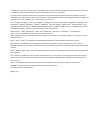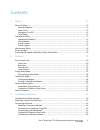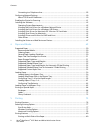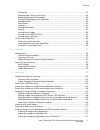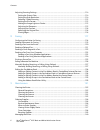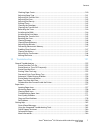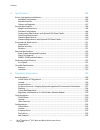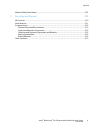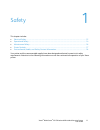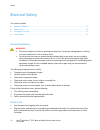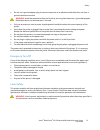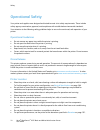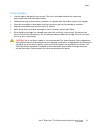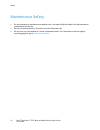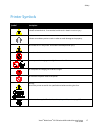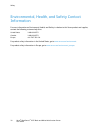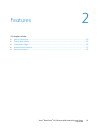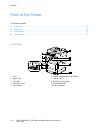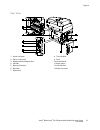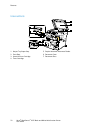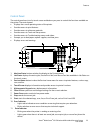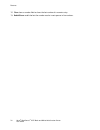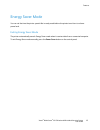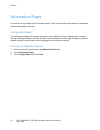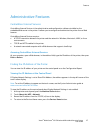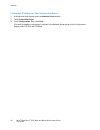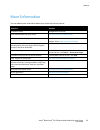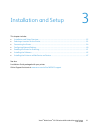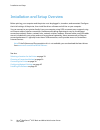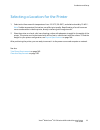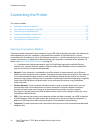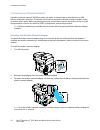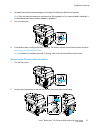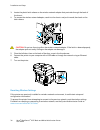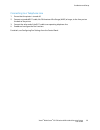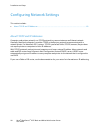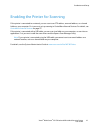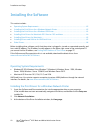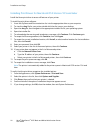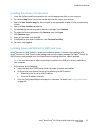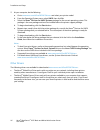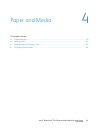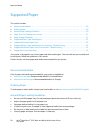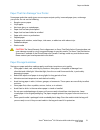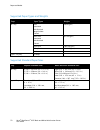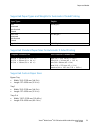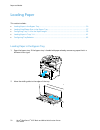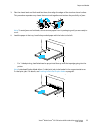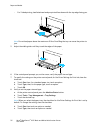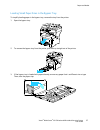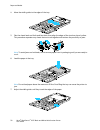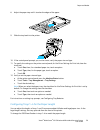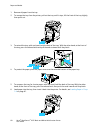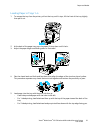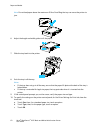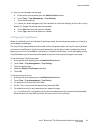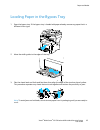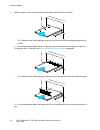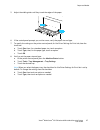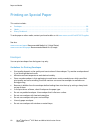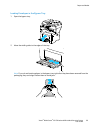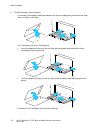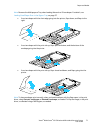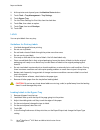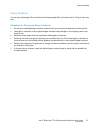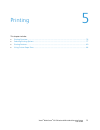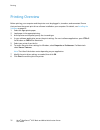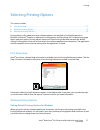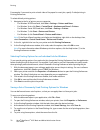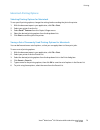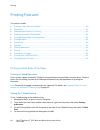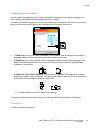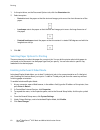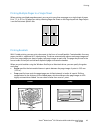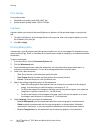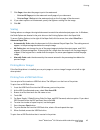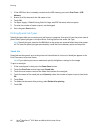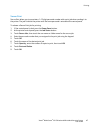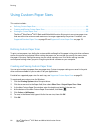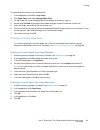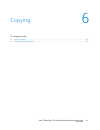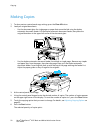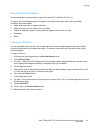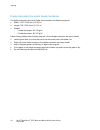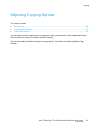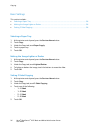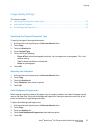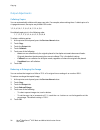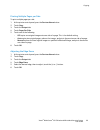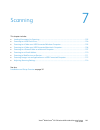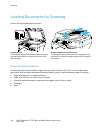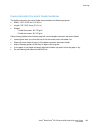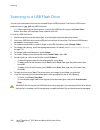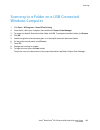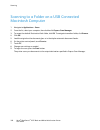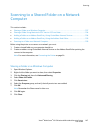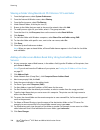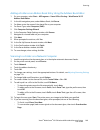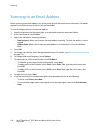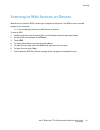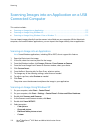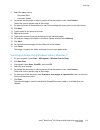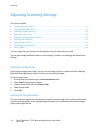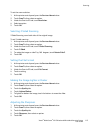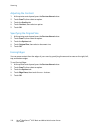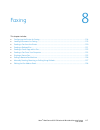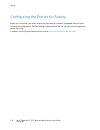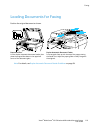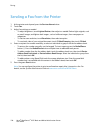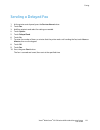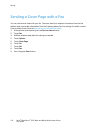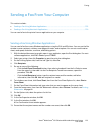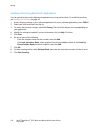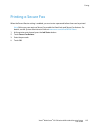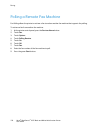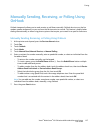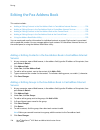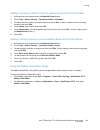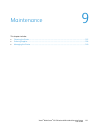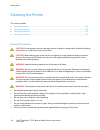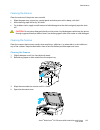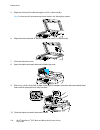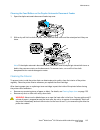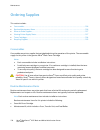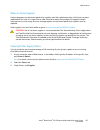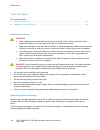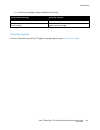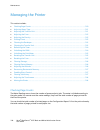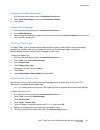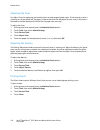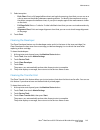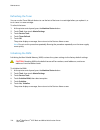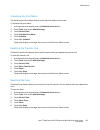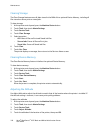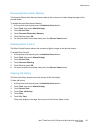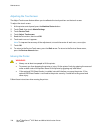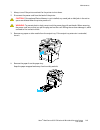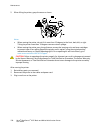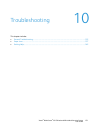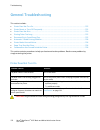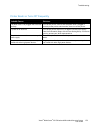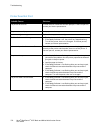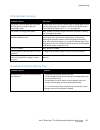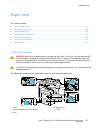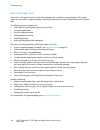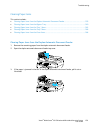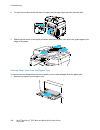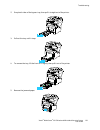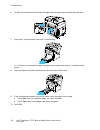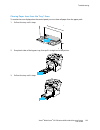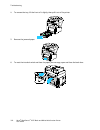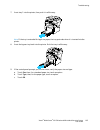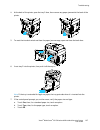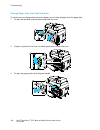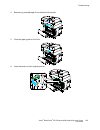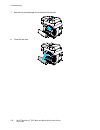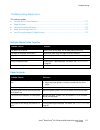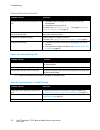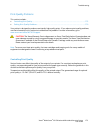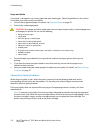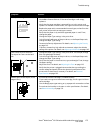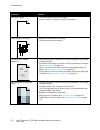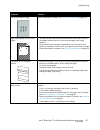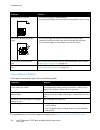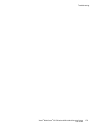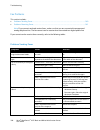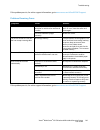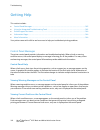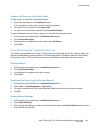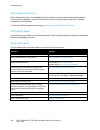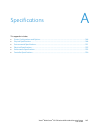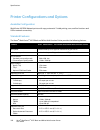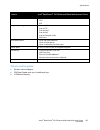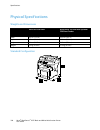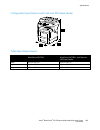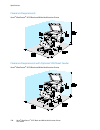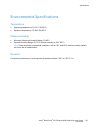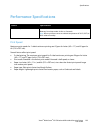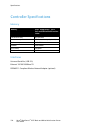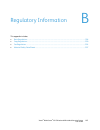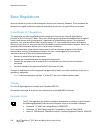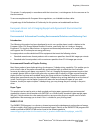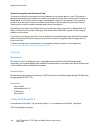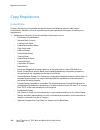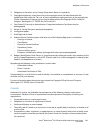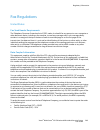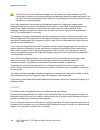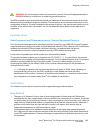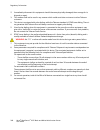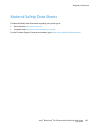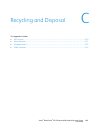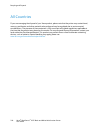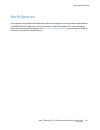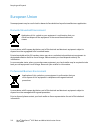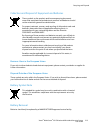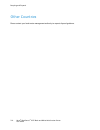- DL manuals
- Xerox
- All in One Printer
- WorkCentre 3615
- User Manual
Xerox WorkCentre 3615 User Manual
Xerox
®
WorkCentre
®
3615
Black and White Multifunction Printer
Imprimante multifonctions noir et blanc
Xerox
®
WorkCentre
®
3615
User Guide
Guide d'utilisation
Italiano
Guida per l’utente
Deutsch
Benutzerhandbuch
Español
Guía del usuario
Português
Guia do usuário
Nederlands
Gebruikershandleiding
Svenska
Användarhandbok
Dansk
Betjeningsvejledning
Suomi
Käyttöopas
Norsk
Brukerhåndbok
Русский
Руководство пользователя
Čeština
Uživatelská příručka
Polski
Przewodnik użytkownika
Magyar
Felhasználói útmutató
Türkçe
Kullanıcı Kılavuzu
Ελληνικά
Εγχειρίδιο χρήστη
Summary of WorkCentre 3615
Page 1
Xerox ® workcentre ® 3615 black and white multifunction printer imprimante multifonctions noir et blanc xerox ® workcentre ® 3615 user guide guide d'utilisation italiano guida per l’utente deutsch benutzerhandbuch español guía del usuario português guia do usuário nederlands gebruikershandleiding sv...
Page 2
© 2013 xerox corporation. All rights reserved. Unpublished rights reserved under the copyright laws of the united states. Contents of this publication may not be reproduced in any form without permission of xerox corporation. Copyright protection claimed includes all forms of matters of copyrightabl...
Page 3
Xerox ® workcentre ® 3615 black and white multifunction printer 3 user guide contents 1 safety 11 electrical safety ............................................................................................................................................................. 12 general guidelines........
Page 4
Contents 4 xerox ® workcentre ® 3615 black and white multifunction printer user guide connecting to a telephone line ..................................................................................................................... 39 configuring network settings ....................................
Page 5
Contents xerox ® workcentre ® 3615 black and white multifunction printer 5 user guide orientation .............................................................................................................................................................. 81 selecting paper options for printing ......
Page 6
Contents 6 xerox ® workcentre ® 3615 black and white multifunction printer user guide adjusting scanning settings ................................................................................................................................... 114 setting the output color ............................
Page 7
Contents xerox ® workcentre ® 3615 black and white multifunction printer 7 user guide checking page counts....................................................................................................................................... 140 adjusting paper type ....................................
Page 8
Contents 8 xerox ® workcentre ® 3615 black and white multifunction printer user guide a specifications 185 printer configurations and options ..................................................................................................................... 186 available configuration ...............
Page 9
Contents xerox ® workcentre ® 3615 black and white multifunction printer 9 user guide material safety data sheets .................................................................................................................................. 207 c recycling and disposal 209 all countries ...........
Page 11
Xerox ® workcentre ® 3615 black and white multifunction printer 11 user guide this chapter includes: • electrical safety ................................................................................................................................................................ 12 • operational s...
Page 12
Safety 12 xerox ® workcentre ® 3615 black and white multifunction printer user guide electrical safety this section includes: • general guidelines ............................................................................................................................................................
Page 13
Safety xerox ® workcentre ® 3615 black and white multifunction printer 13 user guide • do not use a ground adapter plug to connect the printer to an electrical outlet that does not have a ground connection terminal. Warning: avoid the potential of electrical shock by ensuring that the printer is gro...
Page 14
Safety 14 xerox ® workcentre ® 3615 black and white multifunction printer user guide operational safety your printer and supplies were designed and tested to meet strict safety requirements. These include safety agency examination, approval, and compliance with established environmental standards. Y...
Page 15
Safety xerox ® workcentre ® 3615 black and white multifunction printer 15 user guide printer supplies • use the supplies designed for your printer. The use of unsuitable materials can cause poor performance and a possible safety hazard. • follow all warnings and instructions marked on, or supplied w...
Page 16
Safety 16 xerox ® workcentre ® 3615 black and white multifunction printer user guide maintenance safety • do not attempt any maintenance procedure that is not specifically described in the documentation supplied with your printer. • do not use aerosol cleaners. Clean with a dry lint-free cloth only....
Page 17
Safety xerox ® workcentre ® 3615 black and white multifunction printer 17 user guide printer symbols symbol description warning: indicates a hazard which, if not avoided, could result in death or serious injury. Caution: indicates a mandatory action to take in order to avoid damage to the property. ...
Page 18
Safety 18 xerox ® workcentre ® 3615 black and white multifunction printer user guide environmental, health, and safety contact information for more information on environment, health, and safety in relation to this xerox product and supplies, contact the following customer help lines: united states:...
Page 19
Xerox ® workcentre ® 3615 black and white multifunction printer 19 user guide this chapter includes: • parts of the printer ........................................................................................................................................................... 20 • energy saver mo...
Page 20
Features 20 xerox ® workcentre ® 3615 black and white multifunction printer user guide parts of the printer this section includes: • front view ...............................................................................................................................................................
Page 21
Features xerox ® workcentre ® 3615 black and white multifunction printer 21 user guide rear view 1. Phone connector 2. Fax line connector 3. Wireless network adapter port 4. Usb port 5. Ethernet connector 6. Rear door 7. Duplex unit 8. Transfer roller 9. Fuser 10. Control board 11. Power switch 12. ...
Page 22
Features 22 xerox ® workcentre ® 3615 black and white multifunction printer user guide internal parts 1. Output tray paper stop 2. Front door 3. Smart kit drum cartridge 4. Toner cartridge 5. Duplex automatic document feeder 6. Document cover 7. Document glass.
Page 23
Features xerox ® workcentre ® 3615 black and white multifunction printer 23 user guide control panel the control panel consists of a touch screen and buttons you press to control the functions available on the printer. The control panel: • displays the current operating status of the printer. • prov...
Page 24
Features 24 xerox ® workcentre ® 3615 black and white multifunction printer user guide 12. Clear clears a number field or clears the last number of a numeric entry. 13. Redial/pause recalls the last fax number used or inserts pauses in fax numbers..
Page 25
Features xerox ® workcentre ® 3615 black and white multifunction printer 25 user guide energy saver mode you can set the time the printer spends idle in ready mode before the printer transitions to a lower power level. Exiting energy saver mode the printer automatically cancels energy saver mode whe...
Page 26
Features 26 xerox ® workcentre ® 3615 black and white multifunction printer user guide information pages your printer has a printable set of information pages. These include configuration and font information, demonstration pages, and more. Configuration report the configuration report lists printer...
Page 27
Features xerox ® workcentre ® 3615 black and white multifunction printer 27 user guide administrative features centreware internet services centreware internet services is the administration and configuration software installed on the embedded web server in the printer. It allows you to configure an...
Page 28
Features 28 xerox ® workcentre ® 3615 black and white multifunction printer user guide finding the ip address on the configuration report 1. At the printer control panel, press the machine status button. 2. Touch information pages. 3. Touch configuration, then touch print. Ipv4 and ipv6 address info...
Page 29
Features xerox ® workcentre ® 3615 black and white multifunction printer 29 user guide more information you can obtain more information about your printer from these sources: resource location installation guide packaged with the printer. Other documentation for your printer www.Xerox.Com/office/wc3...
Page 31
Xerox ® workcentre ® 3615 black and white multifunction printer 31 user guide this chapter includes: • installation and setup overview ................................................................................................................................ 32 • selecting a location for the pr...
Page 32
Installation and setup 32 xerox ® workcentre ® 3615 black and white multifunction printer user guide installation and setup overview before printing, your computer and the printer must be plugged in, turned on, and connected. Configure the initial settings of the printer, then install the driver sof...
Page 33
Installation and setup xerox ® workcentre ® 3615 black and white multifunction printer 33 user guide selecting a location for the printer 1. Select a dust-free area with temperatures from 10–32°c (50–90°f), and relative humidity 15–85%. Note: sudden temperature fluctuations can affect print quality....
Page 34
Installation and setup 34 xerox ® workcentre ® 3615 black and white multifunction printer user guide connecting the printer this section includes: • selecting a connection method ............................................................................................................................
Page 35
Installation and setup xerox ® workcentre ® 3615 black and white multifunction printer 35 user guide connecting to a computer using usb to use usb, you must have windows xp sp1 and later, windows server 2003 and later, or macintosh os x version 10.5 and later. To connect the printer to the computer ...
Page 36
Installation and setup 36 xerox ® workcentre ® 3615 black and white multifunction printer user guide connecting to a wireless network a wireless local area network (wlan) provides the means to connect two or more devices in a lan without a physical connection. The printer can connect to a wireless l...
Page 37
Installation and setup xerox ® workcentre ® 3615 black and white multifunction printer 37 user guide 4. To enable the wireless network adapter, disconnect the ethernet cable from the printer. Note: only one network connection can be active. During power on, if a network cable is detected, it is enab...
Page 38
Installation and setup 38 xerox ® workcentre ® 3615 black and white multifunction printer user guide 3. Locate the plastic latch release on the wireless network adapter that protrudes through the back of the chassis. 4. To remove the wireless network adapter, reach into the chassis and push inward, ...
Page 39
Installation and setup xerox ® workcentre ® 3615 black and white multifunction printer 39 user guide connecting to a telephone line 1. Ensure that the printer is turned off. 2. Connect a standard rj11 cable, no. 26 american wire gauge (awg) or larger, to the line port on the back of the printer. 3. ...
Page 40
Installation and setup 40 xerox ® workcentre ® 3615 black and white multifunction printer user guide configuring network settings this section includes: • about tcp/ip and ip addresses ......................................................................................................................
Page 41
Installation and setup xerox ® workcentre ® 3615 black and white multifunction printer 41 user guide enabling the printer for scanning if the printer is connected to a network, you can scan to an ftp address, an email address, or a shared folder on your computer. First you must set up scanning in ce...
Page 42
Installation and setup 42 xerox ® workcentre ® 3615 black and white multifunction printer user guide installing the software this section includes: • operating system requirements ...........................................................................................................................
Page 43
Installation and setup xerox ® workcentre ® 3615 black and white multifunction printer 43 user guide 4. Select your language, then click ok. 5. Click next. 6. To accept the agreement, click i accept the terms, then click next. 7. In the discovered printers list, select your printer, then click next....
Page 44
Installation and setup 44 xerox ® workcentre ® 3615 black and white multifunction printer user guide installing print drivers for macintosh os x version 10.5 and later install the xerox print driver to access all features of your printer. To install the print driver software: 1. Insert the software ...
Page 45
Installation and setup xerox ® workcentre ® 3615 black and white multifunction printer 45 user guide installing scan drivers for macintosh 1. Insert the software and documentation disc into the appropriate drive on your computer. 2. To view the .Dmg file for your printer, double-click the disc icon ...
Page 46
Installation and setup 46 xerox ® workcentre ® 3615 black and white multifunction printer user guide 2. At your computer, do the following: a. Go to www.Xerox.Com/office/wc3615drivers and select your printer model. B. From the operating system menu, select unix, then click go. C. Select the xerox ® ...
Page 47
Installation and setup xerox ® workcentre ® 3615 black and white multifunction printer 47 user guide installing the printer as a web service on devices web services on devices (wsd) allow a client to discover and access a remote device and its associated services across a network. Wsd supports devic...
Page 49
Xerox ® workcentre ® 3615 black and white multifunction printer 49 user guide this chapter includes: • supported paper ............................................................................................................................................................... 50 • loading paper .....
Page 50
Paper and media 50 xerox ® workcentre ® 3615 black and white multifunction printer user guide supported paper this section includes: • recommended media ......................................................................................................................................................
Page 51
Paper and media xerox ® workcentre ® 3615 black and white multifunction printer 51 user guide paper that can damage your printer some paper and other media types can cause poor output quality, increased paper jams, or damage your printer. Do not use the following: • rough or porous paper • inkjet pa...
Page 52
Paper and media 52 xerox ® workcentre ® 3615 black and white multifunction printer user guide supported paper types and weights trays paper types weights all trays plain letterhead hole punched rough surface colored (60–80 g/m²) plain thick letterhead hole punched colored (81–105 g/m²) light card (1...
Page 53
Paper and media xerox ® workcentre ® 3615 black and white multifunction printer 53 user guide supported paper types and weights for automatic 2-sided printing paper types weights plain letterhead hole punched colored (60–80 g/m²) plain thick letterhead hole punched colored (81–105 g/m²) light card (...
Page 54
Paper and media 54 xerox ® workcentre ® 3615 black and white multifunction printer user guide loading paper this section includes: • loading paper in the bypass tray ............................................................................................................................. 54 • loa...
Page 55
Paper and media xerox ® workcentre ® 3615 black and white multifunction printer 55 user guide 3. Flex the sheets back and forth and fan them, then align the edges of the stack on a level surface. This procedure separates any sheets that are stuck together and reduces the possibility of jams. Note: t...
Page 56
Paper and media 56 xerox ® workcentre ® 3615 black and white multifunction printer user guide − for 2-sided printing, load letterhead and pre-printed face down with the top edge facing you. Note: do not load paper above the maximum fill line. Overfilling the tray can cause the printer to jam. 5. Adj...
Page 57
Paper and media xerox ® workcentre ® 3615 black and white multifunction printer 57 user guide loading small paper sizes in the bypass tray to simplify loading paper in the bypass tray, remove the tray from the printer. 1. Open the bypass tray. 2. To remove the bypass tray from the printer, pull the ...
Page 58
Paper and media 58 xerox ® workcentre ® 3615 black and white multifunction printer user guide 4. Move the width guides to the edges of the tray. 5. Flex the sheets back and forth and fan them, then align the edges of the stack on a level surface. This procedure separates any sheets that are stuck to...
Page 59
Paper and media xerox ® workcentre ® 3615 black and white multifunction printer 59 user guide 8. Adjust the paper stop until it touches the edges of the paper. 9. Slide the tray back into the printer. 10. If the control panel prompts you, on the screen, verify the paper size and type. 11. To specify...
Page 60
Paper and media 60 xerox ® workcentre ® 3615 black and white multifunction printer user guide 1. Remove all paper from the tray. 2. To remove the tray from the printer, pull out the tray until it stops, lift the front of the tray slightly, then pull it out. 3. To extend the tray, with one hand, hold...
Page 61
Paper and media xerox ® workcentre ® 3615 black and white multifunction printer 61 user guide loading paper in trays 1–4 1. To remove the tray from the printer, pull out the tray until it stops, lift the front of the tray slightly, then pull it out. 2. At the back of the paper tray, press the paper ...
Page 62
Paper and media 62 xerox ® workcentre ® 3615 black and white multifunction printer user guide note: do not load paper above the maximum fill line. Overfilling the tray can cause the printer to jam. 6. Adjust the length and width guides to fit the paper. 7. Slide the tray back into the printer. 8. Pu...
Page 63
Paper and media xerox ® workcentre ® 3615 black and white multifunction printer 63 user guide 11. Verify or set the paper size and type. A. At the printer control panel, press the machine status button. B. Touch tools > tray management > tray settings. C. Touch the desired tray. Note: when you selec...
Page 64
Paper and media 64 xerox ® workcentre ® 3615 black and white multifunction printer user guide to set the tray mode: 1. At the printer control panel, press the machine status button. 2. Touch tools > tray management > tray settings. 3. Touch bypass tray. − to specify the settings in the print driver,...
Page 65
Paper and media xerox ® workcentre ® 3615 black and white multifunction printer 65 user guide loading paper in the bypass tray 1. Open the bypass tray. If the bypass tray is loaded with paper already, remove any paper that is a different size or type. 2. Move the width guides to the edges of the tra...
Page 66
Paper and media 66 xerox ® workcentre ® 3615 black and white multifunction printer user guide 4. Load the paper in the tray. Load hole punched paper with the holes to the left. − for 1-sided printing, load letterhead or pre-printed face up with the top edge going into the printer. Note: letterhead d...
Page 67
Paper and media xerox ® workcentre ® 3615 black and white multifunction printer 67 user guide 5. Adjust the width guides until they touch the edges of the paper. 6. If the control panel prompts you, on the screen, verify the paper size and type. 7. To specify the settings on the printer control pane...
Page 68
Paper and media 68 xerox ® workcentre ® 3615 black and white multifunction printer user guide printing on special paper this section includes: • envelopes ....................................................................................................................................................
Page 69
Paper and media xerox ® workcentre ® 3615 black and white multifunction printer 69 user guide loading envelopes in the bypass tray 1. Open the bypass tray. 2. Move the width guides to the edges of the tray. Note: if you do not load envelopes in the bypass tray right after they have been removed from...
Page 70
Paper and media 70 xerox ® workcentre ® 3615 black and white multifunction printer user guide 3. To load envelopes, select an option: − for number 10 envelopes, load the envelopes with the short edge going into the printer, flaps down, and flaps to the right. − for c5 envelopes, do one of the follow...
Page 71
Paper and media xerox ® workcentre ® 3615 black and white multifunction printer 71 user guide note: remove the multipurpose tray when loading monarch or dl envelopes. For details, see loading small paper sizes in the bypass tray on page 57. • insert envelopes with the short edge going into the print...
Page 72
Paper and media 72 xerox ® workcentre ® 3615 black and white multifunction printer user guide 4. At the printer control panel, press the machine status button. 5. Touch tools > tray management > tray settings. 6. Touch bypass tray. 7. For use driver settings for print job, clear the check box. 8. To...
Page 73
Paper and media xerox ® workcentre ® 3615 black and white multifunction printer 73 user guide glossy cardstock you can print lightweight glossy cardstock and heavyweight glossy cardstock up to 216 g/m² from any tray. Guidelines for printing on glossy cardstock • do not open sealed packages of glossy...
Page 75
Xerox ® workcentre ® 3615 black and white multifunction printer 75 user guide this chapter includes: • printing overview ............................................................................................................................................................. 76 • selecting printi...
Page 76
Printing 76 xerox ® workcentre ® 3615 black and white multifunction printer user guide printing overview before printing, your computer and the printer must be plugged in, turned on, and connected. Ensure that you have the correct print driver software installed on your computer. For details, see in...
Page 77
Printing xerox ® workcentre ® 3615 black and white multifunction printer 77 user guide selecting printing options this section includes: • print driver help...................................................................................................................................................
Page 78
Printing 78 xerox ® workcentre ® 3615 black and white multifunction printer user guide for example, if you want to print on both sides of the paper for most jobs, specify 2-sided printing in printing preferences. To select default printing options: 1. Navigate to the list of printers on your compute...
Page 79
Printing xerox ® workcentre ® 3615 black and white multifunction printer 79 user guide macintosh printing options selecting printing options for macintosh to use specific printing options, change the settings before sending the job to the printer. 1. With the document open in your application, click...
Page 80
Printing 80 xerox ® workcentre ® 3615 black and white multifunction printer user guide printing features this section includes: • printing on both sides of the paper .......................................................................................................................... 80 • orient...
Page 81
Printing xerox ® workcentre ® 3615 black and white multifunction printer 81 user guide 2-sided page layout options you can specify the page layout for 2-sided printing, which determines how the printed pages turn. These settings override the application page orientation settings. To make a 2-sided p...
Page 82
Printing 82 xerox ® workcentre ® 3615 black and white multifunction printer user guide 1. In the print driver, on the document options tab, click the orientation tab. 2. Select an option: − portrait orients the paper so that the text and images print across the short dimension of the paper. − landsc...
Page 83
Printing xerox ® workcentre ® 3615 black and white multifunction printer 83 user guide printing multiple pages to a single sheet when printing a multiple-page document, you can print more than one page on a single sheet of paper. Print 1, 2, 4, 6, 9, or 16 pages per side by selecting pages per sheet...
Page 84
Printing 84 xerox ® workcentre ® 3615 black and white multifunction printer user guide print quality print quality modes: • standard print-quality mode: 600 x 600 dpi • enhanced print-quality mode: 1200 x 1200 dpi lightness lightness allows you to adjust the overall lightness or darkness of the text...
Page 85
Printing xerox ® workcentre ® 3615 black and white multifunction printer 85 user guide 7. Click pages, then select the pages to print the watermark: − print on all pages prints the watermark on all pages of your document. − print on page 1 only prints the watermark only on the first page of the docu...
Page 86
Printing 86 xerox ® workcentre ® 3615 black and white multifunction printer user guide 1. If the usb flash drive is already inserted into the usb memory port, touch print from > usb memory. 2. Browse to a file, then touch the file name or icon. 3. Touch ok. 4. For paper supply, 2-sided printing, sid...
Page 87
Printing xerox ® workcentre ® 3615 black and white multifunction printer 87 user guide secure print secure print allows you to associate a 1–12 digit passcode number with a print job when sending it to the printer. The job is held at the printer until the same passcode is entered at the control pane...
Page 88
Printing 88 xerox ® workcentre ® 3615 black and white multifunction printer user guide using custom paper sizes this section includes: • defining custom paper sizes ..........................................................................................................................................
Page 89
Printing xerox ® workcentre ® 3615 black and white multifunction printer 89 user guide to create and save custom sizes for macintosh: 1. In the application, click file > page setup. 2. Click paper sizes, then select manage paper sizes. 3. To add a new size, in the manage paper sizes window, click th...
Page 91
Xerox ® workcentre ® 3615 black and white multifunction printer 91 user guide this chapter includes: • making copies ................................................................................................................................................................... 92 • adjusting copy...
Page 92
Copying 92 xerox ® workcentre ® 3615 black and white multifunction printer user guide making copies 1. To clear previous control panel copy settings, press the clear all button. 2. Load your original documents. − use the document glass for single pages or paper that cannot be fed using the duplex au...
Page 93
Copying xerox ® workcentre ® 3615 black and white multifunction printer 93 user guide document glass guidelines the document glass accommodates original sizes up to 216 x 356 mm (8.5 x 14 in.). To copy or scan the following types of originals, use the document glass rather than the duplex automatic ...
Page 94
Copying 94 xerox ® workcentre ® 3615 black and white multifunction printer user guide duplex automatic document feeder guidelines the duplex automatic document feeder accommodates the following originals: • width: 139.7–215.9 mm (5.5–8.5 in.) • length: 139.7–355.6 mm (5.5–14 in.) • weight: − 1-sided...
Page 95
Copying xerox ® workcentre ® 3615 black and white multifunction printer 95 user guide adjusting copying options this section includes: • basic settings .......................................................................................................................................................
Page 96
Copying 96 xerox ® workcentre ® 3615 black and white multifunction printer user guide basic settings this section includes: • selecting a paper tray ................................................................................................................................................... 96 ...
Page 97
Copying xerox ® workcentre ® 3615 black and white multifunction printer 97 user guide image-quality settings this section includes: • specifying the original document type ................................................................................................................. 97 • adjusting...
Page 98
Copying 98 xerox ® workcentre ® 3615 black and white multifunction printer user guide output adjustments collating copies you can automatically collate multi-page copy jobs. For example, when making three 1-sided copies of a six-page document, the copies are printed in this order: 1, 2, 3, 4, 5, 6; ...
Page 99
Copying xerox ® workcentre ® 3615 black and white multifunction printer 99 user guide printing multiple pages per side to print multiple pages per side: 1. At the printer control panel, press the services home button. 2. Touch copy. 3. Touch the output tab. 4. Touch pages per side. 5. Touch one of t...
Page 101
Xerox ® workcentre ® 3615 black and white multifunction printer 101 user guide this chapter includes: • loading documents for scanning ........................................................................................................................... 102 • scanning to a usb flash drive ........
Page 102
Scanning 102 xerox ® workcentre ® 3615 black and white multifunction printer user guide loading documents for scanning position the original document as shown. Document glass lift the duplex automatic document feeder, then place the original face down in the upper left corner of the document glass. ...
Page 103
Scanning xerox ® workcentre ® 3615 black and white multifunction printer 103 user guide duplex automatic document feeder guidelines the duplex automatic document feeder accommodates the following originals: • width: 139.7–215.9 mm (5.5–8.5 in.) • length: 139.7–355.6 mm (5.5–14 in.) • weight: − 1-sid...
Page 104
Scanning 104 xerox ® workcentre ® 3615 black and white multifunction printer user guide scanning to a usb flash drive you can scan a document and store the scanned file on a usb flash drive. The scan to usb function produces scans in .Jpg, .Pdf, and .Tiff file formats. Note: before pressing the scan...
Page 105
Scanning xerox ® workcentre ® 3615 black and white multifunction printer 105 user guide scanning to a folder on a usb connected windows computer 1. Click start > all programs > xerox office printing. 2. From the list, select your computer, then double-click express scan manager. 3. To accept the def...
Page 106
Scanning 106 xerox ® workcentre ® 3615 black and white multifunction printer user guide scanning to a folder on a usb connected macintosh computer 1. Navigate to applications > xerox. 2. From the list, select your computer, then double-click express scan manager. 3. To accept the default destination...
Page 107
Scanning xerox ® workcentre ® 3615 black and white multifunction printer 107 user guide scanning to a shared folder on a network computer this section includes: • sharing a folder on a windows computer .....................................................................................................
Page 108
Scanning 108 xerox ® workcentre ® 3615 black and white multifunction printer user guide sharing a folder using macintosh os x version 10.5 and later 1. From the apple menu, select system preferences. 2. From the internet & wireless menu, select sharing. 3. From the service menu, select file sharing....
Page 109
Scanning xerox ® workcentre ® 3615 black and white multifunction printer 109 user guide adding a folder as an address book entry using the address book editor 1. On your computer, select start > all programs > xerox office printing > workcentre 3615 address book editor. 2. In the left navigation pan...
Page 110
Scanning 110 xerox ® workcentre ® 3615 black and white multifunction printer user guide scanning to an email address before scanning to an email address, set up the printer up with the email server information. For details, see the system administrator guide for your printer model: to scan an image ...
Page 111
Scanning xerox ® workcentre ® 3615 black and white multifunction printer 111 user guide scanning to web services on devices web services on devices (wsd) connect your computer to the printer. Use wsd to access scanned images at your computer. Note: see installing the printer as a web service on devi...
Page 112
Scanning 112 xerox ® workcentre ® 3615 black and white multifunction printer user guide scanning images into an application on a usb connected computer this section includes: • scanning an image into an application ........................................................................................
Page 113
Scanning xerox ® workcentre ® 3615 black and white multifunction printer 113 user guide 7. Select the paper source: − document glass − document feeder 8. To preview the document or select a portion of the document to scan, select preview. The printer scans a preview copy of the image. 9. To select a...
Page 114
Scanning 114 xerox ® workcentre ® 3615 black and white multifunction printer user guide adjusting scanning settings this section includes: • setting the output color .........................................................................................................................................
Page 115
Scanning xerox ® workcentre ® 3615 black and white multifunction printer 115 user guide to set the scan resolution: 1. At the printer control panel, press the services home button. 2. Touch scan to, then select an option. 3. Under the scan to pc tab, touch resolution. 4. Select an option. 5. Touch o...
Page 116
Scanning 116 xerox ® workcentre ® 3615 black and white multifunction printer user guide adjusting the contrast 1. At the printer control panel, press the services home button. 2. Touch scan to, then select an option. 3. Touch the quality tab. 4. Touch contrast, then select an option. 5. Touch ok. Sp...
Page 117
Xerox ® workcentre® 3615 black and white multifunction printer 117 user guide this chapter includes: • configuring the printer for faxing ........................................................................................................................... 118 • loading documents for faxing ......
Page 118
Faxing 118 xerox ® workcentre ® 3615 black and white multifunction printer user guide configuring the printer for faxing before you use the fax, you must configure the fax settings to make it compatible with your local connection and regulations. The fax settings include optional features you can us...
Page 119
Faxing xerox ® workcentre ® 3615 black and white multifunction printer 119 user guide loading documents for faxing position the original document as shown. Document glass lift the duplex automatic document feeder, then place the original face down in the upper left corner of the document glass. Dupl...
Page 120
Faxing 120 xerox ® workcentre ® 3615 black and white multifunction printer user guide sending a fax from the printer 1. At the printer control panel, press the services home button. 2. Touch fax. 3. Adjust fax settings as needed. − to adjust brightness, touch lighten/darken, then adjust as needed. D...
Page 121
Faxing xerox ® workcentre ® 3615 black and white multifunction printer 121 user guide sending a delayed fax 1. At the printer control panel, press the services home button. 2. Touch fax. 3. Add fax recipients and select fax settings as needed. 4. Touch options. 5. Touch delayed send. 6. Touch on. 7....
Page 122
Faxing 122 xerox ® workcentre ® 3615 black and white multifunction printer user guide sending a cover page with a fax you can send a cover sheet with your fax. The cover sheet lists recipient information from the fax address book, and sender information from the company name fax line setting. For de...
Page 123
Faxing xerox ® workcentre ® 3615 black and white multifunction printer 123 user guide sending a fax from your computer this section includes: • sending a fax using windows applications ........................................................................................................ 123 • send...
Page 124
Faxing 124 xerox ® workcentre ® 3615 black and white multifunction printer user guide sending a fax using macintosh applications you can send a fax from many macintosh applications by using the fax driver. To install the fax driver, see installing the software on page 42. 1. Access the print setting...
Page 125
Faxing xerox ® workcentre ® 3615 black and white multifunction printer 125 user guide printing a secure fax when the secure receive setting is enabled, you must enter a password before faxes can be printed. Note: before you can receive a secure fax, enable the panel lock and secure fax features. For...
Page 126
Faxing 126 xerox ® workcentre ® 3615 black and white multifunction printer user guide polling a remote fax machine fax polling allows the printer to retrieve a fax stored on another fax machine that supports fax polling. To retrieve a fax from another fax machine: 1. At the printer control panel, pr...
Page 127
Faxing xerox ® workcentre ® 3615 black and white multifunction printer 127 user guide manually sending, receiving, or polling using onhook onhook temporarily allows you to send, receive, or poll faxes manually. Onhook also turns on the fax modem speaker temporarily so you can hear the fax transmissi...
Page 128
Faxing 128 xerox ® workcentre ® 3615 black and white multifunction printer user guide editing the fax address book this section includes: • adding or editing contacts in the fax address book in centreware internet services ...................... 128 • adding or editing groups in the fax address book...
Page 129
Faxing xerox ® workcentre ® 3615 black and white multifunction printer 129 user guide adding or editing contacts in the fax address book at the control panel 1. At the printer control panel, press the machine status button. 2. Touch tools > admin settings > fax address book > individuals. 3. To add ...
Page 131
Xerox ® workcentre ® 3615 black and white multifunction printer 131 user guide this chapter includes: • cleaning the printer ...................................................................................................................................................... 132 • ordering supplies ...
Page 132
Maintenance 132 xerox ® workcentre ® 3615 black and white multifunction printer user guide cleaning the printer this section includes: • general precautions ..................................................................................................................................................
Page 133
Maintenance xerox ® workcentre ® 3615 black and white multifunction printer 133 user guide cleaning the exterior clean the exterior of the printer once a month. • wipe the paper tray, output tray, control panel, and other parts with a damp, soft cloth. • after cleaning, wipe with a dry, soft cloth. ...
Page 134
Maintenance 134 xerox ® workcentre ® 3615 black and white multifunction printer user guide 5. Wipe the surface of the document glass until it is clean and dry. Note: for best results to remove marks and streaks, use xerox glass cleaner. 6. Wipe the white underside of the document cover until it is c...
Page 135
Maintenance xerox ® workcentre ® 3615 black and white multifunction printer 135 user guide cleaning the feed rollers on the duplex automatic document feeder 1. Open the duplex automatic document feeder top cover. 2. With a dry soft lint-free cloth or paper towel, wipe the feed rollers and the retard...
Page 136
Maintenance 136 xerox ® workcentre ® 3615 black and white multifunction printer user guide ordering supplies this section includes: • consumables .............................................................................................................................................................
Page 137
Maintenance xerox ® workcentre ® 3615 black and white multifunction printer 137 user guide when to order supplies a warning appears on the control panel when supplies near their replacement time. Verify that you have replacements on hand. It is important to order these items when the messages first ...
Page 138
Maintenance 138 xerox ® workcentre ® 3615 black and white multifunction printer user guide toner cartridges this section includes: • general precautions ......................................................................................................................................................
Page 139
Maintenance xerox ® workcentre ® 3615 black and white multifunction printer 139 user guide note: each toner cartridge includes installation instructions. Printer status message cause and solution toner low the toner cartridge is low. Order a new toner cartridge. Toner empty. Open the front cover. Th...
Page 140
Maintenance 140 xerox ® workcentre ® 3615 black and white multifunction printer user guide managing the printer this section includes: • checking page counts .................................................................................................................................................
Page 141
Maintenance xerox ® workcentre® 3615 black and white multifunction printer 141 user guide printing the configuration report 1. At the printer control panel, press the machine status button. 2. Touch information pages, then touch configuration report. 3. Touch print. Viewing meter readings 1. At the ...
Page 142
Maintenance 142 xerox ® workcentre ® 3615 black and white multifunction printer user guide adjusting the fuser use adjust fuser for optimum print quality across a wide range of paper types. If the toner on a print is smearing or can be rubbed off the paper, increase the offset for the paper you are ...
Page 143
Maintenance xerox ® workcentre® 3615 black and white multifunction printer 143 user guide 5. Select an option: − pitch chart: prints a full page halftone chart and a pitch measuring chart that you can use as a ruler to measure the distance between repeating defects. To identify the component causing...
Page 144
Maintenance 144 xerox ® workcentre ® 3615 black and white multifunction printer user guide refreshing the toner you can use the toner refresh feature to use the last of the toner in a cartridge before you replace it, or to stir toner in a new cartridge. To refresh the toner: 1. At the printer contro...
Page 145
Maintenance xerox ® workcentre® 3615 black and white multifunction printer 145 user guide initializing the print meter the initializing the print meter feature resets the print meter count to zero. To initialize the print meter: 1. At the printer control panel, press the machine status button. 2. To...
Page 146
Maintenance 146 xerox ® workcentre ® 3615 black and white multifunction printer user guide clearing storage the clear storage feature erases all data stored in the ram disk or optional device memory, including all files stored as secure prints or saved jobs. To clear storage: 1. At the printer contr...
Page 147
Maintenance xerox ® workcentre® 3615 black and white multifunction printer 147 user guide decreasing electrostatic memory the decrease electrostatic memory feature reduces the instances of streaks along the edges of the printed output. To enable decrease electrostatic memory: 1. At the printer contr...
Page 148
Maintenance 148 xerox ® workcentre ® 3615 black and white multifunction printer user guide adjusting the touchscreen the adjust touchscreen feature allows you to calibrate the touch positions on the touch screen. To adjust the touch screen: 1. At the printer control panel, press the machine status b...
Page 149
Maintenance xerox ® workcentre® 3615 black and white multifunction printer 149 user guide 1. Always turn off the printer and wait for the printer to shut down. 2. Disconnect the power cord from the back of the printer. Caution: if the optional device memory is not installed, any saved jobs or held j...
Page 150
Maintenance 150 xerox ® workcentre ® 3615 black and white multifunction printer user guide 5. When lifting the printer, grasp the areas as shown. Notes: • when moving the printer, do not tilt it more than 10 degrees to the front, back, left, or right. Tilting the printer more than 10 degrees can cau...
Page 151
Xerox ® workcentre ® 3615 black and white multifunction printer 151 user guide this chapter includes: • general troubleshooting............................................................................................................................................. 152 • paper jams .................
Page 152
Troubleshooting 152 xerox ® workcentre ® 3615 black and white multifunction printer user guide general troubleshooting this section includes: • printer does not turn on ......................................................................................................................................
Page 153
Troubleshooting xerox ® workcentre ® 3615 black and white multifunction printer 153 user guide printer resets or turns off frequently probable causes solutions the power cord is not plugged into the outlet correctly. Turn off the printer, confirm that the power cord is plugged in correctly to the pr...
Page 154
Troubleshooting 154 xerox ® workcentre ® 3615 black and white multifunction printer user guide printer does not print probable causes solutions the printer has an error. To clear the error, follow the onscreen prompts. If the error persists, contact your xerox representative. The printer is out of p...
Page 155
Troubleshooting xerox ® workcentre ® 3615 black and white multifunction printer 155 user guide printing takes too long probable causes solutions the printer is set to a slower printing mode, for example, for printing on glossy or heavyweight paper. It takes more time to print on certain types of spe...
Page 156
Troubleshooting 156 xerox ® workcentre ® 3615 black and white multifunction printer user guide automatic 2-sided printing problems probable causes solutions unsupported or incorrect paper. Ensure that you are using a supported paper size and weight for 2-sided printing. Envelopes and labels cannot b...
Page 157
Troubleshooting xerox ® workcentre ® 3615 black and white multifunction printer 157 user guide paper jams this section includes: • locating paper jams ........................................................................................................................................................
Page 158
Troubleshooting 158 xerox ® workcentre ® 3615 black and white multifunction printer user guide minimizing paper jams the printer is designed to function with minimal paper jams using xerox supported paper. Other paper types can cause jams. If supported paper is jamming frequently in one area, clean ...
Page 159
Troubleshooting xerox ® workcentre ® 3615 black and white multifunction printer 159 user guide clearing paper jams this section includes: • clearing paper jams from the duplex automatic document feeder ........................................................ 159 • clearing paper jams from the bypass...
Page 160
Troubleshooting 160 xerox ® workcentre ® 3615 black and white multifunction printer user guide 4. To reset the interlock switch and clear the paper jam message, open and close the back door. 5. Reload the document in the duplex automatic document feeder, then adjust the guides against the edges of t...
Page 161
Troubleshooting xerox ® workcentre ® 3615 black and white multifunction printer 161 user guide 2. Grasp both sides of the bypass tray, then pull it straight out of the printer. 3. Pull out the tray until it stops. 4. To remove the tray, lift the front of it slightly, then pull it out of the printer....
Page 162
Troubleshooting 162 xerox ® workcentre ® 3615 black and white multifunction printer user guide 6. To reset the interlock switch and clear the paper jam message, open and close the back door. 7. Insert tray 1 into the printer, then push it in all the way. Note: if the tray is extended for legal size ...
Page 163
Troubleshooting xerox ® workcentre ® 3615 black and white multifunction printer 163 user guide clearing paper jams from the tray 1 area to resolve the error displayed on the control panel you must clear all paper from the paper path. 1. Pull out the tray until it stops. 2. Grasp both sides of the by...
Page 164
Troubleshooting 164 xerox ® workcentre ® 3615 black and white multifunction printer user guide 4. To remove the tray, lift the front of it slightly, then pull it out of the printer. 5. Remove the jammed paper. 6. To reset the interlock switch and clear the paper jam message, open and close the back ...
Page 165
Troubleshooting xerox ® workcentre ® 3615 black and white multifunction printer 165 user guide 7. Insert tray 1 into the printer, then push it in all the way. Note: if the tray is extended for legal size paper, the tray protrudes when it is inserted into the printer. 8. Insert the bypass tray back i...
Page 166
Troubleshooting 166 xerox ® workcentre ® 3615 black and white multifunction printer user guide clearing paper jams from the tray 2 area to resolve the error displayed on the control panel you must clear all paper from the paper path. 1. Pull out tray 2 until it stops. 2. To remove the tray, lift the...
Page 167
Troubleshooting xerox ® workcentre ® 3615 black and white multifunction printer 167 user guide 4. At the back of the printer, open the tray 2 door, then remove any paper jammed at the back of the printer. 5. To reset the interlock switch and clear the paper jam message, open and close the back door....
Page 168
Troubleshooting 168 xerox ® workcentre ® 3615 black and white multifunction printer user guide clearing paper jams from the fuser area to resolve the error displayed on the control panel you must clear all paper from the paper path. 1. To open the rear door, pull the release and lower the cover. 2. ...
Page 169
Troubleshooting xerox ® workcentre ® 3615 black and white multifunction printer 169 user guide 4. Remove any jammed paper from the back of the printer. 5. Close the paper guide on the fuser. 6. Lower the levers to their original position..
Page 170
Troubleshooting 170 xerox ® workcentre ® 3615 black and white multifunction printer user guide 7. Remove any jammed paper from the back of the printer. 8. Close the rear door..
Page 171
Troubleshooting xerox ® workcentre ® 3615 black and white multifunction printer 171 user guide troubleshooting paper jams this section includes: • multiple sheets pulled together ............................................................................................................................
Page 172
Troubleshooting 172 xerox ® workcentre ® 3615 black and white multifunction printer user guide label and envelope misfeeds probable causes solutions the label sheet is facing the wrong way in the tray. • load label sheets according to the instructions from the manufacturer. • load labels in the tray...
Page 173
Troubleshooting xerox ® workcentre ® 3615 black and white multifunction printer 173 user guide print-quality problems this section includes: • controlling print quality ......................................................................................................................................
Page 174
Troubleshooting 174 xerox ® workcentre ® 3615 black and white multifunction printer user guide paper and media your printer is designed to use various paper and other media types. Follow the guidelines in this section for the best print quality and to avoid jams: • use only xerox approved paper. For...
Page 175
Troubleshooting xerox ® workcentre ® 3615 black and white multifunction printer 175 user guide symptom solutions the output is too light. • to check the toner level, check the control panel, use the print driver, or centreware internet services. If the toner cartridge is near empty, replace it. • ve...
Page 176
Troubleshooting 176 xerox ® workcentre ® 3615 black and white multifunction printer user guide symptom solutions the output is blank. • turn off the printer, then turn it on again. • if the error persists, contact your xerox representative. Streaks appear in the output. • replace the smart kit drum ...
Page 177
Troubleshooting xerox ® workcentre ® 3615 black and white multifunction printer 177 user guide symptom solutions the printed output is foggy. Clean the developer. For details, see cleaning the developer on page 143. Auger marks appear on the printed output. • to check the toner level, check the cont...
Page 178
Troubleshooting 178 xerox ® workcentre ® 3615 black and white multifunction printer user guide symptom solutions the top margin is incorrect. • ensure that the paper is loaded properly. • ensure that the margins are set correctly in the application you are using. The printed surface of the paper is ...
Page 179
Troubleshooting xerox ® workcentre ® 3615 black and white multifunction printer 179 user guide.
Page 180
Troubleshooting 180 xerox ® workcentre ® 3615 black and white multifunction printer user guide fax problems this section includes: • problems sending faxes .............................................................................................................................................. 1...
Page 181
Troubleshooting xerox ® workcentre ® 3615 black and white multifunction printer 181 user guide if the problem persists, for online support information, go to www.Xerox.Com/office/wc3615support . Problems receiving faxes symptoms causes solutions the received fax is blank. There is a problem with the...
Page 182
Troubleshooting 182 xerox ® workcentre ® 3615 black and white multifunction printer user guide getting help this section includes: • control panel messages .............................................................................................................................................. 1...
Page 183
Troubleshooting xerox ® workcentre ® 3615 black and white multifunction printer 183 user guide viewing job status on the control panel to view current or saved jobs on the control panel: 1. At the control panel, press the job status button. In the top portion of the screen, a list of current jobs ap...
Page 184
Troubleshooting 184 xerox ® workcentre ® 3615 black and white multifunction printer user guide online support assistant online support assistant is a knowledge base that provides instructions and troubleshooting help to solve your printer problems. You can find solutions for print-quality problems, ...
Page 185
Xerox ® workcentre ® 3615 black and white multifunction printer 185 user guide this appendix includes: • printer configurations and options ........................................................................................................................ 186 • physical specifications ............
Page 186
Specifications 186 xerox ® workcentre ® 3615 black and white multifunction printer user guide printer configurations and options available configuration workcentre 3615dn: network printer with copy, automatic 2-sided printing, scan, and fax functions and usb or network connectivity. Standard feature...
Page 187
Specifications xerox ® workcentre ® 3615 black and white multifunction printer 187 user guide feature xerox ® workcentre ® 3615 black and white multifunction printer file formats • jpeg • tiff • pdf supported scanning • scan to smb • scan to ftp • scan to email • scan to usb • scan to computer (usb)...
Page 188
Specifications 188 xerox ® workcentre ® 3615 black and white multifunction printer user guide physical specifications weights and dimensions workcentre 3615dn workcentre 3615dn with optional 550-sheet feeder width 49.5 cm (19.5 in.) 49.5 cm (19.5 in.) depth 49.2 cm (19.4 in.) 49.2 cm (19.4 in.) heig...
Page 189
Specifications xerox ® workcentre ® 3615 black and white multifunction printer 189 user guide configuration specifications with optional 550-sheet feeder total space requirements workcentre 3615dn workcentre 3615dn with optional 550-sheet feeder width 99.5 cm (39.2 in.) 99.5 cm (39.2 in.) depth 149....
Page 190
Specifications 190 xerox ® workcentre ® 3615 black and white multifunction printer user guide clearance requirements xerox ® workcentre ® 3615 black and white multifunction printer clearance requirements with optional 550-sheet feeder xerox ® workcentre ® 3615 black and white multifunction printer.
Page 191
Specifications xerox ® workcentre ® 3615 black and white multifunction printer 191 user guide environmental specifications temperature • operating temperature: 10–32°c (50–90°f) • optimum temperature: 15–28°c (59–82°f) relative humidity • minimum–maximum humidity range: 10–85% • optimal humidity ran...
Page 192
Specifications 192 xerox ® workcentre ® 3615 black and white multifunction printer user guide electrical specifications power supply voltage and frequency power supply voltage power supply frequency 100–127 vac +/-10%, (90–140 vac) 50 hz +/- 3 hz 60 hz +/- 3 hz 220–240 vac +/-10%, (198–264 vac) 50 h...
Page 193
Specifications xerox ® workcentre ® 3615 black and white multifunction printer 193 user guide performance specifications feature specifications printer warm up time power on: as fast as 19.9 seconds. Recovery from sleep mode: as fast as 9 seconds. Note: warm up time assumes an ambient temperature of...
Page 194
Specifications 194 xerox ® workcentre ® 3615 black and white multifunction printer user guide controller specifications memory memory xerox ® workcentre ® 3615 black and white multifunction printer standard memory 1024 mb ram device memory 4 gb device memory (optional) flash memory 64 mb rom eeprom ...
Page 195
Xerox ® workcentre ® 3615 black and white multifunction printer 195 user guide this appendix includes: • basic regulations ........................................................................................................................................................... 196 • copy regulation...
Page 196
Regulatory information 196 xerox ® workcentre ® 3615 black and white multifunction printer user guide basic regulations xerox has tested this printer to electromagnetic emission and immunity standards. These standards are designed to mitigate interference caused or received by this printer in a typi...
Page 197
Regulatory information xerox ® workcentre ® 3615 black and white multifunction printer 197 user guide this printer, if used properly in accordance with the instructions, is not dangerous for the consumer or for the environment. To ensure compliance with european union regulations, use shielded inter...
Page 198
Regulatory information 198 xerox ® workcentre ® 3615 black and white multifunction printer user guide power consumption and activation time the amount of electricity a product consumes depends on the way the device is used. This product is designed and configured to enable you to reduce your electri...
Page 199
Regulatory information xerox ® workcentre ® 3615 black and white multifunction printer 199 user guide regulatory information for 2.4 ghz wireless network adapter this product contains a 2.4 ghz wireless lan radio transmitter module which complies with the requirements specified in fcc part 15, indus...
Page 200
Regulatory information 200 xerox ® workcentre ® 3615 black and white multifunction printer user guide copy regulations united states congress, by statute, has forbidden the reproduction of the following subjects under certain circumstances. Penalties of fine or imprisonment may be imposed on those g...
Page 201
Regulatory information xerox ® workcentre ® 3615 black and white multifunction printer 201 user guide 2. Obligations or securities of any foreign government, bank, or corporation. 3. Copyrighted materials, unless permission of the copyright owner has been obtained or the reproduction falls within th...
Page 202
Regulatory information 202 xerox ® workcentre ® 3615 black and white multifunction printer user guide • marks, brands, seals, wrappers, or designs used by or on behalf of the government of canada or of a province, the government of a state other than canada or a department, board, commission, or age...
Page 203
Regulatory information xerox ® workcentre ® 3615 black and white multifunction printer 203 user guide fax regulations united states fax send header requirements the telephone consumer protection act of 1991 makes it unlawful for any person to use a computer or other electronic device, including a fa...
Page 204
Regulatory information 204 xerox ® workcentre ® 3615 black and white multifunction printer user guide caution: ask your local telephone company for the modular jack type installed on your line. Connecting this machine to an unauthorized jack can damage telephone company equipment. You, not xerox, as...
Page 205
Regulatory information xerox ® workcentre ® 3615 black and white multifunction printer 205 user guide warning: do not attempt to make such connections yourself. Contact the appropriate electric inspection authority, or electrician, to make the ground connection. The ren assigned to each terminal dev...
Page 206
Regulatory information 206 xerox ® workcentre ® 3615 black and white multifunction printer user guide 2. Immediately disconnect this equipment should it become physically damaged, then arrange for its disposal or repair. 3. This modem shall not be used in any manner which could constitute a nuisance...
Page 207
Regulatory information xerox ® workcentre ® 3615 black and white multifunction printer 207 user guide material safety data sheets for material safety data information regarding your printer, go to: • north america: www.Xerox.Com/msds • european union: www.Xerox.Com/environment_europe for the custome...
Page 209
Xerox ® workcentre ® 3615 black and white multifunction printer 209 user guide this appendix includes: • all countries ..................................................................................................................................................................... 210 • north ame...
Page 210
Recycling and disposal 210 xerox ® workcentre ® 3615 black and white multifunction printer user guide all countries if you are managing the disposal of your xerox product, please note that the printer may contain lead, mercury, perchlorate, and other materials whose disposal may be regulated due to ...
Page 211
Recycling and disposal xerox ® workcentre ® 3615 black and white multifunction printer 211 user guide north america xerox operates an equipment take-back and reuse/recycle program. Contact your xerox representative (1-800-ask-xerox) to determine if this xerox product is part of the program. For more...
Page 212
Recycling and disposal 212 xerox ® workcentre ® 3615 black and white multifunction printer user guide european union some equipment may be used in both a domestic/household and a professional/business application. Domestic/household environment application of this symbol on your equipment is confirm...
Page 213
Recycling and disposal xerox ® workcentre ® 3615 black and white multifunction printer 213 user guide collection and disposal of equipment and batteries these symbols on the products and/or accompanying documents mean that used electrical and electronic products and batteries should not be mixed wit...
Page 214
Recycling and disposal 214 xerox ® workcentre ® 3615 black and white multifunction printer user guide other countries please contact your local waste management authority to request disposal guidance..