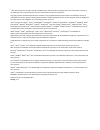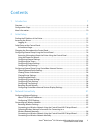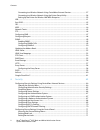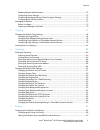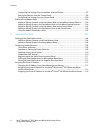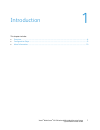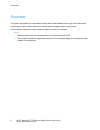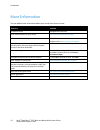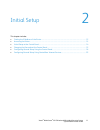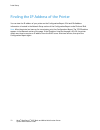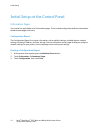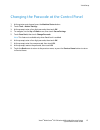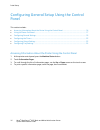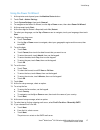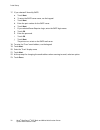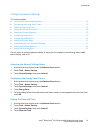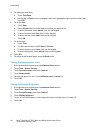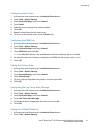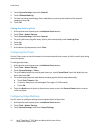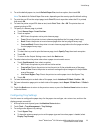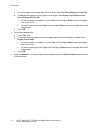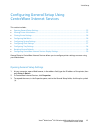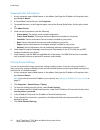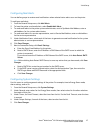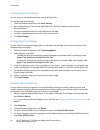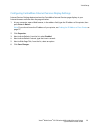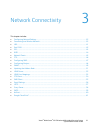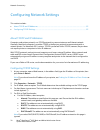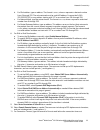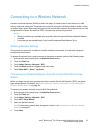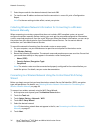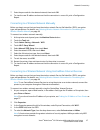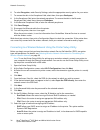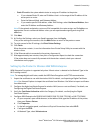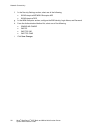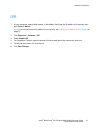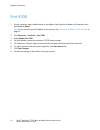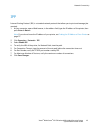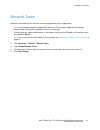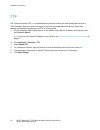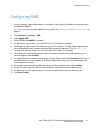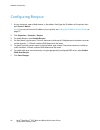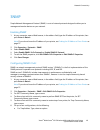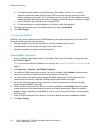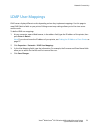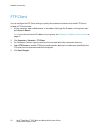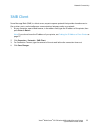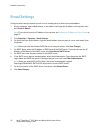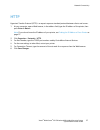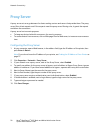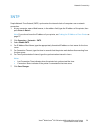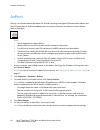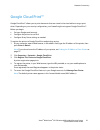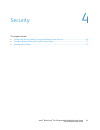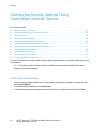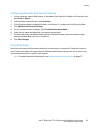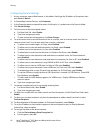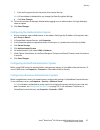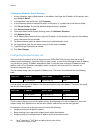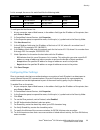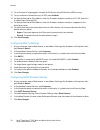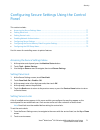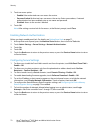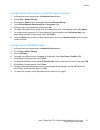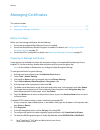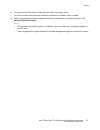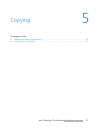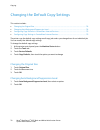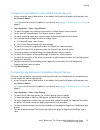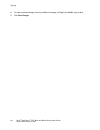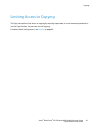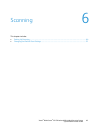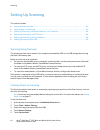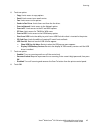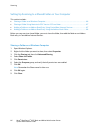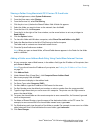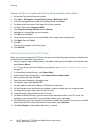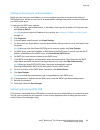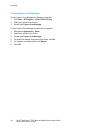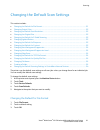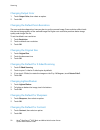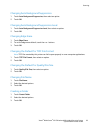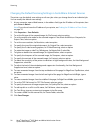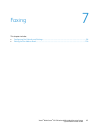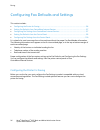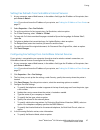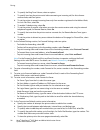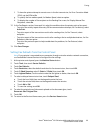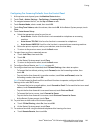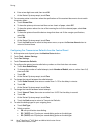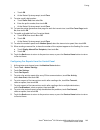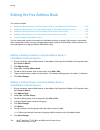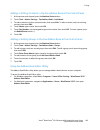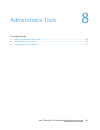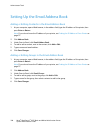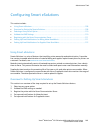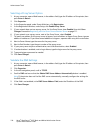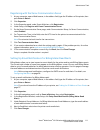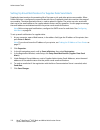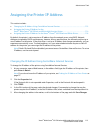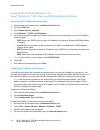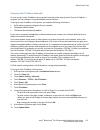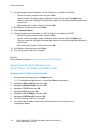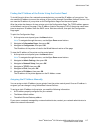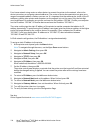- DL manuals
- Xerox
- All in One Printer
- WorkCentre 3615
- System Administrator Manual
Xerox WorkCentre 3615 System Administrator Manual
Summary of WorkCentre 3615
Page 1
Xerox ® workcentre ® 3615 system administrator guide guide de l’administrateur système xerox ® workcentre ® 3615 black and white multifunction printer imprimante multifonctions noir et blanc español guía del administrador del sistema português guia de administração do sistema.
Page 2
© 2013 xerox corporation. All rights reserved. Unpublished rights reserved under the copyright laws of the united states. Contents of this publication may not be reproduced in any form without permission of xerox corporation. Copyright protection claimed includes all forms of matters of copyrightabl...
Page 3
Xerox ® workcentre ® 3615 black and white multifunction printer 3 system administrator guide contents 1 introduction 7 overview ...............................................................................................................................................................................
Page 4
Contents 4 xerox ® workcentre ® 3615 black and white multifunction printer system administrator guide connecting to a wireless network using centreware internet services ........................................ 37 connecting to a wireless network using the printer setup utility ........................
Page 5
Contents xerox ® workcentre ® 3615 black and white multifunction printer 5 system administrator guide enabling network authentication .................................................................................................................. 72 configuring secure settings .......................
Page 6
Contents 6 xerox ® workcentre ® 3615 black and white multifunction printer system administrator guide configuring fax settings from centreware internet services ............................................................ 97 setting fax defaults from the control panel ..................................
Page 7
Xerox ® workcentre ® 3615 black and white multifunction printer 7 system administrator guide this chapter includes: • overview ................................................................................................................................................................................
Page 8
Introduction 8 xerox ® workcentre ® 3615 black and white multifunction printer system administrator guide overview this guide is designed for a system administrator with network administrator rights who understands networking concepts and has experience creating and managing network user accounts. U...
Page 9
Introduction xerox ® workcentre ® 3615 black and white multifunction printer 9 system administrator guide configuration steps to configure the printer for the first time, complete the following tasks: 1. Ensure that your printer is connected physically to your network, and to the fax line as needed....
Page 10
Introduction 10 xerox ® workcentre ® 3615 black and white multifunction printer system administrator guide more information you can obtain more information about your printer from these sources: resource location installation guide packaged with the printer. Other documentation for your printer www....
Page 11
Xerox ® workcentre ® 3615 black and white multifunction printer 11 system administrator guide this chapter includes: • finding the ip address of the printer ....................................................................................................................... 12 • accessing the prin...
Page 12
Initial setup 12 xerox ® workcentre ® 3615 black and white multifunction printer system administrator guide finding the ip address of the printer you can view the ip address of your printer on the configuration report. Ipv4 and ipv6 address information is located in the network setup section of the ...
Page 13
Initial setup xerox ® workcentre ® 3615 black and white multifunction printer 13 system administrator guide accessing the printer the system administrator can set access rights on the printer to ensure that unauthorized users cannot access the printer. If the system administrator configures authenti...
Page 14
Initial setup 14 xerox ® workcentre ® 3615 black and white multifunction printer system administrator guide initial setup at the control panel information pages your printer has a printable set of information pages. These include configuration and font information, demonstration pages, and more. Con...
Page 15
Initial setup xerox ® workcentre ® 3615 black and white multifunction printer 15 system administrator guide changing the passcode at the control panel 1. At the printer control panel, press the machine status button. 2. Touch tools > admin settings. 3. At the prompt, enter a four-digit passcode, the...
Page 16
Initial setup 16 xerox ® workcentre ® 3615 black and white multifunction printer system administrator guide configuring general setup using the control panel this section includes: • accessing information about the printer using the control panel ........................................................
Page 17
Initial setup xerox ® workcentre ® 3615 black and white multifunction printer 17 system administrator guide using the power on wizard 1. At the printer control panel, press the machine status button. 2. Touch tools > admin settings. 3. Touch system settings, then touch general. 4. To navigate to the...
Page 18
Initial setup 18 xerox ® workcentre ® 3615 black and white multifunction printer system administrator guide 17. If you selected i know my smtp: a. Touch next. B. To enter the smtp server name, use the keypad. C. Touch next. D. Enter the port number for the smtp server. E. Touch next. F. If you selec...
Page 19
Initial setup xerox ® workcentre ® 3615 black and white multifunction printer 19 system administrator guide configuring general settings this section includes: • accessing the general settings menu .........................................................................................................
Page 20
Initial setup 20 xerox ® workcentre ® 3615 black and white multifunction printer system administrator guide 5. To select your time zone: a. Touch time zone. B. Use the up or down arrows to navigate, select your geographic region and time zone, then touch ok. 6. To set the date: a. Touch date. B. Tou...
Page 21
Initial setup xerox ® workcentre ® 3615 black and white multifunction printer 21 system administrator guide configuring audio tones 1. At the printer control panel, press the machine status button. 2. Touch tools > admin settings. 3. Touch system settings, then touch general. 4. Touch audio. 5. Sele...
Page 22
Initial setup 22 xerox ® workcentre ® 3615 black and white multifunction printer system administrator guide 3. Touch system settings, then touch general. 4. Touch offhook wake up. 5. To have the printer leave energy saver mode when you pick up the handset of the external telephone, touch on. 6. Touc...
Page 23
Initial setup xerox ® workcentre ® 3615 black and white multifunction printer 23 system administrator guide 4. To set the default paper size, touch default paper size, touch an option, then touch ok. Note: the default for default paper size varies, depending on the country-specific default setting. ...
Page 24
Initial setup 24 xerox ® workcentre ® 3615 black and white multifunction printer system administrator guide c. To use the paper size and type from the print driver, select use driver settings for print job. D. To dedicate the bypass tray for a paper size and type, clear display tray prompt and use d...
Page 25
Initial setup xerox ® workcentre ® 3615 black and white multifunction printer 25 system administrator guide configuring general setup using centreware internet services this section includes: • opening general setup settings ..............................................................................
Page 26
Initial setup 26 xerox ® workcentre ® 3615 black and white multifunction printer system administrator guide viewing printer information 1. At your computer, open a web browser, in the address field, type the ip address of the printer, then press enter or return. 2. In centreware internet services, c...
Page 27
Initial setup xerox ® workcentre ® 3615 black and white multifunction printer 27 system administrator guide configuring mail alerts you can define groups to receive email notifications when selected status alerts occur on the printer. To configure mail alerts: 1. From the general setup menu, click m...
Page 28
Initial setup 28 xerox ® workcentre ® 3615 black and white multifunction printer system administrator guide configuring clock settings use this menu to set the date and clock settings of the printer. To configure the clock settings: 1. From the general setup menu, click clock settings. 2. Next to da...
Page 29
Initial setup xerox ® workcentre ® 3615 black and white multifunction printer 29 system administrator guide configuring centreware internet services display settings internet services settings determine how the centreware internet services page displays in your internet browser and how often the pag...
Page 31
Xerox ® workcentre ® 3615 black and white multifunction printer 31 system administrator guide this chapter includes: • configuring network settings ..................................................................................................................................... 32 • connecting to...
Page 32
Network connectivity 32 xerox ® workcentre ® 3615 black and white multifunction printer system administrator guide configuring network settings this section includes: • about tcp/ip and ip addresses ........................................................................................................
Page 33
Network connectivity xerox ® workcentre ® 3615 black and white multifunction printer 33 system administrator guide b. For ipv4 address, type an address. The format is x.X.X.X, where x represents a decimal number from 0 through 255. The value entered must be a valid ip address. It cannot be 0.0.0.0, ...
Page 34
Network connectivity 34 xerox ® workcentre ® 3615 black and white multifunction printer system administrator guide 12. To prefer ipv6 addresses when both ipv6 and ipv4 addresses are available, select dns resolution via ipv6 first. This field is available when you select dual stack ip mode. 13. Under...
Page 35
Network connectivity xerox ® workcentre ® 3615 black and white multifunction printer 35 system administrator guide connecting to a wireless network a wireless local area network (wlan) provides the means to connect two or more devices in a lan without a physical connection. The printer can connect t...
Page 36
Network connectivity 36 xerox ® workcentre ® 3615 black and white multifunction printer system administrator guide 7. Enter the passcode for the selected network, then touch ok. 8. To view the new ip address and ensure that the connection is successful, print a configuration report. Note: for the ne...
Page 37
Network connectivity xerox ® workcentre ® 3615 black and white multifunction printer 37 system administrator guide 7. Enter the passcode for the selected network, then touch ok. 8. To view the new ip address and ensure that the connection is successful, print a configuration report. Connecting to a ...
Page 38
Network connectivity 38 xerox ® workcentre ® 3615 black and white multifunction printer system administrator guide 6. To select encryption, under security settings, select the appropriate security option for your router. 7. To remove the dots in the passphrase field, select them, then press backspac...
Page 39
Network connectivity xerox ® workcentre ® 3615 black and white multifunction printer 39 system administrator guide − static ip enables the system administrator to assign an ip address to the printer. • if you selected static ip, enter an ip address that is in the range of the ip address of the acces...
Page 40
Network connectivity 40 xerox ® workcentre ® 3615 black and white multifunction printer system administrator guide f. In the security settings section, select one of the following: • wpa-enterprise-aes/wpa2-enterprise-aes • wpa-enterprise-tkip g. In the wpa-enterprise section, configure the eap iden...
Page 41
Network connectivity xerox ® workcentre ® 3615 black and white multifunction printer 41 system administrator guide lpr 1. At your computer, open a web browser, in the address field, type the ip address of the printer, then press enter or return. Note: if you do not know the ip address of your printe...
Page 42
Network connectivity 42 xerox ® workcentre ® 3615 black and white multifunction printer system administrator guide port 9100 1. At your computer, open a web browser, in the address field, type the ip address of the printer, then press enter or return. Note: if you do not know the ip address of your ...
Page 43
Network connectivity xerox ® workcentre ® 3615 black and white multifunction printer 43 system administrator guide ipp internet printing protocol (ipp) is a standard network protocol that allows you to print and manage jobs remotely. 1. At your computer, open a web browser, in the address field, typ...
Page 44
Network connectivity 44 xerox ® workcentre ® 3615 black and white multifunction printer system administrator guide wsd web services for devices (wsd) is technology from microsoft that provides a standard method for discovering and using network connected devices. It is supported in windows vista, wi...
Page 45
Network connectivity xerox ® workcentre ® 3615 black and white multifunction printer 45 system administrator guide network twain network twain allows you to import a scanned image directly into an application. Note: not all options listed are supported on all printers. Some options apply only to a s...
Page 46
Network connectivity 46 xerox ® workcentre ® 3615 black and white multifunction printer system administrator guide ftp file transport protocol (ftp) is a standard network protocol used to pass and manipulate files over a tcp/ip network. Several services running on your printer, including network sca...
Page 47
Network connectivity xerox ® workcentre ® 3615 black and white multifunction printer 47 system administrator guide configuring smb 1. At your computer, open a web browser, in the address field, type the ip address of the printer, then press enter or return. Note: if you do not know the ip address of...
Page 48
Network connectivity 48 xerox ® workcentre ® 3615 black and white multifunction printer system administrator guide configuring bonjour 1. At your computer, open a web browser, in the address field, type the ip address of the printer, then press enter or return. Note: if you do not know the ip addres...
Page 49
Network connectivity xerox ® workcentre ® 3615 black and white multifunction printer 49 system administrator guide snmp simple network management protocol (snmp) is a set of network protocols designed to allow you to manage and monitor devices on your network. Enabling snmp 1. At your computer, open...
Page 50
Network connectivity 50 xerox ® workcentre ® 3615 black and white multifunction printer system administrator guide b. For trap destination address, type an ip address. Ipv4 address format is x.X.X.X, where x represents a decimal number from 0 through 255. Ensure that the value entered is a valid add...
Page 51
Network connectivity xerox ® workcentre ® 3615 black and white multifunction printer 51 system administrator guide updating the address book you can allow users to edit the address book. 1. At your computer, open a web browser, in the address field, type the ip address of the printer, then press ent...
Page 52
Network connectivity 52 xerox ® workcentre ® 3615 black and white multifunction printer system administrator guide ldap server lightweight directory access protocol (ldap) is a protocol used to process queries and updates to an ldap information directory, on an external server. Ldap can also be used...
Page 53
Network connectivity xerox ® workcentre ® 3615 black and white multifunction printer 53 system administrator guide ldap user mappings ldap servers display different results depending on how they implement mappings. Use this page to map ldap fields to fields on your printer. Editing current map setti...
Page 54
Network connectivity 54 xerox ® workcentre ® 3615 black and white multifunction printer system administrator guide ftp client you can configure the ftp client settings to specify the connection timeout and to select ftp passive instead of ftp active mode. 1. At your computer, open a web browser, in ...
Page 55
Network connectivity xerox ® workcentre ® 3615 black and white multifunction printer 55 system administrator guide smb client server message block (smb) is a client server, request-response protocol that provides shared access to files, printers, ports, and miscellaneous communications between nodes...
Page 56
Network connectivity 56 xerox ® workcentre ® 3615 black and white multifunction printer system administrator guide email settings configure email settings to perform tasks such as sending alerts or faxes to an email address. 1. At your computer, open a web browser, in the address field, type the ip ...
Page 57
Network connectivity xerox ® workcentre ® 3615 black and white multifunction printer 57 system administrator guide http hypertext transfer protocol (http) is a request-response standard protocol between clients and servers. 1. At your computer, open a web browser, in the address field, type the ip a...
Page 58
Network connectivity 58 xerox ® workcentre ® 3615 black and white multifunction printer system administrator guide proxy server a proxy server acts as a go-between for clients seeking services and servers that provide them. The proxy server filters client requests and if the requests meet the proxy ...
Page 59
Network connectivity xerox ® workcentre ® 3615 black and white multifunction printer 59 system administrator guide sntp simple network time protocol (sntp) synchronizes the internal clocks of computers over a network connection. 1. At your computer, open a web browser, in the address field, type the...
Page 60
Network connectivity 60 xerox ® workcentre ® 3615 black and white multifunction printer system administrator guide airprint airprint is a software feature that allows for driverless printing from apple ios-based mobile devices and mac os-based devices. Airprint-enabled printers let you print directl...
Page 61
Network connectivity xerox ® workcentre ® 3615 black and white multifunction printer 61 system administrator guide google cloud print™ google cloud print™ allows you to print documents that are stored in the cloud without using a print driver. Depending on your security configuration, your firewall ...
Page 63
Xerox ® workcentre ® 3615 black and white multifunction printer 63 system administrator guide this chapter includes: • configuring security settings using centreware internet services............................................................. 64 • configuring secure settings using the control pane...
Page 64
Security 64 xerox ® workcentre ® 3615 black and white multifunction printer system administrator guide configuring security settings using centreware internet services this section includes: • opening the security menu ....................................................................................
Page 65
Security xerox ® workcentre ® 3615 black and white multifunction printer 65 system administrator guide configuring administrative security settings 1. At your computer, open a web browser, in the address field, type the ip address of the printer, then press enter or return. 2. In centreware internet...
Page 66
Security 66 xerox ® workcentre ® 3615 black and white multifunction printer system administrator guide configuring secure settings 1. At your computer, open a web browser, in the address field, type the ip address of the printer, then press enter or return. 2. In centreware internet services, click ...
Page 67
Security xerox ® workcentre ® 3615 black and white multifunction printer 67 system administrator guide c. Enter an encryption key for the printer, then reenter the key. Note: all stored data is deleted after you change the data encryption settings. D. Click save changes. 13. To limit the number of a...
Page 68
Security 68 xerox ® workcentre ® 3615 black and white multifunction printer system administrator guide configuring kerberos server settings 1. At your computer, open a web browser, in the address field, type the ip address of the printer, then press enter or return. 2. In centreware internet service...
Page 69
Security xerox ® workcentre ® 3615 black and white multifunction printer 69 system administrator guide in this example, the access list would look like the following table: access list ip address address mask operation 1 192.168.200.10 255.255.255.255 accept 2 192.168.200.0 255.255.255.0 reject 3 19...
Page 70
Security 70 xerox ® workcentre ® 3615 black and white multifunction printer system administrator guide 11. To set the level of cryptographic strength, for dh group, select g1 for low or g2 for strong. 12. To turn on perfect forward security, for pfs, select enabled. 13. For specify destination ipv4 ...
Page 71
Security xerox ® workcentre ® 3615 black and white multifunction printer 71 system administrator guide configuring secure settings using the control panel this section includes: • accessing the secure settings menu ........................................................................................
Page 72
Security 72 xerox ® workcentre ® 3615 black and white multifunction printer system administrator guide 3. Touch an access option. − enabled: non-authorized users can access the service. − password locked: authorized users can access the service. Enter a passcode or, if network authentication has bee...
Page 73
Security xerox ® workcentre ® 3615 black and white multifunction printer 73 system administrator guide configuring the device memory data encryption settings 1. At the printer control panel, press the machine status button. 2. Touch tools > admin settings. 3. Use the up or down arrows to navigate, t...
Page 74
Security 74 xerox ® workcentre ® 3615 black and white multifunction printer system administrator guide managing certificates this section includes: • before you begin ........................................................................................................................................
Page 75
Security xerox ® workcentre ® 3615 black and white multifunction printer 75 system administrator guide 6. To select the size of the key, for public key size, select the number of bits. 7. To set the number of days that the certificate is effective, for validity, enter a number. 8. Adjust the paramet...
Page 77
Xerox ® workcentre ® 3615 black and white multifunction printer 77 system administrator guide this chapter includes: • changing the default copy settings ........................................................................................................................ 78 • limiting access to c...
Page 78
Copying 78 xerox ® workcentre ® 3615 black and white multifunction printer system administrator guide changing the default copy settings this section includes: • changing the original size ..................................................................................................................
Page 79
Copying xerox ® workcentre ® 3615 black and white multifunction printer 79 system administrator guide configuring copy defaults in centreware internet services 1. At your computer, open a web browser, in the address field, type the ip address of the printer, then press enter or return. Note: if you ...
Page 80
Copying 80 xerox ® workcentre ® 3615 black and white multifunction printer system administrator guide 8. To erase unwanted images from the middle of the page, for edge erase middle, type a value. 9. Click save changes..
Page 81
Copying xerox ® workcentre ® 3615 black and white multifunction printer 81 system administrator guide limiting access to copying the copy lock options limit access to copying by requiring a passcode, or a user name and password, to use the copy function. You can also turn off copying. For details ab...
Page 83
Xerox ® workcentre ® 3615 black and white multifunction printer 83 system administrator guide this chapter includes: • setting up scanning ....................................................................................................................................................... 84 • chan...
Page 84
Scanning 84 xerox ® workcentre ® 3615 black and white multifunction printer system administrator guide setting up scanning this section includes: • scanning setup overview ...................................................................................................................................
Page 85
Scanning xerox ® workcentre ® 3615 black and white multifunction printer 85 system administrator guide 6. Touch an option: − copy: limits access to copy options. − email: limits access to an email service. − fax: limits access to fax options. − send via fax driver: limits faxes sent from the fax dri...
Page 86
Scanning 86 xerox ® workcentre ® 3615 black and white multifunction printer system administrator guide setting up scanning to a shared folder on your computer this section includes: • sharing a folder on a windows computer ................................................................................
Page 87
Scanning xerox ® workcentre ® 3615 black and white multifunction printer 87 system administrator guide sharing a folder using macintosh os x version 10.5 and later 1. From the apple menu, select system preferences. 2. From the view menu, select sharing. 3. From the services list, select file sharing...
Page 88
Scanning 88 xerox ® workcentre ® 3615 black and white multifunction printer system administrator guide adding a folder as an address book entry using the address book editor 1. Ensure that fax scan utilities are installed. 2. Click start > all programs > xerox office printing > workcentre 3615. 3. I...
Page 89
Scanning xerox ® workcentre ® 3615 black and white multifunction printer 89 system administrator guide setting up scanning to an email address before you can scan to an email address, you must configure the printer to communicate with your smtp email server. Before you can scan to an email address, ...
Page 90
Scanning 90 xerox ® workcentre ® 3615 black and white multifunction printer system administrator guide starting express scan manager to start express scan manager on windows computers: 1. Click start > all programs > xerox office printing. 2. Select your printer from the list. 3. Double-click expres...
Page 91
Scanning xerox ® workcentre ® 3615 black and white multifunction printer 91 system administrator guide changing the default scan settings this section includes: • changing the default for file format .......................................................................................................
Page 92
Scanning 92 xerox ® workcentre ® 3615 black and white multifunction printer system administrator guide changing output color 1. Touch output color, then select an option. 2. Touch ok. Changing the default scan resolution the scan resolution depends on how you plan to use the scanned image. Scan reso...
Page 93
Scanning xerox ® workcentre ® 3615 black and white multifunction printer 93 system administrator guide changing auto background suppression 1. Touch auto background suppression, then select an option. 2. Touch ok. Changing auto background suppression level 1. Touch auto background suppression level,...
Page 94
Scanning 94 xerox ® workcentre ® 3615 black and white multifunction printer system administrator guide changing the default scanning settings in centreware internet services the printer uses the default scan settings on all scan jobs unless you change them for an individual job. You can modify the d...
Page 95
Xerox ® workcentre ® 3615 black and white multifunction printer 95 system administrator guide this chapter includes: • configuring fax defaults and settings ................................................................................................................... 96 • editing the fax addres...
Page 96
Faxing 96 xerox ® workcentre ® 3615 black and white multifunction printer system administrator guide configuring fax defaults and settings this section includes: • configuring the printer for faxing ........................................................................................................
Page 97
Faxing xerox ® workcentre ® 3615 black and white multifunction printer 97 system administrator guide setting fax defaults from centreware internet services 1. At your computer, open a web browser, in the address field, type the ip address of the printer, then press enter or return. Note: if you do n...
Page 98
Faxing 98 xerox ® workcentre ® 3615 black and white multifunction printer system administrator guide b. To specify the ring tone volume, select an option. C. To specify how long the printer waits before answering an incoming call, for auto answer receive mode, select an option. D. To set the printer...
Page 99
Faxing xerox ® workcentre ® 3615 black and white multifunction printer 99 system administrator guide f. To have the printer attempt to correct errors in the fax transmission, for error correction mode (ecm), set the ecm to on. G. To specify the fax modem speed, for modem speed, select an option. H. ...
Page 100
Faxing 100 xerox ® workcentre ® 3615 black and white multifunction printer system administrator guide configuring fax settings from the control panel if your printer is connected to your computer through a wired or wireless network connection, use centreware internet services to configure the fax se...
Page 101
Faxing xerox ® workcentre ® 3615 black and white multifunction printer 101 system administrator guide configuring fax incoming defaults from the control panel 1. At the printer control panel, press the machine status button. 2. Touch tools > admin settings > fax settings > incoming defaults. 3. To n...
Page 102
Faxing 102 xerox ® workcentre ® 3615 black and white multifunction printer system administrator guide b. Enter a two-digit tone code, then touch ok. C. At the restart system prompt, touch close. 12. To customize printer instructions when the specifications of the received documents do not match the ...
Page 103
Faxing xerox ® workcentre ® 3615 black and white multifunction printer 103 system administrator guide c. Touch ok. D. At the restart system prompt, touch close. 9. To enter a prefix dial number: a. Touch prefix dial, then select on. B. Enter the prefix number, then touch ok. C. At the restart system...
Page 104
Faxing 104 xerox ® workcentre ® 3615 black and white multifunction printer system administrator guide editing the fax address book this section includes: • adding or editing contacts in the fax address book in centreware internet services ...................... 104 • adding or editing groups in the ...
Page 105
Faxing xerox ® workcentre ® 3615 black and white multifunction printer 105 system administrator guide adding or editing contacts in the fax address book at the control panel 1. At the printer control panel, press the machine status button. 2. Touch tools > admin settings > fax address book > individ...
Page 107
Xerox ® workcentre ® 3615 black and white multifunction printer 107 system administrator guide this chapter includes: • setting up the email address book......................................................................................................................... 108 • configuring smart e...
Page 108
Administrator tools 108 xerox ® workcentre ® 3615 black and white multifunction printer system administrator guide setting up the email address book adding or editing contacts in the email address book 1. At your computer, open a web browser, in the address field, type the ip address of the printer,...
Page 109
Administrator tools xerox ® workcentre ® 3615 black and white multifunction printer 109 system administrator guide configuring smart esolutions this section includes: • using smart esolutions ...............................................................................................................
Page 110
Administrator tools 110 xerox ® workcentre ® 3615 black and white multifunction printer system administrator guide selecting a proxy server option 1. At your computer, open a web browser, in the address field, type the ip address of the printer, then press enter or return. 2. Click properties. 3. In...
Page 111
Administrator tools xerox ® workcentre ® 3615 black and white multifunction printer 111 system administrator guide registering with the xerox communication server 1. At your computer, open a web browser, in the address field, type the ip address of the printer, then press enter or return. 2. Click p...
Page 112
Administrator tools 112 xerox ® workcentre ® 3615 black and white multifunction printer system administrator guide setting up email notifications for supplies data send alerts suppliesassistant monitors the remaining life of the toner or ink, and other printer consumables. When smart esolutions is c...
Page 113
Administrator tools xerox ® workcentre ® 3615 black and white multifunction printer 113 system administrator guide assigning the printer ip address this section includes: • changing the ip address using centreware internet services .......................................................................
Page 114
Administrator tools 114 xerox ® workcentre ® 3615 black and white multifunction printer system administrator guide assigning the printer ip address for the xerox ® workcentre ® 3615 black and white multifunction printer assigning the ip address automatically 1. At the printer control panel, press th...
Page 115
Administrator tools xerox ® workcentre ® 3615 black and white multifunction printer 115 system administrator guide assigning the ip address manually you can assign a static ip address to your printer from the printer control panel. Once an ip address is assigned, you can change it using centreware i...
Page 116
Administrator tools 116 xerox ® workcentre ® 3615 black and white multifunction printer system administrator guide 11. Using the keypad, enter the address as x.X.X.X, where x is a number from 0----255: − to clear an existing number from a cell, press clear. − to enter a one or two-digit number, to a...
Page 117
Administrator tools xerox ® workcentre ® 3615 black and white multifunction printer 117 system administrator guide finding the ip address of the printer using the control panel to install the print drivers for a network-connected printer, you need the ip address of your printer. You also need the ip...
Page 118
Administrator tools 118 xerox ® workcentre ® 3615 black and white multifunction printer system administrator guide for a home network using routers or other devices to connect the printer to the network, refer to the device instructions on assigning network addresses. The router or device documentat...