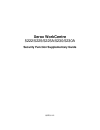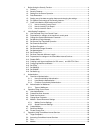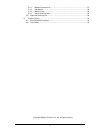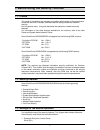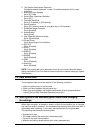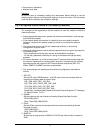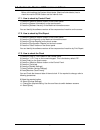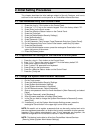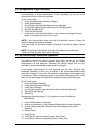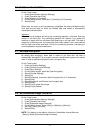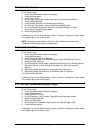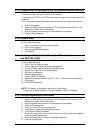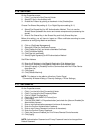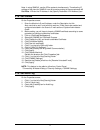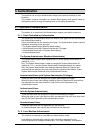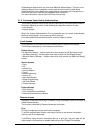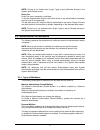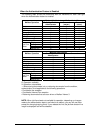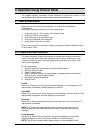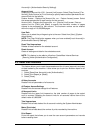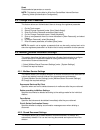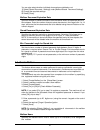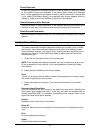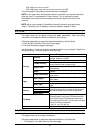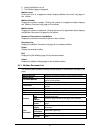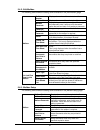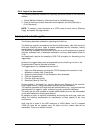- DL manuals
- Xerox
- Printer
- WorkCentre 5222
- Supplementary Manual
Xerox WorkCentre 5222 Supplementary Manual
Summary of WorkCentre 5222
Page 1
Xerox workcentre 5222/5225/5225a/5230/5230a security function supplementary guide 897e01112.
Page 2
2 1. Before using the security function ...................................................................................4 1.1. Preface .........................................................................................................................4 1.2. Security features ...................
Page 3
3 5.4.1. Mailbox document list .....................................................................................27 5.4.2. Edit mailbox......................................................................................................28 5.4.3. Mailbox setup........................................
Page 4
4 1. Before using the security function 1.1. Preface this guide is intended for the manager and system administrator of the organization where the machine is installed, and describes the setup procedures related to security. And for general users, this guide describes the operations related to secur...
Page 5
5 2. The system administrator passcode change the default passcode "x-admin" to another passcode of 9 or more characters. 3. Maximum login attempts set to [5] times. 4. Service rep. Restricted operation set to [on]. 5. Overwrite hard disk set to [1 overwrite] or [3 overwrite]. 6. Data encryption set...
Page 6
6 • documents in mailboxes • address book data important be sure to save all necessary settings and documents before starting to use the data encryption feature or changing the settings. An error will occur if the connected hard disk does not match the encryption settings. 1.6. For optimal performan...
Page 7
7 1.7. Confirm the machine rom version and clock before initial settings the system administrator (machine administrator) has to check the machine rom version and the internal clock. 1.7.1. How to check by control panel 1. Press the button on the control panel. 2. Press the [general information] on ...
Page 8
8 2. Initial setting procedures this chapter describes the initial settings related to security features, and how to set them on the machine’s control panel or on centreware internet services. 2.1. Use passcode entry from control panel 1. Press the button on the control panel. 2. Press the "11111" k...
Page 9
9 2.4. Set maximum login attempts if authentication of system administrator id fails repeatedly, you can set a limit beyond which further tries are not allowed. On the tools screen, 1. Press the [authentication/security settings]. 2. Press [authentication]. 3. Press [system administrator maximum log...
Page 10
10 2.6. Set overwrite hard disk on the tools screen, 1. Press [authentication/security settings]. 2. Press [overwrite hard disk]. 3. Press [number of overwrite]. 4. On the setting screen, select the [1 overwrite] or [3 overwrite]. 5. Select [save]. When copy, fax, scan, or print processing is comple...
Page 11
11 2.9. Set authentication on the tools screen, 1. Press the [authentication/security settings]. 2. Press [authentication]. 3. Press [login type]. 4. On the login type screen, select the [login to local accounts] button. 5. Press the [save] button. 6. Press [access control] in the authentication set...
Page 12
12 2.12. Preparations for settings on the centreware internet services ・ensure the machine is fully functional on the network. ・ensure that the tcp/ip and http protocols are configured on the device and fully functional. This is required to access centreware internet services to configure the machin...
Page 13
13 2.16. Set ipsec on the properties screen, 1. Click [+] on the left of the [security] folder. 2. Select [ip sec] in the directory tree. 3. Enable the protocol by placing a checkmark in the [enabled] box. Choose pre-shared key setting (4- 5) or digital signature setting (6-11) 4. Select [pre-shared...
Page 14
14 note: in using snmpv3, use the ipsec protocol simultaneously. Therefore the ip address of the client for snmpv3 have to be set according to the procedures 2.16 set ipsec 12.Enter the ip address in the [specify destination ipv4 address:] box. 2.18. Set s/mime on the properties screen, 1. Enter the...
Page 15: 3. Authentication
15 3. Authentication the machine has a unique authentication feature that restricts the ability to use functions. This chapter contains information for system administrators and general users on the features used to change the settings and on the setting procedures. 3.1. Overview of authentication t...
Page 16
16 authentication feature when you use local machine authentication. The print or fax data sent directly from a computer can be received on the machine after being authenticated by cross-checking the authentication information pre-configured on a client’s fax print driver with the one registered on ...
Page 17
17 note: printing is not limited when [login type] is set to [remote access] in the system administrator mode. Direct fax direct fax from a computer is restricted. To use the authentication feature, use the fax driver to set authentication information such as user id and passcode. The fax jobs sent ...
Page 18
18 when the authentication feature is enabled the following table shows the relationship with the mailboxes for each user type when the authentication feature is enabled. System administrator and authenticated users mailbox operation shared by machine administrator personal (owner) personal (other) ...
Page 19
19 4. Operation using control panel this chapter contains information on the operation of using control panel, to use security features for system administrator and authenticated users. 4.1. User authentication before the use of all services and settings, user needs id and passcode authentication. T...
Page 20
20 accounts] in [authentication/security settings]. Account limit displays the [account no. Xxx - account limit] screen. Select [copy service], [fax service], [scan service] or [print service] to specify feature access permissions and account limits for that service. Feature access - displays the [a...
Page 21
21 reset resets selected parameters or records. Note: this feature is also able to utilize from centreware internet services. [security] folder>[authentication configuration] 4.4. Change user passcode this feature allows an authenticated users to change the registered passcode. 1. On the tools scree...
Page 22
22 you can also select whether individual documents are deleted or not. 1. Select [stored document settings] under [mailbox/stored document settings]. 2. Change the required settings. 3. Select [close]. Mailbox document expiration date specifies whether to delete documents from mailboxes when the sp...
Page 23
23 check passcode checks the passcode for the target operation. Select an option for restricting access to the mailbox through the passcode. If you select [save (write)], the passcode entry screen appears when an attempt is made to edit any document in the mailbox. If you select [print/delete (read)...
Page 24
24 job flow settings displays the [job flow settings] screen. 4.8. Private charge print this feature allows you to check locally stored documents, print stored documents, and delete stored documents. Note: the jobs displayed are sent from a pc using the print driver. For more information, refer to p...
Page 25
25 5. Operation using centreware internet services this chapter contains information on the operation of using centreware internet services, to use security features for system administrator and authenticated users. The centreware internet services program uses the embedded web user interface which ...
Page 26
26 ipv4: http://xxx.Xxx.Xxx.Xxx:80 ipv6: http://[xxxx:xxxx:xxxx:xxxx:xxxx:xxxx:xxxx:xxxx]:80 the home page of centreware internet services is displayed. Note: in the case of the authentication feature is enabled, you may be required to enter the user id and password (if one is set up). This is requi...
Page 27
27 2. Select the mailbox hot link. 3. The [mailbox] page is displayed. Mailbox icons clicking the icon of a registered mailbox displays [mailbox document list] page for the mailbox. Mailbox number displays the mailbox numbers. Clicking the number of a registered mailbox displays the [mailbox documen...
Page 28
28 5.4.2. Edit mailbox the following table shows the setting items available on the [edit mailbox] page. Mailbox number displays the number of the selected mailbox. Mailbox name displays the name of the selected mailbox. Mailbox passcode displays the passcode to the mailbox. To change the passcode, ...
Page 29
29 5.4.4. Import the documents the following describes methods for importing documents stored on the machine's mailbox. 1. Select [mailbox number] or [document list] on the [mailbox] page. 2. Place a check next to each document to be imported, and click [retrieve] or [print document]. Note: to retri...
Page 30: 6. Problem Solving
30 6. Problem solving this chapter describes solutions to problems that you may come across while using the machine and centreware internet services. The machine has certain built-in diagnostic capabilities to help identify problems and faults, and displays error messages on the control panel and we...