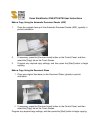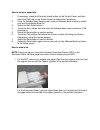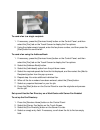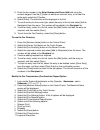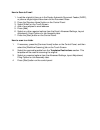Xerox WorkCentre 5765 User Instructions
Xerox WorkCentre 5765/5775/5790 User Instructions
Make a Copy Using the Automatic Document Feeder (ADF)
1.
Place the originals face-up in the Automatic Document Feeder (ADF), typically in
portrait orientation.
2.
If necessary, press the [Services Home] button on the Control Panel, and then
select the [Copy] tab on the Touch Screen.
3.
Program any required copy settings, and then press the [Start] button to begin
copying.
Make a Copy Using the Document Glass
1. Place one original face-down on the Document Glass, typically in portrait
orientation.
2. If necessary, press the [Services Home] button on the Control Panel, and then
select the [Copy] tab on the Touch Screen.
Program any required copy settings, and then press the [Start] button to begin copying.