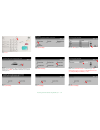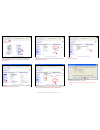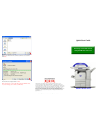Xerox WorkCentre M24 Color Quick Start Manual
Other manuals for WorkCentre M24 Color:
Service Manual, User Manual, Quick Connect Manual, Quick Start Manual, System Administrator Manual, Reference Manual, Brochure & Specs, Quick Start Manual, Quick Start Manual, Quick Start Manual
of
4
Fig. 1-2
Enter the System Administrator Password from the Numeric Keypad
and then press
Confirm
. (See Machine Administrator User Guide for
default password.)
Fig. 1-3
Press
System Settings
.
Fig. 1-4
Press
System Settings
.
Fig. 1-5
Press
Network Settings
.
Fig. 1-6
Press
Port Settings
.
Fig. 1-7
Press the
Arrow
button to scroll to Internet Services.
Fig. 1-8
Make sure that
11. Internet Services
is enabled then press
Close.
Note: If Internet Services is disabled press 11. Internet Services then
press Change Settings. Press Enable, press Save.
Fig. 1-9
Press
Protocol Settings
.
Fig. 1-1
Press
Access.
Retrieving Scanned Documents Using Web Browser - 1 of 4