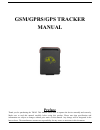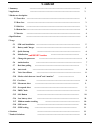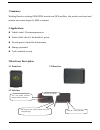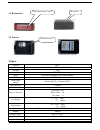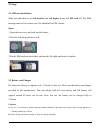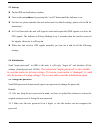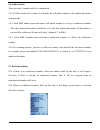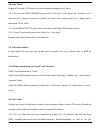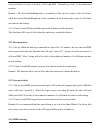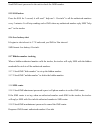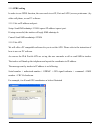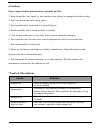Gsm/gprs/gps tracker manual preface 1 thank you for purchasing the tk102. This manual shows how to operate the device smoothly and correctly. Make sure to read this manual carefully before using this product. Please note that specification and information are subject to changes without prior notice ...
Content 1 summary ---------------------------------------------------------------------------------- 3 2 application --------------------------------------------------------------------------------- 3 3 hardware description 3.1 front face -------------------------------------------------------------...
1 summary working based on existing gsm/gprs network and gps satellites, this product can locate and monitor any remote targets by sms or internet. 2 applications z vehicle rental / fleet management etc z protect child / the old / the disabled / pet etc z provide peace-of-mind for businessmen z mana...
3.4 bottom face 3.5 interior 4 specs. Content specs. Dim. 64mm x 46mm x 17mm(1.8”*2.5”*0.65”) weight 50g network gsm/gprs band 850/1800/1900mhz or 900/1800/1900mhz gps chip sirf3 chip gsm/gprs module siemens mc55 or siemens mc56 gps sensitivity -159dbm gps accuracy 5m time to first fix cold status 4...
5 usage 5.1 sim card installation make sure that there is no call transfer and call display is on, and pin code off. The sms message must in text format, can’t be identified for pdu format. Steps: 1 open the rear cover, and pick out the battery. 2 push the foil along and turn it left. 3 put the sim ...
5.3 startup z put the sim card and battery in place. Z turn on the unit outdoors by pressing the “on/off” button until the indicator is on. Z for first use, please initialize the unit and restore it to default setting.( please refer to 5.4 for instruction.) z in 10 or 40seconds, the unit will begin ...
5.6 authorization there are only 5 numbers able to be authorized. 5.6.1 call the tracker for 10 times, it will make the cell phone number as the authorized number automatically. 5.6.2 send sms admin+password+space+cell phone number to set up a authorized number. The other authorized numbers should b...
5.8 auto track report a geo-info at 30s intervals to the authorized numbers for 5 times: 5.8.1 set up: send sms t030s005n+password to the unit, it will report the geo-info at 30s intervals for 5 times.(s: second, m: minute, h: hour). The setting must be in 3 digits and at maximum 255 in value. 5.8.2...
Restricted district. In case of breach, it will send sms “stockade!+geo-info” to the authorized numbers. Remark : the first latitude&longitude is coordinate of the top left corner of the geo-fence, while the second latitude&longitude is the coordinate of the bottom right corner. It will alarm one ti...
Send sms imei+password to the unit to check the imei number. 5.15 sos button press the sos for 3 second, it will send “ help me !+ geo-info” to all the authorized numbers every 3 minutes. It will stop sending such a sms when any authorized number reply sms ”help me!” to the tracker. 5.16 low battery...
5.19 gprs setting in order to use gprs function, the user needs to set ip, port and apn ( access point name ) by either cell phone, or our pc software. 5.19.1 set an ip address and port: setup: send sms adminip+123456+space+ip address+space+port. If setup successful, the tracker will reply sms admin...
6 cautions please comply with the instructions to extend the unit life: 1. Keep the unit dry. Any liquid, i.E. Rain, moisture, may destroy or damage the inside circuitry. 2. Don’t use & store the unit in dusty places. 3. Don’t put the unit in overheated or overcooled places. 4. Handle carefully. Don...