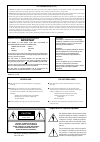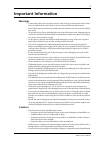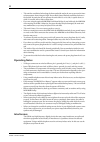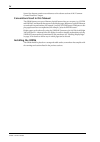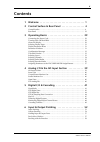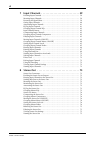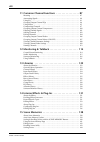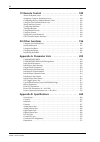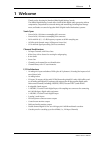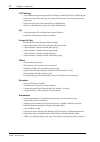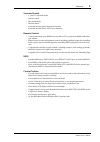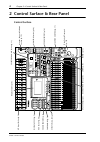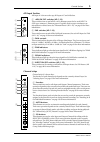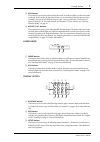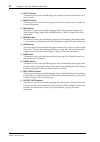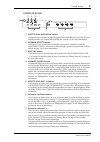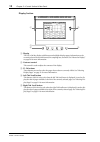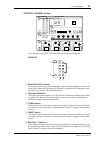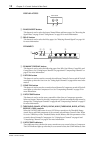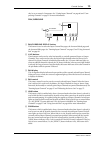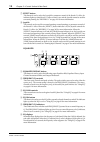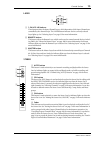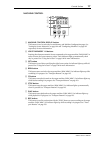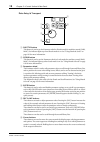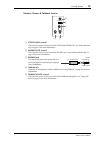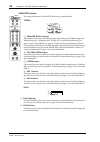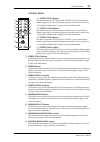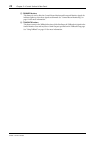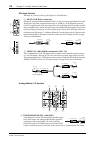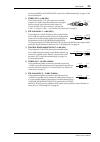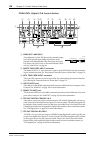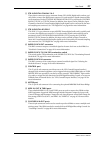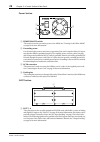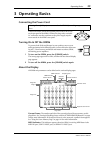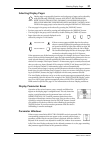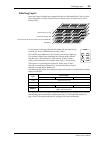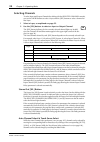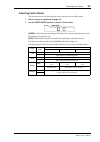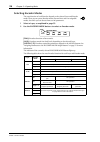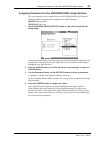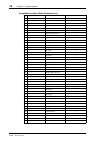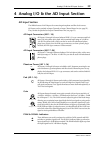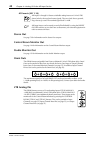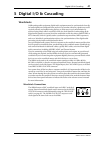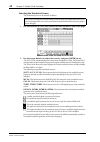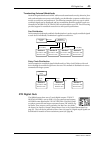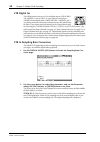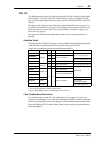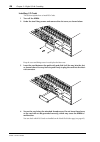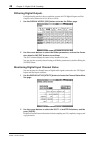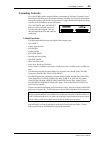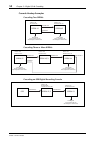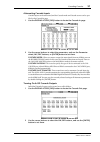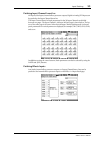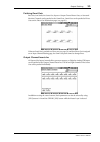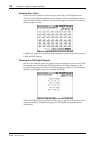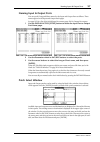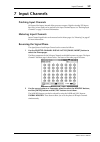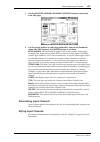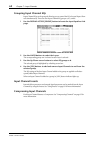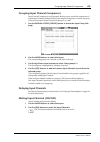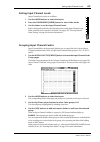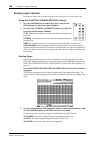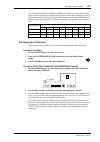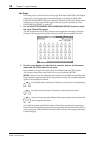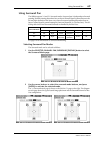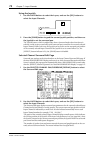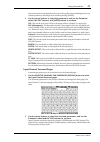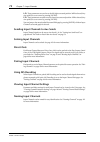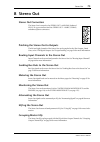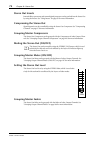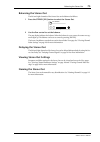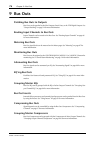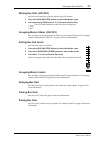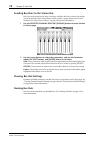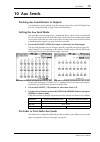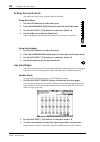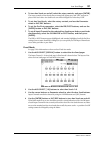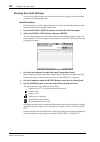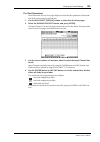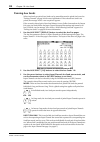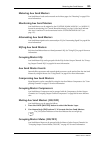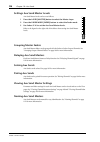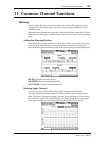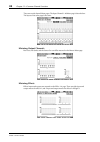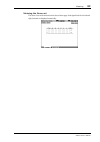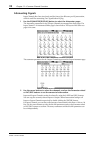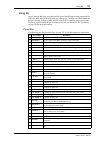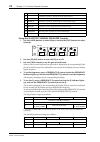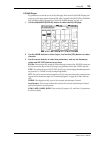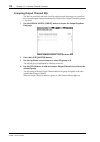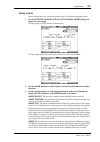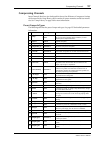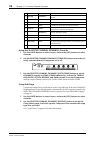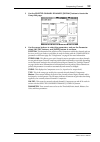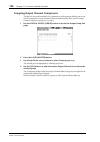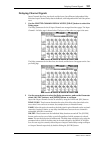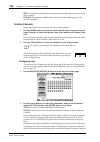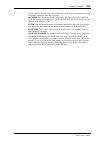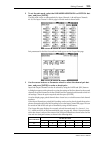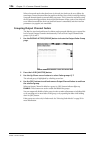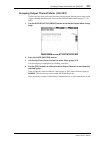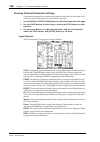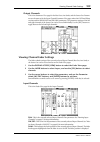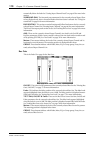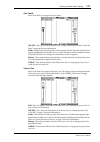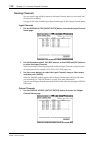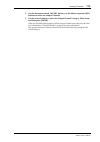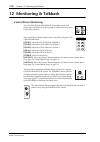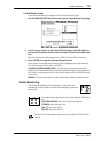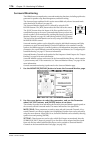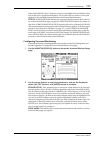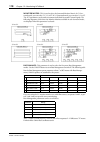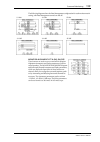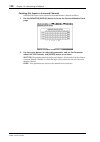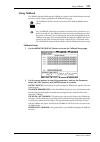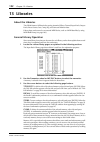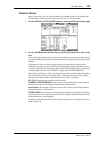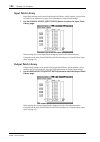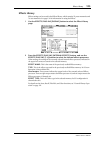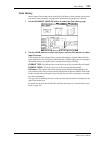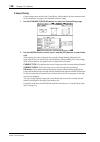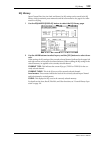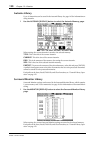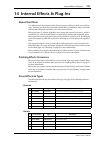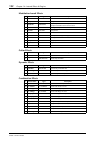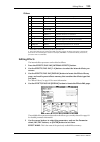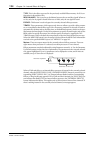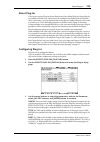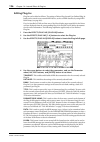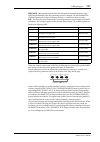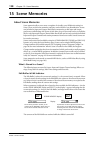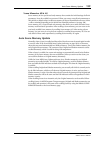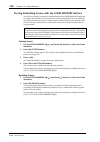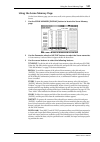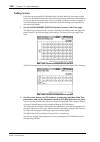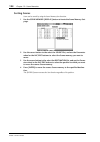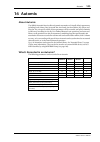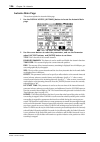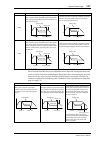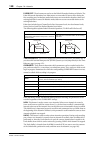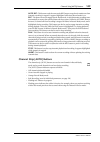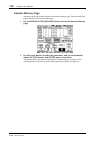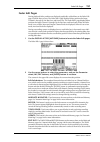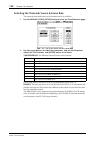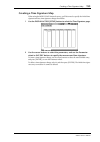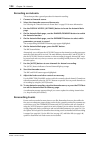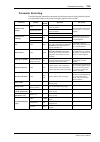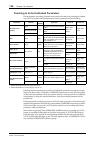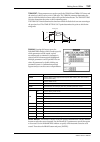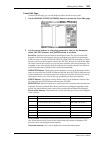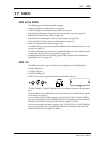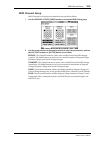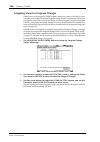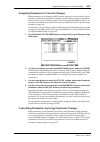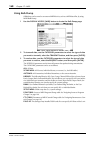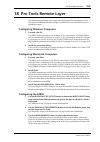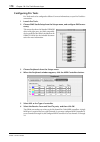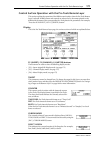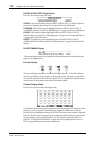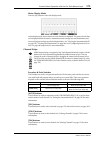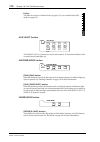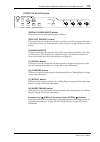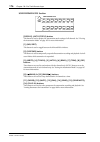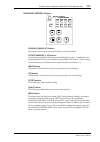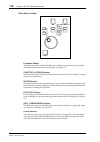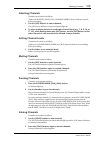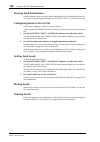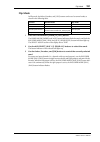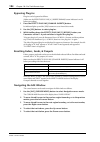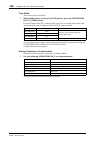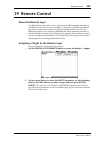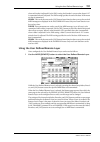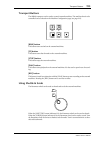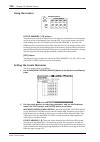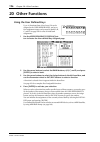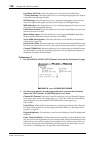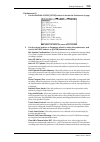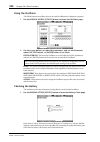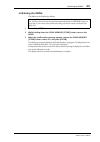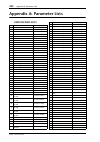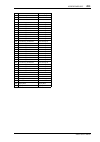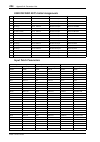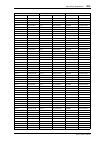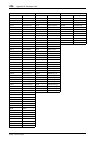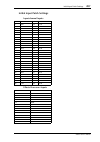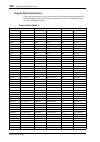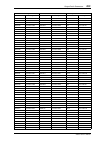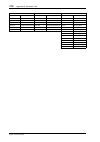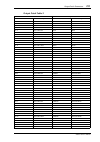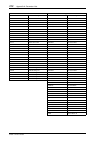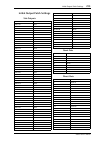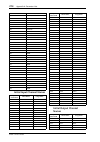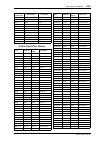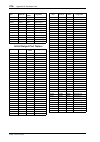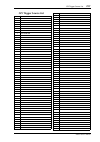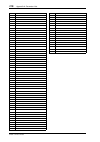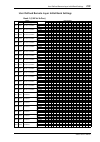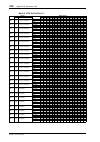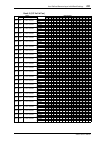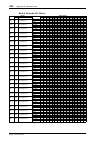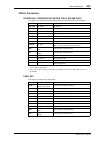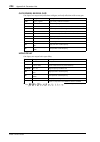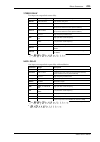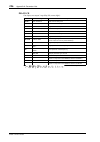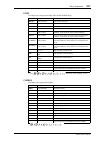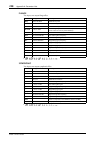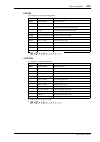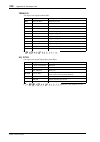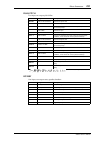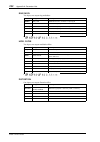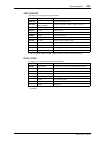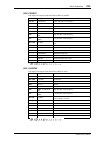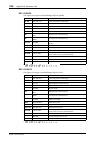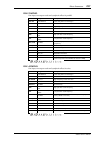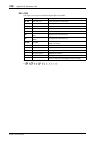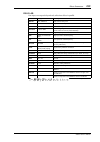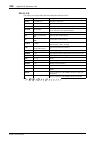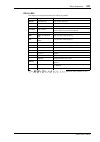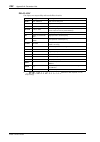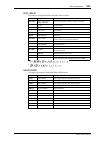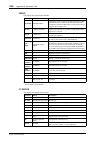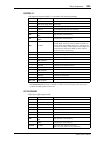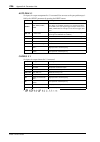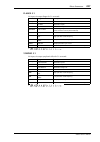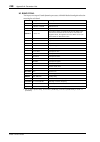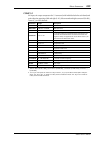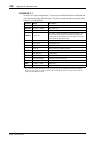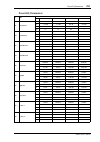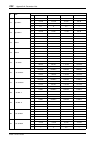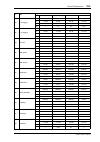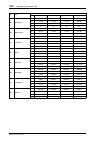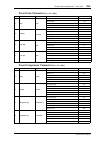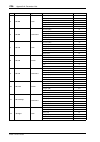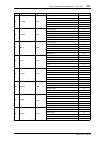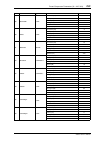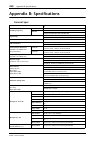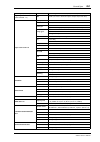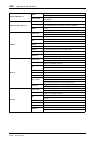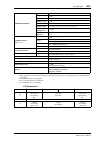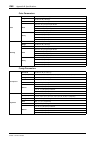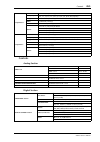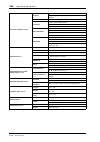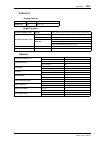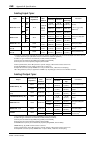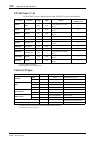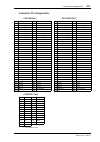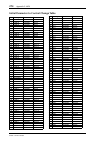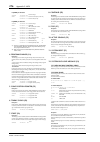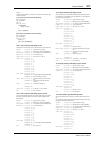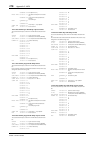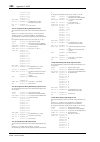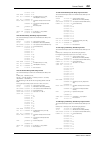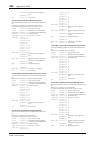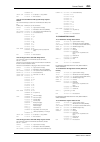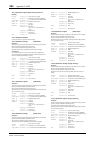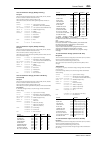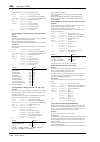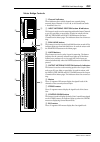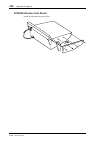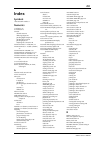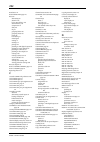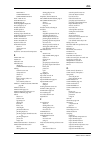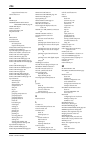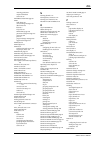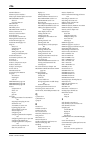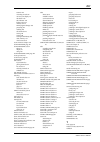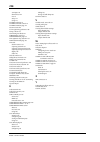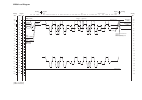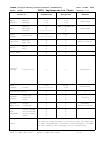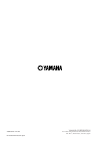- DL manuals
- Yamaha
- Software
- 02R96 Version 2
- Owner's Manual
Yamaha 02R96 Version 2 Owner's Manual
Summary of 02R96 Version 2
Page 1
E digital mixing console owner’s manual owner’s manual owner’s manual keep this manual for future reference..
Page 2: Important
Warning: this apparatus must be earthed important the wires in this mains lead are coloured in accordance with the following code: green-and-yellow : earth blue : neutral brown : live as the colours of the wires in the mains lead of this apparatus may not correspond with the coloured markings identi...
Page 3: Important Information
I 02r96—owner’s manual important information warnings • connect this unit’s power cord only to an ac outlet of the type stated in this owner’s man- ual or as marked on the unit. Failure to do so is a fire and electrical shock hazard. • do not allow water to enter this unit or allow the unit to becom...
Page 4: Operating Notes
Ii 02r96—owner’s manual • this unit has ventilation holes along the front underside and at the rear to prevent the inter- nal temperature from rising too high. Do not block them. Blocked ventilation holes are a fire hazard. In particular, do not operate the unit while it’s on its side, is upside dow...
Page 5: III
Iii 02r96—owner’s manual 02r96 exclusion of certain responsibility manufacturer, importer, or dealer shall not be liable for any incidental damages including personal injury or any other damages caused by improper use or operation of the 02r96. Trademarks adat multichannel optical digital interface ...
Page 6: Installing The 02R96
Iv 02r96—owner’s manual stereo out chapters contain cross-references to the relevant sections of the “common channel functions” chapter. Conventions used in this manual the 02r96 features two types of button: physical buttons that you can press (e.G., enter and display) and buttons that appear on th...
Page 7: Contents
V 02r96—owner’s manual contents 1 welcome . . . . . . . . . . . . . . . . . . . . . . . . . . . . . . . . . 1 2 control surface & rear panel . . . . . . . . . . . . . . . . . 4 control surface . . . . . . . . . . . . . . . . . . . . . . . . . . . . . . . . . . . . . . . . . . . . . . . . . . . . . ....
Page 8
Vi 02r96—owner’s manual 7 input channels . . . . . . . . . . . . . . . . . . . . . . . . . . . . 59 patching input channels . . . . . . . . . . . . . . . . . . . . . . . . . . . . . . . . . . . . . . . . . . . . . 59 metering input channels . . . . . . . . . . . . . . . . . . . . . . . . . . . . . ....
Page 9: Vii
Vii 02r96—owner’s manual 9 bus outs . . . . . . . . . . . . . . . . . . . . . . . . . . . . . . . . . 76 patching bus outs to outputs . . . . . . . . . . . . . . . . . . . . . . . . . . . . . . . . . . . . . . . . . 76 routing input channels to bus outs . . . . . . . . . . . . . . . . . . . . . . . ...
Page 10: Viii
Viii 02r96—owner’s manual 11 common channel functions . . . . . . . . . . . . . . . . . 87 metering . . . . . . . . . . . . . . . . . . . . . . . . . . . . . . . . . . . . . . . . . . . . . . . . . . . . . . . . . . 87 attenuating signals . . . . . . . . . . . . . . . . . . . . . . . . . . . . . . ....
Page 11
Ix 02r96—owner’s manual 16 automix . . . . . . . . . . . . . . . . . . . . . . . . . . . . . . . . . 145 about automix . . . . . . . . . . . . . . . . . . . . . . . . . . . . . . . . . . . . . . . . . . . . . . . . . . . . . 145 what’s recorded in an automix? . . . . . . . . . . . . . . . . . . . . ...
Page 12
X 02r96—owner’s manual 19 remote control . . . . . . . . . . . . . . . . . . . . . . . . . . 189 about the remote layer . . . . . . . . . . . . . . . . . . . . . . . . . . . . . . . . . . . . . . . . . . . . . 189 assigning a target to the remote layer . . . . . . . . . . . . . . . . . . . . . . . ....
Page 13
Xi 02r96—owner’s manual appendix c: midi . . . . . . . . . . . . . . . . . . . . . . . . . . . . 273 scene memory to program change table . . . . . . . . . . . . . . . . . . . . . . . . . . . . . . . 273 initial parameter to control change table . . . . . . . . . . . . . . . . . . . . . . . . . . . ...
Page 14: 1 Welcome
Welcome 1 02r96—owner’s manual 1 welcome thank you for choosing the yamaha 02r96 digital mixing console. The 02r96 digital mixing console offers 24-bit/96 khz digital audio processing without compromise, comprehensive surround mixing and monitoring, including bass manage- ment, and hands-on control ...
Page 15
2 chapter 1—welcome 02r96—owner’s manual i/o patching • any available input port can be patched to the input channels, insert ins, or effects inputs • direct outs, insert outs, bus outs, aux sends, and the stereo out can be patched to any output port • input and output ports can be named for easy id...
Page 16
Welcome 3 02r96—owner’s manual surround sound • 3-1 and 5.1 surround modes • joystick control • bass management • monitor matrix • surround monitor speaker alignment functions • surround monitor library with 32 user memories remote control • control and manage your 02r96 from your mac or pc by using...
Page 17: Control Surface
4 chapter 2—control surface & rear panel 02r96—owner’s manual 2 control surface & rear panel control surface 25 26 27 28 29 30 3 1 32 33 34 35 36 37 38 39 40 41 42 43 44 45 46 47 48 49 50 5 1 52 53 54 55 56 aux 1 aux 2 aux 3 aux 4 aux 5 aux 6 aux 7 aux 8 bus 1 bus 2 bus 3 bus 4 bus 5 bus 6 bus 7 bus...
Page 18
Control surface 5 02r96—owner’s manual ad input section ad input #1 is shown at the top; ad inputs #17 and #18 below. A +48v on/off switches (ad 1–16) these switches turn on and off the +48 v phantom power feed to each input a (xlr-type connector). Phantom power is typically used to power condenser-...
Page 19
6 chapter 2—control surface & rear panel 02r96—owner’s manual d solo buttons these buttons are used to solo channels. The [solo] button indicators of channels that are soloed light up. See “soloing channels” on page 102 for more information. E on buttons these buttons are used to mute input and outp...
Page 20
Control surface 7 02r96—owner’s manual c aux button this button is used to select the aux encoder mode. Its indicator lights up when this mode is selected. In this mode, the encoders function as aux send level controls when an input channel layer is selected. While the master layer is selected, enco...
Page 21
8 chapter 2—control surface & rear panel 02r96—owner’s manual d utility button this button is used to select the following pages: oscillator, channel status monitor, and battery check. E remote button this button is used to select the remote page. See “about the remote layer” on page 189 for more in...
Page 22
Control surface 9 02r96—owner’s manual effects/plug-ins a effects/plug-ins display button this button is used to select the following pages: effects edit, effects library, plug-in setup, and plug-in edit. See “internal effects & plug-ins” on page 131 for more information. B internal effects button t...
Page 23
10 chapter 2—control surface & rear panel 02r96—owner’s manual display section a display this 320 x 240 dot display with fluorescent backlight displays pages, information on the currently selected scene and channel, the sampling rate, and more. See “about the display” on page 29 for more information...
Page 24
Control surface 11 02r96—owner’s manual selected channel section the subsections of the selected channel section are explained below. Routing a routing display button this button is used to select the following pages: input channel routing, bus to stereo, and bus to stereo library. See “routing inpu...
Page 25
12 chapter 2—control surface & rear panel 02r96—owner’s manual display access a phase/insert button this button is used to select the input channel phase and insert pages. See “reversing the signal phase” on page 59 and “using inserts” on page 95 for more information. B delay button this button is u...
Page 26
Control surface 13 02r96—owner’s manual they’re set to control a compressor. See “gating input channels” on page 60 and “com- pressing channels” on page 97 for more information. Pan/surround a pan/surround display button this button is used to select the input channel pan pages, the surround mode pa...
Page 27
14 chapter 2—control surface & rear panel 02r96—owner’s manual g effect button this button is used to select the joystick for parameter control of the reverb 5.1 effect. Its indicator lights up when reverb 5.1 effect control is on, and the joystick cannot be used for surround panning. See “reverb 5....
Page 28
Control surface 15 02r96—owner’s manual layer a 1–24 & 25–48 buttons these buttons select the input channel layers, which determine which input channels are controlled by the channel strips. The layer button indicator for the currently selected layer lights up. See “selecting layers” on page 33 for ...
Page 29
16 chapter 2—control surface & rear panel 02r96—owner’s manual scene memory a scene memory display button this button is used to select the following pages: scene memory, input channel fade time, output fade time, recall safe, and scene memory sort. See “scene memories” on page 138 for more informat...
Page 30
Control surface 17 02r96—owner’s manual machine control a machine control display button this button is used to select the locate memory and machine configuration pages. See “setting the locate memories” on page 194 and “configuring machines” on page 192 respectively for more information. B locate m...
Page 31
18 chapter 2—control surface & rear panel 02r96—owner’s manual data entry & transport a shuttle button this button is used to set the parameter wheel to shuttle mode for machine control (daw, mmc). Its indicator lights up when shuttle mode is on. See “using shuttle & scrub” on page 193 for more info...
Page 32
Control surface 19 02r96—owner’s manual monitor, phones & talkback section a studio level control this control is used to set the level of the studio monitor out. See “studio monitor- ing” on page 115 for more information. B phones level control this control is used to set the level of the phones. S...
Page 33
20 chapter 2—control surface & rear panel 02r96—owner’s manual monitor section the various subsections of the monitor section are explained below. Studio a monitor display button this button is used to select the following pages: solo setting, control room setup, and talkback setup. See “configuring...
Page 34
Control surface 21 02r96—owner’s manual control room a stereo 2tr d1 button this button selects the 2tr in digital aes/ebu 1 as the control room monitor signal source. Its indicator lights up when this source is selected. See “control room monitoring” on page 114 for more information. B stereo 2tr d...
Page 35
22 chapter 2—control surface & rear panel 02r96—owner’s manual m dimmer button this button is used to dim the control room monitor and surround monitor signals. Its indicator lights up when these signals are dimmed. See “control room monitoring” on page 114 for more information. N talkback button th...
Page 36: Rear Panel
Rear panel 23 02r96—owner’s manual rear panel ad input section (p. 24) slot section (p. 28) analog master i/o section (p. 24) omni out s, digital i/o & control section (p. 26) power section (p. 28).
Page 37
24 chapter 2—control surface & rear panel 02r96—owner’s manual ad input section ad input #1 is shown at the top; ad inputs #17 and #18 below a input a & b (bal) connectors ad inputs 1 through 16 feature balanced xlr-3-31-type connectors and balanced 1/4-inch phone jacks, both with a nominal input ra...
Page 38
Rear panel 25 02r96—owner’s manual level is controlled by the studio level control. See “studio monitoring” on page 115 for more information. B stereo out +4 db (bal) these balanced xlr-3-32-type connectors, nominal output level +4 db, output the analog stereo out signal and are typically connected ...
Page 39
26 chapter 2—control surface & rear panel 02r96—owner’s manual omni outs, digital i/o & control section a omni out +4db (bal) these balanced 1/4-inch trs phone jacks, nominal output level +4 db, provide eight analog outputs that can be patched to the following: bus outs, aux sends, the stereo out, i...
Page 40
Rear panel 27 02r96—owner’s manual h 2tr in digital coaxial 2 & 3 these phono connectors accept consumer format (iec-60958) digital audio, and are typi- cally used to connect the digital stereo outputs of 2-track recorders. Signals connected here can be monitored via the control room monitor out by ...
Page 41
28 chapter 2—control surface & rear panel 02r96—owner’s manual power section a power on/off switch this switch is used to turn on the power to the 02r96. See “turning on & off the 02r96” on page 29 for more information. B grounding screw for electrical safety reasons, and correct operation of the to...
Page 42: 3 Operating Basics
Operating basics 29 02r96—owner’s manual 3 operating basics connecting the power cord connect the socket-end of the supplied power cord to the ac in on the rear panel of the 02r96. Connect the plug-end to a suitable ac wall outlet, one that conforms to the power supply require- ments stated on the 0...
Page 43
30 chapter 3—operating basics 02r96—owner’s manual edit indicator: this indicator appears when the current mix settings no longer match those of the scene that was recalled last. It works in unison with the edit indicator dot on the scene memory display. See “edit buffer & edit indicator” on page 13...
Page 44: Selecting Display Pages
Selecting display pages 31 02r96—owner’s manual selecting display pages display pages are grouped by function, and each group of pages can be selected by using the following [display] buttons: aux select, encoder mode, effects/plug-ins, routing, dynamics, pan/surround, equal- izer, scene memory, use...
Page 45: Confirmation Messages
32 chapter 3—operating basics 02r96—owner’s manual confirmation messages for certain functions, the 02r96 prompts you for confirmation before executing them, as shown here. Press yes to execute the function, or press no to can- cel. If no action is taken for awhile, the confirmation window closes au...
Page 46: Selecting Layers
Selecting layers 33 02r96—owner’s manual selecting layers input and output channels are arranged into layers, as illustrated below. There are four layers altogether: two input channel layers, a master layer (or output layer), and a remote layer. To select input and output channels for editing with t...
Page 47: Selecting Channels
34 chapter 3—operating basics 02r96—owner’s manual selecting channels to select input and output channels for editing with the selected channel controls, you use the layer buttons to select a layer, and the [sel] buttons to select a channel on that layer. 1 select a layer, as explained on page 33. 2...
Page 48: Selecting Fader Modes
Selecting fader modes 35 02r96—owner’s manual selecting fader modes the exact function of each fader depends on the selected layer and fader mode. 1 select a layer, as explained on page 33. 2 use the fader mode buttons to select a fader mode. [fader]: channel faders control input channel levels or o...
Page 49: Selecting Encoder Modes
36 chapter 3—operating basics 02r96—owner’s manual selecting encoder modes the exact function of each encoder depends on the selected layer and encoder mode. There are two preset encoder modes, pan and aux, and two assignable modes, for which you can choose from over 40 parameters. 1 select a layer,...
Page 50
Assigning parameters to the encoder mode assign buttons 37 02r96—owner’s manual assigning parameters to the encoder mode assign buttons up to two parameters can be assigned to the two encoder mode assign buttons. Initially, the following parameters are assigned to the assign buttons: [assign 1]: inp...
Page 51
38 chapter 3—operating basics 02r96—owner’s manual assignable encoder mode parameter list # parameter encoder operation push switch operation 1 no assign — — 2 attenuator attenuator — 3 input patch input channel patch confirm patch selection 4 insert in patch insert in patch confirm patch selection ...
Page 52: Ad Input Section
Analog i/o & the ad input section 39 02r96—owner’s manual 4 analog i/o & the ad input section ad input section the 02r96 features 24 ad inputs for connecting microphone and line-level sources. Ad inputs can be patched to input channels or input channel insert ins (see page 52). They can also be patc...
Page 53: Stereo Out
40 chapter 4—analog i/o & the ad input section 02r96—owner’s manual ad inserts (ad 1–16) ad inputs 1 through 16 feature switchable analog inserts on 1/4-inch trs phone jacks for the send and return signals. They are wired: sleeve–ground, ring–return, tip–send. The nominal signal level is +4 db. Ad i...
Page 54: 5 Digital I/o & Cascading
Digital i/o & cascading 41 02r96—owner’s manual 5 digital i/o & cascading wordclocks unlike analog audio equipment, digital audio equipment must be synchronized when dig- ital audio signals are transferred from one device to another, otherwise, signals may not be received correctly and audible noise...
Page 55
42 chapter 5—digital i/o & cascading 02r96—owner’s manual selecting the wordclock source the wordclock source can be selected as follows. 1 use the display access [dio] button to locate the word clock select page. 2 use the cursor buttons to select the sources, and press [enter] to set. The slot typ...
Page 56: 2Tr Digital Outs
2tr digital outs 43 02r96—owner’s manual terminating external wordclocks wordclock signals distributed via bnc cables must be terminated correctly, otherwise, jitter and synchronization errors may result. Ideally, you should make a separate wordclock con- nection to each device and terminate it. The...
Page 57: 2Tr Digital Ins
44 chapter 5—digital i/o & cascading 02r96—owner’s manual 2tr digital ins the 02r96 features three sets of 2-track digital inputs: 2tr in digi- tal aes/ebu 1 uses an xlr-3-31-type connector and accepts aes/ebu format digital audio. 2tr in digital coaxial 2 and 3 use phono connectors and accept consu...
Page 58: Slot I/o
Slot i/o 45 02r96—owner’s manual slot i/o the 02r96 features four slots for installing optional mini-ygdai (yamaha general digital audio interface) i/o cards, which offer various analog i/o options and digital i/o inter- faces in all the popular digital audio interconnect formats, including aes/ebu,...
Page 59
46 chapter 5—digital i/o & cascading 02r96—owner’s manual installing i/o cards this section explains how to install i/o cards. 1 turn off the 02r96. 2 undo the two fixing screws and remove the slot cover, as shown below. Keep the cover and fixing screws in a safe place for future use. 3 insert the c...
Page 60
Slot i/o 47 02r96—owner’s manual setting the transfer format for higher sampling rates the data transfer format for the higher sampling rates can be set as follows. 1 use the display access [dio] button to locate the higher sample rate data transfer format page. 2 use the cursor buttons to select th...
Page 61: Dithering Digital Outputs
48 chapter 5—digital i/o & cascading 02r96—owner’s manual dithering digital outputs for digital audio transfer to lower-resolution systems, the 2tr digital outputs and slot outputs can be dithered to 16-bit, 20-bit, or 24-bit. 1 use the display access [dio] button to locate the dither page. 2 use th...
Page 62: Cascading Consoles
Cascading consoles 49 02r96—owner’s manual cascading consoles up to four 02r96s can be cascaded, offering a maximum of 224 input channels. Several functions are linked between all cascaded consoles, including solo, scene recall and store, so that all consoles work just like one big console. A single...
Page 63
50 chapter 5—digital i/o & cascading 02r96—owner’s manual cascade hookup examples cascading two 02r96s cascading three or more 02r96s cascading an 02r digital recording console 02r96 #1 02r96 #2 cascade in cascade out cascade out master: off bi-directional: - master: on bi-directional: on cascade in...
Page 64
Cascading consoles 51 02r96—owner’s manual attenuating cascade inputs cascade inputs can be attenuated, and the cascade mode and cascade source can be spec- ified on the cascade in page. 1 use the display access [dio] button to locate the cascade in page. 2 use the cursor buttons to select the param...
Page 65: 6 Input & Output Patching
52 chapter 6—input & output patching 02r96—owner’s manual 6 input & output patching input patching signal sources for the input channels, input channel insert ins, and internal effects pro- cessors are selected on the input patch pages, which are selected by using the display access [input patch] bu...
Page 66
Input patching 53 02r96—owner’s manual patching input channel insert ins ad inputs, slot inputs, internal effects processor outputs, digital or analog 2tr inputs can be patched to the input channel insert ins. The input channel insert in patch parameters for the 56 input channels are divided between...
Page 67: Output Patching
54 chapter 6—input & output patching 02r96—owner’s manual output patching signal sources for the slot outputs, omni outs, output channel inserts ins, direct outs, and 2tr digital outputs are selected on the output patch pages, which are selected by using the display access [output patch] button. Use...
Page 68
Output patching 55 02r96—owner’s manual patching omni outs bus outs, aux sends, the stereo out, input or output channel insert outs, or surround monitor channels can be patched to the omni outs. Omni outs can be patched to direct outs on the direct out destination pages (see page 56). When an omni o...
Page 69
56 chapter 6—input & output patching 02r96—owner’s manual patching direct outs direct outs can be patched to the slot outputs, omni outs, or 2tr digital outputs. The direct out destination parameters for the 56 input channels are divided between two pages. The input channel 1–48 direct out destinati...
Page 70: Naming Input & Output Ports
Naming input & output ports 57 02r96—owner’s manual naming input & output ports you can specify long and short names for the input and output ports as follows. These names appear on the input and output patch pages. See page 215 for a list of the initial input port names; page 216 for output port na...
Page 71: Patching With The Encoders
58 chapter 6—input & output patching 02r96—owner’s manual patching with the encoders the following patches can be made by using the encoders: input channel inputs, insert outs, insert ins, and direct outs. 1 assign one of the above parameters to an encoder assign button, as explained on page 37. 2 p...
Page 72: 7 Input Channels
Input channels 59 02r96—owner’s manual 7 input channels patching input channels ad inputs, slot inputs, internal effects processor outputs, digital or analog 2tr inputs, bus outs, or aux sends can be patched to the input channel inputs. See “patching input channels” on page 52 for more information. ...
Page 73: Gating Input Channels
60 chapter 7—input channels 02r96—owner’s manual gating input channels each input channel features a noise gate for automatically shutting out unwanted noise. Gate settings can be stored in the gate library, which contains 4 preset memories and 88 user memories. See “gate library” on page 127 for mo...
Page 74: Attenuating Input Channels
Attenuating input channels 61 02r96—owner’s manual 3 use the selected channel dynamics [display] button to locate the gate edit page. 4 use the cursor buttons to select the parameters, and use the parameter wheel, inc/dec buttons, and [enter] button to set them. Keyin source: this determines the tri...
Page 75: Grouping Input Channel Eqs
62 chapter 7—input channels 02r96—owner’s manual grouping input channel eqs input channel eqs can be grouped, allowing you to control the eq of several input chan- nels simultaneously. There are four input channel eq groups: a, b, c, and d. 1 use the display access [group] button to locate the input...
Page 76: Delaying Input Channels
Grouping input channel compressors 63 02r96—owner’s manual grouping input channel compressors input channel compressors can be grouped, allowing you to control the compression of several input channels simultaneously by operating any compressor control in the group. There are four input channel comp...
Page 77
64 chapter 7—input channels 02r96—owner’s manual grouping input channel mutes (on/off) input channel mutes can be grouped, allowing you to mute several input channels simul- taneously. There are eight input channel mute groups: i, j, k, l, m, n, o, and p. 1 use the display access [group] button to l...
Page 78: Setting Input Channel Levels
Setting input channel levels 65 02r96—owner’s manual setting input channel levels input channel levels can be set as follows. 1 use the layer buttons to select the layers. 2 press the fader mode [fader] button to select fader mode. 3 use the faders to set the input channel levels. Refer to the legen...
Page 79: Routing Input Channels
66 chapter 7—input channels 02r96—owner’s manual routing input channels each input channel can be routed to the bus outs, stereo out, or its own direct out. Using the selected channel routing controls 1 use the layer buttons to select the layers, and use the [sel] buttons to select the input channel...
Page 80: Panning Input Channels
Panning input channels 67 02r96—owner’s manual the currently selected surround mode is displayed in the lower-left corner. When stereo mode is selected, the bus out routing buttons display numbers from 1 through 8. When a surround pan mode is selected, they display abbreviations of the surround chan...
Page 81
68 chapter 7—input channels 02r96—owner’s manual pan pages pan settings can be viewed and set on the pan pages. If the auto pan/surround display preference is on, these pages appear automatically when a control in the selected channel pan/surround section is operated. If both the [link] and [grab] b...
Page 82: Using Surround Pan
Using surround pan 69 02r96—owner’s manual using surround pan the 02r96 supports 3-1 and 5.1 surround modes. Surround pan is independent of normal panning. Normal panning determines how an input channel signal is panned between the left and right channels of the stereo out, whereas surround panning ...
Page 83
70 chapter 7—input channels 02r96—owner’s manual using the joystick 1 use the layer buttons to select the layers, and use the [sel] buttons to select the input channels. 2 press the [grab] button to grab the current joystick position, and then use the joystick to set the surround pan. The [grab] but...
Page 84
Using surround pan 71 02r96—owner’s manual you can move the surround pan directly to one of the speaker icons, including the box icons without speakers, by selecting its icon, and then pressing [enter]. 3 use the cursor buttons to select the parameters, and use the parameter wheel, inc/dec buttons, ...
Page 85: Soloing Input Channels
72 chapter 7—input channels 02r96—owner’s manual l/r: these parameters are used to set the left/right surround position. While selected, they can quickly be set to center by pressing [enter]. F/r: these parameters are used to set the front/rear surround position. While selected, they can quickly be ...
Page 86: 8 Stereo Out
Stereo out 73 02r96—owner’s manual 8 stereo out stereo out connectors the stereo out is output by the stereo out +4 db (bal) balanced xlr-3-32-type connectors and the stereo out –10 dbv (unbal) unbalanced phono connectors. Patching the stereo out to outputs the left and right channels of the stereo ...
Page 87: Stereo Out Inserts
74 chapter 8—stereo out 02r96—owner’s manual stereo out inserts internal effects processors and external signal processors can be patched into the stereo out by using the inserts. See “using inserts” on page 95 for more information. Compressing the stereo out signal dynamics can be controlled by usi...
Page 88: Balancing The Stereo Out
Balancing the stereo out 75 02r96—owner’s manual balancing the stereo out the left and right channels of the stereo out can be balanced as follows. 1 press the stereo [sel] button to select the stereo out. 2 use the pan control to set the balance. The pan display indicates the balance. When the bala...
Page 89: 9 Bus Outs
76 chapter 9—bus outs 02r96—owner’s manual 9 bus outs patching bus outs to outputs bus outs can be patched to the slot outputs, omni outs, or the 2tr digital outputs. See “output patching” on page 54 for more information. Routing input channels to bus outs input channels can be routed to the bus out...
Page 90: Muting Bus Outs (On/off)
Muting bus outs (on/off) 77 02r96—owner’s manual muting bus outs (on/off) bus outs can be muted by using the channel strip [on] buttons. 1 press the layer [master] button to select the master layer. 2 use channel strip [on] buttons 17–24 to mute the bus outs. The [on] button indicators of bus outs t...
Page 91: Viewing Bus Out Settings
78 chapter 9—bus outs 02r96—owner’s manual sending bus outs to the stereo out bus outs can be routed to the stereo out buses as follows. Bus out to stereo out settings can be stored in the bus to stereo library, which contains 1 preset memory and 32 user memories. See “bus to stereo library” on page...
Page 92: 10 Aux Sends
Aux sends 79 02r96—owner’s manual 10 aux sends patching aux send masters to outputs aux send masters can be patched to the slot outputs, omni outs, or the 2tr digital out- puts. See “output patching” on page 54 for more information. Setting the aux send mode aux sends have two operating modes—variab...
Page 93: Setting Aux Send Levels
80 chapter 10—aux sends 02r96—owner’s manual setting aux send levels aux send levels can be set by using the faders or encoders. Using the faders 1 use the layer buttons to select the layers. 2 press the fader mode [aux] button to select the aux fader mode. 3 use the aux select [1–8] buttons to sele...
Page 94
Aux send pages 81 02r96—owner’s manual 4 to turn aux sends on and off, select the rotary controls, and press [enter]. The rotary controls of aux sends that are turned off, appear gray, and “off” appears in place of the level value. Aux send levels can still be changed even when they’re off. 5 to set...
Page 95: Viewing Aux Send Settings
82 chapter 10—aux sends 02r96—owner’s manual viewing aux send settings you can view and set settings of all aux sends on the aux view pages. Level and pre/post parameters are displayed separately. Level parameters in level mode, the aux view pages display aux send level and on/off parameters. Fixed ...
Page 96
Viewing aux send settings 83 02r96—owner’s manual pre/post parameters in pre/post mode, the aux view pages display aux send pre/post parameters. Fixed mode aux sends can be turned on and off only. 1 use the aux select [display] button to select the aux view pages. 2 select the display pre/post butto...
Page 97: Panning Aux Sends
84 chapter 10—aux sends 02r96—owner’s manual panning aux sends when aux sends are paired, aux sends can be panned between the paired aux buses. See “pairing channels” on page 104 for more information. If the selected aux send is not paired, the message “auxx–x are not paired” appears. If the current...
Page 98: Metering Aux Send Masters
Metering aux send masters 85 02r96—owner’s manual metering aux send masters aux send master levels can be metered on the meter pages. See “metering” on page 87 for more information. Monitoring aux send masters aux send masters can be assigned to the control room [assign 1] or [assign 2] button for m...
Page 99: Grouping Master Faders
86 chapter 10—aux sends 02r96—owner’s manual settings aux send master levels aux send master levels can be set as follows. 1 press the layer [master] button to select the master layer. 2 press the fader mode [fader] button to select the fader mode. 3 use faders 9–16 to set the aux send master levels...
Page 100: Metering
Common channel functions 87 02r96—owner’s manual 11 common channel functions metering input channels, bus outs, aux sends, the stereo out, and the effects processors can be metered on the various meter pages, which are located by using the display access [meter] button. Input and output channel mete...
Page 101
88 chapter 11—common channel functions 02r96—owner’s manual there are two 48-channel meter pages. The input channel 1–48 meter page is shown below. The layout of the other page is the same. Metering output channels bus outs, aux sends, and the stereo out can all be metered on the master meter page. ...
Page 102
Metering 89 02r96—owner’s manual metering the stereo out the stereo out can be metered on the stereo meter page. Peak signal levels for the left and right channels are displayed numerically..
Page 103: Attenuating Signals
90 chapter 11—common channel functions 02r96—owner’s manual attenuating signals input channels, bus outs, aux sends, and the stereo out all feature pre-eq attenuation, which is useful for attenuating “hot” signals before eq’ing. 1 use the equalizer [display] button to select the attenuator pages. Th...
Page 104: Using Eq
Using eq 91 02r96—owner’s manual using eq input channels, bus outs, aux sends, and the stereo out all feature 4-band parametric eq. The low-mid and high-mid bands are peaking type. The low and high bands can be set to shelving, peaking, or hpf and lpf respectively. Eq settings can be stored in the e...
Page 105
92 chapter 11—common channel functions 02r96—owner’s manual using the selected channel equalizer controls 1 use the layer buttons to select layers, and use the [sel] buttons to select channels. 2 use the [eq on] button to turn the eq on or off. 3 use the gain controls to set the gain of each band. W...
Page 106
Using eq 93 02r96—owner’s manual eq edit pages eq parameters can also be set on the eq edit page. If the auto equalizer display pref- erence is on, this page appears automatically when a control in the selected channel equalizer section is operated. See “auto equalizer display” on page 197. 1 use th...
Page 107: Grouping Output Channel Eqs
94 chapter 11—common channel functions 02r96—owner’s manual grouping output channel eqs the bus out, aux send, and stereo out eqs can be grouped, allowing you to control the eq of several output channels simultaneously. There are four output channel eq groups: e, f, g, and h. 1 use the display acces...
Page 108: Using Inserts
Using inserts 95 02r96—owner’s manual using inserts input channels, bus outs, aux sends, and the stereo out all feature assignable inserts. 1 use the selected channel display access [phase/insert] button to select the insert page. The insert page for input channels is shown below. The insert page fo...
Page 109
96 chapter 11—common channel functions 02r96—owner’s manual selected channel’s long name in the upper-right corner of the page. The source port can also be selected by using the patch select window (see page 57), which is accessed by press- ing [enter] while this parameter is selected. Insert ins ca...
Page 110: Compressing Channels
Compressing channels 97 02r96—owner’s manual compressing channels input channels, bus outs, aux sends, and the stereo out all feature a compressor. Settings can be stored in the comp library, which contains 36 preset memories and 88 user memo- ries. See “comp library” on page 128 for more informatio...
Page 111
98 chapter 11—common channel functions 02r96—owner’s manual using the selected channel dynamics controls 1 use the layer buttons to select layers, and use the [sel] buttons to select channels. 2 use the selected channel dynamics [comp on] button to turn the cur- rently selected channel’s compressor ...
Page 112
Compressing channels 99 02r96—owner’s manual 3 use the selected channel dynamics [display] button to locate the comp edit page. 4 use the cursor buttons to select the parameters, and use the parameter wheel, inc/dec buttons, and [enter] button to set them. Position: this determines the position of t...
Page 113: 100
100 chapter 11—common channel functions 02r96—owner’s manual grouping output channel compressors the bus out, aux send, and stereo out compressors can be grouped, allowing you to con- trol the compression of several output channels simultaneously. There are four output channel compressor groups: m, ...
Page 114: 101
Delaying channel signals 101 02r96—owner’s manual delaying channel signals input channels, bus outs, aux sends, and the stereo out all feature independent delay functions. Input channel delays feature feedback, with independent mix and gain param- eters. 1 use the selected channel display access [de...
Page 115: 102
102 chapter 11—common channel functions 02r96—owner’s manual mix: this parameter, available only on the input channel delay pages, sets the mix of dry and wet signals. Fb.Gain: this parameter, available only on the input channel delay pages, sets the amount of feedback. Soloing channels input channe...
Page 116: 103
Soloing channels 103 02r96—owner’s manual that are routed to the stereo out can be soloed in this mode. Input channels that are off are temporarily turned on when they are soloed. Sel mode: this determines the solo select mode: mix solo or last solo. In mix solo mode, any number of channels can be s...
Page 117: 104
104 chapter 11—common channel functions 02r96—owner’s manual pairing channels input channels, bus outs, and aux sends can be paired for stereo operation. Input chan- nels can be paired either horizontally, that is, adjacent odd-even channels on the same layer (e.G., 1-2, 3-4, 5-6, etc) or vertically...
Page 118: 105
Pairing channels 105 02r96—owner’s manual 2 to set the pair mode, select the pair mode horizontal or vertical but- tons, and press [enter]. The pair mode can be set independently for input channels 1–48 and input channels 49–56. The input channel 1–48 pair page in vertical mode is shown below. Pair ...
Page 119: 106
106 chapter 11—common channel functions 02r96—owner’s manual when a surround mode other than stereo is selected, aux sends can be set to follow the same input channel surround pan that applies to the bus outs, which is useful for feeding surround channel signals to external effects processors. This ...
Page 120: 107
Grouping output channel mutes (on/off) 107 02r96—owner’s manual grouping output channel mutes (on/off) the bus out, aux send, and stereo out mutes can be grouped, allowing you to mute several output channels simultaneously. There are four output channel mute groups: u, v, w, and x. 1 use the display...
Page 121: 108
108 chapter 11—common channel functions 02r96—owner’s manual viewing channel parameter settings the parameter setting of the currently selected input channel, bus out, aux send, or the stereo out can be viewed and set on the parameter view pages. 1 use the display access [view] button to select the ...
Page 122: 109
Viewing channel fader settings 109 02r96—owner’s manual output channels this is the parameter view page for the bus outs, aux sends, and the stereo out. Parame- ters are the same as for the input channel parameter view page, minus the gate and phase sections and the delay mix and fb gain parameters....
Page 123: 110
110 chapter 11—common channel functions 02r96—owner’s manual numerically below the fader. See “setting input channel levels” on page 65 for more infor- mation. Surround pan: the surround pan parameters for the currently selected input chan- nel are displayed only when a surround mode other than ster...
Page 124: 111
Viewing channel fader settings 111 02r96—owner’s manual aux sends below is the fader view page for the aux sends. On/off: this is the on/off parameter of the currently selected aux send. See “aux send pages” on page 80 for more information. Fader: this indicates the fader position of the currently s...
Page 125: 112
112 chapter 11—common channel functions 02r96—owner’s manual naming channels you can specify long and short names for the input channels, bus outs, aux sends, and the stereo out as follows. See page 214 for a list of initial input channel names; page 214 for output channel names. Input channels 1 us...
Page 126: 113
Naming channels 113 02r96—owner’s manual 2 use the parameter wheel, inc/dec buttons, or the master layer and [sel] buttons to select the output channels. 3 use the cursor buttons to select the output channel’s long or short name, and then press [enter]. When the title edit window appears, edit the o...
Page 127: 114
114 chapter 12—monitoring & talkback 02r96—owner’s manual 12 monitoring & talkback control room monitoring the control room monitor out uses balanced 1/4-inch phone jacks, nominal level +4 db. Typically it’s used to feed the control room’s main monitors. The control room monitor signal source is sel...
Page 128: 115
Studio monitoring 115 02r96—owner’s manual control room setup control room monitoring is configured on the control room setup page. 1 use the monitor [display] button to locate the control room setup page. 2 use the cursor buttons to select the assign buttons in the left-hand box, and use the parame...
Page 129: 116
116 chapter 12—monitoring & talkback 02r96—owner’s manual surround monitoring the 02r96 features comprehensive surround monitoring functions, including a pink noise generator for speaker setup, bass management, and down mixing. The surround pages explained in this section are available only when a s...
Page 130: 117
Surround monitoring 117 02r96—owner’s manual when the monitor l/r to c-r button is on, the left and right surround monitor chan- nels are fed to the control room monitors. This is useful when you want to use the same speakers for left and right surround monitors and control room monitors. Status: su...
Page 131: 118
118 chapter 12—monitoring & talkback 02r96—owner’s manual monitor matrix: this is used to select the surround monitor matrix. In 5.1 sur- round mode, you can select 5.1, 3-1, or st. In 3-1 surround mode, you can select 3-1 or st. The att parameters can be used to attenuate individual surround channe...
Page 132: 119
Surround monitoring 119 02r96—owner’s manual the following diagrams show the bass management configuration for each monitor matrix setting, with bass management turned on and off. Monitor alignment att & dly on/off: these buttons are used to turn on and off the monitor alignment attenuator and delay...
Page 133: 120
120 chapter 12—monitoring & talkback 02r96—owner’s manual patching slot inputs to surround channels individual slot inputs can be patched to surround monitor channels as follows. 1 use the monitor [display] button to locate the surround monitor patch page. 2 use the cursor buttons to select the para...
Page 134: 121
Using talkback 121 02r96—owner’s manual using talkback the talkback function distributes the talkback mic signal to the studio monitor outs and any slot or omni outputs specified on the talkback setup page. The talkback level control sets the level of the built-in talkback micro- phone. The [talkbac...
Page 135: 122
122 chapter 13—libraries 02r96—owner’s manual 13 libraries about the libraries the 02r96 features 10 libraries for storing automix, effects, channel, input patch, output patch, bus to stereo, gate, comp, eq, and surround monitor data. Library data can be stored to an external midi device, such as a ...
Page 136: 123
Channel library 123 02r96—owner’s manual channel library input channel, bus out, aux send, and stereo out channel settings can be stored in the channel library, which contains 2 preset memories and 127 user memories. 1 use the display access [view] button to select the channel library page. 2 use th...
Page 137: 124
124 chapter 13—libraries 02r96—owner’s manual input patch library input patch settings can be stored in the input patch library, which contains 1 preset mem- ory and 32 user memories. See page 52 for information on input patch settings. 1 use the display access [input patch] button to select the inp...
Page 138: 125
Effects library 125 02r96—owner’s manual effects library effects settings can be stored in the effects library, which contains 52 preset memories and 76 user memories. See page 131 for information on using the effects. 1 use the effects/plug-ins [display] button to select the effect library page. 2 ...
Page 139: 126
126 chapter 13—libraries 02r96—owner’s manual bus to stereo library bus to stereo settings can be stored in the bus to stereo library, which contains 1 preset memory and 32 user memories. See page 78 for information on bus to stereo routing. 1 use the routing [display] button to select the bus to st...
Page 140: 127
Gate library 127 02r96—owner’s manual gate library input channel gate settings can be stored in the gate library, which contains 4 preset mem- ories and 124 user memories. See page 60 for information on gating input channels. 1 use the dynamics [display] button to select the gate library page. 2 use...
Page 141: 128
128 chapter 13—libraries 02r96—owner’s manual comp library comp settings can be stored in the comp library, which contains 36 preset memories and 92 user memories. See page 97 for information on the comps. 1 use the dynamics [display] button to select the comp library page. 2 use the layer buttons t...
Page 142: 129
Eq library 129 02r96—owner’s manual eq library input channel, bus out, aux send, and stereo out eq settings can be stored in the eq library, which contains 40 preset memories and 160 user memories. See page 91 for infor- mation on eq’ing. 1 use the equalizer [display] button to select the eq library...
Page 143: 130
130 chapter 13—libraries 02r96—owner’s manual automix library up to 16 automixes can be stored in the automix library. See page 145 for information on using automix. 1 use the automix [display] button to select the automix memory page. When storing, the current automix is stored to the selected memo...
Page 144: 131
Internal effects & plug-ins 131 02r96—owner’s manual 14 internal effects & plug-ins about the effects the 02r96 features four internal multi-effects processors, offering a whole host of effects types, including reverbs, delays, modulation-based effects, combination effects, and multi- channel effect...
Page 145: 132
132 chapter 14—internal effects & plug-ins 02r96—owner’s manual modulation-based effects guitar effects dynamic effects combination effects # preset name type description 13 chorus chorus chorus 14 flange flange flanger 15 symphonic symphonic proprietary yamaha effect that produces a richer and more...
Page 146: 133
Editing effects 133 02r96—owner’s manual others editing effects the internal effects processors can be edited as follows. 1 press the effects/plug ins [internal effects] button. 2 use the effects/plug ins [1–4] buttons to select the internal effects pro- cessors. 3 use the effects/plug ins [display]...
Page 147: 134
134 chapter 14—internal effects & plug-ins 02r96—owner’s manual type: this is the effects type used in the previously recalled effects memory. Its i/o con- figuration is shown below this. Mix balance: this is used to set the balance between the wet and dry signals. When set to 0%, only the dry signa...
Page 148: 135
About plug-ins 135 02r96—owner’s manual about plug-ins there are two types of plug-ins: waves plug-ins and user defined plug-ins. Waves plug-ins are available on y56k cards, which need to be installed in the 02r96’s mini ygdai slots (slots 3 and 4 only). See your yamaha dealer for details. User defi...
Page 149: 136
136 chapter 14—internal effects & plug-ins 02r96—owner’s manual editing plug-ins plug-ins can be edited as follows. The settings of waves plug-ins and user defined plug-in banks can be stored to an external midi device, such as a midi data filer, by using midi bulk dump (see page 168). If you’ve ins...
Page 150: 137
Editing plug-ins 137 02r96—owner’s manual min/max: these parameters determine the minimum and maximum values of the midi data transmitted when each parameter control is adjusted. Use the parameter id/name parameter to select a parameter id from 1–4, and then edit as necessary. Val: this is used to s...
Page 151: 138
138 chapter 15—scene memories 02r96—owner’s manual 15 scene memories about scene memories scene memories allow you to store a snapshot of virtually every 02r96 mix setting in a scene. There are 99 scene memories, and they can be titled for easy identification. Scenes can be linked to input and outpu...
Page 152: 139
Auto scene memory update 139 02r96—owner’s manual scene memories #0 & #u scene memory #0 is a special read-only memory that contains the initial settings of all mix parameters. It can be recalled, but not stored. When you want to reset all mix parameters to their initial, or default values, recall s...
Page 153: 140
140 chapter 15—scene memories 02r96—owner’s manual storing & recalling scenes with the scene memory buttons as each scene memory is selected, its number flashes on the scene memory display, and its number and title flash in the scene memory section of the display. These stop flashing when the select...
Page 154: 141
Using the scene memory page 141 02r96—owner’s manual using the scene memory page on the scene memory page you can store, recall, write-protect, delete, and edit the titles of scenes. 1 use the scene memory [display] button to locate the scene memory page. 2 use the parameter wheel or inc/dec buttons...
Page 155: 142
142 chapter 15—scene memories 02r96—owner’s manual fading scenes fade times can be specified for individual input channels, bus outs, aux sends, and the stereo out. The fade time determines the time it takes the input and output channel faders to move to their new positions when a scene is recalled....
Page 156: 143
Recalling scenes safely 143 02r96—owner’s manual recalling scenes safely when a scene is recalled, all mix parameters are set accordingly. In some situations, you may want to retain the settings of certain parameters on certain channels, and this can be achieved by using the recall safe function. Re...
Page 157: 144
144 chapter 15—scene memories 02r96—owner’s manual sorting scenes scene can be sorted by using the scene memory sort function. 1 use the scene memory [display] button to locate the scene memory sort page. 2 use the cursor button to the select the source list, and use the parameter wheel or the inc/d...
Page 158: 145
Automix 145 02r96—owner’s manual 16 automix about automix the 02r96’s automix function allows dynamic automation of virtually all mix parameters, including levels, mutes, pan, surround pan, aux sends, aux send mutes, eq, effects, and plug-ins. You can specify which of these parameters will be record...
Page 159: 146
146 chapter 16—automix 02r96—owner’s manual automix main page this section explains the automix main page. 1 use the display access [automix] button to locate the automix main page. 2 use the cursor buttons to select the parameters, and use the parameter wheel, inc/dec buttons, and [enter] button to...
Page 160: 147
Automix main page 147 02r96—owner’s manual edit out: these buttons are used to set the edit out mode: off, takeover, or return. The edit out mode determines how rerecorded fader moves align with existing fader data at the punch out point. Fader data includes input channel levels, bus out master leve...
Page 161: 148
148 chapter 16—automix 02r96—owner’s manual fader edit: these buttons are used to set the fader edit mode: absolute or relative. The fader edit mode determines how fader moves are rerecorded. It has no effect during the first recording pass. In absolute mode, fader moves are rerecorded as absolute v...
Page 162: 149
Channel strip [auto] buttons 149 02r96—owner’s manual auto rec: this button works the same as the rec button except that it remains on when automix recording is stopped. It appears highlighted while auto record mode is on. Rec: this button is used to engage record-ready mode, in which automix record...
Page 163: 150
150 chapter 16—automix 02r96—owner’s manual automix memory page automixes can be stored and recalled on the automix memory page. The lower half of this page is identical to the automix main page. 1 use the display access [automix] button to locate the automix memory page. 2 use the cursor buttons to...
Page 164: 151
Fader edit pages 151 02r96—owner’s manual fader edit pages during playback, fader positions are displayed graphically as black bars on the fader edit page, of which there are two. The fader edit 1 page displays faders positions for input channel 1 through 56, the bus outs, and stereo out. The fader ...
Page 165: 152
152 chapter 16—automix 02r96—owner’s manual selecting the timecode source & frame rate the timecode source and frame rate for automix can be set as follows. 1 use the display access [setup] button to select the time reference page. 2 use the cursor buttons to select the parameters, and use the param...
Page 166: 153
Creating a time signature map 153 02r96—owner’s manual creating a time signature map when using the midi clock timecode source, you’ll also need to specify the initial time signature and any time signature changes that follow. 1 use the display access [setup] button to select the time signature page...
Page 167: 154
154 chapter 16—automix 02r96—owner’s manual recording an automix this section provides a general procedure for automix recording. 1 connect a timecode source. 2 select the timecode source and frame rate. See “selecting the timecode source & frame rate” on page 152 for more information. 3 use the dis...
Page 168: 155
Parameter recording 155 02r96—owner’s manual parameter recording the following table summarizes parameter recording operation for each parameter. Param- eter adjustments made on the respective display pages are also recorded. Parameter channel over write operation pair/group channel levels (faders) ...
Page 169: 156
156 chapter 16—automix 02r96—owner’s manual punching in & out individual parameters during automix rerecording, channels can be punched in and out by pressing the channel strip [auto] buttons. Individual parameters can be punched in and out as follows. If during automix recording you punch in an ind...
Page 170: 157
Playing back an automix 157 02r96—owner’s manual playing back an automix so long as the automix function is enabled, the automix function will chase the incoming timecode and play and stop the current automix accordingly. Playback stops automatically when the end of the automix data is reached. Play...
Page 171: 158
158 chapter 16—automix 02r96—owner’s manual editing events offline automix events can be edited offline on the event copy and event edit pages. Offline edit- ing can be performed only while the automix function is stopped. Event copy page on the event copy page, specified events on specified channel...
Page 172: 159
Editing events offline 159 02r96—owner’s manual trim edit: these parameters are used to specify the trim in and trim out times and the trim level, which can be set in 0.5 db steps. The trim in parameter determines the time in which the fader level must achieve the specified trim amount. The time set...
Page 173: 160
160 chapter 16—automix 02r96—owner’s manual copy button: this button is used to copy the specified automix data. Use the channel buttons to select the source channels. Use the in and out parameters to specify the region to be copied. Use the to parameter to specify the point to which the specified d...
Page 174: 161
Editing events offline 161 02r96—owner’s manual event edit page on the event edit page, you can edit, duplicate, delete, and insert new events. 1 use the display access [automix] button to locate the event edit page. 2 use the cursor buttons to select the parameters, and use the parameter wheel, inc...
Page 175: 162
162 chapter 16—automix 02r96—owner’s manual capture button: this button is used to capture the current timecode position. Up to eight timecode values can be captured and stored in the eight capture memories. Use the cursor buttons to select the capture memory number, and use the parameter wheel or t...
Page 176: 163
Midi 163 02r96—owner’s manual 17 midi midi & the 02r96 the 02r96 supports the following midi messages: • program changes for recalling scenes (see page 166) • control changes for real-time parameter control (see page 167) • system exclusive parameter changes for real-time parameter control (see page...
Page 177: 164
164 chapter 17—midi 02r96—owner’s manual midi port setup midi ports are configured as follows. 1 use the display access [setup] button to locate the midi/to host setup page. 2 use the cursor buttons to select the parameters, and use the parameter wheel, inc/dec buttons, and [enter] button to set the...
Page 178: 165
Midi channel setup 165 02r96—owner’s manual midi channel setup midi channels for reception and transmission are specified as follows. 1 use the display access [midi] button to locate the midi setup page. 2 use the cursor buttons or parameter wheel to select the parameters, and use the inc/dec button...
Page 179: 166
166 chapter 17—midi 02r96—owner’s manual assigning scenes to program changes 02r96 scenes can be assigned to midi program changes for remote recall. When a scene is recalled on the 02r96, the assigned program change number is transmitted. If that scene is assigned to more than one program change, th...
Page 180: 167
Assigning parameters to control changes 167 02r96—owner’s manual assigning parameters to control changes 02r96 parameters can be assigned to midi control changes for real-time control. When a parameter is adjusted on the 02r96, the assigned control change message is transmitted. Likewise, when a con...
Page 181: 168
168 chapter 17—midi 02r96—owner’s manual using bulk dump 02r96 data can be stored to an external midi device, such as a midi data filer, by using midi bulk dump. 1 use the display access [midi] button to locate the bulk dump page. 2 to transmit data, use the category parameters to select the type of...
Page 182: 169
Pro tools remote layer 169 02r96—owner’s manual 18 pro tools remote layer the 02r96 features a remote layer target especially designed for controlling pro tools. If an optional mb02r96 peak meter bridge is installed, pro tools channel levels are dis- played on its meters. Configuring windows compute...
Page 183: 170
170 chapter 18—pro tools remote layer 02r96—owner’s manual configuring pro tools pro tools needs to be configured as follows. For more information, see your pro tools doc- umentation. 1 launch pro tools. 2 choose oms studio setup from the setups menu, and configure oms as nec- essary. This screen sh...
Page 184: 171
Control surface operation with the pro tools remote layer 171 02r96—owner’s manual control surface operation with the pro tools remote layer this section explains the operation of the 02r96 control surface when the pro tools remote layer is selected. 02r96 buttons and controls are referred to by the...
Page 185: 172
172 chapter 18—pro tools remote layer 02r96—owner’s manual insert assign/edit display mode press the [f2] button to select this mode. Assign: this indicator flashes when the effects/plug-ins [1] (assign) button is pressed. See “assigning inserts/plug-ins” on page 182 for more information. Compare: t...
Page 186: 173
Control surface operation with the pro tools remote layer 173 02r96—owner’s manual meter display mode press the [f4] button to select this display mode. In this display mode, stereo meters for each channel are displayed. The name of each chan- nel is displayed below the meters. Automation mode setti...
Page 187: 174
174 chapter 18—pro tools remote layer 02r96—owner’s manual faders the faders are used to set channel levels (see page 179), or to set send levels in flip mode (see page 181). Aux select section aux select [aux 1–5] buttons are used to select sends a–e. The button indicator of the currently selected ...
Page 188: 175
Control surface operation with the pro tools remote layer 175 02r96—owner’s manual effects/plug-ins section [display] (show insert) button this button is used to open and close plug-in windows. [plug-ins] (default) button this button is used in conjunction with other controls to reset faders, panpot...
Page 189: 176
176 chapter 18—pro tools remote layer 02r96—owner’s manual user defined keys section [display] (auto status) button this button is used to display the automation mode settings of all channels. See “viewing the automation mode” on page 187 for more information. [1] (mix/edit) this button is used to t...
Page 190: 177
Control surface operation with the pro tools remote layer 177 02r96—owner’s manual machine control section [display] (mem-loc) button this button is used to open and close the memory locations window. Locate memory [1–8] buttons these buttons perform the same transport-related functions as the 1–8 n...
Page 191: 178
178 chapter 18—pro tools remote layer 02r96—owner’s manual data entry section parameter wheel the parameter wheel is used for shuttling and scrubbing (see page 186). It’s also used for making fine adjustments to the selected region (see page 185). [shuttle] & [scrub] buttons these buttons are used t...
Page 192: 179
Selecting channels 179 02r96—owner’s manual selecting channels channels can be selected as follows. (make sure the effects/plug-ins [channel inserts] button indicator is not lit before proceeding.) 1 use the [sel] buttons to select channels. The [sel] button indicators of selected channels light up....
Page 193: 180
180 chapter 18—pro tools remote layer 02r96—owner’s manual viewing send destinations send destinations can be viewed in channel display mode [f3] or meter display mode [f4] (see page 172) by pressing the holding the aux select [aux 1–5] (send a–e) buttons. Configuring sends as pre or post sends can ...
Page 194: 181
Flip mode 181 02r96—owner’s manual flip mode in flip mode, the faders, encoders, and [on] buttons can be used to control sends, as shown in the following table. 1 press the fader mode [fader] or [aux] button. The fader mode [fader] and [aux] button indicators flash alternately, and both the encoder ...
Page 195: 182
182 chapter 18—pro tools remote layer 02r96—owner’s manual assigning inserts/plug-ins inserts can be assigned to channels as follows. The pro tools transport must be stopped in order to make these assignments. 1 press the effects plug-ins [channel inserts] button. Its indicator lights up and the [se...
Page 196: 183
Editing plug-ins 183 02r96—owner’s manual editing plug-ins plug-ins can be edited as follows. 1 press the effects plug-ins [channel inserts] button. Its indicator lights up and the [sel] buttons are set to insert select mode. 2 use the [sel] buttons to select the channel whose plug-in you want to ed...
Page 197: 184
184 chapter 18—pro tools remote layer 02r96—owner’s manual bypassing plug-ins plug-ins can be bypassed as follows. (make sure the effects/plug-ins [4] (insert/param) button indicator is not lit before proceeding.) 1 press the effects plug-ins [channel inserts] button. Its indicator lights up and the...
Page 198: 185
Zooming 185 02r96—owner’s manual zooming the cursor buttons can be used to zoom the edit window as follows. 1 use the [inc] (cursor mode) button to select zoom cursor mode. The cursor mode section of the display shows “zoom.” in zoom cursor mode, the cursor buttons work as follows: • left cursor but...
Page 199: 186
186 chapter 18—pro tools remote layer 02r96—owner’s manual scrub & shuttle the parameter wheel can be used to scrub and shuttle as follows. 1 make sure that pro tools is stopped. 2 press the [scrub] button if you want to scrub, press the [shuttle] button if you want to shuttle. The corresponding but...
Page 200: 187
Automation 187 02r96—owner’s manual automation viewing the automation mode the automation mode setting of each channel can be viewed as follows. 1 press either the [f3] or [f4] button. Channel display mode or meter display mode is selected. 2 press and hold a channel’s [auto] button. The channel’s a...
Page 201: 188
188 chapter 18—pro tools remote layer 02r96—owner’s manual trim mode trim mode can be set as follows. 1 while holding down a channel’s [auto] button, press the user defined keys [7] (trim) button. If channel display mode [f3] or meter display mode [f4] is currently selected, the chan- nel’s automati...
Page 202: 189
Remote control 189 02r96—owner’s manual 19 remote control about the remote layer the 02r96’s remote layer allows you to control external midi equipment directly from the 02r96. The type of device to be controlled (i.E., the target) is specified on the remote page. There are three types of target: us...
Page 203: 190
190 chapter 19—remote control 02r96—owner’s manual configuring the user defined remote layer the user defined remote layer can be configured as follows. 1 use the display access [remote] button to locate the remote page. 2 use the cursor buttons to select the parameters, and use the parameter wheel,...
Page 204: 191
Using the user defined remote layer 191 02r96—owner’s manual when an encoder is adjusted. For the enc setting, the encoder’s current value from 0–127 is transmitted when it’s adjusted. The end setting specifies the end of the data. Nop means no data is transmitted. Learn: this works the same as the ...
Page 205: 192
192 chapter 19—remote control 02r96—owner’s manual about machine control the 02r96 can control the transport and locate functions of up to eight external recording machines that support mmc (midi machine control). Machines that support mmc can be controlled by connecting them to the 02r96’s midi, se...
Page 206: 193
Transport buttons 193 02r96—owner’s manual transport buttons the 02r96’s transport can be used to control external machines. The machine that is to be controlled can be selected on the machine configuration page (see page 192). [rew] button this button starts rewind on the external machines. [ff] bu...
Page 207: 194
194 chapter 19—remote control 02r96—owner’s manual using the locator locate memory [1–8] buttons these buttons are used to set and to locate to the eight locate memories. Locate memories can be set on the locate memory page (see page 194). To set a locate memory on-the-fly, while holding down the [s...
Page 208: 195
Gpi (general purpose interface) 195 02r96—owner’s manual gpi (general purpose interface) the 02r96’s control port (25-pin d-sub connector) provides a gpi (general purpose interface) for controlling external equip- ment. Pinouts are provided on page 271. The eight gpi outputs can be configured so tha...
Page 209: 196
196 chapter 20—other functions 02r96—owner’s manual 20 other functions using the user defined keys up to 16 functions from a list of over 150 can be assigned to the user defined keys, and up to four assignment setups can be stored in banks a, b, c, and d. See page 202 for a list of initial bank assi...
Page 210: 197
Setting preferences 197 02r96—owner’s manual setting preferences you can customize the operation of the 02r96 by using the preferences pages. Preferences 1 1 use the display access [setup] button to locate the preferences 1 page. 2 use the cursor buttons or parameter wheel to select the preferences,...
Page 211: 198
198 chapter 20—other functions 02r96—owner’s manual fast meter fall time: when this preference is on, the level meters fall quicker. Tc drop warning: when this preference is on, a warning message appears if a dropout is detected in the incoming timecode. Dio warning: when this preference is on, a wa...
Page 212: 199
Setting preferences 199 02r96—owner’s manual preferences 3 1 use the display access [setup] button to locate the preferences 3 page. 2 use the cursor buttons or parameter wheel to select the preferences, and use the inc/dec buttons or [enter] button to set them. Mix update confirmation: when this pr...
Page 213: 200
200 chapter 20—other functions 02r96—owner’s manual using the oscillator the 02r96 features an oscillator that can be used for calibration or diagnostic purposes. 1 use the display access [utility] button to locate the oscillator page. 2 use the cursor buttons to select the parameters, and use the p...
Page 214: 201
Initializing the 02r96 201 02r96—owner’s manual initializing the 02r96 the 02r96 can be initialized as follows. 1 turn off the 02r96. 2 while holding down the scene memory [store] button, turn on the 02r96. 3 when the confirmation message appears, release the scene memory [store] button, select yes,...
Page 215: 202
202 appendix a: parameter lists 02r96—owner’s manual appendix a: parameter lists user defined keys # function display 0 no assign no assign 1 scene mem. Recall +1 scene +1 recall 2 scene mem. Recall –1 scene –1 recall 3 scene mem. Recall no. Xx scene xx recall 4 effect-1 lib. Recall +1 fx1 lib+1 rec...
Page 216: 203
User defined keys 203 02r96—owner’s manual 92 overwrite eq overwrite eq 93 overwrite aux overwrite aux 94 overwrite aux on overwrite aux on 95 track arming 1 on/off track arming 1 96 track arming 2 on/off track arming 2 97 track arming 3 on/off track arming 3 98 track arming 4 on/off track arming 4 ...
Page 217: 204
204 appendix a: parameter lists 02r96—owner’s manual user defined keys initial assignments input patch parameters # bank a bank b bank c bank d 1 surr lib 0 recall scene 1 recall in fader group a automix enable 2 surr lib –1 recall scene 2 recall in fader group b automix rec 3 surr lib +1 recall sce...
Page 218: 205
Input patch parameters 205 02r96—owner’s manual s1-4 slot1 ch4 in s1-4 slot1 ch4 in insch20 insertout-ch20 s1-5 slot1 ch5 in s1-5 slot1 ch5 in insch21 insertout-ch21 s1-6 slot1 ch6 in s1-6 slot1 ch6 in insch22 insertout-ch22 s1-7 slot1 ch7 in s1-7 slot1 ch7 in insch23 insertout-ch23 s1-8 slot1 ch8 i...
Page 219: 206
206 appendix a: parameter lists 02r96—owner’s manual s4-7 slot4 ch7 in s4-7 slot4 ch7 in insaux7 insertout-aux7 s4-8 slot4 ch8 in s4-8 slot4 ch8 in insaux8 insertout-aux8 s4-9 slot4 ch9 in s4-9 slot4 ch9 in insstl insertout-stl s4-10 slot4 ch10 in s4-10 slot4 ch10 in insstr insertout-str s4-11 slot4...
Page 220: 207
Initial input patch settings 207 02r96—owner’s manual initial input patch settings input channel inputs effects processors inputs # source # source 1 ad01 29 s1-05 2 ad02 30 s1-06 3 ad03 31 s1-07 4 ad04 32 s1-08 5 ad05 33 s2-01 6 ad06 34 s2-02 7 ad07 35 s2-03 8 ad08 36 s2-04 9 ad09 37 s2-05 10 ad10 ...
Page 221: 208
208 appendix a: parameter lists 02r96—owner’s manual output patch parameters output patch parameters are split into two tables. The first table contains parameters for the slot outputs, omni outs, and output channel insert ins. The second table, direct outs and, 2tr digital outputs. Output patch tab...
Page 222: 209
Output patch parameters 209 02r96—owner’s manual insch26 insertout-ch26 insch26 insertout-ch26 s2-4 slot2 ch4 in insch27 insertout-ch27 insch27 insertout-ch27 s2-5 slot2 ch5 in insch28 insertout-ch28 insch28 insertout-ch28 s2-6 slot2 ch6 in insch29 insertout-ch29 insch29 insertout-ch29 s2-7 slot2 ch...
Page 223: 210
210 appendix a: parameter lists 02r96—owner’s manual surr ls surround monitor ls surr ls surround monitor ls fx1-7 effect1 out 7 surr rs surround monitor rs surr rs surround monitor rs fx1-8 effect1 out 8 surr c surround monitor c surr c surround monitor c fx2-1 effect2 out 1 surr lfe surround monit...
Page 224: 211
Output patch parameters 211 02r96—owner’s manual output patch table 2 direct outs 2tr digital outs source description source description none none none none s1-1 slot1 ch1 out bus1 bus1 s1-2 slot1 ch2 out bus2 bus2 s1-3 slot1 ch3 out bus3 bus3 s1-4 slot1 ch4 out bus4 bus4 s1-5 slot1 ch5 out bus5 bus...
Page 225: 212
212 appendix a: parameter lists 02r96—owner’s manual s4-2 slot4 ch2 out insch32 insertout-ch32 s4-3 slot4 ch3 out insch33 insertout-ch33 s4-4 slot4 ch4 out insch34 insertout-ch34 s4-5 slot4 ch5 out insch35 insertout-ch35 s4-6 slot4 ch6 out insch36 insertout-ch36 s4-7 slot4 ch7 out insch37 insertout-...
Page 226: 213
Initial output patch settings 213 02r96—owner’s manual initial output patch settings slot outputs omni outs direct outs # source slot1-01 bus1 slot1-02 bus2 slot1-03 bus3 slot1-04 bus4 slot1-05 bus5 slot1-06 bus6 slot1-07 bus7 slot1-08 bus8 slot1-09 bus1 slot1-10 bus2 slot1-11 bus3 slot1-12 bus4 slo...
Page 227: 214
214 appendix a: parameter lists 02r96—owner’s manual initial input channel names initial output channel names 23 slot3-07 24 slot3-08 25 slot4-01 26 slot4-02 27 slot4-03 28 slot4-04 29 slot4-05 30 slot4-06 31 slot4-07 32 slot4-08 33 none 34 none 35 none 36 none 37 none 38 none 39 none 40 none 41 non...
Page 228: 215
Initial input port names 215 02r96—owner’s manual initial input port names bus6 bus6 bus6 bus7 bus7 bus7 bus8 bus8 bus8 aux1 aux1 aux1 aux2 aux2 aux2 aux3 aux3 aux3 aux4 aux4 aux4 aux5 aux5 aux5 aux6 aux6 aux6 aux7 aux7 aux7 aux8 aux8 aux8 st st stereo port port id short name long name ad1 ad01 ad01...
Page 229: 216
216 appendix a: parameter lists 02r96—owner’s manual initial output port names slot4-15 s4-15 s415 slot4 ch15 in slot4-16 s4-16 s416 slot4 ch16 in 2td1l 2td1l 2d1l 2tr in dig.1 l 2td1r 2td1r 2d1r 2tr in dig.1 r 2td2l 2td2l 2d2l 2tr in dig.2 l 2td2r 2td2r 2d2r 2tr in dig.2 r 2td3l 2td3l 2d3l 2tr in d...
Page 230: 217
Gpi trigger source list 217 02r96—owner’s manual gpi trigger source list # source 0 no assign 1 ch1 fader on 2 ch2 fader on 3 ch3 fader on 4 ch4 fader on 5 ch5 fader on 6 ch6 fader on 7 ch7 fader on 8 ch8 fader on 9 ch9 fader on 10 ch10 fader on 11 ch11 fader on 12 ch12 fader on 13 ch13 fader on 14 ...
Page 231: 218
218 appendix a: parameter lists 02r96—owner’s manual 108 ch35 fader off 109 ch36 fader off 110 ch37 fader off 111 ch38 fader off 112 ch39 fader off 113 ch40 fader off 114 ch41 fader off 115 ch42 fader off 116 ch43 fader off 117 ch44 fader off 118 ch45 fader off 119 ch46 fader off 120 ch47 fader off ...
Page 232: 219
User defined remote layer initial bank settings 219 02r96—owner’s manual user defined remote layer initial bank settings bank 1 (gm vol & pan) id name controller data format short long 1 2 3 4 5 6 7 8 9 10 11 12 13 14 15 16 rm01 gm01 gm-ch01 vol&pan on end nop nop nop nop nop nop nop nop nop nop nop...
Page 233: 220
220 appendix a: parameter lists 02r96—owner’s manual bank 2 (gm vol & effect 1) id name controller data format short long 1 2 3 4 5 6 7 8 9 10 11 12 13 14 15 16 rm01 gm01 gm-ch01 vol&eff1 on end nop nop nop nop nop nop nop nop nop nop nop nop nop nop nop encoder b0 0c enc end nop nop nop nop nop nop...
Page 234: 221
User defined remote layer initial bank settings 221 02r96—owner’s manual bank 3 (xg vol & pan) id name controller data format short long 1 2 3 4 5 6 7 8 9 10 11 12 13 14 15 16 rm01 xg01 xg-ch01 vol&pan on end nop nop nop nop nop nop nop nop nop nop nop nop nop nop nop encoder f0 43 10 4c 08 00 0e en...
Page 235: 222
222 appendix a: parameter lists 02r96—owner’s manual bank 4 (nuendo vst mixer) id name controller data format short long 1 2 3 4 5 6 7 8 9 10 11 12 13 14 15 16 rm01 ch1 vst mixer ch1 on b0 40 sw end nop nop nop nop nop nop nop nop nop nop nop nop encoder b0 0a enc end nop nop nop nop nop nop nop nop...
Page 236: 223
Effects parameters 223 02r96—owner’s manual effects parameters reverb hall, reverb room, reverb stage, reverb plate one input, two output hall, room, stage, and plate reverb simulations, all with gates. Early ref. One input, two output early reflections. Parameter range description rev time 0.3–99.0...
Page 237: 224
224 appendix a: parameter lists 02r96—owner’s manual gate reverb, reverse gate one input, two output early reflections with gate, and early reflections with reverse gate. Mono delay one input, one output basic repeat delay. Parameter range description type type-a, type-b type of early reflection sim...
Page 238: 225
Effects parameters 225 02r96—owner’s manual stereo delay two input, two output basic stereo delay. Mod. Delay one input, two output basic repeat delay with modulation. Parameter range description delay l 0.0–1350.0 ms left channel delay time delay r 0.0–1350.0 ms right channel delay time fb. G l –99...
Page 239: 226
226 appendix a: parameter lists 02r96—owner’s manual delay lcr one input, two output 3-tap delay (left, center, right). Parameter range description delay l 0.0–2730.0 ms left channel delay time delay c 0.0–2730.0 ms center channel delay time delay r 0.0–2730.0 ms right channel delay time fb. Dly 0.0...
Page 240: 227
Effects parameters 227 02r96—owner’s manual echo two input, two output stereo delay with crossed feedback loop. Chorus two input, two output chorus effect. Parameter range description delay l 0.0–1350.0 ms left channel delay time delay r 0.0–1350.0 ms right channel delay time fb. D l 0.0–1350.0 ms l...
Page 241: 228
228 appendix a: parameter lists 02r96—owner’s manual flange two input, two output flange effect. Symphonic two input, two output symphonic effect. Parameter range description freq. 0.05–40.00 hz modulation speed depth 0–100% modulation depth mod. Dly 0.0–500.0 ms modulation delay time fb. Gain –99 t...
Page 242: 229
Effects parameters 229 02r96—owner’s manual phaser two input, two output 16-stage phaser. Autopan two input, two output autopanner. Parameter range description freq. 0.05–40.00 hz modulation speed depth 0–100% modulation depth fb. Gain –99 to +99% feedback gain (plus values for normal-phase feedback...
Page 243: 230
230 appendix a: parameter lists 02r96—owner’s manual tremolo two input, two output tremolo effect . Hq. Pitch one input, two output high-quality pitch shifter. Parameter range description freq. 0.05–40.00 hz modulation speed depth 0–100% modulation depth wave sine, tri, square modulation waveform ls...
Page 244: 231
Effects parameters 231 02r96—owner’s manual dual pitch two input, two output pitch shifter. Rotary one input, two output rotary speaker simulator. Parameter range description pitch 1 –24 to +24 semitones channel #1 pitch shift fine 1 –50 to +50 cents channel #1 pitch shift fine level 1 –100 to +100%...
Page 245: 232
232 appendix a: parameter lists 02r96—owner’s manual ring mod. Two input, two output ring modulator. Mod. Filter two input, two output modulation filter. Distortion one input, two output distortion effect. Parameter range description source osc, self modulation source: oscillator or input signal osc...
Page 246: 233
Effects parameters 233 02r96—owner’s manual amp simulate one input, two output guitar amp simulator. Dyna. Filter two input, two output dynamically controlled filter. Parameter range description amp type 1 1. Stk-m1, stk-m2, thrash, midbst, cmb-pg, cmb-vr, cmb-dx, cmb-tw, mini, flat guitar amp simul...
Page 247: 234
234 appendix a: parameter lists 02r96—owner’s manual dyna. Flange two input, two output dynamically controlled flanger. Dyna. Phaser two input, two output dynamically controlled phaser. Parameter range description source input, midi control source: input signal or midi note on velocity sense 0–100 s...
Page 248: 235
Effects parameters 235 02r96—owner’s manual rev+chorus one input, two output reverb and chorus effects in parallel. Rev->chorus one input, two output reverb and chorus effects in series. Parameter range description ini. Dly 0.0–500.0 ms initial delay before reverb begins rev time 0.3–99.0 s reverb t...
Page 249: 236
236 appendix a: parameter lists 02r96—owner’s manual rev+flange one input, two output reverb and flanger effects in parallel. Rev->flange one input, two output reverb and flanger effects in series. Parameter range description ini. Dly 0.0–500.0 ms initial delay before reverb begins rev time 0.3–99.0...
Page 250: 237
Effects parameters 237 02r96—owner’s manual rev+sympho. One input, two output reverb and symphonic effects in parallel. Rev->sympho. One input, two output reverb and symphonic effects in series. Parameter range description ini. Dly 0.0–500.0 ms initial delay before reverb begins rev time 0.3–99.0 s ...
Page 251: 238
238 appendix a: parameter lists 02r96—owner’s manual rev->pan one input, two output reverb and autopan effects in parallel. Parameter range description ini. Dly 0.0–500.0 ms initial delay before reverb begins rev time 0.3–99.0 s reverb time hi. Ratio 0.1–1.0 high-frequency reverb time ratio diff. 0....
Page 252: 239
Effects parameters 239 02r96—owner’s manual delay+er. One input, two output delay and early reflections effects in parallel. Parameter range description delay l 0.0–1000.0 ms left channel delay time delay r 0.0–1000.0 ms right channel delay time fb. Dly 0.0–1000.0 ms feedback delay time fb. Gain –99...
Page 253: 240
240 appendix a: parameter lists 02r96—owner’s manual delay->er. One input, two output delay and early reflections effects in series. Parameter range description delay l 0.0–1000.0 ms left channel delay time delay r 0.0–1000.0 ms right channel delay time fb. Dly 0.0–1000.0 ms feedback delay time fb. ...
Page 254: 241
Effects parameters 241 02r96—owner’s manual delay+rev one input, two output delay and reverb effects in parallel. Parameter range description delay l 0.0–1000.0 ms left channel delay time delay r 0.0–1000.0 ms right channel delay time fb. Dly 0.0–1000.0 ms feedback delay time fb. Gain –99 to +99% fe...
Page 255: 242
242 appendix a: parameter lists 02r96—owner’s manual delay->rev one input, two output delay and reverb effects in series. Parameter range description delay l 0.0–1000.0 ms left channel delay time delay r 0.0–1000.0 ms right channel delay time fb. Dly 0.0–1000.0 ms feedback delay time fb. Gain –99 to...
Page 256: 243
Effects parameters 243 02r96—owner’s manual dist->delay one input, two output distortion and delay effects in series. Multi filter two input, two output 3-band multi-filter (24 db/octave). Parameter range description dst type dst1, dst2, ovd1, ovd2, crunch distortion type (dst = distortion, ovd = ov...
Page 257: 244
244 appendix a: parameter lists 02r96—owner’s manual freeze one input, one output basic sampler. St reverb two input, two output stereo reverb. Parameter range description rec mode manual, input in manual mode, recording is started by pressing the rec and play buttons. In input mode, record-ready mo...
Page 258: 245
Effects parameters 245 02r96—owner’s manual reverb 5.1 one input, six output reverb for 5.1 surround, with surround panning. Octa reverb eight input, eight output reverb. Parameter range description rev time 0.3–99.0 s reverb time rev type hall, room, stage, plate reverb type hi. Ratio 0.1–1.0 high-...
Page 259: 246
246 appendix a: parameter lists 02r96—owner’s manual auto pan 5.1 six input, six output autopanner for 5.1 surround. You can reset to the pan position speci- fied by the offset parameter by pressing the reset button. Chorus 5.1 six input, six output chorus for 5.1 surround. Parameter range descripti...
Page 260: 247
Effects parameters 247 02r96—owner’s manual flange 5.1 six input, six output flanger for 5.1 surround. Sympho 5.1 six input, six output symphonic effect for 5.1 surround. Parameter range description freq. 0.05–40.00 hz modulation speed depth 0–100% modulation depth mod. Dly 0.0–400.0 ms modulation d...
Page 261: 248
248 appendix a: parameter lists 02r96—owner’s manual m. Band dyna. Two input, two output 3-band dynamics processor, with individual solo and gain reduction metering for each band. Parameter range description low gain –96.0 to +12.0 db low band level mid gain –96.0 to +12.0 db mid band level hi. Gain...
Page 262: 249
Effects parameters 249 02r96—owner’s manual comp 5.1 six input, six output compressor for 5.1 surround, with individual solo for each band, and gain reduction metering of left and right (l+r), left surround and right surround (ls+rs), center (c), or lfe channels. Parameter range description low gain...
Page 263: 250
250 appendix a: parameter lists 02r96—owner’s manual compand 5.1 six input, six output compander for 5.1 surround, with individual solo for each band, and gain reduction metering of left and right (l+r), left surround and right surround (ls+rs), center (c), or lfe channels. Parameter range descripti...
Page 264: 251
Preset eq parameters 251 02r96—owner’s manual preset eq parameters # title parameter low l-mid h-mid high 01 bass drum 1 peaking peaking peaking h.Shelf g +3.5 db –3.5 db 0.0 db +4.0 db f 100 hz 265 hz 1.06 khz 5.30 khz q 1.2 10 0.9 — 02 bass drum 2 peaking peaking peaking lpf g +8.0 db –7.0 db +6.0...
Page 265: 252
252 appendix a: parameter lists 02r96—owner’s manual 11 syn. Bass 1 peaking peaking peaking h.Shelf g +3.5 db +8.5 db 0.0 db 0.0 db f 85 hz 950 hz 4.00 khz 12.5 khz q 0.1 8 4.5 — 12 syn. Bass 2 peaking peaking peaking h.Shelf g +2.5 db 0.0 db +1.5 db 0.0 db f 125 hz 180 hz 1.12 khz 12.5 khz q 1.6 8 ...
Page 266: 253
Preset eq parameters 253 02r96—owner’s manual 22 a. G. Arpeg. 1 l.Shelf peaking peaking peaking g –0.5 db 0.0 db 0.0 db +2.0 db f 224 hz 1.00 khz 4.00 khz 6.70 khz q — 4.5 4.5 0.12 23 a. G. Arpeg. 2 l.Shelf peaking peaking h.Shelf g 0.0 db –5.5 db 0.0 db +4.0 db f 180 hz 355 hz 4.00 khz 4.25 khz q —...
Page 267: 254
254 appendix a: parameter lists 02r96—owner’s manual 33 bass drum 3 peaking peaking peaking peaking g +3.5 db –10.0 db +3.5 db 0.0 db f 118 hz 315 hz 4.25 khz 20.0 khz q 2 10 0.4 0.4 34 snare drum 3 l.Shelf peaking peaking peaking g 0.0 db +2.0 db +3.5 db 0.0 db f 224 hz 560 hz 4.25 khz 4.00 khz q —...
Page 268: 255
Preset gate parameters (fs = 44.1 khz) 255 02r96—owner’s manual preset gate parameters (fs = 44.1 khz) preset compressor parameters (fs = 44.1 khz) # title type parameter value 1 gate gate threshold (db) –26 range (db) –56 attack (ms) 0 hold (ms) 2.56 decay (ms) 331 2 ducking ducking threshold (db) ...
Page 269: 256
256 appendix a: parameter lists 02r96—owner’s manual 5 a. Dr. Bd comp threshold (db) –24 ratio ( :1) 3 attack (ms) 9 out gain (db) 5.5 knee 2 release (ms) 58 6 a. Dr. Bd compand-h threshold (db) –11 ratio ( :1) 3.5 attack (ms) 1 out gain (db) –1.5 width (db) 7 release (ms) 192 7 a. Dr. Sn comp thres...
Page 270: 257
Preset compressor parameters (fs = 44.1 khz) 257 02r96—owner’s manual 13 e. B. Slap comp threshold (db) –12 ratio ( :1) 1.7 attack (ms) 6 out gain (db) 4.0 knee hard release (ms) 133 14 syn. Bass comp threshold (db) –10 ratio ( :1) 3.5 attack (ms) 9 out gain (db) 3.0 knee hard release (ms) 250 15 pi...
Page 271: 258
258 appendix a: parameter lists 02r96—owner’s manual 21 strings3 comp threshold (db) –17 ratio ( :1) 1.5 attack (ms) 76 out gain (db) 2.5 knee 2 release (ms) 186 22 brasssection comp threshold (db) –18 ratio ( :1) 1.7 attack (ms) 18 out gain (db) 4.0 knee 1 release (ms) 226 23 syn. Pad comp threshol...
Page 272: 259
Preset compressor parameters (fs = 44.1 khz) 259 02r96—owner’s manual 29 solo vocal2 comp threshold (db) –8 ratio ( :1) 2.5 attack (ms) 26 out gain (db) 1.5 knee 3 release (ms) 331 30 chorus comp threshold (db) –9 ratio ( :1) 1.7 attack (ms) 39 out gain (db) 2.5 knee 2 release (ms) 226 31 click eras...
Page 273: 260
260 appendix b: specifications 02r96—owner’s manual appendix b: specifications general spec number of scene memories 99 sampling frequency internal 44.1 khz, 48 khz, 88.2 khz, 96 khz external normal rate: 44.1 khz–10% to 48 khz+6% double rate: 88.2 khz–10% to 96 khz+6% signal delay less than 2.0 ms ...
Page 274: 261
General spec 261 02r96—owner’s manual option input (slot 1–4) available cards optional digital interface cards (my8, my4 series) digital input (2tr in digital 1–3) src on/off (1:3 and 3:1 maximum input to output sample rate ratio) input channel ch1–56 input patch — phase normal/reverse gate-type 3 o...
Page 275: 262
262 appendix b: specifications 02r96—owner’s manual 2tr out digital 1–3 dither on/off word length 16, 20, 24-bit output patch stereo, bus1–8, aux 1–8, direct out 1–56, insert out, con- trol room option output (slot 1–4) available card optional digital interface card (my8, my4 series) output patch su...
Page 276: 263
General spec 263 02r96—owner’s manual eq parameters surround monitor mute on/off solo on/off source bus1–8, slot 1–4 monitor to c-r on/off oscillator pink noise/500–2 khz/1 khz/50 hz monitor matrix 5.1 → 5.1, 5.1 → 3-1, 5.1 → st, 3.1 → 3.1, 3.1 → st bass management 5 presets monitor alignment att (–...
Page 277: 264
264 appendix b: specifications 02r96—owner’s manual gate parameters comp parameters gate threshold –54 db to 0 db (0.1 db step) range –70 db to 0 db (1 db step) attack 0 ms–120 ms (1 ms step) hold 0.02 ms–1.96 s (216 points) @ 48 khz 0.02 ms–2.13 s (216 points) @ 44.1 khz 0.01 ms–981 ms (216 points)...
Page 278: 265
Controls 265 02r96—owner’s manual controls analog section digital section compander h threshold –54 db to 0 db (0.1 db step) ratio (x :1) x=1, 1.1, 1.3, 1.5, 1.7, 2, 2.5, 3, 3.5, 4, 5, 6, 8, 10, 20 (15 points) out gain –18 db to 0 db (0.1 db step) width 1 db–90 db (1 db step) attack 0 ms–120 ms (1 m...
Page 279: 266
266 appendix b: specifications 02r96—owner’s manual selected channel section routing display button 1, 2, 3, 4, 5, 6, 7, 8, stereo, direct, follow pan buttons (w/led) display access phase/insert, delay buttons dynamics display, gate /comp buttons gate on, comp on buttons (w/led) parameter control x ...
Page 280: 267
Indicators 267 02r96—owner’s manual indicators analog section digital section libraries peak led x24 input 1–24 signal led x24 input 1–24 display control section display 320 × 240 dot graphic lcd (w/contrast control potentiometer) selected channel section dynamics gate, comp leds x2 pan/surround pan...
Page 281: 268
268 appendix b: specifications 02r96—owner’s manual analog input spec in these specifications, when db represents a specific voltage, 0 db is referenced to 0.775 vrms. For 2tr in analog 2 levels, 0 dbv is referenced to 1.00 vrms. All input ad converters (except insert i/o 1–16) are 24-bit linear, 12...
Page 282: 269
Digital input spec 269 02r96—owner’s manual digital input spec digital output spec input format data length level connector 2tr in digital 1 aes/ebu 24-bit rs422 xlr-3-31 type (balanced) 1 1. Xlr-3-31 type connectors are balanced (1=gnd, 2=hot, 3=cold). 2 iec-60958 24-bit 0.5 vpp/75 Ω phono 3 iec-60...
Page 283: 270
270 appendix b: specifications 02r96—owner’s manual i/o slot spec (1–4) each i/o slot accepts a digital interface card. Only slot #1 has a serial interface. Control i/o spec card name function accept input output number of available cards my8-at adat yes 8 in 8 out (depends on output patch) 1 1. See...
Page 284: 271
Connector pin assignments 271 02r96—owner’s manual connector pin assignments cascade in cascade out control port pin signal pin signal pin signal pin signal 1 gnd 35 gnd 1 gnd 35 gnd 2 input 1-2(+) 36 input 1-2(–) 2 output 1-2(+) 36 output 1-2(–) 3 input 3-4(+) 37 input 3-4(–) 3 output 3-4(+) 37 out...
Page 285: 272
272 appendix b: specifications 02r96—owner’s manual dimensions specifications and external appearance subject to change without notice. For european model purchaser/user information specified in en55103-1 and en55103-2. Inrush current: 70 a conformed environment: e1, e2, e3 and e4 697 mm 667 mm 239 ...
Page 286: 273
Scene memory to program change table 273 02r96—owner’s manual appendix c: midi scene memory to program change table program change # initial scene # user scene # program change # initial scene # user scene # program change# initial scene # user scene # 1 01 44 44 87 87 2 02 45 45 88 88 3 03 46 46 89...
Page 287: 274
274 appendix c: midi 02r96—owner’s manual initial parameter to control change table # high mid low 0 no assign 1 fader h channel input1 2 fader h channel input2 3 fader h channel input3 4 fader h channel input4 5 fader h channel input5 6 fader h channel input6 7 fader h channel input7 8 fader h chan...
Page 288: 275
Midi data format 275 02r96—owner’s manual midi data format 1. Channel message 2. System common message 3. System realtime message received only when the automix time reference setting is midi clock. 4. Exclusive message 4.1 real time system exclusive 4.2 system exclusive message 4.2.1 bulk dump the ...
Page 289: 276
276 appendix c: midi 02r96—owner’s manual if [table] is selected if [nrpn] is selected *1) there is no particular need to add the 2nd, 3rd, and 4th status for transmission. However if these are present during recep- tion, they should be received. *2) does not need to be transmitted if the parameter ...
Page 291: 278
278 appendix c: midi 02r96—owner’s manual 12.2.6 user define layer bulk dump request format the second and third bytes of the data name indicate the bank num- ber. 12.2.7 user define plug-in bulk dump format the second and third bytes of the data name indicate the bank num- ber. Be aware that the st...
Page 292: 279
Format details 279 02r96—owner’s manual 12.2.11 control change table bulk dump format 12.2.12 control change table bulk dump request format 12.2.13 program change table bulk dump format 12.2.14 program change table bulk dump request format 12.2.15 equalizer library bulk dump format the second and th...
Page 293: 280
280 appendix c: midi 02r96—owner’s manual 12.2.17 compressor library bulk dump format the second and third bytes of the data name indicate the library num- ber. 0:library no.1 - 199:library no.200, 256:ch1 - 311:ch56, 384:bus1 - 391:bus8, 512:aux1 - 519:aux8, 768:stereo l - 769:stereo r 256 and foll...
Page 294: 281
Format details 281 02r96—owner’s manual 12.2.22 effect library bulk dump request format the second and third bytes of the data name indicate the library num- ber. (see above) 12.2.25 channel library bulk dump format the second and third bytes of the data name indicate the library num- ber. 0:library...
Page 295: 282
282 appendix c: midi 02r96—owner’s manual 12.2.29 output patch library bulk dump format the second and third bytes of the data name indicate the library num- ber. 0:library no.0 - 32:library no.32, 256:current output patch data for reception by the 02r96, only the user area is valid. (1-32, 256) 12....
Page 296: 283
Format details 283 02r96—owner’s manual 12.2.34 surround monitor library bulk dump request format the second and third bytes of the data name indicate the library num- ber. 0:library no.0 - 32:library no.32, 256:current data 12.2.35 plug-in effect card bulk dump format the second byte of the data na...
Page 297: 284
284 appendix c: midi 02r96—owner’s manual 12.3.4 parameter request basic format (universal format) 12.3.5 parameter address consult your dealer for parameter address details. 12.3.6 parameter change (edit buffer) reception this is received if [parameter change rx] is on and the [rx ch] matches the d...
Page 298: 285
Format details 285 02r96—owner’s manual 12.3.12 parameter change (backup memory) reception this is received if [parameter change rx] is on and the [rx ch] matches the device number included in the sub status. This is echoed if [parameter change echo] is on. When this is received, the value of the sp...
Page 299: 286
286 appendix c: midi 02r96—owner’s manual refer to the above table for the functions and numbers. 12.3.17 parameter change (function call: scene/library clear) reception this is received if [parameter change rx] is on and the [rx ch] matches the device number included in the sub status. This is echo...
Page 300: 287
Format details 287 02r96—owner’s manual change. Meter data uses the unmodified decay value of the dsp. For the inter- pretation of the value, refer to the parameter change parameter number list. 12.3.22 parameter request (remote meter) reception this is received if [parameter change rx] is on and th...
Page 301: 288
288 appendix d: options 02r96—owner’s manual appendix d: options mb02r96 peak meter bridge installation 1 unscrew the four fixing screws 1 on the 02r96 rear panel to which the meter bridge will be attached. 2 using the four supplied 8 mm screws b , attach the brackets to the meter bridge, as shown b...
Page 302: 289
Mb02r96 peak meter bridge 289 02r96—owner’s manual meter bridge controls a channel indicators these indicators show which channels are currently being metered: input channels 1–24, 25–48, or 49–56 and aux sends 1–8 and bus outs 1–8. B input metering position button & indicators this button is used t...
Page 303: 290
290 appendix d: options 02r96—owner’s manual sp02r96 wooden side panels attach the side panels as shown below..
Page 304: 291
291 02r96—owner’s manual index symbols +48v on/off switches 5 numerics 1–24 button 15 25–48 button 15 2tr i/o channel status 48 dithering outputs 48 patching digital outputs 56 patching direct outs 56 patching inputs 52 sampling rate conversion 44 2tr in analog 1 +4 db (bal) 25 2tr in analog 2 –10 d...
Page 305: 292
292 02r96—owner’s manual bus button 21 bus fader view page 110 bus outs attenuating 90 automix 145 bus to stereo library 126 channel library 123 compressors 97 delay 101 eq 91 grouping faders 106 grouping mutes 107 inserts 95 level setting 77 metering 88 muting 77 naming 112 pairing 104 patching to ...
Page 306: 293
293 02r96—owner’s manual routing 11 scene memory 16 user defined keys 16 dist->delay 243 distortion 232 dither page 48 dithering digital outputs 48 div (divergence) 71 double channel 47 double speed 47 dual pitch 231 ducking, input channels 60 duplicating automix events 161 dyna. Filter 233 dyna. Fl...
Page 307: 294
294 02r96—owner’s manual output channel mutes 107 guitar effects 132 h high eq 91 higher sample rate data transfer format page 47 high-mid eq 91 hold control 12 horizontal pairing 104 hq. Pitch 230 i ieee1394 45 inc button 18 individual mode aux send pan 84 input channel pan 68 initial data nominal ...
Page 308: 295
295 02r96—owner’s manual metering position 87 output channels 88 stereo out 89 metering position page 87 midi bulk dump 168 control change messages 167 data format 275 features 3 i/o ports 163 midi setup page 165 parameter change messages 167 port setup 164 ports 27 program change messages 166 suppo...
Page 309: 296
296 02r96—owner’s manual peak indicators 5 phantom power switches 5 phase, input channel phase reverse 59 phase/insert button about 12 reversing phase 59 phaser 229 phone jacks 23 phones jack 19 phones level control 19 phono connectors 23 picture of control surface 4 play button 17 play button, auto...
Page 310: 297
297 02r96—owner’s manual automix 145 cascading consoles 49 current scene display 29 edit buffer 138 edit indicator 138 fading scenes 142 memory #0 139 midi program changes 166 protecting 141 recalling 140 safe channels 143 sorting 144 storing 140 storing via bulk dump 168 undo memory 139 what’s stor...
Page 311: 298
298 02r96—owner’s manual ad inputs 121 dimmer level 121 mic 19 setup 121 using 121 talkback button 22 talkback level control 19 talkback setup page 121 tascam i/o card 45 tc drop warning preference 198 tempo, effects 134 terminating wordclocks 43 threshold control 12 time reference page 152 time sig...
Page 312: 02R96 Block Diagram
02r96 block diagram 2 2 2 2 2 2 phones level 16 16 16 16 stereo l stereo r solo l solo r aux 1 aux 8 slot1 slot2 slot3 slot4 16 16 16 16 bus1 (l) bus2 (r) bus3 (l/c/ls) bus4 (r/s/rs) bus5 (l/c) bus6 (r/lfe) bus7 bus8 cascade out mono in x 56 output delay meter att 4band eq insert insert level stereo...
Page 313: 02R96 Level Diagram
02r96 level diagram da dsp noise floor phase gate ad dbu analog cascade in cascade out digital clipping level max. Output nominal output [+18dbu] [+4dbu] [+18dbu] [+4dbu] 0 1 2 3 4 5 6 7 8 9 10 11 12 13 14 15 16 17 18 19 20 21 22 23 24 25 26 27 28 29 30 31 32 33 digital bit 34 35 36 0 –10 –20 –30 –4...
Page 314: Midi Implementation Chart
Yamaha [digital mixing console-internal parameters] date: 20 mar. 2002 model: 02r96 midi implementation chart version: 1.0 function... Transmitted recognized remarks basic channel default changed 1–16 1–16 1–16 1–16 memorized mode default messages altered x x ************** omni off/omni on x x memo...
Page 315: Owner’S Manual
Owner’s manual owner’s manual v868730 r0 1 ip 320 02 04 830 ap printed in japan yamaha corporation pro audio & digital musical instrument division p.O. Box 3, hamamatsu, 430-8651, japan.