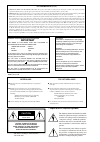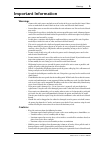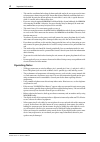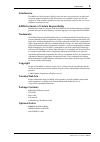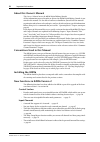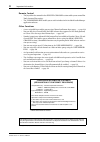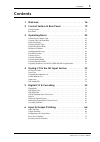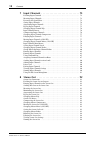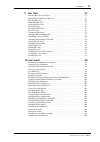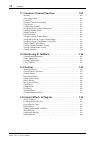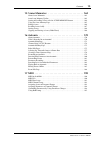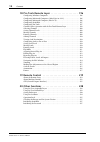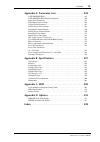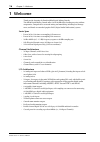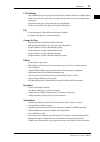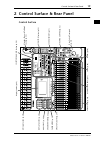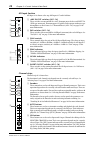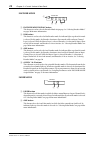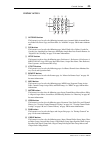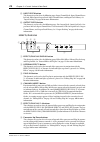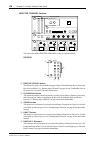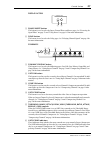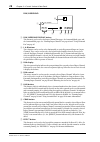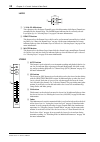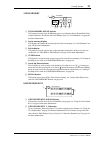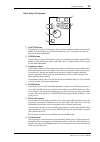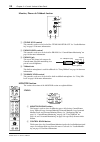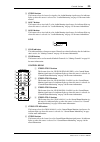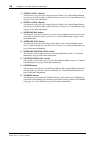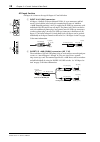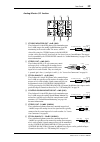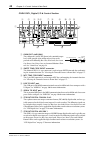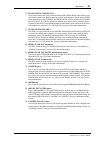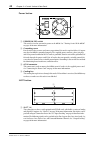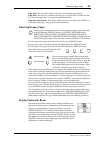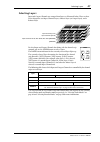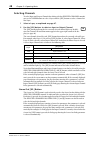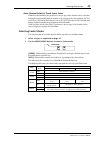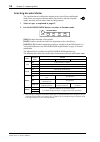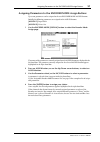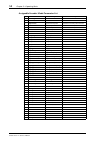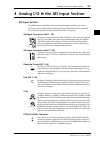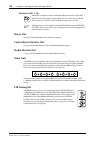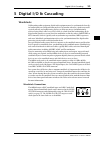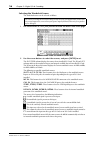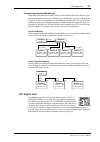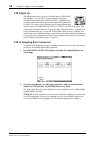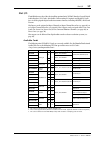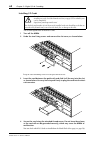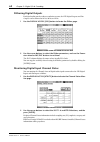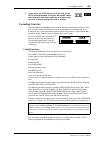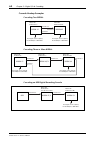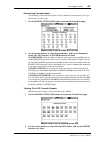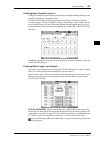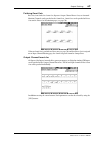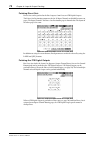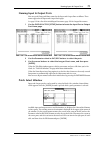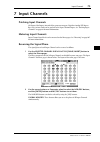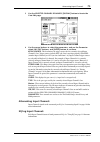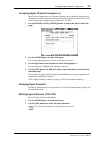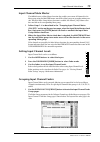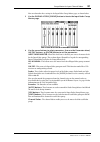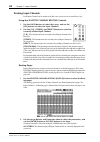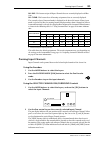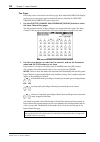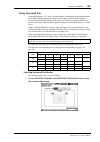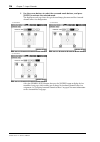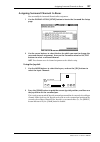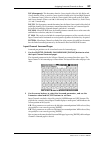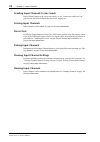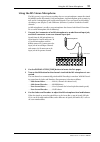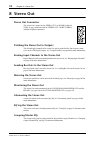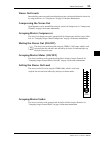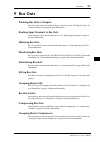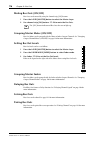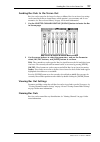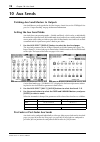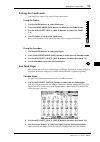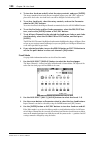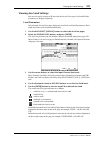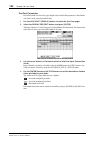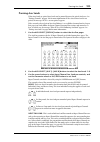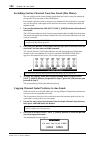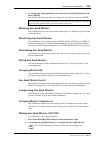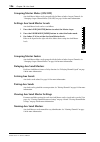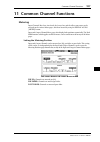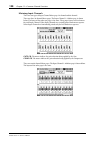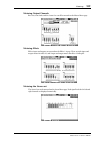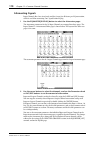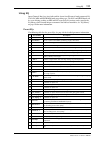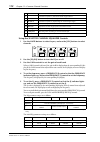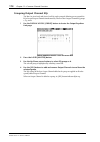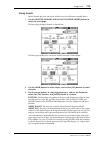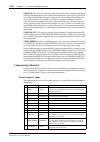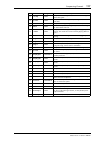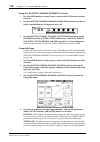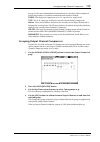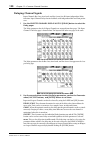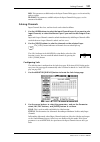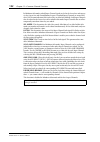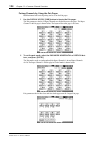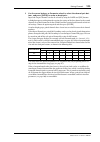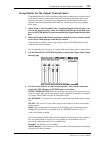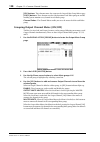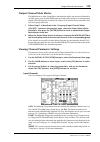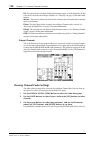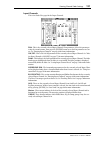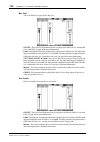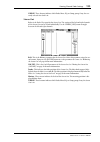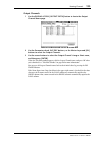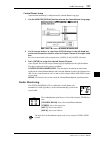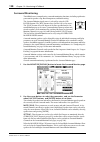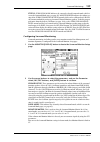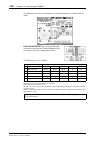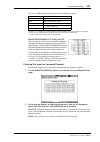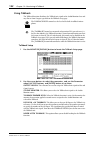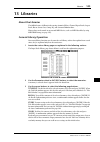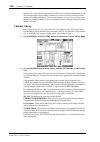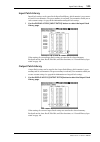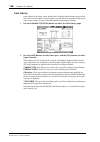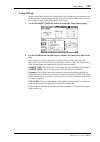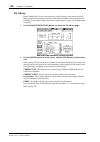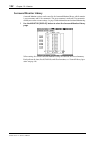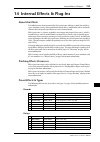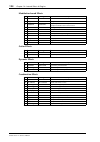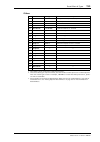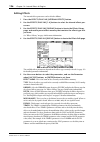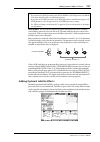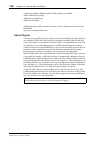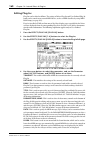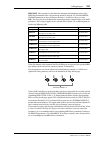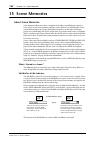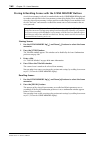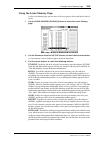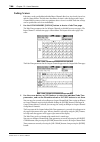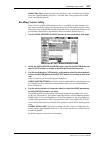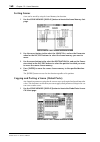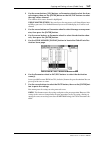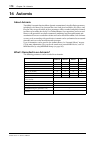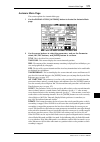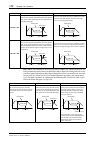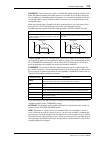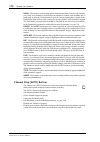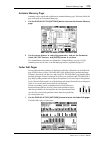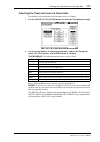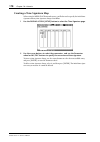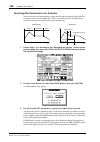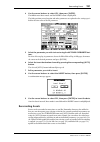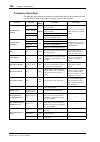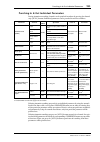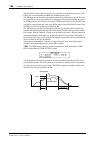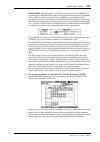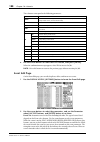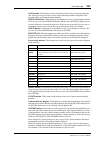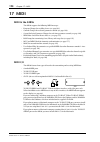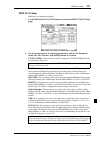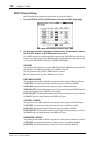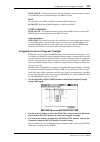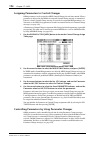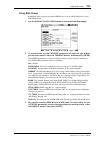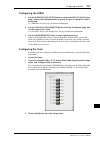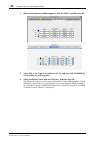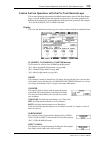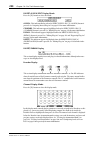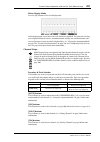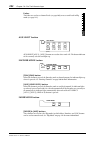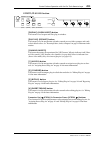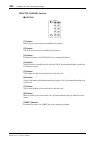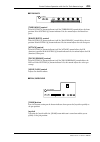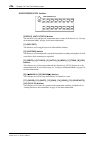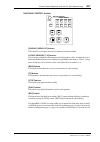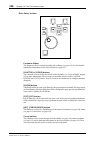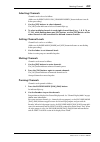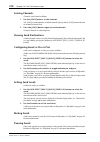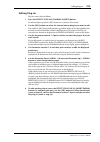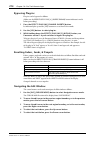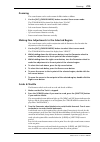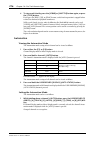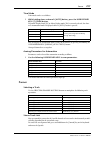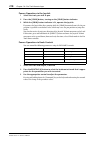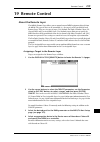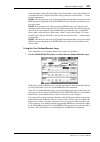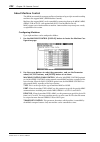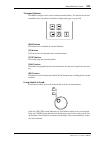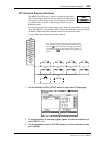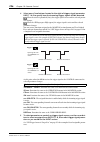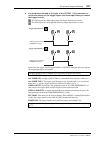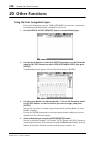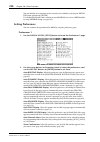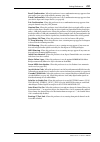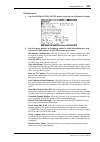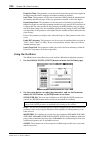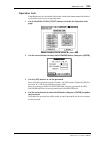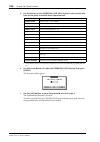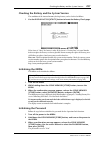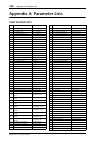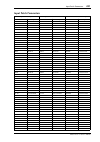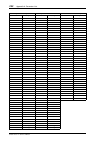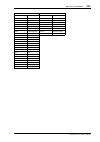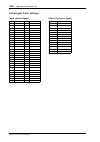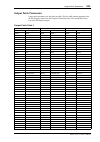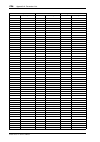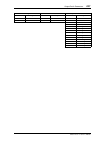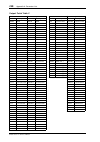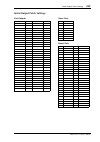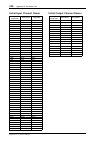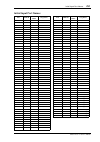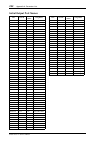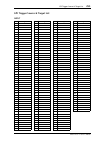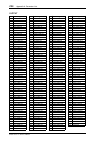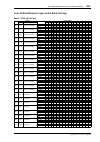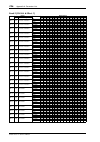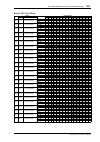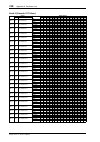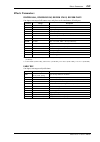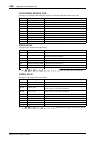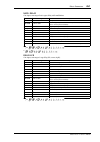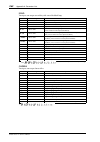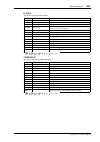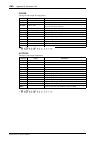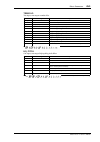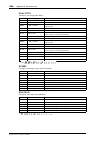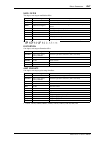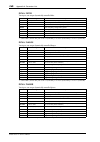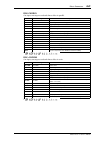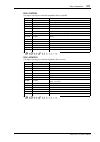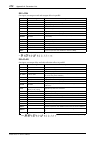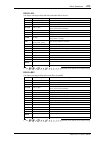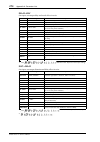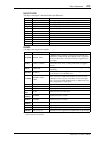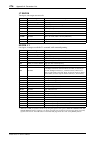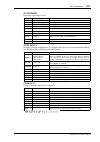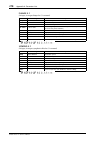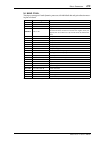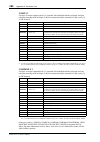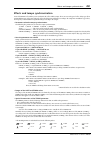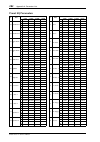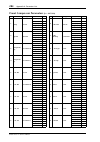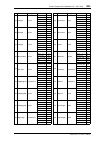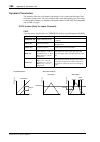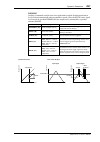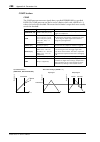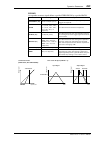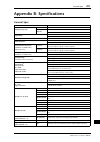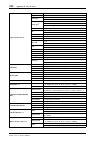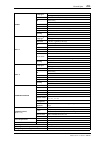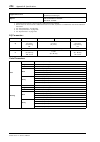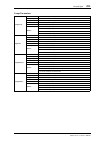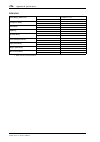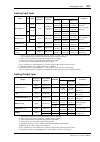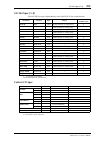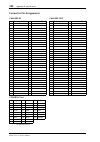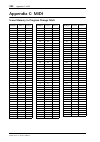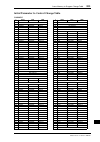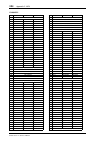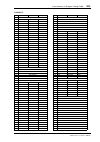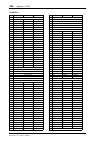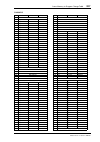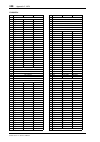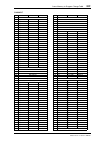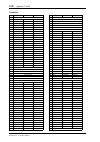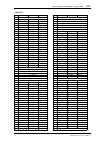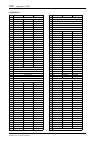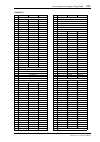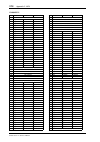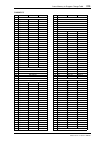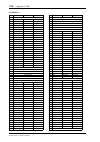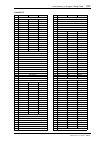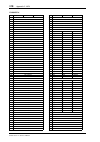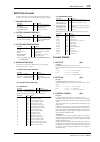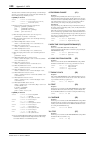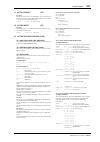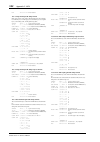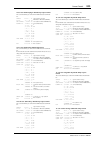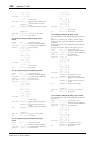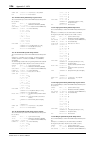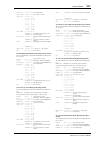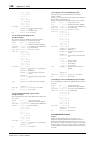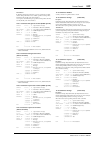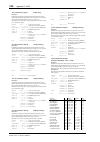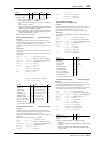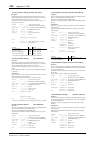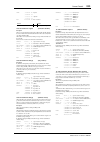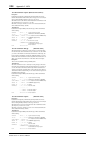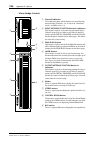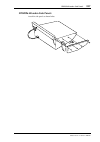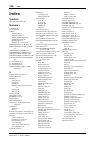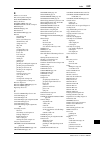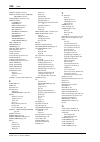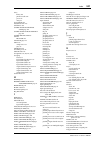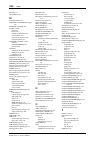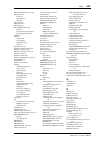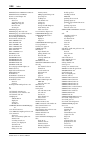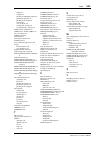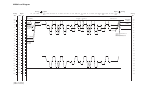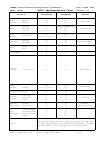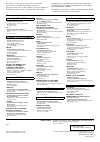- DL manuals
- Yamaha
- Software
- 02R96 Version 2
- Owner's Manual
Yamaha 02R96 Version 2 Owner's Manual
Summary of 02R96 Version 2
Page 1
E digital mixing console owner’s manual owner’s manual owner’s manual keep this manual for future reference..
Page 2: Important
Warning: this apparatus must be earthed important the wires in this mains lead are coloured in accordance with the following code: green-and-yellow : earth blue : neutral brown : live as the colours of the wires in the mains lead of this apparatus may not correspond with the coloured markings identi...
Page 3: Important Information
Warnings 3 02r96 version 2—owner’s manual important information warnings • connect this unit’s power cord only to an ac outlet of the type stated in this owner’s man- ual or as marked on the unit. Failure to do so is a fire and electrical shock hazard. • do not allow water to enter this unit or allo...
Page 4: Operating Notes
4 important information 02r96 version 2—owner’s manual • this unit has ventilation holes along the front underside and at the rear to prevent the inter- nal temperature from rising too high. Do not block them. Blocked ventilation holes are a fire hazard. In particular, do not operate the unit while ...
Page 5: Interference
Interference 5 02r96 version 2—owner’s manual interference the 02r96 uses high-frequency digital circuits that may cause interference on radio and television equipment located nearby. If interference is a problem, relocate the affected equipment. Using a mobile telephone near the unit may induce noi...
Page 6: About This Owner’S Manual
6 important information 02r96 version 2—owner’s manual about this owner’s manual this owner’s manual covers the 02r96 digital mixing console. All the information you need in order to operate the 02r96 digital mixing console is con- tained in this manual. Use the table of contents to familiarize your...
Page 7
New functions in 02r96 version 2 7 02r96 version 2—owner’s manual aux sends • you can exclude channels from aux sends (mix minus). → page 104 • you can copy the channel fader positions to aux sends. → page 104 • you can set all send levels to nominal simultaneously. → page 99 • if an aux send is set...
Page 8
8 important information 02r96 version 2—owner’s manual remote control • the joystick or the controls in the selected channel section enable you to control pro tools surround pan settings. • the user defined keys enable you to switch windows in the included studio manager application software. Other ...
Page 9: Contents
Contents 9 02r96 version 2—owner’s manual contents 1 welcome . . . . . . . . . . . . . . . . . . . . . . . . . . . . . . . . 16 2 control surface & rear panel . . . . . . . . . . . . . . . . 19 control surface . . . . . . . . . . . . . . . . . . . . . . . . . . . . . . . . . . . . . . . . . . . . . ...
Page 10
10 contents 02r96 version 2—owner’s manual 7 input channels . . . . . . . . . . . . . . . . . . . . . . . . . . . . 73 patching input channels . . . . . . . . . . . . . . . . . . . . . . . . . . . . . . . . . . . . . . . . . . . . . 73 metering input channels . . . . . . . . . . . . . . . . . . . . ...
Page 11
Contents 11 02r96 version 2—owner’s manual 9 bus outs . . . . . . . . . . . . . . . . . . . . . . . . . . . . . . . . . 95 patching bus outs to outputs . . . . . . . . . . . . . . . . . . . . . . . . . . . . . . . . . . . . . . . . . 95 routing input channels to bus outs . . . . . . . . . . . . . . ...
Page 12
12 contents 02r96 version 2—owner’s manual 11 common channel functions . . . . . . . . . . . . . . . . 107 metering . . . . . . . . . . . . . . . . . . . . . . . . . . . . . . . . . . . . . . . . . . . . . . . . . . . . . . . . . . 107 attenuating signals . . . . . . . . . . . . . . . . . . . . . . ...
Page 13
Contents 13 02r96 version 2—owner’s manual 15 scene memories . . . . . . . . . . . . . . . . . . . . . . . . . . 162 about scene memories . . . . . . . . . . . . . . . . . . . . . . . . . . . . . . . . . . . . . . . . . . . . . . . 162 auto scene memory update . . . . . . . . . . . . . . . . . . . ....
Page 14
14 contents 02r96 version 2—owner’s manual 18 pro tools remote layer . . . . . . . . . . . . . . . . . . . . 196 configuring windows computers . . . . . . . . . . . . . . . . . . . . . . . . . . . . . . . . . . . . . 196 configuring macintosh computers (macos 8.6 to 9.2.2) . . . . . . . . . . . . . ...
Page 15
Contents 15 02r96 version 2—owner’s manual appendix a: parameter lists . . . . . . . . . . . . . . . . . . . . 238 user defined keys . . . . . . . . . . . . . . . . . . . . . . . . . . . . . . . . . . . . . . . . . . . . . . . 238 user defined keys initial assignments . . . . . . . . . . . . . . . ....
Page 16: 1 Welcome
16 chapter 1—welcome 02r96 version 2—owner’s manual 1 welcome thank you for choosing the yamaha 02r96 digital mixing console. The 02r96 digital mixing console offers 24-bit/96 khz digital audio processing without compromise, comprehensive surround mixing and monitoring, including bass manage- ment, ...
Page 17
Welcome 17 02r96 version 2—owner’s manual i/o patching • any available input port can be patched to the input channels, insert ins, or effects inputs • direct outs, insert outs, bus outs, aux sends, and the stereo out can be patched to any output port • input and output ports can be named for easy i...
Page 18
18 chapter 1—welcome 02r96 version 2—owner’s manual surround sound • 3-1, 5.1 and 6.1 surround modes • joystick control • bass management • monitor matrix • surround monitor speaker alignment functions • surround monitor library with 32 user memories remote control • control and manage your 02r96 fr...
Page 19: Control Surface
Control surface & rear panel 19 02r96 version 2—owner’s manual 2 control surface & rear panel control surface 25 26 27 28 29 30 3 1 32 33 34 35 36 37 38 39 40 41 42 43 44 45 46 47 48 49 50 5 1 52 53 54 55 56 aux 1 aux 2 aux 3 aux 4 aux 5 aux 6 aux 7 aux 8 bus 1 bus 2 bus 3 bus 4 bus 5 bus 6 bus 7 bu...
Page 20
20 chapter 2—control surface & rear panel 02r96 version 2—owner’s manual ad input section ad input #1 is shown at the top; ad inputs #17 and #18 below. A +48v on/off switches (ad 1–16) these switches turn on and off the +48 v phantom power feed to each input a (xlr-type connector). Phantom power is ...
Page 21
Control surface 21 02r96 version 2—owner’s manual d solo buttons these buttons are used to solo channels. The [solo] button indicators of channels that are soloed light up. See “soloing channels” on page 121 for more information. E on buttons these buttons are used to mute input and output channels....
Page 22
22 chapter 2—control surface & rear panel 02r96 version 2—owner’s manual encoder mode a encoder mode display button this button is used to select the encoder mode assign page. See “selecting encoder modes” on page 50 for more information. B pan button this button is used to select the pan encoder mo...
Page 23
Control surface 23 02r96 version 2—owner’s manual display access a automix button this button is used to select the following automix pages: automix main, automix mem- ory, fader edit, event copy, and event edit. See “automix” on page 170 for more informa- tion. B dio button this button is used to s...
Page 24
24 chapter 2—control surface & rear panel 02r96 version 2—owner’s manual k input patch button this button is used to select the following pages: input channel patch, input channel insert in patch, effect input/output patch, input channel name, and input patch library. See “input patching” on page 66...
Page 25
Control surface 25 02r96 version 2—owner’s manual g parameter controls 1–4 these are rotary controls and push switches. The rotary controls are used to edit the param- eters of the currently selected internal effects processor or plug-in. When the effects edit page is selected, they control the curr...
Page 26
26 chapter 2—control surface & rear panel 02r96 version 2—owner’s manual selected channel section the subsections of the selected channel section are explained below. Routing a routing display button this button is used to select the following pages: input channel routing, bus to stereo, and bus to ...
Page 27
Control surface 27 02r96 version 2—owner’s manual display access a phase/insert button this button is used to select the input channel phase and insert pages. See “reversing the signal phase” on page 73 and “using inserts” on page 115 for more information. B delay button this button is used to selec...
Page 28
28 chapter 2—control surface & rear panel 02r96 version 2—owner’s manual pan/surround a pan/surround display button this button is used to select the input channel pan pages, the surround mode page, and the surround edit pages. See “panning input channels” on page 83 and “using surround pan” on page...
Page 29
Control surface 29 02r96 version 2—owner’s manual h joystick this control can be used for surround panning, normal panning, or parameter control of the reverb 5.1 effect. When the [effect] button indicator is lit, the joystick controls the reverb 5.1 effect. See “reverb 5.1” on page 276 for more inf...
Page 30
30 chapter 2—control surface & rear panel 02r96 version 2—owner’s manual layer a 1–24 & 25–48 buttons these buttons select the input channel layers, which determine which input channels are controlled by the channel strips. The layer button indicator for the currently selected layer lights up. See “...
Page 31
Control surface 31 02r96 version 2—owner’s manual scene memory a scene memory display button this button is used to select the following pages: scene memory, input channel fade time, output fade time, recall safe, and scene memory sort. See “scene memories” on page 162 for more information. B scene ...
Page 32
32 chapter 2—control surface & rear panel 02r96 version 2—owner’s manual machine control a machine control display button this button is used to select the locate memory and machine configuration pages. See “setting the locate memories” on page 224 and “configuring machines” on page 222 respectively...
Page 33
Control surface 33 02r96 version 2—owner’s manual data entry & transport a shuttle button this button is used to set the parameter wheel to shuttle mode for machine control (daw, mmc). Its indicator lights up when shuttle mode is on. See “using shuttle & scrub” on page 223 for more information. B sc...
Page 34
34 chapter 2—control surface & rear panel 02r96 version 2—owner’s manual monitor, phones & talkback section a studio level control this control is used to set the level of the studio monitor out. See “studio monitor- ing” on page 137 for more information. B phones level control this control is used ...
Page 35
Control surface 35 02r96 version 2—owner’s manual c stereo button this button selects the stereo out signal as the studio monitor signal source. Its indicator lights up when this source is selected. See “studio monitoring” on page 137 for more infor- mation. D aux 7 button this button selects aux se...
Page 36
36 chapter 2—control surface & rear panel 02r96 version 2—owner’s manual g stereo assign 1 button this button is used to select the assigned output channel as the control room monitor signal source. Its indicator lights up when this source is selected. See “control room setup” on page 137 for more i...
Page 37: Rear Panel
Rear panel 37 02r96 version 2—owner’s manual rear panel ad input section (p. 38) slot section (p. 42) analog master i/o section (p. 39) omni out s, digital i/o & control section (p. 40) power section (p. 42).
Page 38
38 chapter 2—control surface & rear panel 02r96 version 2—owner’s manual ad input section ad input #1 is shown at the top; ad inputs #17 and #18 below a input a & b (bal) connectors ad inputs 1 through 16 feature balanced xlr-3-31-type connectors and bal- anced 1/4-inch phone jacks, both with a nomi...
Page 39
Rear panel 39 02r96 version 2—owner’s manual analog master i/o section a studio monitor out +4 db (bal) these balanced 1/4-inch trs phone jacks, nominal output level +4 db, output the analog studio monitor signal for monitoring in the actual studio. The source, which is selected by using the studio ...
Page 40
40 chapter 2—control surface & rear panel 02r96 version 2—owner’s manual omni outs, digital i/o & control section a omni out +4db (bal) these balanced 1/4-inch trs phone jacks, nominal output level +4 db, provide eight analog outputs that can be patched to the following: bus outs, aux sends, the ste...
Page 41
Rear panel 41 02r96 version 2—owner’s manual h 2tr in digital coaxial 2 & 3 these phono connectors accept consumer format (iec-60958) digital audio, and are typi- cally used to connect the digital stereo outputs of 2-track recorders. Signals connected here can be monitored via the control room monit...
Page 42
42 chapter 2—control surface & rear panel 02r96 version 2—owner’s manual power section a power on/off switch this switch is used to turn on the power to the 02r96. See “turning on & off the 02r96” on page 43 for more information. B grounding screw for electrical safety reasons, and correct operation...
Page 43: 3 Operating Basics
Operating basics 43 02r96 version 2—owner’s manual 3 operating basics connecting the power cord connect the socket-end of the supplied power cord to the ac in on the rear panel of the 02r96. Connect the plug-end to a suitable ac wall outlet, one that conforms to the power supply require- ments state...
Page 44: About The Display
44 chapter 3—operating basics 02r96 version 2—owner’s manual about the display all 02r96 mix parameters can be edited on the various display pages. Current scene: the number and title of the currently selected scene memory are dis- played here. See “storing & recalling scenes with the scene memory b...
Page 45: Selecting Display Pages
Selecting display pages 45 02r96 version 2—owner’s manual page area: this area of the display is where the various display pages appear. Page tabs: these tabs are used when selecting pages. Up to four tabs are visible at a time. See “selecting display pages” on page 45 for more information. Page tab...
Page 46: Parameter Windows
46 chapter 3—operating basics 02r96 version 2—owner’s manual parameter windows when a rotary control in the selected channel section is operated, if the corresponding parameter does not appear on the currently selected page, a parameter window like the one shown here is displayed while the control i...
Page 47: Selecting Layers
Selecting layers 47 02r96 version 2—owner’s manual selecting layers input and output channels are arranged into layers, as illustrated below. There are four layers altogether: two input channel layers, a master layer (or output layer), and a remote layer. To select input and output channels for edit...
Page 48: Selecting Channels
48 chapter 3—operating basics 02r96 version 2—owner’s manual selecting channels to select input and output channels for editing with the selected channel controls, you use the layer buttons to select a layer, and the [sel] buttons to select a channel on that layer. 1 select a layer, as explained on ...
Page 49: Selecting Fader Modes
Selecting fader modes 49 02r96 version 2—owner’s manual auto channel select & touch sense select while the auto channel select preference is on (see page 230), channels can be selected by moving the corresponding fader or encoder, or by turning on the corresponding [auto], [solo], or [on] button. No...
Page 50: Selecting Encoder Modes
50 chapter 3—operating basics 02r96 version 2—owner’s manual selecting encoder modes the exact function of each encoder depends on the selected layer and encoder mode. There are two preset encoder modes, pan and aux, and two assignable modes, for which you can choose from over 40 parameters. 1 selec...
Page 51
Assigning parameters to the encoder mode assign buttons 51 02r96 version 2—owner’s manual assigning parameters to the encoder mode assign buttons up to two parameters can be assigned to the two encoder mode assign buttons. Initially, the following parameters are assigned to the assign buttons: [assi...
Page 52
52 chapter 3—operating basics 02r96 version 2—owner’s manual assignable encoder mode parameter list # parameter encoder operation push switch operation 1 no assign — — 2 attenuator attenuator — 3 input patch input channel patch confirm or execute patch selection. 4 insert in patch insert in patch co...
Page 53: Ad Input Section
Analog i/o & the ad input section 53 02r96 version 2—owner’s manual 4 analog i/o & the ad input section ad input section the 02r96 features 24 ad inputs for connecting microphone and line-level sources. Ad inputs can be patched to input channels or input channel insert ins (see page 66). They can al...
Page 54: Stereo Out
54 chapter 4—analog i/o & the ad input section 02r96 version 2—owner’s manual ad inserts (ad 1–16) ad inputs 1 through 16 feature switchable analog inserts on 1/4-inch trs phone jacks for the send and return signals. They are wired: sleeve–ground, ring–return, tip–send. The rated level for both conn...
Page 55: 5 Digital I/o & Cascading
Digital i/o & cascading 55 02r96 version 2—owner’s manual 5 digital i/o & cascading wordclocks unlike analog audio equipment, digital audio equipment must be synchronized when dig- ital audio signals are transferred from one device to another, otherwise, signals may not be received correctly and aud...
Page 56
56 chapter 5—digital i/o & cascading 02r96 version 2—owner’s manual selecting the wordclock source the wordclock source can be selected as follows. 1 use the display access [dio] button to locate the word clock select page. 2 use the cursor buttons to select the sources, and press [enter] to set. Th...
Page 57: 2Tr Digital Outs
2tr digital outs 57 02r96 version 2—owner’s manual terminating external wordclocks wordclock signals distributed via bnc cables must be terminated correctly, otherwise, jitter and synchronization errors may result. Ideally, you should make a separate wordclock con- nection to each device and termina...
Page 58: 2Tr Digital Ins
58 chapter 5—digital i/o & cascading 02r96 version 2—owner’s manual 2tr digital ins the 02r96 features three sets of 2-track digital inputs: 2tr in digi- tal aes/ebu 1 uses an xlr-3-31-type connector and accepts aes/ebu format digital audio. 2tr in digital coaxial 2 and 3 use phono connectors and ac...
Page 59: Slot I/o
Slot i/o 59 02r96 version 2 owner’s manual slot i/o the 02r96 features four slots for installing optional mini-ygdai (yamaha general digital audio interface) i/o cards, which offer various analog i/o options and digital i/o inter- faces in all the popular digital audio interconnect formats, includin...
Page 60
60 chapter 5—digital i/o & cascading 02r96 version 2—owner’s manual installing i/o cards this section explains how to install i/o cards. 1 turn off the 02r96. 2 undo the two fixing screws and remove the slot cover, as shown below. Keep the cover and fixing screws in a safe place for future use. 3 in...
Page 61
Slot i/o 61 02r96 version 2—owner’s manual setting the transfer format for higher sampling rates the data transfer format for the higher sampling rates can be set as follows. 1 use the display access [dio] button to locate the higher sample rate data transfer format page. 2 use the cursor buttons to...
Page 62: Dithering Digital Outputs
62 chapter 5—digital i/o & cascading 02r96 version 2 owner’s manual dithering digital outputs for digital audio transfer to lower-resolution systems, the 2tr digital outputs and slot outputs can be dithered to 16-bit, 20-bit, or 24-bit. 1 use the display access [dio] button to locate the dither page...
Page 63: Cascading Consoles
Cascading consoles 63 02r96 version 2—owner’s manual 3 if you select the slot button for a slot that has an my16-ae card installed, use the 01–08 and 09–16 but- tons located in the lower-right corner of the screen to select a channel group you wish to display. Cascading consoles total four 02r96s or...
Page 64
64 chapter 5—digital i/o & cascading 02r96 version 2—owner’s manual cascade hookup examples cascading two 02r96s cascading three or more 02r96s cascading an 02r digital recording console 02r96 #1 02r96 #2 cascade in cascade out cascade out cascade in master: off bi-directional: – final signals can b...
Page 65
Cascading consoles 65 02r96 version 2—owner’s manual attenuating cascade inputs cascade inputs can be attenuated, and the cascade mode and cascade source can be spec- ified on the cascade in page. 1 use the display access [dio] button to locate the cascade in page. 2 use the cursor buttons to select...
Page 66: 6 Input & Output Patching
66 chapter 6—input & output patching 02r96 version 2—owner’s manual 6 input & output patching input patching input and output signals for the input channels, input channel insert ins, and internal effects processors are selected on the input patch pages, which are selected by using the dis- play acc...
Page 67
Input patching 67 02r96 version 2—owner’s manual patching input channel insert ins ad inputs, slot inputs, internal effects processor outputs, digital or analog 2tr inputs can be patched to the input channel insert ins. The input channel insert in patch parameters for the 56 input channels are divid...
Page 68: Output Patching
68 chapter 6—input & output patching 02r96 version 2—owner’s manual output patching signal sources for the slot outputs, omni outs, output channel inserts ins, direct outs, and 2tr digital outputs are selected on the output patch pages, which are selected by using the display access [output patch] b...
Page 69
Output patching 69 02r96 version 2—owner’s manual patching omni outs bus outs, aux sends, the stereo out, input or output channel insert outs, or surround monitor channels can be patched to the omni outs. Omni outs can be patched to direct outs on the direct out destination pages (see page 70). When...
Page 70
70 chapter 6—input & output patching 02r96 version 2—owner’s manual patching direct outs direct outs can be patched to the slot outputs, omni outs, or 2tr digital outputs. The direct out destination parameters for the 56 input channels are divided between two pages. The input channel 1–48 direct out...
Page 71: Naming Input & Output Ports
Naming input & output ports 71 02r96 version 2—owner’s manual naming input & output ports you can specify long and short names for the input and output ports as follows. These names appear on the input and output patch pages. See page 251 for a list of the initial input port names; page 252 for outp...
Page 72: Patching With The Encoders
72 chapter 6—input & output patching 02r96 version 2—owner’s manual patching with the encoders the following patches can be made by using the encoders: input channel inputs, insert outs, insert ins, and direct outs. 1 assign one of the above parameters to an encoder assign button, as explained on pa...
Page 73: 7 Input Channels
Input channels 73 02r96 version 2—owner’s manual 7 input channels patching input channels ad inputs, slot inputs, internal effects processor outputs, digital or analog 2tr inputs, bus outs, or aux sends can be patched to the input channel inputs. See “patching input channels” on page 66 for more inf...
Page 74: Gating Input Channels
74 chapter 7—input channels 02r96 version 2—owner’s manual gating input channels each input channel features a noise gate for automatically shutting out unwanted noise. Gate settings can be stored in the gate library, which contains 4 preset memories and 124 user memories. See “gate library” on page...
Page 75: Attenuating Input Channels
Attenuating input channels 75 02r96 version 2—owner’s manual 3 use the selected channel dynamics [display] button to locate the gate edit page. 4 use the cursor buttons to select the parameters, and use the parameter wheel, inc/dec buttons, and [enter] button to set them. Keyin source: this determin...
Page 76: Grouping Input Channel Eqs
76 chapter 7—input channels 02r96 version 2—owner’s manual grouping input channel eqs input channel eqs can be grouped, allowing you to control the eq of several input chan- nels simultaneously. There are four input channel eq groups: a, b, c, and d. 1 use the display access [group] button to locate...
Page 77: Delaying Input Channels
Grouping input channel compressors 77 02r96 version 2—owner’s manual grouping input channel compressors input channel compressors can be grouped, allowing you to control the compression of several input channels simultaneously by operating any compressor control in the group. There are four input ch...
Page 78
78 chapter 7—input channels 02r96 version 2—owner’s manual grouping input channel mutes (on/off) input channel mutes can be grouped, allowing you to mute several input channels simul- taneously. There are eight input channel mute groups: i, j, k, l, m, n, o, and p. 1 use the display access [group] b...
Page 79: Input Channel Mute Master
Input channel mute master 79 02r96 version 2—owner’s manual input channel mute master the 02r96 features a mute master function that enables you to mute all channels in the mute group using the master button, much like a mute group on an analog mixing con- sole. When the mute group master function i...
Page 80
80 chapter 7—input channels 02r96 version 2—owner’s manual 2 use the layer buttons to select the layers. The corresponding fader group page and group row is selected as each layer is selected. 3 use the up/down cursor buttons to select fader groups a–h. The selected group is highlighted by a flashin...
Page 81
Group master for input channel faders 81 02r96 version 2—owner’s manual you can also make these settings in the input fader group master page, as shown below. 3 use the display access [group] button to locate the input fader group master page. 4 use the cursor buttons to select parameters, then use ...
Page 82: Routing Input Channels
82 chapter 7—input channels 02r96 version 2—owner’s manual routing input channels each input channel can be routed to the bus outs, stereo out, or its own direct out. Using the selected channel routing controls 1 use the layer buttons to select the layers, and use the [sel] buttons to select the inp...
Page 83: Panning Input Channels
Panning input channels 83 02r96 version 2—owner’s manual all bus: this button assigns all input channels that are currently displayed to all bus outs all clear: this button clears all routing assignments that are currently displayed. The currently selected surround mode is displayed in the lower-lef...
Page 84
84 chapter 7—input channels 02r96 version 2—owner’s manual pan pages pan settings can be viewed and set on the pan pages. If the auto pan/surround display preference is on, these pages appear automatically when a control in the selected channel pan/surround section is operated. 1 use the selected ch...
Page 85: Using Surround Pan
Using surround pan 85 02r96 version 2—owner’s manual using surround pan the 02r96 supports 3-1, 5.1 and 6.1 surround modes. Surround pan is independent of nor- mal panning. Normal panning determines how the input channel signal is panned between the left and right channels of the stereo out. Whereas...
Page 86
86 chapter 7—input channels 02r96 version 2—owner’s manual 2 use the cursor buttons to select the surround mode buttons, and press [enter] to activate the selected mode. The diagram on each page shows the typical sound image placement and the surround channel to bus out configuration. Select the sur...
Page 87
Assigning surround channels to buses 87 02r96 version 2—owner’s manual assigning surround channels to buses you can modify the surround channel to bus assignment. 1 use the display access [setup] button to locate the surround bus setup page. 2 use the cursor buttons to select the bus for which you w...
Page 88
88 chapter 7—input channels 02r96 version 2—owner’s manual selected channel surround edit page surround pan settings can be viewed and set on the input channel surround edit page. If the auto pan/surround display preference is on, and a surround pan mode other than stereo is selected, this page appe...
Page 89
Assigning surround channels to buses 89 02r96 version 2—owner’s manual div (divergence): this determines how the center signal is fed to the left, right, and center channels. When set to 0, the center signal is fed only to the left and right channels (i.E., phantom center). When set to 50, the cente...
Page 90: Soloing Input Channels
90 chapter 7—input channels 02r96 version 2—owner’s manual sending input channels to aux sends input channel signals can be sent to aux sends 1–8. See “setting aux send levels” on page 99 and “pre-fader or post-fader aux sends” on page 98. Soloing input channels input channels can be soloed. See pag...
Page 91
Using the ms stereo microphone 91 02r96 version 2—owner’s manual using the ms stereo microphone the ms system is a type of stereo recording that uses two microphones: mono-directional m (middle) and bi-directional s (side) microphones. An m microphone picks up main sig- nals, and an s microphone pic...
Page 92: 8 Stereo Out
92 chapter 8—stereo out 02r96 version 2—owner’s manual 8 stereo out stereo out connectors the stereo out is output by the stereo out +4 db (bal) balanced xlr-3-32-type connectors and the stereo out –10 dbv (unbal) unbalanced phono connectors. Patching the stereo out to outputs the left and right cha...
Page 93: Stereo Out Inserts
Stereo out inserts 93 02r96 version 2—owner’s manual stereo out inserts internal effects processors and external signal processors can be patched into the stereo out by using the inserts. See “using inserts” on page 115 for more information. Compressing the stereo out signal dynamics can be controll...
Page 94: Balancing The Stereo Out
94 chapter 8—stereo out 02r96 version 2—owner’s manual balancing the stereo out the left and right channels of the stereo out can be balanced as follows. 1 press the stereo [sel] button to select the stereo out. 2 use the pan control to set the balance. The pan display indicates the balance. When th...
Page 95: 9 Bus Outs
Bus outs 95 02r96 version 2—owner’s manual 9 bus outs patching bus outs to outputs bus outs can be patched to the slot outputs, omni outs, or the 2tr digital outputs. See “output patching” on page 68 for more information. Routing input channels to bus outs input channels can be routed to the bus out...
Page 96: Muting Bus Outs (On/off)
96 chapter 9—bus outs 02r96 version 2—owner’s manual muting bus outs (on/off) bus outs can be muted by using the channel strip [on] buttons. 1 press the layer [master] button to select the master layer. 2 use channel strip [on] buttons 17–24 to mute the bus outs. The [on] button indicators of bus ou...
Page 97: Viewing Bus Out Settings
Sending bus outs to the stereo out 97 02r96 version 2—owner’s manual sending bus outs to the stereo out bus outs can be routed to the stereo out buses as follows. Bus out to stereo out settings can be stored in the bus to stereo library, which contains 1 preset memory and 32 user memories. See “bus ...
Page 98: 10 Aux Sends
98 chapter 10—aux sends 02r96 version 2—owner’s manual 10 aux sends patching aux send masters to outputs aux send masters can be patched to the slot outputs, omni outs, or the 2tr digital out- puts. See “output patching” on page 68 for more information. Setting the aux send mode aux sends have two o...
Page 99: Setting Aux Send Levels
Setting aux send levels 99 02r96 version 2—owner’s manual setting aux send levels aux send levels can be set by using the faders or encoders. Using the faders 1 use the layer buttons to select the layers. 2 press the fader mode [aux] button to select the aux fader mode. 3 use the aux select [aux 1]–...
Page 100: 100
100 chapter 10—aux sends 02r96 version 2—owner’s manual 4 to turn aux sends on and off, select the rotary controls, and press [enter]. The rotary controls of aux sends that are turned off, appear gray, and “off” appears in place of the level value. Aux send levels can still be changed even when they...
Page 101: 101
Viewing aux send settings 101 02r96 version 2—owner’s manual viewing aux send settings you can view and set settings of all aux sends on the aux view pages. Level and pre/post parameters are displayed separately. Level parameters in level mode, the aux view pages display aux send level and on/off pa...
Page 102: 102
102 chapter 10—aux sends 02r96 version 2—owner’s manual pre/post parameters in pre/post mode, the aux view pages display aux send pre/post parameters. Fixed mode aux sends can be turned on and off only. 1 use the aux select [display] button to select the aux view pages. 2 select the display pre/post...
Page 103: 103
Panning aux sends 103 02r96 version 2—owner’s manual panning aux sends when aux sends are paired, aux sends can be panned between the paired aux buses. See “pairing channels” on page 123 for more information. If the selected aux send is not paired, the message “auxx–x are not paired” appears. If the...
Page 104: 104
104 chapter 10—aux sends 02r96 version 2—owner’s manual excluding certain channels from aux sends (mix minus) you can quickly exclude certain channel signals from aux sends by using the controls on the top panel. This operation is called “mix minus.” for example, when aux sends are being used as mon...
Page 105: 105
Metering aux send masters 105 02r96 version 2—owner’s manual 3 to execute the copy operation, move the cursor to the [yes] button, then press [enter]. To cancel the copy operation, move the cursor to the [no] button, then press [enter]. Metering aux send masters aux send master levels can be metered...
Page 106: 106
106 chapter 10—aux sends 02r96 version 2—owner’s manual grouping master mutes (on/off) aux send master mutes can be grouped with the mutes of other output channels. See “grouping output channel mutes (on/off)” on page 128 for more information. Settings aux send master levels aux send master levels c...
Page 107: 107
Common channel functions 107 02r96 version 2—owner’s manual 11 common channel functions metering input channels, bus outs, aux sends, the stereo out, and the effects processors can be metered on the various meter pages, which are located by using the display access [meter] button. Input and output c...
Page 108: 108
108 chapter 11—common channel functions 02r96 version 2—owner’s manual metering input channels there are two types of input channel meter page: 24-channel and 48-channel. There are three 24-channel meter pages. The input channel 1–24 meter page is shown below. The layout of the other two pages is th...
Page 109: 109
Metering 109 02r96 version 2—owner’s manual metering output channels bus outs, aux sends, and the stereo out can all be metered on the master meter page. Metering effects effects inputs and outputs are metered on the effect 1–4 page. There are eight input and output meters for effect #1, and 2 input...
Page 110: 110
110 chapter 11—common channel functions 02r96 version 2—owner’s manual attenuating signals input channels, bus outs, aux sends, and the stereo out all feature pre-eq attenuation, which is useful for attenuating “hot” signals before eq’ing. 1 use the equalizer [display] button to select the attenuato...
Page 111: 111
Using eq 111 02r96 version 2—owner’s manual using eq input channels, bus outs, aux sends, and the stereo out all feature 4-band parametric eq. The low-mid and high-mid bands are peaking type. The low and high bands can be set to shelving, peaking, or hpf and lpf respectively. Eq settings can be stor...
Page 112: 112
112 chapter 11—common channel functions 02r96 version 2—owner’s manual using the selected channel equalizer controls 1 use the layer buttons to select layers, and use the [sel] buttons to select channels. 2 use the [eq on] button to turn the eq on or off. 3 use the gain controls to set the gain of e...
Page 113: 113
Using eq 113 02r96 version 2—owner’s manual eq edit pages eq parameters can also be set on the eq edit page. If the auto equalizer display pref- erence is on, this page appears automatically when a control in the selected channel equalizer section is operated. See “auto equalizer display” on page 23...
Page 114: 114
114 chapter 11—common channel functions 02r96 version 2—owner’s manual grouping output channel eqs the bus out, aux send, and stereo out eqs can be grouped, allowing you to control the eq of several output channels simultaneously. There are four output channel eq groups: e, f, g, and h. 1 use the di...
Page 115: 115
Using inserts 115 02r96 version 2—owner’s manual using inserts input channels, bus outs, aux sends, and the stereo out all feature assignable inserts. 1 use the selected channel display access [phase/insert] button to select the insert page. The insert page for input channels is shown below. The ins...
Page 116: 116
116 chapter 11—common channel functions 02r96 version 2—owner’s manual insert in: this selects the source for the insert in, which can be an ad input, slot input, 2tr digital or analog input, or the output of an internal effects processor. See page 241 for a list of input channel insert in sources; ...
Page 117: 117
Compressing channels 117 02r96 version 2—owner’s manual 13 e. B. Slap comp compressor for leveling the attack and volume of a slapped electric bass guitar. 14 syn. Bass comp compressor for controlling or emphasizing the level of a synth bass. 15 piano1 comp compressor for brightening the tonal color...
Page 118: 118
118 chapter 11—common channel functions 02r96 version 2—owner’s manual using the selected channel dynamics controls 1 use the layer buttons to select layers, and use the [sel] buttons to select channels. 2 use the selected channel dynamics [comp on] button to turn the cur- rently selected channel’s ...
Page 119: 119
Grouping output channel compressors 119 02r96 version 2—owner’s manual on page 123 for more information on horizontal and vertical pairing. When channels are paired, this parameter is turned on automatically and cannot be changed. Curve: this displays the compressor curve (i.E., input level vs. Outp...
Page 120: 120
120 chapter 11—common channel functions 02r96 version 2—owner’s manual delaying channel signals input channels, bus outs, aux sends, and the stereo out all feature independent delay functions. Input channel delays feature feedback, with independent mix and gain param- eters. 1 use the selected chann...
Page 121: 121
Soloing channels 121 02r96 version 2—owner’s manual mix: this parameter, available only on the input channel delay pages, sets the mix of dry and wet signals. Fb.Gain: this parameter, available only on the input channel delay pages, sets the amount of feedback. Soloing channels input channels, bus o...
Page 122: 122
122 chapter 11—common channel functions 02r96 version 2—owner’s manual in mixdown solo mode, soloed input channel signals are fed to the stereo bus and output via the stereo out and control room outputs. Unsoloed input channels are muted and their [on] button indicators flash (unless they are solo s...
Page 123: 123
Pairing channels 123 02r96 version 2—owner’s manual pairing channels input channels, bus outs, and aux sends can be paired for stereo operation. Input chan- nels can be paired either horizontally, that is, adjacent odd-even channels on the same layer (e.G., 1-2, 3-4, 5-6, etc) or vertically, that is...
Page 124: 124
124 chapter 11—common channel functions 02r96 version 2—owner’s manual pairing channels by using the pair pages both horizontal and vertical pairing can be set on the pair pages. 1 use the display access [pair] button to locate the pair pages. The pair parameters for the 56 input channels are divide...
Page 125: 125
Pairing channels 125 02r96 version 2—owner’s manual 3 use the cursor buttons or parameter wheel to select the channel pair but- tons, and press [enter] to make or break pairs. Input and output channels can also be selected by using the layer and [sel] buttons. A dialog box appears with options for c...
Page 126: 126
126 chapter 11—common channel functions 02r96 version 2—owner’s manual grouping output channel faders the bus out, aux send, and stereo out faders can be grouped, allowing you to control the level of several output channels simultaneously. There are four output channel fader groups: q, r, s, and t. ...
Page 127: 127
Group master for the output channel faders 127 02r96 version 2—owner’s manual group master for the output channel faders the 02r96 also features a fader group master function that enables you to control the level of all channels using the group master level while maintaining the balance between the ...
Page 128: 128
128 chapter 11—common channel functions 02r96 version 2—owner’s manual [sel] buttons: these buttons move the cursor on the output fader group master page. [solo] buttons: these buttons turn the solo function of each fader group on and off, enabling you to monitor every channel in each fader group. C...
Page 129: 129
Output channel mute master 129 02r96 version 2—owner’s manual output channel mute master the 02r96 features a mute group master function that enables you to mute all channels in the mute group using the master button, much like a mute group on an analog mixing console. When this function is enabled,...
Page 130: 130
130 chapter 11—common channel functions 02r96 version 2—owner’s manual eq: the currently selected channel’s eq and attenuator can be set. Also displayed is the eq curve of the currently selected input channel. See “using eq” on page 111 for more infor- mation. Meters: these meters indicate the level...
Page 131: 131
Viewing channel fader settings 131 02r96 version 2—owner’s manual input channels this is the fader view page for the input channels. Pan: this is the currently selected input channel’s pan parameter. Select this parameter using the cursor buttons, then press the [enter] button to set the pan paramet...
Page 132: 132
132 chapter 11—common channel functions 02r96 version 2—owner’s manual bus outs this is the fader view page for the bus outs. On/off: this is the on/off parameter of the currently selected bus out. See “muting bus outs (on/off)” on page 96 for more information. Fader: this indicates the fader positi...
Page 133: 133
Viewing channel fader settings 133 02r96 version 2—owner’s manual group: these buttons indicate which fader, mute, eq, or comp group, if any, the cur- rently selected aux send is in. Stereo out below is the fader view page for the stereo out. The settings of the left and right channels of the stereo...
Page 134: 134
134 chapter 11—common channel functions 02r96 version 2—owner’s manual naming channels you can specify long and short names for the input channels, bus outs, aux sends, and the stereo out as follows. See page 250 for a list of initial input channel names; page 250 for output channel names. Input cha...
Page 135: 135
Naming channels 135 02r96 version 2—owner’s manual output channels 1 use the display access [output patch] button to locate the output channel name page 2 use the parameter wheel, inc/dec buttons, or the master layer and [sel] buttons to select the output channels. 3 use the cursor buttons to select...
Page 136: 136
136 chapter 12—monitoring & talkback 02r96 version 2—owner’s manual 12 monitoring & talkback control room monitoring the control room monitor out uses balanced 1/4-inch phone jacks, nominal level +4 db. Typically it’s used to feed the control room’s main monitors. The control room monitor signal sou...
Page 137: 137
Studio monitoring 137 02r96 version 2—owner’s manual control room setup control room monitoring is configured on the control room setup page. 1 use the monitor [display] button to locate the control room setup page. 2 use the cursor buttons to select the assign buttons in the left-hand box, and use ...
Page 138: 138
138 chapter 12—monitoring & talkback 02r96 version 2—owner’s manual surround monitoring the 02r96 features comprehensive surround monitoring functions, including a pink noise generator for speaker setup, bass management, and down mixing. The surround monitor signal source is selected by using the su...
Page 139: 139
Surround monitoring 139 02r96 version 2—owner’s manual status: surround mode indicates the currently selected surround mode, which is set on the surround mode page (see page 85). Monitor level indicates the volume set- ting of the surround monitor level control, which can be calibrated to 85 db spl,...
Page 140: 140
140 chapter 12—monitoring & talkback 02r96 version 2—owner’s manual the following screen shows an example in 6.1 surround mode and 3-1 monitor matrix mode. Bass management: you can set the filter and attenuator settings for each surround monitor chan- nel using five preset bass management modes. The...
Page 141: 141
Surround monitoring 141 02r96 version 2—owner’s manual you can set the bass management parameters in the following ranges: the hpf 1, 2, 3, and lpf 1 & 2 values indicate a cut-off frequency and a filter response. For example, “80-12” means a cutoff frequency of 80 hz and a filter response of –12 db/...
Page 142: 142
142 chapter 12—monitoring & talkback 02r96 version 2—owner’s manual using talkback the talkback function distributes the talkback mic signal to the studio monitor outs and any slot or omni outputs specified on the talkback setup page. The talkback level control sets the level of the built-in talkbac...
Page 143: 143
Libraries 143 02r96 version 2—owner’s manual 13 libraries about the libraries the 02r96 features 10 libraries for storing automix, effects, channel, input patch, output patch, bus to stereo, gate, comp, eq, and surround monitor data. Library data can be stored to an external midi device, such as a m...
Page 144: 144
144 chapter 13—libraries 02r96 version 2—owner’s manual memory #u is a special read-only memory that allows you to undo and redo memory recall and store operations. After recalling a memory, you can revert to the previously recalled memory by recalling memory #u. After storing a memory, you can reve...
Page 145: 145
Input patch library 145 02r96 version 2—owner’s manual input patch library input patch settings can be stored in the input patch library, which contains 1 preset mem- ory and 32 user memories. The preset memory is read-only. User memories enable you to store custom settings. See page 66 for informat...
Page 146: 146
146 chapter 13—libraries 02r96 version 2—owner’s manual effects library effects settings can be stored in the effects library, which contains 61 preset memories and 67 user memories. Preset memories are read-only. User memories enable you to store cus- tom settings. See page 153 for information on u...
Page 147: 147
Bus to stereo library 147 02r96 version 2—owner’s manual bus to stereo library bus to stereo settings can be stored in the bus to stereo library, which contains 1 preset memory and 32 user memories. The preset memory is read-only. User memories enable you to store custom settings. See page 97 for in...
Page 148: 148
148 chapter 13—libraries 02r96 version 2—owner’s manual gate library input channel gate settings can be stored in the gate library, which contains 4 preset mem- ories and 124 user memories. Preset memories are read-only. User memories enable you to store custom settings. See page 74 for information ...
Page 149: 149
Comp library 149 02r96 version 2—owner’s manual comp library comp settings can be stored in the comp library, which contains 36 preset memories and 92 user memories. Preset memories are read-only. User memories enable you to store cus- tom settings. See page 116 for information on the comps. 1 use t...
Page 150: 150
150 chapter 13—libraries 02r96 version 2—owner’s manual eq library input channel, bus out, aux send, and stereo out eq settings can be stored in the eq library, which contains 40 preset memories and 160 user memories. Preset memories are read-only. User memories enable you to store custom settings. ...
Page 151: 151
Automix library 151 02r96 version 2—owner’s manual automix library up to 16 automixes can be stored in the automix library. See page 170 for information on using automix. 1 use the display access [automix] button to select the automix memory page. When storing, the current automix is stored to the s...
Page 152: 152
152 chapter 13—libraries 02r96 version 2—owner’s manual surround monitor library surround monitor settings can be stored in the surround monitor library, which contains 1 preset memory and 32 user memories. The preset memory is read-only. User memories enable you to store custom settings. See page 1...
Page 153: 153
Internal effects & plug-ins 153 02r96 version 2—owner’s manual 14 internal effects & plug-ins about the effects the 02r96 features four internal multi-effects processors, offering a whole host of effects types, including reverbs, delays, modulation-based effects, combination effects, and multi- chan...
Page 154: 154
154 chapter 14—internal effects & plug-ins 02r96 version 2—owner’s manual modulation-based effects guitar effects dynamic effects combination effects # preset name type description 13 chorus chorus chorus 14 flange flange flanger 15 symphonic symphonic proprietary yamaha effect that produces a riche...
Page 155: 155
Preset effects & types 155 02r96 version 2—owner’s manual others # preset name type description 41 multi.Filter multi.Filter 3-band parallel filter (24 db/octave) 42 freeze freeze simple sampler 43 stereo reverb st reverb stereo reverb 44 1 1. These effects can be recalled only to effects processor ...
Page 156: 156
156 chapter 14—internal effects & plug-ins 02r96 version 2—owner’s manual editing effects the internal effects processors can be edited as follows. 1 press the effects/plug ins [internal effects] button. 2 use the effects/plug ins [1–4] buttons to select the internal effects pro- cessors. 3 use the ...
Page 157: 157
Adding optional add-on effects 157 02r96 version 2—owner’s manual level meters: the level meters indicate the input and output levels of the currently selected effects processor. Select the in or out button to display input or output levels respectively. There are eight output meters for effects pro...
Page 158: 158
158 chapter 14—internal effects & plug-ins 02r96 version 2—owner’s manual as of january 2004, the following add-on effect packages are available: • ae011 channel strip package • ae021 master strip package • ae031 reverb package additional packages will be released in the future. Visit the yamaha web...
Page 159: 159
Configuring plug-ins 159 02r96 version 2—owner’s manual configuring plug-ins plug-ins can be configured as follows. If you’ve installed a y56k card into one of the slots, the 02r96 configures itself automati- cally and no further configuration settings are required. 1 press the effects/plug ins [plu...
Page 160: 160
160 chapter 14—internal effects & plug-ins 02r96 version 2—owner’s manual editing plug-ins plug-ins can be edited as follows. The settings of waves plug-ins and user defined plug-in banks can be stored to an external midi device, such as a midi data filer, by using midi bulk dump (see page 195). If ...
Page 161: 161
Editing plug-ins 161 02r96 version 2—owner’s manual min/max: these parameters determine the minimum and maximum values of the midi data transmitted when each parameter control is adjusted. Use the parameter id/name parameter to select a parameter id from 1–4, and then edit as necessary. Val: this is...
Page 162: 162
162 chapter 15—scene memories 02r96 version 2—owner’s manual 15 scene memories about scene memories scene memories allow you to store a snapshot of virtually every 02r96 mix setting in a scene. There are 99 scene memories, and they can be titled for easy identification. Scenes can be linked to input...
Page 163: 163
Auto scene memory update 163 02r96 version 2—owner’s manual scene memories #0 & #u scene memory #0 is a special read-only memory that contains the initial settings of all mix parameters. It can be recalled, but not stored. When you want to reset all mix parameters to their initial, or default values...
Page 164: 164
164 chapter 15—scene memories 02r96 version 2—owner’s manual storing & recalling scenes with the scene memory buttons as each scene memory is selected, its number flashes on the scene memory display, and its number and title flash in the scene memory section of the display. These stop flashing when ...
Page 165: 165
Using the scene memory page 165 02r96 version 2—owner’s manual using the scene memory page on the scene memory page you can store, recall, write-protect, delete, and edit the titles of scenes. 1 use the scene memory [display] button to locate the scene memory page. 2 use the parameter wheel or inc/d...
Page 166: 166
166 chapter 15—scene memories 02r96 version 2—owner’s manual fading scenes fade times can be specified for individual input channels, bus outs, aux sends, stereo out, and the group master. The fade time determines the time it takes the input and output channel faders to move to their new positions w...
Page 167: 167
Recalling scenes safely 167 02r96 version 2—owner’s manual global fade time: when this check box is checked, a scene is recalled using the fade time that is applied globally to all scenes. (the fade time setting stored in the recalled scene is temporarily ignored.) recalling scenes safely when a sce...
Page 168: 168
168 chapter 15—scene memories 02r96 version 2—owner’s manual sorting scenes scene can be sorted by using the scene memory sort function. 1 use the scene memory [display] button to locate the scene memory sort page. 2 use the cursor button to the select the source list, and use the parameter wheel or...
Page 169: 169
Copying and pasting a scene (global paste) 169 02r96 version 2—owner’s manual 2 use the cursor buttons, [sel] buttons, or parameter wheel to select the chan- nel category, then use the [enter] button or the inc/dec buttons to select the copy source channel. The number of the source channel is highli...
Page 170: 170
170 chapter 16—automix 02r96 version 2—owner’s manual 16 automix about automix the 02r96’s automix function allows dynamic automation of virtually all mix parameters, including levels, mutes, pan, surround pan, aux sends, aux send mutes, eq, effects, and plug-ins. You can specify which of these para...
Page 171: 171
Automix main page 171 02r96 version 2—owner’s manual automix main page this section explains the automix main page. 1 use the display access [automix] button to locate the automix main page. 2 use the cursor buttons to select the parameters, and use the parameter wheel, inc/dec buttons, and [enter] ...
Page 172: 172
172 chapter 16—automix 02r96 version 2—owner’s manual edit out: these buttons are used to set the edit out mode: off, takeover, or return. The edit out mode determines how rerecorded fader moves align with existing fader data at the punch out point. Fader data includes input channel levels, bus out ...
Page 173: 173
Automix main page 173 02r96 version 2—owner’s manual fader edit: these buttons are used to set the fader edit mode: absolute or relative. The fader edit mode determines how fader moves are rerecorded. It has no effect during the first recording pass. In absolute mode, fader moves are rerecorded as a...
Page 174: 174
174 chapter 16—automix 02r96 version 2—owner’s manual undo: this button is used to undo various automix operations. During each recording pass, when a new automix is created, when an automix is recalled, when an offline edit is performed, or when the undo function is used, the current automix data i...
Page 175: 175
Automix memory page 175 02r96 version 2—owner’s manual automix memory page automixes can be stored and recalled on the automix memory page. The lower half of this page is identical to the automix main page. 1 use the display access [automix] button to locate the automix memory page. 2 use the cursor...
Page 176: 176
176 chapter 16—automix 02r96 version 2—owner’s manual 2 use the cursor buttons to select the parameters, and use the parameter wheel, inc/dec buttons, and [enter] button to set them. The counter in the upper-left corner displays the current timecode position. Edit safe buttons: the numbered buttons ...
Page 177: 177
Selecting the timecode source & frame rate 177 02r96 version 2—owner’s manual selecting the timecode source & frame rate the timecode source and frame rate for automix can be set as follows. 1 use the display access [setup] button to select the time reference page. 2 use the cursor buttons to select...
Page 178: 178
178 chapter 16—automix 02r96 version 2—owner’s manual creating a time signature map when using the midi clock timecode source, you’ll also need to specify the initial time signature and any time signature changes that follow. 1 use the display access [setup] button to select the time signature page....
Page 179: 179
Recording an automix 179 02r96 version 2—owner’s manual recording an automix this section provides a general procedure for automix recording. 1 connect a timecode source. 2 select the timecode source and frame rate. See “selecting the timecode source & frame rate” on page 177 for more information. 3...
Page 180: 180
180 chapter 16—automix 02r96 version 2—owner’s manual inserting mix parameters into automix you can insert the static mix parameter settings into the range specified by the in and out parameters in the current automix data. This is useful when you want to quickly insert static eq settings into a spe...
Page 181: 181
Rerecording events 181 02r96 version 2—owner’s manual 4 use the cursor buttons to select yes, then press [enter]. The 02r96 enters insert mode, and the insert button is highlighted. The fader positions, mute function and other parameters are updated to the settings speci- fied for the time value of ...
Page 182: 182
182 chapter 16—automix 02r96 version 2—owner’s manual parameter recording the following table summarizes parameter recording operation for each parameter. Param- eter adjustments made on the respective display pages are also recorded. Parameter channel over- write operation pair/group channel levels...
Page 183: 183
Punching in & out individual parameters 183 02r96 version 2—owner’s manual punching in & out individual parameters during automix rerecording, channels can be punched in and out by pressing the channel strip [auto] buttons. Individual parameters can be punched in and out as follows. If during automi...
Page 184: 184
184 chapter 16—automix 02r96 version 2—owner’s manual when faders are grouped with the fader group master function turned off, if the over- write fader button is on, pressing an [auto] button, or touching the fader knob of any fader in the group (if touch sense on the fader edit page is on) puts all...
Page 185: 185
Editing events offline 185 02r96 version 2—owner’s manual editing events offline automix events can be edited offline on the event job and event edit pages. Offline editing can be performed only while the automix function is stopped. Event job page on the event job page, specified events on specifie...
Page 186: 186
186 chapter 16—automix 02r96 version 2—owner’s manual the source section enables you to select the copy source automix. You can select cur- rent (the current automix) or mem (any automix from 1 to 16). The time parameter determines the point to which the specified data is copied. The num- ber in par...
Page 187: 187
Editing events offline 187 02r96 version 2—owner’s manual move/merge: this job features a source section and a move to (merge to) section below the time setting section. The function of this button changes depending on the source section setting. If you select current (current automix) in the source...
Page 188: 188
188 chapter 16—automix 02r96 version 2—owner’s manual these buttons correspond to the following parameters: 6 use the cursor buttons to select the exec button, then press [enter]. When the confirmation message appears, select yes to execute the job. Back: select this button to return to the previous...
Page 189: 189
Event edit page 189 02r96 version 2—owner’s manual sync button: this button is used to synchronize the list to the current timecode posi- tion. When pressed, events closest to the current timecode position are displayed. This function can be used during automix playback. Duplicate button: this butto...
Page 190: 190
190 chapter 17—midi 02r96 version 2—owner’s manual 17 midi midi & the 02r96 the 02r96 supports the following midi messages: • program changes for recalling scenes (see page 193) • control changes for real-time parameter control (see page 194) • system exclusive parameter changes for real-time parame...
Page 191: 191
Midi port setup 191 02r96 version 2—owner’s manual midi port setup midi ports are configured as follows. 1 use the display access [setup] button to locate the midi/to host setup page. 2 use the cursor buttons to select the parameters, and use the parameter wheel, inc/dec buttons, and [enter] button ...
Page 192: 192
192 chapter 17—midi 02r96 version 2—owner’s manual midi channel setup midi channels for reception and transmission are specified as follows. 1 use the display access [midi] button to locate the midi setup page. 2 use the cursor buttons or parameter wheel to select the parameters, and use the inc/dec...
Page 193: 193
Assigning scenes to program changes 193 02r96 version 2—owner’s manual echo on/off: this button determines whether parameter change messages received at the midi in port are echoed through to the midi out port. Bulk this parameter row enables or disables reception of bulk dump data. Rx on/off: recep...
Page 194: 194
194 chapter 17—midi 02r96 version 2—owner’s manual assigning parameters to control changes 02r96 parameters can be assigned to midi control changes for real-time control. When a parameter is adjusted on the 02r96, the assigned control change message is transmitted. Likewise, when a control change me...
Page 195: 195
Using bulk dump 195 02r96 version 2—owner’s manual using bulk dump 02r96 data can be stored to an external midi device, such as a midi data filer, by using midi bulk dump. 1 use the display access [midi] button to locate the bulk dump page. 2 to transmit data, use the category parameters to select t...
Page 196: 196
196 chapter 18—pro tools remote layer 02r96 version 2—owner’s manual 18 pro tools remote layer the 02r96 features a remote layer target especially designed for controlling pro tools. If an optional mb02r96 peak meter bridge is installed, pro tools channel levels are dis- played on its meters. Config...
Page 197: 197
Configuring the 02r96 197 02r96 version 2—owner’s manual configuring the 02r96 1 use the display access [setup] button to locate the midi/to host setup page, and use the daw parameter to specify the port to which pro tools is connected. See “midi port setup” on page 191 for more information. 2 use t...
Page 198: 198
198 chapter 18—pro tools remote layer 02r96 version 2—owner’s manual 4 when the peripherals window appears, click the midi controllers button. 5 select hui as the type of controller for #1–#3, and select mcs panner for #4 to enable use of the joystick. 6 select the receive from and send to ports, an...
Page 199: 199
Control surface operation with the pro tools remote layer 199 02r96 version 2—owner’s manual control surface operation with the pro tools remote layer this section explains the operation of the 02r96 control surface when the pro tools remote layer is selected. 02r96 buttons and controls are referred...
Page 200: 200
200 chapter 18—pro tools remote layer 02r96 version 2—owner’s manual insert assign/edit display mode press the [f2] button to select this mode. Assign: this indicator flashes when the effects/plug-ins [1] (assign) button is pressed. See “assigning inserts/plug-ins” on page 212 for more information. ...
Page 201: 201
Control surface operation with the pro tools remote layer 201 02r96 version 2—owner’s manual meter display mode press the [f4] button to select this display mode. In this display mode, stereo meters for each channel are displayed. The name of each chan- nel is displayed below the meters. Automation ...
Page 202: 202
202 chapter 18—pro tools remote layer 02r96 version 2—owner’s manual faders the faders are used to set channel levels (see page 209), or to set send levels in flip mode (see page 211). Aux select section aux select [aux 1]–[aux 5] buttons are used to select sends a–e. The button indicator of the cur...
Page 203: 203
Control surface operation with the pro tools remote layer 203 02r96 version 2—owner’s manual effects/plug-ins section [display] (show insert) button this button is used to open and close plug-in windows. [plug-ins] (default) button this button is used in conjunction with other controls to reset fade...
Page 204: 204
204 chapter 18—pro tools remote layer 02r96 version 2—owner’s manual selected channel section ■ routing [1] button selects the previous track to be controlled by the joystick. [2] button selects the next track to be controlled by the joystick. [3] button functions the same as the [option] key on a c...
Page 205: 205
Control surface operation with the pro tools remote layer 205 02r96 version 2—owner’s manual ■ dynamics [threshold] control if the routing [6] button indicator is off, the [threshold] control adjusts the front position. If the routing [6] button indicator is lit, the control adjusts the front diver-...
Page 206: 206
206 chapter 18—pro tools remote layer 02r96 version 2—owner’s manual user defined keys section [display] (auto status) button this button is used to display the automation mode settings of all channels. See “viewing the automation mode” on page 216 for more information. [1] (mix/edit) this button is...
Page 207: 207
Control surface operation with the pro tools remote layer 207 02r96 version 2—owner’s manual machine control section [display] (mem-loc) button this button is used to open and close the memory locations window. Locate memory [1–8] buttons these buttons perform the same transport-related functions as...
Page 208: 208
208 chapter 18—pro tools remote layer 02r96 version 2—owner’s manual data entry section parameter wheel the parameter wheel is used for shuttling and scrubbing (see page 215). It’s also used for making fine adjustments to the selected region (see page 215). [shuttle] & [scrub] buttons these buttons ...
Page 209: 209
Selecting channels 209 02r96 version 2—owner’s manual selecting channels channels can be selected as follows. (make sure the effects/plug-ins [channel inserts] button indicator is not lit before proceeding.) 1 use the [sel] buttons to select channels. The [sel] button indicators of selected channels...
Page 210: 210
210 chapter 18—pro tools remote layer 02r96 version 2—owner’s manual soloing channels channels can be soloed as follows. 1 use the [solo] buttons to solo channels. The [solo] button indicators of soloed channels light up and the [on] button indicators of unsoloed channels flash. 2 press the [solo] b...
Page 211: 211
Flip mode 211 02r96 version 2—owner’s manual flip mode in flip mode, the faders, encoders, and [on] buttons can be used to control sends, as shown in the following table. 1 press the fader mode [fader] or [aux] button. The fader mode [fader] and [aux] button indicators flash alternately, and both th...
Page 212: 212
212 chapter 18—pro tools remote layer 02r96 version 2—owner’s manual assigning inserts/plug-ins inserts can be assigned to channels as follows. The pro tools transport must be stopped in order to make these assignments. 1 press the effects plug-ins [channel inserts] button. Its indicator lights up a...
Page 213: 213
Editing plug-ins 213 02r96 version 2—owner’s manual editing plug-ins plug-ins can be edited as follows. 1 press the effects plug-ins [channel inserts] button. Its indicator lights up and the [sel] buttons are set to insert select mode. 2 use the [sel] buttons to select the channel whose plug-in you ...
Page 214: 214
214 chapter 18—pro tools remote layer 02r96 version 2—owner’s manual bypassing plug-ins plug-ins can be bypassed as follows. (make sure the effects/plug-ins [4] (insert/param) button indicator is not lit before proceeding.) 1 press the effects plug-ins [channel inserts] button. Its indicator lights ...
Page 215: 215
Zooming 215 02r96 version 2—owner’s manual zooming the cursor buttons can be used to zoom the edit window as follows. 1 use the [inc] (cursor mode) button to select zoom cursor mode. The cursor mode section of the display shows “zoom.” in zoom cursor mode, the cursor buttons work as follows: • left ...
Page 216: 216
216 chapter 18—pro tools remote layer 02r96 version 2—owner’s manual 4 to stop scrub/shuttle, press the [scrub] or [shuttle] button again, or press the [stop] button. If you press the [rew], [ff], or [play] button, scrub/shuttle operation is stopped before rewind, fast forward, or playback commences...
Page 217: 217
Panner 217 02r96 version 2—owner’s manual trim mode trim mode can be set as follows. 1 while holding down a channel’s [auto] button, press the user defined keys [7] (trim) button. If channel display mode [f3] or meter display mode [f4] is currently selected, the chan- nel’s automation mode is displa...
Page 218: 218
218 chapter 18—pro tools remote layer 02r96 version 2—owner’s manual panner operation via the joystick 1 select the track you wish to pan. 2 press the [grab] button, turning on the [grab] button indicator. 3 while the [grab] button indicator is lit, operate the joystick. If you move the joystick for...
Page 219: 219
Remote control 219 02r96 version 2—owner’s manual 19 remote control about the remote layer the 02r96’s remote layer allows you to control external midi equipment directly from the 02r96. The type of device to be controlled (i.E., the target) can be specified for each remote layer. There are six type...
Page 220: 220
220 chapter 19—remote control 02r96 version 2—owner’s manual configuring the user defined remote layer the user defined remote layer can be configured as follows. 1 use the display access [remote] button to locate the remote page. 2 use the cursor buttons to select the parameters, and use the parame...
Page 221: 221
About the remote layer 221 02r96 version 2—owner’s manual when an encoder is adjusted. For the enc setting, the encoder’s current value from 0–127 is transmitted when it’s adjusted. The end setting specifies the end of the data. “–” means no data is transmitted. Learn: this works the same as the [on...
Page 222: 222
222 chapter 19—remote control 02r96 version 2—owner’s manual about machine control the 02r96 can control the transport and locate functions of up to eight external recording machines that support mmc (midi machine control). Machines that support mmc can be controlled by connecting them to the 02r96’...
Page 223: 223
About machine control 223 02r96 version 2—owner’s manual transport buttons the 02r96’s transport can be used to control external machines. The machine that is to be controlled can be selected on the machine configuration page (see page 222). [rew] button this button starts rewind on the external mac...
Page 224: 224
224 chapter 19—remote control 02r96 version 2—owner’s manual using the locator locate memory [1–8] buttons these buttons are used to set and to locate to the eight locate memories. Locate memories can be set on the locate memory page (see page 224). To set a locate memory on-the-fly, while holding d...
Page 225: 225
Gpi (general purpose interface) 225 02r96 version 2—owner’s manual gpi (general purpose interface) the 02r96’s control port (25-pin d-sub connector) provides a gpi (general purpose interface). You can configure the gpi so that it will output 8-channel trigger signals when you operate the faders or u...
Page 226: 226
226 chapter 19—remote control 02r96 version 2—owner’s manual 4 select one of two buttons located to the right of trigger signal parameters input 1 & 2 to specify how the incoming trigger signals will be detected. : when the switch is grounded (low), the trigger signal is active and the selected para...
Page 227: 227
Gpi (general purpose interface) 227 02r96 version 2—owner’s manual 6 use the buttons located to the right of the output (1–8) parameters to switch the polarity of the trigger signals that are output when you control the trigger sources. : the gpi output goes high (open) when the trigger signal sourc...
Page 228: 228
228 chapter 20—other functions 02r96 version 2—owner’s manual 20 other functions using the user assignable layers if you set the remote layer target to “user assignable,” you can create a custom layer by combining any 02r96 channels (excluding the stereo out). 1 use the display access [remote] butto...
Page 229: 229
Using the user defined keys 229 02r96 version 2—owner’s manual using the user defined keys up to 16 functions from a list of over 170 can be assigned to the user defined keys, and up to eight assignment setups can be stored in banks a to h. See page 238 for a list of initial bank assignments. 1 use ...
Page 230: 230
230 chapter 20—other functions 02r96 version 2—owner’s manual you can initialize the assignments of the currently selected bank by selecting the initial- ize button, and pressing [enter]. User defined keys banks can be stored to an external midi device, such as a midi data filer, by using midi bulk ...
Page 231: 231
Setting preferences 231 02r96 version 2—owner’s manual recall confirmation: when this preference is on, a confirmation message appears when you recall a scene (page 164) or library memory (page 143). Patch confirmation: when this preference is on, a confirmation message appears when you edit the inp...
Page 232: 232
232 chapter 20—other functions 02r96 version 2—owner’s manual preferences 2 1 use the display access [setup] button to locate the preferences 2 page. 2 use the cursor buttons to select the preferences, and use the parameter wheel, inc/dec buttons, or [enter] button to set them. Channel id: the corre...
Page 233: 233
Setting preferences 233 02r96 version 2—owner’s manual preferences 3 1 use the display access [setup] button to locate the preferences 3 page. 2 use the cursor buttons or parameter wheel to select the preferences, and use the inc/dec buttons or [enter] button to set them. Mix update confirmation: wh...
Page 234: 234
234 chapter 20—other functions 02r96 version 2—owner’s manual drop out time: this parameter sets an interval (in frames) between the interruption of incoming timecode and the stoppage of automix recording or playback. Lock time: this parameter sets the interval (in frames) allowed until the automix ...
Page 235: 235
Operation lock 235 02r96 version 2—owner’s manual operation lock the 02r96 features the operation lock function, which avoids unintentional edits and uses a password to restrict access to panel operation. 1 use the display access [utility] button to locate the operation lock page. 2 use the cursor b...
Page 236: 236
236 chapter 20—other functions 02r96 version 2—owner’s manual 5 use the buttons in the operation lock safe section to select certain con- trols on the panel to exclude from operation lock. 6 use the cursor buttons to select the operation lock button, then press [enter]. The password window appears. ...
Page 237: 237
Checking the battery and the system version 237 02r96 version 2—owner’s manual checking the battery and the system version the condition of the internal memory-backup battery can be checked as follows. 1 use the display access [utility] button to locate the battery check page. If the status is “okay...
Page 238: 238
238 appendix a: parameter lists 02r96 version 2—owner’s manual appendix a: parameter lists user defined keys # function display 0 no assign no assign 1 scene mem. Recall +1 scene +1 recall 2 scene mem. Recall –1 scene –1 recall 3 scene mem. Recall no. Xx scene xx recall 4 effect-1 lib. Recall +1 fx1...
Page 239: 239
User defined keys 239 02r96 version 2—owner’s manual 100 track arming 6 on/off track arming 6 101 track arming 7 on/off track arming 7 102 track arming 8 on/off track arming 8 103 track arming 9 on/off track arming 9 104 track arming 10 on/off track arming 10 105 track arming 11 on/off track arming ...
Page 240: 240
240 appendix a: parameter lists 02r96 version 2—owner’s manual user defined keys initial assignments no. Bank a (surround monitor) bank b (scene recall) bank c (group enable) bank d (automix) bank e (effect library) bank f (group assign) bank g (mute master) bank h (program change) 1 snap to spl 85 ...
Page 241: 241
Input patch parameters 241 02r96 version 2—owner’s manual input patch parameters input channel inputs input channel insert ins internal effects processor inputs port id description port id description port id description none none none none none none ad1 ad in 1 ad1 ad in 1 aux1 aux1 ad2 ad in 2 ad2...
Page 242: 242
242 appendix a: parameter lists 02r96 version 2—owner’s manual s2-12 slot2 ch12 in s2-12 slot2 ch12 in insch44 insertout-ch44 s2-13 slot2 ch13 in s2-13 slot2 ch13 in insch45 insertout-ch45 s2-14 slot2 ch14 in s2-14 slot2 ch14 in insch46 insertout-ch46 s2-15 slot2 ch15 in s2-15 slot2 ch15 in insch47 ...
Page 243: 243
Input patch parameters 243 02r96 version 2—owner’s manual input channel inputs input channel insert ins port id description port id description 2td2l 2tr in dig.2 l 2td2l 2tr in dig.2 l 2td2r 2tr in dig.2 r 2td2r 2tr in dig.2 r 2td3l 2tr in dig.3 l 2td3l 2tr in dig.3 l 2td3r 2tr in dig.3 r 2td3r 2tr...
Page 244: 244
244 appendix a: parameter lists 02r96 version 2—owner’s manual initial input patch settings input channel inputs effects processors inputs # source # source 1 ad01 29 s1-05 2 ad02 30 s1-06 3 ad03 31 s1-07 4 ad04 32 s1-08 5 ad05 33 s2-01 6 ad06 34 s2-02 7 ad07 35 s2-03 8 ad08 36 s2-04 9 ad09 37 s2-05...
Page 245: 245
Output patch parameters 245 02r96 version 2—owner’s manual output patch parameters output patch parameters are split into two tables. The first table contains parameters for the slot outputs, omni outs, and output channel insert ins. The second table, direct outs and, 2tr digital outputs. Output pat...
Page 246: 246
246 appendix a: parameter lists 02r96 version 2—owner’s manual insch28 insertout-ch28 insch28 insertout-ch28 s2-6 slot2 ch6 in insch29 insertout-ch29 insch29 insertout-ch29 s2-7 slot2 ch7 in insch30 insertout-ch30 insch30 insertout-ch30 s2-8 slot2 ch8 in insch31 insertout-ch31 insch31 insertout-ch31...
Page 247: 247
Output patch parameters 247 02r96 version 2—owner’s manual surr ls2 surround monitor ls2 surr ls2 surround monitor ls2 fx3-1 effect3 out 1 surr rs2 surround monitor rs2 surr rs2 surround monitor rs2 fx3-2 effect3 out 2 fx4-1 effect4 out 1 fx4-2 effect4 out 2 2td1l 2tr in dig.1 l 2td1r 2tr in dig.1 r...
Page 248: 248
248 appendix a: parameter lists 02r96 version 2—owner’s manual output patch table 2 direct outs 2tr digital outs source description source description none none none none s1-1 slot1 ch1 out bus1 bus1 s1-2 slot1 ch2 out bus2 bus2 s1-3 slot1 ch3 out bus3 bus3 s1-4 slot1 ch4 out bus4 bus4 s1-5 slot1 ch...
Page 249: 249
Initial output patch settings 249 02r96 version 2—owner’s manual initial output patch settings slot outputs omni outs direct outs # source # source slot1-01 bus1 slot3-01 bus1 slot1-02 bus2 slot3-02 bus2 slot1-03 bus3 slot3-03 bus3 slot1-04 bus4 slot3-04 bus4 slot1-05 bus5 slot3-05 bus5 slot1-06 bus...
Page 250: 250
250 appendix a: parameter lists 02r96 version 2—owner’s manual initial input channel names initial output channel names input channel id short name long name ch01 ch01 ch01 ch02 ch02 ch02 ch03 ch03 ch03 ch04 ch04 ch04 ch05 ch05 ch05 ch06 ch06 ch06 ch07 ch07 ch07 ch08 ch08 ch08 ch09 ch09 ch09 ch10 ch...
Page 251: 251
Initial input port names 251 02r96 version 2—owner’s manual initial input port names port port id short name long name ad1 ad01 ad01 ad in 1 ad2 ad02 ad02 ad in 2 ad3 ad03 ad03 ad in 3 ad4 ad04 ad04 ad in 4 ad5 ad05 ad05 ad in 5 ad6 ad06 ad06 ad in 6 ad7 ad07 ad07 ad in 7 ad8 ad08 ad08 ad in 8 ad9 a...
Page 252: 252
252 appendix a: parameter lists 02r96 version 2—owner’s manual initial output port names port port id short name long name slot1-01 s1-1 s1-1 slot1 ch1 out slot1-02 s1-2 s1-2 slot1 ch2 out slot1-03 s1-3 s1-3 slot1 ch3 out slot1-04 s1-4 s1-4 slot1 ch4 out slot1-05 s1-5 s1-5 slot1 ch5 out slot1-06 s1-...
Page 253: 253
Gpi trigger source & target list 253 02r96 version 2—owner’s manual gpi trigger source & target list input # target 0 no assign 1 talkback 2 slate 3 dimmer 4 mono 5 small 6 sr bus 7 sr assign1 8 sr assign2 9 cr stereo 10 cr 2trd1 11 cr 2trd2 12 cr 2trd3 13 cr 2tra1 14 cr 2tra2 15 cr assign1 16 cr as...
Page 254: 254
254 appendix a: parameter lists 02r96 version 2—owner’s manual output # target 0 no assign 1 ch1 fader on 2 ch2 fader on 3 ch3 fader on 4 ch4 fader on 5 ch5 fader on 6 ch6 fader on 7 ch7 fader on 8 ch8 fader on 9 ch9 fader on 10 ch10 fader on 11 ch11 fader on 12 ch12 fader on 13 ch13 fader on 14 ch1...
Page 255: 255
User defined remote layer initial bank settings 255 02r96 version 2—owner’s manual user defined remote layer initial bank settings bank 1 (gm vol & pan) id name controller data format short long 1 2 3 4 5 6 7 8 9 10 11 12 13 14 15 16 rm01 gm01 gm-ch01 vol&pan on end nop nop nop nop nop nop nop nop n...
Page 256: 256
256 appendix a: parameter lists 02r96 version 2—owner’s manual bank 2 (gm vol & effect 1) id name controller data format short long 1 2 3 4 5 6 7 8 9 10 11 12 13 14 15 16 rm01 gm01 gm-ch01 vol&eff1 on end nop nop nop nop nop nop nop nop nop nop nop nop nop nop nop encoder b0 0c enc end nop nop nop n...
Page 257: 257
User defined remote layer initial bank settings 257 02r96 version 2—owner’s manual bank 3 (xg vol & pan) id name controller data format short long 1 2 3 4 5 6 7 8 9 10 11 12 13 14 15 16 rm01 xg01 xg-ch01 vol&pan on end nop nop nop nop nop nop nop nop nop nop nop nop nop nop nop encoder f0 43 10 4c 0...
Page 258: 258
258 appendix a: parameter lists 02r96 version 2—owner’s manual bank 4 (nuendo vst mixer) id name controller data format short long 1 2 3 4 5 6 7 8 9 10 11 12 13 14 15 16 rm01 ch1 vst mixer ch1 on b0 40 sw end nop nop nop nop nop nop nop nop nop nop nop nop encoder b0 0a enc end nop nop nop nop nop n...
Page 259: 259
Effects parameters 259 02r96 version 2—owner’s manual effects parameters reverb hall, reverb room, reverb stage, reverb plate one input, two output hall, room, stage, and plate reverb simulations, all with gates. Early ref. One input, two output early reflections. Parameter range description rev tim...
Page 260: 260
260 appendix a: parameter lists 02r96 version 2—owner’s manual gate reverb, reverse gate one input, two output early reflections with gate, and early reflections with reverse gate. Mono delay one input, one output basic repeat delay. Stereo delay two input, two output basic stereo delay. Parameter r...
Page 261: 261
Effects parameters 261 02r96 version 2—owner’s manual mod. Delay one input, two output basic repeat delay with modulation. Delay lcr one input, two output 3-tap delay (left, center, right). Parameter range description delay 0.0–2725.0 ms delay time fb. Gain –99 to +99% feedback gain (plus values for...
Page 262: 262
262 appendix a: parameter lists 02r96 version 2—owner’s manual echo two input, two output stereo delay with crossed feedback loop. Chorus two input, two output chorus effect. Parameter range description delay l 0.0–1350.0 ms left channel delay time delay r 0.0–1350.0 ms right channel delay time fb.D...
Page 263: 263
Effects parameters 263 02r96 version 2—owner’s manual flange two input, two output flange effect. Symphonic two input, two output symphonic effect. Parameter range description freq. 0.05–40.00 hz modulation speed depth 0–100% modulation depth mod. Dly 0.0–500.0 ms modulation delay time fb. Gain –99 ...
Page 264: 264
264 appendix a: parameter lists 02r96 version 2—owner’s manual phaser two input, two output 16-stage phaser. Autopan two input, two output autopanner. Parameter range description freq. 0.05–40.00 hz modulation speed depth 0–100% modulation depth fb. Gain –99 to +99% feedback gain (plus values for no...
Page 265: 265
Effects parameters 265 02r96 version 2—owner’s manual tremolo two input, two output tremolo effect . Hq. Pitch one input, two output high-quality pitch shifter. Parameter range description freq. 0.05–40.00 hz modulation speed depth 0–100% modulation depth wave sine, tri, square modulation waveform l...
Page 266: 266
266 appendix a: parameter lists 02r96 version 2—owner’s manual dual pitch two input, two output pitch shifter. Rotary one input, two output rotary speaker simulator. Ring mod. Two input, two output ring modulator. Parameter range description pitch 1 –24 to +24 semitones channel #1 pitch shift fine 1...
Page 267: 267
Effects parameters 267 02r96 version 2—owner’s manual mod. Filter two input, two output modulation filter. Distortion one input, two output distortion effect. Amp simulate one input, two output guitar amp simulator. Parameter range description freq. 0.05–40.00 hz modulation speed depth 0–100% modula...
Page 268: 268
268 appendix a: parameter lists 02r96 version 2—owner’s manual dyna. Filter two input, two output dynamically controlled filter. Dyna. Flange two input, two output dynamically controlled flanger. Dyna. Phaser two input, two output dynamically controlled phaser. Parameter range description source inp...
Page 269: 269
Effects parameters 269 02r96 version 2—owner’s manual rev+chorus one input, two output reverb and chorus effects in parallel. Rev->chorus one input, two output reverb and chorus effects in series. Parameter range description rev time 0.3–99.0 s reverb time ini. Dly 0.0–500.0 ms initial delay before ...
Page 270: 270
270 appendix a: parameter lists 02r96 version 2—owner’s manual rev+flange one input, two output reverb and flanger effects in parallel. Rev->flange one input, two output reverb and flanger effects in series. Parameter range description rev time 0.3–99.0 s reverb time ini. Dly 0.0–500.0 ms initial de...
Page 271: 271
Effects parameters 271 02r96 version 2—owner’s manual rev+sympho. One input, two output reverb and symphonic effects in parallel. Rev->sympho. One input, two output reverb and symphonic effects in series. Parameter range description rev time 0.3–99.0 s reverb time ini. Dly 0.0–500.0 ms initial delay...
Page 272: 272
272 appendix a: parameter lists 02r96 version 2—owner’s manual rev->pan one input, two output reverb and autopan effects in parallel. Delay+er. One input, two output delay and early reflections effects in parallel. Parameter range description rev time 0.3–99.0 s reverb time ini. Dly 0.0–500.0 ms ini...
Page 273: 273
Effects parameters 273 02r96 version 2—owner’s manual delay->er. One input, two output delay and early reflections effects in series. Delay+rev one input, two output delay and reverb effects in parallel. Parameter range description delay l 0.0–1000.0 ms left channel delay time delay r 0.0–1000.0 ms ...
Page 274: 274
274 appendix a: parameter lists 02r96 version 2—owner’s manual delay->rev one input, two output delay and reverb effects in series. Dist->delay one input, two output distortion and delay effects in series. Parameter range description delay l 0.0–1000.0 ms left channel delay time delay r 0.0–1000.0 m...
Page 275: 275
Effects parameters 275 02r96 version 2—owner’s manual multi filter two input, two output 3-band multi-filter (24 db/octave). Freeze one input, one output basic sampler. Parameter range description type 1 hpf, lpf, bpf filter 1 type: high pass, low pass, band pass type 2 hpf, lpf, bpf filter 2 type: ...
Page 276: 276
276 appendix a: parameter lists 02r96 version 2—owner’s manual st reverb two input, two output stereo reverb. Reverb 5.1 one input, six output reverb for 5.1 surround, with surround panning. Parameter range description rev time 0.3–99.0 s reverb time rev type hall, room, stage, plate reverb type ini...
Page 277: 277
Effects parameters 277 02r96 version 2—owner’s manual octa reverb eight input, eight output reverb. Auto pan 5.1 six input, six output autopanner for 5.1 surround. You can reset to the pan position specified by the offset parameter by pressing the reset button. Chorus 5.1 six input, six output choru...
Page 278: 278
278 appendix a: parameter lists 02r96 version 2—owner’s manual flange 5.1 six input, six output flanger for 5.1 surround. Sympho 5.1 six input, six output symphonic effect for 5.1 surround. Parameter range description freq. 0.05–40.00 hz modulation speed depth 0–100% modulation depth mod. Dly 0.0–40...
Page 279: 279
Effects parameters 279 02r96 version 2—owner’s manual m. Band dyna. Two input, two output 3-band dynamics processor, with individual solo and gain reduction meter- ing for each band. Parameter range description low gain –96.0 to +12.0 db low band level mid gain –96.0 to +12.0 db mid band level hi. G...
Page 280: 280
280 appendix a: parameter lists 02r96 version 2—owner’s manual comp 5.1 six input, six output compressor for 5.1 surround, with individual solo for each band, and gain reduction metering of left and right (l+r), left surround and right surround (ls+rs), center (c), or lfe channels. Compand 5.1 six i...
Page 281: 281
Effects and tempo synchronization 281 02r96 version 2—owner’s manual effects and tempo synchronization some of the 02r96’s effects allow you to synchronize the effect with the tempo. There are two such types of effect; delay-type effects and modulation-type effects. For delay-type effects, the delay...
Page 282: 282
282 appendix a: parameter lists 02r96 version 2—owner’s manual preset eq parameters # title parameter low l-mid h-mid high 01 bass drum 1 peaking peaking peaking h.Shelf g +3.5 db –3.5 db 0.0 db +4.0 db f 100 hz 265 hz 1.06 khz 5.30 khz q 1.2 10 0.9 — 02 bass drum 2 peaking peaking peaking lpf g +8....
Page 283: 283
Preset gate parameters (fs = 44.1 khz) 283 02r96 version 2—owner’s manual preset gate parameters (fs = 44.1 khz) 25 male vocal 1 peaking peaking peaking peaking g –0.5 db 0.0 db +2.0 db +3.5 db f 190 hz 1.00 khz 2.00 khz 6.70 khz q 0.11 4.5 0.56 0.11 26 male vocal 2 peaking peaking peaking h.Shelf g...
Page 284: 284
284 appendix a: parameter lists 02r96 version 2—owner’s manual preset compressor parameters (fs = 44.1 khz) # title type parameter value 1 comp comp threshold (db) –8 ratio ( :1) 2.5 attack (ms) 60 out gain (db) 0.0 knee 2 release (ms) 250 2 expand expand threshold (db) –23 ratio ( :1) 1.7 attack (m...
Page 285: 285
Preset compressor parameters (fs = 44.1 khz) 285 02r96 version 2—owner’s manual 19 strings1 comp threshold (db) –11 ratio ( :1) 2 attack (ms) 33 out gain (db) 1.5 knee 2 release (ms) 749 20 strings2 comp threshold (db) –12 ratio ( :1) 1.5 attack (ms) 93 out gain (db) 1.5 knee 4 release (ms) 1.35 s 2...
Page 286: 286
286 appendix a: parameter lists 02r96 version 2—owner’s manual dynamics parameters the dynamics effects for each channel strip include a gate section (only for input chan- nels) and a comp section. The gate section includes gate and ducking types. The comp section includes compressor, expander, comp...
Page 287: 287
Dynamics parameters 287 02r96 version 2—owner’s manual ducking ducking is commonly used for voice-over applications in which the background music level is reduced automatically when an announcer speaks. When the key in source signal level exceeds the specified threshold, the output level is attenuat...
Page 288: 288
288 appendix a: parameter lists 02r96 version 2—owner’s manual comp section comp the comp processor attenuates signals above a specified threshold by a specified ratio. The comp processor can also be used as a limiter, which, with a ratio of ∞:1, reduces the level to the threshold. This means that t...
Page 289: 289
Dynamics parameters 289 02r96 version 2—owner’s manual expand an expander attenuates signals below a specified threshold by a specified ratio. Parameter range description threshold (db) –54.0 to 0.0 (541 points) this determines the level of input signal required to trigger the expander. Ratio 1.0:1,...
Page 290: 290
290 appendix a: parameter lists 02r96 version 2—owner’s manual compander hard (h) compander soft (s) the hard and soft companders combine the effects of the compressor, expander and limiter. The companders function differently at the following levels: 1 0 db and higher..................................
Page 291: 291
General spec 291 02r96 version 2—owner’s manual appendix b: specifications general spec number of scene memories 99 sampling frequency internal 44.1 khz, 48 khz, 88.2 khz, 96 khz external normal rate: 44.1 khz–10% to 48 khz+6% double rate: 88.2 khz–10% to 96 khz+6% signal delay less than 2.0 ms ch i...
Page 292: 292
292 appendix b: specifications 02r96 version 2—owner’s manual input channel ch1–56 input patch — phase normal/reverse gate-type 3 on/off key in: 12 ch group (1–12, 13–24, 25–36, 37–48, 49–56)/aux1–8 comp-type 4 on/off key in: self /stereo link pre eq/pre fader/post fader attenuator –96.0 to +12.0 db...
Page 293: 293
General spec 293 02r96 version 2—owner’s manual stereo comp-type 4 on/off pre eq/pre fader/post fader attenuator –96.0 to +12.0 db (0.1 db step) eq 4-band peq 5 on/off on/off — fader 100 mm motorized balance 127 positions (left=1–63, center, right=1–63) delay 0–43400 samples metering displayed on lc...
Page 294: 294
294 appendix b: specifications 02r96 version 2—owner’s manual eq parameters gate parameters supplied accessories ac cable cd-rom (studio manager) options digital interface card (my16, my8, my4 series) peak meter bridge: mb02r96 side panel: sp02r96 1. Total harmonic distortion is measured with a 6 db...
Page 295: 295
General spec 295 02r96 version 2—owner’s manual comp parameters compressor threshold –54 db to 0 db (0.1 db step) ratio (x :1) x=1, 1.1, 1.3, 1.5, 1.7, 2, 2.5, 3, 3.5, 4, 5, 6, 8, 10, 20, ∞ (16 points) out gain 0 db to +18 db (0.1 db step) knee hard, 1, 2, 3, 4, 5 (6 step) attack 0 ms–120 ms (1 ms s...
Page 296: 296
296 appendix b: specifications 02r96 version 2—owner’s manual libraries effect library (effect 1–4) presets 61 (effect 2–4: 53) 1 1. Effects #53–61 are add-on effects. User memories 67 compressor library presets 36 user memories 92 gate library presets 4 user memories 124 eq library presets 40 user ...
Page 297: 297
Analog input spec 297 02r96 version 2—owner’s manual analog input spec in these specifications, when db represents a specific voltage, 0 db is referenced to 0.775 vrms. For 2tr in analog 2 levels, 0 dbv is referenced to 1.00 vrms. All input ad converters (except insert i/o 1–16) are 24-bit linear, 1...
Page 298: 298
298 appendix b: specifications 02r96 version 2—owner’s manual digital input spec digital output spec input format data length level connector 2tr in digital 1 aes/ebu 24-bit rs422 xlr-3-31 type (balanced) 1 1. Xlr-3-31 type connectors are balanced (1=gnd, 2=hot, 3=cold). 2 iec-60958 24-bit 0.5 vpp/7...
Page 299: 299
I/o slot spec (1–4) 299 02r96 version 2—owner’s manual i/o slot spec (1–4) each i/o slot accepts a digital interface card. Only slot #1 has a serial interface. Control i/o spec card name function input output number of available cards my16-at adat 16 in 16out (depends on output patch) 1 4 my8-at ada...
Page 300: 300
300 appendix b: specifications 02r96 version 2—owner’s manual connector pin assignments cascade in cascade out control port pin signal pin signal pin signal pin signal 1 gnd 35 gnd 1 gnd 35 gnd 2 input 1-2(+) 36 input 1-2(–) 2 output 1-2(+) 36 output 1-2(–) 3 input 3-4(+) 37 input 3-4(–) 3 output 3-...
Page 301: 301
Dimensions 301 02r96 version 2—owner’s manual dimensions specifications and external appearance subject to change without notice. For european model purchaser/user information specified in en55103-1 and en55103-2. Inrush current: 70 a conformed environment: e1, e2, e3 and e4 697 mm 667 mm 239 mm 25 ...
Page 302: 302
302 appendix c: midi 02r96 version 2—owner’s manual appendix c: midi scene memory to program change table program change # initial scene # user scene # program change # initial scene # user scene # program change# initial scene # user scene # 1 01 44 44 87 87 2 02 45 45 88 88 3 03 46 46 89 89 4 04 4...
Page 303: 303
Scene memory to program change table 303 02r96 version 2—owner’s manual initial parameter to control change table channel1 # high mid low 0 no assign 1 fader h channel input1 2 fader h channel input2 3 fader h channel input3 4 fader h channel input4 5 fader h channel input5 6 fader h channel input6 ...
Page 304: 304
304 appendix c: midi 02r96 version 2—owner’s manual channel2 # high mid low 0 no assign 1 fader h channel input25 2 fader h channel input26 3 fader h channel input27 4 fader h channel input28 5 fader h channel input29 6 fader h channel input30 7 fader h channel input31 8 fader h channel input32 9 fa...
Page 305: 305
Scene memory to program change table 305 02r96 version 2—owner’s manual channel3 # high mid low 0 no assign 1 fader h channel input49 2 fader h channel input50 3 fader h channel input51 4 fader h channel input52 5 fader h channel input53 6 fader h channel input54 7 fader h channel input55 8 fader h ...
Page 306: 306
306 appendix c: midi 02r96 version 2—owner’s manual channel4 # high mid low 0 no assign 1 eq g low h input1 2 eq g low h input2 3 eq g low h input3 4 eq g low h input4 5 eq g low h input5 6 eq g low h input6 7 eq g low h input7 8 eq g low h input8 9 eq g low h input9 10 eq g low h input10 11 eq g lo...
Page 307: 307
Scene memory to program change table 307 02r96 version 2—owner’s manual channel5 # high mid low 0 no assign 1 eq g low h input25 2 eq g low h input26 3 eq g low h input27 4 eq g low h input28 5 eq g low h input29 6 eq g low h input30 7 eq g low h input31 8 eq g low h input32 9 eq g low h input33 10 ...
Page 308: 308
308 appendix c: midi 02r96 version 2—owner’s manual channel6 # high mid low 0 no assign 1 eq g low h input49 2 eq g low h input50 3 eq g low h input51 4 eq g low h input52 5 eq g low h input53 6 eq g low h input54 7 eq g low h input55 8 eq g low h input56 9 eq g lo-mid h input1 10 eq g lo-mid h inpu...
Page 309: 309
Scene memory to program change table 309 02r96 version 2—owner’s manual channel7 # high mid low 0 no assign 1 eq g lo-mid h input17 2 eq g lo-mid h input18 3 eq g lo-mid h input19 4 eq g lo-mid h input20 5 eq g lo-mid h input21 6 eq g lo-mid h input22 7 eq g lo-mid h input23 8 eq g lo-mid h input24 ...
Page 310: 310
310 appendix c: midi 02r96 version 2—owner’s manual channel8 # high mid low 0 no assign 1 eq g lo-mid h input41 2 eq g lo-mid h input42 3 eq g lo-mid h input43 4 eq g lo-mid h input44 5 eq g lo-mid h input45 6 eq g lo-mid h input46 7 eq g lo-mid h input47 8 eq g lo-mid h input48 9 eq g lo-mid h inpu...
Page 311: 311
Scene memory to program change table 311 02r96 version 2—owner’s manual channel9 # high mid low 0 no assign 1 eq g hi-mid h input9 2 eq g hi-mid h input10 3 eq g hi-mid h input11 4 eq g hi-mid h input12 5 eq g hi-mid h input13 6 eq g hi-mid h input14 7 eq g hi-mid h input15 8 eq g hi-mid h input16 9...
Page 312: 312
312 appendix c: midi 02r96 version 2—owner’s manual channel10 # high mid low 0 no assign 1 eq g hi-mid h input33 2 eq g hi-mid h input34 3 eq g hi-mid h input35 4 eq g hi-mid h input36 5 eq g hi-mid h input37 6 eq g hi-mid h input38 7 eq g hi-mid h input39 8 eq g hi-mid h input40 9 eq g hi-mid h inp...
Page 313: 313
Scene memory to program change table 313 02r96 version 2—owner’s manual channel11 # high mid low 0 no assign 1 eq g high h input1 2 eq g high h input2 3 eq g high h input3 4 eq g high h input4 5 eq g high h input5 6 eq g high h input6 7 eq g high h input7 8 eq g high h input8 9 eq g high h input9 10...
Page 314: 314
314 appendix c: midi 02r96 version 2—owner’s manual channel12 # high mid low 0 no assign 1 eq g high h input25 2 eq g high h input26 3 eq g high h input27 4 eq g high h input28 5 eq g high h input29 6 eq g high h input30 7 eq g high h input31 8 eq g high h input32 9 eq g high h input33 10 eq g high ...
Page 315: 315
Scene memory to program change table 315 02r96 version 2—owner’s manual channel13 # high mid low 0 no assign 1 eq g high h input49 2 eq g high h input50 3 eq g high h input51 4 eq g high h input52 5 eq g high h input53 6 eq g high h input54 7 eq g high h input55 8 eq g high h input56 9 eq att h inpu...
Page 316: 316
316 appendix c: midi 02r96 version 2—owner’s manual channel14 # high mid low 0 no assign 1 eq att h input17 2 eq att h input18 3 eq att h input19 4 eq att h input20 5 eq att h input21 6 eq att h input22 7 eq att h input23 8 eq att h input24 9 eq att h input25 10 eq att h input26 11 eq att h input27 ...
Page 317: 317
Scene memory to program change table 317 02r96 version 2—owner’s manual channel15 # high mid low 0 no assign 1 eq att h input41 2 eq att h input42 3 eq att h input43 4 eq att h input44 5 eq att h input45 6 eq att h input46 7 eq att h input47 8 eq att h input48 9 eq att h input49 10 eq att h input50 ...
Page 318: 318
318 appendix c: midi 02r96 version 2—owner’s manual channel16 # high mid low 0 no assign 1 no assign 2 no assign 3 no assign 4 no assign 5 no assign 6 no assign 7 no assign 8 no assign 9 no assign 10 no assign 11 no assign 12 no assign 13 no assign 14 no assign 15 no assign 16 no assign 17 no assign...
Page 319: 319
Midi data format 319 02r96 version 2—owner’s manual midi data format in the following tables, “tx” means that transmission from the 02r96 is possible, and “rx” means that receiving messages at the 02r96 is possible. 1. Channel message 2. System common message 3. System realtime message * received on...
Page 320: 320
320 appendix c: midi 02r96 version 2—owner’s manual this data cannot be transmitted via program change to studio manager since there is no guarantee that the contents of the tables will match. (pa- rameter change messages will always be used.) if [table] is selected formula for converting control va...
Page 321: 321
Format details 321 02r96 version 2—owner’s manual 11. Active sensing (fe) reception once this message has been received, the failure to receive any message for an interval of 400 ms or longer will cause midi transmission to be initial- ized, such as by clearing the running status. 12. System reset (...
Page 322: 322
322 appendix c: midi 02r96 version 2—owner’s manual 13.3.3 setup memory bulk dump format of the setup memory of the 02r96, this bulk-dumps data other than the user defined layer, user define plug-in, user defined keys, user assignable layer, control change table, and program change table. 13.3.4 set...
Page 323: 323
Format details 323 02r96 version 2—owner’s manual 13.3.8 user defined plug-in bulk dump request format the second and third bytes of the data name indicate the bank num- ber. 13.3.9 user defined keys bulk dump format the second and third bytes of the data name indicate the bank num- ber. Be aware th...
Page 324: 324
324 appendix c: midi 02r96 version 2—owner’s manual 13.3.14 control change table bulk dump request format 13.3.15 program change table bulk dump format 13.3.16 program change table bulk dump request format 13.3.17 equalizer library bulk dump format the second and third bytes of the data name indicat...
Page 325: 325
Format details 325 02r96 version 2—owner’s manual 13.3.19 compressor library bulk dump format the second and third bytes of the data name indicate the library num- ber. 0:library no.1 - 127:library no.128, 256:ch1 - 351:ch96, 384:bus1 - 391:bus8, 512:aux1 - 523:aux12, 640:matrix1l - 647:matrix4r, 76...
Page 326: 326
326 appendix c: midi 02r96 version 2—owner’s manual 13.3.24 effect library bulk dump request format the second and third bytes of the data name indicate the library num- ber. (see above) 13.3.25 channel library bulk dump format the second and third bytes of the data name indicate the library num- be...
Page 327: 327
Format details 327 02r96 version 2—owner’s manual 13.3.30 output patch library bulk dump request format the second and third bytes of the data name indicate the library num- ber. (see above) 13.3.31 bus to stereo library bulk dump format the second and third bytes of the data name indicate the libra...
Page 328: 328
328 appendix c: midi 02r96 version 2—owner’s manual 13.3.35 automix bulk dump format (compressed data) the second byte of the data name indicates the library number. 0:library no.1 - 15:library no.16, 256:current automix data 13.3.36 automix bulk dump request format (compressed data) the second and ...
Page 329: 329
Format details 329 02r96 version 2—owner’s manual transmission if [parameter change tx] is on and you operate a parameter for which control change transmission is not enabled, a parameter change will be transmitted with [tx ch] as the device number. As a response to a parameter request, a parameter ...
Page 330: 330
330 appendix c: midi 02r96 version 2—owner’s manual 13.4.9 parameter request (patch data) reception if [parameter change rx] is on and the [rx ch] matches the device number included in the sub status, these messages are received. If [pa- rameter change echo] is on, these messages are echoed. When th...
Page 331: 331
Format details 331 02r96 version 2—owner’s manual *1) 0:ch1 - 55:ch56, 128:bus1 - 135:bus8, 256:aux1 - 263:aux8, 512:stereo l - 513:stereo r use 256 if the recall destination or store source is a single data item. Effect is 0:effect1 - 3:effect4 if the store destination is 16383 (0x3fff), this indic...
Page 332: 332
332 appendix c: midi 02r96 version 2—owner’s manual 13.4.19 parameter change (function call: effect) reception if [parameter change rx] is on and the [rx ch] matches the device number included in the sub status, these messages are received. If [pa- rameter change echo] is on, these messages are echo...
Page 333: 333
Format details 333 02r96 version 2—owner’s manual 13.4.25 parameter request (function call: link) reception this is received if [parameter change rx] is on and the [rx ch] matches the device number included in the sub status. This is echoed if [param- eter change echo] is on. When this is received, ...
Page 334: 334
334 appendix c: midi 02r96 version 2—owner’s manual 13.4.30 parameter request (remote time counter) reception if [parameter change rx] is on and the [rx ch] matches the device number included in the sub status, these messages are received. If [pa- rameter change echo] is on, these messages are echoe...
Page 335: 335
Mb02r96 peak meter bridge 335 02r96 version 2—owner’s manual appendix d: options mb02r96 peak meter bridge installation 1 unscrew the four fixing screws 1 on the 02r96 rear panel to which the meter bridge will be attached. 2 using the four supplied 8 mm screws b , attach the brackets to the meter br...
Page 336: 336
336 appendix d: options 02r96 version 2—owner’s manual meter bridge controls a channel indicators these indicators show which channels are currently being metered: input channels 1–24, 25–48, or 49–56 and aux sends 1–8 and bus outs 1–8. B input metering position button & indicators this button is us...
Page 337: 337
Sp02r96 wooden side panels 337 02r96 version 2—owner’s manual sp02r96 wooden side panels attach the side panels as shown below..
Page 338: 338
338 index 02r96 version 2—owner’s manual index symbols +48v on/off switches 20 numerics 1–24 button 30 25–48 button 30 2tr i/o channel status 62 dithering outputs 62 patching digital outputs 70 patching direct outs 70 patching inputs 66 sampling rate conversion 58 2tr in analog 1 +4 db (bal) 39 2tr ...
Page 339: 339
Index 339 02r96 version 2—owner’s manual b balance, stereo out 94 bars, time signature map 178 bass management 140 battery check 237 battery check page 237 bi-directional, cascade setting 65 bulk dump 195 bulk dump page 195 bus button 36 bus fader view page 132 bus outs attenuating 110 automix 170 b...
Page 340: 340
340 index 02r96 version 2—owner’s manual display access section 23 display access section, selected channel section 27 display brightness preference 232 display buttons aux select 21 dynamics 27 effects/plug-ins 24 encoder mode 22 equalizer 29 machine control 32 monitor 34 pan/surround 28 routing 26...
Page 341: 341
Index 341 02r96 version 2—owner’s manual gates library 148 parameter table 294 presets 74 using 74 general daw 219 global fade time 167 global paste 168 global paste destination scene page 169 global paste source ch select page 168 global recall safe 167 gpi 225 rec lamp 227 gpi setup page 225 gr me...
Page 342: 342
342 index 02r96 version 2—owner’s manual low eq 111 low-mid eq 111 m m. Band dyna. 279 machine configuration page 222 machine control 224 machine control about 222 locator 224 machine configuration 222 scrub & shuttle 223 setting locate memories 224 transport buttons 223 machine control section abou...
Page 343: 343
Index 343 02r96 version 2—owner’s manual pair confirmation preference 231 pairing channels features 17 pan modes 84 using 123 pan button 22 pan control 28 pan display 28 pan/surround section about 28 joystick and surround pan 87 panning input channels 83 panner 217 panning automix 170 aux sends 103 ...
Page 344: 344
344 index 02r96 version 2—owner’s manual remote button, display access 23 remote button, layer 30 remote control chapter 219 remote layer about 219 assigning targets 219 midi port setup 191 pro tools 196 selecting 47 remote page 219 remote page, pro tools 199 remote page, user defined 220 , 221 requ...
Page 345: 345
Index 345 02r96 version 2—owner’s manual muting 93 naming 134 patching to 2tr digital outputs 70 patching to omni outs 69 patching to slot outputs 68 routing to 82 scene recall safe 167 viewing fader settings 130 viewing parameter settings 129 stereo out +4 db (bal) 39 stereo out –10 dbv (unbal) 39 ...
Page 346: 02R96 Block Diagram
02r96 block diagram stereo l stereo r solo l solo r aux 1 aux 8 bus1 bus2 bus3 bus4 bus5 bus6 bus7 bus8 mono in x 56 output delay meter att 4band eq insert insert level stereo l input 1(...56) att 4band eq input delay meter lfe solo pre/post on direct out 1(...56) keyin 12ch group(1-12,13-24....) au...
Page 347: 02R96 Level Diagram
02r96 level diagram da dsp noise floor phase gate ad dbu analog cascade in cascade out digital clipping level max. Output nominal output [+18dbu] [+4dbu] [+18dbu] [+4dbu] 0 1 2 3 4 5 6 7 8 9 10 11 12 13 14 15 16 17 18 19 20 21 22 23 24 25 26 27 28 29 30 31 32 33 digital bit 34 35 36 0 –10 –20 –30 –4...
Page 348: Midi Implementation Chart
Yamaha [digital mixing console-internal parameters] date: 20 mar. 2002 model: 02r96 midi implementation chart version: 1.0 function... Transmitted recognized remarks basic channel default changed 1–16 1–16 1–16 1–16 memorized mode default messages altered x x ************** omni off/omni on x x memo...
Page 349
U.R.G., pro audio & digital musical instrument division, yamaha corporation © 2004 yamaha corporation wc42330 604ipapx.X-0xe0 printed in japan yamaha manual library http://www.Yamaha.Co.Jp/manual/ this document is printed on recycled chlorine free (ecf) paper with soy ink. For details of products, p...