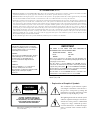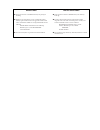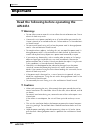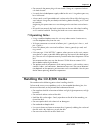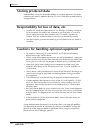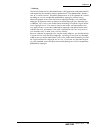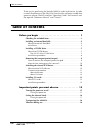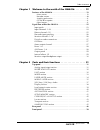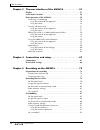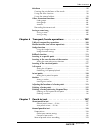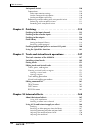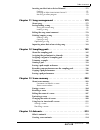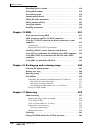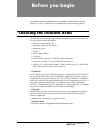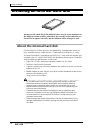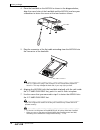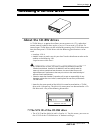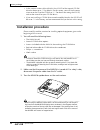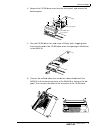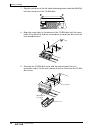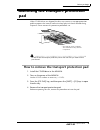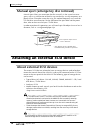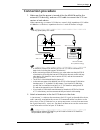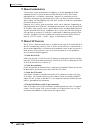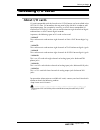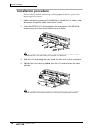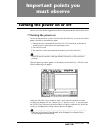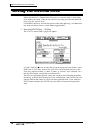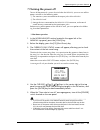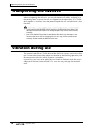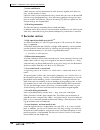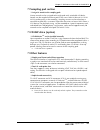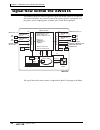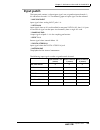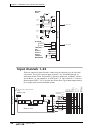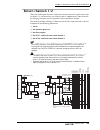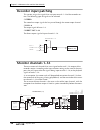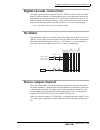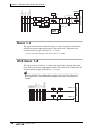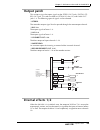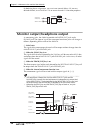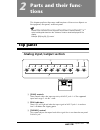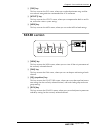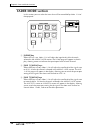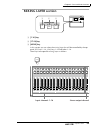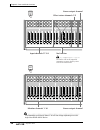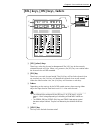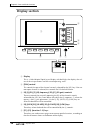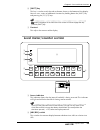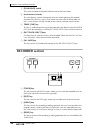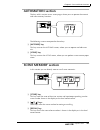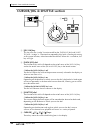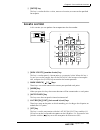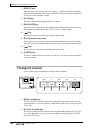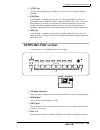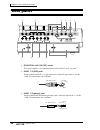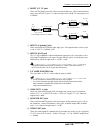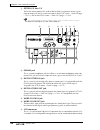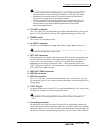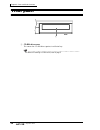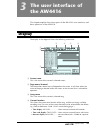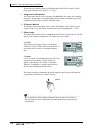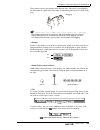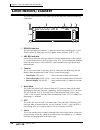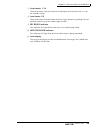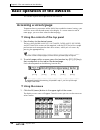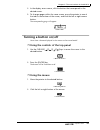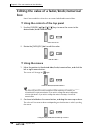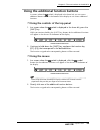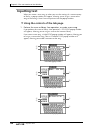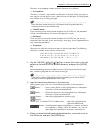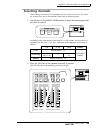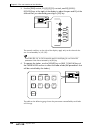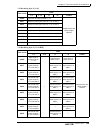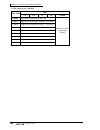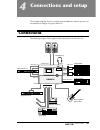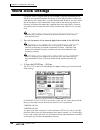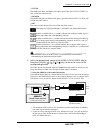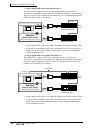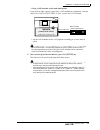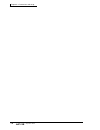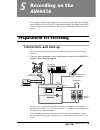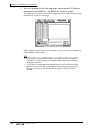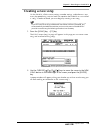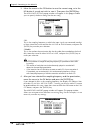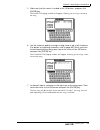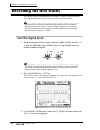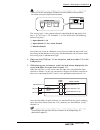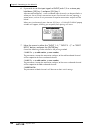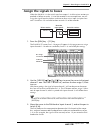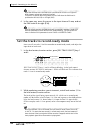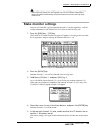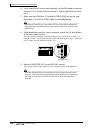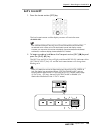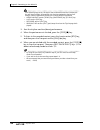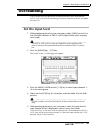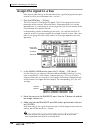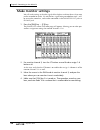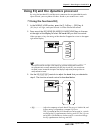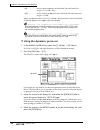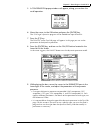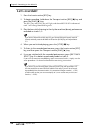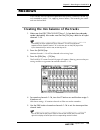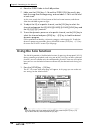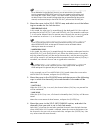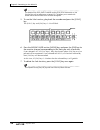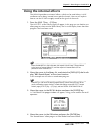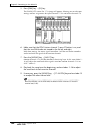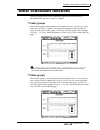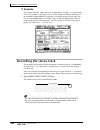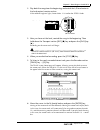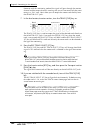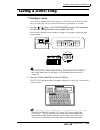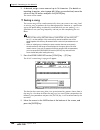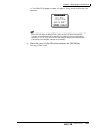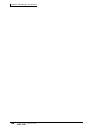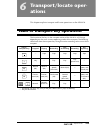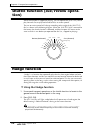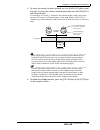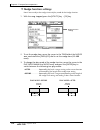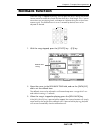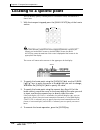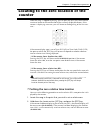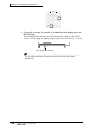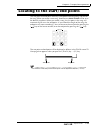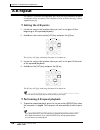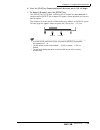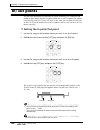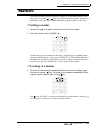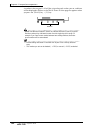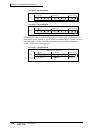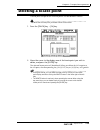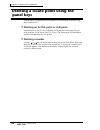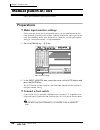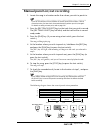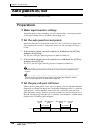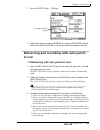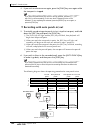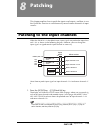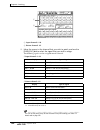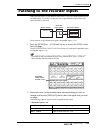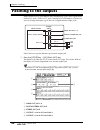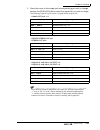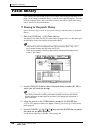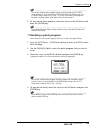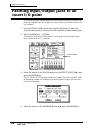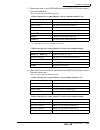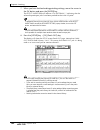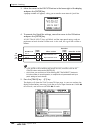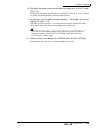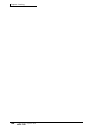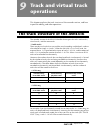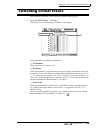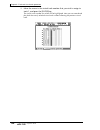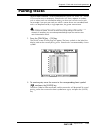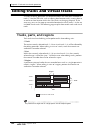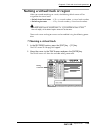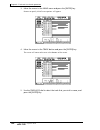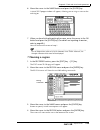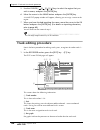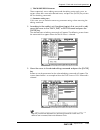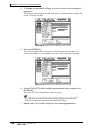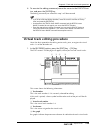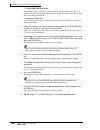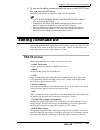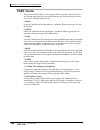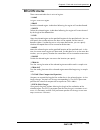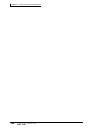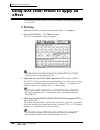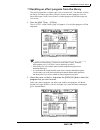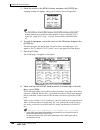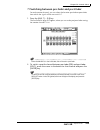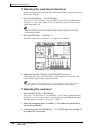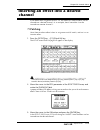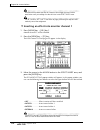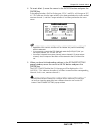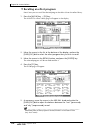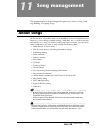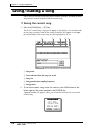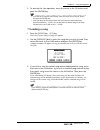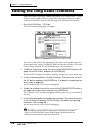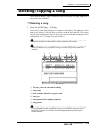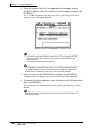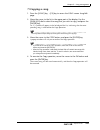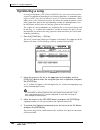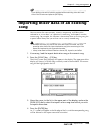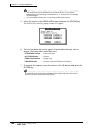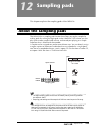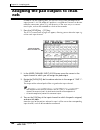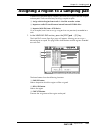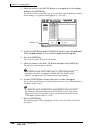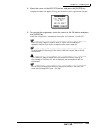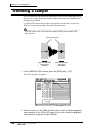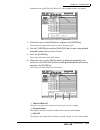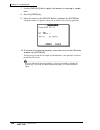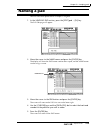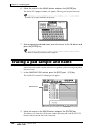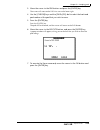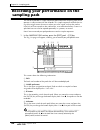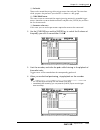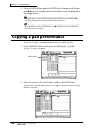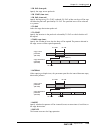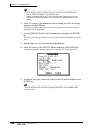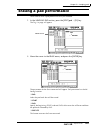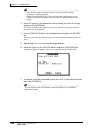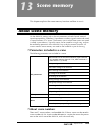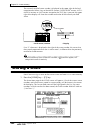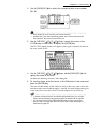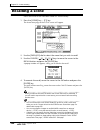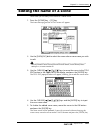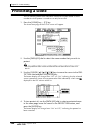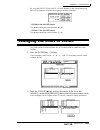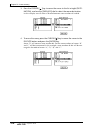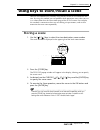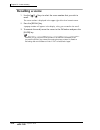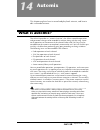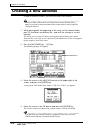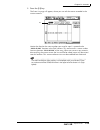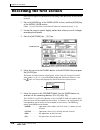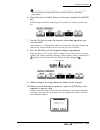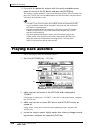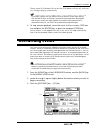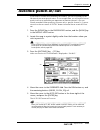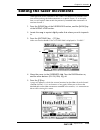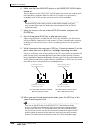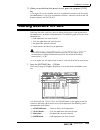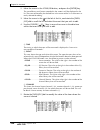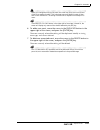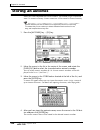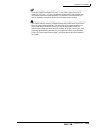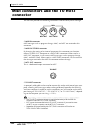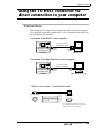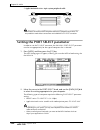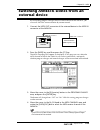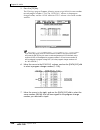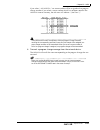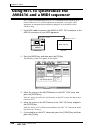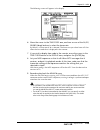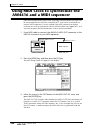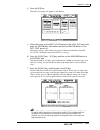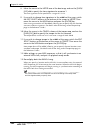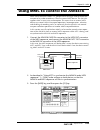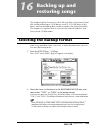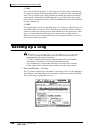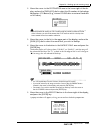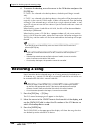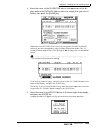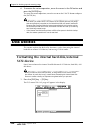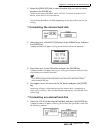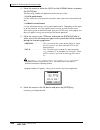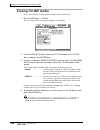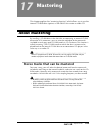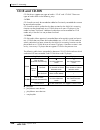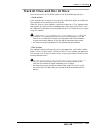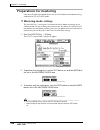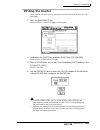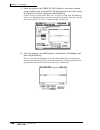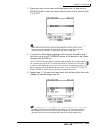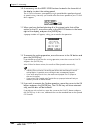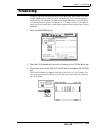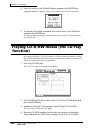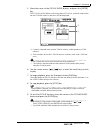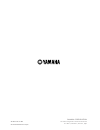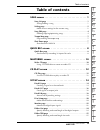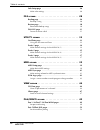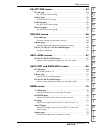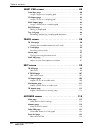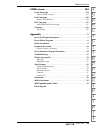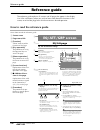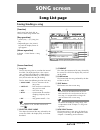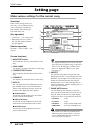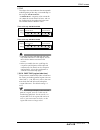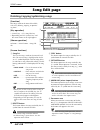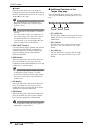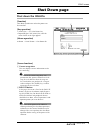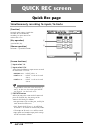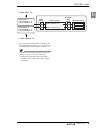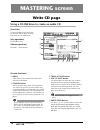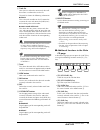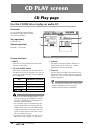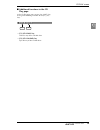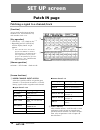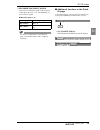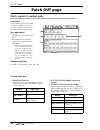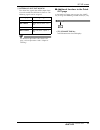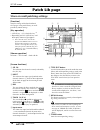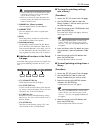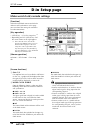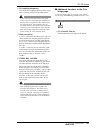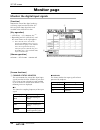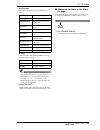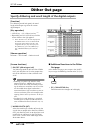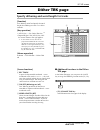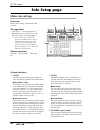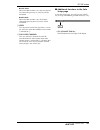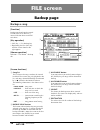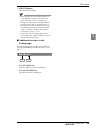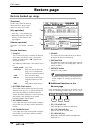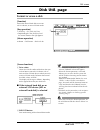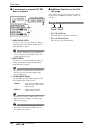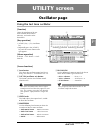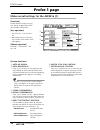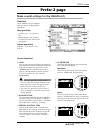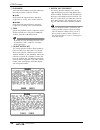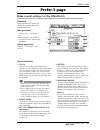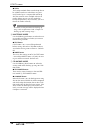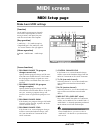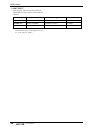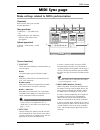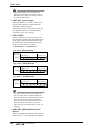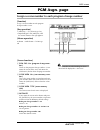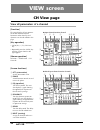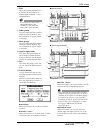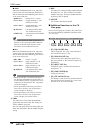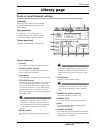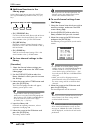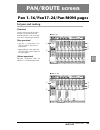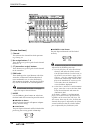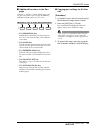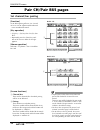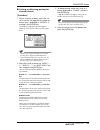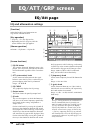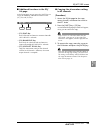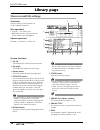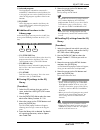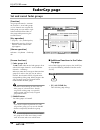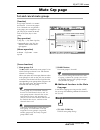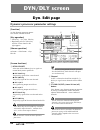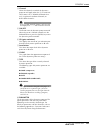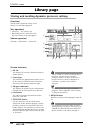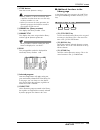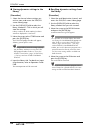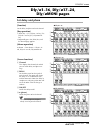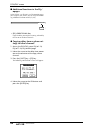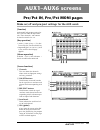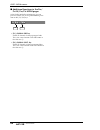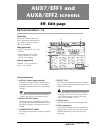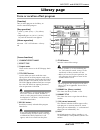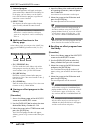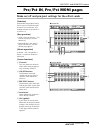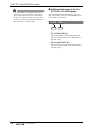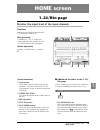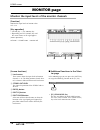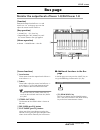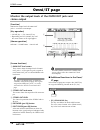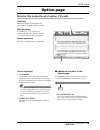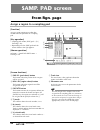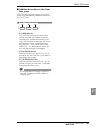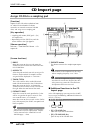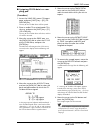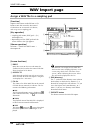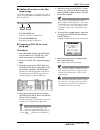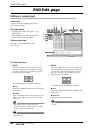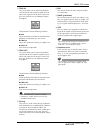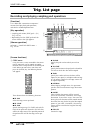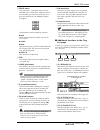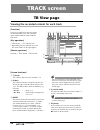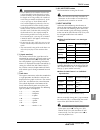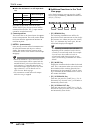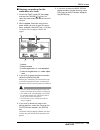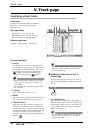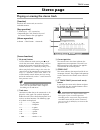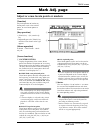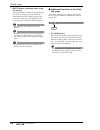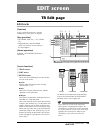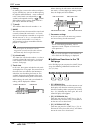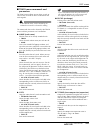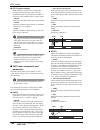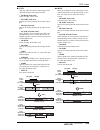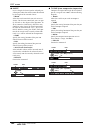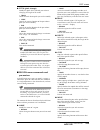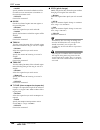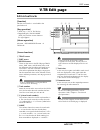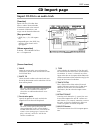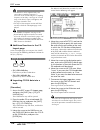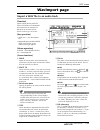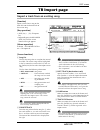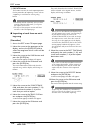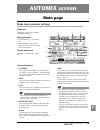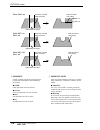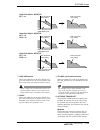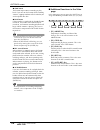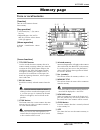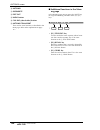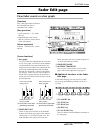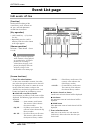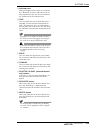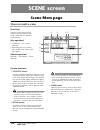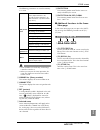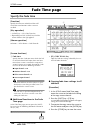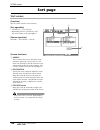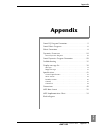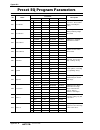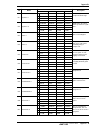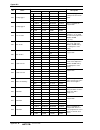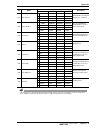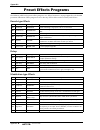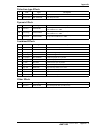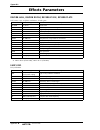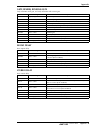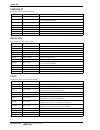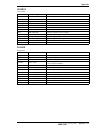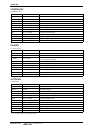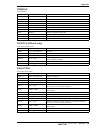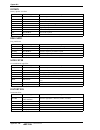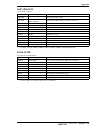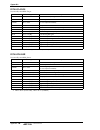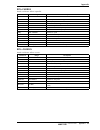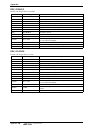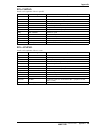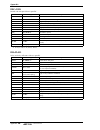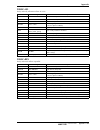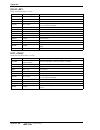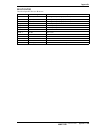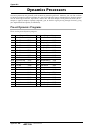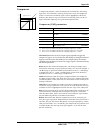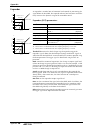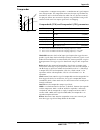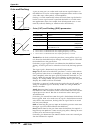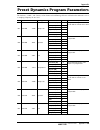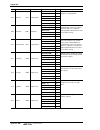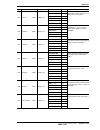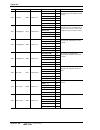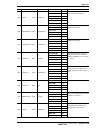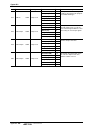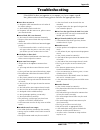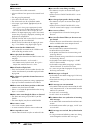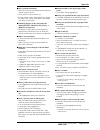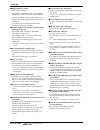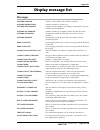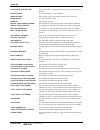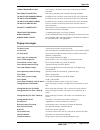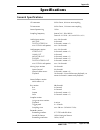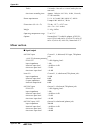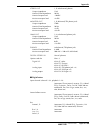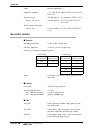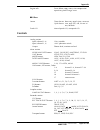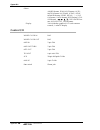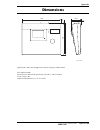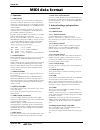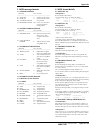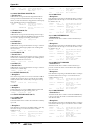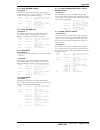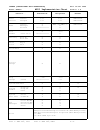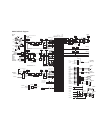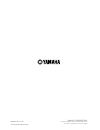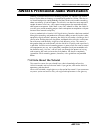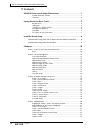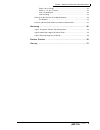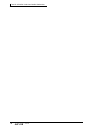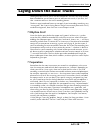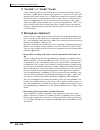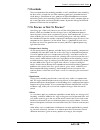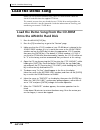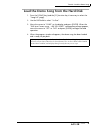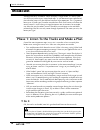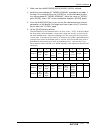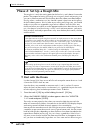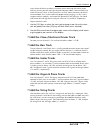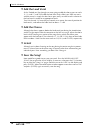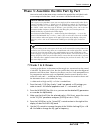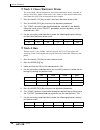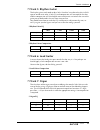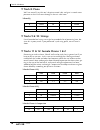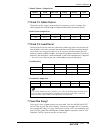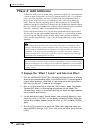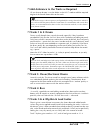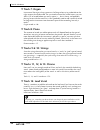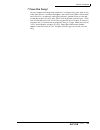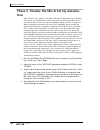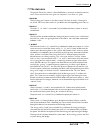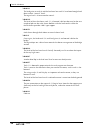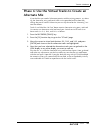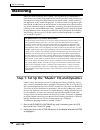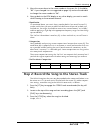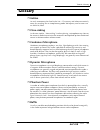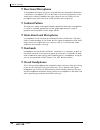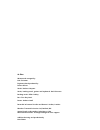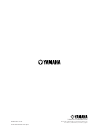- DL manuals
- Yamaha
- Musical Instrument
- AW4416
- Operation Manual
Yamaha AW4416 Operation Manual
Summary of AW4416
Page 2: Operation Guide
Professional audio workstation e operation guide.
Page 3
Fcc information (u.S.A.) 1. Important notice: do not modify this unit! This product, when installed as indicated in the instructions contained in this manual, meets fcc requirements. Modifications not expressly approved by yamaha may void your authority, granted by the fcc, to use the product. 2. Im...
Page 4
Nederland the netherlands ● dit apparaat bevat een lithium batterij voor geheugen back-up. ● raadpleeg uw leverancier over de verwijdering van de batterij op het moment dat u het apparaat ann het einde van de levensduur afdankt of de volgende yamaha service afdeiing: yamaha music nederland service a...
Page 5: Important
Important iv — operation guide important read the following before operating the aw4416 ❒ warnings • do not allow water to enter this unit or allow the unit to become wet. Fire or electrical shock may result. • connect this unit’s power cord only to an ac outlet of the type stated in this owner’s ma...
Page 6: Operating Notes
Important — operation guide v • do not touch the power plug with wet hands. Doing so is a potential electri- cal shock hazard. • use only the included power supply cable for this unit. Using other types may be a fire hazard. • always touch a well-grounded metal surface or the like to fully discharge...
Page 7: Storing Produced Data
Important vi — operation guide storing produced data produced data can be lost due to breakdown or mistaken operation. We recom- mend that you store all important data on cd-r or cd-rw disks or other external storage medium. Responsibility for loss of data, etc. • yamaha will accept no responsibilit...
Page 8
Important — operation guide vii ❍ warning the yamaha professional audio workstation is designed to be used professionally and responsibly by recording industry professionals. The reproduction, distribu- tion, or, in some instances, the public performance, of all or a portion of a sound recording or ...
Page 9: Table of Contents
Table of contents viii — operation guide thank you for purchasing the yamaha aw4416 audio workstation. In order to take full advantage of the aw4416’s functionality and enjoy trouble-free operation, please carefully read the “operation guide” (this manual) and the separate “reference manual” and “tu...
Page 10
Table of contents — operation guide ix chapter 1 welcome to the world of the aw4416 . . . . . . . . 19 features of the aw4416 . . . . . . . . . . . . . . . . . . . . . . . . . . . . . . . . . 19 mixer section . . . . . . . . . . . . . . . . . . . . . . . . . . . . . . . . . . . . . . . . . . 19 reco...
Page 11
Table of contents x — operation guide chapter 3 the user interface of the aw4416 . . . . . . . . . . . .51 display . . . . . . . . . . . . . . . . . . . . . . . . . . . . . . . . . . . . . . . . . . . . . . 51 level meters/counter. . . . . . . . . . . . . . . . . . . . . . . . . . . . . . . . . . . ...
Page 12
Table of contents — operation guide xi mixdown . . . . . . . . . . . . . . . . . . . . . . . . . . . . . . . . . . . . . . . . . . . . 95 creating the mix balance of the tracks . . . . . . . . . . . . . . . . . . . . 95 using the solo function. . . . . . . . . . . . . . . . . . . . . . . . . . . . ....
Page 13
Table of contents xii — operation guide auto punch-in/out. . . . . . . . . . . . . . . . . . . . . . . . . . . . . . . . . . . . . 130 preparations. . . . . . . . . . . . . . . . . . . . . . . . . . . . . . . . . . . . . . . . 130 make input monitor settings . . . . . . . . . . . . . . . . . . . . ....
Page 14
Table of contents — operation guide xiii inserting an effect into a desired channel . . . . . . . . . . . . . . . . . . . 171 patching . . . . . . . . . . . . . . . . . . . . . . . . . . . . . . . . . . . . . . . . . . . . . 171 inserting an effect into monitor channel 1 . . . . . . . . . . . . . . ...
Page 15
Table of contents xiv — operation guide recording the first section. . . . . . . . . . . . . . . . . . . . . . . . . . . . . . . 216 playing back automix . . . . . . . . . . . . . . . . . . . . . . . . . . . . . . . . . . 218 overwriting events . . . . . . . . . . . . . . . . . . . . . . . . . . . ....
Page 16: Before You Begin
— operation guide 1 before you begin this chapter explains preparations you need to make before using the aw4416, such as checking the included items and installing options. Checking the included items please make sure that the package contains the following items. If any items are missing, please c...
Page 17: About The Internal Hard Disk
Before you begin 2 — operation guide installing an internal hard disk you must install a hard disk in the aw4416 before using it. If you attempt to use the aw4416 without installing a hard disk, the recorder section and mixer sec- tion will fail to operate correctly, and the aw4416 will be damaged a...
Page 18: Installation
Before you begin — operation guide 3 installation please read and observe the cautions on installing optional equipment listed at the beginning of this manual. Here’s how to attach a 2.5 inch ide hard disk to the adp25h hard disk adapter included with the aw4416, and install it into the appropriate ...
Page 19
Before you begin 4 — operation guide 4. Place the hard disk on the adp25h as shown in the diagram below, align the screw holes of the hard disk and the adp25h, and use your screwdriver to fasten the screws at the four locations shown. 5. Plug the connector of the flat cable extending from the adp25h...
Page 20: Installing A Cd-Rw Drive
Before you begin — operation guide 5 installing a cd-rw drive about the cd-rw drives a cd-rw drive is an option that allows you to create music cd’s, to backup/ restore internal hard disk data, to play a music cd or to read a cd-rom. An internal-type cd-rw drive can be installed by removing the cd-r...
Page 21: Installation Procedure
Before you begin 6 — operation guide • in the various screens of the aw4416, the scsi id of the internal cd-rw drive has been set to “3” by default. For this reason, you will find it conve- nient to set the id of the cd-rw to “3.” (for details on setting the scsi id, refer to the manual for your cd-...
Page 22
Before you begin — operation guide 7 4. Remove the cd-rw drive cover from the front panel, and remove the bottom panel. 5. Turn the cd-rw drive over, and insert it little by little, stopping when the connector end of the cd-rw drive enters the opening in the bottom of the aw4416. 6. Connect the red ...
Page 23
Before you begin 8 — operation guide 7. Plug the connector of the flat cable (extending from inside the aw4416) into the connector of the cd-rw drive. 8. Align the screw holes in the bottom of the cd-rw drive with the screw holes of the aw4416, and use a screwdriver to fasten the drive with the four...
Page 24: Pad
Before you begin — operation guide 9 removing the transport protection pad when cd-rw drives are shipped, the disc tray contains a transport protection pad that protects the internal mechanism from physical shock suffered during shipment. Please remove this protective pad before use. Be sure to save...
Page 25: About External Scsi Devices
Before you begin 10 — operation guide manual eject (emergency disc removal) manual eject allows you to remove the disc manually in the case of an emer- gency such as a malfunction of the disc tray mechanism (usually temporary) or a power failure. Please be aware that using this method frequently can...
Page 26: Connection Procedure
Before you begin — operation guide 11 connection procedure 1. Make sure that the power is turned off for the aw4416 and for the external scsi device(s), and use a scsi cable to connect the scsi con- nectors of each device. When connecting an external scsi device, use only high impedance scsi cables ...
Page 27: About Terminators
Before you begin 12 — operation guide ❒ about terminators “termination” refers to the process of applying a resistor appropriate for the impedance of the scsi bus to terminate the end of the circuit. The resistor required for this is called the “terminator.” normally, a terminator must be installed ...
Page 28: Installing I/o Cards
Before you begin — operation guide 13 installing i/o cards about i/o cards i/o cards compatible with the yamaha mini-ygdai format can be installed in the option i/o slots 1/2 located on the rear panel of the aw4416 in order to add input/output ports. For example by installing an adat format compatib...
Page 29: Installation Procedure
Before you begin 14 — operation guide installation procedure please carefully read the cautions for installing optional devices, given at the beginning of this manual. 1. Make sure that the power of the aw4416 is turned off. For safety’s sake, disconnect the power cable from the ac outlet. 2. From t...
Page 30: Important Points You
— operation guide 15 important points you must observe turning the power on or off you must use the following procedure to turn the power of the aw4416 on or off. ❒ turning the power on to turn on the power of a system that includes the aw4416, you must turn on the power switches in the following or...
Page 31: Setting The Internal Clock
Important points you must observe 16 — operation guide setting the internal clock when the aw4416 is shipped from the factory, its internal clock is set to japan time. When you create a song on the aw4416, the song will store the date and time using this internal time. If it becomes necessary to res...
Page 32: Turning The Power Off
Important points you must observe — operation guide 17 ❒ turning the power off to turn off the power of a system that includes the aw4416, you must turn off the power switches in the following order. 1 the monitor system connected to the output jacks of the aw4416 b the aw4416 itself c storage devic...
Page 33: Transporting The Aw4416
Important points you must observe 18 — operation guide transporting the aw4416 when transporting the aw4416, you must disconnect all cables, and pack it in the packing foam in which the unit was shipped (or the equivalent). If a cd-rw drive (option) is installed, insert the protective pad that was i...
Page 34: Welcome to The World
— operation guide 19 1 welcome to the world of the aw4416 this chapter explains the features and basic concepts of the aw4416, and outlines the signal flow. Features of the aw4416 the aw4416 is an audio workstation that combines a digital mixer, hard disk recorder, multi-effects, and sampling pads. ...
Page 35: Recorder Section
Chapter1—welcome to the world of the aw4416 20 — operation guide ❍ scenes and libraries faders locations and mix parameters for each channel, together with effect set- tings, can be stored as a scene. Up to 96 scenes can be used for each song. Scenes that you save can be recalled instantly using the...
Page 36: Sampling Pad Section
Chapter1—welcome to the world of the aw4416 — operation guide 21 ❒ sampling pad section ❍ assign 16 sounds to the sampling pads sixteen sounds can be assigned to the eight pads with switchable a/b banks. Sounds can be sampled into these pads at the same 16 bit/24 bit and 44.1 khz/ 48 khz audio quali...
Page 37
Chapter1—welcome to the world of the aw4416 22 — operation guide signal flow within the aw4416 the following diagram shows the general signal flow of the aw4416. As you can see from this diagram, the aw4416 consists of several sections: input patch, out- put patch, mixer, sampling pads, recorder, an...
Page 38: Input Patch
Chapter1—welcome to the world of the aw4416 — operation guide 23 input patch the input patch section is where input signals are assigned to input channels 1– 24 and return channels 1/2. The following types of input signal can be selected. ❍ mic/line input input signals from analog input jacks 1–8. ❍...
Page 39: Input Channels 1–24
Chapter1—welcome to the world of the aw4416 24 — operation guide input channels 1–24 there are monaural input channels used mainly for inputting mics or line level instruments. The signals input to input channels 1–24 are routed through an attenuator, phase switch, four-band eq, dynamics processor, ...
Page 40: Return Channels 1/2
Chapter1—welcome to the world of the aw4416 — operation guide 25 return channels 1/2 these are stereo input channels used mainly to input the return signals from inter- nal effects 1/2. However they can also be used as supplementary input channels by changing the input signal assignments of the inpu...
Page 41: Recorder Input Patching
Chapter1—welcome to the world of the aw4416 26 — operation guide recorder input patching this section assigns the signals that are input to tracks 1–16 of the recorder sec- tion. The following types of signal can be selected. ❍ stereo the stereo bus output signal that has passed through the stereo o...
Page 42: Digital Cascade Connections
Chapter1—welcome to the world of the aw4416 — operation guide 27 digital cascade connections the input signal from the rear panel digital stereo in jack can be cascaded directly into the stereo bus, instead of being sent via the input patch section and patched to a pair of input channels. This is co...
Page 43: Buses 1–8
Chapter1—welcome to the world of the aw4416 28 — operation guide buses 1–8 the signals sent from each channel to buses 1–8 pass through the master level, and are sent to the output patch section. The master level is adjusted in the home screen bus page ([home] key → [f3] key). * for the signal flow ...
Page 44: Output Patch
Chapter1—welcome to the world of the aw4416 — operation guide 29 output patch this section assigns the output signals to the stereo out jacks, digital ste- reo out jack, i/o cards installed in option i/o slots 1/2, and omni out jacks 1–4. The following types of signals can be selected. ❍ stereo the ...
Page 45
Chapter1—welcome to the world of the aw4416 30 — operation guide by defeating these assignments, you can insert internal effects 1/2 into any desired channel, or use aux bus 7/8 or return channels 1/2 for other purposes. Monitor output/headphone output as monitoring jacks, the aw4416 provides monito...
Page 46: Parts and Their Func-
— operation guide 31 2 parts and their func- tions this chapter explains the names and functions of the various objects on the top panel, rear panel, and front panel. Note names of the controllers on the top panel are enclosed in square brackets [ ], in order to distinguish them from the “software” ...
Page 47: Work Navigate Section
Chapter2—parts and their functions 32 — operation guide d [monitor out] control this control adjusts the output level of the signal that is sent from the rear panel monitor out jacks. Work navigate section 1 [song] key this key is used for song settings and editing, and to access the song screen whe...
Page 48: Mixer Section
Chapter2—parts and their functions — operation guide 33 b [file] key this key accesses the file screen, where you can backup/restore songs and for- mat external storage devices connected to the scsi connector. C [utility] key this key accesses the utility screen, where you can operate the built-in o...
Page 49: Fader Mode Section
Chapter2—parts and their functions 34 — operation guide fader mode section in this section you can select the items that will be controlled by faders 1–16 of the top panel. 1 [home] key when this key is on, faders 1–16 will adjust the input levels of the channels selected in the mixing layer section...
Page 50: Mixing Layer Section
Chapter2—parts and their functions — operation guide 35 mixing layer section 1 [1-16] key b [17-24] key c [moni] key in this section you can select the mixing layer that will be controlled by the top panel [sel] keys 1–16, [on] keys 1–16 and faders 1–16. These keys correspond to mixing layers as fol...
Page 51
Chapter2—parts and their functions 36 — operation guide the parameters controlled by faders 1–16 will also change depending on the set- tings of the fader mode section. 1 2 rtn 17 18 19 20 21 22 23 24 3 4 5 6 7 8 9 10 11 12 1 2 13 14 15 16 stereo 3 4 5 6 7 8 9 10 11 12 1 2 13 14 15 16 5 10 20 30 70 ...
Page 52
Chapter2—parts and their functions — operation guide 37 [sel] keys, [on] keys, faders 1 [sel] (select) keys these keys select the channel to be operated. The [sel] key of the currently selected channel will light. When using automix, the [sel] keys are used to select the channels that will be record...
Page 53: Display Section
Chapter2—parts and their functions 38 — operation guide display section 1 display this is a 320 × 240 pixel liquid crystal display with backlight, that displays the val- ues of the mix parameters and the current operating status. B [pan] control this controls the pan of the channel currently selecte...
Page 54: Level Meter/counter Section
Chapter2—parts and their functions — operation guide 39 f [shift] key this key is used to switch the tabs or buttons shown at the bottom of the display. You can use a variety of additional functions by holding down the [shift] key and pressing the [f1]–[f5] keys. Note symbol is displayed in the lowe...
Page 55: Recorder Section
Chapter2—parts and their functions 40 — operation guide c [peak hold] switch this switch sets/defeats the peak hold function of the level meters. D level meters/counter this area displays various information necessary when operating the recorder section of the aw4416, such as level meters for each t...
Page 56: Automation Section
Chapter2—parts and their functions — operation guide 41 automation section the keys of this section access screen pages where you can operate the automix and scene memory functions. The following screens correspond to these keys. 1 [automix] key this key accesses the automix screen, where you can op...
Page 57: Cursor/jog & Shuttle Section
Chapter2—parts and their functions 42 — operation guide cursor/jog & shuttle section 1 [jog on] key this key turns the “nudge” function on/off for the [data/jog] dial and [shut- tle] dial. (“nudge” is a function that repeatedly plays back a fixed region starting at the current location, either forwa...
Page 58: Locate Section
Chapter2—parts and their functions — operation guide 43 e [enter] key this key is used to finalize a value, execute a function, or move to the specified locate point. Locate section in this section you can perform locate operations for the recorder. 1 [num locate] (number locate) key this key is use...
Page 59: Transport Section
Chapter2—parts and their functions 44 — operation guide g [repeat] key when this key is on, the area from the a point → b point will be played repeat- edly. To cancel repeat playback, press the [repeat] key once again, or press the [stop] key in the transport section. H [a]/[b] keys these keys move ...
Page 60: Sampling Pad Section
Chapter2—parts and their functions — operation guide 45 c [stop] key this key interrupts playback, recording, rewind, or fast-forward, and stops the recorder. D [play] key if the recorder is stopped, pressing this key will begin playback (if the key is pressed by itself) or record (if the key is pre...
Page 61: Rear Panel
Chapter2—parts and their functions 46 — operation guide rear panel 1 [phantom +48v on/off] switch this switch supplies +48 v phantom power to the input (xlr) 1/2 jacks. B input 1/2 (xlr) jacks these are balanced xlr-3-31 type input jacks. Nominal input level is –46 db– +4 db. Pin connections are as ...
Page 62
Chapter2—parts and their functions — operation guide 47 d insert i/o 1/2 jacks these are trs phone jacks that allow an external effect etc. To be inserted into the input signal of input jacks 1/2. Nominal input level is 0 db. Pin connections are as follows. E input 3–8 (phone) jacks these are balanc...
Page 63
Chapter2—parts and their functions 48 — operation guide k option i/o slots 1/2 these slots allow optional i/o cards to be installed. Assignments for the signals input or output via the i/o cards are made in the setup screen → patch in page ( → p.133), and in the setup screen → patch out page ( → p.1...
Page 64
Chapter2—parts and their functions — operation guide 49 • to connect the aw4416 to an external device, use only high-impedance scsi cables shorter than 1 meter and with an impedance of 100 ohms (±10 ohms). • storage devices connected to the scsi connector are used for data backup. They cannot be use...
Page 65: Front Panel
Chapter2—parts and their functions 50 — operation guide front panel 1 cd-rw drive cover this covers the cd-rw drive (option) installation bay. Note for details on installing a cd-rw drive, refer to page 5. 1.
Page 66: The User Interface of
— operation guide 51 3 the user interface of the aw4416 this chapter explains the various parts of the aw4416’s user interface, and basic operation of the aw4416. Display the display in the top panel shows the following information. 1 screen name this is the name of the currently selected screen. B ...
Page 67
Chapter3—the user interface of the aw4416 52 — operation guide the remaining recording time will be displayed in the track screen tr view page when you press the [shift] + [f1] key. E song/scene information the information shown in this location will depend on the screen: the sampling frequency, qua...
Page 68
Chapter3—the user interface of the aw4416 — operation guide 53 the action of moving the pointer to the desired item, then pressing and holding the left button or right button of the mouse and moving the mouse is called “drag- ging.” tip! When dragging the mouse to continuously adjust a parameter val...
Page 69: Level Meters/counter
Chapter3—the user interface of the aw4416 54 — operation guide level meters/counter the level meters/counter in the upper right of the top panel show the following information. 1 remain indicator this will light when the counter 3 shows the remaining recording time. In the track screen tr view page,...
Page 70
Chapter3—the user interface of the aw4416 — operation guide 55 g level meters 1–16 these level meters show the input level and output level for each track 1–16 of the recorder section. H level meter l/r these level meters show the output level (the signal after passing through eq and dynamics proces...
Page 71: Accessing A Screen/page
Chapter3—the user interface of the aw4416 56 — operation guide basic operation of the aw4416 this section explains basic operation of the aw4416. Accessing a screen/page to operate the mix parameters of the aw4416 or to edit the internal settings, you must first access the desired screen in the disp...
Page 72: Turning A Button On/off
Chapter3—the user interface of the aw4416 — operation guide 57 2. In the display access menu, click the button that corresponds to the desired screen. 3. To changes pages within the same screen, move the pointer to one of the tabs in the bottom of the screen, and click the left or right mouse button...
Page 73: Box
Chapter3—the user interface of the aw4416 58 — operation guide editing the value of a fader/knob/numerical box here’s how to edit the value of an on-screen fader/knob/numerical box. ❒ using the controls of the top panel 1. Use the cursor [ ]/[ ]/[ ]/[ ] keys to move the cursor to the desired fader/k...
Page 74: Using The Mouse
Chapter3—the user interface of the aw4416 — operation guide 59 using the additional function buttons in screens where the symbol is displayed in the lower left, you can access additional buttons or tabs in the bottom of the display to use various additional functions. ❒ using the controls of the top...
Page 75: Inputting Text
Chapter3—the user interface of the aw4416 60 — operation guide inputting text when you create a new song, or when you save the settings of a scene memory or library, a popup window will appear, allowing you to assign a name to the song or the settings. Here’s how to input text into the popup window....
Page 76
Chapter3—the user interface of the aw4416 — operation guide 61 the items in each popup window and their function are as follows. 1 text input box characters, numerals, and symbols can be input in this box. When you create a new song or save for the first time, a default name will be input. The highl...
Page 77: Using The Mouse
Chapter3—the user interface of the aw4416 62 — operation guide ❒ using the mouse 1. Perform the scene or library save operation, or create a new song. If you perform the scene or library save operation, a title edit popup window will appear, allowing you to assign a name to the scene or library. If ...
Page 78: Selecting Channels
Chapter3—the user interface of the aw4416 — operation guide 63 selecting channels when editing the channel mix parameters on the aw4416, you must first select the channel that you wish to control. Here’s how to select channels. 1. Use the keys of the mixing layer section to select the mixing layer t...
Page 79
Chapter3—the user interface of the aw4416 64 — operation guide 3. Use the [pan] control, eq [q]/[f]/[g] controls, and eq [high]– eq[low] keys at the right of the display to adjust the pan and eq of the channel that you selected by pressing its [sel] key. The controls and keys at the right of the dis...
Page 80
Chapter3—the user interface of the aw4416 — operation guide 65 ❍ if the mixing layer is [1-16] ❍ if the mixing layer is [17-24 rtn] fader mode fader 1–8 9–14 15 16 stereo home input level of input channels 1–16 output level of the stereo output channel aux1 send level from input channels 1–16 to aux...
Page 81
Chapter3—the user interface of the aw4416 66 — operation guide ❍ if the mixing layer is [moni] fader mode fader 1–8 9–14 15 16 stereo home input level of monitor channels 1–16 output level of the stereo output channel aux1 send level from monitor channels 1–16 to aux 1 aux2 send level from monitor c...
Page 82: Connections and Setup
— operation guide 67 4 connections and setup this chapter explains how to connect external devices and set up your sys- tem before you begin using the aw4416. Connections the following diagram shows typical audio connections for the aw4416. Monitor system headphones monitor out omni out 1/2 input 1–...
Page 83: Word Clock Settings
Chapter4—connections and setup 68 — operation guide word clock settings if a device such as a digital mtr or dat recorder is digitally connected to the aw4416, the clock that controls the timing at which digital audio is processed (referred to as the “word clock”) must be synchronized. To do so, you...
Page 84
Chapter4—connections and setup — operation guide 69 ❍ d.St in the word clock data included in the input signal from the digital stereo in jack will be the clock source. ❍ wclk in the word clock data included in the input signal from the word clock in jack will be the clock source. ❍ int the internal...
Page 85
Chapter4—connections and setup 70 — operation guide ❍ using a digital mtr as the word clock master (1) this method uses a digital mtr as the word clock master, and causes the aw4416 to synchronize to the word clock included in the input signal from the digital i/o card. For this method, turn on one ...
Page 86
Chapter4—connections and setup — operation guide 71 ❍ using a dat recorder as the word clock master if you wish to input a digital signal from a dat recorder or sampler etc. Into the aw4416 via the digital stereo in jack, turn on the d.St in button. • set the dat recorder so that it will operate acc...
Page 87
Chapter4—connections and setup 72 — operation guide.
Page 88: Recording On The
— operation guide 73 5 recording on the aw4416 this chapter explains basic operation for performing multitrack recording and mixdown on the aw4416, using the example of recording instruments such as rhythm machine (drums), bass, guitar, and keyboard on their own tracks. Preparations for recording co...
Page 89
Chapter5—recording on the aw4416 74 — operation guide 2. Turn on the power in the following order: audio sources/scsi devices connected to the aw4416 → the aw4416 → monitor system. The display of the aw4416 will show the opening screen, and will then change to the track screen tr view page. When the...
Page 90: Creating A New Song
Chapter5—recording on the aw4416 — operation guide 75 creating a new song on the aw4416, all data (mixer settings, recorder settings, audio data etc.) nec- essary for reproducing a musical work are stored on the hard disk as a unit called a “song.” in order to record, you must begin by creating a ne...
Page 91
Chapter5—recording on the aw4416 76 — operation guide 3. Move the cursor to the yes button to save the current song, or to the no button if you do not wish to save it. Then press the [enter] key. The new song setting popup window will appear. In this popup window you can specify the basic settings f...
Page 92
Chapter5—recording on the aw4416 — operation guide 77 5. Make sure that the cursor is located at the ok button, and press the [enter] key. The name edit popup window will appear, allowing you to assign a name to the song. 6. Use the character palette to assign a song name of up to 64 characters. (fo...
Page 93: Recording The First Tracks
Chapter5—recording on the aw4416 78 — operation guide recording the first tracks this section explains the procedure for recording a rhythm machine (or drum mics) connected to input jacks 1/2 onto tracks 1/2 of the recorder. The explanation in this section assumes that the aw4416’s mixer and patchin...
Page 94
Chapter5—recording on the aw4416 — operation guide 79 when you switch mixing layers, the faders will move instantly to new positions. Be careful not to place objects near the faders. The “mixing layer” is the group of channels controlled by the top panel [on] keys 1–16, [sel] keys 1–16, and faders 1...
Page 95
Chapter5—recording on the aw4416 80 — operation guide 6. If you wish to set the input signals of input jacks 1/2 as a stereo pair, hold down [sel] key 1 and press [sel] key 2. Adjacent odd-numbered → even-numbered input channels can be specified as a stereo pair. You will find it convenient to pair ...
Page 96: Assign The Signals to Buses
Chapter5—recording on the aw4416 — operation guide 81 assign the signals to buses when the aw4416 is in the initial state, bus outputs 1–8 of the mixer section are patched as follows to tracks 1–16 of the recorder. In our example here, we will assign the signal from the rhythm machine (or drum mics)...
Page 97
Chapter5—recording on the aw4416 82 — operation guide note that the level when the pan knob is positioned at full left or full right will differ between paired and unpaired channels. The level of a channel that is not paired will rise 3 db when the pan knob is positioned at full left (l16) or full r...
Page 98: Make Monitor Settings
Chapter5—recording on the aw4416 — operation guide 83 when tracks are paired, you must operate only one of the faders. Attempting to move both faders simultaneously will place a strain on the motor, and may cause malfunctions. Make monitor settings now we will send the signal of monitor channels 1/2...
Page 99
Chapter5—recording on the aw4416 84 — operation guide 6. In the same way as for the input channels, set the pan knobs of monitor channels 1/2 to far left (l16) for channel 1 and far right (r16) for chan- nel 2. 7. Make sure that [on] keys 1/2 and the stereo [on] key are on, and raise faders 1/2 and ...
Page 100: Let’S Record!
Chapter5—recording on the aw4416 — operation guide 85 let’s record! 1. Press the locate section [rtz] key. The level meter/counter and the display counter will rewind to zero (00:00:00.000). Tip! With the default settings of the song, hours (hours/minutes/seconds/milliseconds) are selected as the co...
Page 101
Chapter5—recording on the aw4416 86 — operation guide if the following keys are on, the keys of the locate section and the transport sec- tion will have no effect. (alternatively, the functions assigned to the keys will change.) select a different key before you continue with this procedure. • work ...
Page 102: Overdubbing
Chapter5—recording on the aw4416 — operation guide 87 overdubbing in this section we will explain how to record an electric bass connected to input 8 (hi-z) jack while monitoring the rhythm machine (or drums) recorded on tracks 1/2. Set the input level 1. While producing sound on your instrument, ad...
Page 103: Assign The Signal to A Bus
Chapter5—recording on the aw4416 88 — operation guide assign the signal to a bus here we will make settings so that the electric bass signal being input from input channel 8 will be sent to recorder track 3 via bus 3. 1. Press the [view] key → [f1] key. The view screen ch view page will appear. The ...
Page 104
Chapter5—recording on the aw4416 — operation guide 89 put the track in record-ready mode next we will put track 3 of the recorder in record-ready mode, and adjust the input level. 1. In the level meters/counter section, press [rec track select] key 3. [rec track select] key 3 and rec ready indicator...
Page 105: Make Monitor Settings
Chapter5—recording on the aw4416 90 — operation guide make monitor settings we will make settings so that the signal of the rhythm machine (drums) that were earlier recorded on tracks 1/2 and the bass signal being recorded on track 3 will be sent to the stereo bus, and can be monitored via the monit...
Page 106: Using The Four-Band Eq
Chapter5—recording on the aw4416 — operation guide 91 using eq and the dynamics processor by using the four-band eq and dynamics processor that are provided for each input channel, you can process the bass sound as you record it on a track. ❒ using the four-band eq 1. In the mixing layer section, pr...
Page 107: Using The Dynamics Processor
Chapter5—recording on the aw4416 92 — operation guide • [f] .................. Set the center frequency of each band. For each band, the range is 21 hz–20.1 khz. • [g] ................. Set the amount of boost/cut for each band. For each band, the range is ±18 db. When you operate the eq [q]/[f]/[g]...
Page 108
Chapter5—recording on the aw4416 — operation guide 93 5. A confirmation popup window will appear, asking you confirm the recall operation. 6. Move the cursor to the ok button and press the [enter] key. The “e.B.Finger” dynamics program will be loaded into input channel 8. 7. Press the [f1] key. The ...
Page 109: Let’S Overdub!
Chapter5—recording on the aw4416 94 — operation guide let’s overdub! 1. Press the locate section [rtz] key. 2. To begin recording, hold down the transport section [rec] ( ● ) key and press the [play] ( ® ) key. The [rec] key and [play] key will light, and the red rec ready indicator of track 3 will ...
Page 110: Mixdown
Chapter5—recording on the aw4416 — operation guide 95 mixdown in this section we will explain the procedure for creating a stereo mix of the sig- nals recorded on tracks 1–16, applying internal effects, and recording the stereo track on the hard disk. Creating the mix balance of the tracks 1. Make s...
Page 111: Using The Solo Function
Chapter5—recording on the aw4416 96 — operation guide 6. Raise the stereo fader to the 0 db position. 7. Make sure that [on] keys 1–16 and the stereo [on] key are lit, play back the song from the beginning, and use faders 1–16 to set the level of each track. At this time, watch the l/r level meter o...
Page 112
Chapter5—recording on the aw4416 — operation guide 97 tip! As an alternative to using the solo function, you can also monitor just a specific track by pressing the track [cue] switch in the level meters/counter section, and then using [rec track select] keys 1–16 to select a track. By using this met...
Page 113
Chapter5—recording on the aw4416 98 — operation guide tip! For example if the solo safe channel section rtn1/rtn2 buttons are on, the solo function will not affect return channels 1/2. This allows you to monitor the soloed channel with an effect such as reverb still applied. 5. To use the solo funct...
Page 114: Using The Internal Effects
Chapter5—recording on the aw4416 — operation guide 99 using the internal effects the aw4416 provides two internal effects, which can be used either via aux send/return or by being inserted into a specific channel. Here we will explain how to use the aux bus to apply reverb to the signals of the trac...
Page 115
Chapter5—recording on the aw4416 100 — operation guide 5. Press [pan] key → [f2] key. The pan/route screen pan 17–24 page will appear, allowing you to make pan settings and bus assignments for input channels 17–24 and return channels 1/2. 6. Make sure that the rtn1 (return channel 1) area st button ...
Page 116: Other Convenient Functions
Chapter5—recording on the aw4416 — operation guide 101 other convenient functions the mixer section of the aw4416 provides other convenient functions as described below. You can use them as needed. ❒ fader groups this function groups fader operations for multiple channels. By moving a single fader, ...
Page 117: Automix
Chapter5—recording on the aw4416 102 — operation guide ❒ automix by using this function, fader and [on] key operations, changes in mix parameters such as eq and pan, and events such as scene memory or library selection can be recorded and played back in realtime in synchronization with the song. You...
Page 118
Chapter5—recording on the aw4416 — operation guide 103 2. Play back the song from the beginning, and watch the l/r level meter in the level meters/counter section. If the red 0 db segment lights, lower faders 1–16 and/or the stereo fader. 3. After you have set the level, rewind the song to the begin...
Page 119
Chapter5—recording on the aw4416 104 — operation guide however with this monitoring method, the signal will pass through the monitor channel and the output channel, meaning that you will not necessarily be moni- toring in a “flat” state. Here’s how you can output the stereo track directly from the m...
Page 120: Saving A Scene/song
Chapter5—recording on the aw4416 — operation guide 105 saving a scene/song ❒ saving a scene if you wish to reproduce the mixer settings as well when you recall the current song at a later time, you must store the current mix parameters as a scene. 1. Use the [ ]/[ ] keys in the scene memory section ...
Page 121: Saving A Song
Chapter5—recording on the aw4416 106 — operation guide 3. As desired, assign a scene name of up to 16 characters. (for details on inputting characters, refer to page 60.) when you are finished, move the cursor to the ok button and press the [enter] key. The scene will be stored. ❒ saving a song the ...
Page 122
Chapter5—recording on the aw4416 — operation guide 107 a confirmation popup window will appear, asking you to confirm the save operation. Tip! When you shut down the aw4416, the current song will be saved automatically. However, we recommend that you save the song manually when you are finished reco...
Page 123
Chapter5—recording on the aw4416 108 — operation guide.
Page 124: Transport/locate Oper-
— operation guide 109 6 transport/locate oper- ations this chapter explains transport and locate operations on the aw4416. Table of transport key operations the function of the keys in the transport section of the aw4416 will change depending on the status (current operating mode) of the transport. ...
Page 125: Tion)
Chapter6—transport/locate operations 110 — operation guide shuttle function (cue/review opera- tion) while the transport is stopped or playing, you can operate the [shuttle] dial to play forward (cue) or play backward (review) at various speeds. The cue or review speed will change according to the a...
Page 126
Chapter6—transport/locate operations — operation guide 111 3. To move the current location forward, turn the [data/jog] dial toward the right. To move the current location backward, turn the [data/jog] dial toward the left. If time display (second) is selected as the counter display mode, the curren...
Page 127: Nudge Function Settings
Chapter6—transport/locate operations 112 — operation guide ❒ nudge function settings here’s how to adjust the nudge time and play mode of the nudge function. 1. With the song stopped, press the [utility] key → [f3] key. 2. To set the nudge time, move the cursor to the time field of the nudge area, a...
Page 128: Rollback Function
Chapter6—transport/locate operations — operation guide 113 rollback function while the song is stopped or playing, you can press the [roll back] key of the locate section to move the current location back by a fixed length. This is conve- nient when you are playing back, and come to a location that ...
Page 129: Locating to A Specific Point
Chapter6—transport/locate operations 114 — operation guide locating to a specific point you can directly specify a locate point as a numerical value, and locate to it. Here’s how. 1. With the transport stopped, press the [num locate] key of the locate section. If you have selected a screen where nor...
Page 130: Counter
Chapter6—transport/locate operations — operation guide 115 locating to the zero location of the counter when the song is stopped or playing, you can press the [rtz] key of the locate section to locate to the zero location of the currently displayed counter. (if the counter is displaying measures, yo...
Page 131
Chapter6—transport/locate operations 116 — operation guide 3. If you wish to return the counter to the absolute time display, press the [abs/rel] key. The specified relative zero location will be displayed as follows in the track screen → tr view page that appears when you press the [track] key → [f...
Page 132
Chapter6—transport/locate operations — operation guide 117 locating to the start/end points the start point and end point normally correspond to the beginning and end of the song. When you create a new song, absolute time 00:00:00.000 will be set as the default start point. When you record a song, t...
Page 133: A-B Repeat
Chapter6—transport/locate operations 118 — operation guide a-b repeat a-b repeat is a function that repeatedly plays back the region between the point a and point b that you specify. The a/b points can be set when the song is either stopped or playing. ❒ setting the a/b points 1. Locate the song to ...
Page 134
Chapter6—transport/locate operations — operation guide 119 6. Press the [play] key. Repeated playback between points a/b will begin. 7. To defeat a-b repeat, press the [repeat] key. The [repeat] key will go dark, indicating that a-b repeat has been defeated. If you pressed the [repeat] key to defeat...
Page 135: In/out Points
Chapter6—transport/locate operations 120 — operation guide in/out points the aw4416 remembers the locations at which recording was last begun and ended as the in point and the out point. When the in and out points are memo- rized, the [in] and [out] keys will light. In this state, you can press the ...
Page 136: Markers
Chapter6—transport/locate operations — operation guide 121 markers the aw4416 allows you to set up to 99 markers at any desired locations in the song. You can use the [ ]/[ ] keys to search/locate these markers. Markers are convenient when you wish to locate repeatedly to specific points in the song...
Page 137
Chapter6—transport/locate operations 122 — operation guide a number in the range of 1–99 will be assigned to each marker you set, and these will be displayed as follows in the track screen tr view page that appears when you press the [track] key → [f1] key. Please note that the numbers 1–99 do not i...
Page 138: Point
Chapter6—transport/locate operations — operation guide 123 adjusting the location of a locate point the location of the start/end points, a/b points, in/out points, and markers can be adjusted as desired. 1. Press the [track] key → [f4] key. A screen will appear in which you can adjust the various l...
Page 139
Chapter6—transport/locate operations 124 — operation guide however, please be aware that changing the start point will not affect the time code display of the counter. If you want the time code display to match the abso- lute time display, set the time code top to the start point (refer to reference...
Page 140: Deleting A Locate Point
Chapter6—transport/locate operations — operation guide 125 deleting a locate point a locate point (except for the start/end points) can be deleted as follows. Be aware that a locate point you delete cannot be recovered. 1. Press the [track] key → [f4] key. 2. Move the cursor to the display area of t...
Page 141: Panel Keys
Chapter6—transport/locate operations 126 — operation guide deleting a locate point using the panel keys a locate point (except for the start/end points) can be deleted as follows using only the panel keys. ❒ deleting an in/out point or a/b point hold down the [cancel] key, and press the key for the ...
Page 142: Punch-In/out
— operation guide 127 7 punch-in/out this chapter explains how to use punch-in/out. About punch-in/out punch-in/out is a method for re-recording a portion of a previously recorded track. There are two types of punch-in/out. ❒ manual punch-in/out ( → p.128) in this method you can punch in or out manu...
Page 143: Manual Punch-In/out
Chapter7—punch-in/out 128 — operation guide manual punch-in/out here’s how to perform manual punch-in/out. Preparations ❒ make input monitor settings for the track on which you wish to punch-in/out, you will need to monitor the track playback up to the punch-in point, and then monitor the input sign...
Page 144
Chapter7—punch-in/out — operation guide 129 manual punch-in/out recording 1. Locate the song to a location earlier than where you wish to punch-in. Tip! If you set a locate point such as a marker or the a/b point at this location, it will be convenient when you later check the recorded result or per...
Page 145: Auto Punch-In/out
Chapter7—punch-in/out 130 — operation guide auto punch-in/out here’s how to use auto punch-in/out. Preparations ❒ make input monitor settings to perform punch-in/out recording, you will need to select “auto input monitor” as the input monitor setting. For details refer to page 128. ❒ set the auto pu...
Page 146: In/out
Chapter7—punch-in/out — operation guide 131 1. Press the [utility] key → [f3] key. 2. Move the cursor to the pre-roll (preroll) or post-roll (postroll) fields, and use the [data/jog] dial to set the pre-roll time and post-roll time. Rehearsing and recording with auto punch- in/out ❒ rehearsing with ...
Page 147
Chapter7—punch-in/out 132 — operation guide 4. If you wish to rehearse once again, press the [play] key once again while the transport is stopped. Tip! If you press the [rehearsal] key before or during rehearsal, operations 1 – 4 of step 3 will continue repeating. (in this case, the a-b repeat funct...
Page 148: Patching
— operation guide 133 8 patching this chapter explains how to patch the inputs and outputs, and how to use the quick rec function to simultaneously record sixteen channels of input sources. Patching to the input channels when the aw4416 is in the default state, input signals are patched to input cha...
Page 149
Chapter8—patching 134 — operation guide 1 input channels 1–24 b return channels 1/2 2. Move the cursor to the channel that you wish to patch, and use the [data/jog] dial to select the signal that you wish to assign. The following signals can be assigned to each channel. ❍ input channels 1–24 ❍ retur...
Page 150
Chapter8—patching — operation guide 135 patching to the recorder inputs when the aw4416 is in the default state, buses 1–8 are assigned respectively to recorder inputs 1–8 and 9–16, but you can assign the direct signals from the input channels as desired. Here’s how to assign the desired signals to ...
Page 151: Patching to The Outputs
Chapter8—patching 136 — operation guide patching to the outputs when the aw4416 is in the default state, the following signals are assigned to the omni out jacks, stereo out jacks, and digital i/o card outputs. If necessary, you can change the output signals that are assigned to these output jacks. ...
Page 152
Chapter8—patching — operation guide 137 2. Move the cursor to the output jack whose patching you wish to change, and use the [data/jog] dial to select the signal that you wish to assign. The following types of signal can be assigned to each output jack. ❍ omni out jacks 1–4 ❍ digital stereo out jack...
Page 153: Patch Library
Chapter8—patching 138 — operation guide patch library patch settings that you make in the setup screen patch in page and patch out page can be stored in the patch library as one of twenty patch programs. The con- tents of the patch library are saved on the internal hard disk as part of the song. Her...
Page 154: Recalling A Patch Program
Chapter8—patching — operation guide 139 tip! You can also write the patch program directly, without accessing the title edit popup window. To do so, turn off the store confirmation setting in the util- ity screen prefer.1 page ([utility] key → [f2] key). In this case, your settings will be saved in ...
Page 155: Insert I/o Point
Chapter8—patching 140 — operation guide patching input/output jacks to an insert i/o point you can patch various input/output jacks to the insert i/o point of a channel. This patching method allows you to apply an external effect to a monitor channel dur- ing mixdown. 1. Use the mixing layer section...
Page 156
Chapter8—patching — operation guide 141 5. Move the cursor to the send field, and use the [data/jog] dial to select the insert send jack. You can select from the following jacks. ❍ when selecting for an input channel 1–24 or a monitor channel 1–16 ❍ when selecting for a return channel 1/2 or the ste...
Page 157
Chapter8—patching 142 — operation guide 7. When you have finished making patching settings, move the cursor to the ok button and press the [enter] key. The effect insert field will indicate “on [external] ,” indicating that the selected input/output jacks have been patched to the insert i/o point. T...
Page 158: Using The Quick Rec Function
Chapter8—patching — operation guide 143 using the quick rec function quick rec is a function that rapidly makes the appropriate settings so that you can simultaneously record sixteen input sources to audio tracks 1–16. When you execute quick rec, groups of eight input sources will be assigned direct...
Page 159
Chapter8—patching 144 — operation guide 3. Move the cursor to the execute button in the lower right of the display, and press the [enter] key. A popup window will appear, asking you to confirm execution of quick rec. 4. To execute the quick rec settings, move the cursor to the ok button and press th...
Page 160
Chapter8—patching — operation guide 145 6. Play back the audio source connected to the input jacks of the i/o cards (slots 1/2). The levels of the signals sent from the i/o card input to tracks 1–16 (i.E., record- ing levels) will be displayed in the level meter/counter. 7. As necessary, use the fad...
Page 161
Chapter8—patching 146 — operation guide.
Page 162: Track and Virtual Track
— operation guide 147 9 track and virtual track operations this chapter explains the track structure of the recorder section, and how to perform editing and other operations. The track structure of the aw4416 the recorder section of the aw4416 handles three types of tracks: audio tracks, virtual tra...
Page 163
Chapter9—track and virtual track operations 148 — operation guide to defeat muting of tracks 1–16, you must first reduce the number of record- ready tracks to eight tracks or fewer, and then use the track screen tr view page ([track] key → [f1] key) to manually un-mute each track. (for details refer...
Page 164: Switching Virtual Tracks
Chapter9—track and virtual track operations — operation guide 149 switching virtual tracks here’s how to switch the virtual track that a specific track will use. 1. Press the [track] key → [f2] key. The track screen v.Track page will appear in the display. This page shows the following information. ...
Page 165
Chapter9—track and virtual track operations 150 — operation guide 2. Move the cursor to the virtual track number that you wish to assign to track 1, and press the [enter] key. The virtual track number you select will be highlighted. Now you can record and play back the newly selected virtual track w...
Page 166: Pairing Tracks
Chapter9—track and virtual track operations — operation guide 151 pairing tracks adjacent odd-numbered → even-numbered tracks (tracks 1/2, tracks 3/4 ... Tracks 15/16) can be set as a stereo pair. Paired tracks will always operate in tandem, such as when tracks are selected for editing, or when you ...
Page 167: Tracks, Parts, and Regions
Chapter9—track and virtual track operations 152 — operation guide editing tracks and virtual tracks a variety of editing operations can be performed on the audio data recorded on tracks 1–16 of the aw4416, such as copying data between tracks, moving data to an earlier or later location within the sa...
Page 168: Naming A Virtual Track
Chapter9—track and virtual track operations — operation guide 153 naming a virtual track or region when you record something on a track, the following default name will be assigned to that virtual track. • default virtual track name .. V.Tr x-y (x=track number, y=virtual track number) • default regi...
Page 169
Chapter9—track and virtual track operations 154 — operation guide 3. Move the cursor to the name menu and press the [enter] key. Buttons to specify name menu options will appear. 4. Move the cursor to the track button and press the [enter] key. The cursor will move to the area at the bottom of the s...
Page 170: Naming A Region
Chapter9—track and virtual track operations — operation guide 155 6. Move the cursor to the name button and press the [enter] key. A name edit popup window will appear, allowing you to assign a name to the track/region. 7. When you have finished inputting the name, move the cursor to the ok button a...
Page 171: Track Editing Procedure
Chapter9—track and virtual track operations 156 — operation guide 5. Use the cursor [ ]/[ ]/[ ]/[ ] keys to select the region that you wish to name, and press the [enter] key. 6. Move the cursor to the name button and press the [enter] key. A name edit popup window will appear, allowing you to assig...
Page 172
Chapter9—track and virtual track operations — operation guide 157 e track/part/region menus these respectively access editing commands for editing entire tracks, parts, or regions. Move the cursor to the desired menu, and press the [enter] key to view the list of editing commands. F parameter settin...
Page 173
Chapter9—track and virtual track operations 158 — operation guide 4. To change the parameter settings, move the cursor to the correspond- ing button. The lower part of the display will show the settings of the parameter at which the cursor is currently located. 5. Press the [enter] key. The cursor w...
Page 174
Chapter9—track and virtual track operations — operation guide 159 8. To execute the editing command, move the cursor to the execute but- ton, and press the [enter] key. The editing command you selected in step 3 will be executed. Tip! • if you wish to halt the editing operation, move the cursor to a...
Page 175
Chapter9—track and virtual track operations 160 — operation guide e track/part/region menus these respectively access editing commands for editing entire tracks, parts, or regions. Move the cursor to the desired menu, and press the [enter] key to view the list of editing commands. F parameter settin...
Page 176: Editing Command List
Chapter9—track and virtual track operations — operation guide 161 9. To execute the editing command, move the cursor to the execute but- ton, and press the [enter] key. The editing command you selected in step 4 will be executed. Tip! • if you wish to halt the editing operation, move the cursor to a...
Page 177: Part Menu
Chapter9—track and virtual track operations 162 — operation guide part menu these commands edit data in units of parts. When using these commands, you will need to specify not only the track for editing, but also the editing start loca- tion (start) and end location (end). ❍ erase erase the audio da...
Page 178: Region Menu
Chapter9—track and virtual track operations — operation guide 163 region menu these commands edit data in units of regions. ❍ name assign a name to a region. ❍ erase erase the selected region. Audio data following that region will not be affected. ❍ delete delete the selected region. Audio data foll...
Page 179
Chapter9—track and virtual track operations 164 — operation guide.
Page 180: Internal Effects
— operation guide 165 10 internal effects this chapter explains the two built-in effects of the aw4416. About the internal effects the aw4416 contains two multi-effect units (respectively called “effect 1” and “effect 2”). In general, the internal effects can be used in the following two ways. ❒ usi...
Page 181: Effect
Chapter10—internal effects 166 — operation guide using aux send/return to apply an effect as an example of using an effect with aux send/return, here’s how to apply effect 1 via aux bus 7. ❒ patching make sure that the aux send/return patching for effect 1 is appropriate. 1. Press the [setup] key → ...
Page 182
Chapter10—internal effects — operation guide 167 ❒ recalling an effect program from the library the aw4416 provides 41 effect types such as reverb hall, gate reverb, and ste- reo delay. The effect type library contains factory-set effect programs that use these effect types. Here’s how to recall an ...
Page 183
Chapter10—internal effects 168 — operation guide 3. Move the cursor to the recall button, and press the [enter] key. A popup window will appear, asking you to confirm the recall operation. Tip! It is also possible to recall the effect program directly, without displaying the popup window that asks y...
Page 184
Chapter10—internal effects — operation guide 169 ❒ switching between pre-fader and post-fader for each monitor channel, you can select the location (pre-fader or post-fader) from which the signal will be sent to aux 7. 1. Press the [aux 7] → [f4] key. The pre/pstmon page will appear, where you can m...
Page 185: Adjusting The Send Level
Chapter10—internal effects 170 — operation guide ❒ adjusting the send level/return level here’s how to adjust the send level for each monitor channel, and the return level of the return channel. 1. Press the [home] key → [17-24 rtn] key. [sel] keys 15/16, [on] keys 15/16, and faders 15/16 will be as...
Page 186: Channel
Chapter10—internal effects — operation guide 171 inserting an effect into a desired channel if you defeat their assignment to aux 7/8, the aw4416’s internal effects can be inserted into a desired channel. As an example, here’s how effect 2 can be inserted into monitor channel 1. ❒ patching here’s ho...
Page 187
Chapter10—internal effects 172 — operation guide an effect that has been specified for insertion cannot again be used via aux send/return until you reassign it to the aux bus in the effect patch area. If rtn 2 is set to “eff 2 l/r” in the patch in page, performing this step will auto- matically canc...
Page 188
Chapter10—internal effects — operation guide 173 4. To insert effect 2, move the cursor to the int.Eff2 button and press the [enter] key. In the popup window, send will change to “eff2,” and rtn. Will change to “eff 2l.” this indicates that the input of effect 2 has been patched to the insert send o...
Page 189: Recalling An Effect Program
Chapter10—internal effects 174 — operation guide ❒ recalling an effect program here’s how you can recall the desired program for effect 2 from the effect library. 1. Press the [aux 8] key → [f2] key. The aux8/eff2 screen library page will appear in the display. 2. Move the cursor to the list at the ...
Page 190: Song Management
— operation guide 175 11 song management this chapter explains song management operations such as saving, load- ing, deleting, or copying songs. About songs on the aw4416, all the data necessary to reproduce a musical composition you create (i.E., mixer settings, recorder settings, audio data, etc.)...
Page 191: Saving/loading A Song
Chapter11—song management 176 — operation guide saving/loading a song here’s how to save the current song on the internal hard disk, and how to load a song from the internal hard disk into the current song. ❒ saving the current song 1. Press the [song] key → [f1] key. The song screen song list page ...
Page 192: Loading A Song
Chapter11—song management — operation guide 177 3. To execute the save operation, move the cursor to the ok button and press the [enter] key. Tip! • if you decide to cancel without saving, move the cursor to the cancel button and press the [enter] key. • if the free space on the internal hard disk i...
Page 193
Chapter11—song management 178 — operation guide editing the song name/comment when you create a new song, a default song name “xxxx - new song -” (xxxxx will be a serial number) will be assigned unless you specify otherwise, and the comment will be blank. You can edit the song name and comment after...
Page 194: Deleting/copying A Song
Chapter11—song management — operation guide 179 deleting/copying a song here’s how to delete a song saved on the internal hard disk, or copy (duplicate) a song within the hard disk. ❒ deleting a song 1. Press the [song] key → [f3] key. The song screen song edit page will appear in the display. The u...
Page 195
Chapter11—song management 180 — operation guide 2. Move the cursor to the list in the upper part of the display, use the [data/jog] dial to select the song that you wish to delete, and press the [enter] key. An “e” symbol will appear at the left within the list, indicating that the corre- sponding s...
Page 196: Copying A Song
Chapter11—song management — operation guide 181 ❒ copying a song 1. Press the [song] key → [f3] key to access the song screen song edit page. 2. Move the cursor to the list in the upper part of the display. Use the [data/jog] dial to select the song that you wish to copy, and press the [enter] key. ...
Page 197: Optimizing A Song
Chapter11—song management 182 — operation guide optimizing a song by using the top panel [undo] key and [redo] key, you can cancel or re-exe- cute the last-performed recording or track editing operation. By repeatedly press- ing the [undo] key, you can retrace as many as 15 previous operations. Undo...
Page 198: Song
Chapter11—song management — operation guide 183 tip! If you decide to cancel the optimize command without executing, move the cursor to the cancel button and press the [enter] key. Importing mixer data of an existing song you can extract the scene memory, automix, tempo map, and library data (referr...
Page 199
Chapter11—song management 184 — operation guide • the current song cannot be selected as the import source. If you execute import when the current song is marked with an “e” symbol, an error message will be displayed. • it is not possible to select two or more songs as the import source. 5. Move the...
Page 200: Sampling Pads
— operation guide 185 12 sampling pads this chapter explains the sampling pads of the aw4416. About the sampling pads the aw4416 has a sampling pad function that allows you to play samples by striking pads. By striking the eight pads in the sampling pad section you can play up to sixteen samples hel...
Page 201: Nels
Chapter12—sampling pads 186 — operation guide assigning the pad outputs to chan- nels in order to use the sampling pads, you must first assign each pad output to an input channel 1–24. The output of a pad that is assigned to a channel can be con- trolled by attenuation, phase, eq, and dynamics in th...
Page 202
Chapter12—sampling pads — operation guide 187 assigning a region to a sampling pad in order to use the pads to play samples, you must first assign the desired samples to those pads. There are three ways to assign samples to pads. 1 assign a desired region from tracks 1–16 of the recorder section b i...
Page 203
Chapter12—sampling pads 188 — operation guide 2. Move the cursor to the pad sel button in the upper left of the display, and press the [enter] key. The cursor will move to the pad no. Area in the lower right of the display. Pads to which nothing is assigned will be displayed as “-no asn-”. 3. Use th...
Page 204
Chapter12—sampling pads — operation guide 189 8. Move the cursor to the execute button, and press the [enter] key. A popup window will appear, asking you to confirm the assignment to the pad. 9. To execute the assignment, move the cursor to the ok button and press the [enter] key. When the assignmen...
Page 205: Trimming A Sample
Chapter12—sampling pads 190 — operation guide trimming a sample you can make fine adjustments to the playback start location and playback end location of a sample assigned to a pad in order to eliminate unwanted portions at the beginning and end. Use the trim in command to adjust the playback start ...
Page 206
Chapter12—sampling pads — operation guide 191 buttons for setting the trim in/trim out command parameters will appear. 3. Move the cursor to the pad button, and press the [enter] key. The cursor will move to the pad no. Area in the lower right. 4. Use the [cursor] keys and the [data/jog] dial to sel...
Page 207
Chapter12—sampling pads 192 — operation guide 7. Use the [data/jog] dial to specify the amount of trimming in sample units. 8. Press the [enter] key. 9. Move the cursor to the execute button, and press the [enter] key. A popup window will appear, asking you to confirm the trimming operation. 10. To ...
Page 208: Naming A Pad
Chapter12—sampling pads — operation guide 193 naming a pad you can name each pad to which a sample is assigned. 1. In the sampling pad section, press the [edit] pad → [f4] key. The pad edit page will appear. 2. Move the cursor to the name menu and press the [enter] key. The display will show the pad...
Page 209
Chapter12—sampling pads 194 — operation guide 6. Move the cursor to the name button and press the [enter] key. The name edit popup window will appear, allowing you to input the name. Tip! A name of up to eight characters can be input. 7. After assigning the desired name, move the cursor to the ok bu...
Page 210
Chapter12—sampling pads — operation guide 195 3. Move the cursor to the pad button and press the [enter] key. The cursor will move to the pad no. Area at the lower right. 4. Use the [cursor] keys and the [data/jog] dial to select the bank and pad number of the pad that you wish to erase. 5. Press th...
Page 211: Sampling Pads
Chapter12—sampling pads 196 — operation guide recording your performance on the sampling pads the aw4416 provides a simple sequencer dedicated to the sampling pads which operates in conjunction with the recorder. This simple sequencer records the tim- ing of the trigger events that occur when you st...
Page 212
Chapter12—sampling pads — operation guide 197 e pad tracks these tracks record the timing of the trigger events for each pad. The time from while you press the pad until you release it is shown as a bar graph. F copy/erase menu this menu accesses commands for copying/erasing previously-recorded trig...
Page 213: Copying A Pad Performance
Chapter12—sampling pads 198 — operation guide 5. Use the [cursor] keys and the [enter] key to change the r column from ● back to o, and play back the recorder to hear the playback of the trigger events. Be aware that if you play back the recorder when the r column still displays ● and strike the pad...
Page 214
Chapter12—sampling pads — operation guide 199 ❍ fr. Pad (from pad) specify the copy source pad track. ❍ fr. Start (from start) ❍ fr. End (from end) specify the beginning (fr. Start) and end (fr. End) of the area that will be cop- ied from the pad track specified by fr. Pad. The specified area will b...
Page 215
Chapter12—sampling pads 200 — operation guide tip! • if you set the counter to measure units, you can set the fr. Start, fr. End, and to start parameters in measure/beat units. • instead of using the [data/jog] dial to vary a location continuously, you can use the keys of the locate section to move ...
Page 216: Erasing A Pad Performance
Chapter12—sampling pads — operation guide 201 erasing a pad performance here’s how to erase a pad performance that you recorded. 1. In the sampling pad section, press the [edit] pad → [f5] key. The trig. List page will appear. 2. Move the cursor to the erase menu, and press the [enter] key. The para...
Page 217
Chapter12—sampling pads 202 — operation guide tip! • if you set the counter to measure units, you can set the start and end parameters in measure/beat units. • instead of using the [data/jog] dial to vary a location continuously, you can use the keys of the locate section to move instantly to a desi...
Page 218: Scene Memory
— operation guide 203 13 scene memory this chapter explains the scene memory function and how to use it. About scene memory on the aw4416, settings such as the mix parameters of each channel, external input/output patching, and effect 1/2 parameters can be assigned a name and stored in internal memo...
Page 219: Storing A Scene
Chapter13—scene memory 204 — operation guide the currently recalled scene number is displayed at the upper right of the level meter/counter. When a key of the mixer section, fader mode section, auto- mation section, or unit section (except for the [file] key) is pressed, the upper right of the displ...
Page 220
Chapter13—scene memory — operation guide 205 2. Use the [data/jog] dial to select the store destination scene number (01–96). • scene number 00 is for recall only, and cannot be stored. • be aware that if you select a previously-stored scene number and execute the store operation, the previous scene...
Page 221: Recalling A Scene
Chapter13—scene memory 206 — operation guide recalling a scene here’s how to recall the scene data stored in a scene memory. 1. Press the [scene] key → [f1] key. The scene mem page of the scene screen will appear. 2. Use the [data/jog] dial to select the scene that you wish to recall. 3. Use the cur...
Page 222: Editing The Name of A Scene
Chapter13—scene memory — operation guide 207 editing the name of a scene here’s how you can edit just the name of a stored scene. 1. Press the [scene] key → [f1] key. The scene mem page of the scene screen will appear. 2. Use the [data/jog] dial to select the scene whose scene name you wish to edit....
Page 223: Protecting A Scene
Chapter13—scene memory 208 — operation guide protecting a scene you can memory-protect each individual scene that has been stored. A scene number for which protect is turned on can only be recalled. 1. Press the [scene] key → [f1] key. The scene mem page of the scene screen will appear. 2. Use the [...
Page 224: Changing The Order of Scenes
Chapter13—scene memory — operation guide 209 by using the protection on/off global buttons in the scene mem page, you can turn protect on/off for entire groups of scene memories. ❍ scene 01–50 on/off buttons turn protect on/off for scene numbers 01–50. ❍ scene 51–96 on/off buttons turn protect on/of...
Page 225
Chapter13—scene memory 210 — operation guide 3. Press the cursor [ ] key to move the cursor to the list at right (desti- nation), and use the [data/jog] dial to select the move destination. In this example, we will select a location between scene numbers 01 and 02. 4. To move the scene, press the cu...
Page 226: Storing A Scene
Chapter13—scene memory — operation guide 211 using keys to store/recall a scene you can also store/recall a scene by using the keys of the scene memory sec- tion. By using this method, you can perform these operations even when you are in a screen other than the scene mem page of the scene screen. F...
Page 227: Recalling A Scene
Chapter13—scene memory 212 — operation guide recalling a scene 1. Use the [ ]/[ ] keys to select the scene number that you wish to recall. The scene number is displayed in the upper right of the level meter/counter. 2. Press the [recall] key. A popup window will appear in the display, asking you to ...
Page 228: Automix
— operation guide 213 14 automix this chapter explains how to record and play back automix, and how to edit a recorded automix. What is automix? The aw4416 provides an “automix function” that allows controller operations and parameter changes to be recorded in realtime along with the song. Scene rec...
Page 229: Creating A New Automix
Chapter14—automix 214 — operation guide creating a new automix in order to record an automix, you must first create a new automix. When you create a new automix, the contents of the current automix will be erased. If you wish to save the contents of the current automix, refer to page 228 “storing an...
Page 230
Chapter14—automix — operation guide 215 5. Press the [f4] key. The event list page will appear, where you can edit the events recorded in the current automix. Notice that data for the scene number you saved in step 1 is entered at the “00:00:00.000” location in the time column. This event recalls a ...
Page 231: Recording The First Section
Chapter14—automix 216 — operation guide recording the first section here we will explain the procedure for recording fader operations of the monitor channels. 1. Press the [home] key of the fader mode section, and the [moni] key of the mixing layer section. Faders 1–16 will function as the channel f...
Page 232
Chapter14—automix — operation guide 217 scene and library recall operations can be recorded at any time, regardless of these settings. 6. Move the cursor to the rec button in the screen, and press the [enter] key. The rec button will blink, indicating that the aw4416 is ready to record auto- mix. 7....
Page 233: Playing Back Automix
Chapter14—automix 218 — operation guide 11. If you wish to update the automix with the newly recorded content, move the cursor to the ok button and press the [enter] key. The automix will be updated. If you move the cursor to the cancel button and press the [enter] key, the recorded content will be ...
Page 234: Overwriting Events
Chapter14—automix — operation guide 219 the on-screen play button will turn on (the stop button will turn off), and auto- mix will begin playing automatically. Note if you begin playback from the middle of the song, automix will also begin playing from the same location. At this time if any automix ...
Page 235
Chapter14—automix 220 — operation guide 4. Make sure that the button in the automix field is displayed as “enable.” 5. Move the cursor to the overwrite field. Turn the pan button and eq button on, and the remaining buttons (fader, ch on) off. 6. Move the cursor to the on-screen rec button, and press...
Page 236: Automix Punch-In/out
Chapter14—automix — operation guide 221 automix punch-in/out if you make a mistake while recording the automix, you can re-record just the location of your error (punch-in/out). As an example here, we will explain how to punch-in/out to re-record the pan operations of monitor channel 1 that you alre...
Page 237
Chapter14—automix 222 — operation guide 6. Press the top panel [play] key to play back the song. When song playback is started with the auto rec button on, the rec button will be turned on automatically, and automix will be in record mode. However, recording will not actually occur since the recordi...
Page 238: Editing The Fader Movements
Chapter14—automix — operation guide 223 editing the fader movements fader operation events recorded in the automix can be precisely edited in real- time while watching the fader movements in a special screen. As an example here, we will explain how to edit the previously-recorded fader movements of ...
Page 239
Chapter14—automix 224 — operation guide 6. Make sure that the absolute button in the fader edit mode field is turned on. The two buttons of the fader edit mode field in the screen are used to select the fader editing method. When the absolute button is on, previously- recorded events will be erased,...
Page 240: Editing Automix Off-Line
Chapter14—automix — operation guide 225 11. When you are finished with punch-in/out, press the top panel [stop] key. A message will ask you whether you wish to update the automix with the newly recorded content. If you wish to update the automix, move the cursor to the ok button and press the [enter...
Page 241
Chapter14—automix 226 — operation guide 2. Move the cursor to the scene/lib button, and press the [enter] key. The scene/library recall events recorded in the automix will be displayed in the list. The event enclosed by the dashed line in the center of the list is the event cur- rently selected for ...
Page 242
Chapter14—automix — operation guide 227 when you change the timing of an event, the cursor may jump one or more rows of the list to another location. This is because events are sorted in order of time, and is not a malfunction. The timing of events can be adjusted in fine steps of 25 msec. Note if t...
Page 243: Storing An Automix
Chapter14—automix 228 — operation guide storing an automix when you have completed the current automix, you should assign a name and store it in automix memory. Sixteen automixes can be stored in internal memory. Note automix data that you store is saved on the hard disk as part of the current song....
Page 244
Chapter14—automix — operation guide 229 tip! If you turn store confirmation “off” in the prefer.1 page of the utility screen ([utility] key → [f2] key), the automix will be stored in the specified auto- mix number without this screen appearing. This method is convenient when you wish to repeatedly o...
Page 245: Recalling An Automix
Chapter14—automix 230 — operation guide recalling an automix here’s how to recall an automix that was saved in memory. 1. Press the [automix] key → [f2] key. 2. Move the cursor to the list in the center of the screen, and rotate the [data/jog] dial to select the automix number that you wish to recal...
Page 246: Midi
— operation guide 231 15 midi this chapter explains how you can use midi when operating the aw4416. What you can do using midi on the aw4416, midi can be used to perform the following operations. ❍ change scenes by remote control by transmitting program changes from an external device to the aw4416,...
Page 247: Connector
Chapter15—midi 232 — operation guide midi connectors and the to host connector the aw4416 provides the following connectors used to convey midi messages. ❍ midi in connector midi messages such as program change, mmc, and mtc are received at this connector. ❍ midi out/thru connector by changing the s...
Page 248: Connections
Chapter15—midi — operation guide 233 using the to host connector for direct connection to your computer connections to exchange midi messages directly between the aw4416 and your computer, use a separately sold cable to connect the to host connector of the aw4416 to the serial port of your computer....
Page 249
Chapter15—midi 234 — operation guide ❍ apple macintosh series: 8-pin system peripheral cable in the case of some macintosh computers that have no modem/printer cable, it is not possible to make direct connections to the aw4416’s to host connector. Setting the port select parameter in order to use th...
Page 250: External Device
Chapter15—midi — operation guide 235 switching aw4416 scenes from an external device by transmitting program changes from an external device to the aw4416, you can recall aw4416 scene memories by remote control. 1. Connect the midi out connector of the external device to the midi in connector of the...
Page 251
Chapter15—midi 236 — operation guide 5. Press the [f3] key. The pgm asgn. Page will appear, allowing you to assign aw4416 scene numbers to each program number 1–128. The “pgm chg.” column is the program change number, and the “scene mem.No./title” column is the scene number and title. Tip! If you mo...
Page 252
Chapter15—midi — operation guide 237 if you select “–no assign–,” no scene number will be assigned to that program change number. If you select a scene number which has not been stored in the aw4416’s internal memory, the title area will indicate “[ no data! ].” if the same scene number is assigned ...
Page 253: Using Mtc to Synchronize The
Chapter15—midi 238 — operation guide using mtc to synchronize the aw4416 and a midi sequencer mtc can be transmitted from the mtc out connector of the aw4416 to an external device such as a midi sequencer or computer, causing the midi sequencer (or computer-based sequencer program) to synchronize to...
Page 254
Chapter15—midi — operation guide 239 the following screen will appear in the display. 6. Move the cursor to the time code area, and turn on one of the 24/25/ 30/30d (drop) buttons to select the frame rate. By default, a frame rate of 30 is selected. The frame rate you select here will also affect th...
Page 255: Aw4416 and A Midi Sequencer
Chapter15—midi 240 — operation guide using midi clock to synchronize the aw4416 and a midi sequencer here we will explain how midi clock (and song position pointer) messages can be transmitted from the aw4416 instead of mtc, and used to synchronize an external midi sequencer. Use this method if the ...
Page 256
Chapter15—midi — operation guide 241 4. Press the [f2] key. The midi sync page will appear in the display. 5. Move the cursor to the midi clock button in the sync out area, and press the [enter] key. Also make sure that the master button in the mtc sync area is on. With these settings, midi clock me...
Page 257
Chapter15—midi 242 — operation guide 8. Move the cursor to the meter area of the beat map, and use the [data/ jog] dial to specify the time signature for measure 1. The time signature can be specified in a range of 1/2–8/8. 9. If you wish to change time signatures in the middle of the song, switch t...
Page 258
Chapter15—midi — operation guide 243 using mmc to control the aw4416 mmc (midi machine control) is a group of midi messages used to control the transport of an audio recorder etc. From an external midi device. The aw4416 supports mmc transmission and reception. This means that an external midi devic...
Page 259
Chapter15—midi 244 — operation guide 4. Move the cursor to the slave button in the mmc area, and press the [enter] key. With this setting the aw4416 will function as an mmc slave device. 5. Move the cursor to the mmc dev. Knob, and use the [data/jog] dial to set the mmc device id. The device id is a...
Page 260: Backing Up and
— operation guide 245 16 backing up and restoring songs this chapter explains how part or all of the song data on the internal hard disk can be backed up to a scsi device (such as a cd-rw drive or mo drive), and how backed-up data can be restored to the internal hard disk. This chapter also explains...
Page 261: Backing Up A Song
Chapter16—backing up and restoring songs 246 — operation guide ❍ type1 this is the usual backup format, in which part or all of the songs are backed up using the full capacity of the removable media. This format has the advantage that even if the size of the song(s) being backed up exceeds the capac...
Page 262
Chapter16—backing up and restoring songs — operation guide 247 2. Move the cursor to the destination area in the lower right of the dis- play, and use the [data/jog] dial to select the id number of the backup destination scsi device (e.G., internal cd-rw drive or external hard disk or mo drive). It ...
Page 263: Restoring A Song
Chapter16—backing up and restoring songs 248 — operation guide 6. To execute the backup, move the cursor to the ok button and press the [enter] key. If “type2” was selected as the backup format, the backup will begin immedi- ately. If “type1” was selected as the backup format, the media will be form...
Page 264
Chapter16—backing up and restoring songs — operation guide 249 4. Move the cursor to the file restore area in the upper part of the dis- play, and use the [data/jog] dial to select the song(s) that you wish to restore, then press the [enter] key. The button in the restore song area will change from ...
Page 265: Disk Utilities
Chapter16—backing up and restoring songs 250 — operation guide 6. To execute the restore operation, move the cursor to the ok button and press the [enter] key. To cancel the restore operation, move the cursor to the cancel button and press the [enter] key. • even when you restore from a scsi device ...
Page 266
Chapter16—backing up and restoring songs — operation guide 251 2. Rotate the [data/jog] dial to select the drive that you wish to format, and press the [enter] key. To format the internal hard disk, select “int.Ide.” to format an external scsi device, select the scsi id of that device. The rest of t...
Page 267
Chapter16—backing up and restoring songs 252 — operation guide 4. Move the cursor to either the quick or the normal button, and press the [enter] key. The formatting method will depend on the button you select. ❍ quick (quick format) use this when you wish to quickly erase data from a previously-for...
Page 268
Chapter16—backing up and restoring songs — operation guide 253 ❒ formatting removable media such as an mo drive a format window will appear, allowing you to select the type of file system and the formatting method. 3. Move the cursor to the type area, and rotate the [data/jog] dial to select one of ...
Page 269: Erasing Cd-Rw Media
Chapter16—backing up and restoring songs 254 — operation guide erasing cd-rw media here’s how to erase cd-rw media inserted in the cd-rw drive. 1. Press the [file] key → [f3] key. The file screen disk util. Page will appear in the display. 2. Use the [data/jog] dial to select the scsi id number of t...
Page 270: Mastering
— operation guide 255 17 mastering this chapter explains the “mastering function” which allows you to use the internal cd-rw drive (option) of the aw4416 to create an audio cd. About mastering by installing a cd-rw drive in the aw4416 (or connecting an external cd-rw drive to the scsi connector), yo...
Page 271: Cd-R and Cd-Rw
Chapter17—mastering 256 — operation guide cd-r and cd-rw cd-rw drives support two types of media: “cd-r” and “cd-rw.” these two types of media differ in the following ways. ❍ cd-r cd-r media can only be recorded or added to. Previously-recorded data cannot be erased and rewritten. Cd-r media to whic...
Page 272
Chapter17—mastering — operation guide 257 track at once and disc at once data can be written to cd-r/rw media in one of the following two ways. ❍ track at once in this method, data is written in units of tracks (individual regions of audio data). This method can be used only for cd-r media. When the...
Page 273: Preparations For Mastering
Chapter17—mastering 258 — operation guide preparations for mastering here we will explain the preparations that you will need to make before writing audio data to cd-r/cd-rw media. ❒ mastering mode settings the aw4416 has a “writing test” function that checks before mastering to see whether errors w...
Page 274: Writing The Master
Chapter17—mastering — operation guide 259 writing the master here’s how to use the mastering function to write the stereo track data to cd-r/ rw media. 1. Press the [mastering] key. The mastering screen will appear in the display. 2. Hold down the [shift] key and press the [f2] key (cd unload). The ...
Page 275
Chapter17—mastering 260 — operation guide 5. Move the cursor to the track at once button if you wish to master using track at once, or to the disc at once button if you wish to mas- ter using disc at once. Then press the [enter] key. If you are using cd-rw media, only disc at once can be used. The f...
Page 276
Chapter17—mastering — operation guide 261 7. Move the cursor to the stereo track data area of the list, and use the [data/jog] dial to select the stereo track that you wish to write to track 1 of the cd. Stereo tracks from 48 khz songs cannot be selected in this list. Also in some cases, it may not ...
Page 277
Chapter17—mastering 262 — operation guide 10. As necessary, use the write speed buttons located in the lower left of the display to select the writing speed. The x1/x2/x4/x6 buttons correspond to single-speed/double-speed/quad-speed/ 6x speed writing. Normally you should select the fastest speed tha...
Page 278: Finalizing
Chapter17—mastering — operation guide 263 finalizing as long as you have not executed the finalize operation, other stereo track data can be added to cd-r media that was recorded using track at once. However, media that has not yet been finalized cannot be played back by a cd-rw drive or a conventio...
Page 279: Function)
Chapter17—mastering 264 — operation guide 4. Move the cursor to the finalize button and press the [enter] key. A popup window will appear, asking you to confirm the finalize command. 5. To execute the finalize command, move the cursor to the ok button and press the [enter] key. To cancel without exe...
Page 280
Chapter17—mastering — operation guide 265 5. Move the cursor to the cd play mode button, and press the [enter] key. The cd play mode button will change from off to on, and track information for the cd-r/rw media in the drive will be displayed. 1 currently selected track number (track column) and ela...
Page 281
Yamaha corporation v618350 r0 1 ip 284 pro audio & digital musical instrument division p.O. Box 3, hamamatsu, 430-8651, japan 00 08 7000 ap printed in japan.
Page 282: Reference Guide
Professional audio workstation e reference guide.
Page 283: Table of Contents
Song quick rec cd pla y set up file utili- ty midi view p an/ route eq/a tt /grp dyn/ dl y aux1– aux6 aux7/eff1 aux8/eff2 home samp . Pa d track edit auto mix scene master- ing appendix table of contents — reference guide iii table of contents song screen . . . . . . . . . . . . . . . . . . . . . . ...
Page 284
Table of contents iv — reference guide solo setup page . . . . . . . . . . . . . . . . . . . . . . . . . . . . . . . . . . . . . 26 make solo settings . . . . . . . . . . . . . . . . . . . . . . . . . . . . . . . . . . . 26 file screen . . . . . . . . . . . . . . . . . . . . . . . . . . . . . . . 28...
Page 285
Song quick rec cd pla y set up file utili- ty midi view p an/ route eq/a tt /grp dyn/ dl y aux1– aux6 aux7/eff1 aux8/eff2 home samp . Pa d track edit auto mix scene master- ing appendix table of contents — reference guide v eq/att/grp screen . . . . . . . . . . . . . . . . . . . . . . . . 54 eq/att ...
Page 286
Table of contents vi — reference guide samp. Pad screen . . . . . . . . . . . . . . . . . . . . . . . . . 80 from rgn. Page . . . . . . . . . . . . . . . . . . . . . . . . . . . . . . . . . . . . . 80 assign a region to a sampling pad . . . . . . . . . . . . . . . . . . . . . . . 80 cd import page ....
Page 287
Song quick rec cd pla y set up file utili- ty midi view p an/ route eq/a tt /grp dyn/ dl y aux1– aux6 aux7/eff1 aux8/eff2 home samp . Pa d track edit auto mix scene master- ing appendix table of contents — reference guide vii scene screen . . . . . . . . . . . . . . . . . . . . . . . . . . . . 124 s...
Page 288: Reference Guide
Reference guide viii — reference guide reference guide the reference guide explains all screens and all pages that appear in the display. Use it like a dictionary when you wish to learn more about the functions in the screen, or to find the page from which to execute a desired operation. How to read...
Page 289: Song Screen
— reference guide 1 song song screen song list page saving/loading a song [function] load a song from hard disk, or save the current song to hard disk. [key operation] • [song] key → [f1] (song list) key • repeatedly press the [song] key until the display shown at right appears. [mouse operation] m ...
Page 290: Setting Page
Song screen 2 — reference guide setting page make various settings for the current song [function] make various settings for the cur- rent song, such as editing the song name, selecting the counter dis- play method, and selecting the time code frame rate. [key operation] • [song] key → [f2] (setting...
Page 291
Song screen — reference guide 3 h top this adjusts the time code time that corresponds to the beginning of the song (“time code top”) in the range of “00:00:00:00.00”– ”24:00:00:00.00”. (negative values cannot be set.) move the cursor to the top area, and use the [data/jog] dial to adjust the hours/...
Page 292: Song Edit Page
Song screen 4 — reference guide song edit page deleting/copying/optimizing songs [function] edit songs saved on the internal hard disk, such as by deleting, copying, or optimiz- ing them. [key operation] • [song] key → [f3] (song edit) key • repeatedly press the [song] key until the screen shown at ...
Page 293: Tempo Map Page
Song screen — reference guide 5 tempo map page programming the tempo map [function] program tempo data and time sig- nature data into the tempo map. [key operation] • [song] key → [f4] (tempo map) key • repeatedly press the [song] key until the screen shown at the right appears. [mouse operation] m ...
Page 294
Song screen 6 — reference guide ● tempo move the cursor to this area and rotate the [data/jog] dial to set the tempo (bpm) of that location. The bpm value can be set in a range of 20.0–300.0, in 0.1 steps. Tip! When the aw4416 is in the default state, tempo data of bpm=120 is already input at measur...
Page 295: Shut Down Page
Song screen — reference guide 7 shut down page shut down the aw4416 [function] shut down the aw4416 so that the power can be turned off. [key operation] • [song] key → [f5] (shut down) key • repeatedly press the [song] key until the screen shown at the right appears. [mouse operation] m button → son...
Page 296: Quick Rec Screen
8 — reference guide quick rec screen quick rec page simultaneously recording 16 inputs/16 tracks [function] instantly make settings (quick rec function) for simultaneously recording 16 input sources on audio tracks 1–16. [key operation] [quick rec] key [mouse operation] m button → quick rec button [...
Page 297
Quick rec screen — reference guide 9 quick rec after you have used the execute button, you can simply press the [rec] key + [play] key to simultaneously record 16 inputs on tracks 1–16. Tip! • to defeat record-ready and mute settings for tracks 1–16, press the [all safe] key. • for details on operat...
Page 298: Mastering Screen
10 — reference guide mastering screen write cd page using a cd-rw drive to create an audio cd [function] create an audio cd by writing the stereo track data of songs to cd-r/ rw media as cd audio tracks. [key operation] [mastering] key [mouse operation] m button → mast button [screen functions] a dr...
Page 299
Mastering screen — reference guide 11 master- ing f track list here you can select the stereo tracks that will be written as audio tracks on the cd. The track list shows the following information. ● track this is the track number on the cd. Move the cursor to this area and rotate the [data/jog] dial...
Page 300: Cd Play Screen
12 — reference guide cd play screen cd play page use the cd-rw drive to play an audio cd [function] use a cd-rw drive connected to the aw4416 to play back an audio cd (cd play function). [key operation] [cd play] key [mouse operation] m button → cd button [screen functions] a drive select the scsi i...
Page 301
Cd play screen — reference guide 13 cd pla y ■ additional functions in the cd play page in the cd play page you can press the [shift] key to assign the following functions to the [f1]–[f2] keys. • [f1] (cd load) key close the tray of the cd-rw drive. • [f2] (cd unload) key eject the tray of the cd-r...
Page 302: Set Up Screen
14 — reference guide set up screen patch in page patching a signal to a channel/track [function] assign signals to the inputs of input channels 1–24, return channels 1/2, and recorder tracks 1–16. [key operation] • [setup] key → [f1] (patch in) key (*1) • repeatedly press the [setup] key until the d...
Page 303
Set up screen — reference guide 15 set up c recorder track input assign here you can select the signals to be assigned to the inputs of tracks 1–16. The following sig- nals can be assigned. ● recorder inputs 1–16 tip! For detai ls on operations in the patch in page, refer to operation guide “chapter...
Page 304: Patch Out Page
Set up screen 16 — reference guide patch out page patch signals to output jacks [function] assign output signals to the omni out jacks, stereo out jacks, digital stereo out jack, and the output channels of i/o cards. [key operations] • [setup] key → [f2] (patch out) key (*1) • repeatedly press the [...
Page 305
Set up screen — reference guide 17 d option i/o slot out assign this selects the signals that will be output from i/o cards installed in option i/o slots 1/2. The following signals can be assigned. Tip! For details on operation in the patch out page, refer to operation guide “chapter 8. Patching.” ■...
Page 306: Patch Lib Page
Set up screen 18 — reference guide patch lib page store or recall patching settings [function] store the settings of the patch in/patch out pages in the patch library, or recall previously-stored settings. [key operation] • [setup] key → [f3] (patch lib) key (*1) • repeatedly press the [setup] key u...
Page 307
Set up screen — reference guide 19 • library number 0 is a recall-only preset; data cannot be stored in it. Data can be stored only in library numbers 1–20. • when you execute the store operation, the patching settings that had been stored in that number will be erased. I library no. (library number...
Page 308: D.In Setup Page
Set up screen 20 — reference guide d.In setup page make word clock/cascade settings [function] select the word clock source to which the aw4416 will synchronize. In this page you can also make settings for stereo bus cascade connections. [key operation] • [setup] key → [f4] (d.In setup) key (*1) • r...
Page 309
Set up screen — reference guide 21 c fs (sampling frequency) this shows the sampling frequency of the signal that is currently selected as the clock source. If you select an external clock as the clock source, you must check that the sampling fre- quency of the song matches the frequency of the exte...
Page 310: Monitor Page
Set up screen 22 — reference guide monitor page monitor the digital input signals [function] monitor the state of the digital audio sig- nals being input from the digital ste- reo in jack or from digital i/o cards installed in the option i/o slots. [key operation] • [setup] key → [f5] (monitor) key ...
Page 311
Set up screen — reference guide 23 ● category this shows the category of the digital input sig- nal. ● copy this shows the copy permit/prohibit status of the digital input signal. Tip! Digital input signals from the option i/o slots are displayed in units of two adjacent odd-numbered → even-numbered...
Page 312: Dither Out Page
Set up screen 24 — reference guide dither out page specify dithering and word length of the digital outputs [function] turn dithering on/off and specify the word length of the output signal for the various digital outputs. [key operation] • [setup] key → [f1] (dither out) key (*1) • repeatedly press...
Page 313: Dither Trk Page
Set up screen — reference guide 25 dither trk page specify dithering and word length for tracks [function] turn dithering on/off and specify the word length for recording on tracks 1–16 of the recorder. [key operation] • [setup] key → [f2] (dither trk) key (*1) • repeatedly press the [setup] key unt...
Page 314: Solo Setup Page
Set up screen 26 — reference guide solo setup page make solo settings [function] make various settings related to the solo function. [key operation] • [setup] key → [f3] (solo setup) key (*1) • repeatedly press the [setup] key until the screen shown at the right appears. *1. In the set up screen, th...
Page 315
Set up screen — reference guide 27 ● last solo when the solo function is on, only the channel last-selected by pressing its [on] key will be monitored. ● mix solo when the solo function is on, all channels selected by pressing their [on] keys will be monitored. D level this adjusts the level of the ...
Page 316: File Screen
28 — reference guide file screen backup page backup a song [function] backup song data from the internal hard disk to a scsi device (e.G., internal cd-rw drive or external mo drive). [key operation] • [file] key → [f1] (backup) key • repeatedly press the [file] key until the screen shown at the righ...
Page 317
File screen — reference guide 29 file g execute button execute the song backup. Tip! • when backing up to removable media such as an mo drive, you can select from two types of backup: “type 1” in which the backup can extend across multiple volumes of media, and “type 2” in which data can be backed u...
Page 318: Restore Page
File screen 30 — reference guide restore page restore backed-up songs [function] restore songs from the backup destination scsi device to the aw4416’s internal hard disk. [key operation] • [file] key → [f2] (restore) key • repeatedly press the [file] key until the screen shown at the right appears. ...
Page 319: Disk Util. Page
File screen — reference guide 31 disk util. Page format or erase a disk [function] format the internal hard disk or an exter- nal scsi device, or erase cd-rw media. [key operation] • [file] key → [f3] (disk util.) key • repeatedly press the [file] key until the screen shown at the right appears. [mo...
Page 320
File screen 32 — reference guide ■ if an internal or external cd-rw drive is selected c audio read speed use the x1, x2, x4, or x8 buttons to select the reading speed (normal speed, double speed, quad speed or 8x speed). This setting is valid only for cd-import. If errors occur during cd-import, low...
Page 321: Utility Screen
— reference guide 33 utili- ty utility screen oscillator page using the test tone oscillator [function] select the waveform of the test tone oscillator built into the aw4416, and send it to the desired bus. [key operation] • [utility] key → [f1] (oscillator) key • repeatedly press the [utility] key ...
Page 322: Prefer.1 Page
Utility screen 34 — reference guide prefer.1 page make overall settings for the aw4416 (1) [function] enable/disable warning messages, and specify the point from which direct output will be taken. [key operation] • [utility] key → [f2] (prefer.1) key • repeatedly press the [utility] key until the sc...
Page 323: Prefer.2 Page
Utility screen — reference guide 35 prefer.2 page make overall settings for the aw4416 (2) [function] set the rollback time, pre-roll/post- roll time, and the nudge playback method etc. [key operation] • [utility] key → [f3] (prefer.2) key • repeatedly press the [utility] key until the screen shown ...
Page 324
Utility screen 36 — reference guide e play mode select one of the following two play modes for the nudge function. (default= after) ● after playback will be repeated for the specified nudge time 6 starting at the current location. ● before playback will be repeated for the specified nudge time 6 end...
Page 325: Prefer.3 Page
Utility screen — reference guide 37 prefer.3 page make overall settings for the aw4416 (3) [function] set the internal clock, mouse cur- sor speed, and removable media backup method etc. [key operation] • [utility] key → [f4] (prefer.3) key • repeatedly press the [utility] key until the screen shown...
Page 326
Utility screen 38 — reference guide ● type 2 this backup method allows new backup data to be added to media on which data was previ- ously backed up. It is not possible to backup data that extends across multiple volumes of media. Before you can use this method to backup on previously-unused media, ...
Page 327: Midi Screen
— reference guide 39 midi midi screen midi setup page make basic midi settings [function] set the midi transmit/receive channels, turn transmission/reception of various messages on/off, and specify the port used for transmission and reception. [key operation] • [midi] key → [f1] (midi setup) key • r...
Page 328
Midi screen 40 — reference guide i port select select the port and transmission speed with which midi messages will be transmitted and received. *1. Only usable with macintosh computers that have a modem/printer port. On the software that you use, set the clock to “1 mhz.” setting computer platform ...
Page 329: Midi Sync Page
Midi screen — reference guide 41 midi sync page make settings related to midi synchronization [function] make various settings for synchro- nization operation. [key operation] • [midi] key → [f2] (midi sync) key • repeatedly press the [midi] key until the screen shown at the right appears. [mouse op...
Page 330
Midi screen 42 — reference guide when using mmc, you must match the device id of the aw4416 and the external midi device. For details on setting the device id, refer to mmc dev. 6 . D sync ave. (sync average) when the aw4416 is used as an mtc slave, this parameter specifies the precision with which ...
Page 331: Pgm Asgn. Page
Midi screen — reference guide 43 pgm asgn. Page assign a scene number to each program change number [function] assign a scene number to each program change number 1–128. [key operation] • [midi] key → [f3] (pgm asgn.) key • repeatedly press the [midi] key until the screen shown at the right appears....
Page 332: View Screen
44 — reference guide view screen ch view page view all parameters of a channel [function] this page displays all mix parame- ters of the selected channel. Parameters other than eq and dynamics can also be edited in this page. [key operation] • [view] key → [f1] (ch view) key • repeatedly press the [...
Page 333
View screen — reference guide 45 ● return channel 6 l m n o 7 j 2 1 3 5 l m o 7 j 1 3 4 ● stereo output channel view g pan adjust the panning between the l/ r channels of the stereo bus or between odd-numbered → even- numbered buses. Tip! If you move the cursor to the pan knob and press the [enter] ...
Page 334
View screen 46 — reference guide ● send when the external button is on, move the cursor to this area and rotate the [data/jog] dial to select one of the following jacks for use as the insert send jack. • omni 1–4 ..........Omni out 1–4 jacks • sl1-1–sl1-8 ........Output channels 1–8 of option i/o sl...
Page 335: Library Page
View screen — reference guide 47 library page store or recall channel settings [function] store the settings of the currently selected channel into the channel library, or recall stored settings. [key operation] • [view] key → [f2] (library) key • repeatedly press the [view] key until the screen sho...
Page 336
View screen 48 — reference guide ■ additional functions in the library page in the library page you can press the [shift] key to assign the following functions to the [f1]–[f3] keys. • [f1] (title edit) key use this to edit the name (library title) of the set- tings saved in the channel library. Thi...
Page 337: Pan/route Screen
— reference guide 49 p an/ route pan/route screen pan 1–16/pan17–24/pan moni pages set pan and routing [function] set pan and routing for the input channels, return channels and monitor channels, and set the bal- ance of the stereo output channel. [key operation] • [eq] key → [f1] key (pan 1–16)/ [f...
Page 338
Pan/route screen 50 — reference guide [screen functions] a channel this indicates the channel for which pan/rout- ing is being set. B bus assign buttons 1–8 these buttons assign the signal of each channel to buses 1–8. C st (stereo bus assign) buttons these buttons assign the signal of each channel ...
Page 339
Pan/route screen — reference guide 51 ■ additional functions in the pan page in the pan 1–16/pan 17–24/pan moni pages, you can press the [shift] key to assign the following additional functions to the [f1]–[f5] keys. • [f1] (individual) key independently control the pan of paired chan- nels. This is...
Page 340: Pair Ch/pair Bus Pages
Pan/route screen 52 — reference guide pair ch/pair bus pages set channel/bus pairing [function] set or defeat pairing of buses 1/2–7/8 and aux 1/2–5/6 for adjacent odd-numbered → even-numbered channels. [key operation] • [eq] key → [f4] key (pair ch)/[f5] (pair bus) • repeatedly press the [pan] key ...
Page 341
Pan/route screen — reference guide 53 ● setting or defeating pairing for channels/buses [procedure] 1. To pair channels or buses, move the cur- sor in the pair ch page/pair bus page to a button that is displayed as “mono x 2,” and press the [enter] key. The pairing popup window will appear, allowing...
Page 342: Eq/att/grp Screen
54 — reference guide eq/att/grp screen eq/att page eq and attenuation settings [function] make four-band eq and attenuation set- tings for the selected channel. [key operation] • [eq] key → [f1] key (eq/att) key • repeatedly press the [eq] key until the screen shown at the right appears. [mouse oper...
Page 343
Eq/att/grp screen — reference guide 55 eq/a tt /grp ■ additional functions in the eq/ att page in the eq/att page you can press the [shift] key to assign the following additional functions to the [f1]–[f2] and [f5] keys. • [f1] (flat) key reset all bands to a boost/cut amount of 0.0 db (off if hpf/l...
Page 344: Library Page
Eq/att/grp screen 56 — reference guide library page store or recall eq settings [function] store eq settings in the eq library, or recall a stored eq program. [key operation] • [eq] key → [f2] (library) key • repeatedly press the [eq] key until the screen shown at the right appears. [mouse operation...
Page 345
Eq/att/grp screen — reference guide 57 j selected program the eq program selected for store/recall is enclosed by a dotted frame in the eq library list. In this page you can use the [data/jog] dial to select the eq program regardless of the cursor location. K eq curve of the eq programs stored in th...
Page 346: Fadergrp Page
Eq/att/grp screen 58 — reference guide fadergrp page set and cancel fader groups [function] assign input channels 1–24/moni- tor channels 1–16 to fader groups a–d. If channels are assigned to a fader group, you can move a single fader to control all the faders in that group while preserving the curr...
Page 347: Mute Grp Page
Eq/att/grp screen — reference guide 59 mute grp page set and cancel mute groups [function] assign input channels 1–24/moni- tor channels 1–16 to mute groups e–h. If channels are assigned to a mute group, you can operate a sin- gle [on] key to switch the on/off status of all [on] keys in that group. ...
Page 348: Dyn/dly Screen
60 — reference guide dyn/dly screen dyn. Edit page dynamics processor parameter settings [function] set the dynamics processor param- eters for the selected channel. [key operation] • [dyn] key → [f1] (dyn. Edit) key • repeatedly press the [dyn] key until the screen shown at the right appears. [mous...
Page 349
Dyn/dly screen — reference guide 61 dyn/ dl y d channel select the channel(s) to which the dynamics processor will apply when the 3 st link on/ off button is on; l (left/odd-numbered chan- nel), r (right/even-numbered channel), or both (both channels). If the st link on/off button is off, this will ...
Page 350: Library Page
Dyn/dly screen 62 — reference guide library page storing and recalling dynamics processor settings [function] store dynamics processor settings in the library, or recall stored programs. [key operation] • [dyn] key → [f2] (library) key • repeatedly press the [dyn] key until the screen shown at the r...
Page 351
Dyn/dly screen — reference guide 63 g store button store the current dynamics settings. • library numbers 1–40 are recall-only; data cannot be stored in them. You can store only to library numbers 41–128. • when you execute the store operation, the dynamics program that had been stored in that numbe...
Page 352
Dyn/dly screen 64 — reference guide ● storing dynamics settings in the library [procedure] 1. Select the channel whose settings you wish to store, and access the dyn/dly screen library page. 2. Use the [data/jog] dial to select the library number 41–128 in which you will store the settings. Library ...
Page 353: Dly/ø1–16, Dly/ø17–24,
Dyn/dly screen — reference guide 65 dly/ø1–16, dly/ø17–24, dly/ømoni pages set delay and phase [function] set the delay and phase of each channel. [key operation] • [dyn] key → [f3] (dly/ø1–16) key, [f4] (dly/ø17–24) key/[f5] (dly/ømoni) key • repeatedly press the [dyn] key until the desired page ap...
Page 354
Dyn/dly screen 66 — reference guide ■ additional functions in the dly/ øpages in the dly/ø1–16, dly/ø17–24, dly/ømoni pages you can press the [shift] key to assign the follow- ing additional function to the [f5] key. • [f5] (copy to all) key copy the delay time or phase setting selected by the curso...
Page 355: Aux1–Aux6 Screens
— reference guide 67 aux1– aux6 aux1–aux6 screens pre/pst in, pre/pst moni pages make on/off and pre/post settings for the aux sends [function] make on/off and pre/post settings for the signal sent from the input chan- nels, return channels, and monitor channels to aux buses 1–6. [key operation] • [...
Page 356
Aux1–aux6 screens 68 — reference guide ■ additional functions in the pre/ pst in, pre/pst moni pages in the pre/pst in/pre/pst moni pages, you can press the [shift] key to assign the following func- tions to the [f1]–[f2] keys. • [f1] (global pre) key switch all channels in that page to pre-fader. T...
Page 357: Aux7/eff1 and
— reference guide 69 aux7/eff1 aux8/eff2 aux7/eff1 and aux8/eff2 screens eff. Edit page edit internal effects 1/2 [function] edit the parameters of the effect that is selected for internal effect 1 (aux7/eff1 screen) or external effect 2 (aux8/eff2). [key operation] • [aux 7] key/[aux 8] → [f1] (eff...
Page 358
Aux7/eff1 and aux8/eff2 screens 70 — reference guide g mix bal. (mix balance) knob this knob adjust the mix amount of the effect sound. A setting of 0% will output only the orig- inal sound, 50% will output equal amounts of direct and effect sound, and 100% will output only the effect sound. If the ...
Page 359: Library Page
Aux7/eff1 and aux8/eff2 screens — reference guide 71 library page store or recall an effect program [function] store an effect program in the library, or recall a stored effect program. [key operation] • [aux 7]–[aux 8] keys → [f2] (library) key • repeatedly press an [aux 7]–[aux 8] key until the de...
Page 360
Aux7/eff1 and aux8/eff2 screens 72 — reference guide k selected program store/recall operations will apply to the pro- gram enclosed by a dotted line in the library list. In this page, you can always use the [data/ jog] dial to select the program, regardless of where the cursor is located. L effect ...
Page 361
Aux7/eff1 and aux8/eff2 screens — reference guide 73 pre/pst in, pre/pst moni pages make on/off and pre/post settings for the effect sends [function] make on/off and pre/post settings for the signal sent from the input channels, return channels, and monitor channels to aux buses 7/ 8 (effects 1/2). ...
Page 362
Aux7/eff1 and aux8/eff2 screens 74 — reference guide it is not possible to send signals from return channel 1 to aux7. Likewise, it is not possi- ble to send signals from return channel 2 to aux8. This is to prevent the return signal of an effect from being accidentally returned to the same effect, ...
Page 363: Home Screen
— reference guide 75 home home screen 1–24/rtn page monitor the input level of the input channels [function] monitor the input levels of input channels 1–24 and return channels 1/2. [key operation] • [home] key → [f1] (1–24/rtn) key • repeatedly press the [home] key until the screen shown at the rig...
Page 364: Monitor Page
Home screen 76 — reference guide monitor page monitor the input levels of the monitor channels [function] monitor the input levels of monitor chan- nels 1–16 [key operation] • [home] key → [f2] (monitor) key • repeatedly press the [home] key until the screen shown at the right appears [mouse operati...
Page 365: Bus Page
Home screen — reference guide 77 bus page monitor the output levels of buses 1–8/aux buses 1–8 [function] monitor the output level of buses 1–8 and aux buses 1–8. In this page you can also adjust the master level of each bus. [key operation] • [home] key → [f3] (bus) key • repeatedly press the [home...
Page 366: Omni/st Page
Home screen 78 — reference guide omni/st page monitor the output levels of the omni out jacks and stereo output [function] monitor the output levels of omni out jacks 1–4 and the stereo output. [key operation] • [home] key → [f4] (omni/st) key • repeatedly press the [home] key until the screen shown...
Page 367: Option Page
Home screen — reference guide 79 option page monitor the output level of option i/o cards [function] monitor the output level of option i/o cards inserted in slots 1/2 of the aw4416. [key operation] • [home] key → [f5] (option) key • repeatedly press the [home] key until the screen shown at the righ...
Page 368: Samp. Pad Screen
80 — reference guide samp. Pad screen from rgn. Page assign a region to a sampling pad [function] assign a region (continuous audio data recorded in one operation) to a sampling pad. [key operation] • sampling pad section [edit] pad → [f1] (from rgn.) key • repeatedly press the [edit] pad until the ...
Page 369
Samp. Pad screen — reference guide 81 samp . Pa d ■ additional functions in the from rgn. Page in the from rgn. Page you can press the [shift] key to assign the following additional functions to the [f1]–[f3] keys. • [f1] (remain) key this causes the counter/level meter and the counter at the top of...
Page 370: Cd Import Page
Samp. Pad screen 82 — reference guide cd import page assign cd-da to a sampling pad [function] import cd-da (cd audio) audio data from an audio cd/mixed-mode cd-rom inserted in an internal or external cd-rw drive, and assign it to a sampling pad. [key operation] • sampling pad section [edit] pad → [...
Page 371
Samp. Pad screen — reference guide 83 ● assigning cd-da data to a sam- pling pad [procedure] 1. Access the samp. Pad screen cd import page, and press [shift] key + [f2] (cd unload) key. The tray of the cd-rw drive will be ejected. 2. Place an audio cd or mixed-mode cd in the tray, and press the [shi...
Page 372: Wav Import Page
Samp. Pad screen 84 — reference guide wav import page assign a wav file to a sampling pad [function] import a wav format audio file from a cd- rom or mo disk inserted in the internal cd-rw drive or an external scsi device, and assign it to a sampling pad. [key operation] • sampling pad section [edit...
Page 373
Samp. Pad screen — reference guide 85 ■ additional functions in the wav import page in the wav import page you can press the [shift] key to assign the following additional functions to the [f1]–[f2] keys. • [f1] (cd load) key close the tray of the cd-rw drive. • [f2] (cd unload) key eject the tray o...
Page 374: Pad Edit Page
Samp. Pad screen 86 — reference guide pad edit page editing a sample pad [function] assign a name to a sampling pad, erase a pad, or trim a sample. [key operation] • sampling pad section [edit] pad → [f4] (pad edit) key • repeatedly press the [edit] pad until the screen shown at the right appears. [...
Page 375
Samp. Pad screen — reference guide 87 c trim in this menu allows you to adjust the playback start location of the sample assigned to a pad. When you move the cursor to this menu and press the [enter] key, the following buttons will appear. These buttons have the following functions. ● pad select the...
Page 376: Trig. List Page
Samp. Pad screen 88 — reference guide trig. List page recording and playing sampling pad operations [function] use a dedicated “convenience sequencer” to record and play back pad operations, and edit the recorded performance. [key operation] • sampling pad section [edit] pad → [f5] (trig. List) key ...
Page 377
Samp. Pad screen — reference guide 89 b erase menu using this menu, a specified range of events recorded in the convenience sequencer can be erased. When you move the cursor here and press the [enter] key, the following buttons will appear. These buttons have the following functions. ● pad select th...
Page 378: Track Screen
90 — reference guide track screen tr view page viewing the recorded content for each track [function] view a bar graph that shows the regions recorded on each track, and switch the input monitor mode or mute on/off for each track. [key operation] • [track] key → [f1] (tr view) key • repeatedly press...
Page 379
Track screen — reference guide 91 track • on the aw4416, the number of tracks that can be played back simultaneously may be limited according to the quantization (word bit length) of the song and by the number of tracks being recorded simultaneously. In this case, a message of “play track mute on” w...
Page 380
Track screen 92 — reference guide ● when the all button is on (all input moni- tor) regardless of the on/off status of the [rec track select] key, the input source will be monitored for all tracks. The 6 input monitor cannot be switched manually. J current position the vertical line in the frame sho...
Page 381
Track screen — reference guide 93 ■ viewing a waveform for the audio data of a track 1. Access the track screen tr view page, and use the cursor [ ]/[ ] keys to select the track whose waveform you wish to view. 2. While stopped, locate the song to the place where you wish to view the wave- form, and...
Page 382: V. Track Page
Track screen 94 — reference guide v. Track page switching virtual tracks [function] switch the virtual track number assigned to each track 1–16, and set/cancel pairing between tracks. [key operation] • [track] key → [f2] (v. Track) key • repeatedly press the [track] key until the screen shown at the...
Page 383: Stereo Page
Track screen — reference guide 95 stereo page playing or erasing the stereo track [function] play back the stereo track, or erase the recorded contents. [key operation] • [track] key → [f3] (stereo) key • repeatedly press the [track] key until the screen shown at the right appears. [mouse operation]...
Page 384
Track screen 96 — reference guide ■ additional functions in the stereo page in the stereo page you can press the [shift] key to assign the following additional functions to the [f1]–[f3] keys. • [f1] (remain) key the level meter/counter and the counter area of the display will show the remaining tim...
Page 385: Mark Adj. Page
Track screen — reference guide 97 mark adj. Page adjust or erase locate points or markers [function] adjust the position of markers or locate points such as the in/out points, or erase locate points or markers. [key operation] • [track] key → [f4] (mark adj.) key • repeatedly press the [track] key u...
Page 386
Track screen 98 — reference guide c delete button (valid only when using the mouse) this button deletes a previously-set locate point or marker. In this page, you can delete the locate point or marker simply by moving the cursor to it and pressing the [enter] key (or using the mouse to click the del...
Page 387: Edit Screen
— reference guide 99 edit edit screen tr edit page edit tracks [function] assign a name to each track, and edit audio data by tracks, parts, or regions. [key operation] • recorder [edit] key → [f1] (tr edit) key • repeatedly press the recorder [edit] key until the screen shown at the right appears. ...
Page 388
Edit screen 100 — reference guide d pairing by moving the cursor to this column and press- ing the [enter] key, you can set/defeat pairing for adjacent odd-numbered → even-numbered tracks. Paired tracks are indicated by a “ ” symbol, and unpaired tracks by a “ ” symbol. When editing tracks or parts,...
Page 389
Edit screen — reference guide 101 ■ track menu commands and parameters the track menu allows you to select a track (or virtual track) and edit all of the audio data of the track together. In the track menu, tracks containing no audio data cannot be selected for editing. The commands that can be sele...
Page 390
Edit screen 102 — reference guide ● pitch (pitch change) modify the pitch of the entire track without changing the length of the audio. After this command is executed, all regions included in the track will be combined into a single region. • track select the track whose pitch you wish to modify. • ...
Page 391
Edit screen — reference guide 103 ● copy copy the audio data of the selected part to the specified location of the specified track. • fr. Track (from track) select the copy source track. • fr. Start (from start) specify the starting location of the copy source part. • fr. End (from end) specify the ...
Page 392
Edit screen 104 — reference guide ● insert insert a length of silence into the selected part. Subsequent audio data will be moved backward by the length of the inserted silence. • track select the track into which you wish to insert silence. For the insert command, you can spec- ify all tracks as th...
Page 393
Edit screen — reference guide 105 ● pitch (pitch change) modify the pitch of the selected part without changing the length of the audio. • track select the track whose pitch you wish to modify. • start specify the starting location of the part whose pitch you wish to modify. • end specify the ending...
Page 394
Edit screen 106 — reference guide • insert specify whether the moved audio data will be inserted (insert) or overwritten (overwrite) in the move destination track. • execute execute the command. ● divide divide the selected region into two regions at the specified point. • region select the region t...
Page 395: V.Tr Edit Page
Edit screen — reference guide 107 v.Tr edit page edit virtual tracks [function] edit the virtual tracks 1–8 included in the specified track. [key operation] • [edit] key → [f2] (v. Tr edit) key • repeatedly press the recorder [edit] key until the screen shown at the right appears. [mouse operation] ...
Page 396
Edit screen 108 — reference guide ■ additional functions in the v.Tr edit page in the v.Tr edit page, you can press the [shift] key to assign the following additional functions to the [f1]–[f3] keys. • [f1] (remain) key • [f2] (x-zoom in) key • [f3] (x-zoom out) key these are the same as the additio...
Page 397: Cd Import Page
Edit screen — reference guide 109 cd import page import cd-da to an audio track [function] import cd-da (cd audio) data from an audio cd/mixed-mode cd-rom inserted in the internal or external cd-rw drive, and assign it to the desired audio track. [key operation] • [edit] key → [f3] (cd import) key •...
Page 398
Edit screen 110 — reference guide • cd-da data can be imported only into songs whose sampling frequency is 44.1 khz. If the current song has a sampling frequency of 48 khz, a message of “current song is 48 (khz) fs type” will appear, and this page cannot be used. • the keys of the transport section ...
Page 399: Wavimport Page
Edit screen — reference guide 111 wavimport page import a wav file to an audio track [function] import a wav format audio file from a cd-rom or cd-rom/mo disk inserted in the internal cd- rw drive or an external scsi device, and assign it to a track. [key operation] • [edit] key → [f4] (wavimport) k...
Page 400
Edit screen 112 — reference guide g execute button this button executes the wav file import. The keys of the transport section will have no effect when the wavimport page is displayed. ■ additional functions in the wav import page in the wav import page you can press the [shift] key to assign the fo...
Page 401: Tr Import Page
Edit screen — reference guide 113 tr import page import a track from an existing song [function] import a track from a song on the hard disk into the desired track of the current song. [key operation] • [edit] key → [f5] (tr import) key • repeatedly press the recorder [edit] key until the screen sho...
Page 402
Edit screen 114 — reference guide f execute button this button executes the track import operation. For the procedure of importing a track, refer to “importing a track from an existing song,” below. • this button will be valid only after you have used the track clip button 5 to register the import s...
Page 403: Automix Screen
— reference guide 115 auto mix automix screen main page make basic automix settings [function] make basic settings for recording and playing automix. [key operation] • [auto mix] key → [f1] (main) key • repeatedly press the [auto mix] key until the screen shown at the right appears. [mouse operation...
Page 404
Automix screen 116 — reference guide e overwrite switch recording on/off for each parameter. Each button corresponds to the following parameters. ● fader fader operations of each channel ● ch on [on] key operations of each channel ● pan pan operations of each channel ● eq eq operations of each chann...
Page 405
Automix screen — reference guide 117 g new mix button when you move the cursor to this button and press the [enter] key, the current automix will be erased, and a new automix will be created. When a song is in its initial state, there is no current automix. You must first create a new automix before...
Page 406
Automix screen 118 — reference guide ● stop button this button stops automix recording or play- back. If you turn on this button while recording automix, a popup window will ask whether you wish to update the data. ● play button if the recorder is started with the enable button turned on, this butto...
Page 407: Memory Page
Automix screen — reference guide 119 memory page store or recall automix [function] store or recall automix data to/ from memory. [key operation] • [auto mix] key → [f2] (mem- ory) key • repeatedly press the [auto mix] key until the screen shown at the right appears. [mouse operation] m button → ami...
Page 408
Automix screen 120 — reference guide j automix k overwrite l edit out m undo button n clr. Buf (clear buffer) button o automix transport these are the same functions as described in the main page. Refer to the explanation on page 115. ■ additional functions in the mem- ory page in the memory page yo...
Page 409: Fader Edit Page
Automix screen — reference guide 121 fader edit page view fader events as a bar graph [function] view a bar graph representation of the fader operation events recorded in the automix. [key operation] • [auto mix] key → [f3] (fader edit) key • repeatedly press the [auto mix] key until the screen show...
Page 410: Event List Page
Automix screen 122 — reference guide event list page edit events off-line [function] perform off-line editing of the scene/library recall, channel on/ off, pan, and fade operations recorded in the automix. [key operation] • [auto mix] key → [f4] (event list) key • repeatedly press the [auto mix] key...
Page 411
Automix screen — reference guide 123 c selected event editing will apply to the event that is enclosed by a dotted line in the list. Move the cursor to the parameter that you wish to edit, and rotate the [data/jog] dial to edit the value. D time this area shows the time at which the event is recorde...
Page 412: Scene Screen
124 — reference guide scene screen scene mem page store or recall a scene [function] store the current settings of the aw4416 into scene memory, or recall a scene that was stored in scene memory. [key operation] • [scene] key → [f1] (scene mem) key • repeatedly press the [scene] key until the screen...
Page 413
Scene screen — reference guide 125 scene the following parameters are saved in memory as a scene. • scene number 0 is recall-only, and settings cannot be stored in it. • when you execute the store operation, the scene that had been stored in that number will be erased. D library no. (library number)...
Page 414: Fade Time Page
Scene screen 126 — reference guide fade time page specify the fade time [function] specify the time over which the faders will reach their new locations when a scene is recalled. [key operation] • [scene] key → [f2] (fade time) key • repeatedly press the [scene] key until the screen shown at the rig...
Page 415: Rcl. Safe Page
Scene screen — reference guide 127 rcl. Safe page make fader recall safe settings [function] specify the faders that will be excluded from the recall when a scene is recalled. [key operation] • [scene] key → [f3] (rcl. Safe) key • repeatedly press the [scene] key until the screen shown at the right ...
Page 416: Sort Page
Scene screen 128 — reference guide sort page sort scenes [function] sort the scenes stored in scene memory. [key operation] • [scene] key → [f4] (sort) key • repeatedly press the [scene] key until the screen shown at the right appears. [mouse operation] m button → scen button → sort tab [screen func...
Page 417: Appendix
Appendix — reference guide appendix– 1 appendix preset eq program parameters . . . . . . . . . . . . . . . . . . 2 preset effects programs . . . . . . . . . . . . . . . . . . . . . . . . 6 effects parameters . . . . . . . . . . . . . . . . . . . . . . . . . . . . 8 dynamics processors . . . . . . . ...
Page 418: Preset Eq Program Parameters
Appendix appendix– 2 — reference guide preset eq program parameters no name parameter description low l-mid h-mid high 001 bass drum 1 peaking peaking peaking h.Shelf emphasizes the low range of the bass drum and the attack created by the beater. Q 1.2 10 0.9 f 99hz 265hz 1.05khz 5.33khz g +3.5db –3...
Page 419
Appendix — reference guide appendix– 3 011 syn.Bass 1 peaking peaking peaking h.Shelf use on a synth bass with emphasized low range. Q 0.1 8 4.5 f 83hz 944hz 4.00khz 12.6khz g +3.5db +8.5db 0.0db 0.0db 012 syn.Bass 2 peaking peaking peaking h.Shelf emphasizes the attack that is peculiar to a synth b...
Page 420
Appendix appendix– 4 — reference guide 022 a.G.Arpeggio 1 l.Shelf peaking peaking peaking corrects arpeggio technique of an acoustic guitar. Q 4.5 4.5 0.12 f 223hz 1.00khz 4.00khz 6.72khz g –0.5db 0.0db 0.0db +2.0db 023 a.G.Arpeggio 2 l.Shelf peaking peaking h.Shelf this is a variation on program 02...
Page 421
Appendix — reference guide appendix– 5 note the eq programs were programmed for recording acoustic musical instruments. If you are using them for a sampler, synthesizer, or rhythm machine, adjust the parameters accordingly. 033 bass drum 3 peaking peaking peaking peaking this is a variation on progr...
Page 422: Preset Effects Programs
Appendix appendix– 6 — reference guide preset effects programs the following table lists the preset effects programs. See “effects parameters” on page appendix–8 for detailed parameter information. Effects programs that use the hq. Pitch effect can be used only with effect 2. Reverb-type effects del...
Page 423
Appendix — reference guide appendix– 7 distortion-type effects dynamic effects combined effects other effects # title type description 24 distortion distortion distortion 25 amp simulate amp simulate guitar amp simulator # title type description 26 dyna.Filter dyna.Filter dynamically controlled filt...
Page 424: Effects Parameters
Appendix appendix– 8 — reference guide effects parameters reverb hall, reverb room, reverb stage, reverb plate hall, room, stage, and plate simulations, all with gates. Early ref. Early reflections. Parameter range description rev time 0.3–99.0 s reverb time ini.Dly 0.0–500.0 ms initial delay before...
Page 425
Appendix — reference guide appendix– 9 gate reverb, reverse gate early reflections with gate, and early reflections with reverse gate. Mono delay basic repeat delay. Stereo delay basic stereo delay. Parameter range description type type-a, type-b type of early reflection simulation roomsize 0.1–20.0...
Page 426
Appendix appendix– 10 — reference guide mod.Delay basic repeat delay with modulation. Delay lcr three-tap delay (left, center, right). Echo stereo delay with crossed feedback loop. Parameter range description delay 0.0–2725.0 ms delay time fb.Gain –99 to +99% feedback gain (plus values for normal-ph...
Page 427
Appendix — reference guide appendix– 11 chorus chorus effect. Flange flange effect. Parameter range description freq. 0.05–40.00 hz modulation speed pm dep. 0–100% pitch modulation depth am dep. 0–100% amp modulation depth mod.Dly 0.0–500.0 ms modulation delay time wave sine, tri modulation waveform...
Page 428
Appendix appendix– 12 — reference guide symphonic symphonic efect. Phaser 16-stage phaser. Autopan auto-panner. Parameter range description freq. 0.05–40.00 hz modulation speed depth 0–100% modulation depth mod.Dly 0.0–500.0 ms modulation delay time wave sine, tri modulation waveform lsh f 21.2–8.00...
Page 429
Appendix — reference guide appendix– 13 tremolo tremolo effect . Hq.Pitch (effect 2 only) high-quality pitch shifter. Dual pitch twin-voice pitch shifter. Parameter range description freq. 0.05–40.00 hz modulation speed depth 0–100% modulation depth wave sine, tri, square modulation waveform lsh f 2...
Page 430
Appendix appendix– 14 — reference guide rotary rotary speaker simulator. Ring mod. Ring modulator. Mod.Filter lfo modulation-type filter. Distortion distortion effect. Parameter range description rotate stop, start rotation stop, start speed slow, fast rotation speed (see slow and fast parameters) d...
Page 431
Appendix — reference guide appendix– 15 amp simulate guitar amp simulator. Dyna.Filter dynamically controlled filter. Parameter range description amp type *1 *1. Stk-m1, stk-m2, thrash, midbst, cmb-pg, cmb-vr, cmb-dx, cmb-tw, mini, flat guitar amp simulation type dst type dst1, dst2, ovd1, ovd2, cru...
Page 432
Appendix appendix– 16 — reference guide dyna.Flange dynamically controlled flanger. Dyna.Phaser dynamically controlled phaser. Parameter range description source input, midi control source: input signal or midi note on velocity sense 0–100 sensitivity fb.Gain –99 to +99% feedback gain (plus values f...
Page 433
Appendix — reference guide appendix– 17 rev+chorus reverb and chorus effects in parallel. Rev->chorus reverb and chorus effects in series. Parameter range description rev time 0.3–99.9 s reverb time ini.Dly 0.0–500.0 ms initial delay before reverb begins hi.Ratio 0.1–1.0 high-frequency reverb time r...
Page 434
Appendix appendix– 18 — reference guide rev+flange reverb and flanger effects in parallel. Rev->flange reverb and flanger effects in series. Parameter range description rev time 0.3–99.9 s reverb time ini.Dly 0.0–500.0 ms initial delay before reverb begins hi.Ratio 0.1–1.0 high-frequency reverb time...
Page 435
Appendix — reference guide appendix– 19 rev+sympho. Reverb and symphonic effects in parallel. Rev->sympho. Reverb and symphonic effects in series. Parameter range description rev time 0.3–99.9 s reverb time ini.Dly 0.0–500.0 ms initial delay before reverb begins hi.Ratio 0.1–1.0 high-frequency rever...
Page 436
Appendix appendix– 20 — reference guide rev->pan reverb and auto-pan effects in parallel. Delay+er. Delay and early reflections effects in parallel. Parameter range description rev time 0.3–99.9 s reverb time ini.Dly 0.0–500.0 ms initial delay before reverb begins hi.Ratio 0.1–1.0 high-frequency rev...
Page 437
Appendix — reference guide appendix– 21 delay->er. Delay and early reflections effects in series. Delay+rev delay and reverb effects in parallel. Parameter range description delay l 0.0–1000.0 ms left channel delay time delay r 0.0–1000.0 ms right channel delay time fb.Dly 0.0–1000.0 ms feedback del...
Page 438
Appendix appendix– 22 — reference guide delay->rev delay and reverb effects in series. Dist->delay distortion and delay effects in series. Parameter range description delay l 0.0–1000.0 ms left channel delay time delay r 0.0–1000.0 ms right channel delay time fb.Dly 0.0–1000.0 ms feedback delay time...
Page 439
Appendix — reference guide appendix– 23 multi filter three-band parallel filter (24 db/octave) parameter range description type 1 hpf, lpf, bpf filter 1 type: low pass, high pass, band pass type 2 hpf, lpf, bpf filter 2 type: low pass, high pass, band pass type 3 hpf, lpf, bpf filter 3 type: low pas...
Page 440: Dynamics Processors
Appendix appendix– 24 — reference guide dynamics processors dynamics processors are generally used to correct or control signal levels. However, you can also use them creatively to shape the volume envelope of a sound. The aw4416 features comprehensive dynamics proces- sors for all the input channel...
Page 441
Appendix — reference guide appendix– 25 compressor a compressor provides a form of automatic level control. By attenuating high levels, thus effectively reducing the dynamic range, the compressor makes it much easier to control signals and set appropriate fader levels. Reducing the dynamic range als...
Page 442
Appendix appendix– 26 — reference guide expander an expander is another form of automatic level control. By attenuating the signal below the threshold, the expander reduces low-level noise and effec- tively increases the dynamic range of the recorded material. Expander (exp) parameters: threshold de...
Page 443
Appendix — reference guide appendix– 27 compander a compander is a compressor-expander—a combination of signal compres- sion and expansion. The compander attenuates the input signal above the threshold as well as the level below the width. For very dynamic material, this program allows you to retain...
Page 444
Appendix appendix– 28 — reference guide gate and ducking a gate, or noise gate is an audio switch used to mute signals below a set threshold level. It can be used to suppress background noise and hiss from valve (tube) amps, effects pedals, and microphones. Ducking is used to automatically reduce th...
Page 445
Appendix — reference guide appendix– 29 preset dynamics program parameters the “release”, “hold”, and “decay” values shown in the following table are valid when the aw4416 is set at a sampling frequency of 44.1 khz. No. Name type parameter value description 001 a.Dr.Bd "cmp compressor threshold (db)...
Page 446
Appendix appendix– 30 — reference guide 008 a.Dr.Sn "cps companders threshold (db) –8 soft compander for the same purpose as program 005. Ratio ( :1) 1.7 attack (ms) 11 outgain (db) 0.0 width (db) 10 release (ms) 128 009 a.Dr.Tom "exp expander threshold (db) –20 expander for acoustic toms automatica...
Page 447
Appendix — reference guide appendix– 31 015 piano2 "cmp compressor threshold (db) –18 a variation on program 014, adjusting the attack and entire level using a deeper threshold. Ratio ( :1) 3.5 attack (ms) 7 outgain (db) 6.0 knee 2 release (ms) 174 016 e.Guitar "cmp compressor threshold (db) –8 comp...
Page 448
Appendix appendix– 32 — reference guide 022 syn.Pad "cmp compressor threshold (db) –13 compressor for synth pad, intended to prevent diffusion of the sound. Ratio ( :1) 2 attack (ms) 58 outgain (db) 2.0 knee 1 release (ms) 238 023 samplingperc "cps companders threshold (db) –18 compressor for sample...
Page 449
Appendix — reference guide appendix– 33 029 chorus "cmp compressor threshold (db) –9 a variation on program 027, intended for chorus vocals. Ratio ( :1) 1.7 attack (ms) 39 outgain (db) 2.5 knee 2 release (ms) 226 030 compander(h) "cph companderh threshold (db) –10 a template for the hard knee compan...
Page 450
Appendix appendix– 34 — reference guide 037 limiter2 "cmp compressor threshold (db) 0 a template for a limiter using the compressor program. This program is a peak stop type. Ratio ( :1) ∞ attack (ms) 0 outgain (db) 0.0 knee hard release (ms) 319 038 total comp1 "cmp compressor threshold (db) –8 com...
Page 451: Troubleshooting
Appendix — reference guide appendix– 35 troubleshooting if the aw4416 does not operate as you expect, or if you suspect a prob- lem, please refer to the following points and take the appropriate action. ■ power does not turn on • is the power cable connected to an ac outlet of the correct voltage? •...
Page 452
Appendix appendix– 36 — reference guide ■ can’t record • is the internal hard disk connected? • is there sufficient free space on the internal hard disk? • the song may be protected. • is the [rec track select] key lit? • the stereo track may be in playback mode. • is the input signal routed appropr...
Page 453
Appendix — reference guide appendix– 37 ■ mtc synchronization drifts • does the frame rate match between the aw4416 and the external device? • sync offset may have been set. • if jumps occur in the synchronized time, change the sync ave. Setting in the midi screen midi sync page, and try again. ■ so...
Page 454
Appendix appendix– 38 — reference guide ■ playback pitch is wrong • vari may be selected. • is the aw4416 operating on the same sampling frequency as the synchronized external device? • is the master device operating in a stable way? • you may have executed the edit screen pitch command. • is an eff...
Page 455: Display Message List
Appendix — reference guide appendix– 39 display message list messages automix disabled. Automix is not enabled, and cannot be recorded. Automix memory full! Automix memory has no free area. Automix not running. Automix has been stopped, so recording is not possible. Pause the recorder, and then play...
Page 456
Appendix appendix– 40 — reference guide int.Eff now selected aux. The internal effect is connected to the aux send, and cannot be inserted. Low battery!! The internal battery is running down. Make new mix. There are no events to be edited. Please create a new mix. Mark erased the mark has been erase...
Page 457: Popup Messages
Appendix — reference guide appendix– 41 popup messages stereo track mute is off since muting is off for the stereo track, track muting cannot be turned off. This song is protected. This song is protected, and cannot be edited or recorded. To host: data framing error! Invalid data may have been recei...
Page 458
Appendix appendix– 42 — reference guide media error! A problem has occurred on the media. Media full! The media has no free space. Media protected! The media is write-protected. Memory full! There is no free space in the sampling pad memory. No song to backup! There is no song to backup. No song to ...
Page 459: Specifications
Appendix — reference guide appendix– 43 specifications general specifications ad converter 24-bit linear, 64-times oversampling da converter 24-bit linear, 128-times oversampling internal processing 32-bit sampling frequency internal 44.1 khz/48khz external 44.1 khz (–6%) to 48 khz (+6%) audio input...
Page 460: Mixer Section
Appendix appendix– 44 — reference guide tracks 130 tracks (16 tracks × 8 virtual tracks plus ste- reo track) maximum recording time approx. 140 min (44.1 khz, 16-bit, 16 tracks, 12 gb hard disk) power requirements u.S.A. & canada 120 v 80 w ac, 60 hz europe 230 v 80 w ac, 50 hz dimensions (w × h × d...
Page 461
Appendix — reference guide appendix– 45 stereo out l, r (unbalanced, phono) output impedance 1 k Ω nominal load impedance 10 k Ω nominal output level –10 dbv maximum output level +8 dbv monitor out l, r (balanced, trs phone jack) output impedance 150 Ω nominal load impedance 10 k Ω nominal output le...
Page 462: Recorder Section
Appendix appendix– 46 — reference guide fader 60 mm motorized × 17 frequency response +1, –3 db, 20 hz–20 khz (mic/line in to ste- reo out) dynamic range 109 db (typical) da converter (stereo out) (20 khz, lpf, ihf-a) 104 db (typical) ad + da (line in to ste- reo out) total harmonic distortion (20 k...
Page 463: Controls
Appendix — reference guide appendix– 47 region edit erase, delete, copy, move, time compression/ expansion, pitch change, insert ■ others locate direct locate: data entry search (time, measure) quick locate: start, end, rtz, a/b, last rec in/ out, roll back punch i/o manual punch i/o, auto punch i/o...
Page 464: Control I/o
Appendix appendix– 48 — reference guide others abs/rel button, peak hold button, auto- mation button (automix, scene), scene memory button (store, recall, –, +), jog on button, undo button, redo button, cur- sor button, ( , , , ), data entry but- ton (jog/shuttle), enter button display 320 × 240 dot...
Page 465: Dimensions
Appendix — reference guide appendix– 49 dimensions specifications and external appearance subject to change without notice. For european model purchaser/user information specified in en55103-1 and en55103-2. Inrush current: 30a conformed environment: e1, e2, e3 and e4 558 450 459.7 9.7 147.7 132.1 7...
Page 466: Midi Data Format
Appendix appendix– 50 — reference guide midi data format 1. Functions 1.1 midi-setup there are two types of serial connector: the midi connec- tors and the to host. They have the same functionality, and you can select which type to use as appropriate for the connection destination. Both types use th...
Page 467
Appendix — reference guide appendix– 51 3. Midi message formats 3.1 channel message command rx/tx function -----+----------------------------+-------+------------------------------- 8n note off rx control internal effects 9n note on rx control internal effects bn control change only echoed cn progra...
Page 468
Appendix appendix– 52 — reference guide status 11110001 f1 quarter frame message data 0nnndddd dd nnn = message type (0-7) dddd = data 4.6 song position pointer (f2) if midi clock is being transmitted, song position pointer messages will be transmitted when the recorder stops or locates, in order to...
Page 469
Appendix — reference guide appendix– 53 4.13.6 mmc record strobe if the aw4416 is operating as the mmc slave and the device number of the message matches or is 7f, it will begin recording if stopped, or punch-in if playing. Status 11110000 f0 system exclusive message id no. 01111111 7f real time sys...
Page 470
Yamaha [professional audio workstation] date: 18 feb. 2000 model: aw4416 midi implementation chart version: 1.0 function... Transmitted recognized remarks basic channel default changed 1–16 1–16 1–16 1–16 memorized memorized mode default messages altered x x ************** omni off/omni on x x memor...
Page 471
Mic/line input option in recorder recorder input 1(...16) aux1(...8) bus1(...8) stereo cd-rw drive solo digital stereo out option out omni out phones monitor out stereo out effect input 1(...24) recorder moni 1(...16) return 1(...2) mono in x 24 stereo in x 2 mono in x 16 input select (1,2 only) inp...
Page 472
Yamaha corporation v566460 r0 1 ip 194 pro audio & digital musical instrument division p.O. Box 3, hamamatsu, 430-8651, japan 00 08 7000 ap printed in japan.
Page 473: Tutorial
Professional audio workstation e tutorial.
Page 474: A Note About The Tutorial
Tutorial—aw4416 professional audio workstation — tutorial 1 aw4416 professional audio workstation showing a yamaha aw4416 to a recording engineer, say, 20 years ago, would have a similar effect to showing an interplanetary probe to galileo. After the ini- tial shock both parties would probably nod t...
Page 475: Contents
Tutorial—aw4416 professional audio workstation 2 — tutorial ❒ contents aw4416 professional audio workstation ........................................ 1 a note about the tutorial .................................................................... 1 contents .............................................
Page 476
Tutorial—aw4416 professional audio workstation — tutorial 3 tracks 9 & 10: strings ........................................................................ 22 tracks 11, 12, & 13: chorus ............................................................... 22 track 14: lead vocal ............................
Page 477
Tutorial—aw4416 professional audio workstation 4 — tutorial.
Page 478: Laying Down The Basic Tracks
Tutorial—laying down the basic tracks — tutorial 5 laying down the basic tracks although the basic tracks you’ll use to assemble the “so fine” mix have already been recorded for you (of course you can add your own tracks, if you like), let’s take a moment to discuss the initial recording process. Th...
Page 479: Microphone Selection?
Tutorial—laying down the basic tracks 6 — tutorial ❒ “scratch” or “guide” vocals if you’re working alone this won’t be necessary, but when recording a band it’s sometimes a good idea to have the singer lay down a “scratch vocal” track while recording the rhythm section. This is simply because bands ...
Page 480: Overdubs
Tutorial—laying down the basic tracks — tutorial 7 ❒ overdubs the actual procedure for recording overdubs is really no different from recording the basic tracks, except that you’ll be monitoring previously recorded material while doing it. Remember to use a good pair of closed headphones to monitor ...
Page 481: Load The Demo Song
Tutorial—load the demo song 8 — tutorial load the demo song before you can work on the demo song, you’ll first need to load it onto the aw4416 hard disk from the supplied cd-rom. This tutorial assumes that you already have a cd-rw drive configured for use with your aw4416. See the operation guide fo...
Page 482
Tutorial—load the demo song — tutorial 9 load the demo song from the hard disk 1. Press the [song] key (and the [f1] function key if necessary to select the “song list” page). 2. Use the data dial to select “so fine”. 3. Move the cursor to “load” on the display and press [enter]. When the “will save...
Page 483: Mixdown
Tutorial—mixdown 10 — tutorial mixdown although the term “mixdown” seems to imply a single action, it is really a pro- cess that can involve many interrelated steps. As you become more experienced, the individual steps will sort of blend into one larger operation. This is important because at all ti...
Page 484
Tutorial—mixdown — tutorial 11 1. Make sure that the recorder [moni] mixing layer is selected. 2. Recall the scene number 01 “faders nominal” provided to set faders 1 through 14 to nominal (press the [scene] key, use the data dial to select the scene number 01 “faders nominal”, move the cursor to “r...
Page 485: Phase 2: Set Up A Rough Mix
Tutorial—mixdown 12 — tutorial phase 2: set up a rough mix the rough mix is only the starting point for the final mix, and it doesn’t have to be perfect. The purpose of setting up a rough mix using only levels and panning is to give you a reference point on which to base decisions about more detaile...
Page 486: Add The Bass Track
Tutorial—mixdown — tutorial 13 cases where the drums or other instrument seems to occupy the entire stereo field, try panning the left and right channels between about a third and half way to the maximum values. In the case of the “so fine” demo, however, the drums were recorded “live” in the studio...
Page 487: Add The Lead Vocal
Tutorial—mixdown 14 — tutorial ❒ add the lead vocal ah-ha! Fooled you! You thought we were going to add the chorus parts on tracks 11, 12, and 13, and then add the lead vocal track, didn’t you! Well we won’t, and the reason is simply that the chorus parts really must be heard in relation to the lead...
Page 488: Tracks 1 & 2: Drums
Tutorial—mixdown — tutorial 15 phase 3: assemble the mix part by part now we’re ready to do some serious work on the sound of the individual tracks in an attempt to make them “mesh” to create a well-balanced overall mix. ❒ tracks 1 & 2: drums listening to the drums in the context of the rough mix we...
Page 489: Track 4: Bass
Tutorial—mixdown 16 — tutorial ❒ track 3: claves/electronic drums this track needs a bit of compression to make the electronic drums jump out of the mix when they appear at the outro. Later, when we work on the automation, we’ll boost this track a bit at the outro for extra impact. 1. Press the trac...
Page 490: Track 5: Rhythm Guitar
Tutorial—mixdown — tutorial 17 ❒ track 5: rhythm guitar the rhythm guitar track needs to be a little “chunkier” to achieve the classic r&b type of sound we’re after. A little eq and compression will accomplish that feat, and the compression will also help to even out dynamic variations that cause th...
Page 491: Track 8: Piano
Tutorial—mixdown 18 — tutorial ❒ track 8: piano we’ll use some eq to “thin out” the piano sound a bit, and give it a touch more presence so that it will come through in the mix a bit more. ❍ piano eq ❒ tracks 9 & 10: strings if we’d recorded real strings we might have needed a bit of processing here...
Page 492: Track 13: Male Chorus
Tutorial—mixdown — tutorial 19 ❍ female chorus 2 compression ❒ track 13: male chorus the quality of this singer’s voice makes eq unnecessary in this situation, but some compression will be helpful to help the blend with the female chorus. ❍ male chorus compression ❒ track 14: lead vocal the lead voc...
Page 493: Phase 4: Add Ambience
Tutorial—mixdown 20 — tutorial phase 4: add ambience “ambience” effects such as reverb, delay, and echo are generally used to provide a sense of space and warmth. So far we’ve worked with the “dry” (i.E. No effects) tracks, but many engineers and artists would already have ambience effects in place....
Page 494: Tracks 1 & 2: Drums
Tutorial—mixdown — tutorial 21 ❒ add ambience to the tracks as required all you have to do now is use the faders in the aux 7 mode to add the required degree of the reverb room effect to the tracks. ❒ tracks 1 & 2: drums drums usually benefit from a touch of reverb, especially if they have been reco...
Page 495: Track 7: Organ
Tutorial—mixdown 22 — tutorial ❒ track 7: organ instruments like organ always present a challenge when trying to decide on the right amount of reverb to add. The sustained nature of the sound means you can add a lot of reverb before you really notice it … but it’s there, and probably playing havoc w...
Page 496: Save The Song!
Tutorial—mixdown — tutorial 23 ❒ save the song! We can’t emphasize enough how important it is to keep saving your work at rela- tively short intervals. Accidents do happen, and if after several hours of hard work your aw4416 is accidentally unplugged, or there’s a power failure, or your pet cat deci...
Page 497: Tion
Tutorial—mixdown 24 — tutorial phase 5: finalize the mix & set up automa- tion well, the basic mix is pretty much done. Now that all the processing and effects are in place you should listen carefully and make any final adjustments. But as you listen to the mix we’ve set up you’ll probably notice th...
Page 498: The Automix
Tutorial—mixdown — tutorial 25 ❒ the automix the general flow of the automix is described below in reference to absolute counter times. Please note that the times given are not precise. Use them as a guide. ❍ 00:00:00 the first thing you’ll notice is that the channel on keys for tracks 8 through 14 ...
Page 499
Tutorial—mixdown 26 — tutorial ❍ 00:01:31 the lead guitar on track 6 and the lead vocal on track 14 have been brought back down to their “normal” levels. The organ level is also returned to normal. ❍ 00:01:39 the level of the male chorus track (13) is boosted a bit here because for the next couple o...
Page 500: Alternate Mix
Tutorial—mixdown — tutorial 27 phase 6: use the virtual tracks to create an alternate mix if you feel that you need a little more practice with the mixing process, try select- ing the alternative string and vocal tracks we’ve provided and see how they change the overall sound. Otherwise you can skip...
Page 501: Mastering
Tutorial—mastering 28 — tutorial mastering when you think mastering, think “subtle”. But just because it’s subtle doesn’t mean that it can’t have a huge impact on the overall sound of a song. Mastering is the process of making final adjustments to the overall sound, usually involving the application...
Page 502
Tutorial—mastering — tutorial 29 3. Move the cursor down to the scene number in the event list (it should be “05” if you changed it as we suggested on page 24) and use the data dial to change the scene number to “06”. 4. Now go back to the view display or any other display you want to watch while li...
Page 503: Practice, Practice …
Tutorial—practice, practice … 30 — tutorial step 3: write the song to a cd-r disk this procedure is described in detail in the aw4416 operation guide (page 255), so we won’t go into it here. But now you know how the entire process works — from the basic tracks to cd. Practice, practice … really. Mix...
Page 504: Glossary
Tutorial—glossary — tutorial 31 glossary ❒ galileo an early astronomer who lived in the 16 th –17 th century, and who most certainly never saw anything like an interplanetary probe. We’re pretty sure he never saw an aw4416, either. ❒ close-miking as the term implies, “close-miking” involves placing ...
Page 505: Directional Microphone
Tutorial—glossary 32 — tutorial ❒ directional microphone a microphone which primarily picks up sound from only one general direction is a “directional” microphone. This can be handy in maximizing separation in the studio (and in reducing feedback on stage), because you can simply aim the microphone ...
Page 506
So fine written and arranged by karl christmas engineered and produced by darren allison vocals: rusharn simpson vocals, backing vocals, guitars and keyboards: karl christmas backing vocals: billie godfrey bass: finn day-lewis drums: andrew small recorded at protocol studios and darren’s studios, lo...
Page 507
Yamaha corporation v678610 r0 1 ip 36 pro audio & digital musical instrument division p.O. Box 3, hamamatsu, 430-8651, japan 00 08 7000 ap printed in japan.