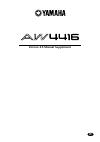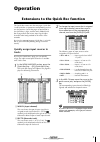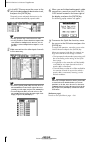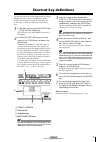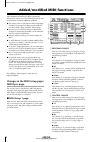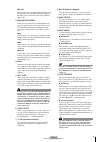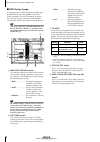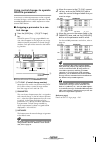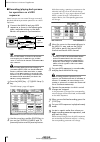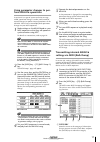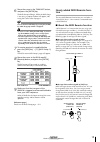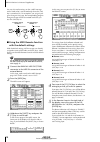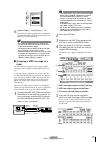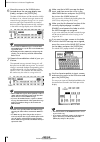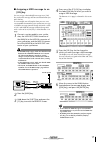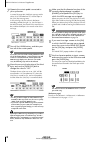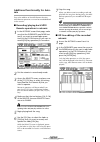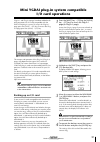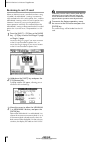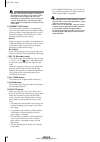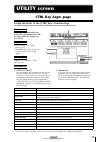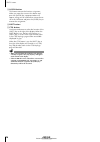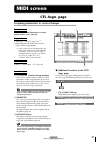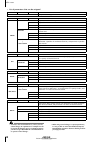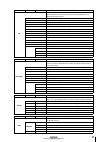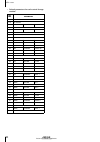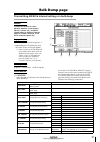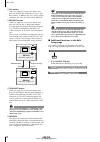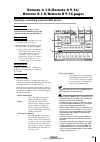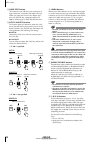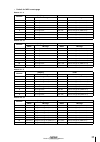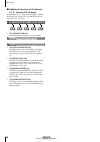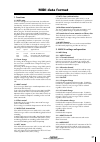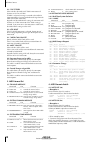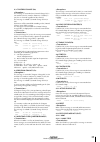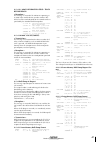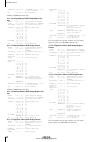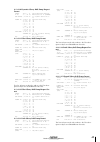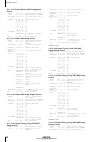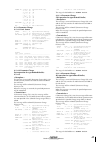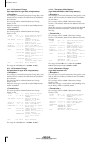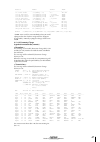- DL manuals
- Yamaha
- Musical Instrument
- AW4416
- Manual Supplement
Yamaha AW4416 Manual Supplement
Summary of AW4416
Page 1
Version 2.0 manual supplement e.
Page 2: Contents
Aw4416 version 2.0 manual supplement 2 version 2.0 manual supplement this manual supplement explains the functions and specifications that have been added or changed in version 2.0 of the aw4416’s sys- tem software. “operation” explains how to use the new functionality, and “reference” provides deta...
Page 3: Operation
3 version 2.0 manual supplement operation extensions to the quick rec function the quick rec screen now has two pages: quick rec 1 and quick rec 2. Operations corresponding to what was the previous quick rec page are performed in the quick rec 1 page, and the newly added quick rec 2 page allows the ...
Page 4
Aw4416 version 2.0 manual supplement 4 version 2.0 manual supplement 4 in the rec.Tr area, move the cursor to the jack for the desired patch-destination track, and press the [enter] key. The patch-source and patch-destination in the screen will be connected by a patch cable. Tip! • you may perform s...
Page 5: Shortcut Key Definitions
5 version 2.0 manual supplement shortcut key definitions the new version of the system program lets you assign desired functions to various combinations of the [shift] key located at the right of the display (the [ctrl] key), in order to create your own shortcut keys. 1 in the unit section, press th...
Page 6: Midi Sync Page
Aw4416 version 2.0 manual supplement 6 version 2.0 manual supplement added/modified midi functions midi-related functionality has been significantly enhanced in version 2.0. The following functions and specifications have been added or modified. ● the various items in the previous midi setup page an...
Page 7
7 version 2.0 manual supplement ● echo if this button is on, received control changes will be “thru-ed” (retransmitted) without change from the midi out connector/to host connector/ option slot. C parameter change here you can make transmission/reception set- tings for system exclusive messages that...
Page 8
Aw4416 version 2.0 manual supplement 8 version 2.0 manual supplement ■ midi setup 2 page in this page you can select the port that will be used for midi transmission and reception: midi out/ thru connectors, to host connector, or option slot. Here you can also select the synchronization messages tha...
Page 9: Aw4416 Parameters
9 version 2.0 manual supplement using control changes to operate aw4416 parameters in version 2.0, aw4416 parameters can be assigned to control changes, so that aw4416 operations can be recorded/played back on a midi sequencer or other external midi device. ■ assigning a parameter to a con- trol cha...
Page 10
Aw4416 version 2.0 manual supplement 10 version 2.0 manual supplement ■ recording/playing back parame- ter operations on a midi sequencer here’s how you can use control changes to record/ play back aw4416 parameter operations on a midi sequencer. 1 connect the aw4416 and your midi sequencer as shown...
Page 11: Form Aw4416 Operations
11 version 2.0 manual supplement using parameter changes to per- form aw4416 operations in version 2.0, a type of system exclusive message called “parameter changes” can be used (instead of control changes) to operate internal parameters of the aw4416. Here’s how to record/play back parameter change...
Page 12
Aw4416 version 2.0 manual supplement 12 version 2.0 manual supplement if you select a category from the right column of buttons (scene mem.–remote), move the cur- sor to the column at the far right, and turn the [data/jog] dial to select the content within that category that will be transmitted. B r...
Page 13: Tion
13 version 2.0 manual supplement 6 move the cursor to the transmit button, and press the [enter] key. The bulk dump will begin. While the bulk dump is occurring, a popup window will appear, indi- cating the current state of progress. Tip! You can abort the bulk dump by pressing the [enter] key while...
Page 14
Aw4416 version 2.0 manual supplement 14 version 2.0 manual supplement you can also make settings so that a midi message with a fixed value is transmitted only when the [on] key is turned on (lit). For example if you assign a pro- gram change #1 message, the corresponding program change message will ...
Page 15
15 version 2.0 manual supplement 6 operate faders 1–16/[on] keys 1–16. The midi messages assigned to the correspond- ing fader/[on] key will be transmitted from the midi out/thru connector. Tip! • even when the remote screen is displayed, the function of the faders and [on] keys of the stereo output...
Page 16
Aw4416 version 2.0 manual supplement 16 version 2.0 manual supplement 6 move the cursor to the learn button located above the message display area (fader), and press the [enter] key. The fader learn button will be turned on. While this button is on, channel messages (note-on/off, control change, pro...
Page 17
17 version 2.0 manual supplement ■ assigning a midi message to an [on] key you can assign a desired midi message to an [on] key so that the message will be transmitted when you press the key. As an example, we will explain how you can use a sustain pedal connected to your synthesizer to assign a hol...
Page 18
Aw4416 version 2.0 manual supplement 18 version 2.0 manual supplement 7 operate the sustain pedal connected to your synthesizer. A control change #64 (hold-on) message with a value of 127 (hexadecimal 7f) will be input in the [on] key message area. In this message, the first value in the boxes exten...
Page 19: Mix
19 version 2.0 manual supplement additional functionality for auto- mix due to the addition of the midi remote function, midi remote operations can now be recorded/edited in the automix. ■ recording/playing back midi remote operations in automix 1 in the automix screen main page, make sure that the ...
Page 20
Aw4416 version 2.0 manual supplement 20 version 2.0 manual supplement 3 move the cursor to the remote button located at the right of the event list, and press the [enter] key. The event list will display only the midi remote events (fader operations or [on] key operations). In this screen, each colu...
Page 21: I/o Card Operations
21 version 2.0 manual supplement mini ygdai plug-in system compatible i/o card operations plug-in 1 and plug-in 2 pages have been added to dis- play parameters for i/o cards compatible with the mini ygdai plug-in system. To access the plug-in 1 page, press the [aux7] → [f5] key. To access the plug- ...
Page 22: Restoring to An I/o Card
Aw4416 version 2.0 manual supplement 22 version 2.0 manual supplement restoring to an i/o card when an aw4416 scene is recalled (or when a song is loaded), the mem.Bank 1 settings are automati- cally restored to the i/o card in option slot 1, and the mem.Bank 2 settings to the i/o card in option slo...
Page 23: Reference
23 version 2.0 manual supplement reference this section explains all functions of the pages that were added in aw4416 version 2.0. Quick rec screen quick rec 2 page visually patching input sources to tracks function individually patch 16 input sources to audio tracks 1–16, and make settings for simu...
Page 24
Quick rec screen 24 version 2.0 manual supplement • you may connect the direct output of a channel to more than one track. However you cannot connect more than one direct output to the same track. • a maximum of 16 patch cables can be connected. If you have connected all 16, you will not be able to ...
Page 25: Utility Screen
25 version 2.0 manual supplement utility screen ctrl key asgn. Page assign functions to the [ctrl] key + function keys function select the function that will be exe- cuted when you hold down the [ctrl] key (right [shift] key) and press an [f1]–[f5] key. Key operation • [utility] key → [f5] (ctrl key...
Page 26
Utility screen 26 version 2.0 manual supplement c assign button this button executes the function assignment. When you move the cursor to this button and press the [enter] key, a popup window will appear, asking you for confirmation. Move the cur- sor to the ok button and press the [enter] key to ex...
Page 27: Midi Screen
27 version 2.0 manual supplement midi screen ctl asgn. Page assigning parameters to control changes function assign aw4416 internal parameters to control change numbers (0–95, 102-119). Key operation • [midi] key → [f4] (ctl asgn.) key (*1) • repeatedly press the [midi] key until the screen shown at...
Page 28
Midi screen 28 version 2.0 manual supplement • list of parameters that can be assigned • parameters that are divided into (1) and (2) use two control changes in conjunction. For example in order to operate the dynamics processor hold parameter, you must assign “rel/hold h” and “rel/hold l” to separa...
Page 29
29 version 2.0 manual supplement parameter 1 parameter 2 parameter 3 content eq control the channel eq and attenuation. Use parameter 2 to select the type of parameter that you want to control, and use parameter 3 to specify the desired channel. On/off eq on/off q low q of the low band eq f low f (f...
Page 30
Midi screen 30 version 2.0 manual supplement • default parameters for each control change number ctl chg. Parameter 119 no assign 118 no assign 117 fader aux7 send input 16 ∫ 102 fader aux7 send input 1 95 no assign ∫ 93 no assign 92 pan balance st out 91 pan channel return 2r 90 pan channel return ...
Page 31: Bulk Dump Page
31 version 2.0 manual supplement bulk dump page transmitting aw4416 internal settings via bulk dump function transmit the contents of various aw4416 memories (scene memory, libraries, automix, etc.) and midi- related settings as bulk data from the midi out/thru connector (or to host connector/option...
Page 32
Midi screen 32 version 2.0 manual supplement b all button when you move the cursor to this button and press the [enter] key, all buttons of area 1 will be turned on. In addition, the “all” setting will be selected as the value for scene mem.–remote. C request button when you move the cursor to this ...
Page 33: Remote A 1-8/remote A 9-16/
33 version 2.0 manual supplement remote a 1-8/remote a 9-16/ remote b 1-8/remote b 9-16 pages remotely controlling external midi devices function use faders 1–16/[on] keys 1–16 to transmit the desired midi messages and remotely control external midi devices. Key operation • [midi] key → [f1] (remote...
Page 34
Midi screen 34 version 2.0 manual supplement b name edit button this button lets you edit the name (maximum of eight characters) assigned to the fader/[on] key. When you move the cursor to this button and press the [enter] key, a popup window will appear, allowing you to input the desired name. C la...
Page 35
35 version 2.0 manual supplement • default for midi remote page remote a 1–8 remote a 9–16 remote b 1–8 remote b 9–16 channel [on] key fader name message name message 1 no assignment ch1 vol control change #7 (midi ch=1) 2 no assignment ch2 vol control change #7 (midi ch=2) 3 no assignment ch3 vol c...
Page 36
Midi screen 36 version 2.0 manual supplement ■ additional functions in the remote a 1-8 – remote b 9-16 pages in the remote a 1-8 – remote b 9-16 pages, holding down the [shift] key will assign the following func- tions to the [f1]–[f5] keys. • [f1] (change tab) key switch between the following two ...
Page 37: Midi Data Format
37 version 2.0 manual supplement midi data format 1. Functions 1.1 midi setup there are two types of serial connector: the midi con- nectors and the to host connector. Each has the same functionality, and you can select either of these to use, depending on the type of device that will be connected. ...
Page 38
Midi data format 38 version 2.0 manual supplement 2.1.5 out/thru select whether the midi out/thru connector will function as out or as thru. If thru is selected, messages received at the midi in connector will be re-transmitted without change from the midi out/thru connector. Regardless of the midi/...
Page 39
39 version 2.0 manual supplement 4.3 control change (bn) this message is received when [control change rx] is on and the [rx ch] matches. However if [omni] is on, this is received regardless of the channel. This message is echoed if [control change echo] is on. Parameters will be controlled accordin...
Page 40
Midi data format 40 version 2.0 manual supplement if the aw4416 is operating as an mmc slave, the trans- port will stop when this message is received with a matching device number or a device number of 7f. Status 11110000 f0 system exclusive message id no. 01111111 7f real time system exclusive devi...
Page 41
41 version 2.0 manual supplement 4.13.1.9.1 mmc information field - track record ready this message is received if the aw4416 is operating as an mmc slave and the device number matches. Rec select will be switched on/off for the recorder tracks as specified by the standard track bitmap data. 0100111...
Page 42
Midi data format 42 version 2.0 manual supplement check sum 0eeeeeee ee ee=(invert('l'+'m'+...+ds+ ...+de)+1) and 7fh eox 11110111 f7 end of exclusive all data is divided into 4 bit units. 4.13.2.4 setup memory bulk dump request for- mat status 11110000 f0 system exclusive message id no. 01000011 43...
Page 43
43 version 2.0 manual supplement 4.13.2.10 dynamics library bulk dump request format status 11110000 f0 system exclusive message id no. 01000011 43 manufacturer's id (yamaha) sub status 0010nnnn 2n n=0-15(midi channel no.1- 16) format no. 01111110 7e universal bulk dump 01001100 4c 'l' 01001101 4d '...
Page 44
Midi data format 44 version 2.0 manual supplement 4.13.2.16 channel library bulk dump request format status 11110000 f0 system exclusive message id no. 01000011 43 manufacturer's id (yamaha) sub status 0010nnnn 2n n=0-15(midi channel no.1- 16) format no. 01111110 7e universal bulk dump 01001100 4c '...
Page 45
45 version 2.0 manual supplement format no. 01111110 7e universal bulk dump 01001100 4c 'l' 01001101 4d 'm' 00100000 20 ' ' 00100000 20 ' ' 00111000 38 '8' 01000011 42 'b' 00110011 39 '9' 00110110 38 '8' data name 01000011 43 'c' 00100000 20 ' ' eox 11110111 f7 end of exclusive 4.13.3 parameter chan...
Page 46
Midi data format 46 version 2.0 manual supplement 4.13.3.5 parameter change (byte operation for type 0x01:setup memory) this message is received if [parameter change rx] is on and the [rx ch] matches the midi channel included in the sub status. This message will be echoed if [parameter change echo] ...
Page 47
47 version 2.0 manual supplement function number channel tx/rx -----------------------+------------------------+----------------+--------- 0x00 scene recall 0-96(memory 0-96) 0x00 tx* /rx 0x01 eq lib recall 0-127(library 1-128) 0-26,32-47 tx/rx 0x02 dyn lib recall 0-127(library 1-128) 0-23,26,32-47 ...
Page 48
Yamaha corporation ip 48 pro audio & digital musical instrument division p.O. Box 3, hamamatsu, 430-8651, japan printed in japan.