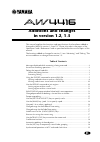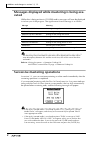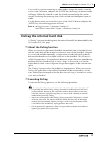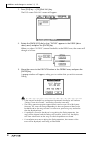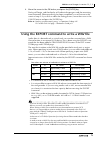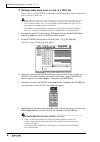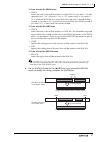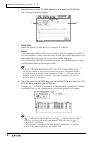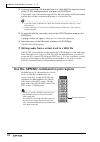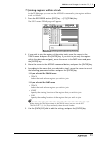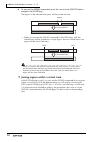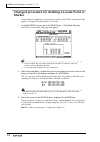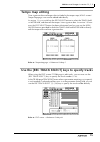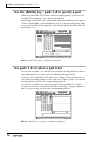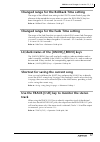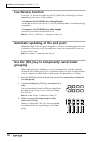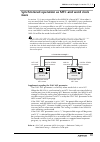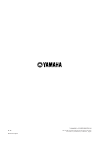E additions and changes in version 1.2, 1.3 this manual explains the functions and specifications that have been added or changed in aw4416 version 1.2 and 1.3. Please also refer to the pages of the operation guide / reference guide as specified within the various topics of this manual. The function...
Additions and changes in version 1.2, 1.3 2 messages displayed while mastering is being exe- cuted while data is being written to cd-r/rw media, messages will now be displayed to inform you of the progress. The significance of each message is as follows. The remaining time (estimated) for execution ...
Additions and changes in version 1.2, 1.3 3 if you wish to continue mastering on other media, change the media, move the cursor to the ok button, and press the [enter] key. Mastering on the new media will begin. When this method is used, the already-created image file can be reused, shortening the m...
Additions and changes in version 1.2, 1.3 4 1. Press [file] key → [f3] (disk util.) key. The file screen disk util. Screen will appear. 2. Rotate the [data/jog] dial so that “int.Ide” appears in the drive (drive select) area, and press the [enter] key. When you select “int.Ide” (internal hard disk) ...
Additions and changes in version 1.2, 1.3 5 4. Move the cursor to the ok button, and press the [enter] key. Defrag will begin, and the display will indicate the progress and the remaining time (estimated). When processing has been completed, you will return to the screen of step 2. If you wish to ab...
Additions and changes in version 1.2, 1.3 6 ❒ writing audio data from a track to a wav file here’s how to use the export command in the tr edit page to export audio data from a track to a wav file. • when writing a wav file to the cd-rw drive, only one file can be written to one volume of media. Als...
Additions and changes in version 1.2, 1.3 7 ❍ if you selected the track menu • track select the track(s) that will be written as a wav file. You can select 1–16 (the specified track), “al” (all tracks 1–16), or “st” (stereo track). If you select 1– 16, a monaural wav file (or a stereo wav file if th...
Additions and changes in version 1.2, 1.3 8 7. Move the cursor to the to drive parameter, and press the [enter] key. The following display will appear. 1 drive field select the internal cd-rw drive or an external scsi device. B from if you selected the track/part menu in step 4, the track number (tr...
Additions and changes in version 1.2, 1.3 9 9. Move the cursor to the exit button, and press the [enter] key. The drive to which the wav file will be written will be specified, and you will return to the screen for selecting the various parameters of the export com- mand. Tip • for details on operat...
Additions and changes in version 1.2, 1.3 10 13. If you are converting a 24 bit audio track to a 16 bit wav file, move the cursor to the to size parameter button, and press the [enter] key. If the sample size of the current song is 24 bit, the lowest 8 bits will be discarded, and the data will be co...
Additions and changes in version 1.2, 1.3 11 ❒ joining regions within a track in the tr edit page you can use the append command to join regions within a track as follows. 1. Press the recorder section [edit] key → [f1] (tr edit) key. The edit screen tr edit page will appear. 2. If you wish to join ...
Additions and changes in version 1.2, 1.3 12 6. To execute the append command, move the cursor to the execute button and press the [enter] key. The regions in the selected track (part) will be joined into one. • when you execute the append command of the part menu, only the selected area will be joi...
Additions and changes in version 1.2, 1.3 13 wave display popup window linked with locate operations when the wave display popup window is displayed, you can now use the fol- lowing keys to move the pointer location. Operating these keys merely moves the pointer location, and does not affect the cou...
Additions and changes in version 1.2, 1.3 14 changed procedure for deleting a locate point or marker the procedure for deleting a locate point / marker in the track screen mark adj. Page has changed. The procedure is as follows. 1. In the recorder section, press the [track] key → [f4] (mark adj.) ke...
Additions and changes in version 1.2, 1.3 15 tempo map editing time signature data and tempo data included in the tempo map (song screen / tempo map page) can now be edited individually. In version 1.0, you could use the edit select button to select the tempo field or meter field, and then edit the ...
Additions and changes in version 1.2, 1.3 16 use the [bank] key / pads 1–8 to specify a pad when using the samp. Pad screen to edit the sampling pads, you can now use the [bank] key and pads 1–8 to specify the bank/pad. In each page of the samp. Pad screen when a parameter requiring you to specify a...
Additions and changes in version 1.2, 1.3 17 changed range for the rollback time setting the range of the rollback time setting in the utility screen prefer.2 page (the distance of the rewind that occurs when you press the [roll back] key) has been changed to 0–30 seconds. (in version 1.0 it was 0–5...
Additions and changes in version 1.2, 1.3 18 cue/review function in version 1.2, the result of pressing the [ff]/[rew] key will change as follows depending on the status of the transport. ❍ if you press the [ff]/[rew] keys during playback cue/review will occur (in version 1.0, this occurred regardle...
Additions and changes in version 1.2, 1.3 19 synchronized operation as mtc and word clock slave in version 1.0, it was not possible for the aw4416 to be an mtc slave when it was an word clock slave. However in version 1.2, the aw4416 can synchronize with external devices as an mtc slave even if it i...
Yamaha corporation ip 20 pro audio & digital musical instrument division p.O. Box 3, hamamatsu, 430-8651, japan printed in japan.