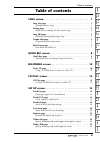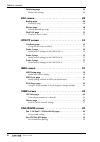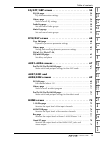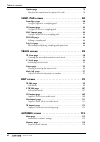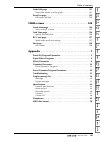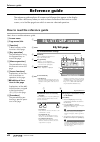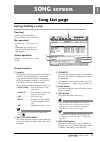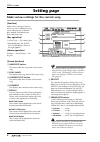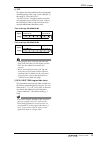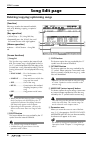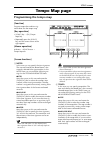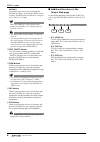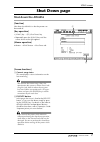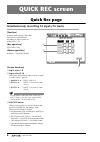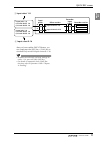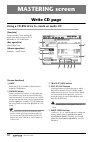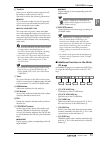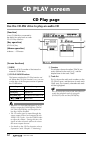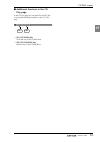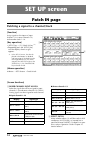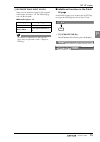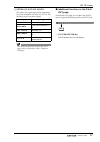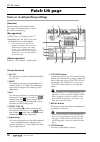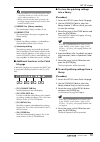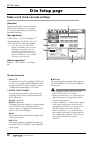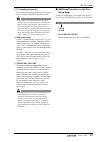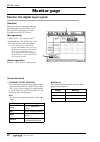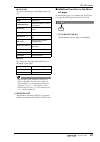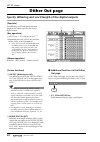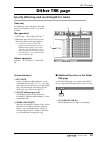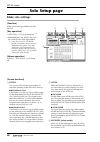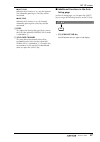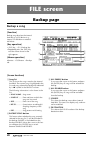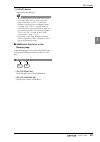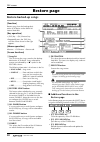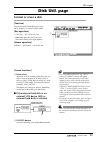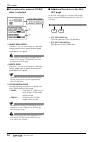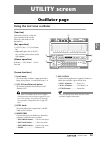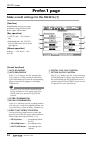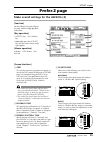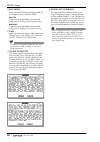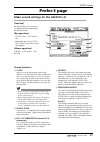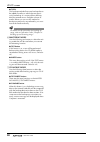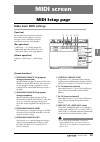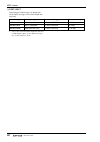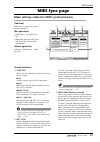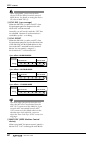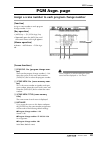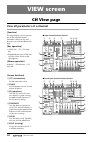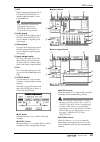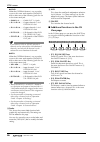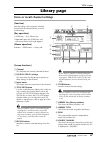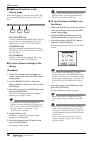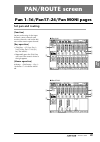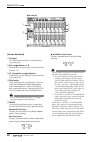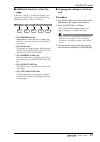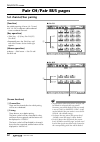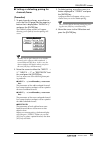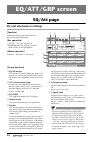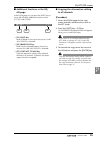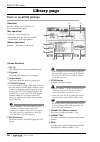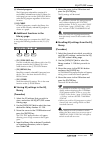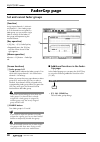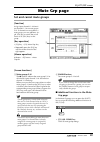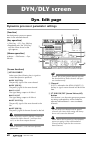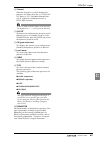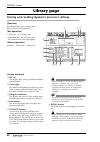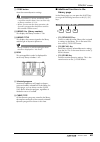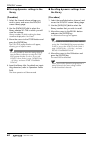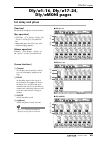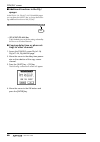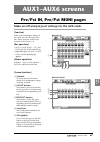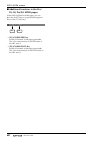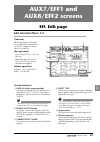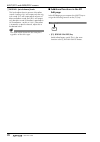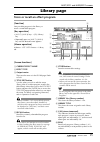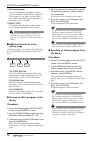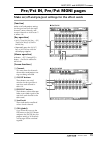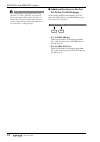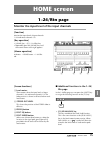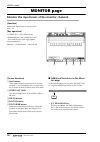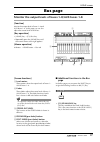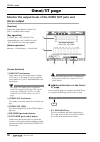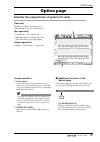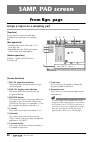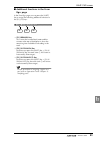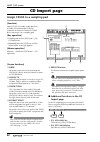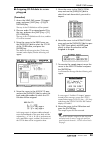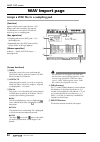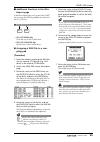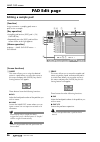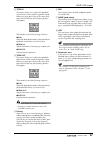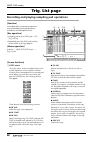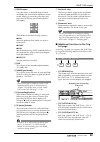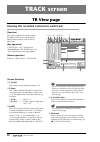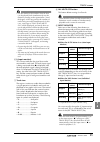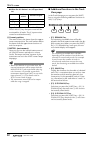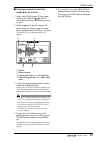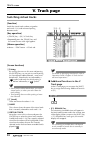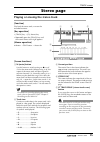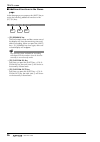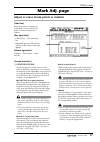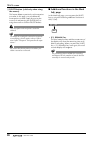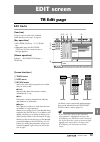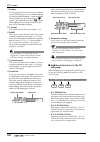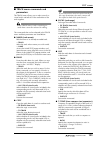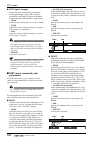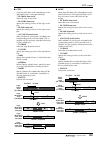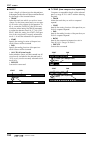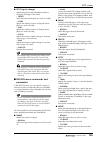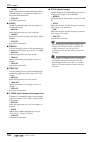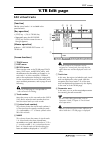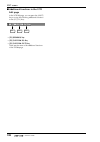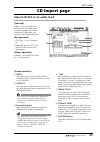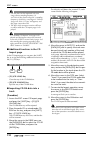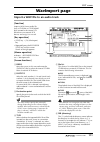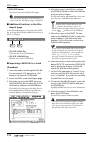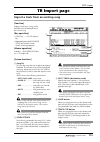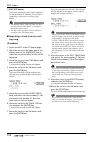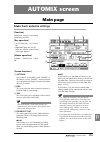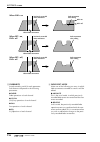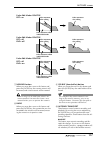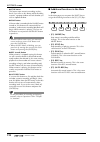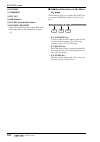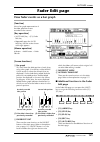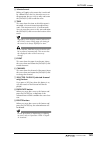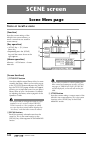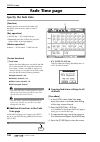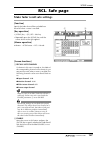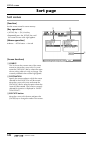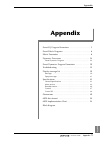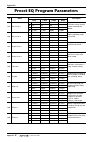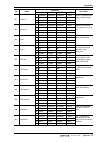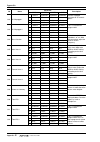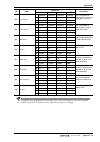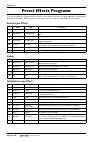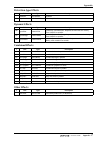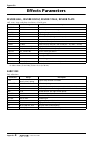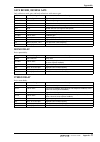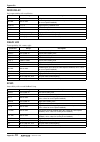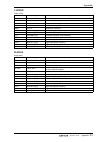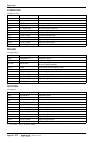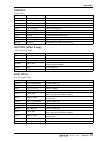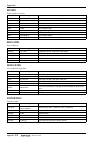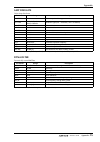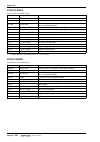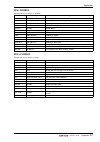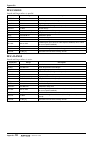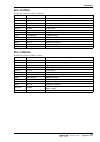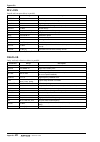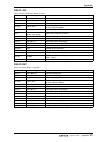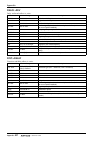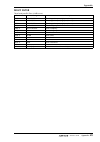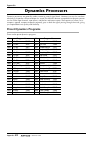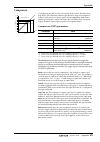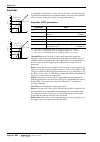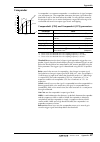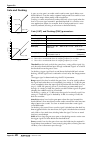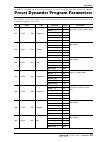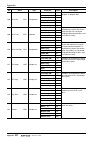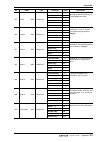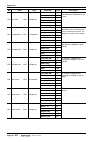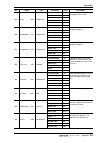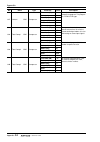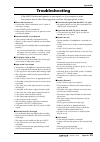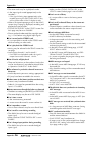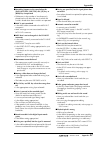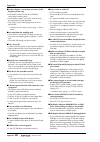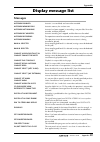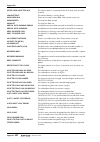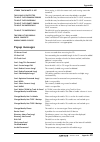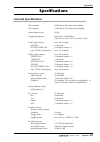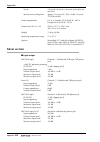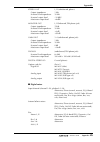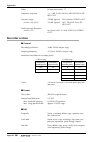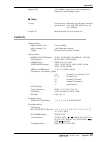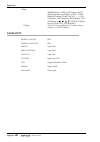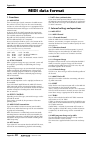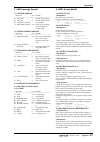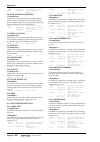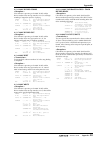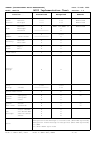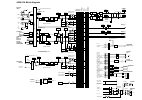- DL manuals
- Yamaha
- Musical Instrument
- AW4416
- Reference Manual
Yamaha AW4416 Reference Manual
Summary of AW4416
Page 1
Professional audio workstation e reference guide.
Page 2: III
Song quick rec cd pla y set up file utili- ty midi view p an/ route eq/a tt /grp dyn/ dl y aux1– aux6 aux7/eff1 aux8/eff2 home samp . Pa d track edit auto mix scene master- ing appendix table of contents — reference guide iii table of contents song screen . . . . . . . . . . . . . . . . . . . . . . ...
Page 3
Table of contents iv — reference guide solo setup page . . . . . . . . . . . . . . . . . . . . . . . . . . . . . . . . . . . . . 26 make solo settings . . . . . . . . . . . . . . . . . . . . . . . . . . . . . . . . . . . 26 file screen . . . . . . . . . . . . . . . . . . . . . . . . . . . . . . . 28...
Page 4: Aux7/eff1 and
Song quick rec cd pla y set up file utili- ty midi view p an/ route eq/a tt /grp dyn/ dl y aux1 – aux6 aux7/eff1 aux8/eff2 home samp . Pa d track edit auto mix scene master- ing appendix table of contents — reference guide v eq/att/grp screen . . . . . . . . . . . . . . . . . . . . . . . . 54 eq/att...
Page 5
Table of contents vi — reference guide option page . . . . . . . . . . . . . . . . . . . . . . . . . . . . . . . . . . . . . . . . 79 monitor the output level of option i/o cards . . . . . . . . . . . . . . . 79 samp. Pad screen . . . . . . . . . . . . . . . . . . . . . . . . . 80 from rgn. Page . ....
Page 6: Vii
Song quick rec cd pla y set up file utili- ty midi view p an/ route eq/a tt /grp dyn/ dl y aux1 – aux6 aux7/eff1 aux8/eff2 home samp . Pa d track edit auto mix scene master- ing appendix table of contents — reference guide vii fader edit page . . . . . . . . . . . . . . . . . . . . . . . . . . . . ....
Page 7: Viii
Reference guide viii — reference guide reference guide the reference guide explains all screens and all pages that appear in the display. Use it like a dictionary when you wish to learn more about the functions in the screen, or to find the page from which to execute a desired operation. How to read...
Page 8: Song Screen
— reference guide 1 song song screen song list page saving/loading a song [function] load a song from hard disk, or save the current song to hard disk. [key operation] • [song] key → [f1] (song list) key • repeatedly press the [song] key until the display shown at right appears. [mouse operation] m ...
Page 9: Setting Page
Song screen 2 — reference guide setting page make various settings for the current song [function] make various settings for the cur- rent song, such as editing the song name, selecting the counter dis- play method, and selecting the time code frame rate. [key operation] • [song] key → [f2] (setting...
Page 10
Song screen — reference guide 3 h top this adjusts the time code time that corresponds to the beginning of the song (“time code top”) in the range of “00:00:00:00.00”– ”24:00:00:00.00”. (negative values cannot be set.) move the cursor to the top area, and use the [data/jog] dial to adjust the hours/...
Page 11: Song Edit Page
Song screen 4 — reference guide song edit page deleting/copying/optimizing songs [function] edit songs saved on the internal hard disk, such as by deleting, copying, or optimiz- ing them. [key operation] • [song] key → [f3] (song edit) key • repeatedly press the [song] key until the screen shown at ...
Page 12: Tempo Map Page
Song screen — reference guide 5 tempo map page programming the tempo map [function] program tempo data and time sig- nature data into the tempo map. [key operation] • [song] key → [f4] (tempo map) key • repeatedly press the [song] key until the screen shown at the right appears. [mouse operation] m ...
Page 13
Song screen 6 — reference guide ● tempo move the cursor to this area and rotate the [data/jog] dial to set the tempo (bpm) of that location. The bpm value can be set in a range of 20.0–300.0, in 0.1 steps. Tip! When the aw4416 is in the default state, tempo data of bpm=120 is already input at measur...
Page 14: Shut Down Page
Song screen — reference guide 7 shut down page shut down the aw4416 [function] shut down the aw4416 so that the power can be turned off. [key operation] • [song] key → [f5] (shut down) key • repeatedly press the [song] key until the screen shown at the right appears. [mouse operation] m button → son...
Page 15: Quick Rec Screen
8 — reference guide quick rec screen quick rec page simultaneously recording 16 inputs/16 tracks [function] instantly make settings (quick rec function) for simultaneously recording 16 input sources on audio tracks 1–16. [key operation] [quick rec] key [mouse operation] m button → quick rec button [...
Page 16
Quick rec screen — reference guide 9 quick rec after you have used the execute button, you can simply press the [rec] key + [play] key to simultaneously record 16 inputs on tracks 1–16. Tip! • to defeat record-ready and mute settings for tracks 1–16, press the [all safe] key. • for details on operat...
Page 17: Mastering Screen
10 — reference guide mastering screen write cd page using a cd-rw drive to create an audio cd [function] create an audio cd by writing the stereo track data of songs to cd-r/ rw media as cd audio tracks. [key operation] [mastering] key [mouse operation] m button → mast button [screen functions] a dr...
Page 18
Mastering screen — reference guide 11 master- ing f track list here you can select the stereo tracks that will be written as audio tracks on the cd. The track list shows the following information. ● track this is the track number on the cd. Move the cursor to this area and rotate the [data/jog] dial...
Page 19: Cd Play Screen
12 — reference guide cd play screen cd play page use the cd-rw drive to play an audio cd [function] use a cd-rw drive connected to the aw4416 to play back an audio cd (cd play function). [key operation] [cd play] key [mouse operation] m button → cd button [screen functions] a drive select the scsi i...
Page 20
Cd play screen — reference guide 13 cd pla y ■ additional functions in the cd play page in the cd play page you can press the [shift] key to assign the following functions to the [f1]–[f2] keys. • [f1] (cd load) key close the tray of the cd-rw drive. • [f2] (cd unload) key eject the tray of the cd-r...
Page 21: Set Up Screen
14 — reference guide set up screen patch in page patching a signal to a channel/track [function] assign signals to the inputs of input channels 1–24, return channels 1/2, and recorder tracks 1–16. [key operation] • [setup] key → [f1] (patch in) key (*1) • repeatedly press the [setup] key until the d...
Page 22
Set up screen — reference guide 15 set up c recorder track input assign here you can select the signals to be assigned to the inputs of tracks 1–16. The following sig- nals can be assigned. ● recorder inputs 1–16 tip! For detai ls on operations in the patch in page, refer to operation guide “chapter...
Page 23: Patch Out Page
Set up screen 16 — reference guide patch out page patch signals to output jacks [function] assign output signals to the omni out jacks, stereo out jacks, digital stereo out jack, and the output channels of i/o cards. [key operations] • [setup] key → [f2] (patch out) key (*1) • repeatedly press the [...
Page 24
Set up screen — reference guide 17 d option i/o slot out assign this selects the signals that will be output from i/o cards installed in option i/o slots 1/2. The following signals can be assigned. Tip! For details on operation in the patch out page, refer to operation guide “chapter 8. Patching.” ■...
Page 25: Patch Lib Page
Set up screen 18 — reference guide patch lib page store or recall patching settings [function] store the settings of the patch in/patch out pages in the patch library, or recall previously-stored settings. [key operation] • [setup] key → [f3] (patch lib) key (*1) • repeatedly press the [setup] key u...
Page 26
Set up screen — reference guide 19 • library number 0 is a recall-only preset; data cannot be stored in it. Data can be stored only in library numbers 1–20. • when you execute the store operation, the patching settings that had been stored in that number will be erased. I library no. (library number...
Page 27: D.In Setup Page
Set up screen 20 — reference guide d.In setup page make word clock/cascade settings [function] select the word clock source to which the aw4416 will synchronize. In this page you can also make settings for stereo bus cascade connections. [key operation] • [setup] key → [f4] (d.In setup) key (*1) • r...
Page 28
Set up screen — reference guide 21 c fs (sampling frequency) this shows the sampling frequency of the signal that is currently selected as the clock source. If you select an external clock as the clock source, you must check that the sampling fre- quency of the song matches the frequency of the exte...
Page 29: Monitor Page
Set up screen 22 — reference guide monitor page monitor the digital input signals [function] monitor the state of the digital audio sig- nals being input from the digital ste- reo in jack or from digital i/o cards installed in the option i/o slots. [key operation] • [setup] key → [f5] (monitor) key ...
Page 30
Set up screen — reference guide 23 ● category this shows the category of the digital input sig- nal. ● copy this shows the copy permit/prohibit status of the digital input signal. Tip! Digital input signals from the option i/o slots are displayed in units of two adjacent odd-numbered → even-numbered...
Page 31: Dither Out Page
Set up screen 24 — reference guide dither out page specify dithering and word length of the digital outputs [function] turn dithering on/off and specify the word length of the output signal for the various digital outputs. [key operation] • [setup] key → [f1] (dither out) key (*1) • repeatedly press...
Page 32: Dither Trk Page
Set up screen — reference guide 25 dither trk page specify dithering and word length for tracks [function] turn dithering on/off and specify the word length for recording on tracks 1–16 of the recorder. [key operation] • [setup] key → [f2] (dither trk) key (*1) • repeatedly press the [setup] key unt...
Page 33: Solo Setup Page
Set up screen 26 — reference guide solo setup page make solo settings [function] make various settings related to the solo function. [key operation] • [setup] key → [f3] (solo setup) key (*1) • repeatedly press the [setup] key until the screen shown at the right appears. *1. In the set up screen, th...
Page 34
Set up screen — reference guide 27 ● last solo when the solo function is on, only the channel last-selected by pressing its [on] key will be monitored. ● mix solo when the solo function is on, all channels selected by pressing their [on] keys will be monitored. D level this adjusts the level of the ...
Page 35: File Screen
28 — reference guide file screen backup page backup a song [function] backup song data from the internal hard disk to a scsi device (e.G., internal cd-rw drive or external mo drive). [key operation] • [file] key → [f1] (backup) key • repeatedly press the [file] key until the screen shown at the righ...
Page 36
File screen — reference guide 29 file g execute button execute the song backup. Tip! • when backing up to removable media such as an mo drive, you can select from two types of backup: “type 1” in which the backup can extend across multiple volumes of media, and “type 2” in which data can be backed u...
Page 37: Restore Page
File screen 30 — reference guide restore page restore backed-up songs [function] restore songs from the backup desti- nation scsi device to the aw4416’s internal hard disk. [key operation] • [file] key → [f2] (restore) key • repeatedly press the [file] key until the screen shown at the right appears...
Page 38: Disk Util. Page
File screen — reference guide 31 disk util. Page format or erase a disk [function] format the internal hard disk or an exter- nal scsi device, or erase cd-rw media. [key operation] • [file] key → [f3] (disk util.) key • repeatedly press the [file] key until the screen shown at the right appears. [mo...
Page 39
File screen 32 — reference guide ■ if an internal or external cd-rw drive is selected c audio read speed use the x1, x2, x4, or x8 buttons to select the reading speed (normal speed, double speed, quad speed or 8x speed). This setting is valid only for cd-import. If errors occur during cd-import, low...
Page 40: Utility Screen
— reference guide 33 utili- ty utility screen oscillator page using the test tone oscillator [function] select the waveform of the test tone oscillator built into the aw4416, and send it to the desired bus. [key operation] • [utility] key → [f1] (oscillator) key • repeatedly press the [utility] key ...
Page 41: Prefer.1 Page
Utility screen 34 — reference guide prefer.1 page make overall settings for the aw4416 (1) [function] enable/disable warning messages, and specify the point from which direct output will be taken. [key operation] • [utility] key → [f2] (prefer.1) key • repeatedly press the [utility] key until the sc...
Page 42: Prefer.2 Page
Utility screen — reference guide 35 prefer.2 page make overall settings for the aw4416 (2) [function] set the rollback time, pre-roll/post- roll time, and the nudge playback method etc. [key operation] • [utility] key → [f3] (prefer.2) key • repeatedly press the [utility] key until the screen shown ...
Page 43
Utility screen 36 — reference guide e play mode select one of the following two play modes for the nudge function. (default= after) ● after playback will be repeated for the specified nudge time 6 starting at the current location. ● before playback will be repeated for the specified nudge time 6 end...
Page 44: Prefer.3 Page
Utility screen — reference guide 37 prefer.3 page make overall settings for the aw4416 (3) [function] set the internal clock, mouse cur- sor speed, and removable media backup method etc. [key operation] • [utility] key → [f4] (prefer.3) key • repeatedly press the [utility] key until the screen shown...
Page 45
Utility screen 38 — reference guide ● type 2 this backup method allows new backup data to be added to media on which data was previ- ously backed up. It is not possible to backup data that extends across multiple volumes of media. Before you can use this method to backup on previously-unused media, ...
Page 46: Midi Screen
— reference guide 39 midi midi screen midi setup page make basic midi settings [function] set the midi transmit/receive channels, turn transmission/reception of various messages on/off, and specify the port used for transmission and reception. [key operation] • [midi] key → [f1] (midi setup) key • r...
Page 47
Midi screen 40 — reference guide i port select select the port and transmission speed with which midi messages will be transmitted and received. *1. Only usable with macintosh computers that have a modem/printer port. On the software that you use, set the clock to “1 mhz.” setting computer platform ...
Page 48: Midi Sync Page
Midi screen — reference guide 41 midi sync page make settings related to midi synchronization [function] make various settings for synchro- nization operation. [key operation] • [midi] key → [f2] (midi sync) key • repeatedly press the [midi] key until the screen shown at the right appears. [mouse op...
Page 49
Midi screen 42 — reference guide when using mmc, you must match the device id of the aw4416 and the external midi device. For details on setting the device id, refer to mmc dev. 6 . D sync ave. (sync average) when the aw4416 is used as an mtc slave, this parameter specifies the precision with which ...
Page 50: Pgm Asgn. Page
Midi screen — reference guide 43 pgm asgn. Page assign a scene number to each program change number [function] assign a scene number to each program change number 1–128. [key operation] • [midi] key → [f3] (pgm asgn.) key • repeatedly press the [midi] key until the screen shown at the right appears....
Page 51: View Screen
44 — reference guide view screen ch view page view all parameters of a channel [function] this page displays all mix parame- ters of the selected channel. Parameters other than eq and dynamics can also be edited in this page. [key operation] • [view] key → [f1] (ch view) key • repeatedly press the [...
Page 52
View screen — reference guide 45 ● return channel 6 l m n o 7 j 2 1 3 5 l m o 7 j 1 3 4 ● stereo output channel view g pan adjust the panning between the l/ r channels of the stereo bus or between odd-numbered → even- numbered buses. Tip! If you move the cursor to the pan knob and press the [enter] ...
Page 53
View screen 46 — reference guide ● send when the external button is on, move the cursor to this area and rotate the [data/jog] dial to select one of the following jacks for use as the insert send jack. • omni 1–4 ..........Omni out 1–4 jacks • sl1-1–sl1-8........Output channels 1–8 of option i/o slo...
Page 54: Library Page
View screen — reference guide 47 library page store or recall channel settings [function] store the settings of the currently selected channel into the channel library, or recall stored settings. [key operation] • [view] key → [f2] (library) key • repeatedly press the [view] key until the screen sho...
Page 55
View screen 48 — reference guide ■ additional functions in the library page in the library page you can press the [shift] key to assign the following functions to the [f1]–[f3] keys. • [f1] (title edit) key use this to edit the name (library title) of the set- tings saved in the channel library. Thi...
Page 56: Pan/route Screen
— reference guide 49 p an/ route pan/route screen pan 1–16/pan17–24/pan moni pages set pan and routing [function] set pan and routing for the input channels, return channels and monitor channels, and set the bal- ance of the stereo output channel. [key operation] • [pan] key → [f1] key (pan 1– 16)/[...
Page 57
Pan/route screen 50 — reference guide [screen functions] a channel this indicates the channel for which pan/rout- ing is being set. B bus assign buttons 1–8 these buttons assign the signal of each channel to buses 1–8. C st (stereo bus assign) buttons these buttons assign the signal of each channel ...
Page 58
Pan/route screen — reference guide 51 ■ additional functions in the pan page in the pan 1–16/pan 17–24/pan moni pages, you can press the [shift] key to assign the following additional functions to the [f1]–[f5] keys. • [f1] (individual) key independently control the pan of paired chan- nels. This is...
Page 59: Pair Ch/pair Bus Pages
Pan/route screen 52 — reference guide pair ch/pair bus pages set channel/bus pairing [function] set or defeat pairing of buses 1/2–7/8 and aux 1/2–5/6 for adjacent odd-numbered → even-numbered channels. [key operation] • [pan] key → [f4] key (pair ch)/[f5] (pair bus) • repeatedly press the [pan] key...
Page 60
Pan/route screen — reference guide 53 ● setting or defeating pairing for channels/buses [procedure] 1. To pair channels or buses, move the cur- sor in the pair ch page/pair bus page to a button that is displayed as “mono x 2,” and press the [enter] key. The pairing popup window will appear, allowing...
Page 61: Eq/att/grp Screen
54 — reference guide eq/att/grp screen eq/att page eq and attenuation settings [function] make four-band eq and attenuation set- tings for the selected channel. [key operation] • [eq] key → [f1] key (eq/att) key • repeatedly press the [eq] key until the screen shown at the right appears. [mouse oper...
Page 62
Eq/att/grp screen — reference guide 55 eq/a tt /grp ■ additional functions in the eq/ att page in the eq/att page you can press the [shift] key to assign the following additional functions to the [f1]–[f2] and [f5] keys. • [f1] (flat) key reset all bands to a boost/cut amount of 0.0 db (off if hpf/l...
Page 63: Library Page
Eq/att/grp screen 56 — reference guide library page store or recall eq settings [function] store eq settings in the eq library, or recall a stored eq program. [key operation] • [eq] key → [f2] (library) key • repeatedly press the [eq] key until the screen shown at the right appears. [mouse operation...
Page 64
Eq/att/grp screen — reference guide 57 j selected program the eq program selected for store/recall is enclosed by a dotted frame in the eq library list. In this page you can use the [data/jog] dial to select the eq program regardless of the cursor location. K eq curve of the eq programs stored in th...
Page 65: Fadergrp Page
Eq/att/grp screen 58 — reference guide fadergrp page set and cancel fader groups [function] assign input channels 1–24/moni- tor channels 1–16 to fader groups a–d. If channels are assigned to a fader group, you can move a single fader to control all the faders in that group while preserving the curr...
Page 66: Mute Grp Page
Eq/att/grp screen — reference guide 59 mute grp page set and cancel mute groups [function] assign input channels 1–24/moni- tor channels 1–16 to mute groups e–h. If channels are assigned to a mute group, you can operate a sin- gle [on] key to switch the on/off status of all [on] keys in that group. ...
Page 67: Dyn/dly Screen
60 — reference guide dyn/dly screen dyn. Edit page dynamics processor parameter settings [function] set the dynamics processor param- eters for the selected channel. [key operation] • [dyn] key → [f1] (dyn. Edit) key • repeatedly press the [dyn] key until the screen shown at the right appears. [mous...
Page 68
Dyn/dly screen — reference guide 61 dyn/ dl y d channel select the channel(s) to which the dynamics processor will apply when the 3 st link on/ off button is on; l (left/odd-numbered chan- nel), r (right/even-numbered channel), or both (both channels). If the st link on/off button is off, this will ...
Page 69: Library Page
Dyn/dly screen 62 — reference guide library page storing and recalling dynamics processor settings [function] store dynamics processor settings in the library, or recall stored programs. [key operation] • [dyn] key → [f2] (library) key • repeatedly press the [dyn] key until the screen shown at the r...
Page 70
Dyn/dly screen — reference guide 63 g store button store the current dynamics settings. • library numbers 1–40 are recall-only; data cannot be stored in them. You can store only to library numbers 41–128. • when you execute the store operation, the dynamics program that had been stored in that numbe...
Page 71
Dyn/dly screen 64 — reference guide ● storing dynamics settings in the library [procedure] 1. Select the channel whose settings you wish to store, and access the dyn/dly screen library page. 2. Use the [data/jog] dial to select the library number 41–128 in which you will store the settings. Library ...
Page 72: Dly/ø1–16, Dly/ø17–24,
Dyn/dly screen — reference guide 65 dly/ø1–16, dly/ø17–24, dly/ømoni pages set delay and phase [function] set the delay and phase of each channel. [key operation] • [dyn] key → [f3] (dly/ø1–16) key, [f4] (dly/ø17–24) key/[f5] (dly/ømoni) key • repeatedly press the [dyn] key until the desired page ap...
Page 73
Dyn/dly screen 66 — reference guide ■ additional functions in the dly/ øpages in the dly/ø1–16, dly/ø17–24, dly/ømoni pages you can press the [shift] key to assign the follow- ing additional function to the [f5] key. • [f5] (copy to all) key copy the delay time or phase setting selected by the curso...
Page 74: Aux1–Aux6 Screens
— reference guide 67 aux1 – aux6 aux1–aux6 screens pre/pst in, pre/pst moni pages make on/off and pre/post settings for the aux sends [function] make on/off and pre/post settings for the signal sent from the input chan- nels, return channels, and monitor channels to aux buses 1–6. [key operation] • ...
Page 75
Aux1–aux6 screens 68 — reference guide ■ additional functions in the pre/ pst in, pre/pst moni pages in the pre/pst in/pre/pst moni pages, you can press the [shift] key to assign the following func- tions to the [f1]–[f2] keys. • [f1] (global pre) key switch all channels in that page to pre-fader. T...
Page 76: Aux7/eff1 and
— reference guide 69 aux7/eff1 aux8/eff2 aux7/eff1 and aux8/eff2 screens eff. Edit page edit internal effects 1/2 [function] edit the parameters of the effect that is selected for internal effect 1 (aux7/eff1 screen) or external effect 2 (aux8/eff2). [key operation] • [aux 7] key/[aux 8] → [f1] (eff...
Page 77
Aux7/eff1 and aux8/eff2 screens 70 — reference guide g mix bal. (mix balance) knob this knob adjust the mix amount of the effect sound. A setting of 0% will output only the orig- inal sound, 50% will output equal amounts of direct and effect sound, and 100% will output only the effect sound. If the ...
Page 78: Library Page
Aux7/eff1 and aux8/eff2 screens — reference guide 71 library page store or recall an effect program [function] store an effect program in the library, or recall a stored effect program. [key operation] • [aux 7]–[aux 8] keys → [f2] (library) key • repeatedly press an [aux 7]–[aux 8] key until the de...
Page 79
Aux7/eff1 and aux8/eff2 screens 72 — reference guide k selected program store/recall operations will apply to the pro- gram enclosed by a dotted line in the library list. In this page, you can always use the [data/ jog] dial to select the program, regardless of where the cursor is located. L effect ...
Page 80
Aux7/eff1 and aux8/eff2 screens — reference guide 73 pre/pst in, pre/pst moni pages make on/off and pre/post settings for the effect sends [function] make on/off and pre/post settings for the signal sent from the input channels, return channels, and monitor channels to aux buses 7/ 8 (effects 1/2). ...
Page 81
Aux7/eff1 and aux8/eff2 screens 74 — reference guide it is not possible to send signals from return channel 1 to aux7. Likewise, it is not possi- ble to send signals from return channel 2 to aux8. This is to prevent the return signal of an effect from being accidentally returned to the same effect, ...
Page 82: Home Screen
— reference guide 75 home home screen 1–24/rtn page monitor the input level of the input channels [function] monitor the input levels of input channels 1–24 and return channels 1/2. [key operation] • [home] key → [f1] (1–24/rtn) key • repeatedly press the [home] key until the screen shown at the rig...
Page 83: Monitor Page
Home screen 76 — reference guide monitor page monitor the input levels of the monitor channels [function] monitor the input levels of monitor chan- nels 1–16 [key operation] • [home] key → [f2] (monitor) key • repeatedly press the [home] key until the screen shown at the right appears [mouse operati...
Page 84: Bus Page
Home screen — reference guide 77 bus page monitor the output levels of buses 1–8/aux buses 1–8 [function] monitor the output level of buses 1–8 and aux buses 1–8. In this page you can also adjust the master level of each bus. [key operation] • [home] key → [f3] (bus) key • repeatedly press the [home...
Page 85: Omni/st Page
Home screen 78 — reference guide omni/st page monitor the output levels of the omni out jacks and stereo output [function] monitor the output levels of omni out jacks 1–4 and the stereo output. [key operation] • [home] key → [f4] (omni/st) key • repeatedly press the [home] key until the screen shown...
Page 86: Option Page
Home screen — reference guide 79 option page monitor the output level of option i/o cards [function] monitor the output level of option i/o cards inserted in slots 1/2 of the aw4416. [key operation] • [home] key → [f5] (option) key • repeatedly press the [home] key until the screen shown at the righ...
Page 87: Samp. Pad Screen
80 — reference guide samp. Pad screen from rgn. Page assign a region to a sampling pad [function] assign a region (continuous audio data recorded in one operation) to a sampling pad. [key operation] • sampling pad section [edit] pad → [f1] (from rgn.) key • repeatedly press the [edit] pad until the ...
Page 88
Samp. Pad screen — reference guide 81 samp . Pa d ■ additional functions in the from rgn. Page in the from rgn. Page you can press the [shift] key to assign the following additional functions to the [f1]–[f3] keys. • [f1] (remain) key this causes the counter/level meter and the counter at the top of...
Page 89: Cd Import Page
Samp. Pad screen 82 — reference guide cd import page assign cd-da to a sampling pad [function] import cd-da (cd audio) audio data from an audio cd/mixed-mode cd-rom inserted in an internal or external cd-rw drive, and assign it to a sampling pad. [key operation] • sampling pad section [edit] pad → [...
Page 90
Samp. Pad screen — reference guide 83 ● assigning cd-da data to a sam- pling pad [procedure] 1. Access the samp. Pad screen cd import page, and press [shift] key + [f2] (cd unload) key. The tray of the cd-rw drive will be ejected. 2. Place an audio cd or mixed-mode cd in the tray, and press the [shi...
Page 91: Wav Import Page
Samp. Pad screen 84 — reference guide wav import page assign a wav file to a sampling pad [function] import a wav format audio file from a cd- rom or mo disk inserted in the internal cd-rw drive or an external scsi device, and assign it to a sampling pad. [key operation] • sampling pad section [edit...
Page 92
Samp. Pad screen — reference guide 85 ■ additional functions in the wav import page in the wav import page you can press the [shift] key to assign the following additional functions to the [f1]–[f2] keys. • [f1] (cd load) key close the tray of the cd-rw drive. • [f2] (cd unload) key eject the tray o...
Page 93: Pad Edit Page
Samp. Pad screen 86 — reference guide pad edit page editing a sample pad [function] assign a name to a sampling pad, erase a pad, or trim a sample. [key operation] • sampling pad section [edit] pad → [f4] (pad edit) key • repeatedly press the [edit] pad until the screen shown at the right appears. [...
Page 94
Samp. Pad screen — reference guide 87 c trim in this menu allows you to adjust the playback start location of the sample assigned to a pad. When you move the cursor to this menu and press the [enter] key, the following buttons will appear. These buttons have the following functions. ● pad select the...
Page 95: Trig. List Page
Samp. Pad screen 88 — reference guide trig. List page recording and playing sampling pad operations [function] use a dedicated “convenience sequencer” to record and play back pad operations, and edit the recorded performance. [key operation] • sampling pad section [edit] pad → [f5] (trig. List) key ...
Page 96
Samp. Pad screen — reference guide 89 b erase menu using this menu, a specified range of events recorded in the convenience sequencer can be erased. When you move the cursor here and press the [enter] key, the following buttons will appear. These buttons have the following functions. ● pad select th...
Page 97: Track Screen
90 — reference guide track screen tr view page viewing the recorded content for each track [function] view a bar graph that shows the regions recorded on each track, and switch the input monitor mode or mute on/off for each track. [key operation] • [track] key → [f1] (tr view) key • repeatedly press...
Page 98
Track screen — reference guide 91 track • on the aw4416, the number of tracks that can be played back simultaneously may be limited according to the quantization (word bit length) of the song and by the number of tracks being recorded simultaneously. In this case, a message of “play track mute on” w...
Page 99
Track screen 92 — reference guide ● when the all button is on (all input moni- tor) regardless of the on/off status of the [rec track select] key, the input source will be monitored for all tracks. The 6 input monitor cannot be switched manually. J current position the vertical line in the frame sho...
Page 100
Track screen — reference guide 93 ■ viewing a waveform for the audio data of a track 1. Access the track screen tr view page, and use the cursor [ ]/[ ] keys to select the track whose waveform you wish to view. 2. While stopped, locate the song to the place where you wish to view the wave- form, and...
Page 101: V. Track Page
Track screen 94 — reference guide v. Track page switching virtual tracks [function] switch the virtual track number assigned to each track 1–16, and set/cancel pairing between tracks. [key operation] • [track] key → [f2] (v. Track) key • repeatedly press the [track] key until the screen shown at the...
Page 102: Stereo Page
Track screen — reference guide 95 stereo page playing or erasing the stereo track [function] play back the stereo track, or erase the recorded contents. [key operation] • [track] key → [f3] (stereo) key • repeatedly press the [track] key until the screen shown at the right appears. [mouse operation]...
Page 103
Track screen 96 — reference guide ■ additional functions in the stereo page in the stereo page you can press the [shift] key to assign the following additional functions to the [f1]–[f3] keys. • [f1] (remain) key the level meter/counter and the counter area of the display will show the remaining tim...
Page 104: Mark Adj. Page
Track screen — reference guide 97 mark adj. Page adjust or erase locate points or markers [function] adjust the position of markers or locate points such as the in/out points, or erase locate points or markers. [key operation] • [track] key → [f4] (mark adj.) key • repeatedly press the [track] key u...
Page 105
Track screen 98 — reference guide c delete button (valid only when using the mouse) this button deletes a previously-set locate point or marker. In this page, you can delete the locate point or marker simply by moving the cursor to it and pressing the [enter] key (or using the mouse to click the del...
Page 106: Edit Screen
— reference guide 99 edit edit screen tr edit page edit tracks [function] assign a name to each track, and edit audio data by tracks, parts, or regions. [key operation] • recorder [edit] key → [f1] (tr edit) key • repeatedly press the recorder [edit] key until the screen shown at the right appears. ...
Page 107: 100
Edit screen 100 — reference guide d pairing by moving the cursor to this column and press- ing the [enter] key, you can set/defeat pairing for adjacent odd-numbered → even-numbered tracks. Paired tracks are indicated by a “ ” symbol, and unpaired tracks by a “ ” symbol. When editing tracks or parts,...
Page 108: 101
Edit screen — reference guide 101 ■ track menu commands and parameters the track menu allows you to select a track (or virtual track) and edit all of the audio data of the track together. In the track menu, tracks containing no audio data cannot be selected for editing. The commands that can be sele...
Page 109: 102
Edit screen 102 — reference guide ● pitch (pitch change) modify the pitch of the entire track without changing the length of the audio. After this command is executed, all regions included in the track will be combined into a single region. • track select the track whose pitch you wish to modify. • ...
Page 110: 103
Edit screen — reference guide 103 ● copy copy the audio data of the selected part to the specified location of the specified track. • fr. Track (from track) select the copy source track. • fr. Start (from start) specify the starting location of the copy source part. • fr. End (from end) specify the ...
Page 111: 104
Edit screen 104 — reference guide ● insert insert a length of silence into the selected part. Subsequent audio data will be moved backward by the length of the inserted silence. • track select the track into which you wish to insert silence. For the insert command, you can spec- ify all tracks as th...
Page 112: 105
Edit screen — reference guide 105 ● pitch (pitch change) modify the pitch of the selected part without changing the length of the audio. • track select the track whose pitch you wish to modify. • start specify the starting location of the part whose pitch you wish to modify. • end specify the ending...
Page 113: 106
Edit screen 106 — reference guide • insert specify whether the moved audio data will be inserted (insert) or overwritten (overwrite) in the move destination track. • execute execute the command. ● divide divide the selected region into two regions at the specified point. • region select the region t...
Page 114: 107
Edit screen — reference guide 107 v.Tr edit page edit virtual tracks [function] edit the virtual tracks 1–8 included in the specified track. [key operation] • [edit] key → [f2] (v. Tr edit) key • repeatedly press the recorder [edit] key until the screen shown at the right appears. [mouse operation] ...
Page 115: 108
Edit screen 108 — reference guide ■ additional functions in the v.Tr edit page in the v.Tr edit page, you can press the [shift] key to assign the following additional functions to the [f1]–[f3] keys. • [f1] (remain) key • [f2] (x-zoom in) key • [f3] (x-zoom out) key these are the same as the additio...
Page 116: 109
Edit screen — reference guide 109 cd import page import cd-da to an audio track [function] import cd-da (cd audio) data from an audio cd/mixed-mode cd-rom inserted in the internal or external cd-rw drive, and assign it to the desired audio track. [key operation] • [edit] key → [f3] (cd import) key •...
Page 117: 110
Edit screen 110 — reference guide • cd-da data can be imported only into songs whose sampling frequency is 44.1 khz. If the current song has a sampling frequency of 48 khz, a message of “current song is 48 (khz) fs type” will appear, and this page cannot be used. • the keys of the transport section ...
Page 118: 111
Edit screen — reference guide 111 wavimport page import a wav file to an audio track [function] import a wav format audio file from a cd-rom or cd-rom/mo disk inserted in the internal cd- rw drive or an external scsi device, and assign it to a track. [key operation] • [edit] key → [f4] (wavimport) k...
Page 119: 112
Edit screen 112 — reference guide g execute button this button executes the wav file import. The keys of the transport section will have no effect when the wavimport page is displayed. ■ additional functions in the wav import page in the wav import page you can press the [shift] key to assign the fo...
Page 120: 113
Edit screen — reference guide 113 tr import page import a track from an existing song [function] import a track from a song on the hard disk into the desired track of the current song. [key operation] • [edit] key → [f5] (tr import) key • repeatedly press the recorder [edit] key until the screen sho...
Page 121: 114
Edit screen 114 — reference guide f execute button this button executes the track import operation. For the procedure of importing a track, refer to “importing a track from an existing song,” below. • this button will be valid only after you have used the track clip button 5 to register the import s...
Page 122: 115
— reference guide 115 auto mix automix screen main page make basic automix settings [function] make basic settings for recording and playing automix. [key operation] • [auto mix] key → [f1] (main) key • repeatedly press the [auto mix] key until the screen shown at the right appears. [mouse operation...
Page 123: 116
Automix screen 116 — reference guide e overwrite switch recording on/off for each parameter. Each button corresponds to the following parameters. ● fader fader operations of each channel ● ch on [on] key operations of each channel ● pan pan operations of each channel ● eq eq operations of each chann...
Page 124: 117
Automix screen — reference guide 117 g new mix button when you move the cursor to this button and press the [enter] key, the current automix will be erased, and a new automix will be created. When a song is in its initial state, there is no current automix. You must first create a new automix before...
Page 125: 118
Automix screen 118 — reference guide ● stop button this button stops automix recording or play- back. If you turn on this button while recording automix, a popup window will ask whether you wish to update the data. ● play button if the recorder is started with the enable button turned on, this butto...
Page 126: 119
Automix screen — reference guide 119 memory page store or recall automix [function] store or recall automix data to/ from memory. [key operation] • [auto mix] key → [f2] (mem- ory) key • repeatedly press the [auto mix] key until the screen shown at the right appears. [mouse operation] m button → ami...
Page 127: 120
Automix screen 120 — reference guide j automix k overwrite l edit out m undo button n clr. Buf (clear buffer) button o automix transport these are the same functions as described in the main page. Refer to the explanation on page 115. ■ additional functions in the mem- ory page in the memory page yo...
Page 128: 121
Automix screen — reference guide 121 fader edit page view fader events as a bar graph [function] view a bar graph representation of the fader operation events recorded in the automix. [key operation] • [auto mix] key → [f3] (fader edit) key • repeatedly press the [auto mix] key until the screen show...
Page 129: 122
Automix screen 122 — reference guide event list page edit events off-line [function] perform off-line editing of the scene/library recall, channel on/ off, pan, and fade operations recorded in the automix. [key operation] • [auto mix] key → [f4] (event list) key • repeatedly press the [auto mix] key...
Page 130: 123
Automix screen — reference guide 123 c selected event editing will apply to the event that is enclosed by a dotted line in the list. Move the cursor to the parameter that you wish to edit, and rotate the [data/jog] dial to edit the value. D time this area shows the time at which the event is recorde...
Page 131: 124
124 — reference guide scene screen scene mem page store or recall a scene [function] store the current settings of the aw4416 into scene memory, or recall a scene that was stored in scene memory. [key operation] • [scene] key → [f1] (scene mem) key • repeatedly press the [scene] key until the screen...
Page 132: 125
Scene screen — reference guide 125 scene the following parameters are saved in memory as a scene. • scene number 0 is recall-only, and settings cannot be stored in it. • when you execute the store operation, the scene that had been stored in that number will be erased. D library no. (library number)...
Page 133: 126
Scene screen 126 — reference guide fade time page specify the fade time [function] specify the time over which the faders will reach their new locations when a scene is recalled. [key operation] • [scene] key → [f2] (fade time) key • repeatedly press the [scene] key until the screen shown at the rig...
Page 134: 127
Scene screen — reference guide 127 rcl. Safe page make fader recall safe settings [function] specify the faders that will be excluded from the recall when a scene is recalled. [key operation] • [scene] key → [f3] (rcl. Safe) key • repeatedly press the [scene] key until the screen shown at the right ...
Page 135: 128
Scene screen 128 — reference guide sort page sort scenes [function] sort the scenes stored in scene memory. [key operation] • [scene] key → [f4] (sort) key • repeatedly press the [scene] key until the screen shown at the right appears. [mouse operation] m button → scen button → sort tab [screen func...
Page 136: Appendix
Appendix — reference guide appendix– 1 appendix preset eq program parameters . . . . . . . . . . . . . . . . . . 2 preset effects programs . . . . . . . . . . . . . . . . . . . . . . . . 6 effects parameters . . . . . . . . . . . . . . . . . . . . . . . . . . . . 8 dynamics processors . . . . . . . ...
Page 137: Preset Eq Program Parameters
Appendix appendix– 2 — reference guide preset eq program parameters no name parameter description low l-mid h-mid high 001 bass drum 1 peaking peaking peaking h.Shelf emphasizes the low range of the bass drum and the attack created by the beater. Q 1.2 10 0.9 f 99hz 265hz 1.05khz 5.33khz g +3.5db –3...
Page 138
Appendix — reference guide appendix– 3 011 syn.Bass 1 peaking peaking peaking h.Shelf use on a synth bass with emphasized low range. Q 0.1 8 4.5 f 83hz 944hz 4.00khz 12.6khz g +3.5db +8.5db 0.0db 0.0db 012 syn.Bass 2 peaking peaking peaking h.Shelf emphasizes the attack that is peculiar to a synth b...
Page 139
Appendix appendix– 4 — reference guide 022 a.G.Arpeggio 1 l.Shelf peaking peaking peaking corrects arpeggio technique of an acoustic guitar. Q 4.5 4.5 0.12 f 223hz 1.00khz 4.00khz 6.72khz g –0.5db 0.0db 0.0db +2.0db 023 a.G.Arpeggio 2 l.Shelf peaking peaking h.Shelf this is a variation on program 02...
Page 140
Appendix — reference guide appendix– 5 note the eq programs were programmed for recording acoustic musical instruments. If you are using them for a sampler, synthesizer, or rhythm machine, adjust the parameters accordingly. 033 bass drum 3 peaking peaking peaking peaking this is a variation on progr...
Page 141: Preset Effects Programs
Appendix appendix– 6 — reference guide preset effects programs the following table lists the preset effects programs. See “effects parameters” on page appendix–8 for detailed parameter information. Effects programs that use the hq. Pitch effect can be used only with effect 2. Reverb-type effects del...
Page 142: Distortion-Type Effects
Appendix — reference guide appendix– 7 distortion-type effects dynamic effects combined effects other effects # title type description 24 distortion distortion distortion 25 amp simulate amp simulate guitar amp simulator # title type description 26 dyna.Filter dyna.Filter dynamically controlled filt...
Page 143: Effects Parameters
Appendix appendix– 8 — reference guide effects parameters reverb hall, reverb room, reverb stage, reverb plate hall, room, stage, and plate simulations, all with gates. Early ref. Early reflections. Parameter range description rev time 0.3–99.0 s reverb time ini.Dly 0.0–500.0 ms initial delay before...
Page 144: Gate Reverb, Reverse Gate
Appendix — reference guide appendix– 9 gate reverb, reverse gate early reflections with gate, and early reflections with reverse gate. Mono delay basic repeat delay. Stereo delay basic stereo delay. Parameter range description type type-a, type-b type of early reflection simulation roomsize 0.1–20.0...
Page 145: Mod.Delay
Appendix appendix– 10 — reference guide mod.Delay basic repeat delay with modulation. Delay lcr three-tap delay (left, center, right). Echo stereo delay with crossed feedback loop. Parameter range description delay 0.0–2725.0 ms delay time fb.Gain –99 to +99% feedback gain (plus values for normal-ph...
Page 146: Chorus
Appendix — reference guide appendix– 11 chorus chorus effect. Flange flange effect. Parameter range description freq. 0.05–40.00 hz modulation speed pm dep. 0–100% pitch modulation depth am dep. 0–100% amp modulation depth mod.Dly 0.0–500.0 ms modulation delay time wave sine, tri modulation waveform...
Page 147: Symphonic
Appendix appendix– 12 — reference guide symphonic symphonic efect. Phaser 16-stage phaser. Autopan auto-panner. Parameter range description freq. 0.05–40.00 hz modulation speed depth 0–100% modulation depth mod.Dly 0.0–500.0 ms modulation delay time wave sine, tri modulation waveform lsh f 21.2–8.00...
Page 148: Tremolo
Appendix — reference guide appendix– 13 tremolo tremolo effect . Hq.Pitch (effect 2 only) high-quality pitch shifter. Dual pitch twin-voice pitch shifter. Parameter range description freq. 0.05–40.00 hz modulation speed depth 0–100% modulation depth wave sine, tri, square modulation waveform lsh f 2...
Page 149: Rotary
Appendix appendix– 14 — reference guide rotary rotary speaker simulator. Ring mod. Ring modulator. Mod.Filter lfo modulation-type filter. Distortion distortion effect. Parameter range description rotate stop, start rotation stop, start speed slow, fast rotation speed (see slow and fast parameters) d...
Page 150: Amp Simulate
Appendix — reference guide appendix– 15 amp simulate guitar amp simulator. Dyna.Filter dynamically controlled filter. Parameter range description amp type *1 *1. Stk-m1, stk-m2, thrash, midbst, cmb-pg, cmb-vr, cmb-dx, cmb-tw, mini, flat guitar amp simulation type dst type dst1, dst2, ovd1, ovd2, cru...
Page 151: Dyna.Flange
Appendix appendix– 16 — reference guide dyna.Flange dynamically controlled flanger. Dyna.Phaser dynamically controlled phaser. Parameter range description source input, midi control source: input signal or midi note on velocity sense 0–100 sensitivity fb.Gain –99 to +99% feedback gain (plus values f...
Page 152: Rev+Chorus
Appendix — reference guide appendix– 17 rev+chorus reverb and chorus effects in parallel. Rev->chorus reverb and chorus effects in series. Parameter range description rev time 0.3–99.9 s reverb time ini.Dly 0.0–500.0 ms initial delay before reverb begins hi.Ratio 0.1–1.0 high-frequency reverb time r...
Page 153: Rev+Flange
Appendix appendix– 18 — reference guide rev+flange reverb and flanger effects in parallel. Rev->flange reverb and flanger effects in series. Parameter range description rev time 0.3–99.9 s reverb time ini.Dly 0.0–500.0 ms initial delay before reverb begins hi.Ratio 0.1–1.0 high-frequency reverb time...
Page 154: Rev+Sympho.
Appendix — reference guide appendix– 19 rev+sympho. Reverb and symphonic effects in parallel. Rev->sympho. Reverb and symphonic effects in series. Parameter range description rev time 0.3–99.9 s reverb time ini.Dly 0.0–500.0 ms initial delay before reverb begins hi.Ratio 0.1–1.0 high-frequency rever...
Page 155: Rev->Pan
Appendix appendix– 20 — reference guide rev->pan reverb and auto-pan effects in parallel. Delay+er. Delay and early reflections effects in parallel. Parameter range description rev time 0.3–99.9 s reverb time ini.Dly 0.0–500.0 ms initial delay before reverb begins hi.Ratio 0.1–1.0 high-frequency rev...
Page 156: Delay->Er.
Appendix — reference guide appendix– 21 delay->er. Delay and early reflections effects in series. Delay+rev delay and reverb effects in parallel. Parameter range description delay l 0.0–1000.0 ms left channel delay time delay r 0.0–1000.0 ms right channel delay time fb.Dly 0.0–1000.0 ms feedback del...
Page 157: Delay->Rev
Appendix appendix– 22 — reference guide delay->rev delay and reverb effects in series. Dist->delay distortion and delay effects in series. Parameter range description delay l 0.0–1000.0 ms left channel delay time delay r 0.0–1000.0 ms right channel delay time fb.Dly 0.0–1000.0 ms feedback delay time...
Page 158: Multi Filter
Appendix — reference guide appendix– 23 multi filter three-band parallel filter (24 db/octave) parameter range description type 1 hpf, lpf, bpf filter 1 type: low pass, high pass, band pass type 2 hpf, lpf, bpf filter 2 type: low pass, high pass, band pass type 3 hpf, lpf, bpf filter 3 type: low pas...
Page 159: Dynamics Processors
Appendix appendix– 24 — reference guide dynamics processors dynamics processors are generally used to correct or control signal levels. However, you can also use them creatively to shape the volume envelope of a sound. The aw4416 features comprehensive dynamics proces- sors for all the input channel...
Page 160: Compressor
Appendix — reference guide appendix– 25 compressor a compressor provides a form of automatic level control. By attenuating high levels, thus effectively reducing the dynamic range, the compressor makes it much easier to control signals and set appropriate fader levels. Reducing the dynamic range als...
Page 161: Expander
Appendix appendix– 26 — reference guide expander an expander is another form of automatic level control. By attenuating the signal below the threshold, the expander reduces low-level noise and effec- tively increases the dynamic range of the recorded material. Expander (exp) parameters: threshold de...
Page 162: Compander
Appendix — reference guide appendix– 27 compander a compander is a compressor-expander—a combination of signal compres- sion and expansion. The compander attenuates the input signal above the threshold as well as the level below the width. For very dynamic material, this program allows you to retain...
Page 163: Gate and Ducking
Appendix appendix– 28 — reference guide gate and ducking a gate, or noise gate is an audio switch used to mute signals below a set threshold level. It can be used to suppress background noise and hiss from valve (tube) amps, effects pedals, and microphones. Ducking is used to automatically reduce th...
Page 164
Appendix — reference guide appendix– 29 for ducking, this determines how soon the ducker returns to its normal gain after the hold time has expired. Preset dynamics program parameters the “release”, “hold”, and “decay” values shown in the following table are valid when the aw4416 is set at a samplin...
Page 165
Appendix appendix– 30 — reference guide 008 a.Dr.Sn "cps companders threshold (db) –8 soft compander for the same purpose as program 005. Ratio ( :1) 1.7 attack (ms) 11 outgain (db) 0.0 width (db) 10 release (ms) 128 009 a.Dr.Tom "exp expander threshold (db) –20 expander for acoustic toms automatica...
Page 166
Appendix — reference guide appendix– 31 015 piano2 "cmp compressor threshold (db) –18 a variation on program 014, adjusting the attack and entire level using a deeper threshold. Ratio ( :1) 3.5 attack (ms) 7 outgain (db) 6.0 knee 2 release (ms) 174 016 e.Guitar "cmp compressor threshold (db) –8 comp...
Page 167
Appendix appendix– 32 — reference guide 022 syn.Pad "cmp compressor threshold (db) –13 compressor for synth pad, intended to prevent diffusion of the sound. Ratio ( :1) 2 attack (ms) 58 outgain (db) 2.0 knee 1 release (ms) 238 023 samplingperc "cps companders threshold (db) –18 compressor for sample...
Page 168
Appendix — reference guide appendix– 33 029 chorus "cmp compressor threshold (db) –9 a variation on program 027, intended for chorus vocals. Ratio ( :1) 1.7 attack (ms) 39 outgain (db) 2.5 knee 2 release (ms) 226 030 compander(h) "cph companderh threshold (db) –10 a template for the hard knee compan...
Page 169
Appendix appendix– 34 — reference guide 037 limiter2 "cmp compressor threshold (db) 0 a template for a limiter using the compressor program. This program is a peak stop type. Ratio ( :1) ∞ attack (ms) 0 outgain (db) 0.0 knee hard release (ms) 319 038 total comp1 "cmp compressor threshold (db) –8 com...
Page 170: Troubleshooting
Appendix — reference guide appendix– 35 troubleshooting if the aw4416 does not operate as you expect, or if you suspect a prob- lem, please refer to the following points and take the appropriate action. ■power does not turn on • is the power cable connected to an ac outlet of the correct voltage? • ...
Page 171
Appendix appendix– 36 — reference guide • the stereo track may be in playback mode. • is the input signal routed appropriately to the recorder? * * if the signal is being input appropriately to the recorder, pressing the [rec track select] key will cause the meter in the fl display to react. • when ...
Page 172
Appendix — reference guide appendix– 37 ■something happens to the sound when the [data/jog] dial, [shuttle] dial, [ff] key, or [rew] key are operated • differences in the number of simultaneously played tracks will affect the way in which the sound is heard when these controls are operated. ■mmc is ...
Page 173
Appendix appendix– 38 — reference guide ■counter display is not 0 when you return to the beginning of the song • the display mode may be set to remain (remaining recording time). • if the display mode is set to rel (relative time), the start point may be specified. • the song screen setting page may...
Page 174: Display Message List
Appendix — reference guide appendix– 39 display message list messages automix disabled. Automix is not enabled, and cannot be recorded. Automix memory full! Automix memory has no free area. Automix not running. Automix has been stopped, so recording is not possible. Pause the recorder, and then play...
Page 175
Appendix appendix– 40 — reference guide int.Eff now selected aux. The internal effect is connected to the aux send, and cannot be inserted. Low battery!! The internal battery is running down. Make new mix. There are no events to be edited. Please create a new mix. Mark erased the mark has been erase...
Page 176: Popup Messages
Appendix — reference guide appendix– 41 popup messages stereo track mute is off since muting is off for the stereo track, track muting cannot be turned off. This song is protected. This song is protected, and cannot be edited or recorded. To host: data framing error! Invalid data may have been recei...
Page 177
Appendix appendix– 42 — reference guide media error! A problem has occurred on the media. Media full! The media has no free space. Media protected! The media is write-protected. Memory full! There is no free space in the sampling pad memory. No song to backup! There is no song to backup. No song to ...
Page 178: Specifications
Appendix — reference guide appendix– 43 specifications general specifications ad converter 24-bit linear, 64-times oversampling da converter 24-bit linear, 128-times oversampling internal processing 32-bit sampling frequency internal 44.1 khz/48khz external 44.1 khz (–6%) to 48 khz (+6%) audio input...
Page 179: Mixer Section
Appendix appendix– 44 — reference guide tracks 130 tracks (16 tracks × 8 virtual tracks plus ste- reo track) maximum recording time approx. 140 min (44.1 khz, 16-bit, 16 tracks, 12 gb hard disk) power requirements u.S.A. & canada 120 v 80 w ac, 60 hz europe 230 v 80 w ac, 50 hz dimensions (w × h × d...
Page 180
Appendix — reference guide appendix– 45 stereo out l, r (unbalanced, phono) output impedance 1 k Ω nominal load impedance 10 k Ω nominal output level –10 dbv maximum output level +8 dbv monitor out l, r (balanced, trs phone jack) output impedance 150 Ω nominal load impedance 10 k Ω nominal output le...
Page 181: Recorder Section
Appendix appendix– 46 — reference guide fader 60 mm motorized × 17 frequency response +1, –3 db, 20 hz–20 khz (mic/line in to ste- reo out) dynamic range 109 db (typical) da converter (stereo out) (20 khz, lpf, ihf-a) 104 db (typical) ad + da (line in to ste- reo out) total harmonic distortion (20 k...
Page 182: Controls
Appendix — reference guide appendix– 47 region edit erase, delete, copy, move, time compression/ expansion, pitch change, insert ■ others locate direct locate: data entry search (time, measure) quick locate: start, end, rtz, a/b, last rec in/ out, roll back punch i/o manual punch i/o, auto punch i/o...
Page 183: Control I/o
Appendix appendix– 48 — reference guide others abs/rel button, peak hold button, auto- mation button (automix, scene), scene memory button (store, recall, –, +), jog on button, undo button, redo button, cur- sor button, ( , , , ), data entry but- ton (jog/shuttle), enter button display 320 × 240 dot...
Page 184: Dimensions
Appendix — reference guide appendix– 49 dimensions specifications and external appearance subject to change without notice. For european model purchaser/user information specified in en55103-1 and en55103-2. Inrush current: 30a conformed environment: e1, e2, e3 and e4 558 450 459.7 9.7 147.7 132.1 7...
Page 185: Midi Data Format
Appendix appendix– 50 — reference guide midi data format 1. Functions 1.1 midi-setup there are two types of serial connector: the midi connec- tors and the to host. They have the same functionality, and you can select which type to use as appropriate for the connection destination. Both types use th...
Page 186
Appendix — reference guide appendix– 51 3. Midi message formats 3.1 channel message command rx/tx function -----+----------------------------+-------+------------------------------- 8n note off rx control internal effects 9n note on rx control internal effects bn control change only echoed cn progra...
Page 187
Appendix appendix– 52 — reference guide status 11110001 f1 quarter frame message data 0nnndddd dd nnn = message type (0-7) dddd = data 4.6 song position pointer (f2) if midi clock is being transmitted, song position pointer messages will be transmitted when the recorder stops or locates, in order to...
Page 188
Appendix — reference guide appendix– 53 4.13.6 mmc record strobe if the aw4416 is operating as the mmc slave and the device number of the message matches or is 7f, it will begin recording if stopped, or punch-in if playing. Status 11110000 f0 system exclusive message id no. 01111111 7f real time sys...
Page 189: Midi Implementation Chart
Yamaha [professional audio workstation] date: 18 feb. 2000 model: aw4416 midi implementation chart version: 1.0 function... Transmitted recognized remarks basic channel default changed 1–16 1–16 1–16 1–16 memorized memorized mode default messages altered x x ************** omni off/omni on x x memor...
Page 190: Aw4416 Block Diagram
Mic/line input option in recorder recorder input 1(...16) aux1(...8) bus1(...8) stereo cd-rw drive solo digital stereo out option out omni out phones monitor out stereo out effect input 1(...24) recorder moni 1(...16) return 1(...2) mono in x 24 stereo in x 2 mono in x 16 input select (1,2 only) inp...
Page 191
Yamaha corporation v566460 r1 1 ip 194 pro audio & digital musical instrument division p.O. Box 3, hamamatsu, 430-8651, japan 00 09 7000 ap printed in japan.